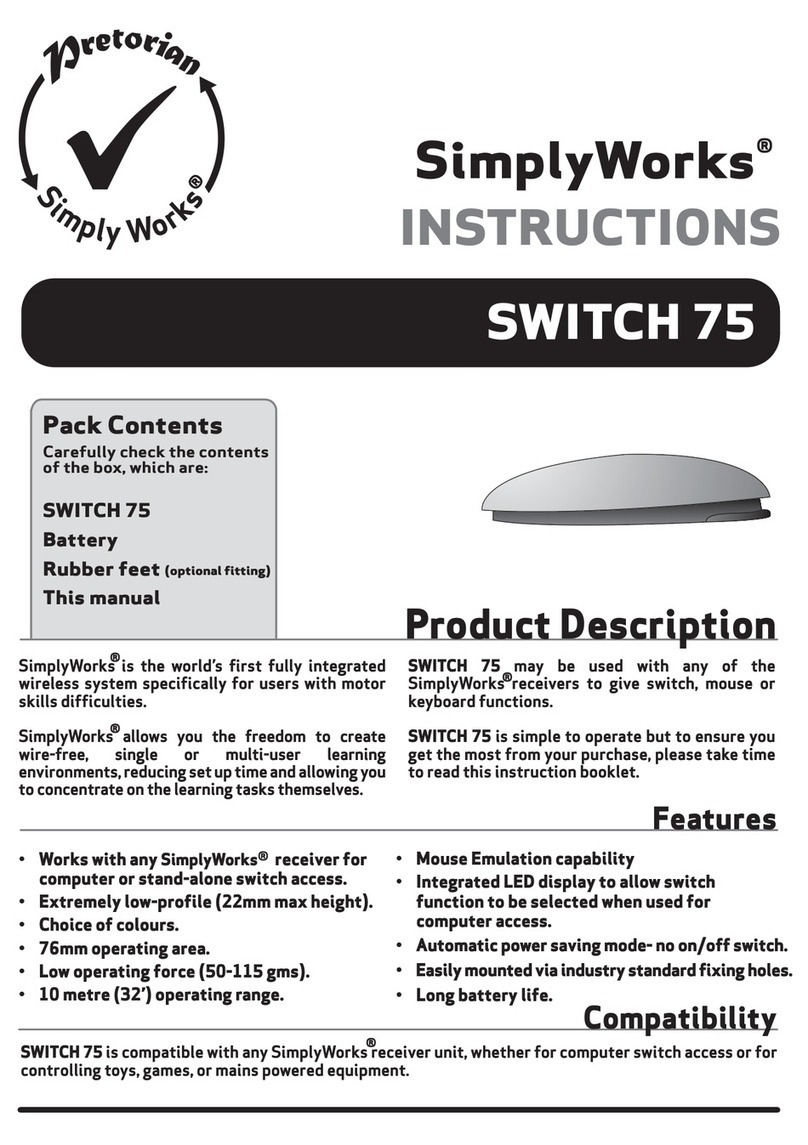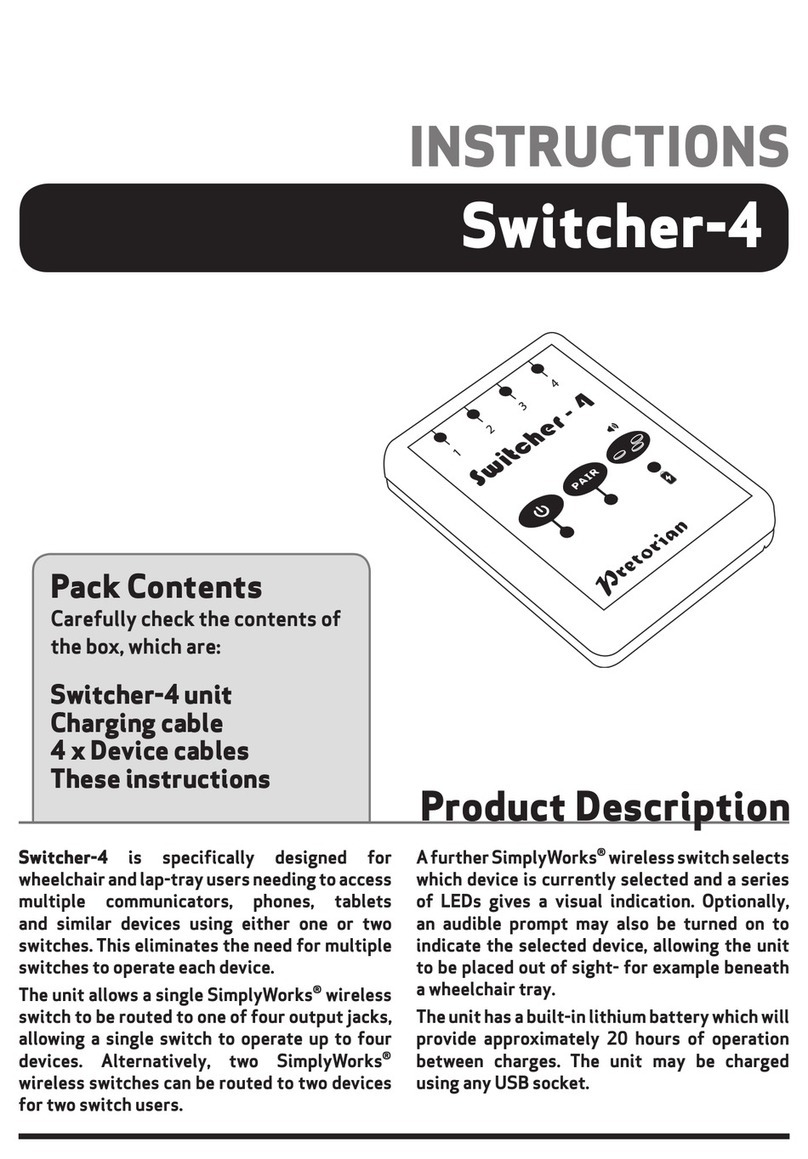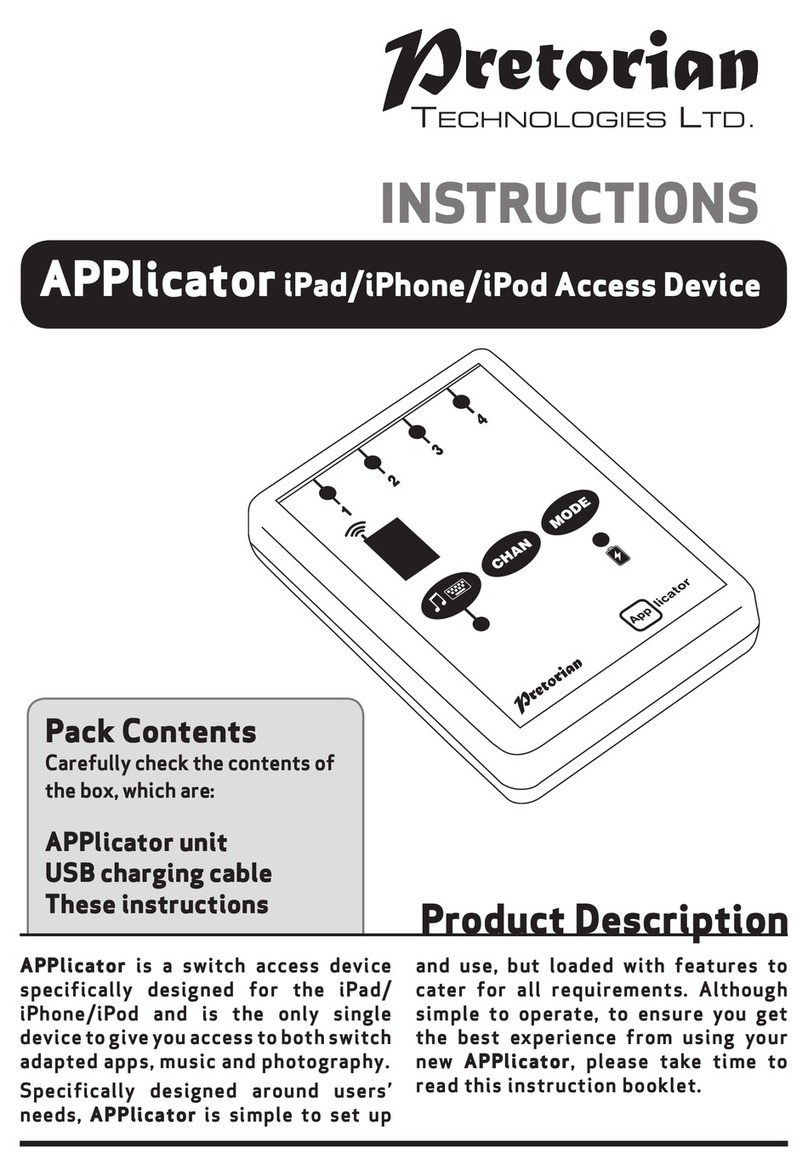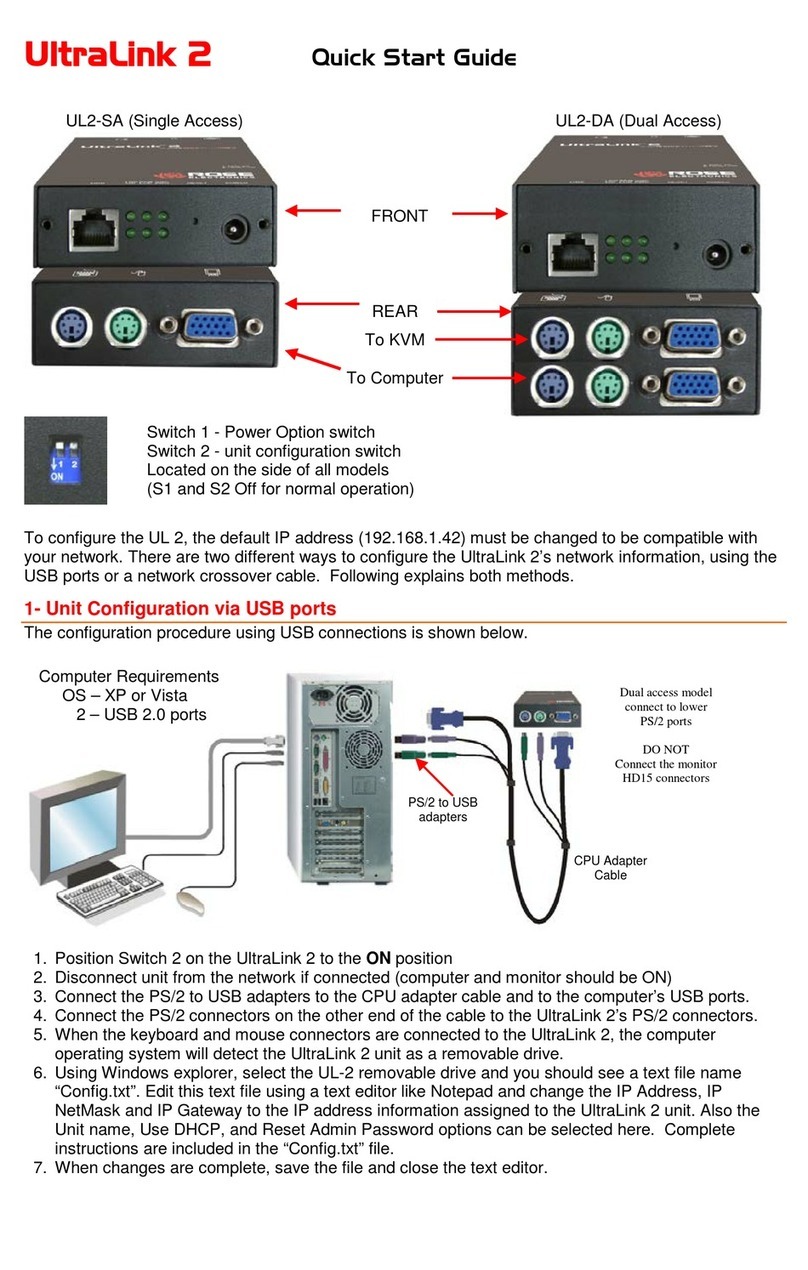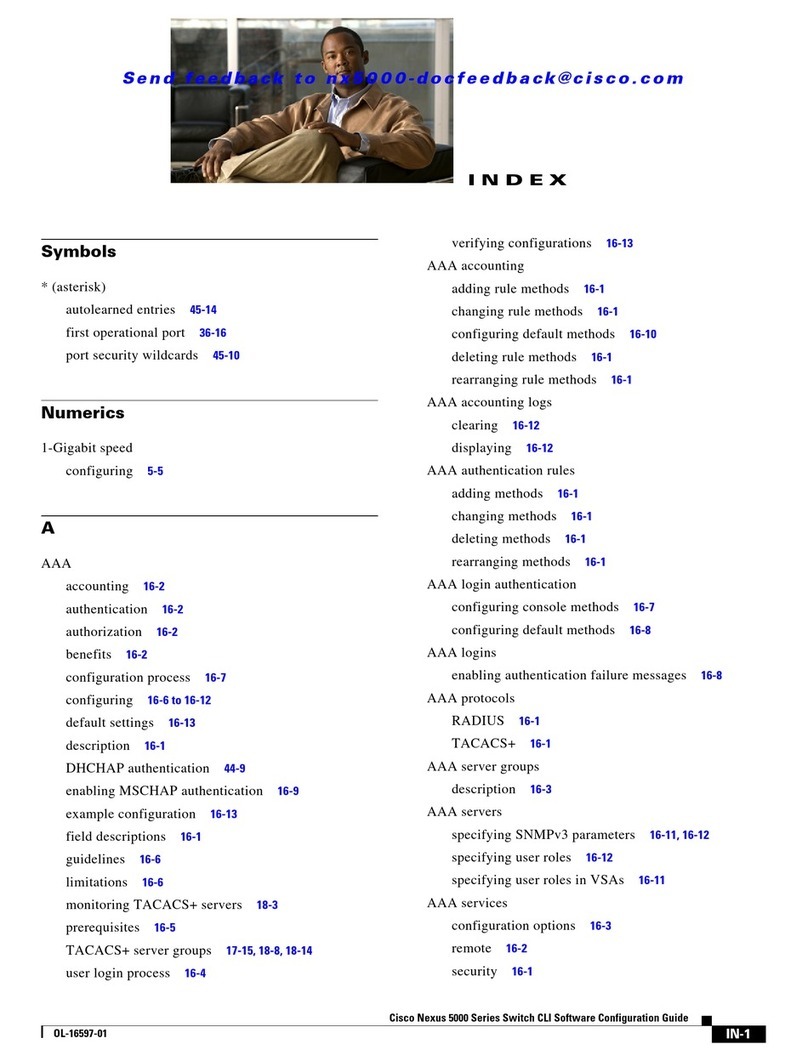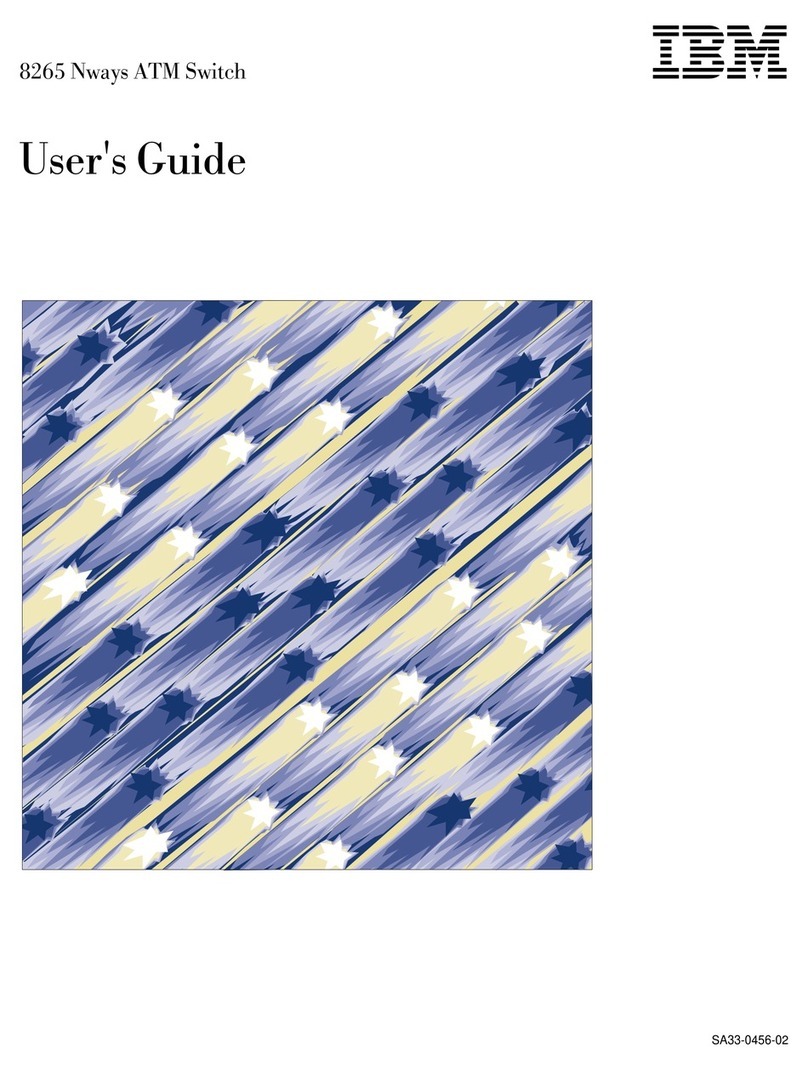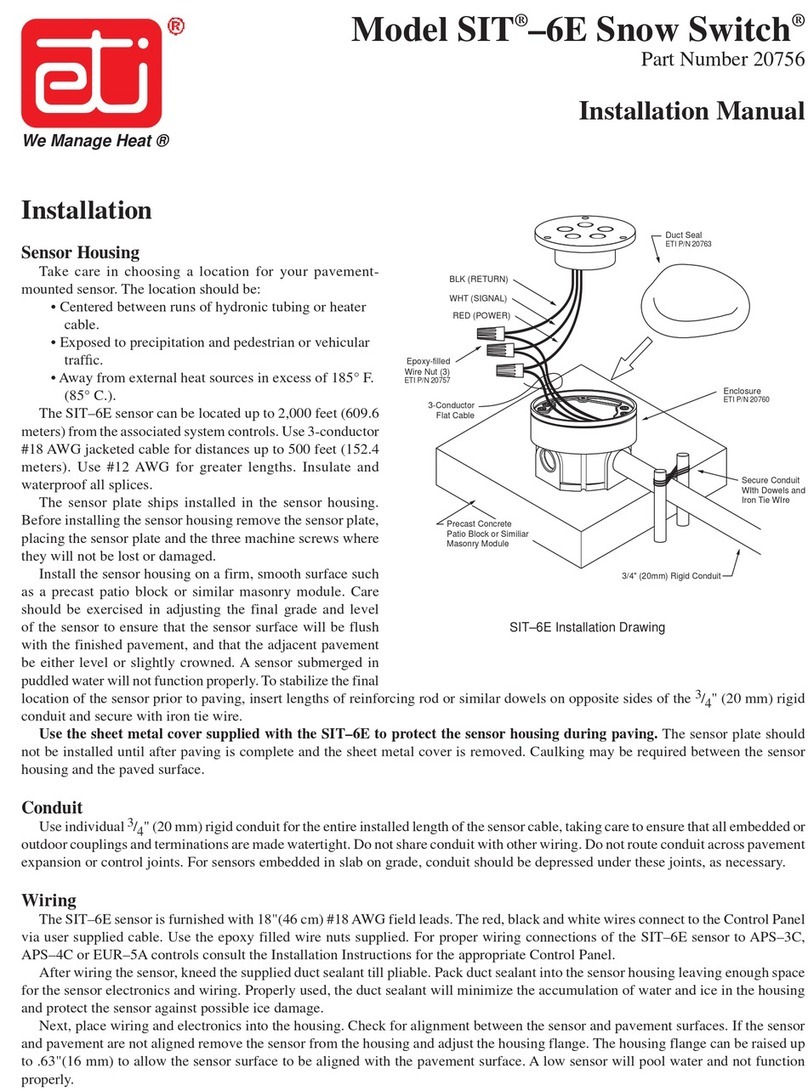Pretorian QUESTER SWITCHBOX User manual

Pack Contents
Carefully check the contents
of the box, which are:
Quester Switchbox unit
Instruction booklet
INSTRUCTIONS
QUESTER SWITCHBOX
Product Description
Quester Switchbox is a simple USB switch interface
specifically designed for PC game play using
assistive switches. Gaming is an uplifting experience
for many disabled users - it is instantly engaging for
many and also offers the benefit of being able to be
part of a community shared by disabled and able-
bodied gamers alike. Quester Switchbox has been
developed by Pretorian to address access needs
in PC gaming and, along with Quester Joystick,
forms an essential part of the assistive PC gaming
ecosystem.
Six 3.5mm sockets are provided, the functions of
which are set by selecting one of four Levels. Levels
1-3 are fixed function, whereas each socket in Level
4 can be programmed to be any key on a standard
keyboard or a mouse click, plus some gaming specific
functions such as Latching W, A, S or D.
A seventh socket is dedicated to changing
Level so the player can navigate between Levels
without requiring assistance. Alternatively, this
may be achieved using a button on the fascia of
Quester Switchbox.
Levels 1 and 2 are configured for navigation within
a range of games, whereas Level 3 allows weapons to
be selected (or similar functions, dependent on the
game). And due to its programmable nature, Level 4
can be configured to be whatever you need it to be.
Level 4 is programmed using a simple and unique
method which requires no software to be loaded
onto the PC. Once each socket on Level 4 has been
configured, the settings are saved in the Quester
Switchbox internal memory and are automatically
recalled even if the computer is turned off or the
switchbox moved to a different computer.
The provision of Latching W, A, S and D functions
allows the player to walk or run in any direction
indefinitely, leaving hands free for other functions.
Sticky and Latching Modifiers further add to the
programmability to allow unique combinations of
functions to be created.
As with all Pretorian products, Quester Switchbox
requires no drivers- simply plug and play!

Features
• Specifically to provide accessibility and ease of function for PC
game play- gives access to W, A, S and D and Arrow Key functions as
separate switches.
• Three Levels with fixed functions, one programmable Level.
• Programmable Level 4 allows the function of each socket to be set
to ANY keystroke including Modifier keys (Shift, Ctrl, Alt and Gui),
or any mouse click.
• Ideal when partnered with a Quester Joystick
• Modifier keys can be Momentary, ‘Sticky’ or Latching.
• Latching W, A, S and D also available in Level 4.
• Also gives direct access to Left Click and Right Click.
• Six 3.5mm jack socket inputs allow any style of switch to be used.
• Seventh 3.5mm socket to allow Level to be selected by user.
• Easy ‘plug and play’ installation, does not require driver software.

[1] [2] [3] [4] [5] [6]
[8]
Level/ Learn Mode button
[7]
Level Socket

Compatibility
Quester Switchbox works on any USB compatible computer but is primarily intended for gaming on a
PC. It does not work on legacy PS/2 connectors even via an adapter.
Installation
Simply plug your Quester Switchbox into a spare USB socket on your computer. It doesn’t matter
whether the computer is on or off. The first time you install Quester Switchbox the operating system
may take a few seconds to build a driver. There are no driver files to load onto the computer- the
computer’s resident drivers are always used to help simplify installation.
Getting Started
Quester Switchbox is supplied set to Level 1 by default, giving access to W, A, S, D and Left Click/
Right Click- see Table 1. To change Level, you can either press a switch plugged into the Level socket
[7] or the Level button [8]. The Level button is ideal when a player needs support to change Level,
whereas the Level socket may be used to empower the gamer to do it for themselves.
Note that there is a short ‘ignore repeats’ period when using the Level socket [8] to change levels to
ensure that only one level change is made per press even if users are prone to make multiple presses
due to poor motor control.
Each time the Level is changed, a number of beeps is emitted from the unit, where one beep indicates
Level 1, two beeps indicates Level 2 and so on.
Note that the functions listed in Table 1 for Level 4 are the defaults that the unit is supplied with.
These may be changed at any time using Learn Mode- next page.
Any functions that may be on-going as you change Level will be cancelled automatically to
prevent keys running on indefinitely. This is especially important when using latching W, A, S
and D, for example.
Level 1 Level 2 Level 3 Level 4 (Defaults)
Socket 1 W 1 Space
Socket 2 A 2 Tab
Socket 3 S 3 Shift
Socket 4 D 4 Ctrl
Socket 5 Left Click Escape 5 Latching-w
Socket 6 Right Click Enter 6 Caps
Table 1: Quester Switchbox functions

Learn Mode
Learn Mode is used to set the functions of each socket in Level 4. They are stored in the device’s
memory and are automatically recalled each time the unit is powered on, even when it is moved
to a different computer. You do not need to be in Level 4 to enter Learn Mode.
Before entering Learn Mode, ensure that there is a switch plugged into sockets 1 and 2 and then
open a text editor on your computer such as Notepad, WordPad or Word and ensure it has ‘focus’
by clicking within it. Now press and hold the Level button [8] until a warbling tone is heard as the
unit enters Learn Mode.
NB: While you are in Learn Mode, please don’t click away from the text editor and do not type
anything on the computer keyboard. Note that you cannot use the Level Socket [7] to enter
Learn Mode.
The moment you enter Learn Mode you will begin to see text appear in the text editor showing
the current function of Socket 1 in Level 4. The example below indicates that socket 1 is set so
the switch plugged into it sends a space when pressed.
The switch plugged into socket 1 may be used to move forwards through the list of possible
functions in Table 2, whereas the switch in socket 2 may be used to go backwards through the list.
When you have selected the required function for socket 1, press the Level button [8] briefly to
go on to socket 2 and again use the switches in sockets 1 and 2 to set the required function. You
do not necessarily need to make any changes- if the current socket is set as you wish, simply
press the Level button [8] to go to the next socket.

When selecting socket functions, please also refer to the section beneath Table 2 to gain an
understanding of the special functions provided such as latching keys, modifiers and ‘sticky’ functions.
The function of all six sockets may be set this way but not the Level socket [7], the function of
which is fixed. When you have entered all of the functions you need, you can edit them further by
continuing to press the Level button briefly (in which case the next press will begin again with
socket 1), or you can exit Learn Mode by pressing and holding the Learn button, in which case the
unit will add the text ‘leaving learn mode’ as it exits and the unit will emit a warbling beep. You may
close the text editor at this point and there is no need to save changes in the editor when asked.
If you do not make any changes in Learn Mode for a period of two minutes, the unit will
automatically exit Learn Mode, although any changes to the socket functions will be saved in
memory as if you had exited manually. It will emit a warbling beep and add the text ‘leaving learn
mode’ as it exits, as usual.
Table 2- Available functions in Level 4
Letters a-z
Numbers 0-9
Latching w, a, s and d
All punctuation marks
Momentary Modifier keys (Shift, Alt, Ctrl, Gui)
Sticky Modifier keys
Latching Modifier keys
F1-F12 keys
Space, Backspace, Tab, Escape, Caps
Left Mouse Click, Right Mouse Click

Notes relating to Table 2:
Latching W, A, S and D are provided to allow the gamer to walk in any direction indefinitely,
leaving hands free to operate other functions. Pressing the same switch always cancels the
latching key, as does moving from one Level to another.
In some games the player can run in any direction if Shift is also selected. Latching Shift may
prove useful in this case.
As with a standard keyboard, modifier keys apply to ALL other keys simultaneously. Therefore,
if a switch set to Latching Shift is pressed and then two sockets set to a and b are pressed
consecutively, the result will be A and B.
Sticky Modifier keys stay set once pressed either until another switch is pressed and released,
or the sticky watchdog timer times out. This is set to 20 seconds and is included to prevent sticky
modifiers remaining set for long periods when no further switches are pressed to cancel them.
You can also cancel a sticky modifier by pressing the sticky modifier switch a second time.
If a Sticky Modifier is pressed followed by an extended press of a key (or a latching key), the
sticky function cancels once the latching key is released. For example, Sticky Shift followed by
an extended press of a switch set to w will give WWWWWW and not Wwwwww.
Latching Modifiers are toggled on and off with alternating presses. For example, if you were
to press Latching Shift, then Latching Shift again, then w, the result would be w and not W.
Similarly, pressing Latching Shift, then w, then a, then finally Latching Shift again would result
in W followed by A.
Suggestion: In the Windows Settings menu, there is an option list to control shortcuts for Sticky,
Toggle and other key shortcuts on a normal keyboard for general use. Some of these shortcuts
require 5 presses of the Shift key and this toggles a range of shortcuts on and off. If you will
be using the Shift key within your custom setup, it may be a good idea to ensure they are all
unticked before playing the game
Power On Settings
When the unit is powered up, either because it was previously unplugged or because the computer
was powered off, all of the socket settings in Level 4 are recalled and also the previous Level
setting, allowing gaming to continue from where you left off.
Maintenance
Your Quester Switchbox has no user serviceable parts. If repair is necessary, the unit should be
returned to Pretorian Technologies or an authorised distributor.
Warranty
Your Quester Switchbox is warranted for 24 months from the date of purchase against defects
in manufacture or component failure. The unit is designed for domestic, educational and
commercial applications. Use outside these areas will invalidate the warranty. Unauthorised
repair or modification, mechanical abuse, immersion in any liquid or connection to any equipment
other than a compatible host computer will invalidate the warranty.

www.pretorianuk.com
Unit 37 Corringham Road Industrial Estate
Gainsborough Lincolnshire DN21 1QB UK
Tel +44 (0) 1427 678990 Fax +44 (0) 1427 678992
S040118
For use with firmware 127.0
Troubleshooting
Symptom Possible Cause
I can’t move in the game • Wrong Level is
selected
Remedy
• Select the correct Level for
the functions you need
I can’t move through the
game quickly enough • Configure a socket to
be Shift, Sticky Shift or
Latching Shift
• Walking is selected-
use run instead
Table of contents
Other Pretorian Switch manuals