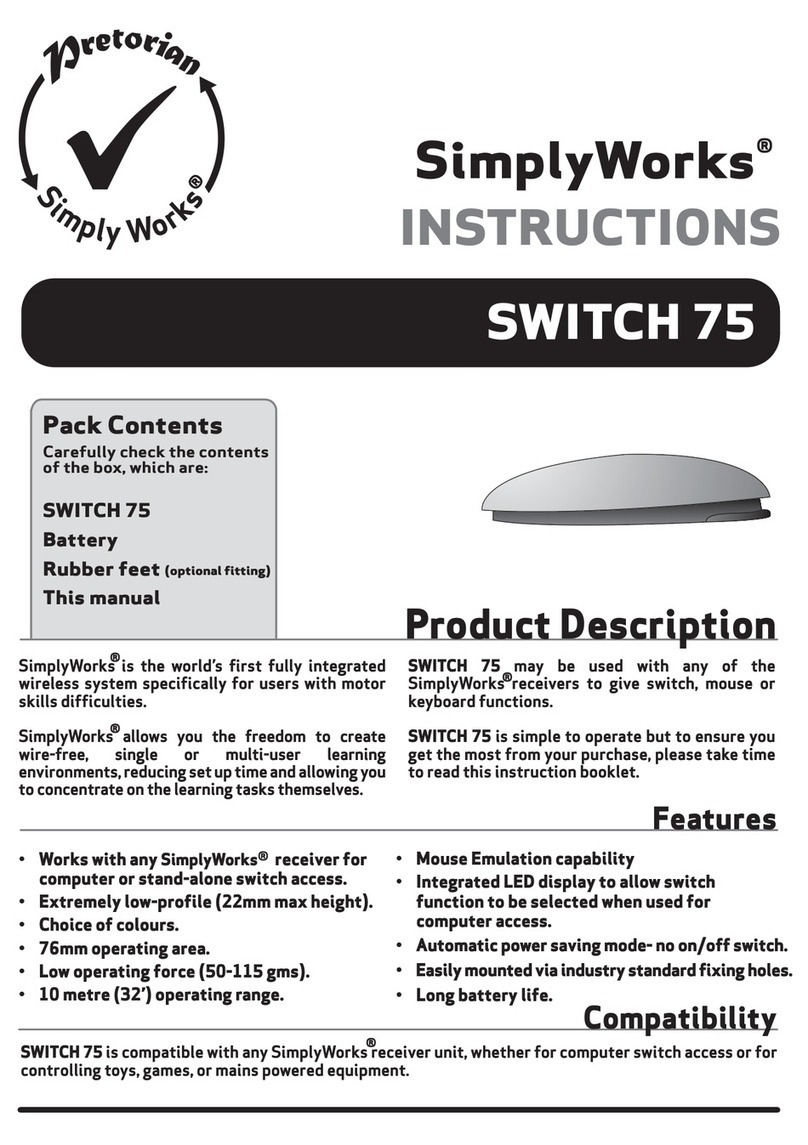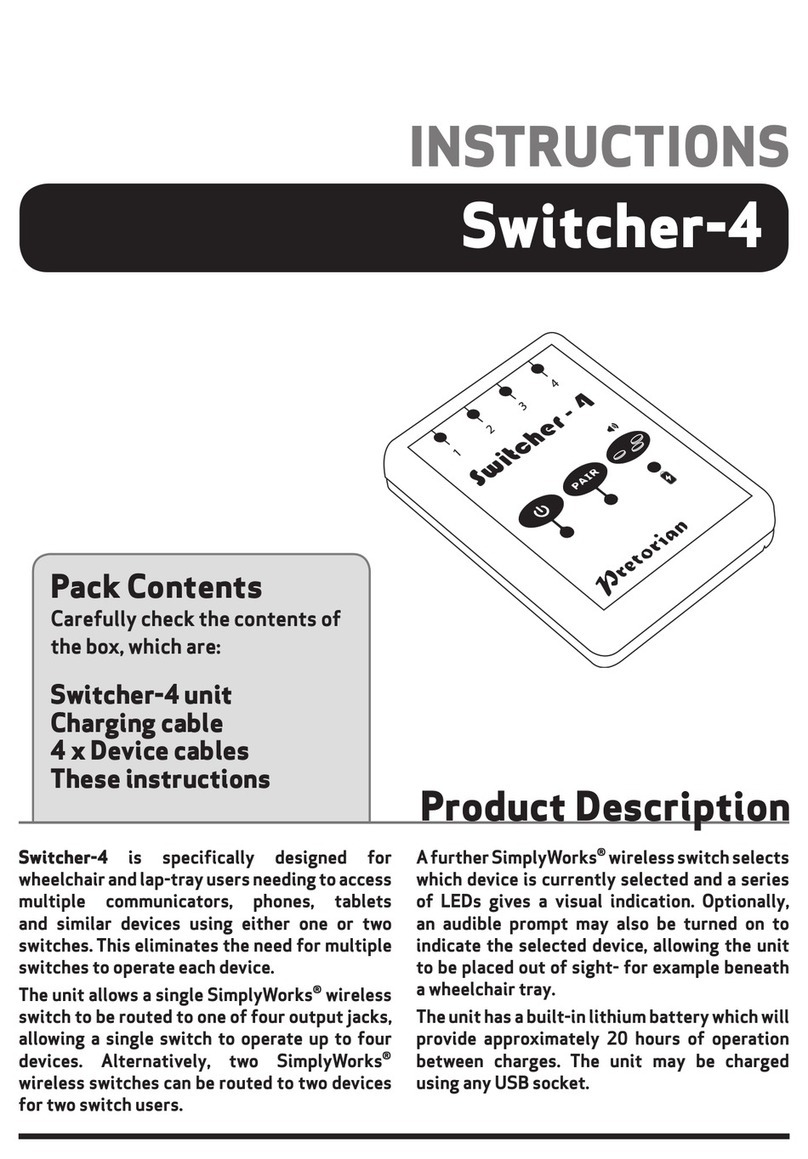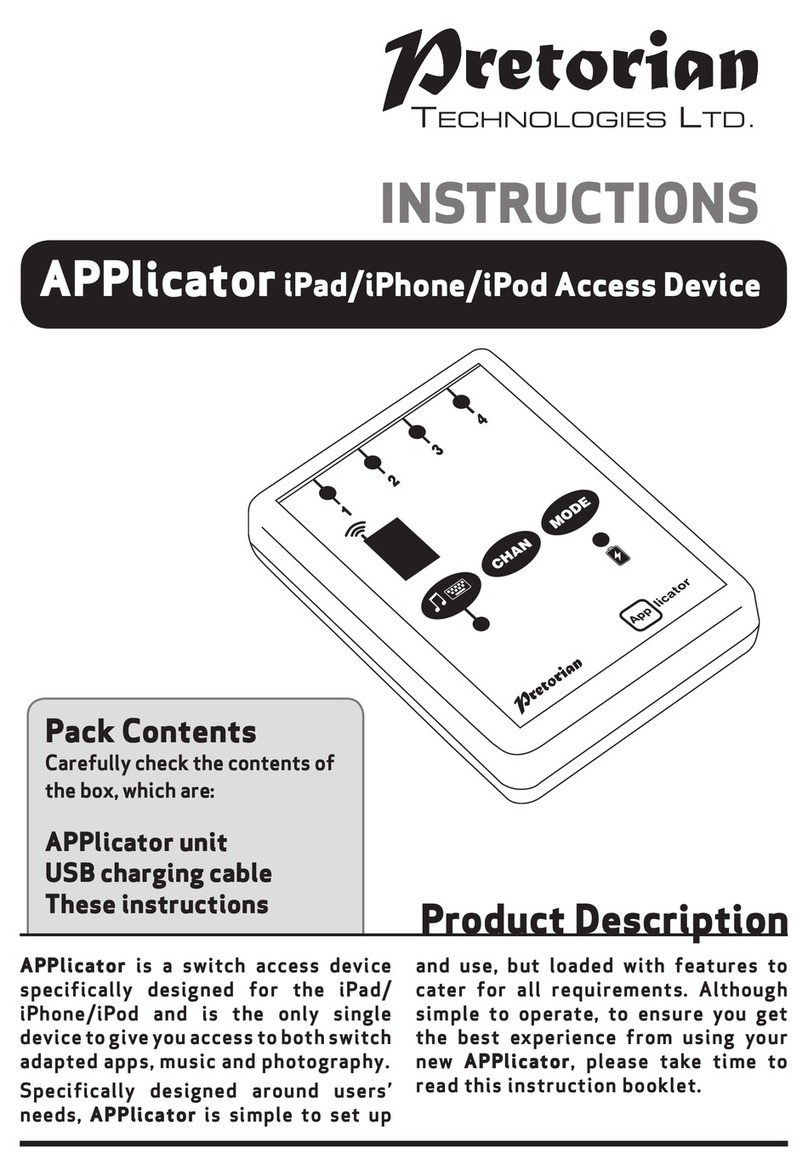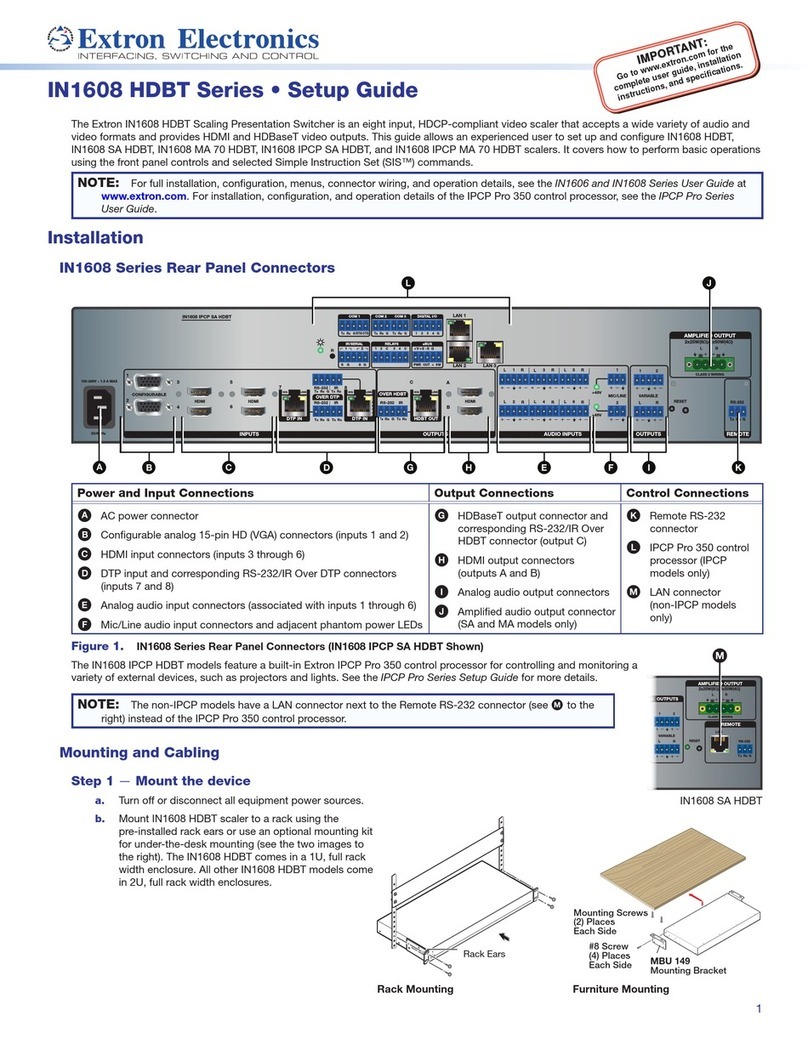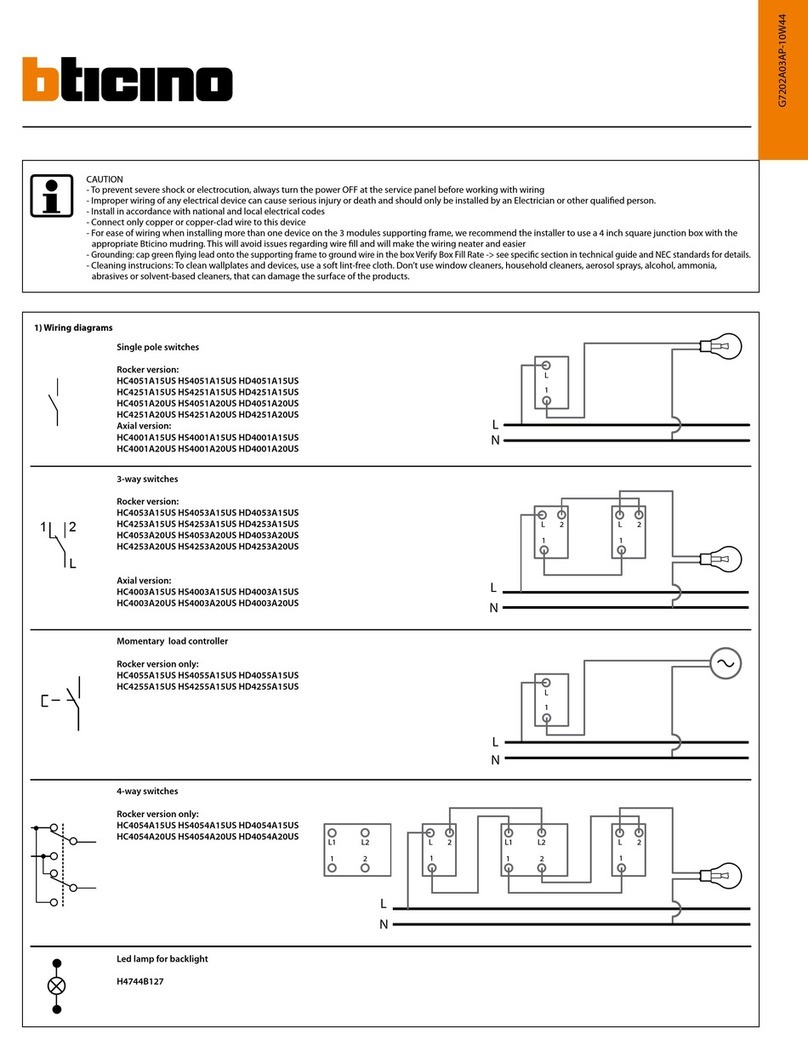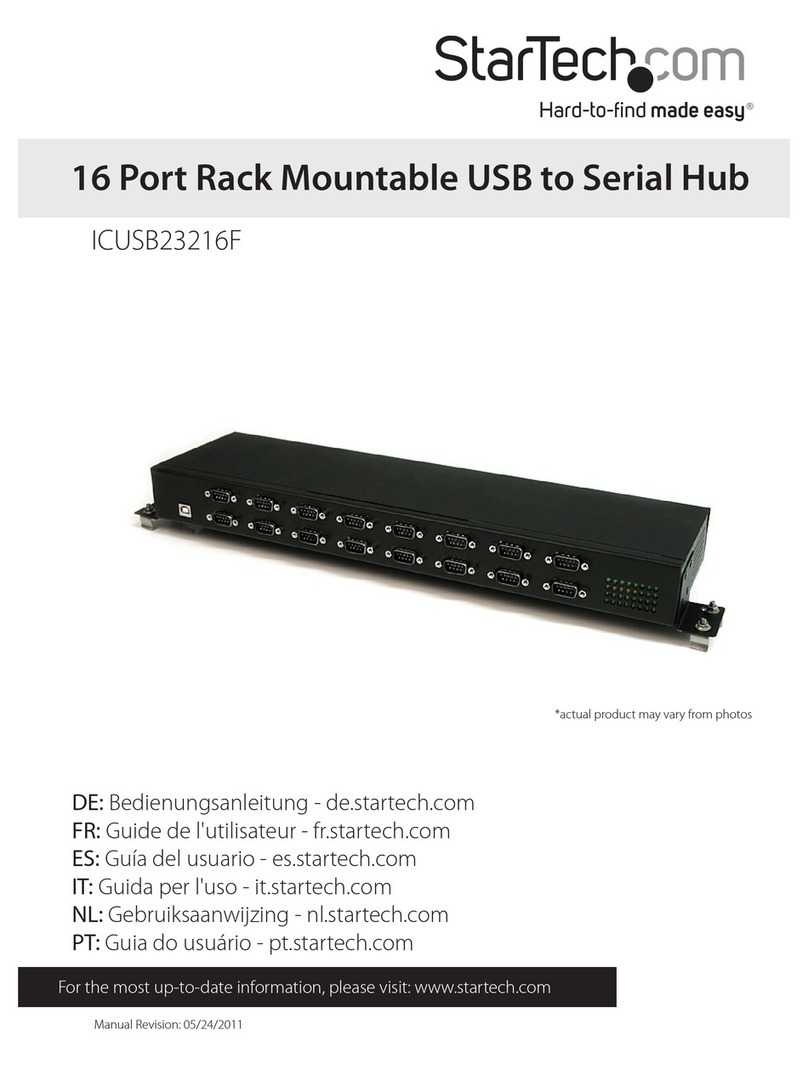Pretorian Freedom User manual

Pack Contents
Carefully check the contents
of the box, which are:
FREEDOM unit.
Charging cable
4 x Device cable
These instructions
INSTRUCTIONS
Freedom Device Switcher
Product Description
FREEDOM is a four-channel device switcher
that allows a single switch to be routed to one
of up to four devices, allowing a disabled user to
select for him/herself which device the switch
is to be used with at any point in time. Selecting
the device can be achieved either by an extended
press of the switch itself, or by momentarily
pressing a secondary select switch where the
user has the motor capabilities to operate two
switches.
Devices may be of any form, provided they
have a conventional switch input via a 3.5mm
jack socket. Typical configurations might
comprise a communications device, a mobile
telephone and a tablet computer. Some devices
(for example the phone and tablet in the above
example) may require additional equipment to
allow connectivity, such as the APPlicator from
Pretorian. All four outputs are fully isolated
so the unit can work with devices which do not
share the same ground potential.
FREEDOM operates from a rechargeable lithium
battery which is charged via the supplied USB
cable, or may be permanently powered from
a power source such as a wheelchair auxiliary
supply. Once the battery is fully charged the
unit will operate for several weeks between
charges without ever needing to manually turn
off the power. This is vital since the user may not
be able to turn off the power.
Both audible and visible low battery indicators
are provided to prompt the user the recharge
and if the battery should become flat, the unit
‘fails safe’ by routing the switch to device 1
allowing the switch to be used on the most
important device even with no power.

Features
• Routes a single switch to up to four devices
• Use an extended press of the main switch or a second switch to move between devices.
• Selectable dwell time when using extended presses.
• Powered from rechargeable battery or external power supply.
• Fail-safe connection to device 1 when the battery is flat or power fails.
• Lock facility allows the keypad to be locked once the settings have been made.
• Supplied with a charging cable and four device connection cables.
14 15 16 17
5 6 7 8
12
9
10
1
2
4
3
11
13

Powering the Unit
To charge the battery, plug the supplied charging cable into the USB-mini socket [14] and then plug
into any full-sized USB socket, for example on a computer or phone charger, or alternatively plug a
dc power supply into the auxiliary power socket [15]. Prior to using an auxiliary power source, it is
important to check that its polarity and voltage are in accordance with the specifications given at the
end of this booklet.
Irrespective of the charging source, the charging LED [13] lights green and once fully charged, the LED
is extinguished. Charging takes approximately 3 hours if the battery is completely flat and the unit
may be used as normal while charging. If the charging LED should flash red during use and the unit
emit short beeps, it’s time to recharge.
Connecting the unit to devices
FREEDOM may be connected to up to four devices via the four sockets [5-8] and the supplied cables.
Occasionally you may encounter a device which has a switch input which uses a connector other than a
3.5mm socket, in which case one of the supplied cables can be adapted. More cables can be purchased
from Pretorian- the part number is E070010. You do not need to consider the way in which each
respective device is connected to ground or mains earth since each socket in FREEDOM is electrically
isolated from the others.
The unit is capable of switching up to 30V and must NEVER be used to switch anything above this
voltage, otherwise personal injury or damage may occur.
When connecting your devices to FREEDOM, carefully consider which is the most important to have
continued access to, should the battery become flat or the power fail. Ensure that this device is
plugged into socket number 1. In most cases this will be device which may be used to call for attention
so that you are able to get the unit charged, such as a warden call system.
Limiting the Number of Active Devices
Although FREEDOM is able to switch between four devices, in many cases it will be used with fewer
than four. To avoid the need to scan to unused devices, the number of active devices may be selected
anywhere between two and four inclusive. By default the unit is supplied to switch between all four
devices, but if you wish to limit that number, press the Devices button [11] repeatedly until the correct
number of LEDs [1-4] are lit*. After a few seconds of there being no further presses of the Devices
button, the LEDs are extinguished and the settings saved.
Devices 1 and 2 are always in use and 3 and/or 4 may optionally be disabled.
*Note that the LEDs blink to help distinguish between this and normal operation.
Connecting the unit to switches
Next connect your switch to the Main Switch socket [16]. Then decide whether you wish to use this
switch to select which device it is connected to, or whether you would like to use a second switch for
this purpose. If you would prefer to use a second switch, plug it into the Scan Switch socket [17].

Turning the unit on and off
To turn the unit on, press the Power button [9] briefly. You will hear an ascending beep and the power
LED lights for the first minute, after which it is extinguished if using the battery, to save power. If the
unit is powered either from the USB cable or the auxiliary power socket, the power LED will remain lit.
In most cases there is no need to ever turn the unit off since it automatically goes into power saving
mode after a short period of inactivity and automatically awakens when any button or switch is
pressed. However if you are transporting the unit, for example, you may wish to manually turn off the
power, in which case press and hold the Power button until a falling beep is heard. The unit is then
powered down until such time as the power button is pressed again. No other switch or button will
awaken the unit.
Whilst powered down, the main switch is connected directly to the default device (socket number 1).
You may continue to charge the battery while the unit is powered down.
Using FREEDOM with one Switch
Pressing the main switch for a period less than the scan time described above will result in the
selected device ‘seeing’ a press of the same duration. Pressing the main switch for a period exceeding
the selected extended press time will result in the device seeing no press and instead the unit will scan
to the next device. For example, if the unit is currently connected to device number 2 and there is an
extended press of the main switch, it will scan to device 3.
Selecting the Scan Time (for one Switch use)
If you are using a second switch to scan from device to device, there is nothing more to do- the first time
you press the second switch the unit will recognise that’s what you intend and will adapt accordingly.
Alternatively, if you intend to use the main switch to scan from device to device, you need to select the
duration for which the switch must be pressed before scanning to the next device. This may be 1, 2, 3
or 4 seconds and is selected using the Mode button [12]. Press this button and it will show the current
setting, according to Table 1. If you need to change the setting, press the Mode button repeatedly and
observe which LED lights. When you see the setting you require, wait a few seconds and the LEDs are
extinguished, the setting saved and the unit is ready to use with your new settings*.
*Note that the LEDs blink to help distinguish between this and normal operation.
In choosing the scan time, carefully consider the way in which your devices work. If some require an
extended press, make sure that the time you select here is longer than the device’s extended press
time to ensure they do not conflict.
LED lit Extended press time
1 1 second
2 2 seconds
3 3 seconds
4 4 seconds
Table 1: Scan Time settings

Using FREEDOM with Two Switches
To select the device to which the main switch is connected, press the Scan Switch repeatedly until the
correct LED [1-4] lights, or the correct tone of beep is emitted (see above). The main switch will then
be connected directly to the selected device.
As soon as you begin using the Scan Switch, extended presses of the main switch no longer scan from
device to device. Should you wish to return to using the main switch to scan, select the appropriate
extended press time using the Mode button, according to Table 1.
Locking the Buttons
It is often the case that FREEDOM will be configured by an AT professional, parent or care giver and
that no further changes to the settings should be made. To prevent the user inadvertently changing
the settings, the Devices and Mode buttons may be locked, preventing further changes.
To achieve this, press and hold both the Devices and Mode buttons simultaneously for 4 seconds until
a falling beep is heard. The buttons are now locked and any attempt to change the settings will be
ignored and a falling beep will be heard. To re-enable the buttons, press and hold Devices and Mode
again for 4 seconds until a rising beep is heard. The locked condition has no effect on the Power button.
Low Battery/ Fail Safe
FREEDOM constantly monitors the available charge in the built-in lithium battery. Once it falls to a
level where recharging is recommended, the charging LED [13] flashes and the unit emits a short beep
every four seconds. The latter allows the user to be made aware of the low battery condition even when
the unit is out of sight.
As soon as you see or hear the low battery indicator, it’s time to recharge the unit via the supplied
USB cable or auxiliary power supply. Charging from completely flat takes around 3 hours and all the
available facilities of the unit can continue to be used while charging.
Should the battery not be charged once it enters the low battery condition, the unit will eventually
shut down automatically, emitting a falling beep as it does so. As it shuts down the main switch is
connected to the fail-safe device (number 1) and will continue to operate even when there is no
charge left in the battery. You will not, however, be able to switch to devices 2, 3 or 4 until the power
is restored.
Note that the unit goes into a low-power sleep state after approximately one minute of non-use. Once
in this state the low battery LED will stop flashing and the low battery beep will no longer be emitted
as they consume the remaining power. However, the unit does continue to monitor the battery, and is
still able to fail-safe in the event that the charge in the battery becomes too low to operate fully.
Keeping the main switch pressed for longer still results in it scanning to device 4, then back to 1, 2
and so on.
Each time the unit scans to a new device the associated LED [1-4] lights and the unit emits a beep.
The tone of the beep is the same when switching from device 1 → 2, 2 → 3 or 3 → 4. A tone of a
higher frequency is used when switching from device 4 → 1 so that it is possible to determine the
device to which the unit is connected without needing to see it. This is useful both for users with visual
impairments and also for allowing the unit to be placed out of sight, for example in a wheelchair pocket.

Maintenance
FREEDOM has no user serviceable parts. If repair is necessary the unit should be returned to Pretorian
Technologies or an authorised Distributor.
Replacement Cables
If you should misplace the charging cable that is supplied with FREEDOM, replacements may be
purchased from most technology retailers. The cable in the same as a camera cable and may, in most
cases, be ordered as such. An alternative description is: USB type A plug to mini-USB plug cable.
Should you require more device cables, these may be ordered from Pretorian using the part number E070010.
Warranty
FREEDOM is warranted against defects in manufacture or component failure for a period of 24
months. The unit is designed for use in domestic and educational environments. Use outside these
areas will invalidate the warranty. Unauthorised repair or modification, mechanical abuse, immersion
in any liquid or connection to incompatible equipment will invalidate the warranty.

Troubleshooting
Symptom Possible Cause
No power to unit. • Battery flat.
• Cable broken.
• Not switched on.
Remedy
• Charge battery using USB
cable or auxiliary power
supply.
• Replace USB cable or
auxiliary power cable.
• Press Power button [9].
Unit is permanently
connected to device 1. • No power to unit-
gone into Fail Safe.
• Unit is switched off.
• Apply power using USB
cable or auxiliary power
supply (this will also
charge the battery).
• Press Power button [9].
Cannot get unit to switch
to sockets 3 or 4. • Number of devices
has been limited. • Use Devices button [11] to
select correct number of
devices.
Extended press of Main
Switch will not scan to
next available device.
• Unit set for two
switch operation. • Use Mode button [12] to set
a Scan Time. This sets the
unit back to single switch
operation.
Cannot make changes
using Devices or Mode
buttons.
• Unit is locked. • Press and hold Devices and
Mode together for 4 seconds
to unlock.

Technical Specifications
Auxiliary Power Input Specifications.
Auxiliary socket input voltage range: 8V to 24V dc (typically 12V)
Polarity: Centre pin +ve
Reverse Polarity Protection: Yes
Connector type: Barrel socket, 2mm centre pin.
Maximum current draw: 500mA
Device Socket Output Specifications.
Volt-free contacts, polarity unimportant.
Each socket electrically isolated from others, although voltage offsets should be minimised, especially
in light of safety considerations.
Maximum applied voltage, either polarity: 24V dc
Maximum current: 300mA
Typical on-state resistance: 1Ω
Maximum on-state resistance: 3Ω
Switching technology: Opto-isolated MOSFETs.
A technical note about using FREEDOM with one Switch.
When using the main switch to scan from device to device the switch is, in effect, carrying out two
separate functions and the unit cannot know which one the user intends when the switch is first
pressed. It must therefore wait until the user has released the switch to know the duration of the
press and, if it’s a short press to be directed to the device, only then can it relay it on to the device.
This leads to a slight delay which is equivalent to the duration of the press and in most cases will not
be noticeable. Figure 1 illustrates the effect:
Should the delay lead to difficulties, using FREEDOM in two switch mode is the solution, since this
eliminates the delay.
Figure 1: Effect of main switch press < Scan Time
Main switch input
Duration = t Duration = t
Resulting output
to device




www.pretorianuk.com
Unit 37 Corringham Road Industrial Estate
Gainsborough Lincolnshire DN21 1QB UK
Tel +44 (0) 1427 678990 Fax +44 (0) 1427 678992
SimplyWorks®is a registered
trademark of Pretorian Technologies Ltd
S040137
Table of contents
Other Pretorian Switch manuals
Popular Switch manuals by other brands

CTS
CTS SWH-3112 Series user guide
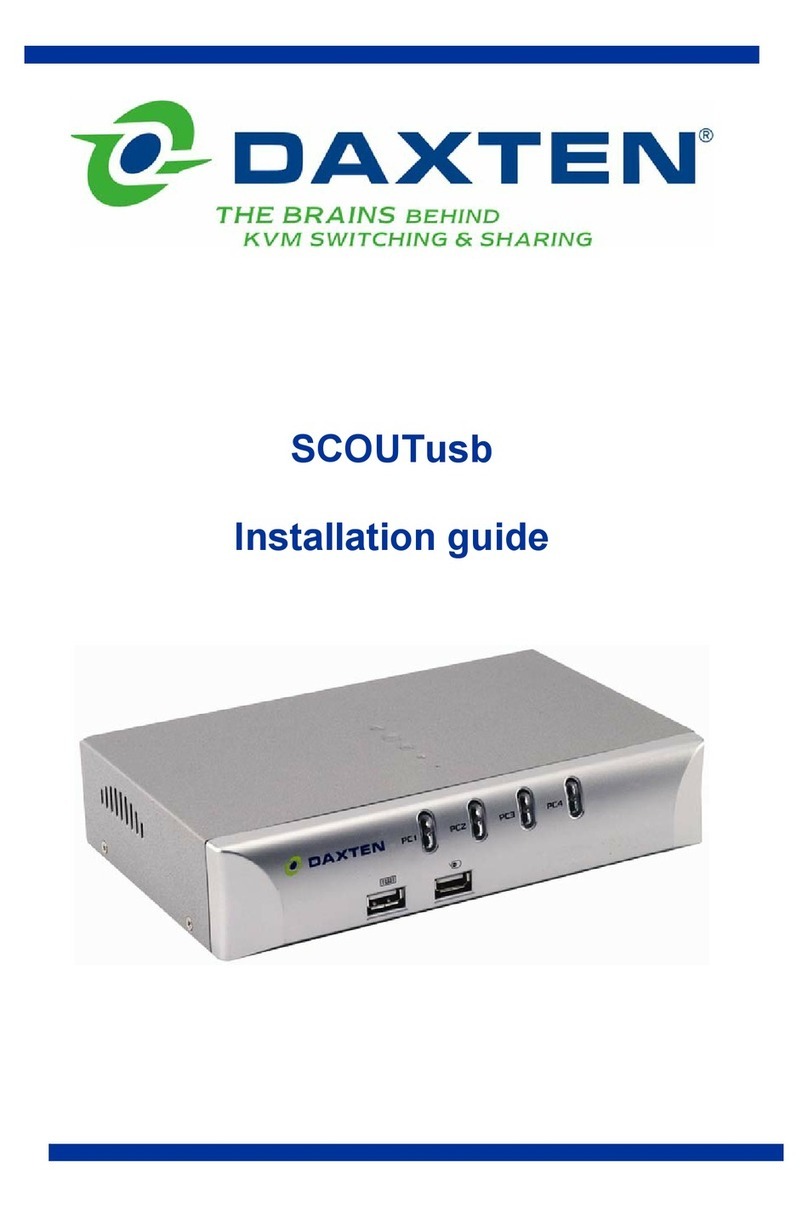
Daxten
Daxten SCOUTUSB installation guide
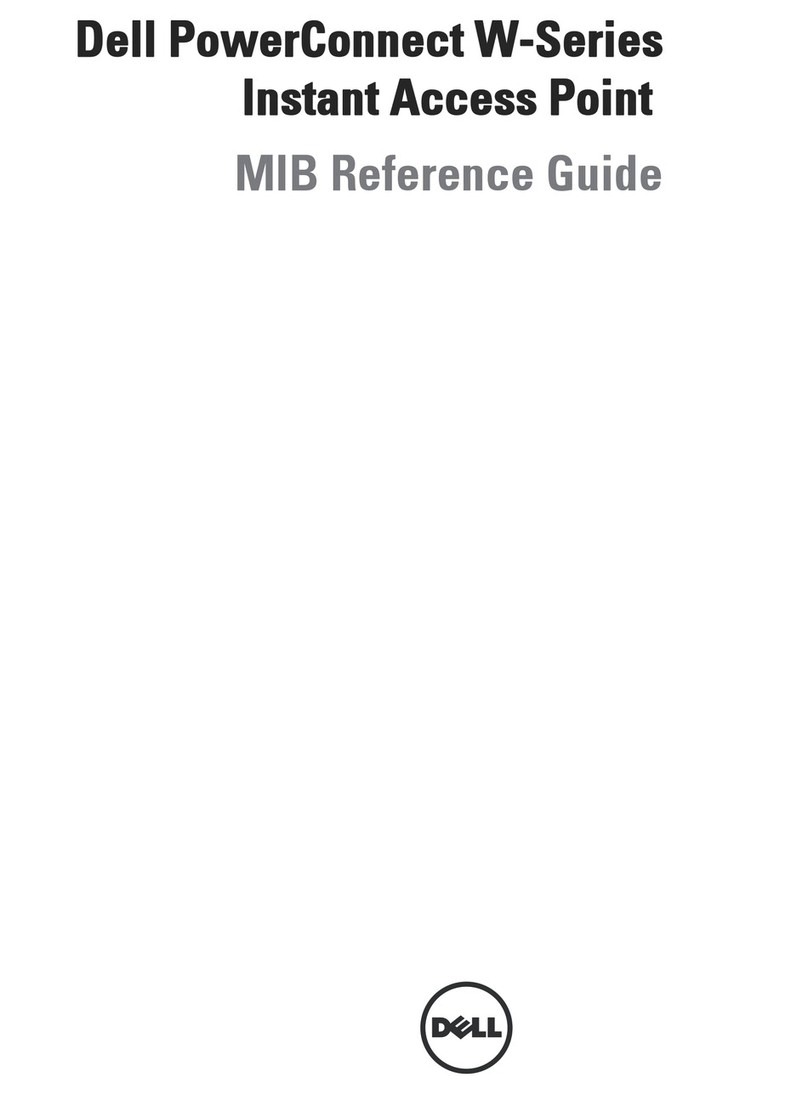
Dell
Dell PowerConnect W-IAP175P reference guide
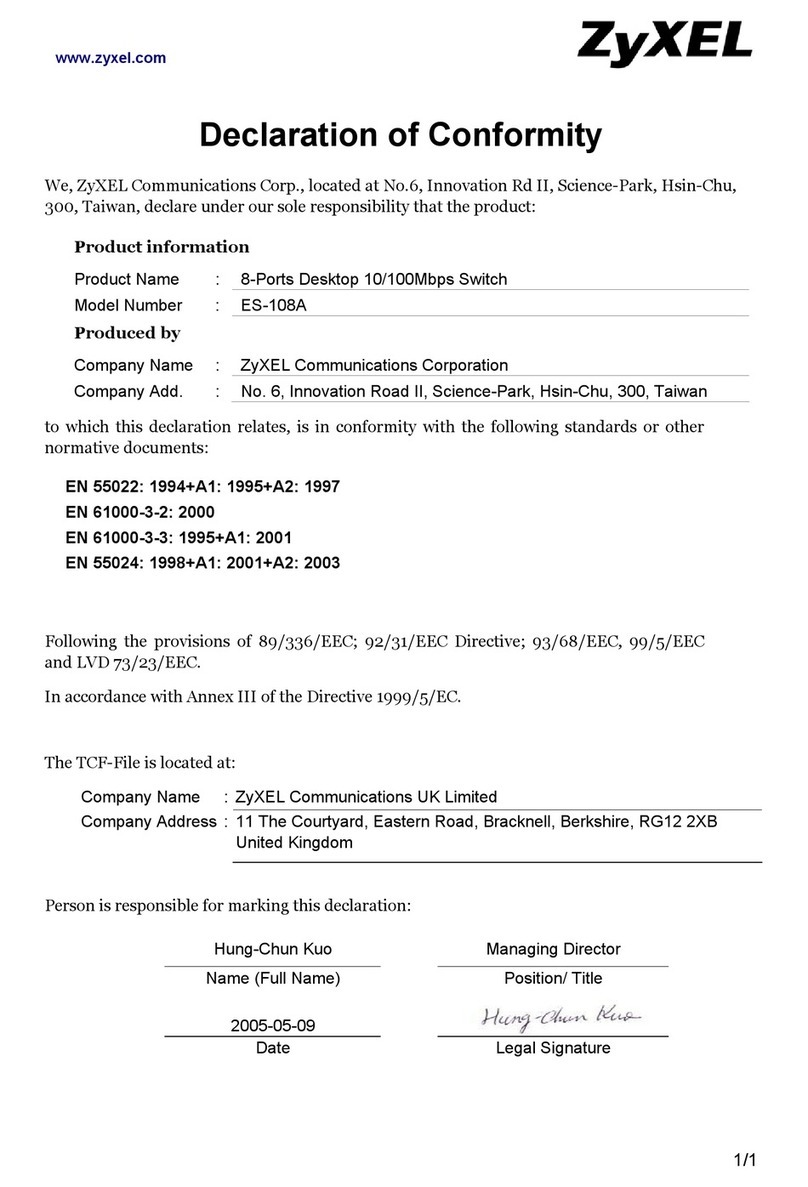
ZyXEL Communications
ZyXEL Communications Dimension ES-108A Declaration of conformity
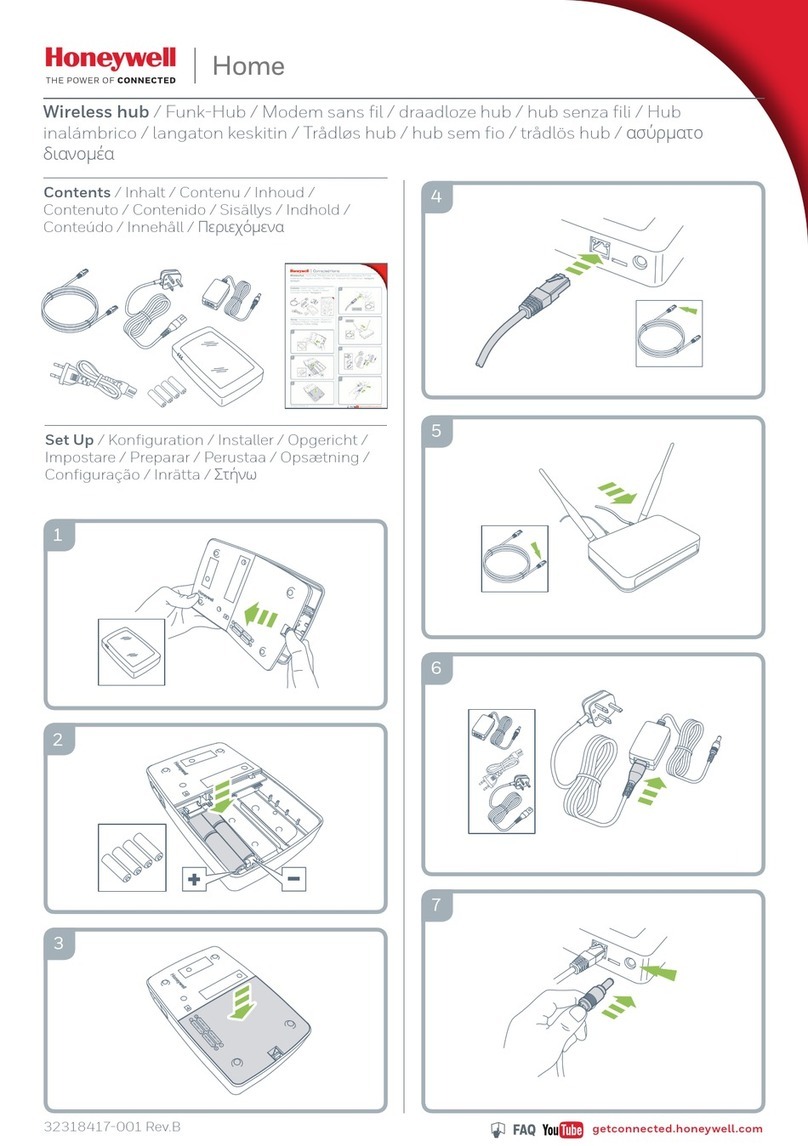
Honeywell
Honeywell Home HS9HUB quick start guide
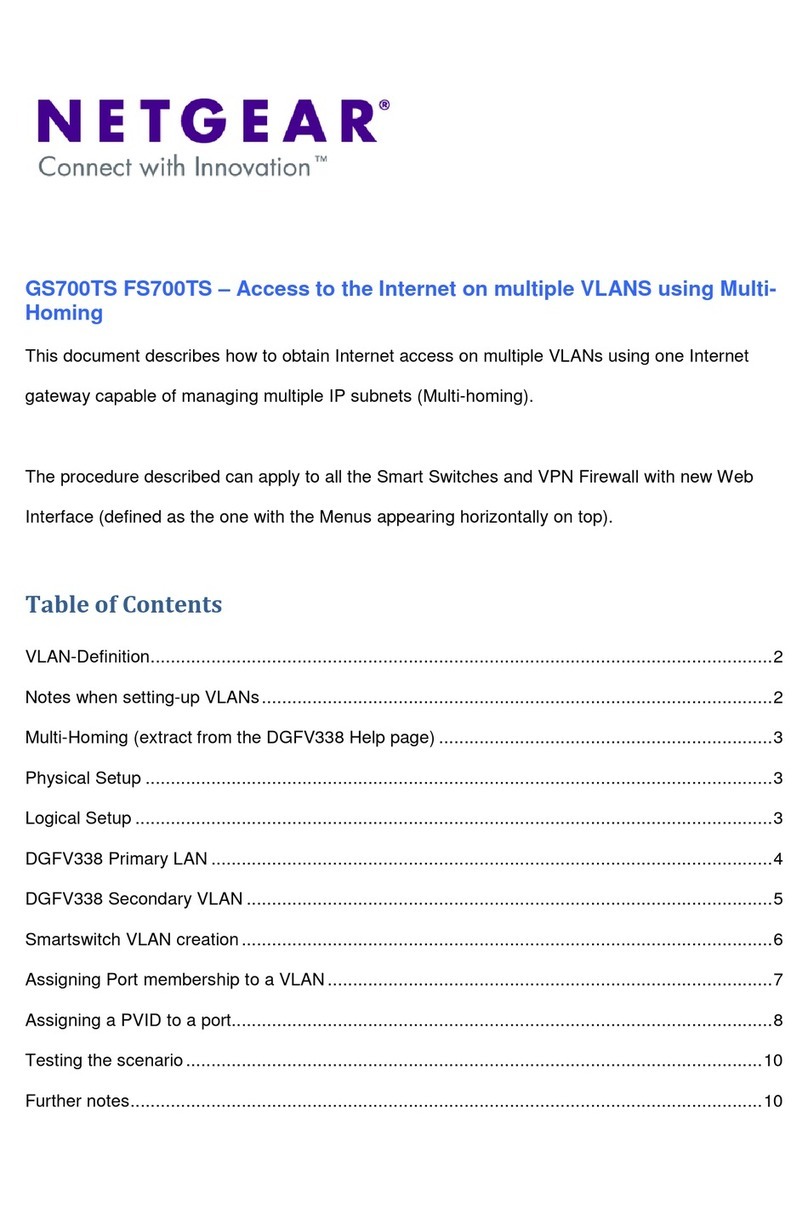
NETGEAR
NETGEAR FS728TPv1 - ProSafe 24 Port 10/100 Smart... Function manual