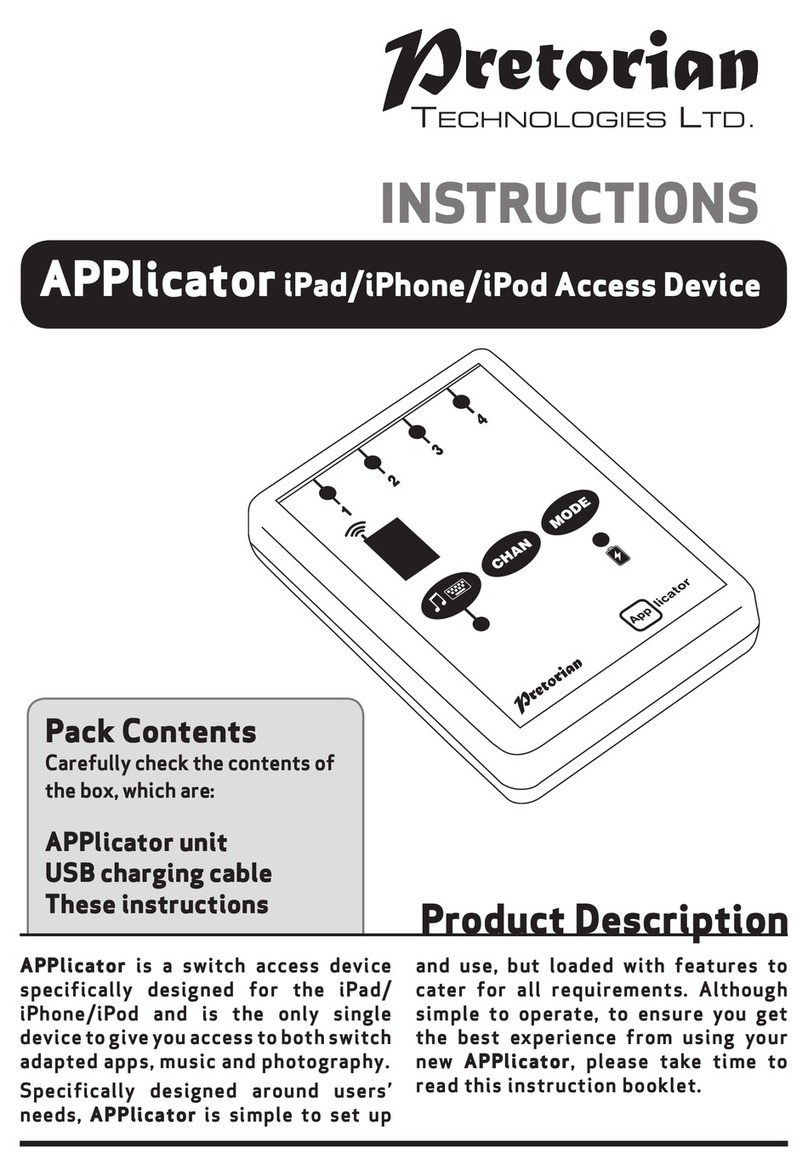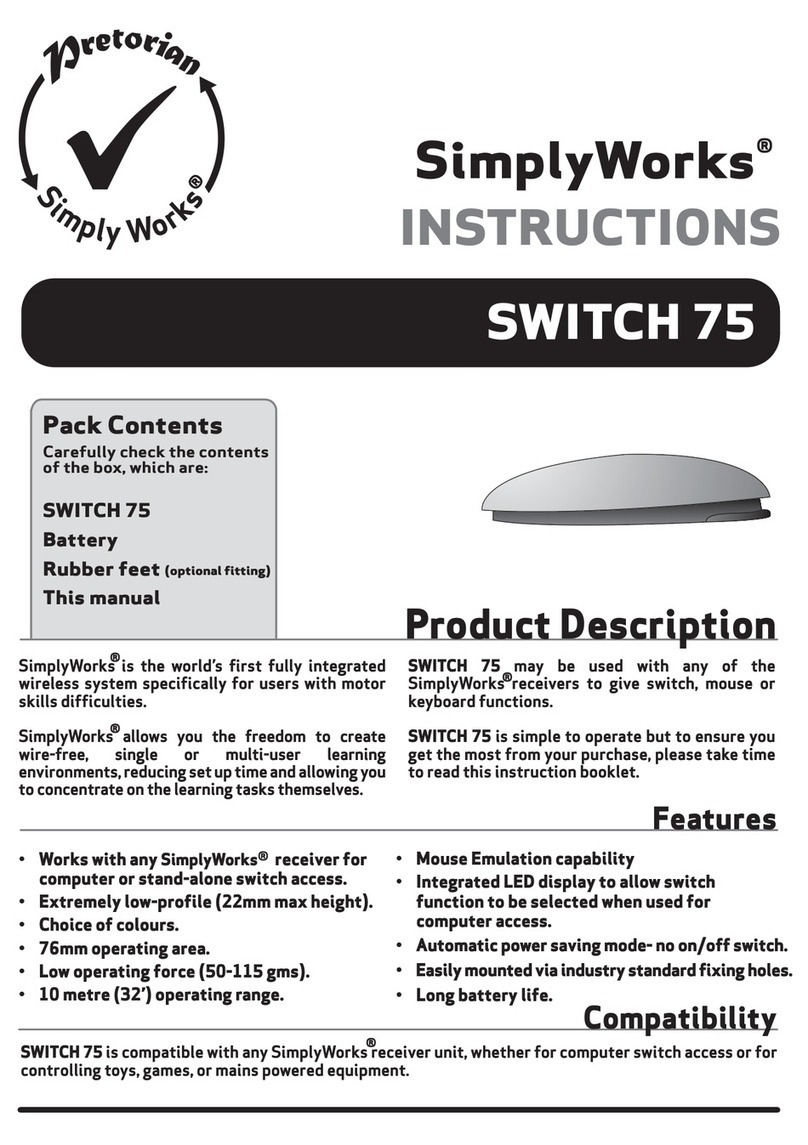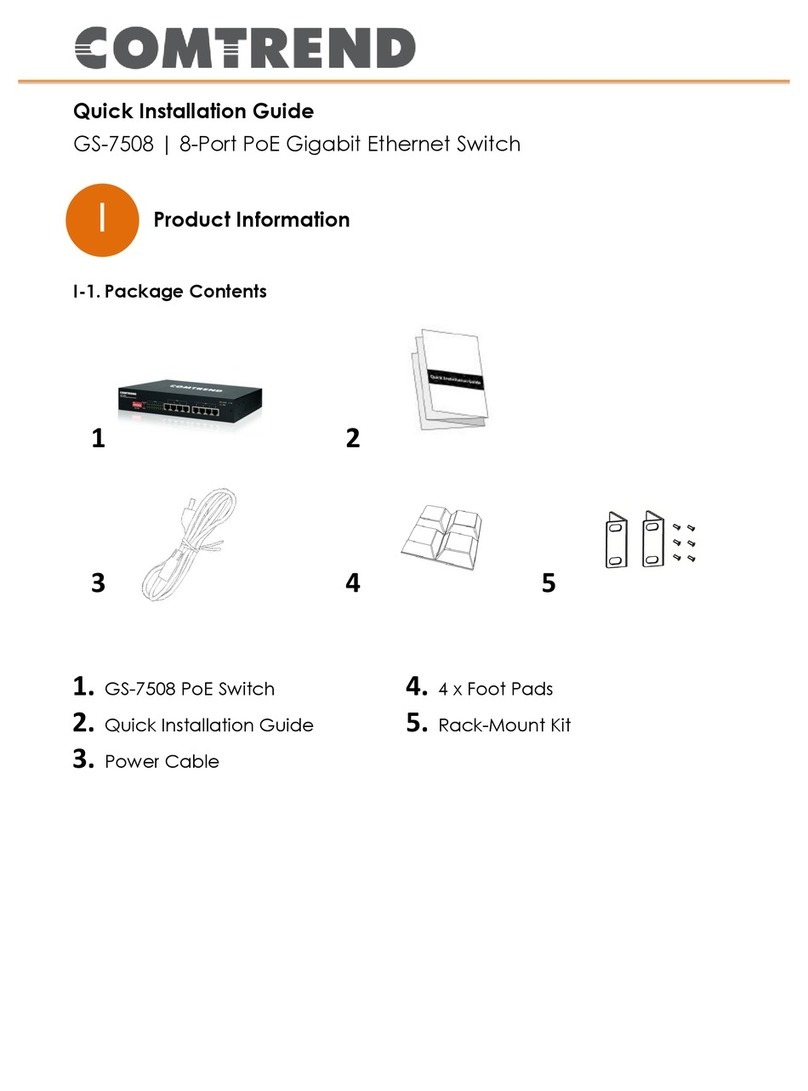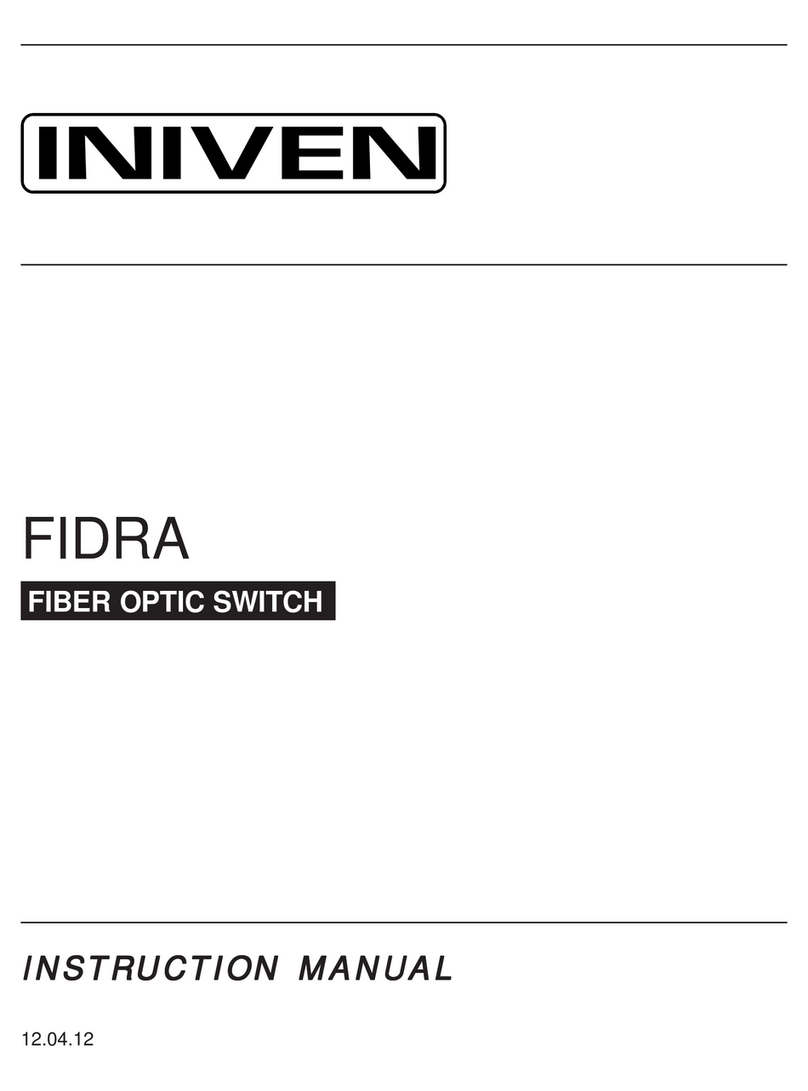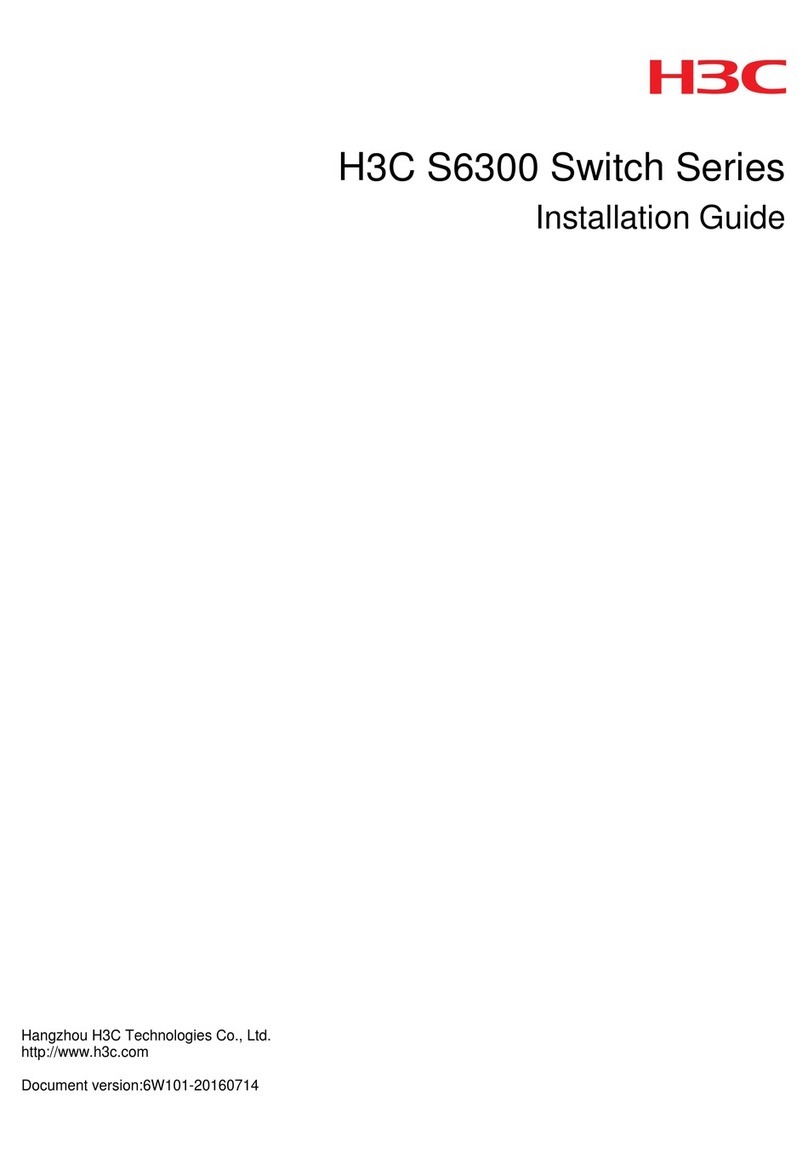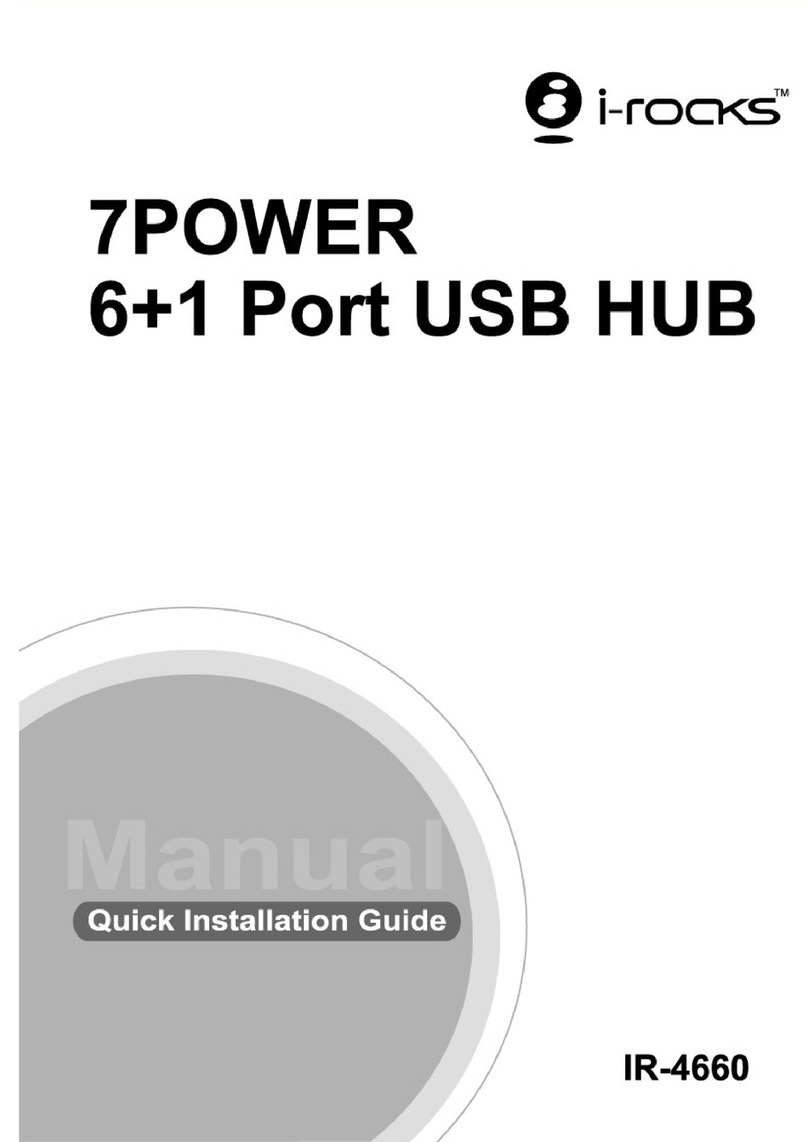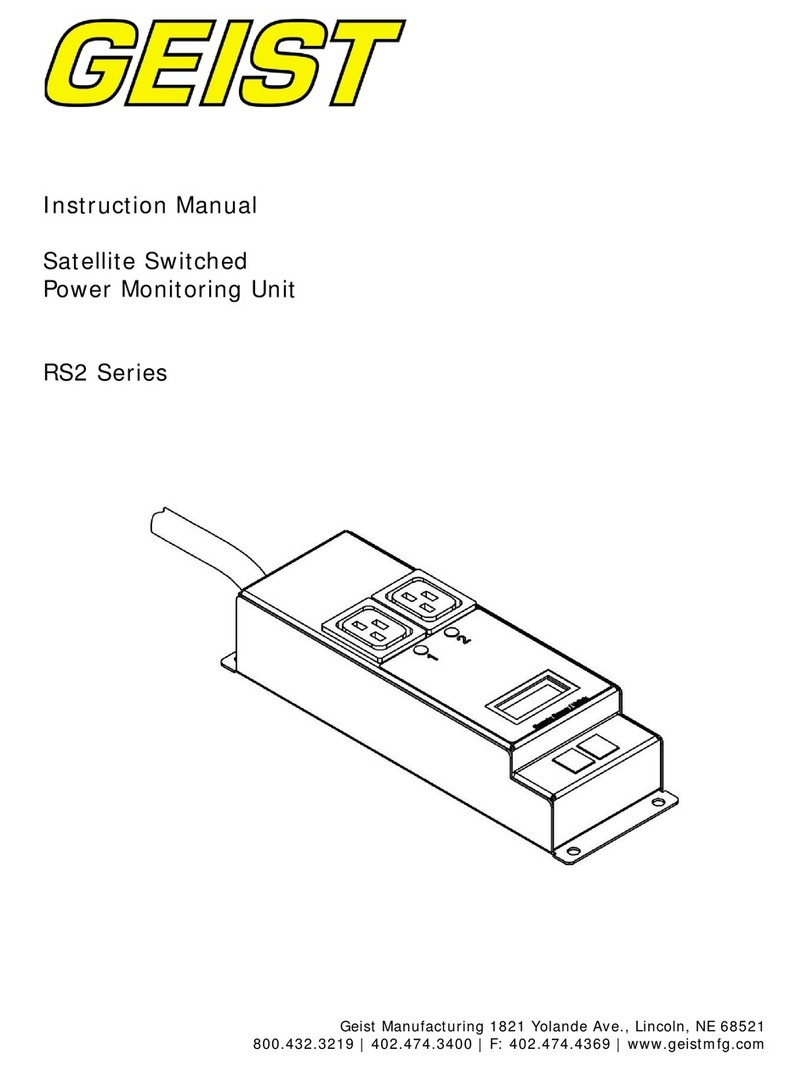Pretorian Switcher-4 User manual

Pack Contents
Carefully check the contents of
the box, which are:
Switcher-4 unit
Charging cable
4 x Device cables
These instructions
INSTRUCTIONS
Switcher-4
Product Description
Switcher-4 is specifically designed for
wheelchair and lap-tray users needing to access
multiple communicators, phones, tablets
and similar devices using either one or two
switches. This eliminates the need for multiple
switches to operate each device.
The unit allows a single SimplyWorks® wireless
switch to be routed to one of four output jacks,
allowing a single switch to operate up to four
devices. Alternatively, two SimplyWorks®
wireless switches can be routed to two devices
for two switch users.
A further SimplyWorks® wireless switch selects
which device is currently selected and a series
of LEDs gives a visual indication. Optionally,
an audible prompt may also be turned on to
indicate the selected device, allowing the unit
to be placed out of sight- for example beneath
a wheelchair tray.
The unit has a built-in lithium battery which will
provide approximately 20 hours of operation
between charges. The unit may be charged
using any USB socket.

Features
• Allows a single switch to operate up to four devices.
• Two switch mode allows two wireless switches to operate two devices.
• Visual indication of which device is selected.
• Optional audible indication of which device is selected.
• All SimplyWorks pairing information and settings stored in non-volatile memory.
• Integral lithium-polymer rechargeable battery.
• Charged from any USB socket.
Turning on the unit
Firstly, power up the unit by pressing the power button once. The green light adjacent to the
switch indicates that the unit is powered up and the unit emits a confirmation ‘beep’.
1234
PAIR
A
B
EC
D
HF
JG

Choose single or two-switch mode
Select audible prompts
Single Switch Mode
The choice of single or two-switch mode is largely dependent on the devices you intend to
operate. If any of them require two switches to operate (for example, one to scan and another to
select) you will need to select two-switch mode. If all your devices operate with a single switch,
select single switch mode.
Note that two-switch mode supports two devices whereas single switch mode supports up to four.
To view the current setting, briefly press the mode button (E). If a single LED (B) lights, the unit
is set to single switch mode. If two LEDs light, it is set to two-switch mode. To change the mode
setting, briefly press the mode button (E) while the LEDs are lit.
After a few seconds, the LEDs are extinguished and the current mode setting is saved.
Note that the unit is supplied set to single switch mode as default.
Audible prompts allows the user to determine
which device is currently selected when moving
from one device to another using the Selector
Switch. This allows the unit to be placed out of
sight, for example under the wheelchair tray,
where the device LEDs (B) cannot be seen.
When scanning from device to device, a single
beep indicates device 1 is selected, two beeps
indicate that device 2 is selected etc.
By default, the unit is supplied with audible
prompts disabled. To enable this feature, press
and hold the mode button (E). After around two
seconds, the unit changes the setting and emits
two beeps if audible prompts are now enabled
and a single beep if they are now disabled.
The reminder of these instructions are split
into single and two-switch mode - please refer
to the appropriate section.
Connecting Switcher-4 to devices in Single Switch mode
Using the supplied cables, connect Switcher-4 to your devices using the device sockets (A).
Refer to Figure 1:
1234
PAIR
DEVICE 1 DEVICE 2 DEVICE 3 DEVICE 4
Figure 1: Connection diagram- single switch mode.

Pairing Switches in Single Switch Mode
Using Switcher-4 in Single Switch Mode
Two-Switch Mode
Two wireless switches are required for this
mode: Switch 1 is the Selector Switch (used to
choose which device is selected) and Switch 2 is
the input switch itself.
To pair Switch 1, press the Pair button once.
LED number 1 (B) will flash slowly, together
with the Pair LED (G). Within 15 seconds, press
the Pair button on the SimplyWorks® switch
that you would like to be the Selector Switch.
After a few seconds, the Pair LED (G) will light
steadily to indicate that pairing was successful.
To pair Switch 2, press the Pair button twice
until LED number 2 (B) and the Pair LED (G)
flash slowly. Within 15 seconds, press the Pair
button on the switch that you would like to be
Switch 2. After a few seconds the Pair LED (G)
will light steadily to indicate that pairing was
successful.
Note that pairing settings are saved in non-
volatile memory and will be recalled every time
the unit is powered on, even if the battery is
completely flattened.
Each time the Selector Switch is pressed, the unit will select the next device, i.e. 1 2, 2 3, 3
4, 4 1 etc. If audible prompts are turned on, the unit emits one, two, three or four beeps to
indicate the number of the device selected. Take care to allow enough time between presses of the
Selector Switch to enable you to hear how many beeps are emitted.
Once the required device has been selected with the Selector Switch, the input switch (Switch 2)
is routed to this device.
Connecting Switcher-4 to devices in Two-Switch mode
Using the supplied cables, connect Switcher-4 to your devices using the device sockets (A).
Refer to Figure 2:
1234
PAIR
DEVICE 1 DEVICE 2
Figure 2: Connection diagram- two-switch mode.

Pairing Switches in Two-Switch mode
Three wireless switches are required for this mode: Switch 1 is the Selector Switch (used to choose
which device is selected) and Switches 2 and 3 are the input switches.
To pair Switch 1, press the Pair button once. LED number 1 (B) will flash slowly, together with the
Pair LED (G). Within 15 seconds, press the Pair button on the SimplyWorks® switch that you would
like to be the Selector Switch. After a few seconds, the Pair LED (G) will light steadily to indicate
that pairing was successful.
To pair Switch 2, press the Pair button twice until LED number 2 (B) and the Pair LED (G) flash
slowly. Within 15 seconds, press the Pair button on the switch that you would like to be Switch
2. After a few seconds the Pair LED (G) will light steadily to indicate that pairing was successful.
Pair Switch 3 by pressing the Pair button three times until LED number 3 (B) and the Pair LED (G)
flash slowly. Within 15 seconds, press the Pair button on the switch that you would like to be Switch
3. After a few seconds the Pair LED (G) will light steadily to indicate that pairing was successful.
Note that pairing settings are saved in non-volatile memory and will be recalled every time the unit
is powered on, even if the battery is completely flattened.
Take particular care to ensure that the two cables for each device are connected in the correct
order. Input Switch 2 will be connected to socket 1 or 3, whereas input Switch 3 will be connected
to socket 2 or 4.
By way of example, consider a situation where each of the two devices has a Scan and a Select
input. Switch 2 is to be Scan and Switch 3 is to be Select. Figure 3 shows the resultant connections:
1234
PAIR
DEVICE 1 DEVICE 2
Figure 3- Two-Switch mode example connections
Scan ScanSelect Select

Using Switcher-4 in Two-Switch Mode.
Each time the Selector Switch is pressed, the unit will select the alternate device, i.e. 1 2,
2 1 etc. (remembering that only two devices are allowed in two-switch mode). If audible prompts
are turned on, the unit emits one or two beeps to indicate the number of the device selected. Take
care to allow enough time between presses of the Selector Switch to enable you to hear how many
beeps are emitted.
Once the required device has been selected with the Selector Switch, the input switches
(Switches 2 and 3) are routed to this device.
Battery Life and Battery Charging
A fully charged battery gives approximately 20 hours of use. If the Battery LED (H) begins to flash
red, this is an indication that it is time to charge the battery.
Simply plug the supplied cable into the charging socket (J) on the side of the unit and then plug
into any USB socket. The Battery LED (H) will turn green to indicate that charging is in progress.
Charging takes approximately 1-2 hours and the unit can still be used while charging takes place.
Once fully charged, the Battery LED (H) will be extinguished and the unit can then be removed from
the power source.
Note that Switcher-4 plugs into a computer USB port for charging purposes only- it does not give
any functional connection this way.
Power Down
Switcher-4 automatically powers down if it is unused for two hours.
Alternatively, it is possible to power down the unit manually by pressing and holding the Power
button (C) for 2 seconds. The Power LED (F) is extinguished once the unit has powered down.
Maintenance
Your Switcher-4 contains no user serviceable parts. If repair is necessary the unit should be
returned to Pretorian Technologies or an authorised distributor.
Switcher-4 contains a lithium-polymer battery that isn’t user replaceable. Although the unit uses
the very latest battery technology, it may eventually need to be replaced. Please return the unit to
Pretorian Technologies for such replacement.
Disposal of batteries is often subject to local laws. Please consult your local authorities for
information relating to your locale. Never dispose of a battery in fire.

Troubleshooting
If your Switcher-4 doesn’t operate as you expect, please use the following guide to determine the
cause. If, after following this guide, your unit still doesn’t operate, please contact your supplier
before returning it.
Warranty
Your Switcher-4 is warranted against defects in manufacture or component failure. The unit is
designed for domestic and educational applications. Use outside these areas will invalidate the
warranty. Unauthorised repair or modification, mechanical abuse, immersion in any liquid or
connection to incompatible equipment will also invalidate the warranty. Not authorised for life
critical or mission critical applications.
Symptom Possible Cause / Remedy
Unit will not power up • Battery is flat. Charge by plugging
into a USB socket with supplied
charging cable.
I’ve lost my charging cable • A standard USB-A plug to USB-mini
cable will work and is available from
most electrical hardware outlets.
Pressing the Selector Switch doesn’t
select the next device
• Selector Switch is not paired with
Switcher-4. Re-pair as switch 1.
• Batteries are flat in switches-
replace.
My input switches don’t work • Switches are not paired with
Switcher-4. Pair as either Switch 2
or Switch 3.
• Batteries are flat in switches-
replace.
I can’t select devices 3 or 4 • Unit is set to two-switch mode.
Consider changing to single-switch
mode if you need to use more than
two devices.

www.pretorianuk.com
Unit 37 Corringham Road Industrial Estate
Gainsborough Lincolnshire DN21 1QB UK
Tel +44 (0) 1427 678990 Fax +44 (0) 1427 678992
SimplyWorks®is a registered
trademark of Pretorian Technologies Ltd
S040091
Table of contents
Other Pretorian Switch manuals