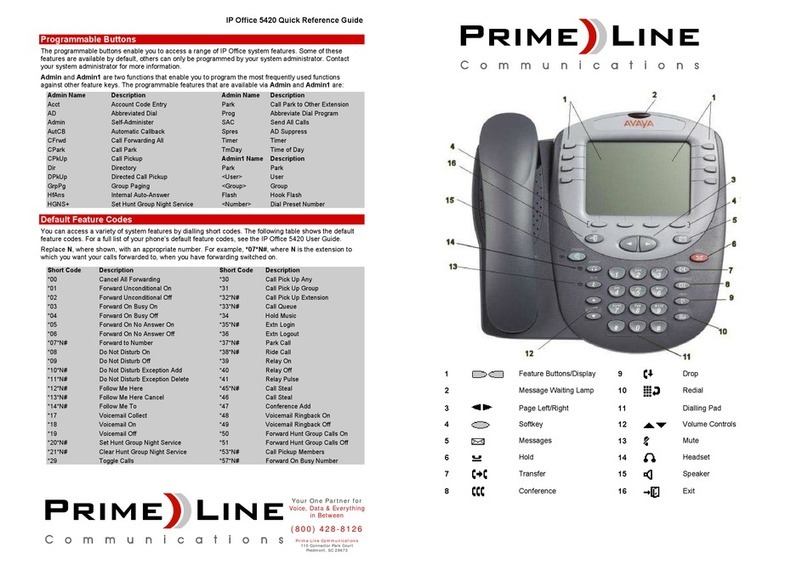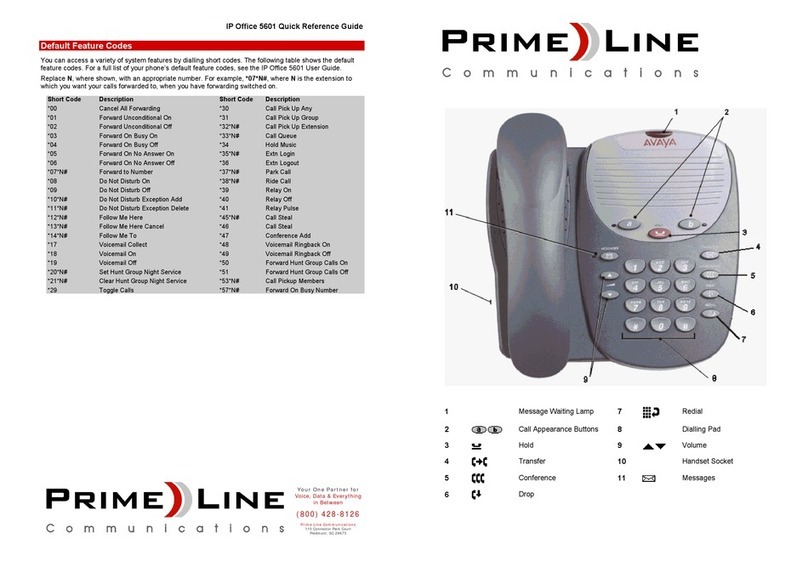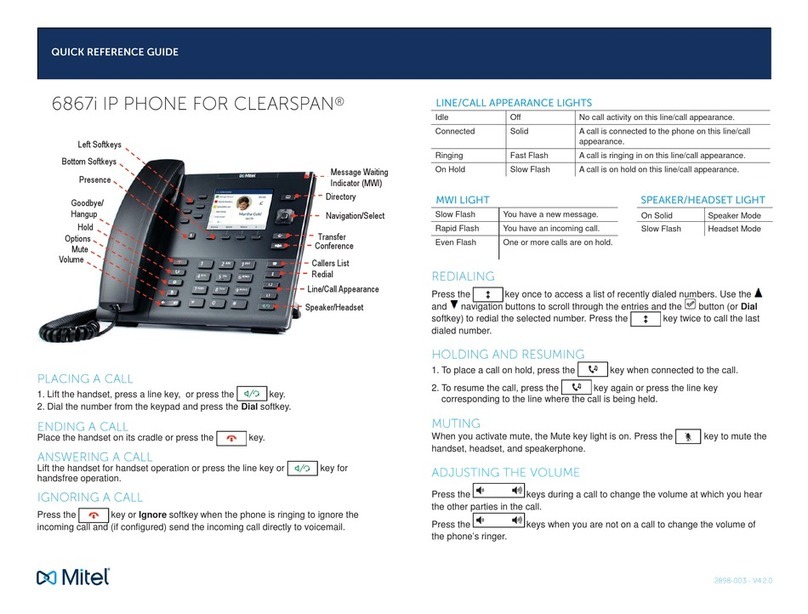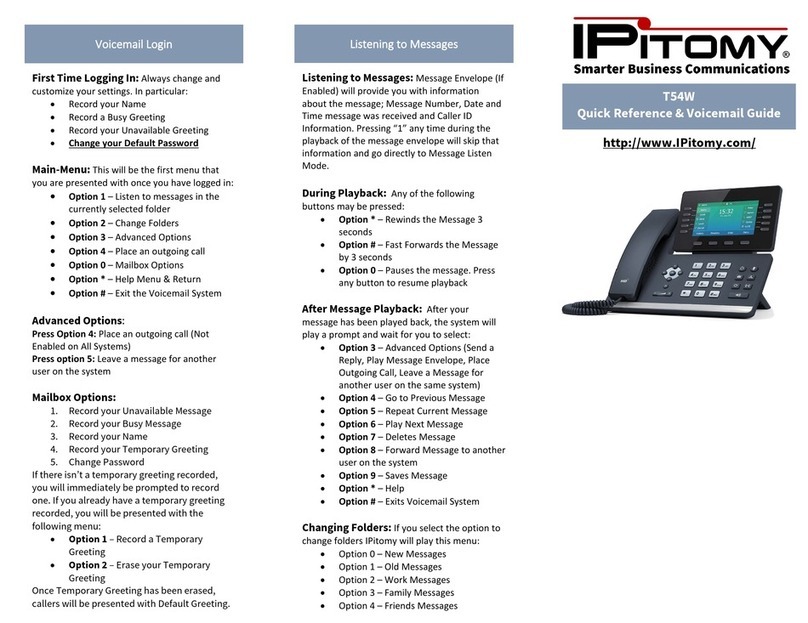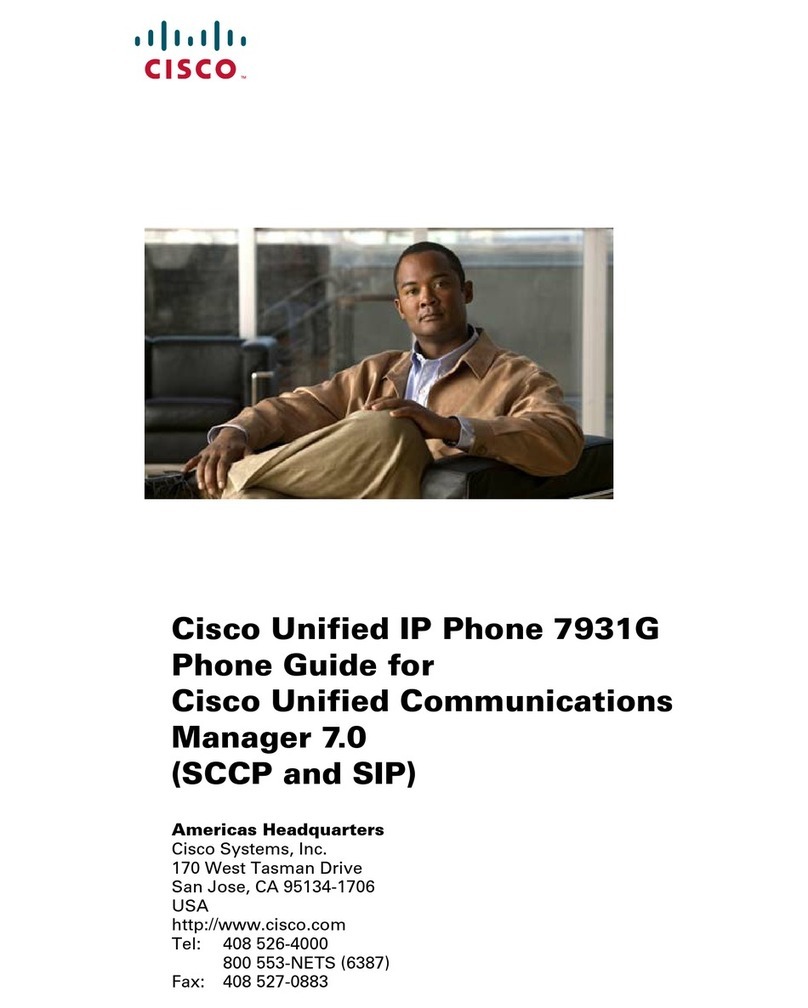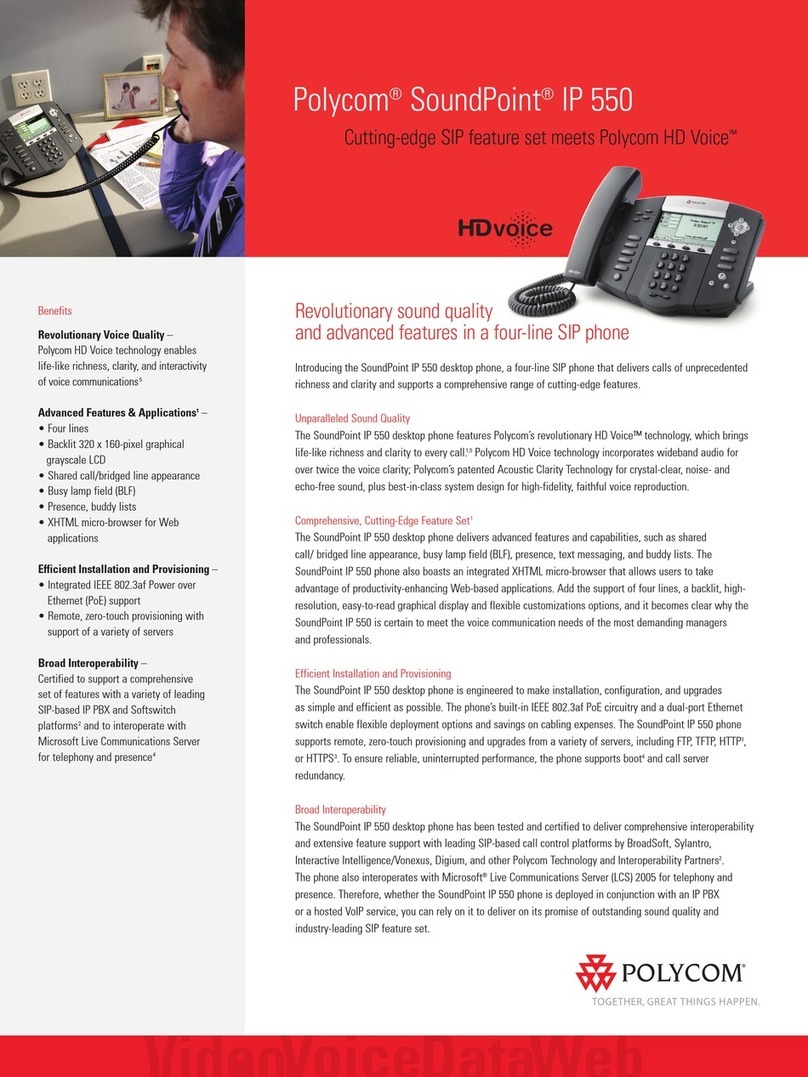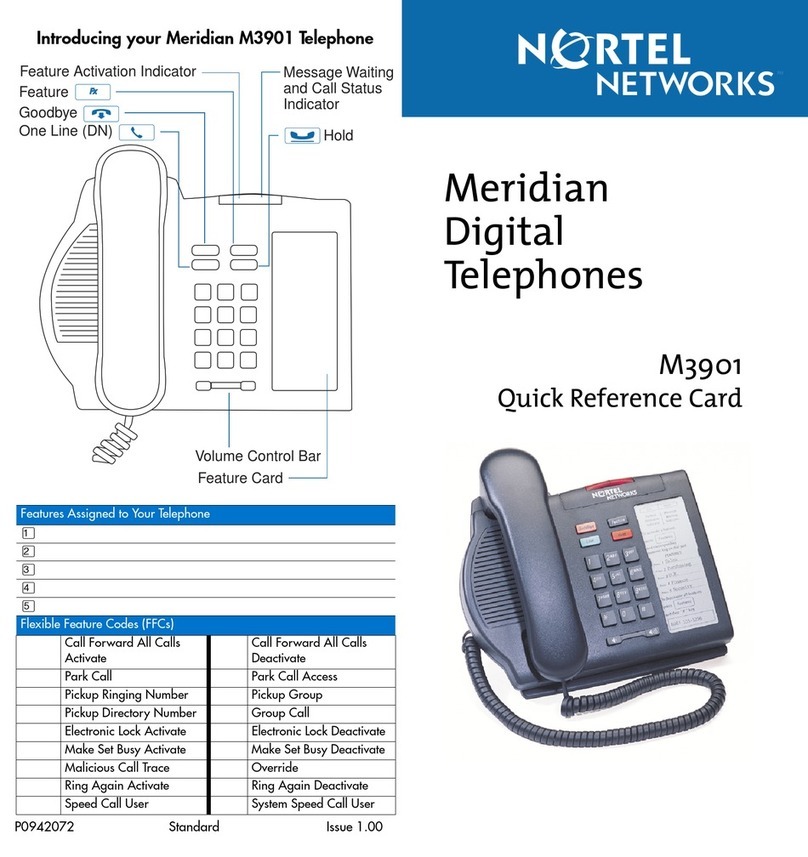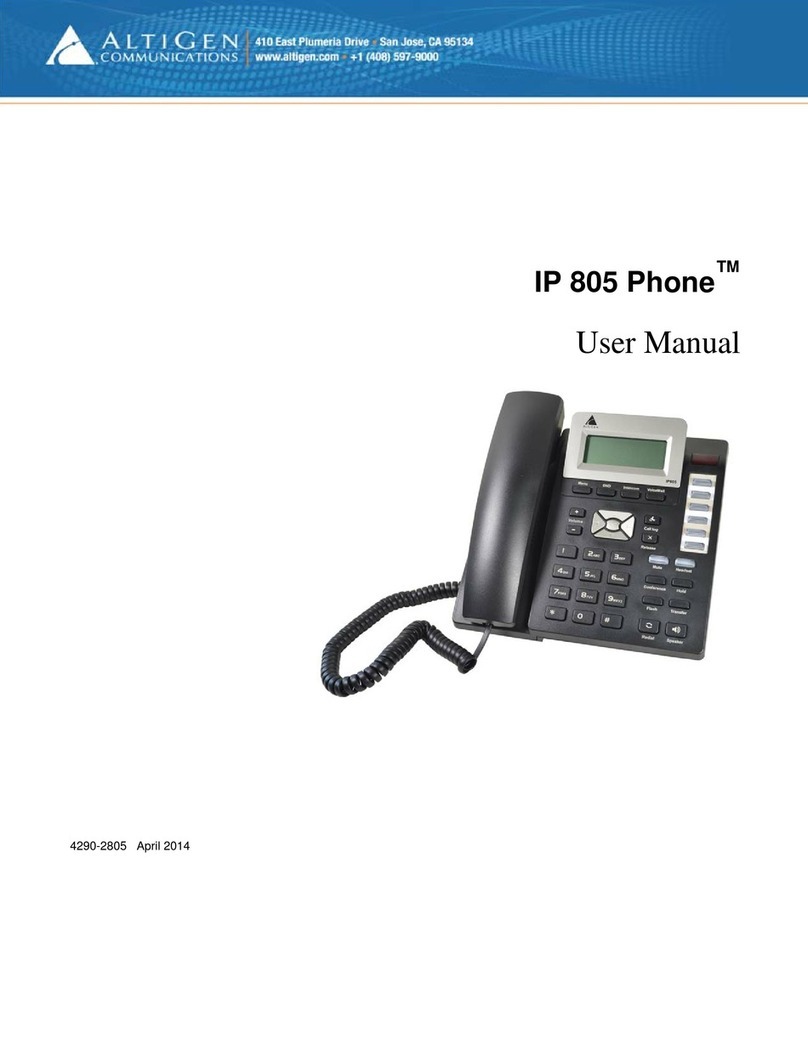Prime-Line 5402 User manual

IP Office 5402 Quick Reference Guide
Default Feature Codes
You can access a variety of system features by dialling short codes. The following table shows the default
feature codes. For a full list of your phone’s default feature codes, see the IP Office 5402 User Guide.
Replace N, where shown, with an appropriate number. For example, *07*N#, where Nis the extension to
which you want your calls forwarded to, when you have forwarding switched on.
Short Code Description Short Code Description
*00 Cancel All Forwarding *30 Call Pick Up Any
*01 Forward Unconditional On *31 Call Pick Up Group
*02 Forward Unconditional Off *32*N# Call Pick Up Extension
*03 Forward On Busy On *33*N# Call Queue
*04 Forward On Busy Off *34 Hold Music
*05 Forward On No Answer On *35*N# Extn Login
*06 Forward On No Answer Off *36 Extn Logout
*07*N# Forward to Number *37*N# Park Call
*08 Do Not Disturb On *38*N# Ride Call
*09 Do Not Disturb Off *39 Relay On
*10*N# Do Not Disturb Exception Add *40 Relay Off
*11*N# Do Not Disturb Exception Delete *41 Relay Pulse
*12*N# Follow Me Here *45*N# Call Steal
*13*N# Follow Me Here Cancel *46 Call Steal
*14*N# Follow Me To *47 Conference Add
*17 Voicemail Collect *48 Voicemail Ringback On
*18 Voicemail On *49 Voicemail Ringback Off
*19 Voicemail Off *50 Forward Hunt Group Calls On
*20*N# Set Hunt Group Night Service *51 Forward Hunt Group Calls Off
*21*N# Clear Hunt Group Night Service *53*N# Call Pickup Members
*29 Toggle Calls *57*N# Forward On Busy Number
Further information about Avaya IP Office is available
http://www.avaya.com/ipoffice/knowledgebase.
Reference: 15-601129
Issue 1 (1 June 2006)
IP Offi
This guide covers the basic functionality of your IP Office 5402 phone.
For more information on your phone settings and features, see the IP Office
The diagram below shows the main phone features:
1Display/Call Appearance 8 Redial
2Message Waiting Lamp
9Dialling Pad
3Messages 10 Volume
4Hold 11 Handset/Headset Socket
5Transfer 12 Mute
6Conference 13 Feature
7Drop 14 Speaker
Your One Partner for
Voice, Data & Everything
in Between
(800) 428-8126
Prime Line Communications
110 Connector Park Court
Piedmont, SC 29673
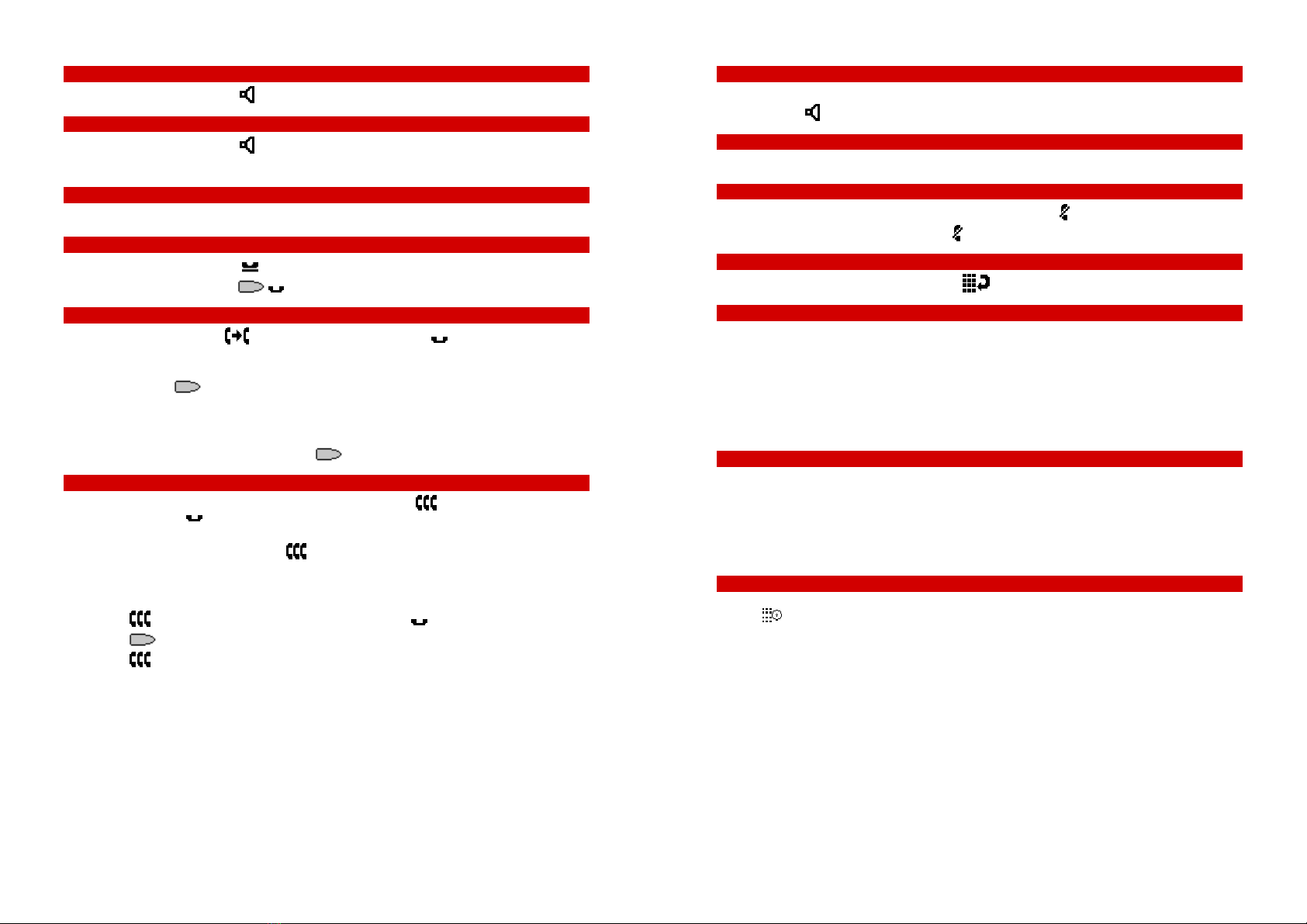
IP Office 5402 Quick Reference Guide
Answering Incoming Calls
•Pick up the handset or press to use the speakerphone.
Making a Call
•Pick up the handset or press .
•Dial the number, including any outside line digits and/or area codes.
Accessing Voicemail
•To retrieve your voicemail, dial *17.
Hold
•To place a call on hold, press Hold.
•To retrieve a held call, press corresponding to the held call.
Transferring a Call
1. With the call active, press Transfer. The call is placed on hold; is displayed and you hear a
dial tone. Dial the number you want to transfer the call to.
2. To transfer without announcing the call, if the line is free, hang up. If the line is busy or if no one
answers, press corresponding to the held call.
OR
To announce the call, remain on the line and wait for an answer. Announce the call and hang up.
If the line is busy or if no one answers, press corresponding to the held call.
Conference
1. To add a another party to a call, dial the first party and then press Conference. The current call
is placed on hold, is displayed and you hear a dial tone.
2. Dial the number of the next party and wait for an answer.
3. To add the new party to the call, press Conference again.
4. Repeat Steps 1 to 3 to add further participants.
To add a held call to the current call:
1. Press Conference. The icon on the current line changes to .
2. Press corresponding to the held call.
3. Press Conference again. All parties are now connected.
To drop yourself from the conference, hang up.
Note: The short codes documented in this guide refer to the use of default short codes only.
IP Office 5402 Quick Reference Guide
Speakerphone
•The Speaker facility allows you to monitor incoming calls only. You must use the handset to speak to
the caller. Speaker switches the speaker on/off.
Do Not Disturb
•To switch Do Not Disturb on, dial *08. An Nis displayed. To switch it off, dial *09.
Mute
•To prevent the other person on the line from hearing you, press Mute.
•To reinstate two-way conversation, press Mute again.
Redial
•To redial a previously dialed number, press Redial.
Diverting Calls
•To divert calls at another extension, dial *12*N# (where Nis your extension number). All calls to
your extension will be diverted to the extension you are using.
To re-direct your calls back to your own extension, dial *13*N#.
•To divert calls at your own extension, dial *14*N# (where Nis the extension to which you want your
calls diverted).
To cancel divert calls from your own extension, dial *14*#.
Call Forwarding
•To set the number to which your calls are forwarded, dial *07*201# (forwarding to 201 in this
example).
•To switch Forward Unconditional On, dial *01. A Dis displayed. To switch it off, dial *02.
•To switch Forward On Busy On, dial *03. To switch it off, dial *04.
•To switch Forward On No Answer On, dial *05. To switch it off, dial *06.
System Features
System Features can be set against dial pad digits by your system administrator and are accessed by
pressing Feature, followed by any of the keys 0to 9, * or #.
Other Prime-Line IP Phone manuals