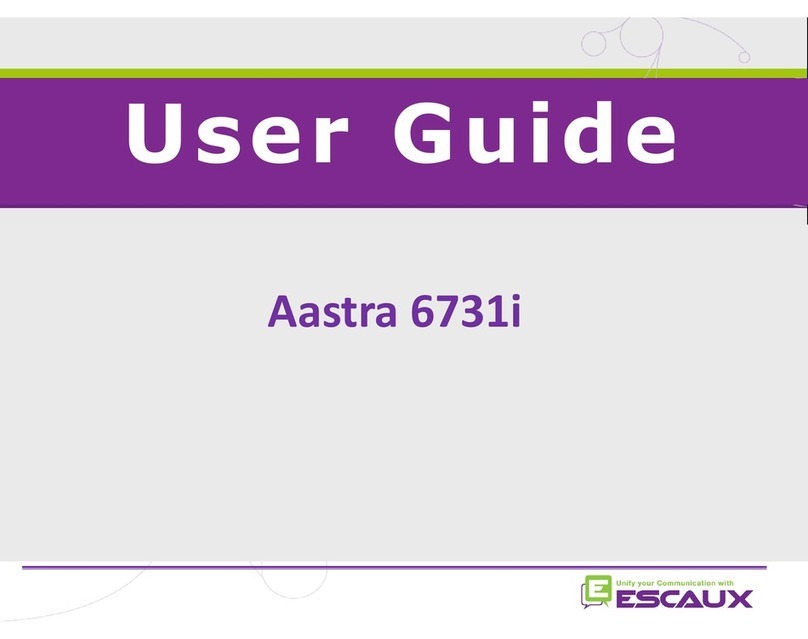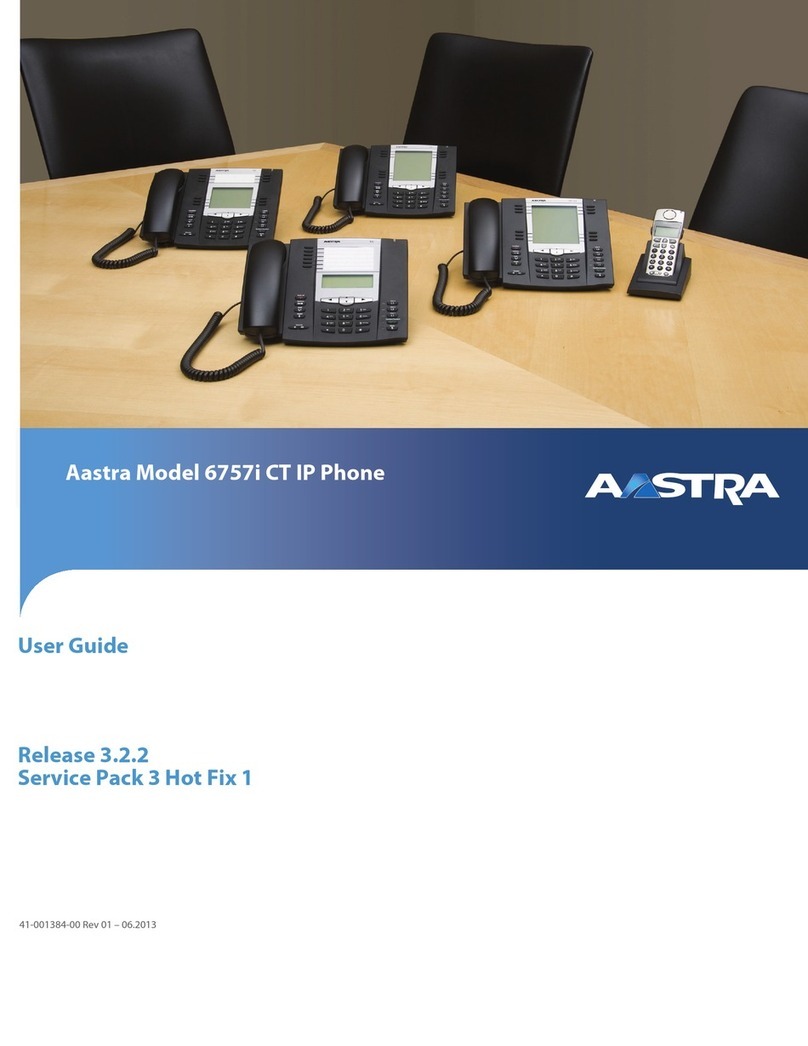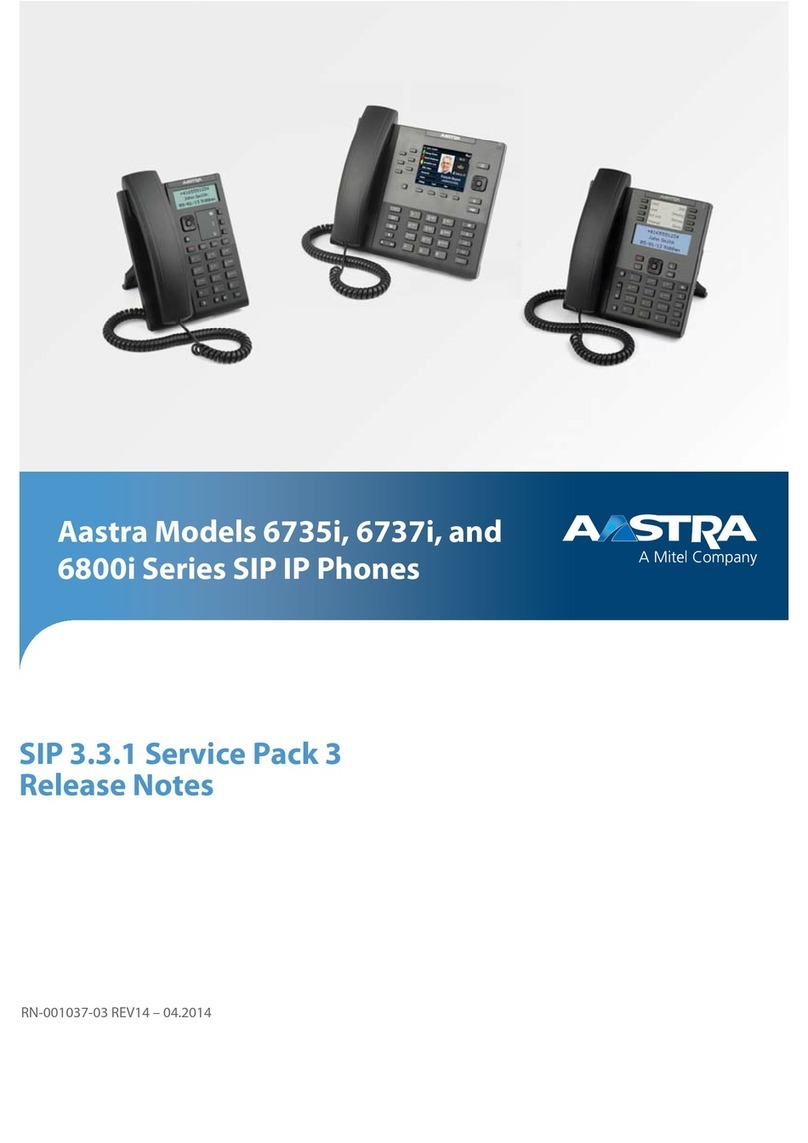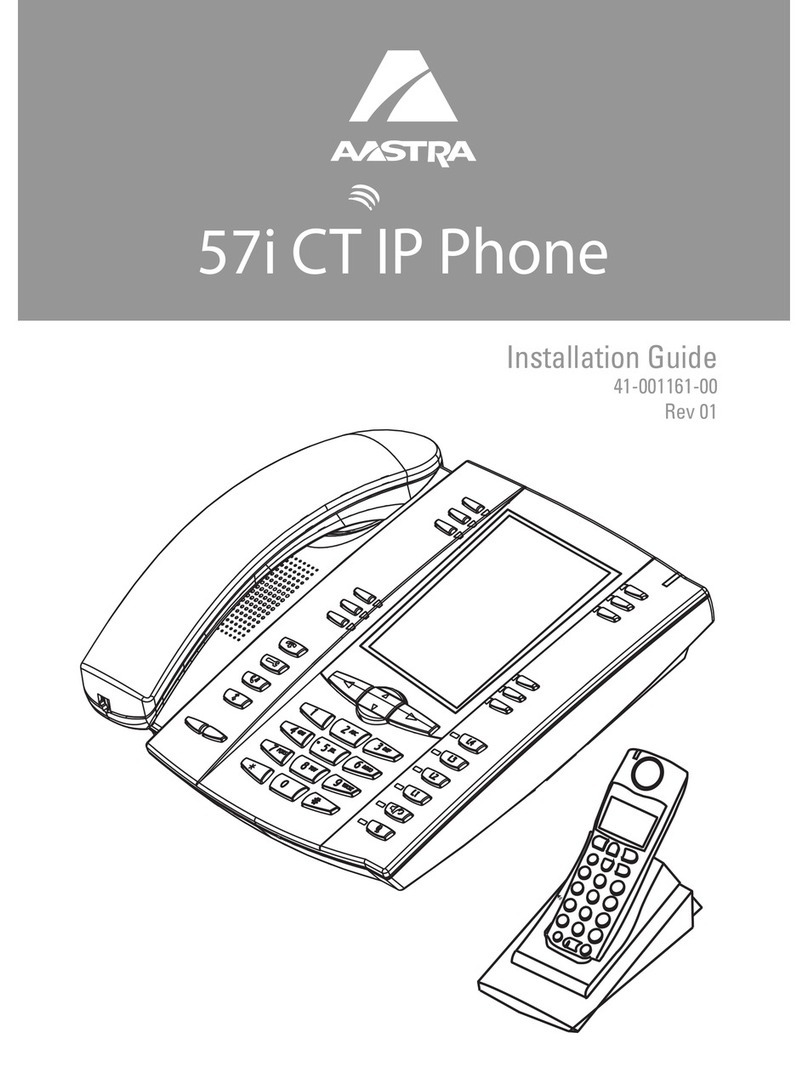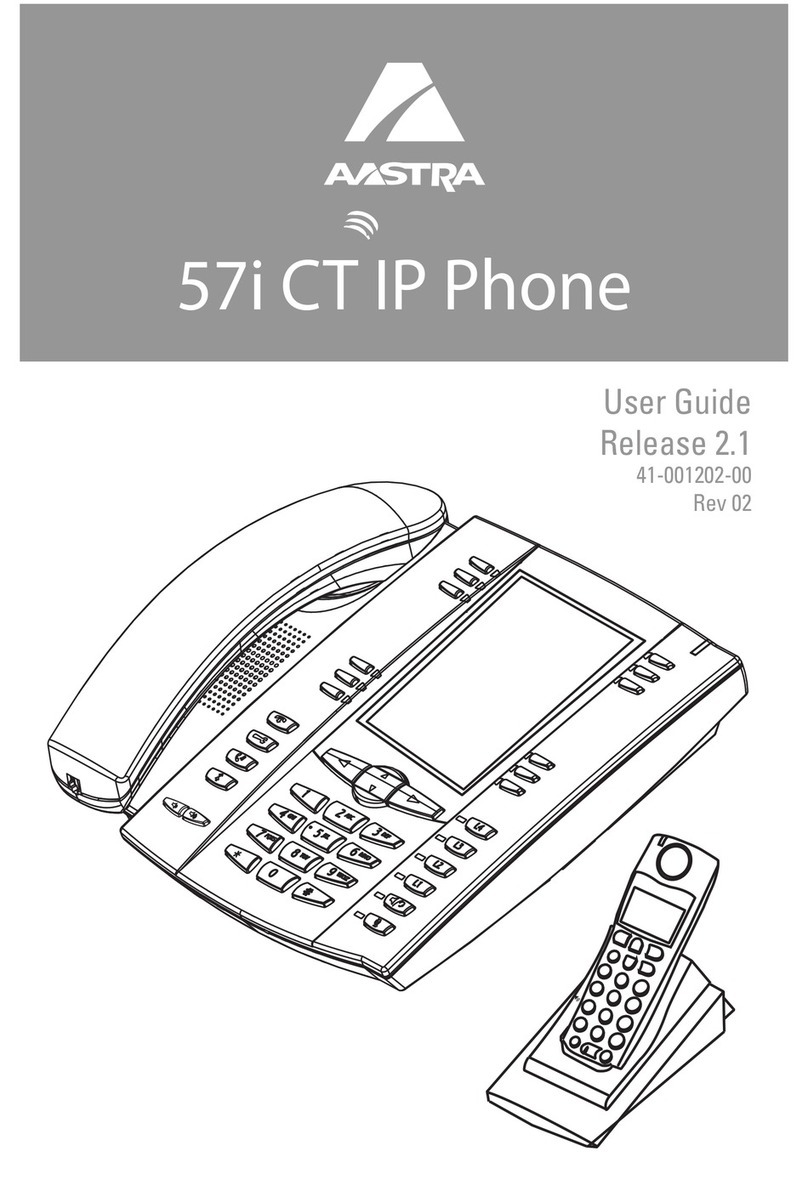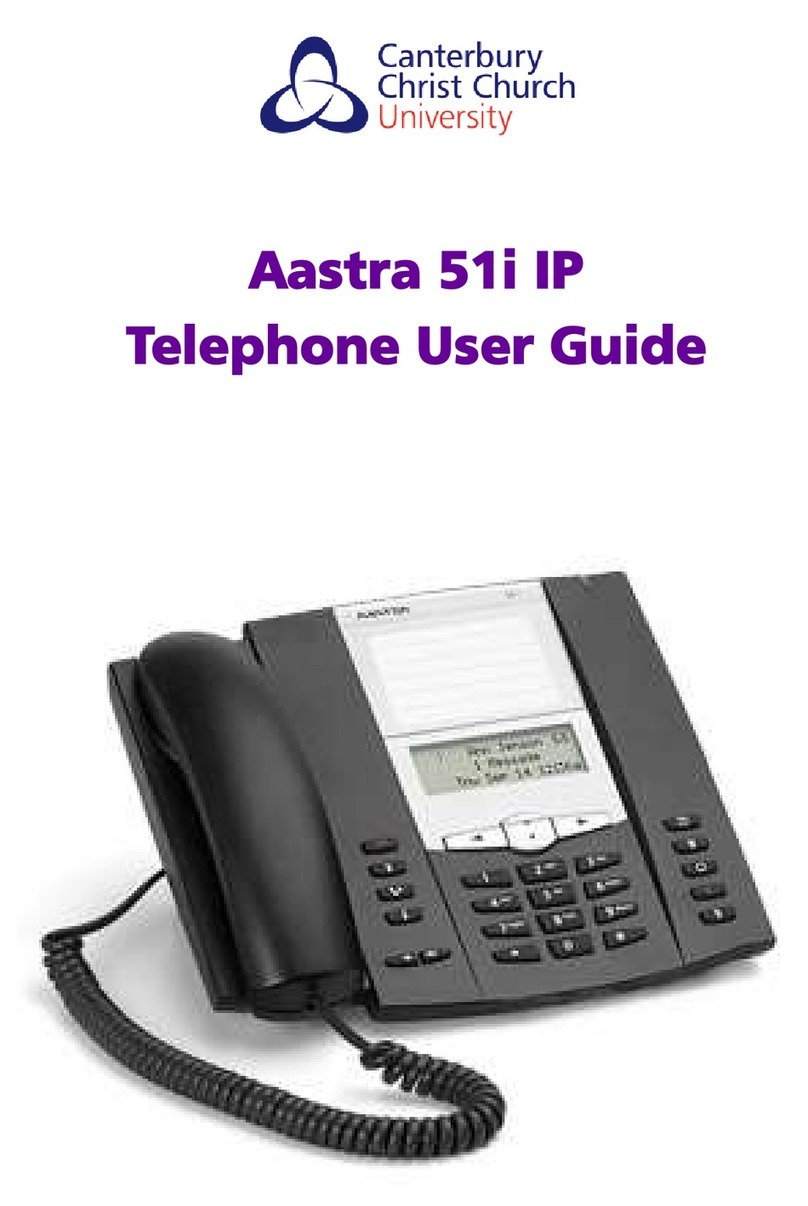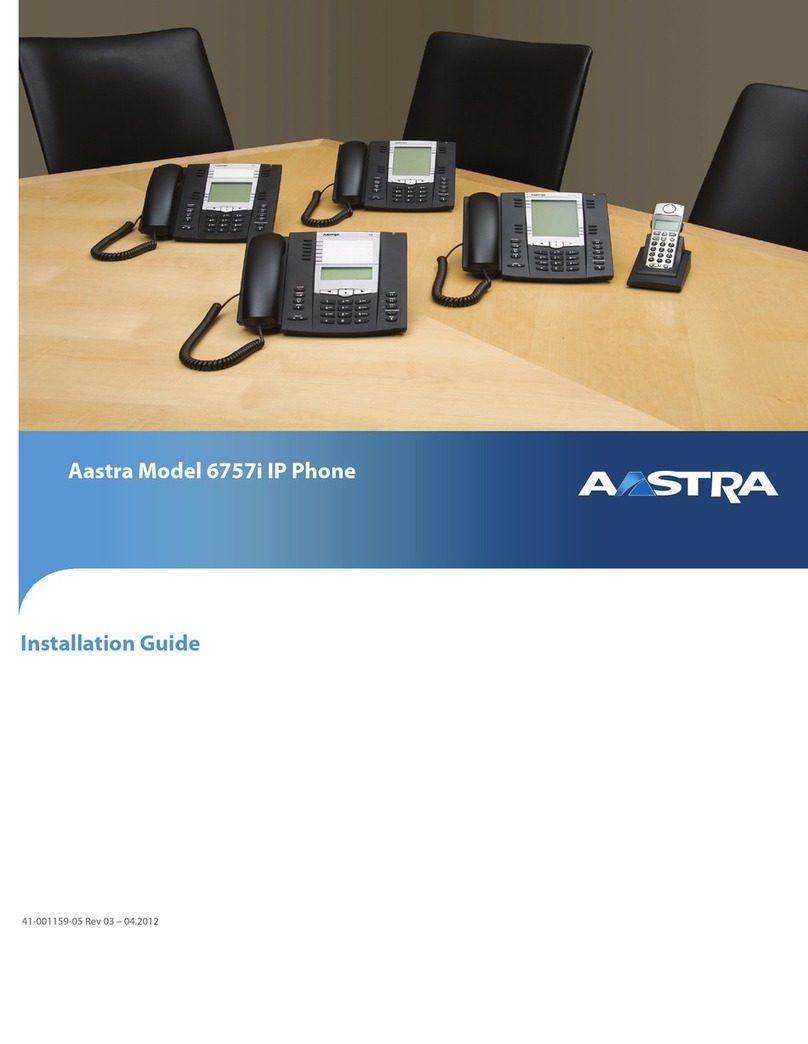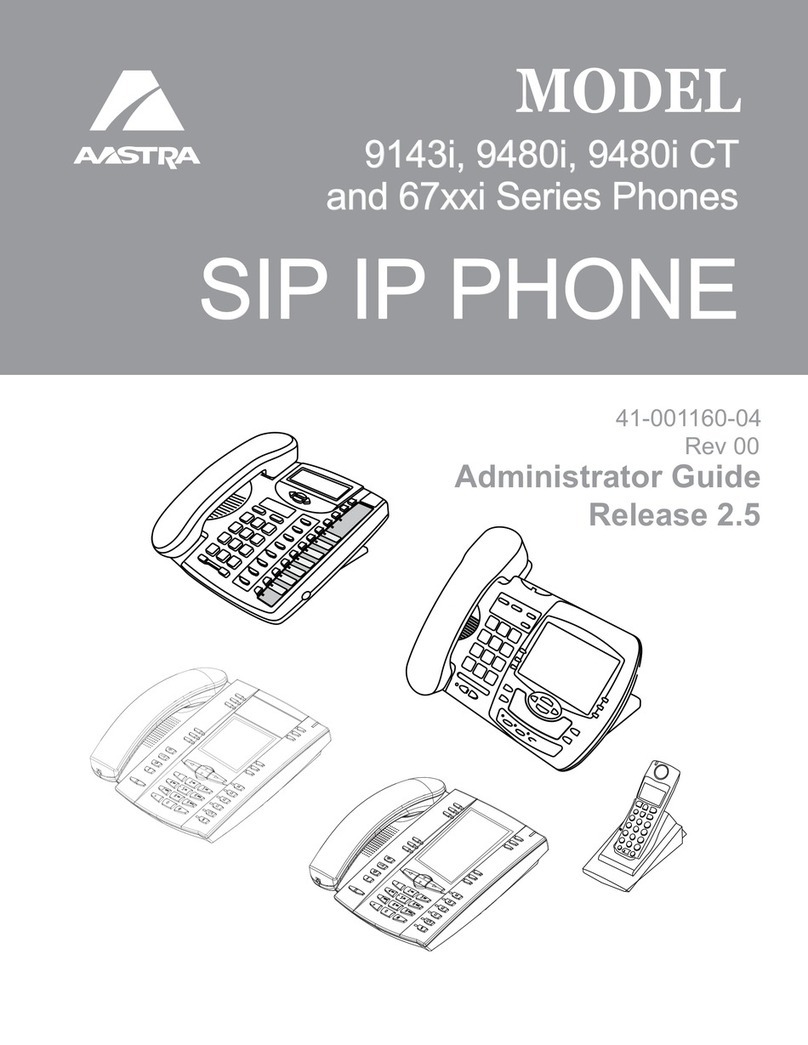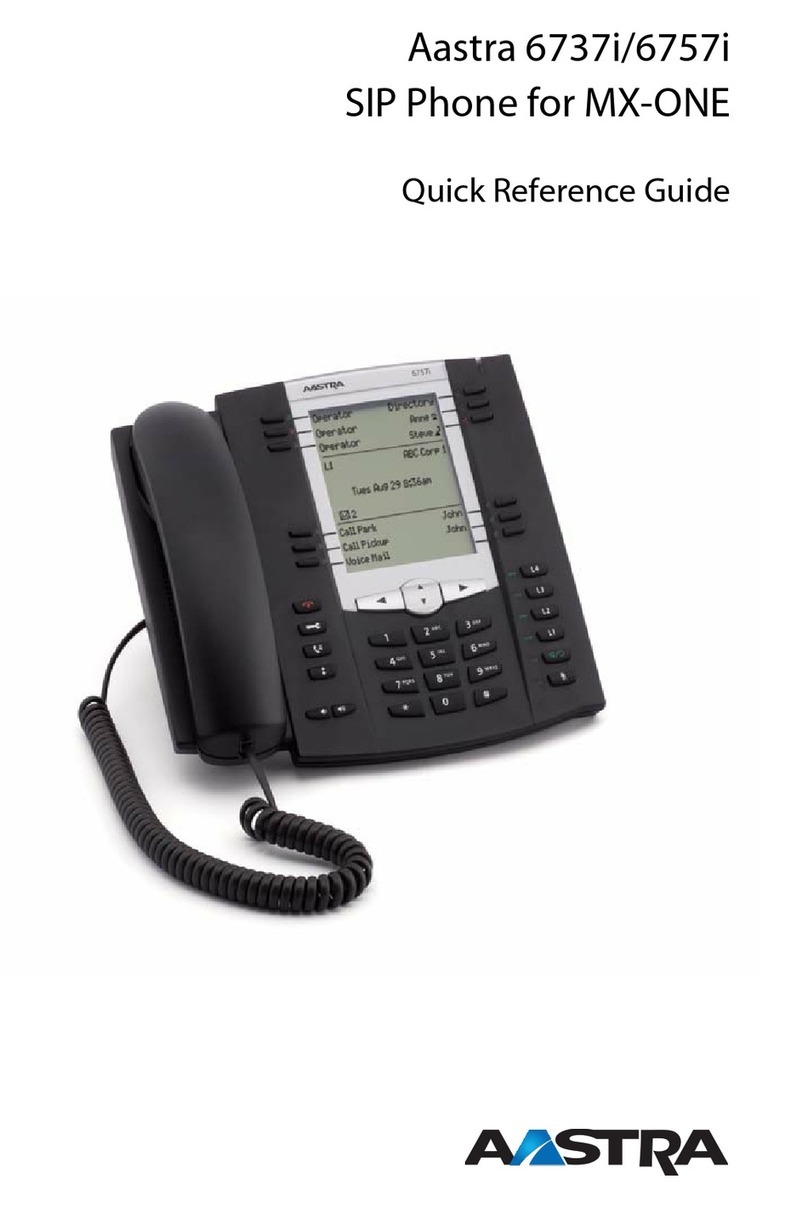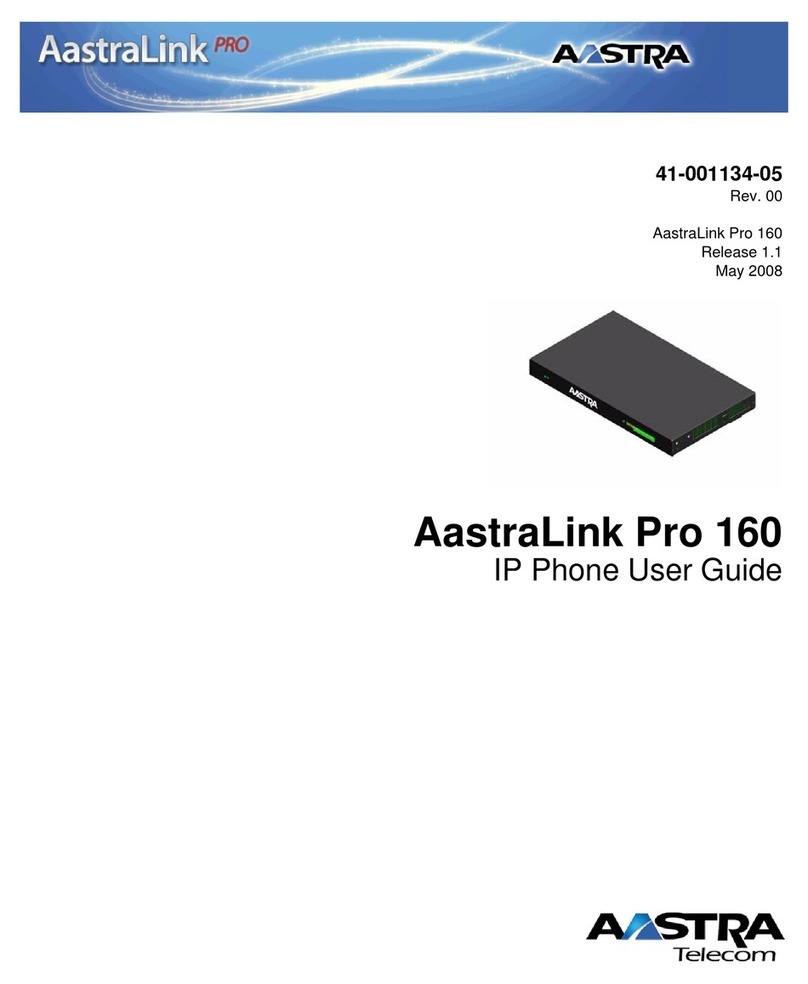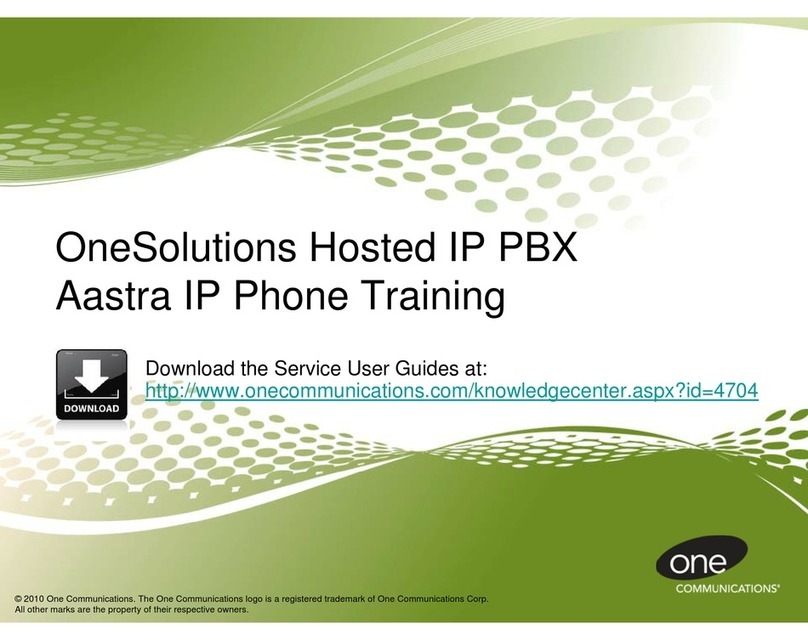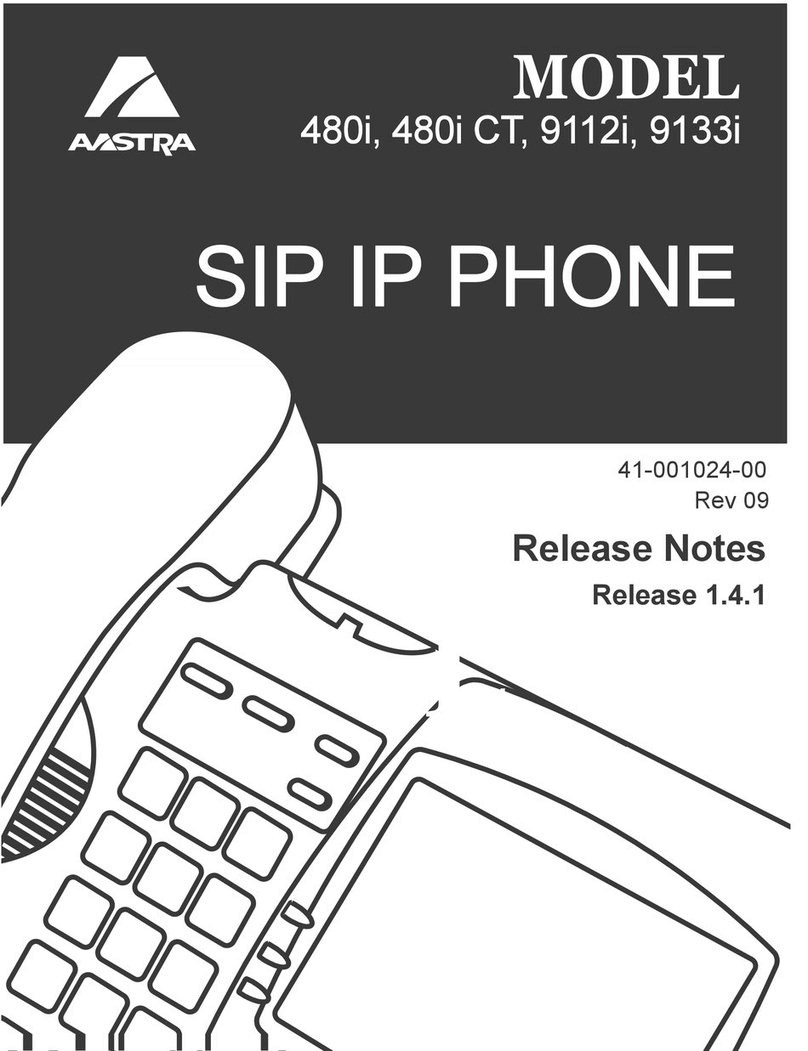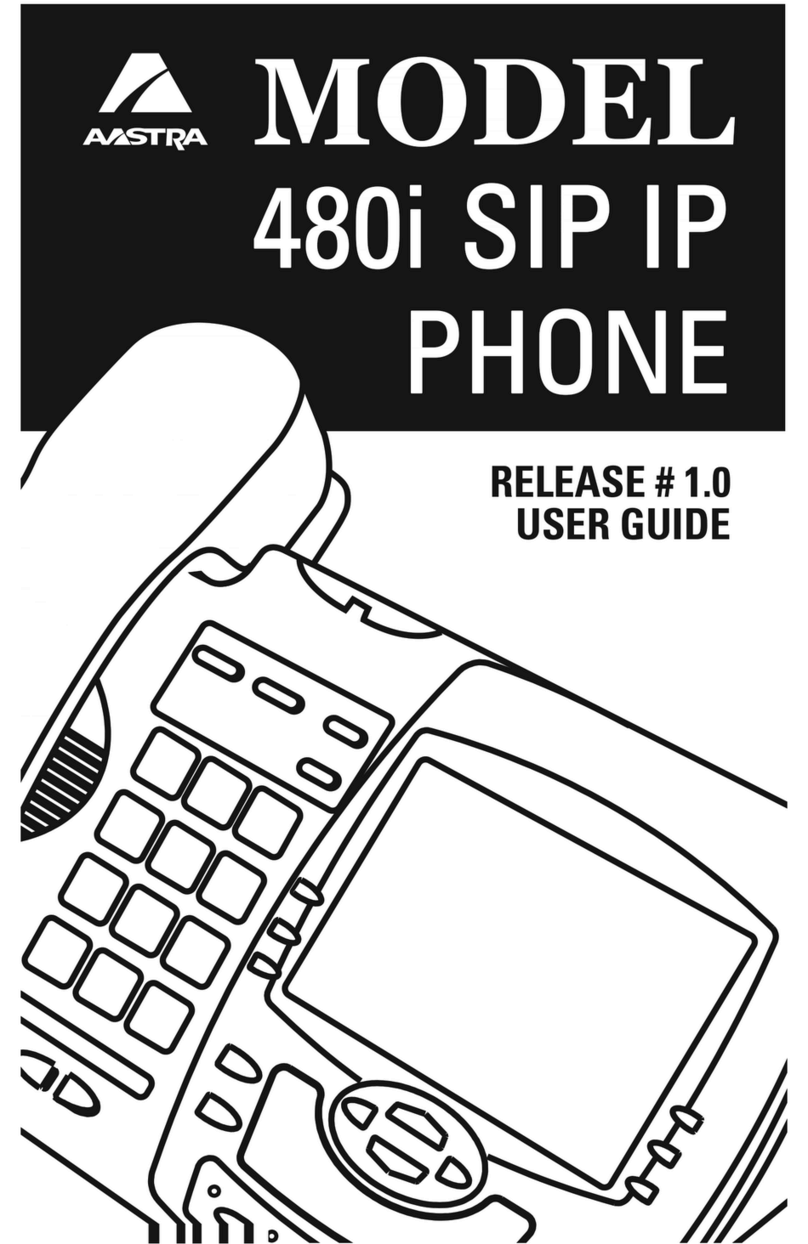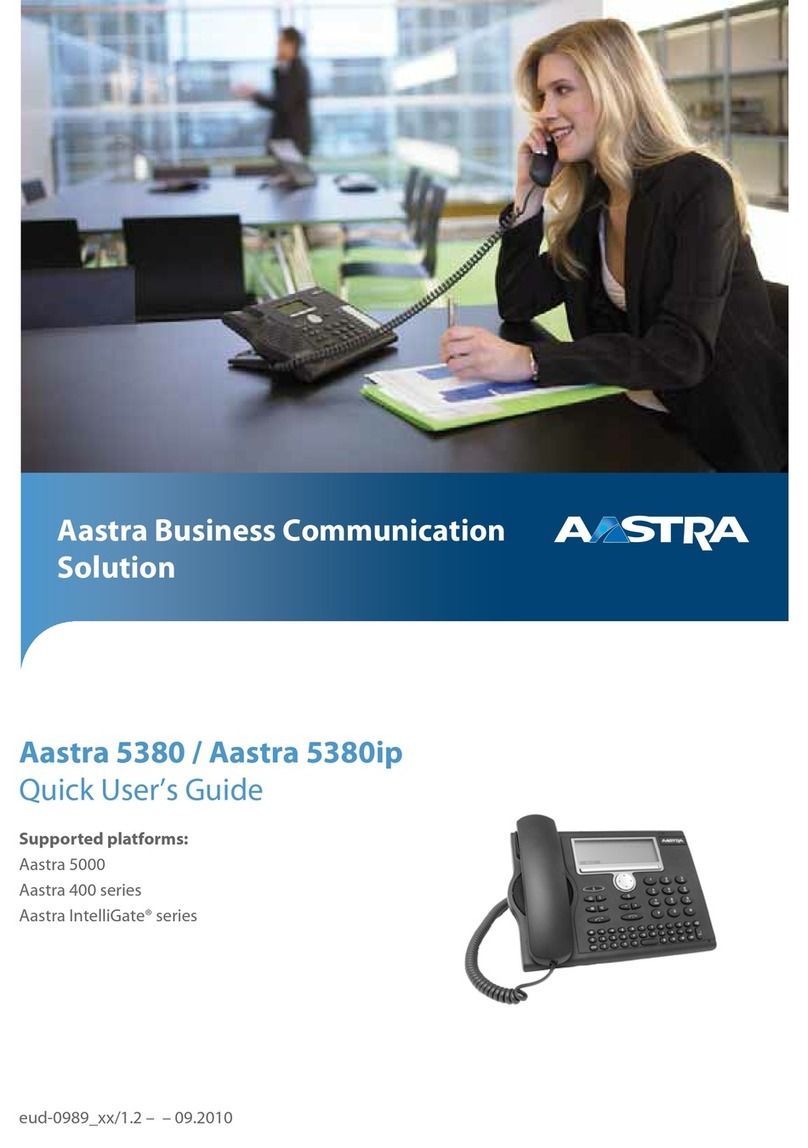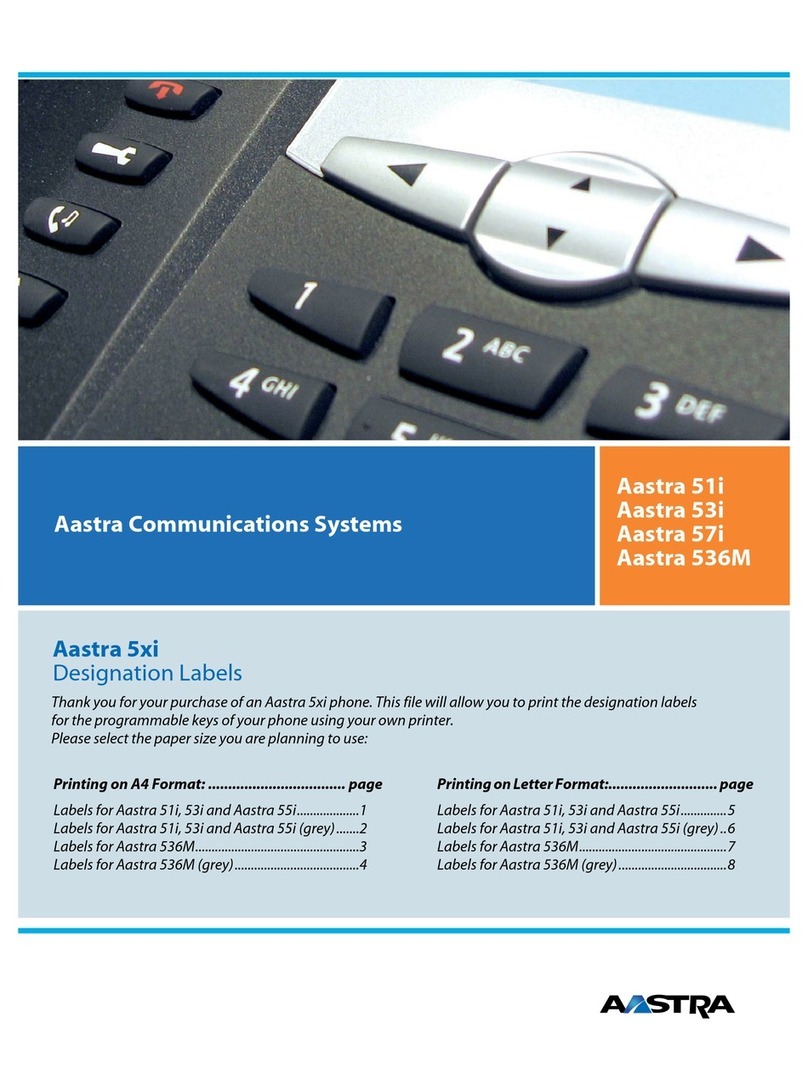The 6867i IP phone provides simple and convenient methods for transferring calls
and establishing conference calls.
NOTE: Transferring and conferencing can be initiated in both the Multi-View and Detailed-
View Call Screens.
1. Ensure you are on active call with the party you wish to transfer.
2. If you are already connected to the transfer recipient, press the and
navigation keys to highlight the recipient and press the key or Xfer softkey
to complete the call transfer.
OR
If you are not connected to the transfer recipient, press the key or Xfer
softkey, enter the recipient’s number, and press the Dial softkey. At any time, press
the key or Xfer softkey again to complete the call transfer.
1. Connect to the first party to include in the conference.
2. Press the key or Conf softkey.
3. Dial the number of the party to add to the conference.
4.Wait for the new party to answer and announce the conference.
5. Press the key or Conf softkey again. The conference is established.
6. To add more parties, repeat steps 2 through 5.
1. Press the Cancel softkey while the third party phone is ringing.
2. Press the Pickup softkey to reconnect to the original party.
You can use the Call Forward feature to automatically forward incoming calls to
another number.
1. Press the Call Forward softkey. The Call Forward screen displays.
2. Use the the and navigation buttons to select the options for All, Busy, or No
Answer call forwarding.
3. Press Save.
The Presence key is used to access the contact information screens, which provide
detailed information about respective Busy Lamp Field (BLF) or Speed Dial contacts.
1. On the Home Screen, press the key.
2. Press a left softkey that is configured with BLF or Speed Dial functionality. The
contact information screen will be displayed.
NOTE: To switch to another contact, simply press the desired BLF or Speed Dial softkey.
3. Press the button to place a call using the contact’s default phone number. If
you want to place a call to a different phone number for the contact (if applicable),
highlight the number using the navigation buttons, and press the key.
Directory Lookup allows you to search an LDAP or Outlook directory.
1. Press the key or Directory softkey to access the corporate directory.
2. Search for any name by entering letters using the phone’s keypad.
3. Press Lookup to retrieve a list of possible matching names. You can scroll up and
down in the list that is returned.
4. Press Dial to call the selected entry in the list. You can also press Display to
search for additional numbers available for the selected name, or Speed Dial to
add the number to your speed dial entries.
5. To exit the Directory, press Back and Cancel.
The Call Log contains the call history stored on the server.
1. Press the programmed Call Logs softkey.
2. Select Dialed, Received, or Missed.
3. Use the the and navigation buttons to scroll through the entries.
4. To view details such as the phone number and date/time of the call, press Display.
To dial an entry from the list, press Dial. To save a line item to the next available
speed dial code, press Add Speed.
You can access the call history stored on the phone.
1. Press the key to access the Callers List.
2. Select All, Missed, Outgoing, or Received.
3. Scroll through the list by pressing the and navigation buttons. If you would like
to view additional entry details, press the navigation button. Press the button
to place a call to the entry.