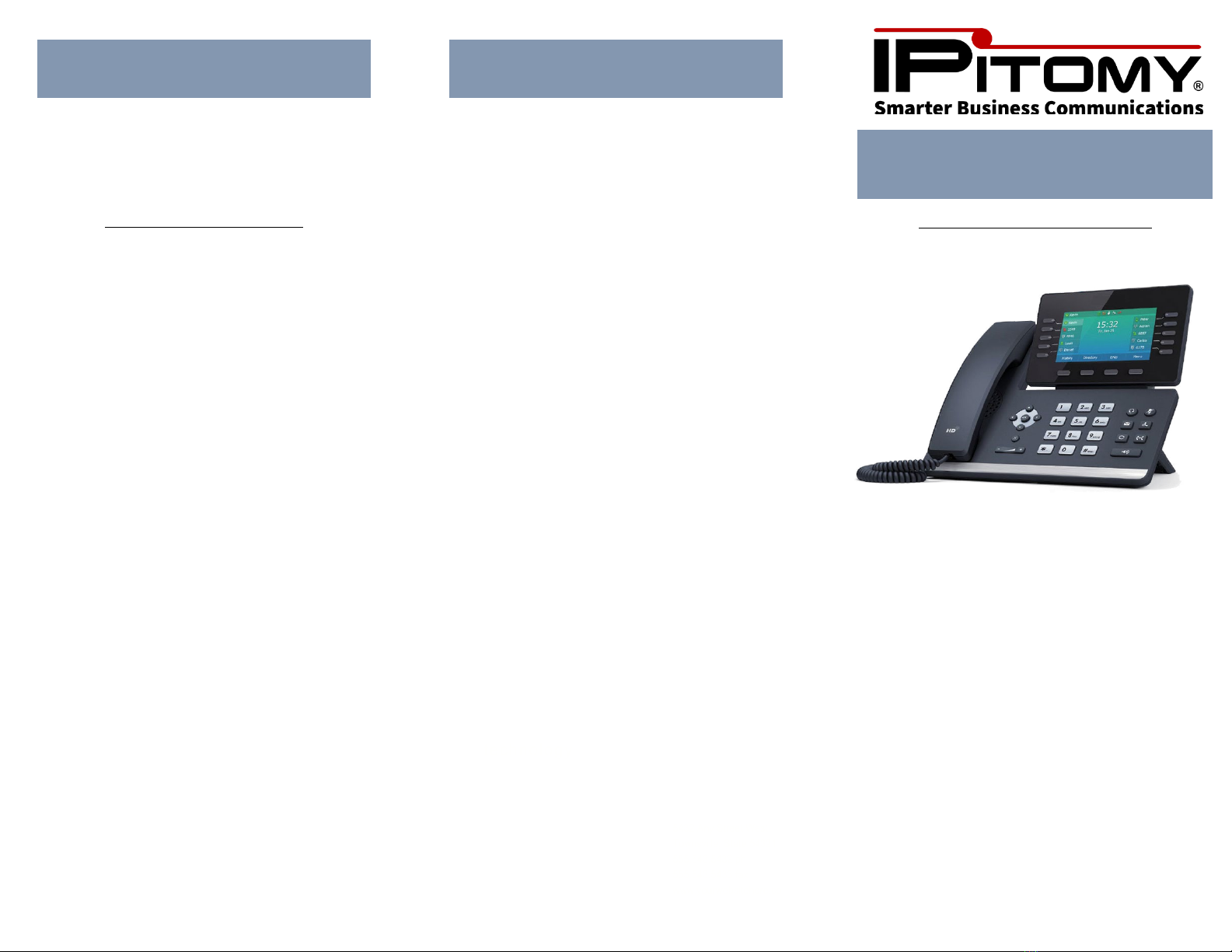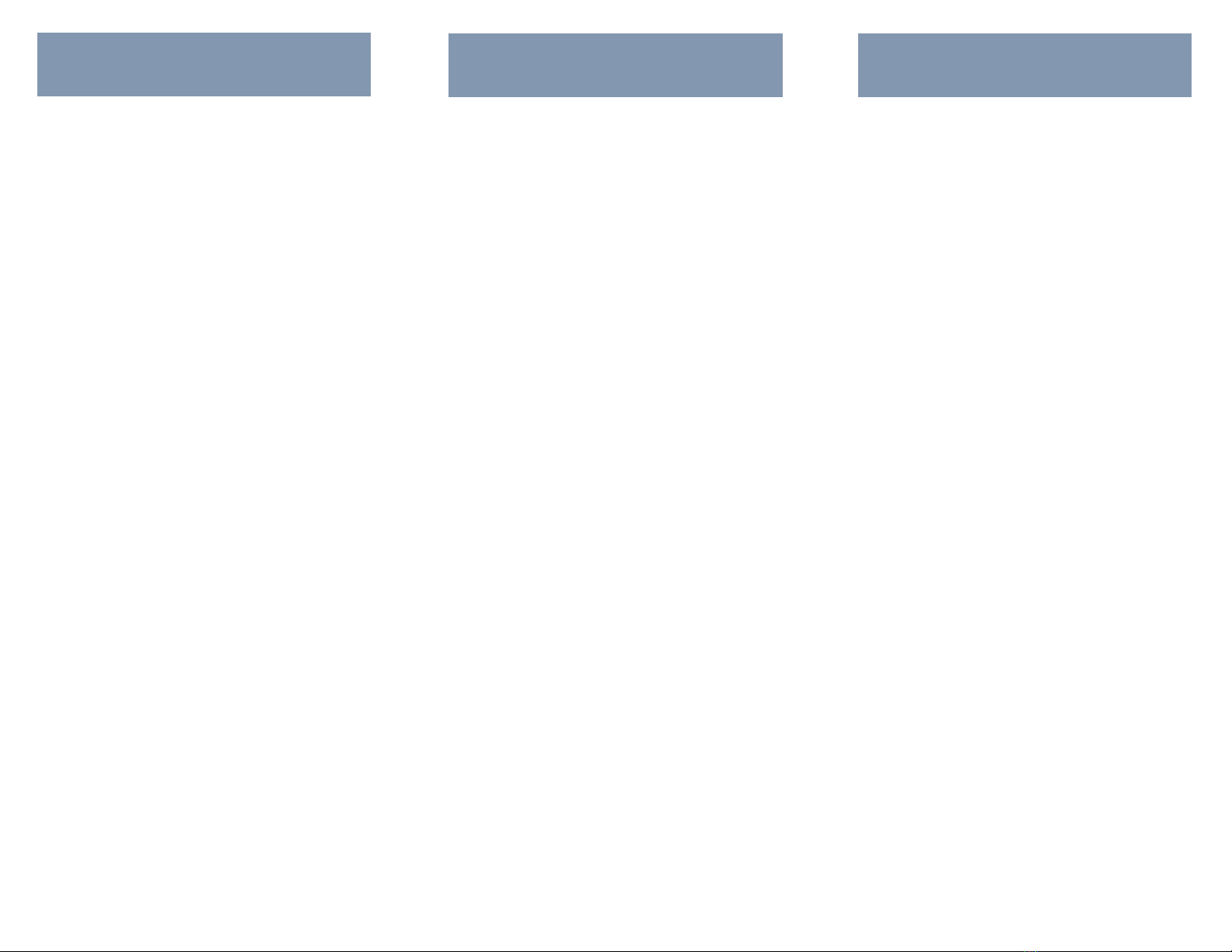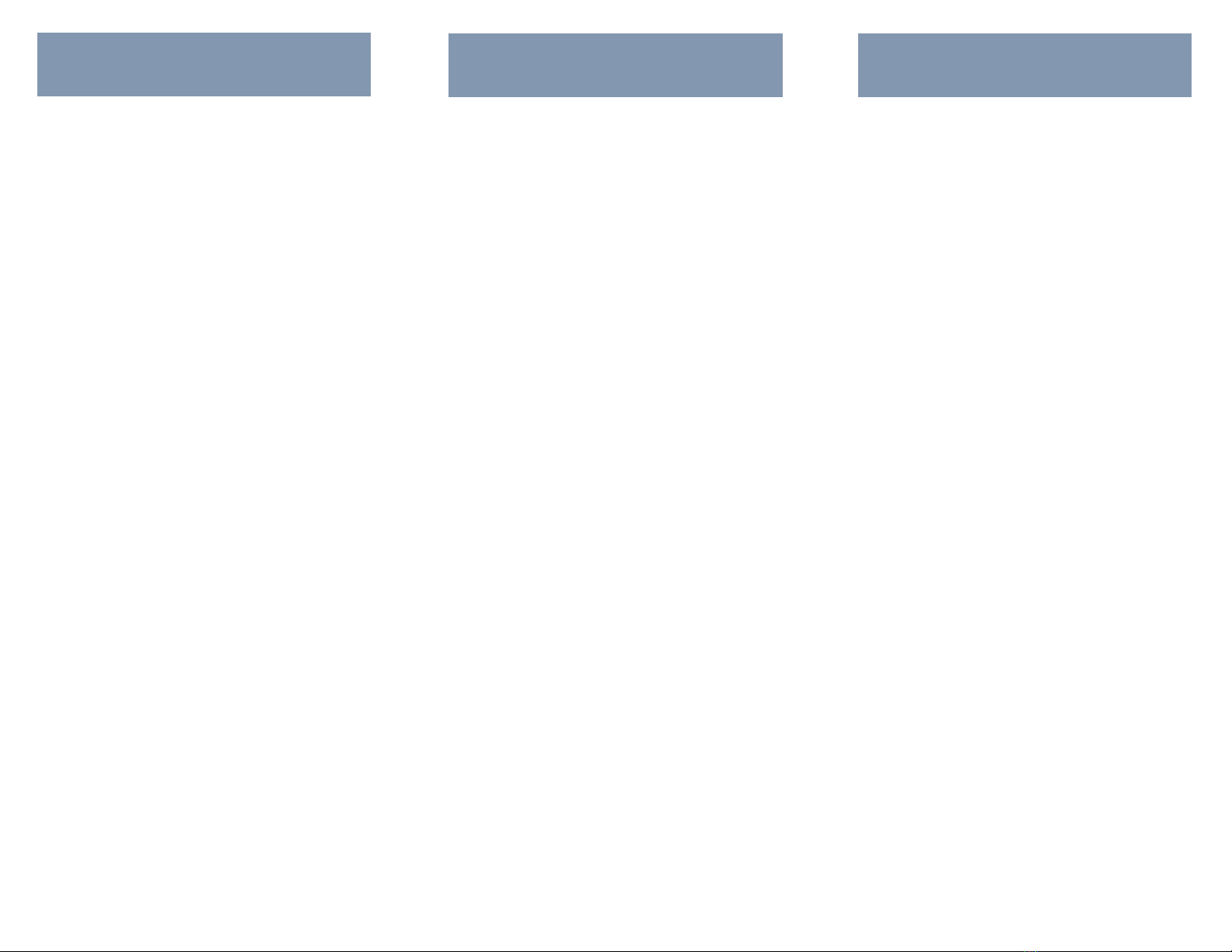
Calls & Transfers
With
telephone Idle, dial the
desired number or extension, lift handset your
call is now active.
Handsfree/Speaker Call: Telephone Idle,
dial your desired number or extension, press the
speaker button and your call is now active.
Ending or Hanging up Call: Press “End Call”
soft key button or simply hang up the handset.
Placing A Call on Hold: While on a call press
the “Hold” soft key button. Call will be placed on
hold. Press “Resume” soft key button to retrieve
call.
Transfer A Call to Park: Press the “Park” key
and wait for prompt, you will hear the Park
numbers (Usually; 701, 702 or 703). The red light
next to the Park number selected will light up.
Retrieve A Call from Park: Press the lit Park
Key (either 701, 702 or 703) to retrieve the
parked call.
Transfer A Call (Blind Transfer): While on a
call press the “Transfer” soft key button. Enter
extension or phone number where you want to
transfer call to. Press “B Transfer” soft key
button to complete transfer.
Transfer A Call (Screened Transfer): While
on a call press the “Transfer” soft key button.
Enter an extension or phone number where you
want to transfer call, and press “Send” soft key
button. Wait for that party to answer, announce
the call and press “Transfer” soft key button to
complete transfer.
Transfers – Features - Voicemail
While on a call, press the
“Conference” soft key button. Place the second
call, once the third party has answered, press
“Conference” Button again to bridge calls.
Do Not Disturb (DND): Press the “DND” soft
key button to enable Do Not Disturb mode. An
icon will appear at the top of your phone
showing DND has been enabled. All calls will
now go directly to your voicemail. Press “DND”
soft key button to disable Do Not Disturb.
Call Logs: Press the “History” soft key button
to access your Call Logs (All Calls, Missed Calls,
Placed Calls, Received Calls, Forwarded Calls) use
the navigation arrows to browse through the
lists. You can highlight and select any number
you wish to redial or save them in your phone
book.
Send Call to Voicemail: While on a call press
the “Transfer” soft key button. Press the * key +
extension number and press “B Transfer” soft
key button.
Mailbox Overview - Among the many
features included in your IPitomy Voicemail
system are:
•Three different types of greetings
•Voicemails forwarded to your e-mail
address in .mp3 format
•Organizational System called “Folders”
to help arrange saved messages
•Password protected mailbox access
•Audible recording menus to create and
re-record greetings
•Voice-to-Text
Default Greeting:If you do not record any
greetings your IPitomy system will automatically
play a set of default greetings depending upon
the status of your extension.
Voicemail
There are three types of
greetings available:
•Standard Greeting – Played when your
phone is unanswered
•Busy Greeting – Played when your
extensions is busy or DND is enabled.
•Temporary Greeting – Played whenever
it is recorded and enabled.
Voicemail Folders: Your IPitomy IP PBX
allows you to save and organize your messages
into folders. These 5 folders have convenient
names for organizing messages:
1. New
2. Old
3. Work
4. Family
5. Friends
When a message is left for you, IPitomy will
place the message into the “New” folder. Once
you listen to the message and do not delete or
save it, IPitomy will automatically move the
message to the “Old” folder.
Logging in to your Voicemail:
•From your Local Extension: press the
“Message” key on your telephone. This
will bring you to a voice menu that will
ask you to enter in your password.
Enter your password (default password
is your extension number) and follow
prompts.
•Outside Using Auto-attendant: When
dialing in from outside the office, call
into the auto-attendant. Dial # from the
menu, you will then be prompted to
enter in your mailbox number
•From Another Office Phone: Dial 924,
you will then be prompted to enter
your mailbox number and then your
password.