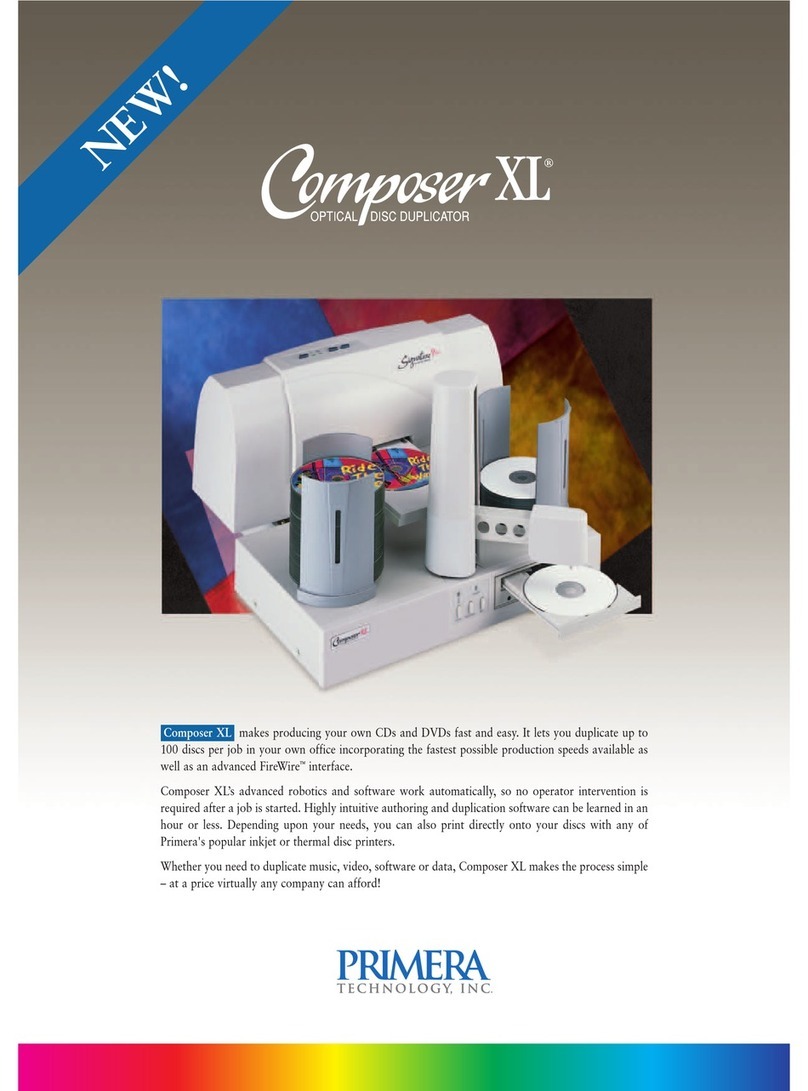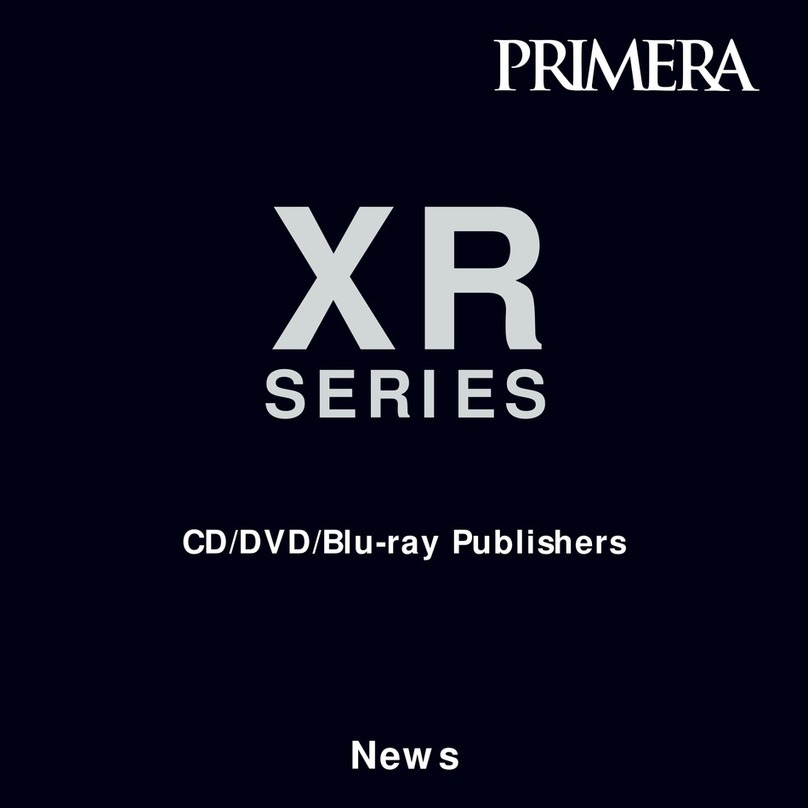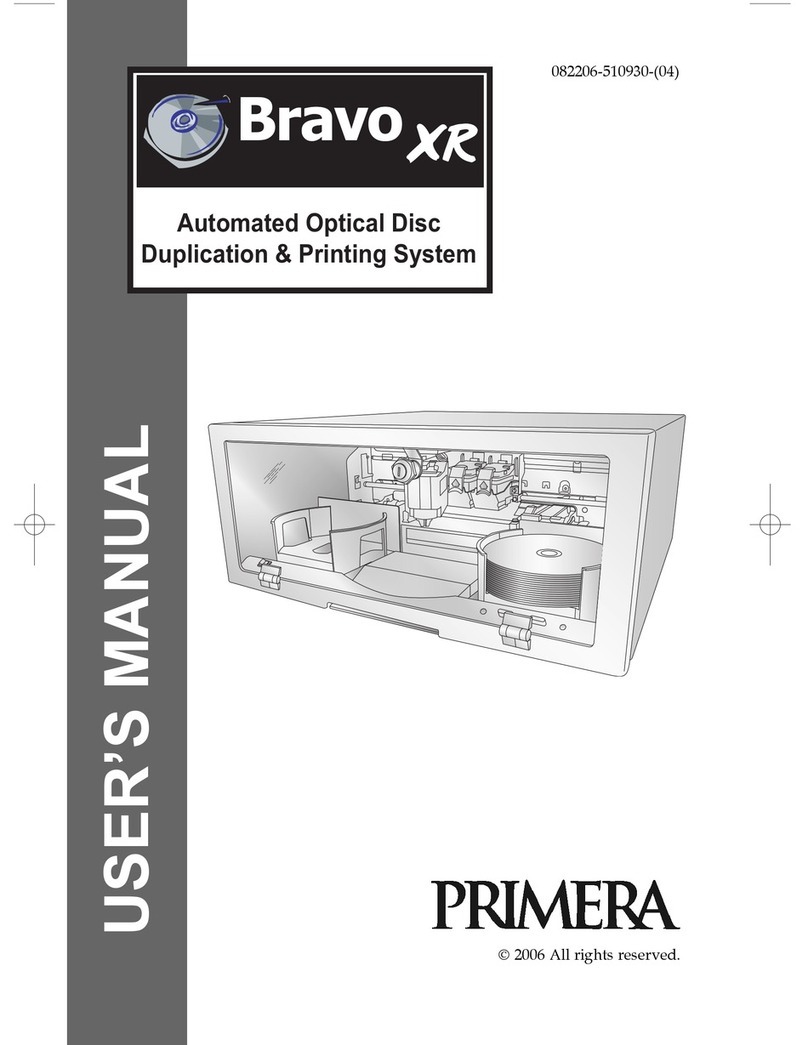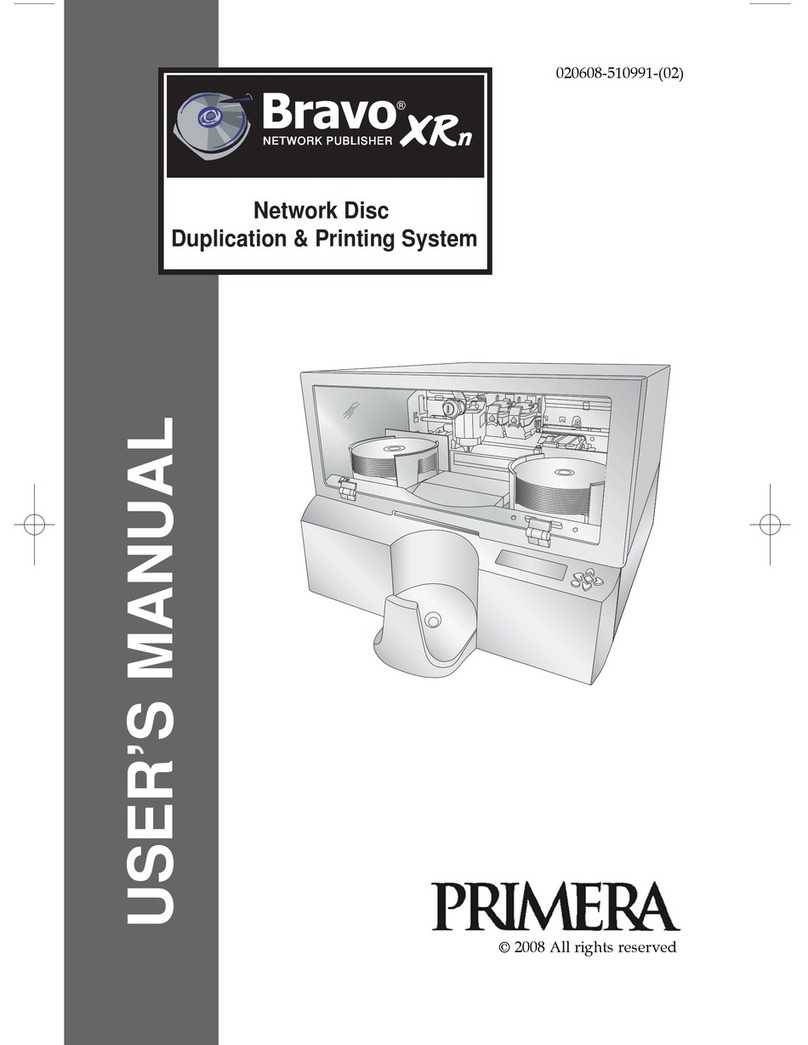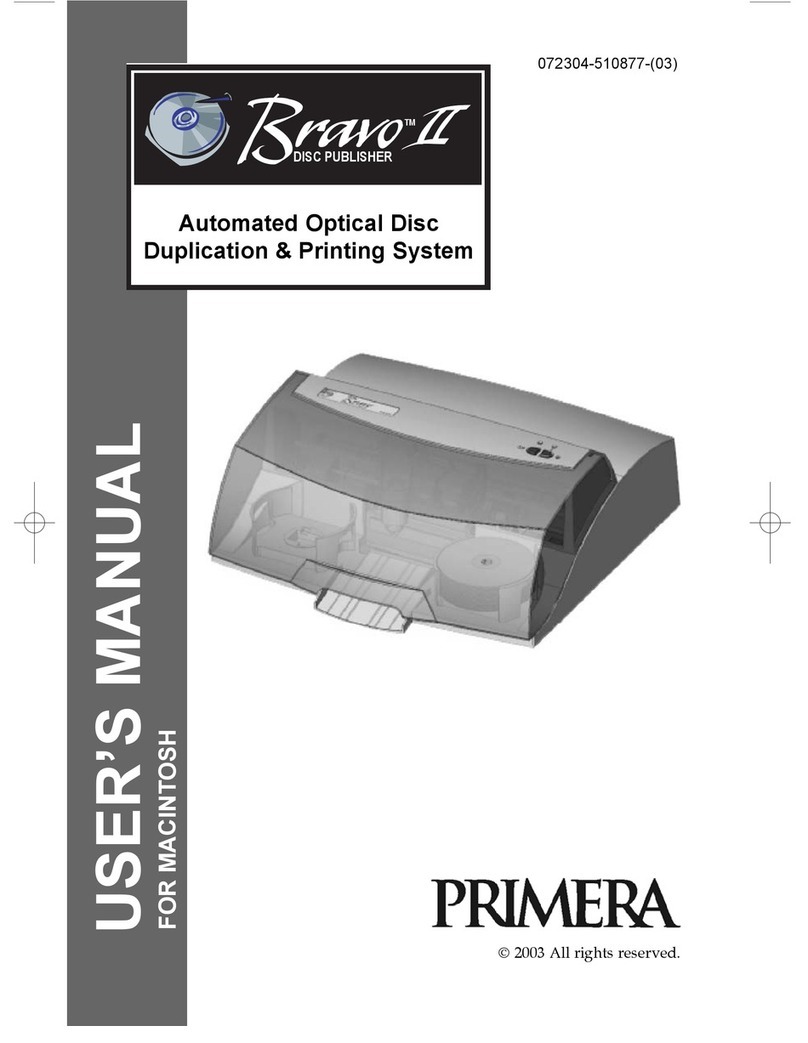1Unpacking Your Disc Publisher
The following items are contained inside the box:
• Disc Publisher SE
• Power Cord and Converter
• One Three-Color (CMY) Ink Cartridge
• Installer Disc
• USB 2.0 Interface Cable
• This Quick Start Guide and Other Printed
Information
Save the carton and packing materials. They will
come in handy later if you ever need to transport the
Publisher and/or any of its parts and accessories.
2
3Applying Power
Be sure you have removed the packing tape and
cardboard insert prior to applying power.
• Locate the power cord supplied with your
Publisher.
• Place one end of the cord into the power
port on the rear panel of the Publisher
and the other end into a power outlet.
• Unit will initialize for approximately
30 seconds.
1. Place the Installer CD
in your CDRom Drive.
The Installer
application will
automatically launch
in a few moments.
2. Click Standard Install
to begin the installation. You may follow
either the steps shown in this Quick Start or
the steps shown in the installer to complete
the installation.
Note: If the Installer does not start, open My
Computer on your desktop. Double-click the
icon of the appropriate CD drive containing
the Software Installer disc. Double-click
Installer.exe.
Installing the Software
PC Mac
1. Insert the Installation
CD-ROM in your system's
CD-ROM drive.
2. Double-click the
CD-ROM icon.
3. Double-click on the Disc
Publisher Installer.mpkg
file icon. Follow the on-screen instructions.
5a
Loading Media (Discs)
Note on Media:
Your Publisher can print directly onto virtually any
brand of printable-surface CD/DVD media. However, different brands of
discs have different printable coatings. Because of this, you may need to
adjust the printer driver settings to accommodate your specific brand of
CD/DVD media. Refer to Section 3D or 4D for further printer driver
information.
For maximum print quality, use CD/DVD media authorized by Primera.
Refer to the following steps when loading discs in to the Publisher:
• Open the front cover of the Publisher.
• Load the Input Bin (the bin located on the right-hand side of the
Publisher) with up to 20 blank discs.
4
Installing the Printer Driver (Windows Vista/7/8)
Click the "Install Driver" button when prompted to do so
by the installation disc.
Files will begin to copy to your hard drive.
You will be prompted that Windows can't verify the
printer of this driver software. Click Install the driver
software anyway.
Finally, connect the Publisher to your PC with your
USB 2.0 Cable.
5b
Connect the Publisher
to your PC with your
beige USB 2.0 Cable.
The printer driver
will automatically
install.
To verify the driver
installed or reinstall
go to the Mac System
Preferences (Apple - System Preferences). Click
the Print and Fax Icon.
The driver will appear as shown below. To
manually add the driver click the + button.
Installing the Printer Driver (Mac)