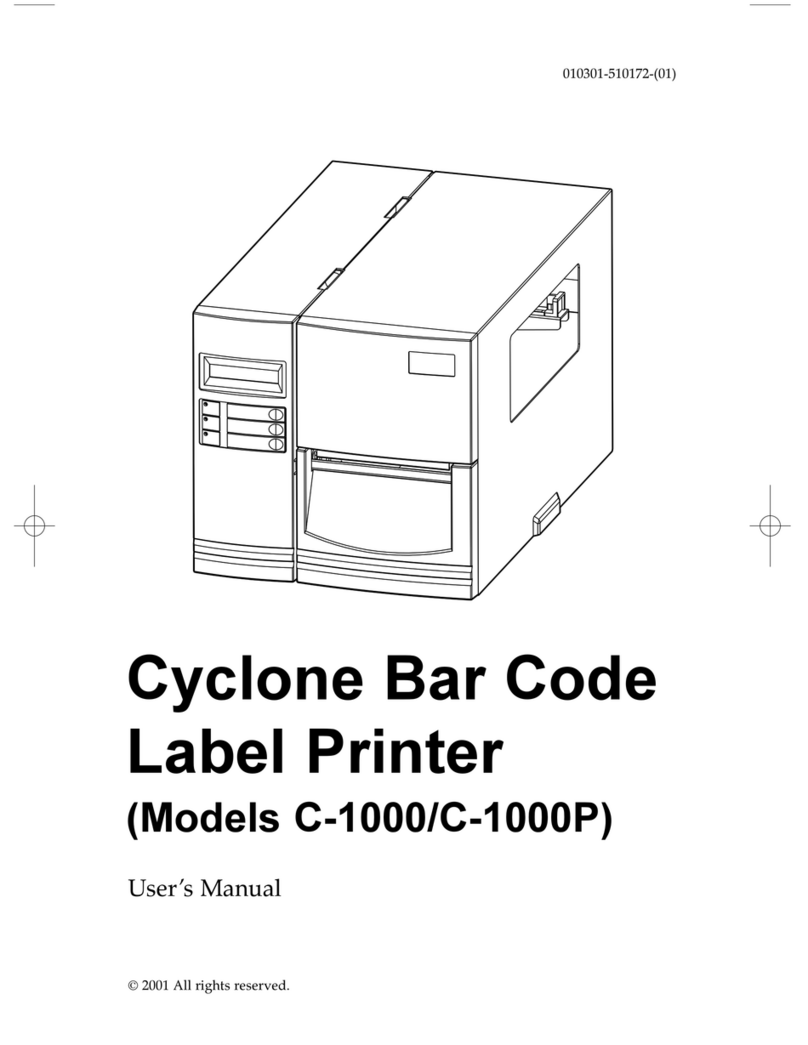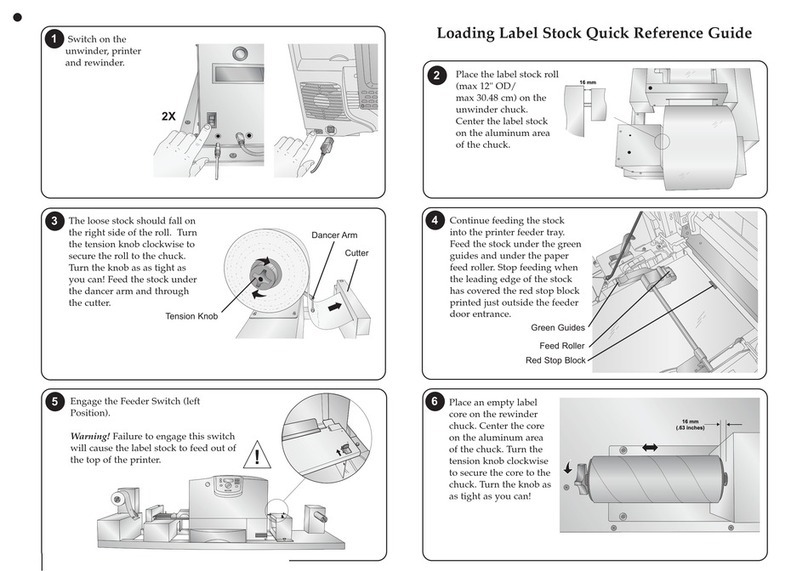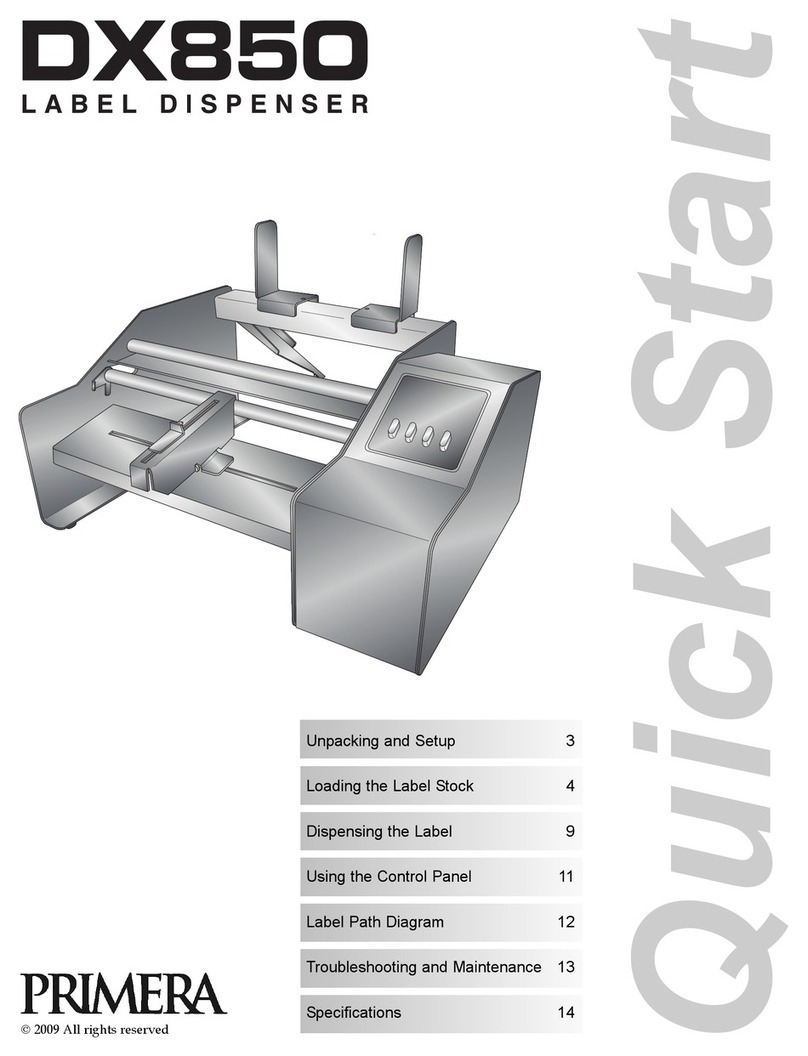2
1Unpacking Your Printer
The following items are contained inside the box:
•Printer
•Power Adapter
•Separate Power Cord
•USB Cable
•Software Installer CD
•Black Ink Cartridge
•Starter roll of high gloss label stock
•This manual and other printed information
Save the carton and packing materials. They will
come in handy when transporting the printer.
Installing the Software
Installing the PC Software
The Installer Disc has a menu that will guide you
through the process of setting up your printer.
Please refer to the following for more informa-
tion on each step:
1. Place the Installer CD in
your CDRom Drive. The
Installer
application should auto-
matically launch in a few
moments. If it does,
proceed to Step 2. If it
does not automatically launch,
follow these steps:
•Double-click the My Computer Icon, then
double-click the icon of the
appropriate CD drive containing the
Software Installer disc.
•Double-click Installer.exe
2. In the Installer Application, click the
Standard Install button. Steps 3-6 are shown
below as well as on the monitor. You may
follow either to complete the setup.
3Connecting Power
4
1. Locate the power adapter supplied with
your printer.
2. Place one end of the adapter cord into
the power port on the rear panel of the
printer.
3. Plug the power cord of the adapter into an
available wall outlet or surge protecting
power strip. Once the power cord is con-
nected, the printer can be switched on and
off using the power switch.
Select "Install the software automatically"
and click Next. You may see a notice like the
one shown here stating that the Printer has
not passed Windows Logo Testing. Click
Continue Anyway to continue installing the
printer driver for your Publisher.
Installing Label Stock
5
Your printer will utilize a wide variety of
paper label stock. See Section 5 in the Users
Manual for label and roll specifications.
1. Open the Top Cover.
2. Pull the spring loaded label stock guide
out far enough to fit the label roll.
Note:
Remove any shipping tape from your label stock roll
to ensure that it can unroll freely, making certain
that no adhesive portion is exposed. Label Stock Guide
Connecting the USB Cable / Installing the Printer Driver
Connect the printer to your PC with your
beige USB 2.0 Cable.
After a few moments, Windows will tell you
it has found new hardware and is looking for
software to install it.