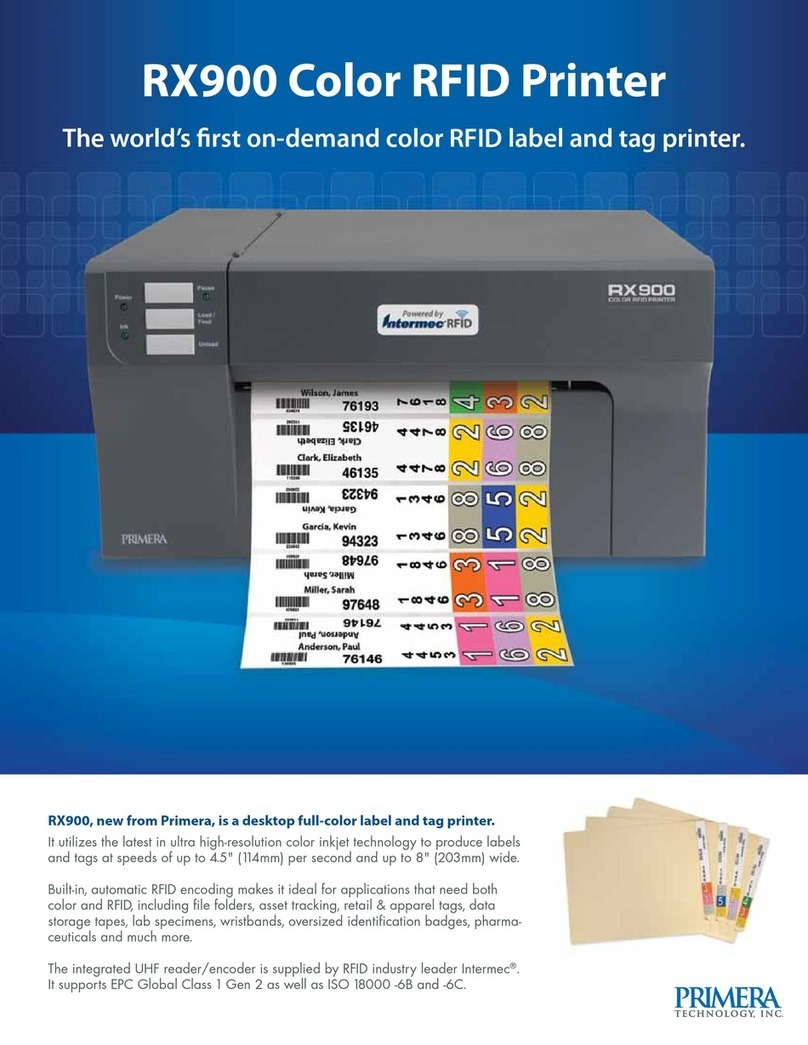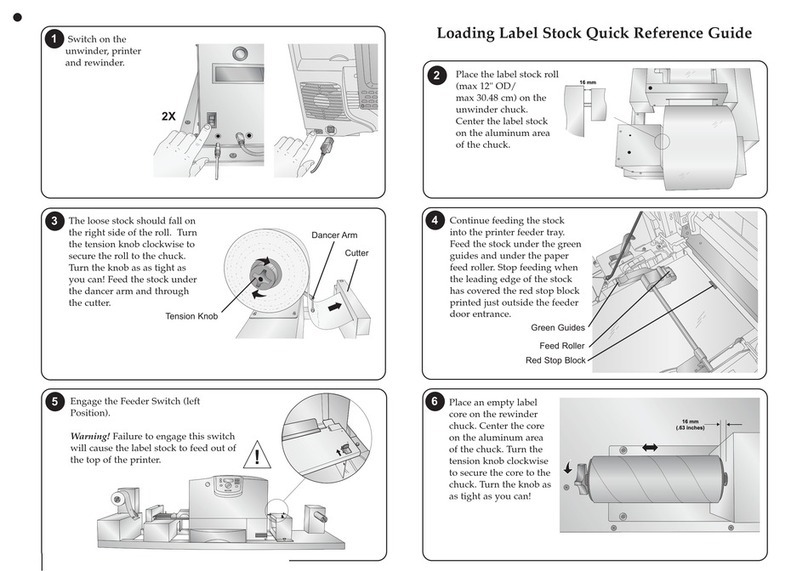LX2000e /LX1000e Color Label Printer iii
Section 1: Getting Started .......................................................1
A. Choosing a Good Location...........................................1
B. Unpacking and Inspection ...........................................1
C. Identifying the Parts ................................................2
Section 2: Label Stock ..........................................................5
A. Label and Roll Specifications.........................................5
B. Installing Label Stock (Internal & External) ............................7
C. Adjusting the Label Stock TOF (Top of Form) Sensor ....................9
D. Set the Stock Sensor Mode .........................................11
E. Set the Output/Cut Mode ..........................................12
F. Adjusting Print Alignment ..........................................14
Section 3: Status Monitor ......................................................15
A. Monitoring Ink Levels .............................................16
B. Print Head Life Gauge..............................................17
C. Using the Cost Estimator ...........................................17
D. Replacing Ink Cartridges/Low Ink Warning ..........................18
E. Alignment Print ...................................................20
Section 4: Printing from a PC ..................................................22
A. Using BarTender® ................................................22
B. Add Text, Barcodes and Graphics to a BarTender Label .................28
C. Printing from BarTender ...........................................29
D. Printing from Other Programs ......................................30
E. Creating a Full Bleed Print .........................................32
F. Printer Driver Settings ..............................................32
Section 5: Printing from a Mac (LX2000 Only) ....................................38
A. Adding a Printer ..................................................38
B. LX2000 Utility .....................................................39
C. Printing from Adobe Acrobat .......................................42
D. Printing from Belight Swift Publisher ................................48
E. Setup a Custom Page Size...........................................51
F. Printer Driver Settings ..............................................53
G. Printing Using Apple AirPrint ......................................54
Section 6: Troubleshooting and Maintenance.....................................55
A. Solving Print Alignment Problems...................................55
B. Solving Print Quality Problems ......................................56
C. Color Matching and Design Tips ....................................58
D. Save Log Files.....................................................59
E. Vacuum Tube Maintenance Kit and Ink Pad Replacement ...............59
F. Cleaning the Print Head ............................................62
G. Replacing the Print Head ...........................................63
H. Printer Buttons and Lights..........................................66
I. Technical Support ..................................................67
Section 7: Networking the Printer (LX2000e Only) ................................68
A. Enable Ethernet or Wireless.........................................68
B. Change Your Connection Method to Wireless .........................71
C. Connect Another PC to a Wireless LX2000e or Install an
Ethernet Connected LX2000e Printer.................................75
D. Access the LX2000e Embedded Web Server for Advanced
Network Settings ..................................................78
Section 8: Technical Specifications ..............................................80
Index .......................................................................81
Table of Contents