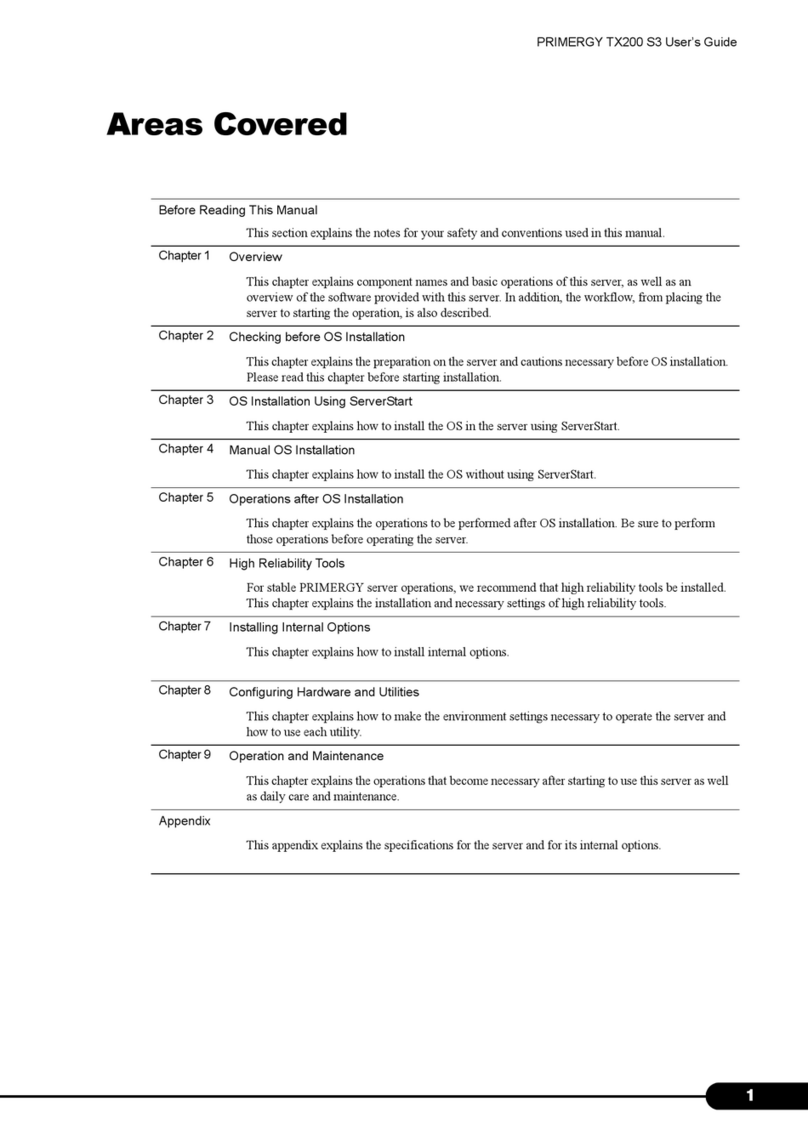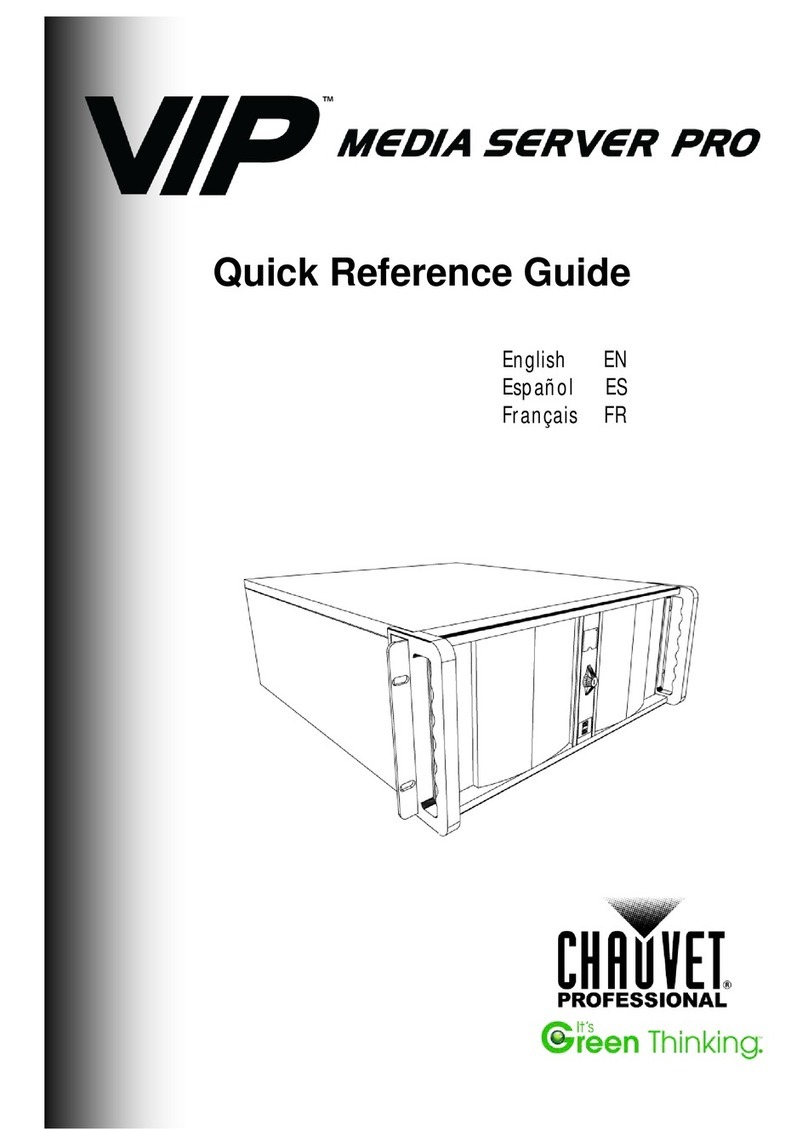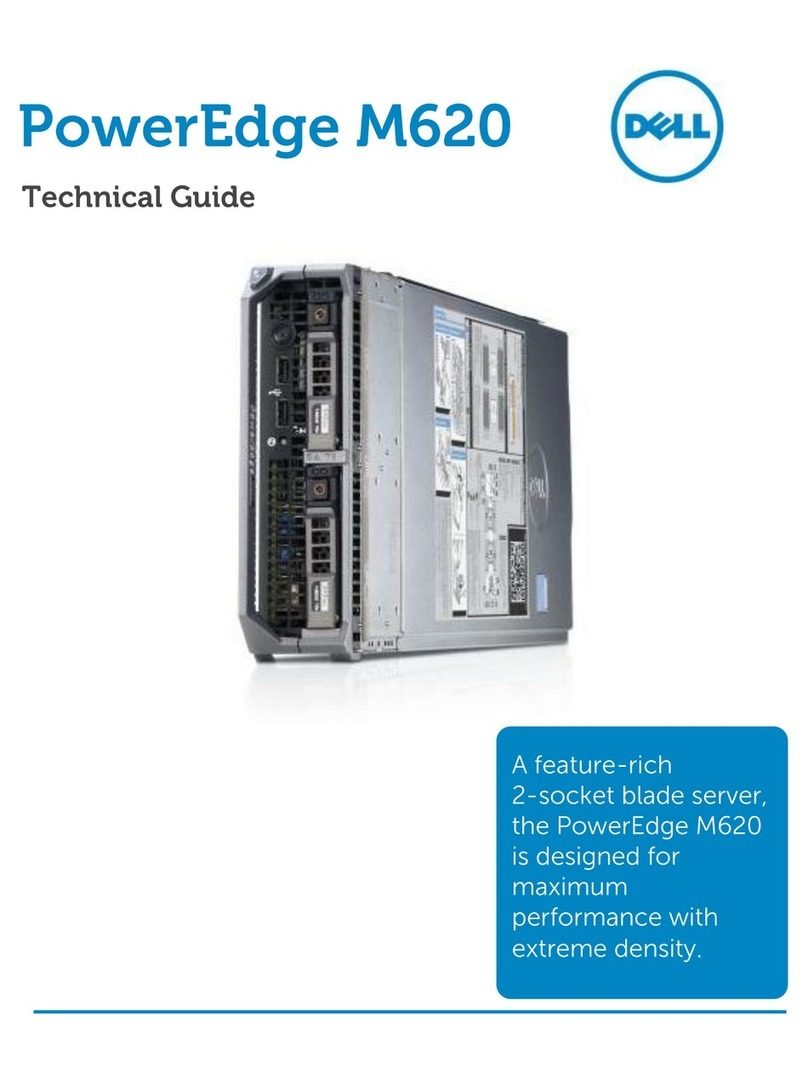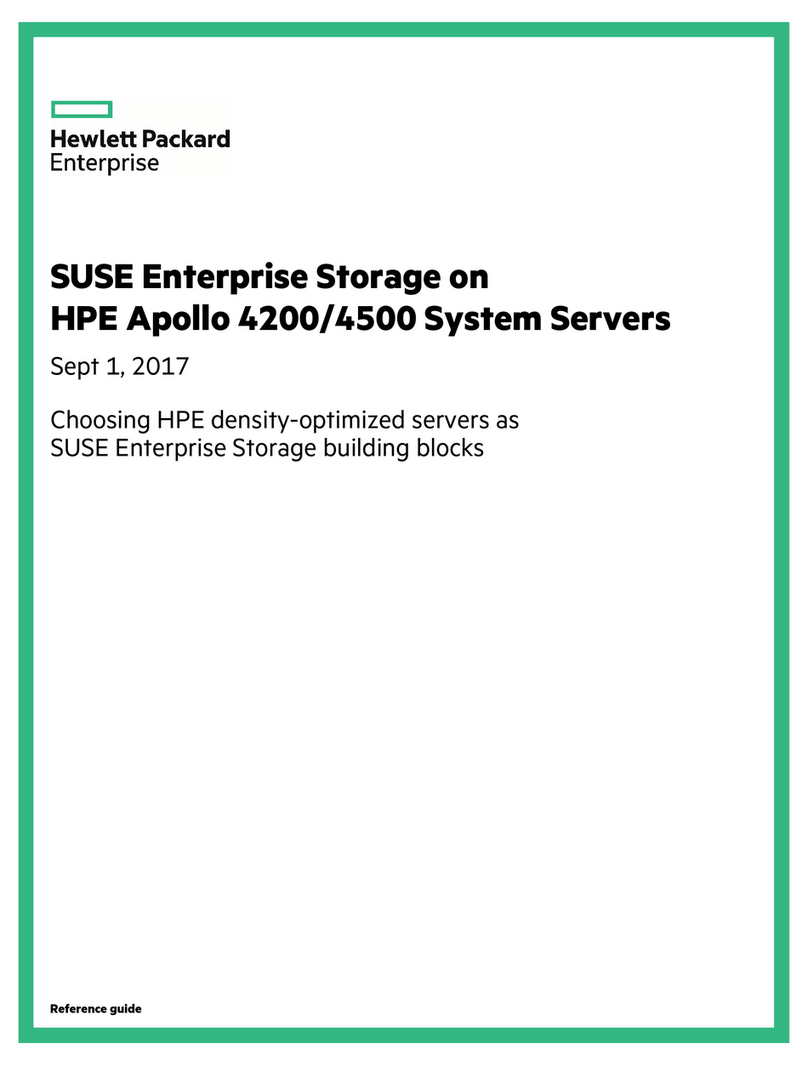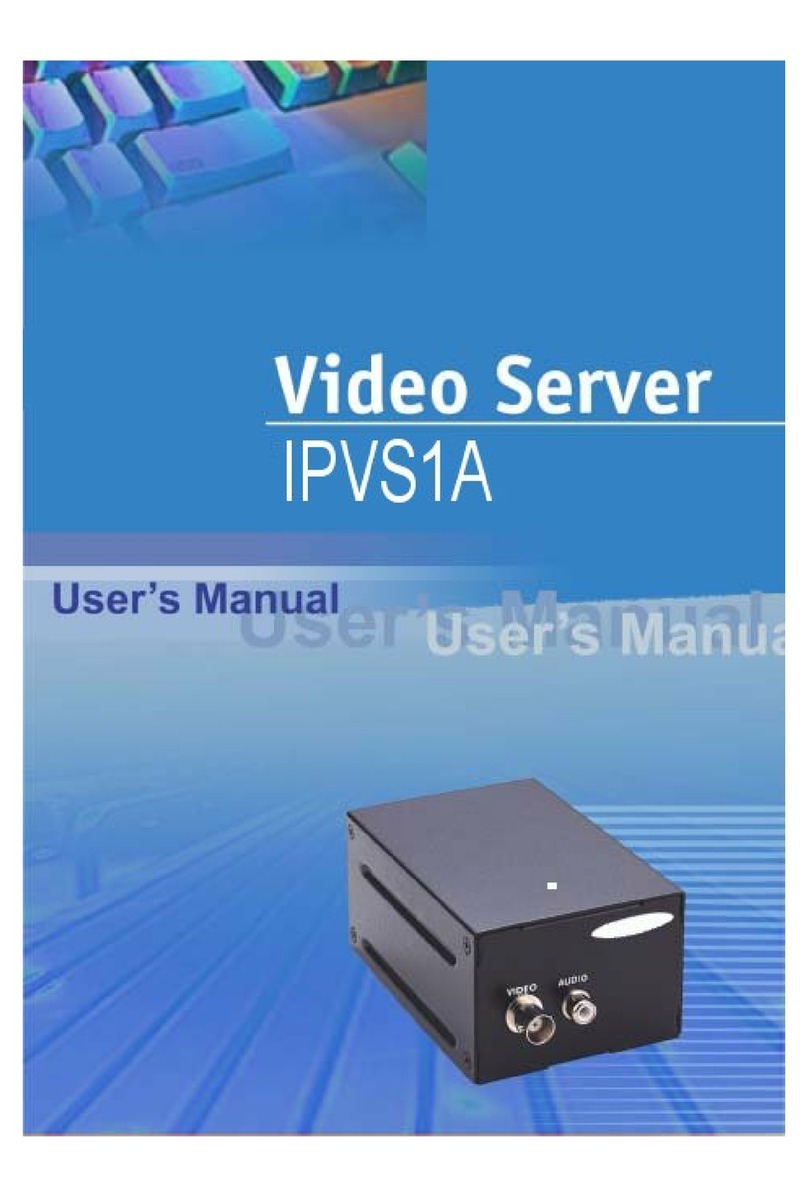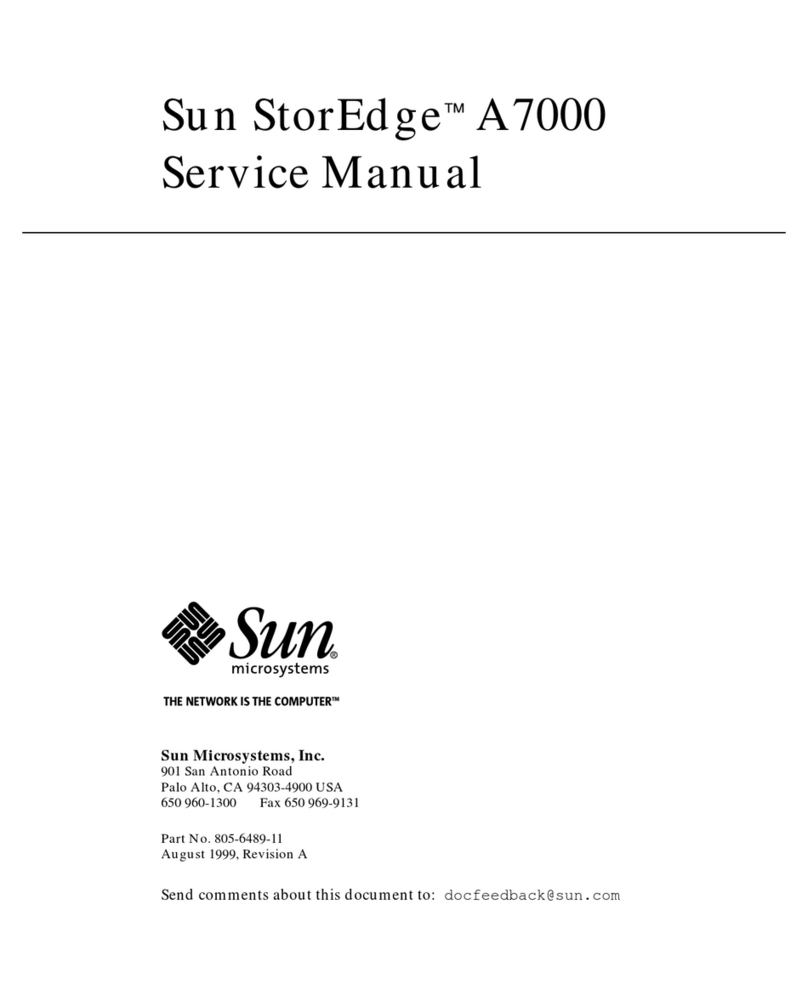PRIMERGY BX600 S2 Installation instructions

1
PRIMERGY BX600 S2 Blade Server System Unit Hardware Guide
Areas Covered
Before Reading This Manual
This section explains the notes for your safety and conventions used in this manual. Make
sure to read this section.
Chapter 1 Component Names and Functions
This chapter explains the component names and functions of the server.
Chapter 2 Security
This chapter explains the security features that are provided in order to protect the server
hardware and software from theft.
Chapter 3 Standard Operations
This chapter explains such standard operations as turning the server ON/OFF and inserting
and ejecting floppy disks.
Chapter 4 Installing Options
This chapter explains how to install and remove various options to the chassis.
Chapter 5 Maintenance
This chapter explains how to perform daily maintenance and the maintenance information.
Chapter 6 Technical Information
This chapter explains the specifications and operational notes of the server.

2
Before Reading This Manual
For Your Safety
This manual contains important information, required to operate the server safely.
Thoroughly review the information in this manual before using the server. Especially note the points under "Safety Precautions", a n d o n l y
operate the server with a complete understanding of the material provided.
This manual and "Safety Precautions" should be kept in an easy-to-access location for quick reference when using this server.
Data Backup
To protect data stored in this device (including basic software (OS) and application software), perform backup and other necessa r y o p e r a t i o n s .
Note that data protection is not guaranteed when repairs are performed. It is the customer's responsibility to maintain backup c o p i e s i n
advance.
In case of data loss, Fujitsu assumes no liability for data maintenance or restoration and damages that occur as a result of the d a t a l o s s f o r a n y
reason, except for items covered under warranty.
High Safety
The Products are designed, developed and manufactured as contemplated for general use, including without limitation, general off i c e u s e ,
personal use, household use, and ordinary industrial use, but are not designed, developed and manufactured as contemplated for u s e
accompanying fatal risks or dangers that, unless extremely high safety is secured, could lead directly to death, personal injury , s e v e r e p h y s i c a l
damage, or other loss (hereinafter "High Safety Required Use"), including without limitation, nuclear reaction control in nuclear facility,
aircraft flight control, air traffic control, mass transport control, medical life support system, missile launch control in weapon system. You
shall not use this Product without securing the sufficient safety required for the High Safety Required Use. If you wish to use this Product for
High Safety Required Use, please consult with our sales representatives in charge before such use.
Problems may occur with this device in the event of an instantaneous voltage drop of the power supply due to lightning, etc. To p r e v e n t a n
instantaneous voltage drop of the power supply, we recommend that you use an uninterruptible power supply system.

3
PRIMERGY BX600 S2 Blade Server System Unit Hardware Guide
Contents
This manual supports operation of the PRIMERGY BX600 S2 Blade Server System Unit. When
operating with other chassis, refer to the relevant manuals in the Fujitsu PRIMERGY website (http://
primergy.fujitsu.com).
Remarks
■Warning Descriptions
Various symbols are used throughout this manual. These are provided to emphasize important points for
your safety and that of others. The following are the symbols and their meanings. It is important to fully
understand these symbols before reading this manual.
The following symbols are used indicate the type of warning or cautions being described.
■Symbols
Symbols used in this manual have the following meanings:
■Key Descriptions / Operations
Keys are described by their representative characters instead of their exact key face appearance, as show
below.
E.g.: [Ctrl] key, [Enter] key, [→] key, etc.
The following indicate the pressing of several keys at once:
E.g.: [Ctrl] + [F3] key, [Shift] + [↑] key, etc.
Ignoring this symbol could be potentially lethal.
Ignoring this symbol may lead to injury and/or damage the server or internal options.
A triangle mark emphasizes the urgency of the WARNING and CAUTION. Details are
described next to the triangle.
A barred circle ( ) warns against certain actions (Do Not). Details are described next to the
circle.
A black circle indicates actions that must be taken. Details are described next to the black circle.
Expression Meaning
These sections explain prohibited actions and points to note when using this device. Make sure
to read these sections.
These sections explain information needed to operate the hardware and software properly.
Make sure to read these sections.
→This mark indicates reference pages or manuals.

4
■Entering Commands (Keys)
Command entries are displayed in the following way:
• In the spaces indicated with the "↑" mark, press the [Space] key once.
• When using Windows, commands are not case sensitive.
• CD-ROM drive names are shown as [CD-ROM drive]. Enter your drive name according to your
environment.
[CD-ROM drive]:\setup.exe
■Screen Shots and Figures
Screen shots and figures are used as visual aids throughout this manual. Windows, screens, and file
names may vary depending on the OS, software, or configuration of the server used. Figures in this
manual may not show cables that are actually connected for convenience of explanation.
■CD-ROM Drive Descriptions
In this manual, both CD-ROM and DVD-ROM drives are described as CD-ROM drives. Unless
otherwise noted, a CD-ROM drive can also mean a DVD-ROM drive.
■Consecutive Operations
Consecutive operations are described by connecting them with arrows "→".
Example: Procedure of clicking the [Start] button, pointing to [Programs], and clicking [Accessories]
↓
Click [Start] →[Programs] →[Accessories].

5
PRIMERGY BX600 S2 Blade Server System Unit Hardware Guide
■Abbreviations
The following expressions and abbreviations are used throughout this manual.
In this manual, information other than the OS being used is also provided.
*1: Unless otherwise specified, R2 is also included in "Windows Server 2003 x64".
*2: Unless otherwise specified, R2 is also included in "Windows Server 2003".
Product names Expressions and abbreviations
PRIMERGY BX600 The server or this server
(Indicates the whole blade server system)
PRIMERGY BX600 S2 Blade Server System
Unit
Chassis or this chassis
PRIMERGY BX620 S2 Server Blade BX620 S2 Server Blade
server blade
PRIMERGY BX620 S3 Server Blade BX620 S3 Server Blade
PRIMERGY BX600 Switchblade 10+3 ×10/
100/1000TX layer2 Switch Blade
PRIMERGY BX600 FC Pass-Thru Blade FC Pass-Thru Blade
PRIMERGY BX600 GbE Pass-Thru Blade GbE Pass-Thru Blade
PRIMERGY BX600 Management Blade Management Blade
Microsoft®Windows Server™2003 R2,
Standard x64 Edition
Windows Server 2003 R2, Standard x64
Edition or Windows Server 2003 R2 x64
Windows
Server 2003
*2 Windows
Microsoft®Windows Server™2003 R2,
Enterprise x64 Edition
Windows Server 2003 R2, Enterprise x64
Edition or Windows Server 2003 R2 x64
Microsoft®Windows Server™2003 R2,
Standard Edition
Windows Server 2003 R2, Standard
Edition or Windows Server 2003 R2
Microsoft®Windows Server™2003 R2,
Enterprise Edition
Windows Server 2003 R2, Enterprise
Edition or Windows Server 2003 R2
Microsoft®Windows Server™2003,
Standard x64 Edition
Windows Server 2003, Standard x64
Edition or Windows Server 2003 x64 *1
Microsoft®Windows Server™2003,
Enterprise x64 Edition
Windows Server 2003, Enterprise x64
Edition or Windows Server 2003 x64 *1
Microsoft®Windows Server™2003,
Standard Edition
Windows Server 2003, Standard Edition
Microsoft®Windows Server™2003,
Enterprise Edition
Windows Server 2003, Enterprise Edition
Microsoft®Windows®2000 Server Windows 2000 Server Windows
2000 Server
Microsoft®Windows®2000 Advanced Server Windows 2000 Advanced Server
Red Hat®Enterprise Linux®AS (v.3 for x86)
Linux
Red Hat®Enterprise Linux®ES (v.3 for x86)
Red Hat®Enterprise Linux®AS (v.4 for x86)
Red Hat®Enterprise Linux®ES (v.4 for x86)
Red Hat®Enterprise Linux®AS
(v.4 for EM64T)
Red Hat®Enterprise Linux®ES
(v.4 for EM64T)

6
Warning and Caution Labels
Warning and caution labels are found in various locations on the server.
Do not remove or stain these labels.
Microsoft, Windows, and Windows Server are trademarks or registered trademarks of Microsoft Corporation in the USA
and other countries.
Linux is a trademark or registered trademark of Linus Torvalds in the USA and other countries.
Other product names used are trademarks or registered trademarks of their respective manufacturers.
Other products are copyrights of their respective manufacturers.
All Rights Reserved, Copyright© FUJITSU LIMITED 2005-2006
Screen shot(s) reprinted with permission from Microsoft Corporation.

7
PRIMERGY BX600 S2 Blade Server System Unit Hardware Guide
Contents
Chapter 1 Component Names and Functions
1.1 Server (Front View) . . . . . . . . . . . . . . . . . . . . . . . . . . . . . . . . . . . . 10
1.2 Server (Rear View) . . . . . . . . . . . . . . . . . . . . . . . . . . . . . . . . . . . . 12
Chapter 2 Security
2.1 Security . . . . . . . . . . . . . . . . . . . . . . . . . . . . . . . . . . . . . . . . . . . . . 18
2.1.1 Hardware Security . . . . . . . . . . . . . . . . . . . . . . . . . . . . . . . . . . . . . . . . . . .18
2.1.2 Software Security . . . . . . . . . . . . . . . . . . . . . . . . . . . . . . . . . . . . . . . . . . . .19
Chapter 3 Standard Operations
3.1 Opening the Rack Door . . . . . . . . . . . . . . . . . . . . . . . . . . . . . . . . 22
3.2 Turning On the Server . . . . . . . . . . . . . . . . . . . . . . . . . . . . . . . . . 24
3.3 Turning Off the Server . . . . . . . . . . . . . . . . . . . . . . . . . . . . . . . . . 26
3.4 Inserting and Ejecting a Floppy Disk . . . . . . . . . . . . . . . . . . . . . 28
3.4.1 Cautions . . . . . . . . . . . . . . . . . . . . . . . . . . . . . . . . . . . . . . . . . . . . . . . . . . .28
3.4.2 Inserting and Ejecting a Floppy Disk . . . . . . . . . . . . . . . . . . . . . . . . . . . . .29
3.5 CD-ROM Drive . . . . . . . . . . . . . . . . . . . . . . . . . . . . . . . . . . . . . . . . 30
3.5.1 Cautions . . . . . . . . . . . . . . . . . . . . . . . . . . . . . . . . . . . . . . . . . . . . . . . . . . .30
3.6 KVM Switch . . . . . . . . . . . . . . . . . . . . . . . . . . . . . . . . . . . . . . . . . . 32
Chapter 4 Installing Options
4.1 Options . . . . . . . . . . . . . . . . . . . . . . . . . . . . . . . . . . . . . . . . . . . . . 34
4.2 Installing Server Blades . . . . . . . . . . . . . . . . . . . . . . . . . . . . . . . . 36
4.2.1 Before Installing . . . . . . . . . . . . . . . . . . . . . . . . . . . . . . . . . . . . . . . . . . . . .36
4.2.2 How to Install and Remove . . . . . . . . . . . . . . . . . . . . . . . . . . . . . . . . . . . .37
4.2.3 LAN Connection in the Chassis . . . . . . . . . . . . . . . . . . . . . . . . . . . . . . . . .40
4.2.4 Fibre Channel Connection in the Chassis . . . . . . . . . . . . . . . . . . . . . . . . .41
4.3 Installing Network Blades . . . . . . . . . . . . . . . . . . . . . . . . . . . . . . 42
4.3.1 Installing/Removing Switch Blades/GbE Pass-Thru Blades . . . . . . . . . . .42
4.3.2 Installing/Removing FC Pass-Thru Blades . . . . . . . . . . . . . . . . . . . . . . . .45
4.4 Installing the PSU . . . . . . . . . . . . . . . . . . . . . . . . . . . . . . . . . . . . . 49
4.4.1 Before Installing the PSU . . . . . . . . . . . . . . . . . . . . . . . . . . . . . . . . . . . . . .49
4.4.2 Installing/Removing the PSU . . . . . . . . . . . . . . . . . . . . . . . . . . . . . . . . . . .50
4.4.3 Replacing a PSU During Redundant Power Configuration . . . . . . . . . . . .52
4.5 Installing Advanced KVM Module . . . . . . . . . . . . . . . . . . . . . . . . 53
4.5.1 Before Installing Advanced KVM Module . . . . . . . . . . . . . . . . . . . . . . . . .53
4.5.2 Installing/Removing Advanced KVM Module . . . . . . . . . . . . . . . . . . . . . . .54
4.6 Replacing the Management Blade . . . . . . . . . . . . . . . . . . . . . . . 57

8
4.7 Replacing the System Fan Unit . . . . . . . . . . . . . . . . . . . . . . . . . . 58
Chapter 5 Maintenance
5.1 Cleaning . . . . . . . . . . . . . . . . . . . . . . . . . . . . . . . . . . . . . . . . . . . . 60
5.1.1 Cleaning the Chassis . . . . . . . . . . . . . . . . . . . . . . . . . . . . . . . . . . . . . . . . . 60
5.1.2 Cleaning the Server Interior . . . . . . . . . . . . . . . . . . . . . . . . . . . . . . . . . . . . 60
5.1.3 Cleaning the Floppy Disk Drive . . . . . . . . . . . . . . . . . . . . . . . . . . . . . . . . . 61
5.1.4 Optional Devices . . . . . . . . . . . . . . . . . . . . . . . . . . . . . . . . . . . . . . . . . . . . 61
5.2 System Event Log . . . . . . . . . . . . . . . . . . . . . . . . . . . . . . . . . . . . 62
Chapter 6 Technical Information
6.1 Specifications . . . . . . . . . . . . . . . . . . . . . . . . . . . . . . . . . . . . . . . . 64
6.1.1 Server Specifications . . . . . . . . . . . . . . . . . . . . . . . . . . . . . . . . . . . . . . . . . 64
6.1.2 Switch Blade Specifications . . . . . . . . . . . . . . . . . . . . . . . . . . . . . . . . . . . . 65
6.1.3 FC Pass-Thru Blade Specifications . . . . . . . . . . . . . . . . . . . . . . . . . . . . . . 66
6.1.4 PSU Specifications . . . . . . . . . . . . . . . . . . . . . . . . . . . . . . . . . . . . . . . . . . 67
6.1.5 Specification of Advanced KVM Module . . . . . . . . . . . . . . . . . . . . . . . . . . 68
6.1.6 Power Cord Selection . . . . . . . . . . . . . . . . . . . . . . . . . . . . . . . . . . . . . . . . 68
6.2 Number of Server Blades that can be Installed . . . . . . . . . . . . 69
6.3 Global Viewer . . . . . . . . . . . . . . . . . . . . . . . . . . . . . . . . . . . . . . . . 70
6.3.1 Overview . . . . . . . . . . . . . . . . . . . . . . . . . . . . . . . . . . . . . . . . . . . . . . . . . . 70
6.3.2 Checking the Operating Environment . . . . . . . . . . . . . . . . . . . . . . . . . . . . 71
6.3.3 Startup Procedure . . . . . . . . . . . . . . . . . . . . . . . . . . . . . . . . . . . . . . . . . . . 75
6.3.4 Window . . . . . . . . . . . . . . . . . . . . . . . . . . . . . . . . . . . . . . . . . . . . . . . . . . . 75
6.3.5 Global Viewer Setting Menu . . . . . . . . . . . . . . . . . . . . . . . . . . . . . . . . . . . 77
6.4 Non-durable Components . . . . . . . . . . . . . . . . . . . . . . . . . . . . . . 81
6.4.1 Component Lifetime Information Browse/Setting Menu . . . . . . . . . . . . . . 81
6.4.2 Messages Displayed When a Non-durable Components Life has been
Reached . . . . . . . . . . . . . . . . . . . . . . . . . . . . . . . . . . . . . . . . . . . . . . . . . . . . . . . 83

10
Chapter 1 Component Names and Functions
1.1 Server (Front View)
The following are the component names of the server (front view).
8
9
7
12
11
10
14
13
2
1
3
4
5
6
*:The Server Blade diagram shown in this manual shows one possible setup pattern.
15
16
1Server blade slots 1-10
This is where server blades or dummy server blades are
installed. The server blade slot numbers are displayed
on the chassis.
A total of nine dummy server blades come included
with the chassis by default. Server blades are not
included with the chassis by default.
2Main power LED ( )
3Main Power Switch
Pressing this switch starts the system fan unit and the
Switch Blades.
Do not turn the server off when the hard disk
access display LED is on. The data stored on the
hard disk may be damaged.
LED status Server Status
ON (Green) The main power supply of the chassis
is ON.
ON (Amber) The AC power is ON but the main
power supply of the chassis is OFF.
OFF The main power supply or the AC
power of the chassis is OFF.
4Front maintenance switch LED ( )
This works in conjunction with the rear maintenance
LED and lights/blinks in the following situations.
5Front maintenance switch
Pressing this switch turns the front and rear maintenance
switch LEDs ON.
ID
LED status Server Status
Blinking
(Amber)
An error in an internal component of
the server has been detected.
Contact an office listed in the
"Contact Information" of "Start
Guide" or device administrator.
ON (Amber) This can be turned on by pressing the
front maintenance switch or using the
"System Indication LED Display"
function in the management terminal.
For details about the "System
Indication LED Display" function
refer to "BX600 Management Blade
Hardware Guide" and "ServerView
User's Guide".

11
PRIMERGY BX600 S2 Blade Server System Unit Hardware Guide
1
Component Names and Functions
63.5-inch storage bay
Contains a BX620 S2 Server Blade internal hard disk
unit.
The expansion card slot module (optional) can be
installed to bay 2.
7Hard disk status LED ( )
Displays the status of the hardware disk unit installed
where the LED is positioned.
The meaning of various LEDs is as follows.
Hard disk access display LED ( )
This LED is lit in green when data is being written to
or read from the hard disk.
Hard disk failure LED ( )
In an array system configuration, this LED is lit in
amber when an error is detected in the internal hard
disk unit.
This LED lights or blinks depending on the status of
the hard disk as follows.
8Server blade power LED ( )
9Server blade power switch
10 KVM select LED ( )
11 KVM select switch
Selects the keyboard/display/mouse.
12 Fibre Channel active link display
LED ( )
13 LAN active link display LED ( )
This LED lights or blinks depending on the status of
the server blade LAN transmission as follows.
14 Display/USB expansion connector
15 2.5-inch storage bay
Contains a BX620 S3 Server Blade internal hard disk
unit.
LED status Hard disk status
OFF In normal mode or hot spare mode
ON
(Amber)
Error detected in the hard disk (in
an array configuration)
Blinking
(Amber)
Rebuilding or faulty hard disk
replacement in progress
I/O
LED status Server status
ON (Green) Establishing link at either LAN
port
Blinking
(Green)
Sending/receiving data via LAN
16 Expansion card slot
When an Expansion Card Slot Module has been selected
in the BX620 S3 Server Blade, an expansion card can be
installed.

12
Chapter 1 Component Names and Functions
1.2 Server (Rear View)
The following are the component names of the server (rear view).
2
5
3
4
4
89
7 6
1
[Default]
1Network blade slot 1/2
The slot number is "NET1" and "NET2" displayed on
the chassis.
Up to two Switch Blades or GbE Pass-Thru Blades, etc.
can be installed.
2Network blade slot 3/4
The slot number is "NET3" and "NET4" displayed on
the chassis. Up to two Switch Blades, GbE Pass-Thru
Blades or FC Pass-Thru Blades, etc. can be installed.
3System fan unit
4Power Supply Unit (PSU) 4/3/2/1
The PSU is installed in slot 1/2 and the dummy PSU is
installed in 3/4 by default.
There are 2 chassis cooling fans and 1 power cooling
fan installed in the PSU.
There are 3 chassis cooling fans installed in the dummy
PSU. The dummy PSU does not supply power.
When added to the PSU it enables redundancy of the
power supply.
5Management Blade
Two Management Blades are installed by default. The
redundant management function can be used.
6KVM connector
Connect the KVM cable and then connect the keyboard,
display and mouse.
7Rear maintenance LED
This works in conjunction with the front maintenance
LED and lights/blinks in the cases below. The LED
colors vary depending if the default KVM module is
used or an optional advanced KVM module is installed.
8Rear maintenance switch ( )
Pressing this switch turns the front and rear maintenance
switch LEDs ON.
9KVM module slot
One KVM module is installed. When installing an
optional advanced KVM module, a LAN connector
(10BASE-T/100BASE-TX) for remote console is also
added apart from the parts listed in 6 - 8.
LED status
Server Status
Default
Advanced
KVM
module
Blinking
(Amber)
Blinking
(Green)
An error in an internal component
of the server has been detected.
Contact an office listed in the
"Contact Information" of "Start
Guide" or device administrator.
ON
(Amber)
ON
(Green)
This can be turned on by pressing
the front maintenance switch or
using the "System Indication LED
Display" function in the
management terminal. For details
about the "System Indication LED
Display" function refer to "BX600
Management Blade Hardware
Guide" and "ServerView User’s
Guide".
ID

13
PRIMERGY BX600 S2 Blade Server System Unit Hardware Guide
1
Component Names and Functions
16 1713
33 34 20 21
DC ACFAN
26
23
22
6
7
8
2728
32
31
30
29
2524
10 11 12
14 15 [When options are installed]
18 19
*: For device options not shown in this manual,
refer to the “PRIMERGY ServerBooks” supplied with the server,
and the “Supplement” supplied with each option.
10
11
Fibre Channel error LED
Fibre Channel link LED
FC Pass-Thru Blade (option) LED. The error and link
LEDs light/blink depending on the status of the server.
LED status Server Status
Link LED Error LED
OFF OFF A Fibre Channel Expansion
Board is not installed in the server
blade of the target connector or
the power of the server blade is
off.
ON
(Green)
ON
(Amber)
A Fibre Channel Expansion
Board is installed in the server
blade of the target connector and
the power of the server blade is
on.
ON
(Green)
OFF The fibre channel card in the
server blade of the target
connector is online.
OFF ON
(Amber)
The fibre channel card in the
server blade of the target
connector is offline.
OFF Blinking
(Amber)
A link has not been established
with the external fibre channel
device.
Blinking
(Green)
Blinking
(Amber)
There is an error in the Fibre
Channel Expansion Board
installed in the server blade of the
target connector or the FC Pass-
Thru Blade. Contact an office
listed in the "Contact
Information" of "Start Guide" or
device administrator.
12 Fibre Channel connector
Install the optional SFP module (For users using 2Gbit/s
FC I/O Module (PG-FCD101) the SFP module is
supplied with the expansion board.) and connect to the
fibre channel device.
13 1000BASE-T connector
This is the external connection LAN connector of the
GbE Pass-Thru Blade (option).
14 LAN active LED
It blinks depending on the LAN transfer status of the
GbE Pass-Thru Blade as follows.
15 LAN link LED
It lights up depending on the LAN connection status of
the GbE Pass-Thru Blade as follows.
16 Switch Blade maintenance LED
It is possible to make the LED blink (amber) by using a
Switch Blade identification function. Refer to "BX600
Management Blade Hardware Guide".
17 10/100/1000BASE-T connector
This is a Switch Blade (option) LAN connector.
LED status Server Status
Blinking (Amber) Data is being transferred
LED status Server Status
ON (Green) LAN link is being established

14
Chapter 1 Component Names and Functions
18 LAN speed LED
It lights depending on the LAN data transfer speed of
the Switch Blade as follows.
19 LAN link/operation LED
It lights or blinks depending on the LAN connection
status of the Switch Blade as follows.
20 LAN active LED
It blinks depending on the LAN transfer status of the
advanced KVM module as follows.
21 LAN link LED
It lights depending on the LAN connection status of the
advanced KVM module as follows.
22 10BASE-T/100BASE-TX connector
This is an advanced KVM module (option) connector.
Used for remote console.
23 Inlet
An AC power cable is plugged in.
24 DC Power LED
It lights depending on the status of the DC power of the
PSU as follows.
There is no DC power LED in the dummy PSU.
LED status Server Status
ON (Amber) Operating at 1000Mbps
ON (Green) Operating at 100Mbps
Off Operating at 10Mbps
LED status Server Status
ON (Green) LAN link is being established
Blinking
(Green)
Data is being transferred
OFF The link is not established or the
connector is disabled.
LED status Server Status
Blinking (Green) Data is being transferred
LED status Server Status
ON (Amber) Operating at 100Mbps
OFF Link is not established or LAN link
is being established at 10Mbps
LED status Server Status
ON (Green) Operating normally.
OFF DC power is not supplied to each
server blade. When this LED is OFF
while AC power is supplied and the
main power of the chassis is on, there
is an error in the PSU. Contact an
office listed in the "Contact
Information" of "Start Guide"or
device administrator.
25 Warning LED
It lights depending on the status of the PSU as follows.
26 AC Power LED
Lights or blinks depending on the status of the AC
power of the PSU as follows.
There is no AC power LED in the dummy PSU.
27 System fan module LED
The LED is lit in green when a fan module is installed in
the system fan unit. The upper LED is for fan module 1
and the lower LED is for fan module 2.
28 System fan module error LED
The LED is lit in amber when an error is detected in the
fan module installed in the system fan unit. The upper
LED is for fan module 1 and the lower LED is for fan
module 2.
29 Management Blade master LED
It lights depending on the Management Blade operation
status as follows.
30 Management Blade error LED
It lights or blinks when a Management Blade error
occurs as follows. If this LED lights or blinks, contact
an office listed in the "Contact Information" of "Start
Guide" or device administrator.
31 10BASE-T/100BASE-TX connector ( )
An Unshielded Twisted Pair (UTP) cable is plugged in.
32 Serial port connector (9- pin) ( )
Connect using an RS-232C cross cable.
LED status Server Status
ON (Amber) There is an error in the PSU. Contact
an office listed in the "Contact
Information" of "Start Guide" or
device administrator.
OFF Operating normally.
LED status Server Status
ON (Green) AC power is supplied to the PSU.
OFF AC power is not supplied.
LED status Server Status
ON (Green) Operating in master mode
OFF Operating in slave mode
LED status Server Status
ON (Amber) A Management Blade error has
occurred (non redundant
Management Blade configuration)
Blinking
(Amber)
A Management Blade error has
occurred (redundant Management
Blade configuration)
OFF Operating normally.

15
PRIMERGY BX600 S2 Blade Server System Unit Hardware Guide
1
Component Names and Functions
33 LAN active LED
Blinks depending on the status of the Management
Blade LAN transfer as follows. Also it may blink
uniformly when NIC diagnostic function of the
Management Blade is used.
34 LAN link LED
Lights depending on the connection status of the
Management Blade LAN as follows.
LED status Server Status
Blinking
(Amber)
Data is being transferred
LED status Server Status
ON (Green) LAN link is being established

16
Chapter 1 Component Names and Functions

18
Chapter 2 Security
2.1 Security
Security features are provided in order to protect the server hardware and software
from theft. Additional security functions provided by the BIOS Setup Utility are also
available to help maintain a highly reliable data security system.
2.1.1 Hardware Security
Lock the rack door to protect the hardware in the rack from theft.
To close the rack door, shut the door and return the rack handle, and turn the rack key.
Do not lose the rack key. If the key is lost, contact an office listed in the "Contact Information" of "Start
Guide".
For instructions on opening the rack door, refer to "3.1 Opening the Rack Door" (pg.22).
The above explanation is based on the 40U standard rack. For details about other rack systems, refer
to their respective manuals.
Key hole
Rack key
Rack handle

19
PRIMERGY BX600 S2 Blade Server System Unit Hardware Guide
2
Security
2.1.2 Software Security
A password can be set to prevent unauthorized use of the server.
If a password is set, people who do not know the correct password cannot use the server.
Perform password settings in the following blades.
For details about the settings of other optional devices, refer to the "PRIMERGY ServerBooks" supplied
with the server, and the "Supplement" supplied with each option.
• Management Blade
For details, refer to "BX600 Management Blade Hardware Guide".
• Switch Blade
For details, refer to "BX600 Switch Blade (PG-SW103) Hardware Guide".
• Server blade
For details, refer to "User’s Guide".

20
Chapter 2 Security
Table of contents
Other PRIMERGY Server manuals
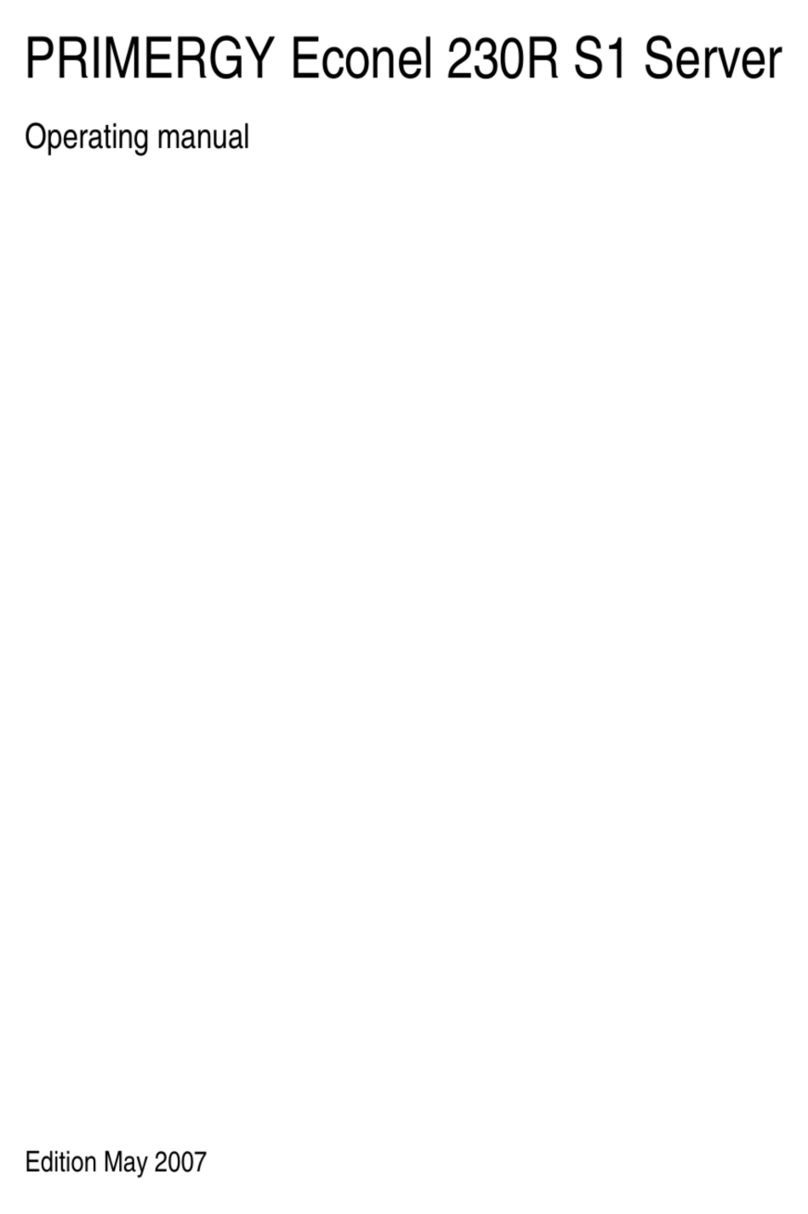
PRIMERGY
PRIMERGY Econel 230R S1 User manual

PRIMERGY
PRIMERGY BX620 S2 User manual

PRIMERGY
PRIMERGY BX600 S3 Installation instructions

PRIMERGY
PRIMERGY TX150 S4 User manual

PRIMERGY
PRIMERGY TX200 S3 User manual

PRIMERGY
PRIMERGY BX620 S3 User manual
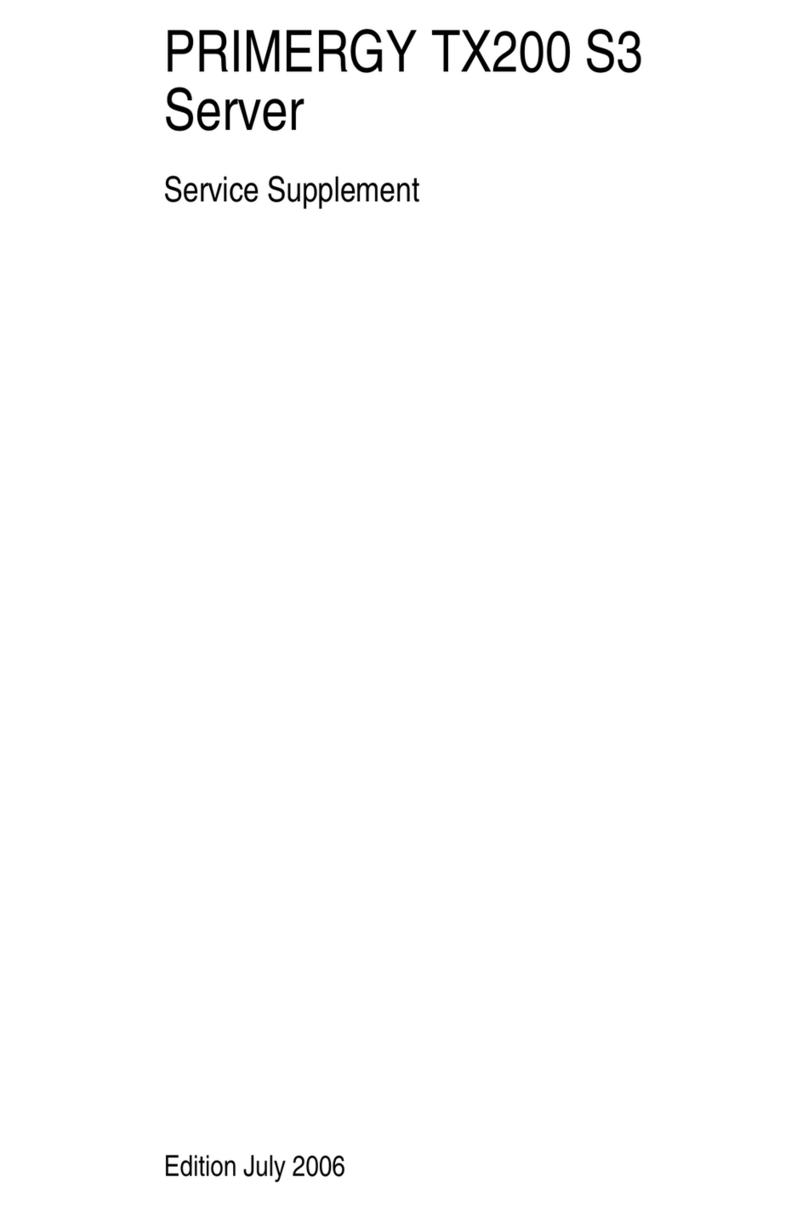
PRIMERGY
PRIMERGY TX200 S3 Owner's manual

PRIMERGY
PRIMERGY TX300 S3 User manual

PRIMERGY
PRIMERGY TX150 S5 User manual
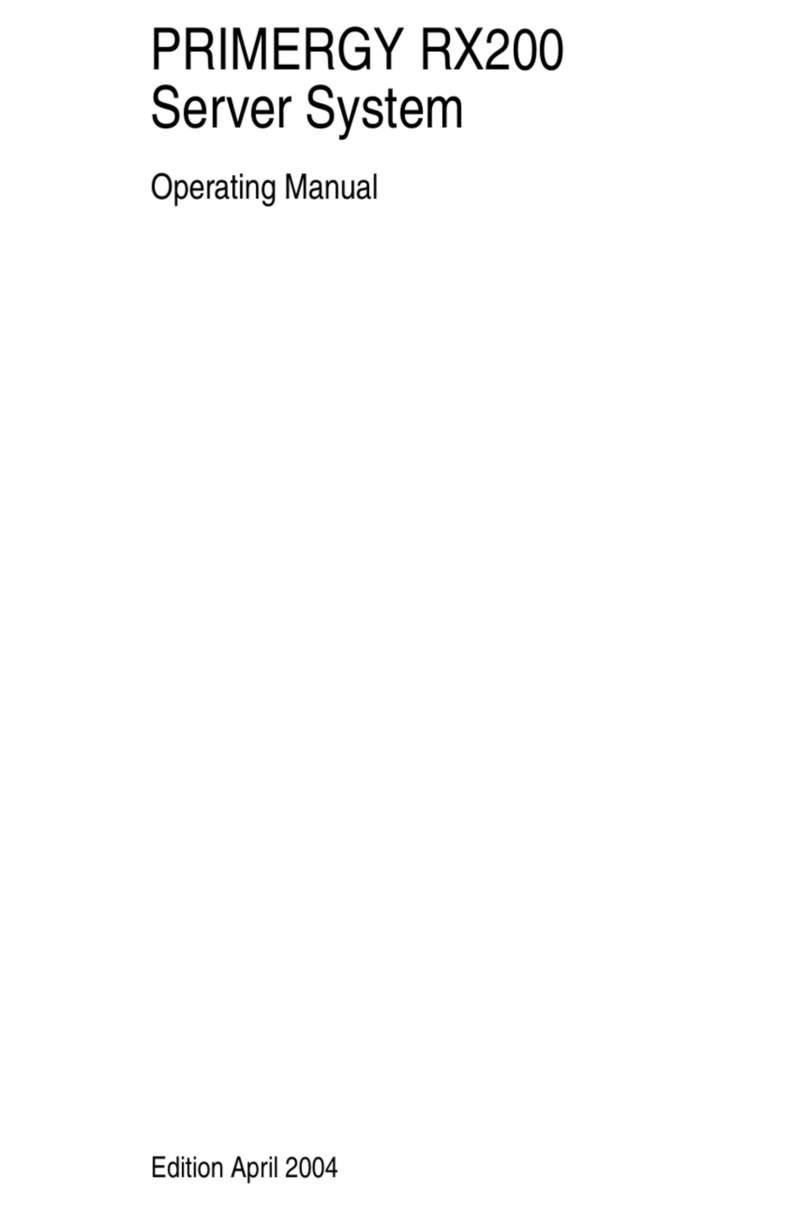
PRIMERGY
PRIMERGY RX200 User manual
Popular Server manuals by other brands
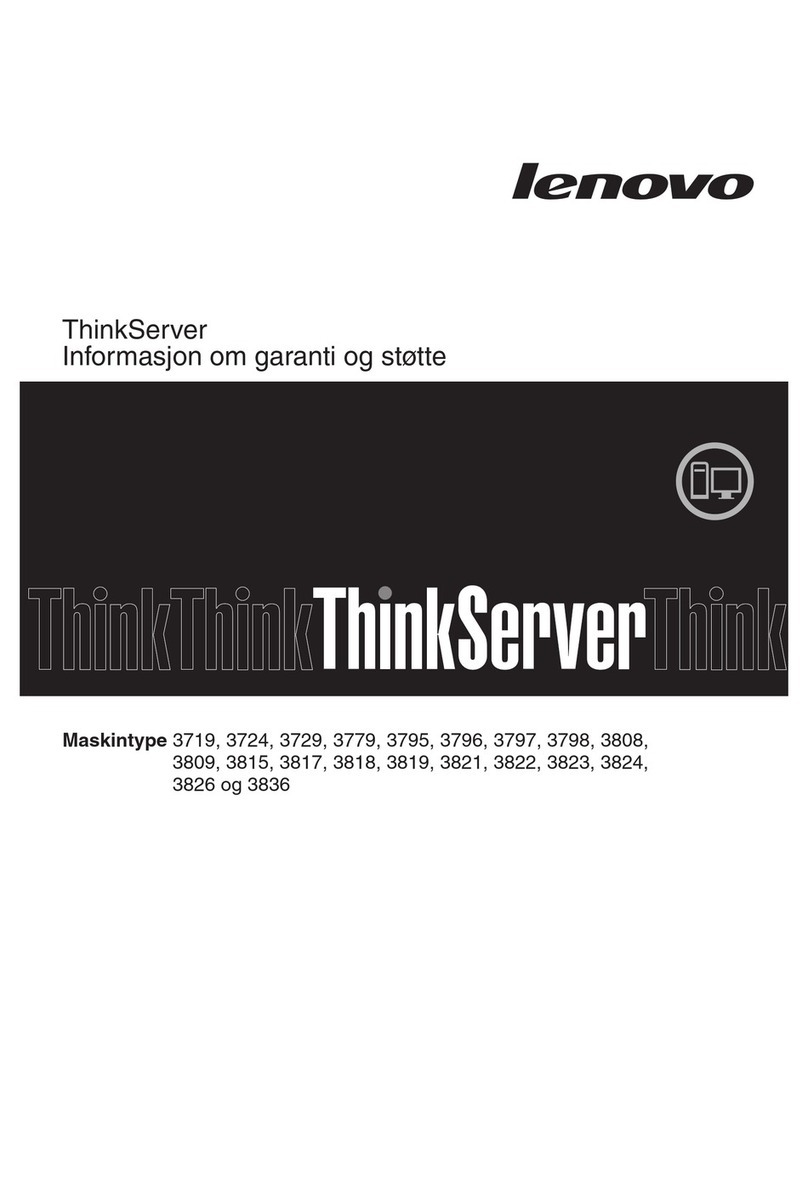
Lenovo
Lenovo ThinkServer TD200x warranty and support information
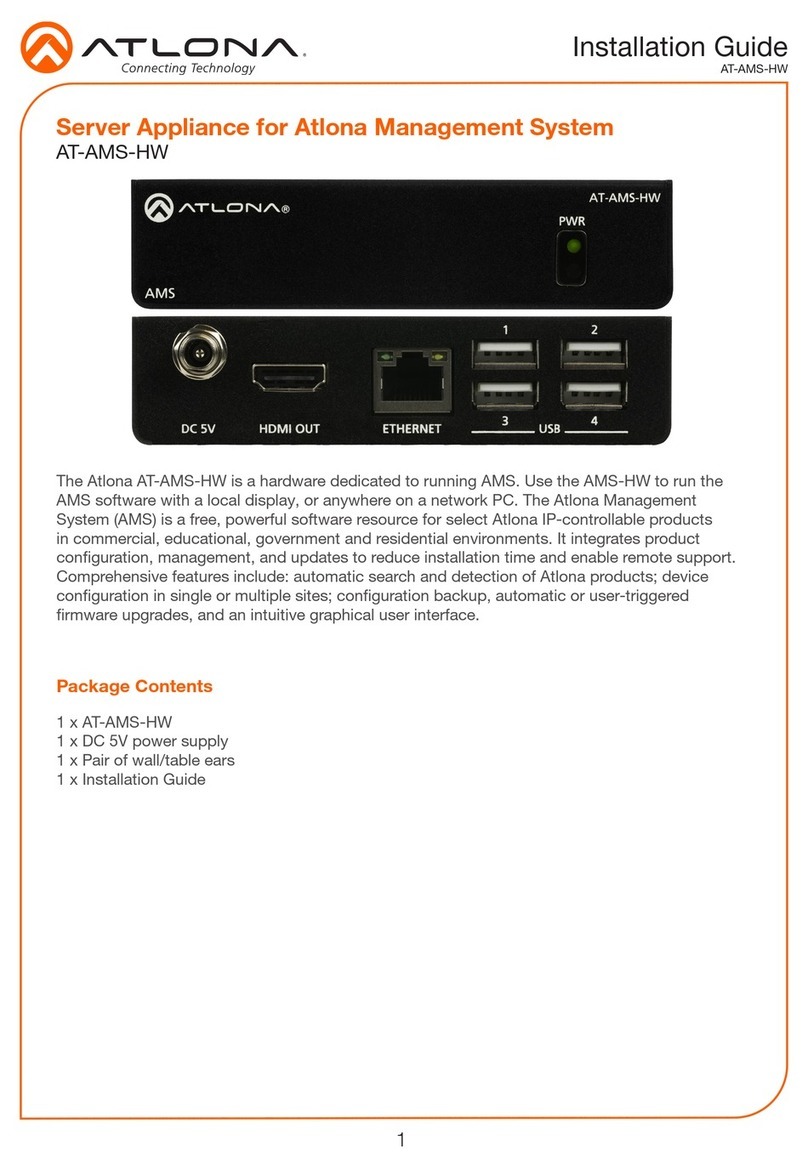
Atlona
Atlona AT-AMS-HW Installation guides
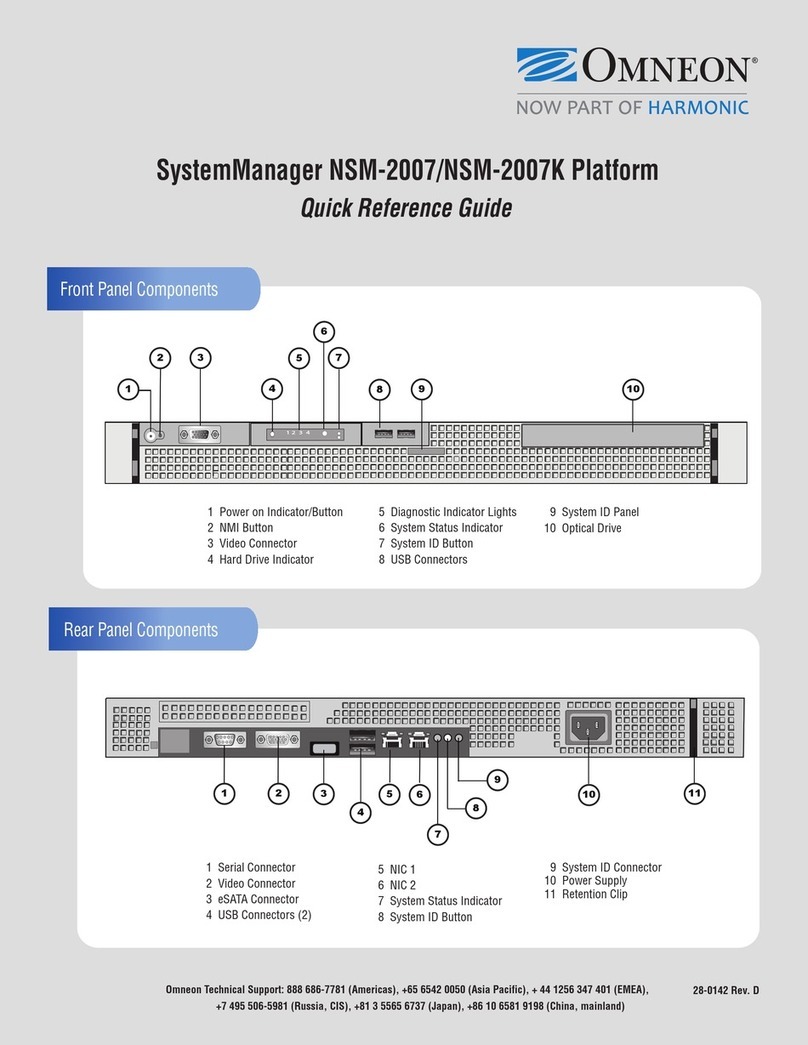
Omneon
Omneon SystemManager NSM-2007 Quick reference guide
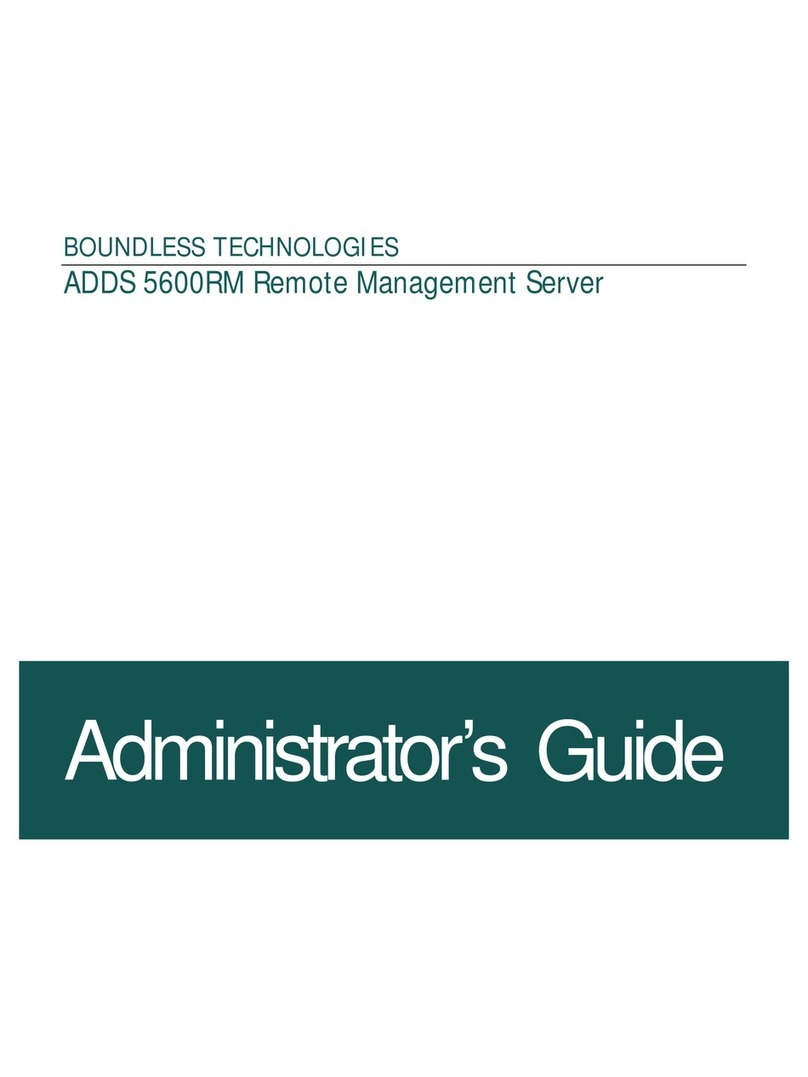
Boundless
Boundless ADDS 5600 Administrator's guide

Supero
Supero 2027TR-H70QRF user manual

Supermicro
Supermicro SUPERSERVER 5018A-TN7B user manual