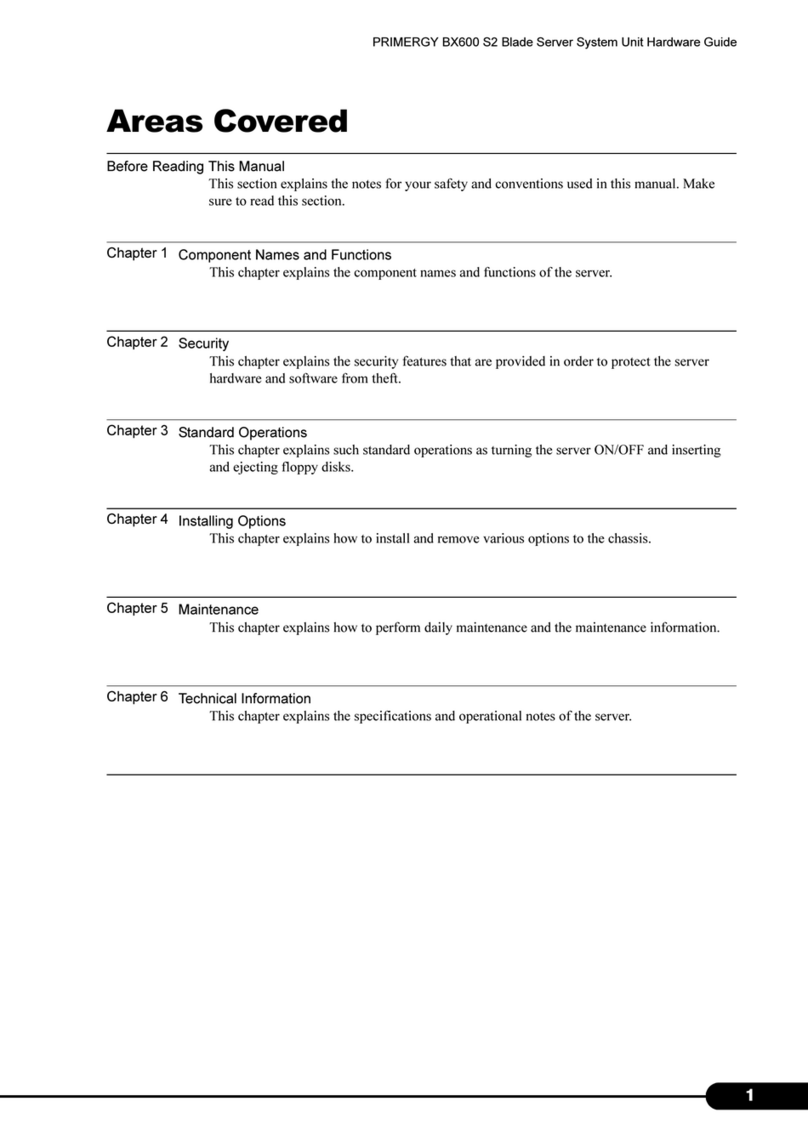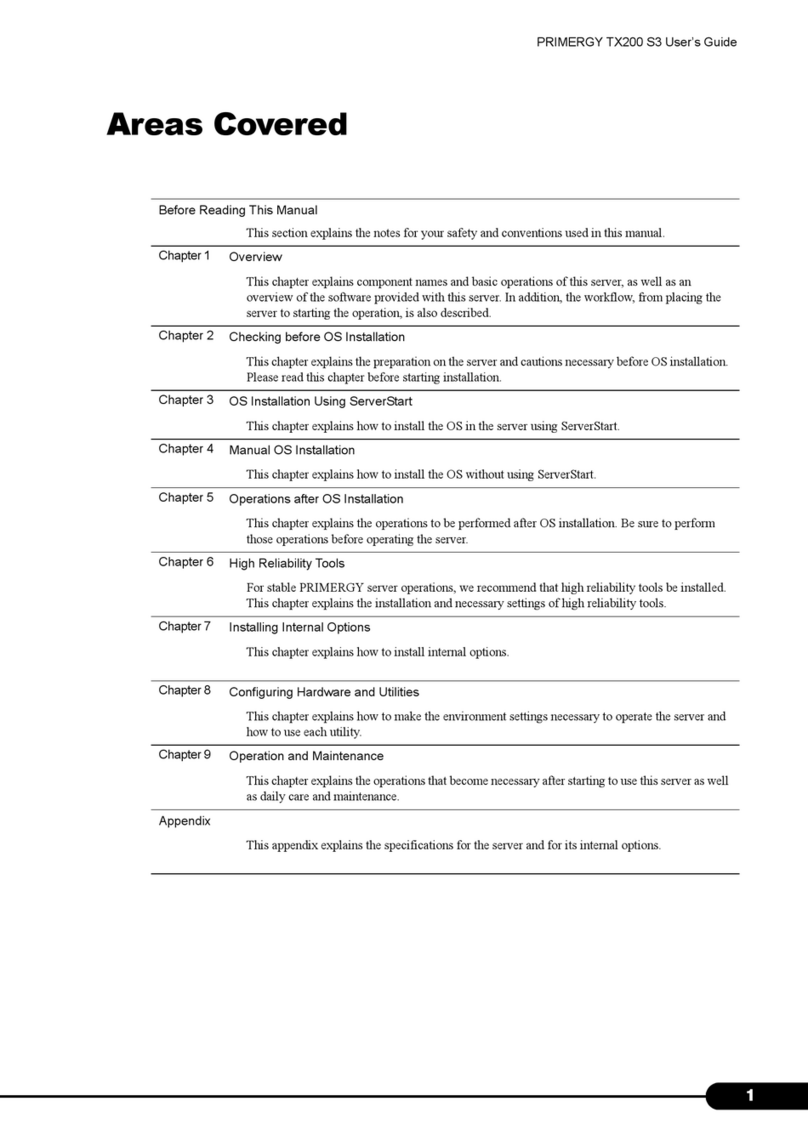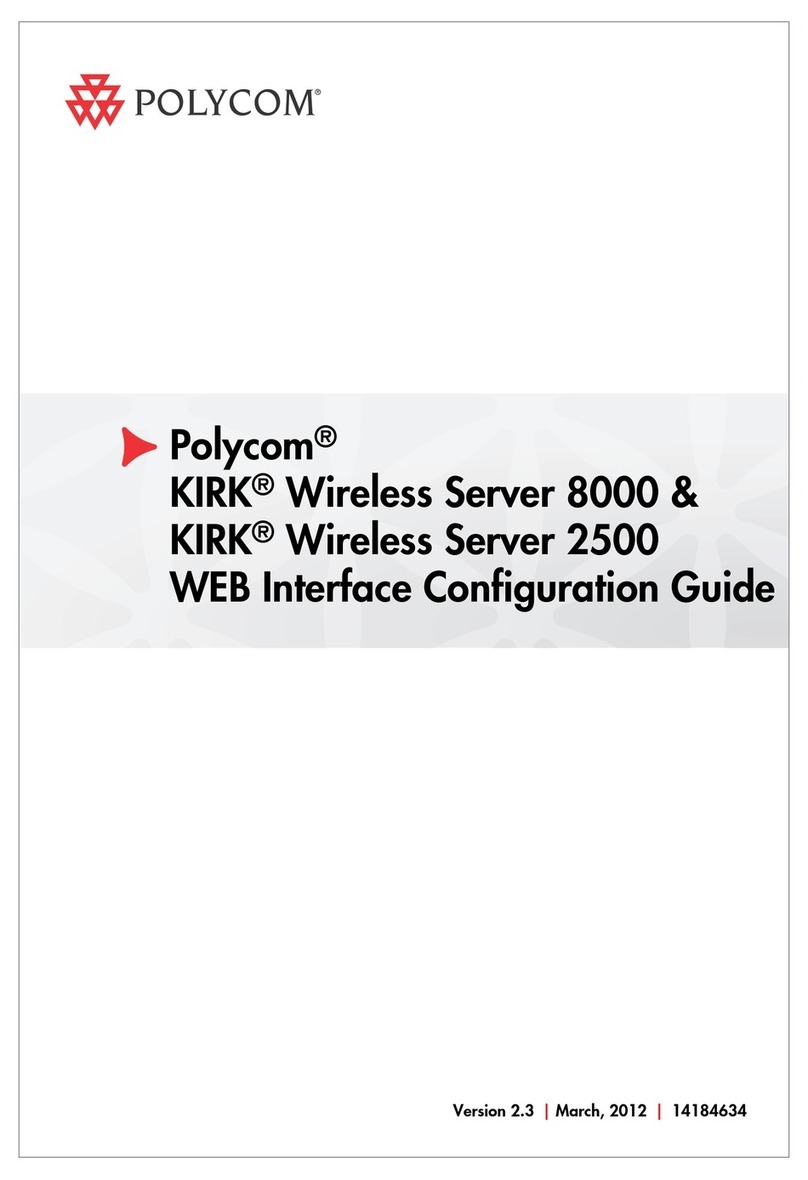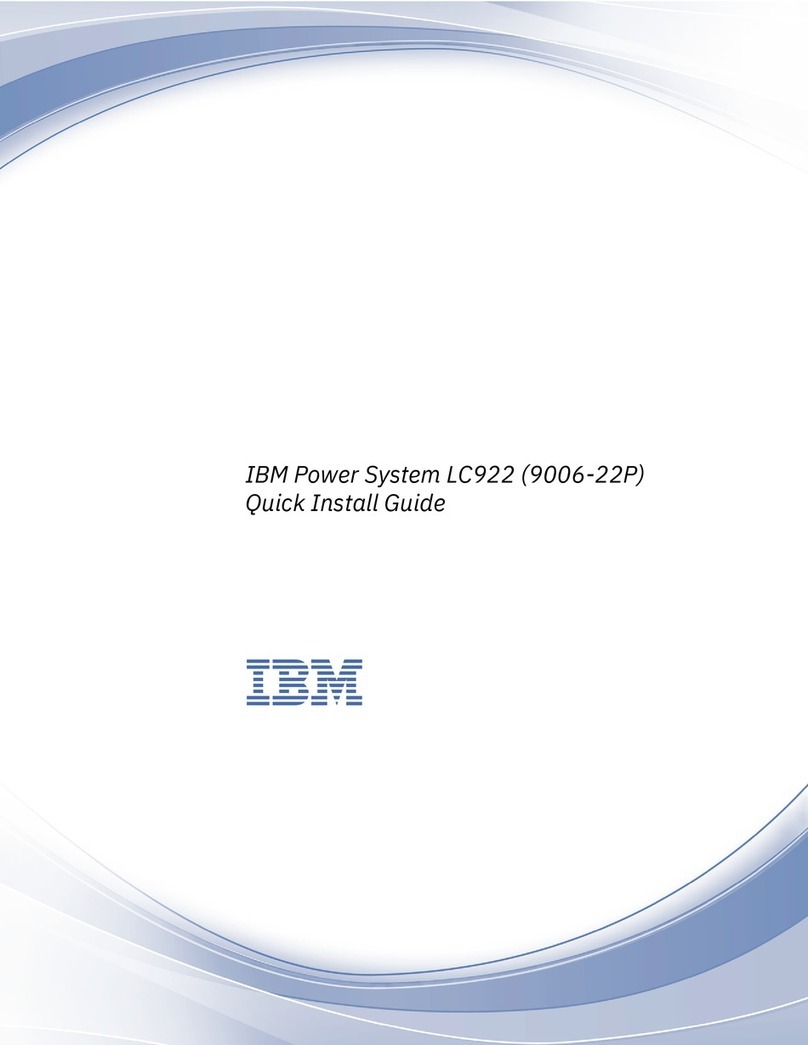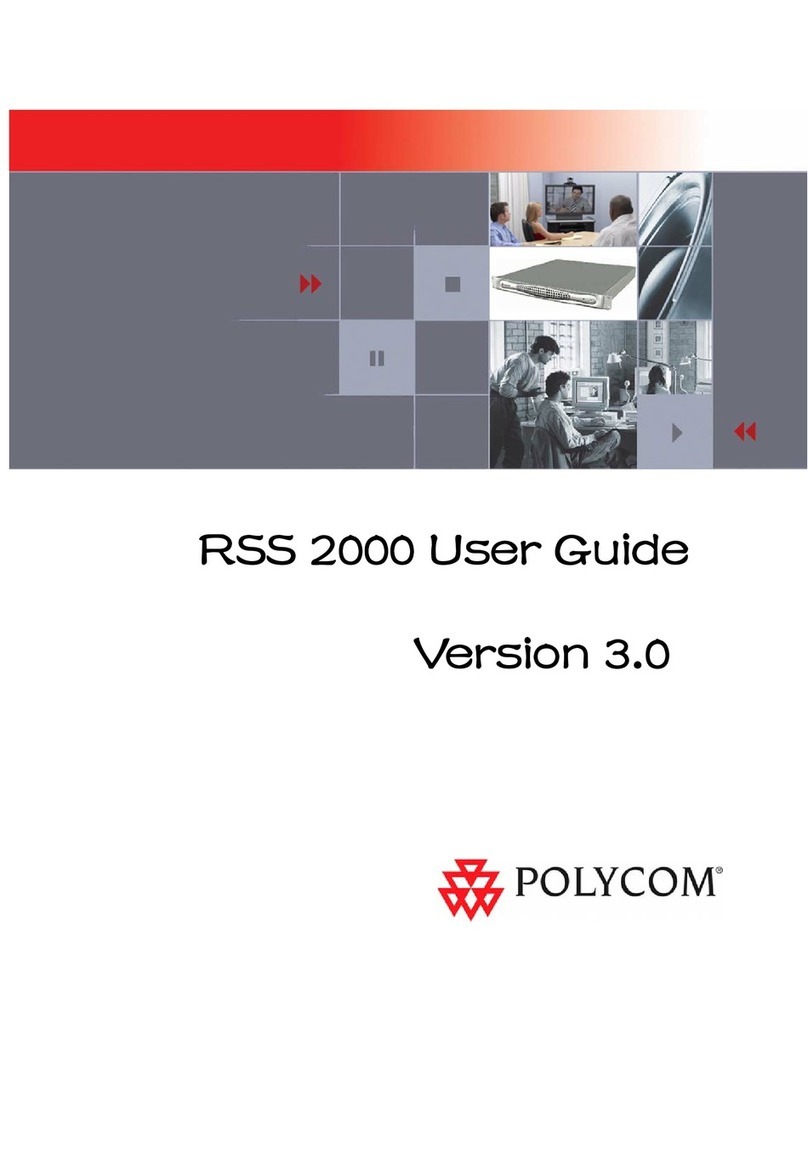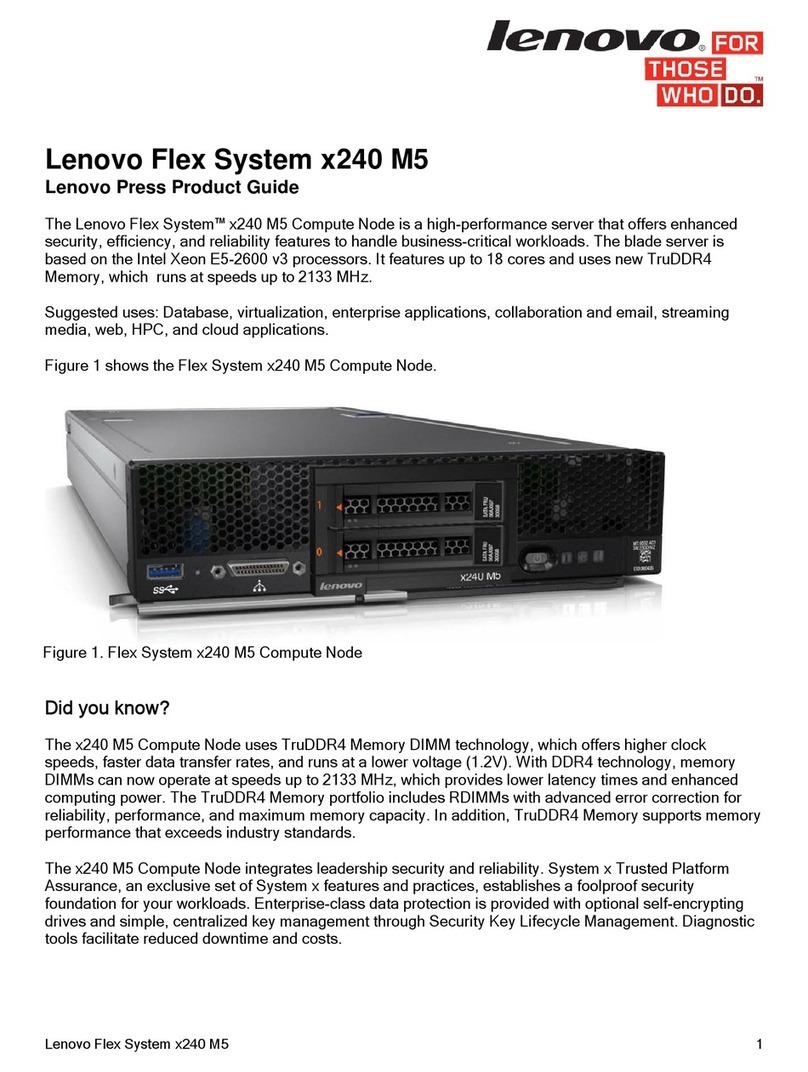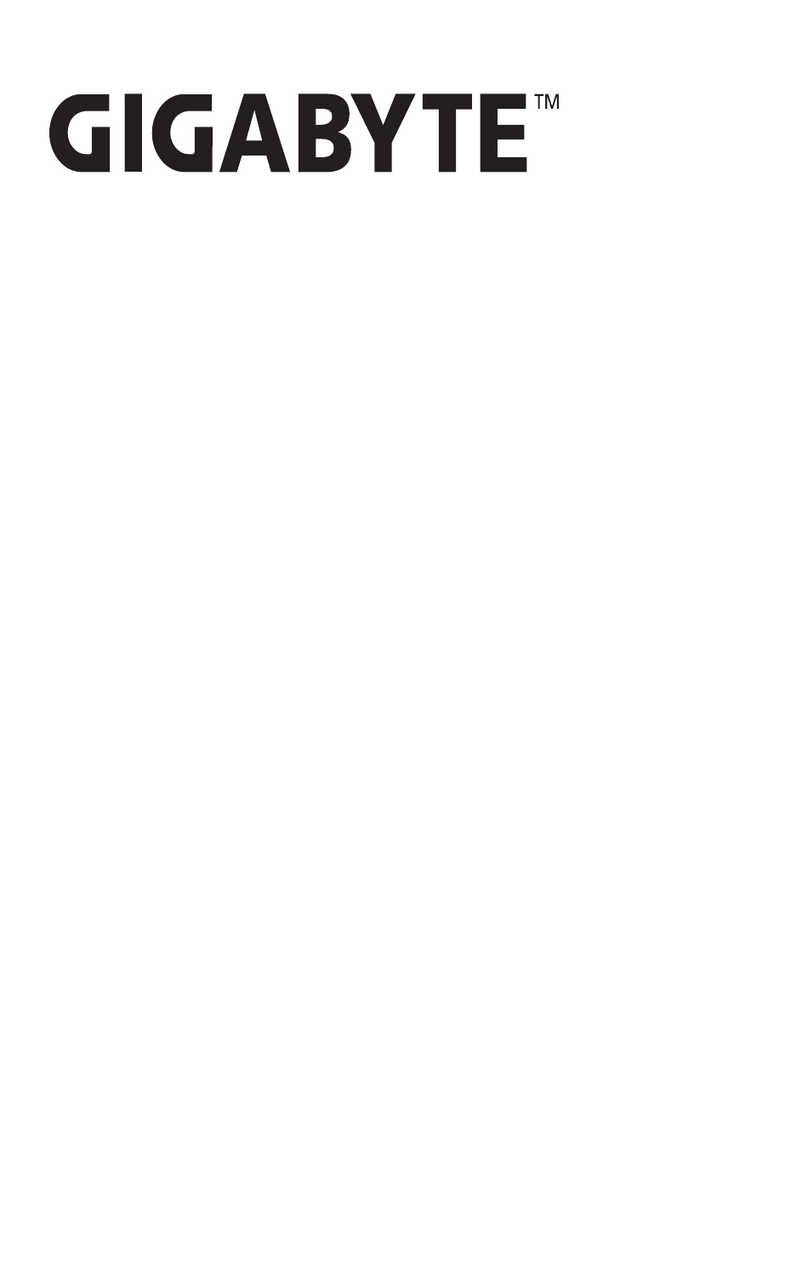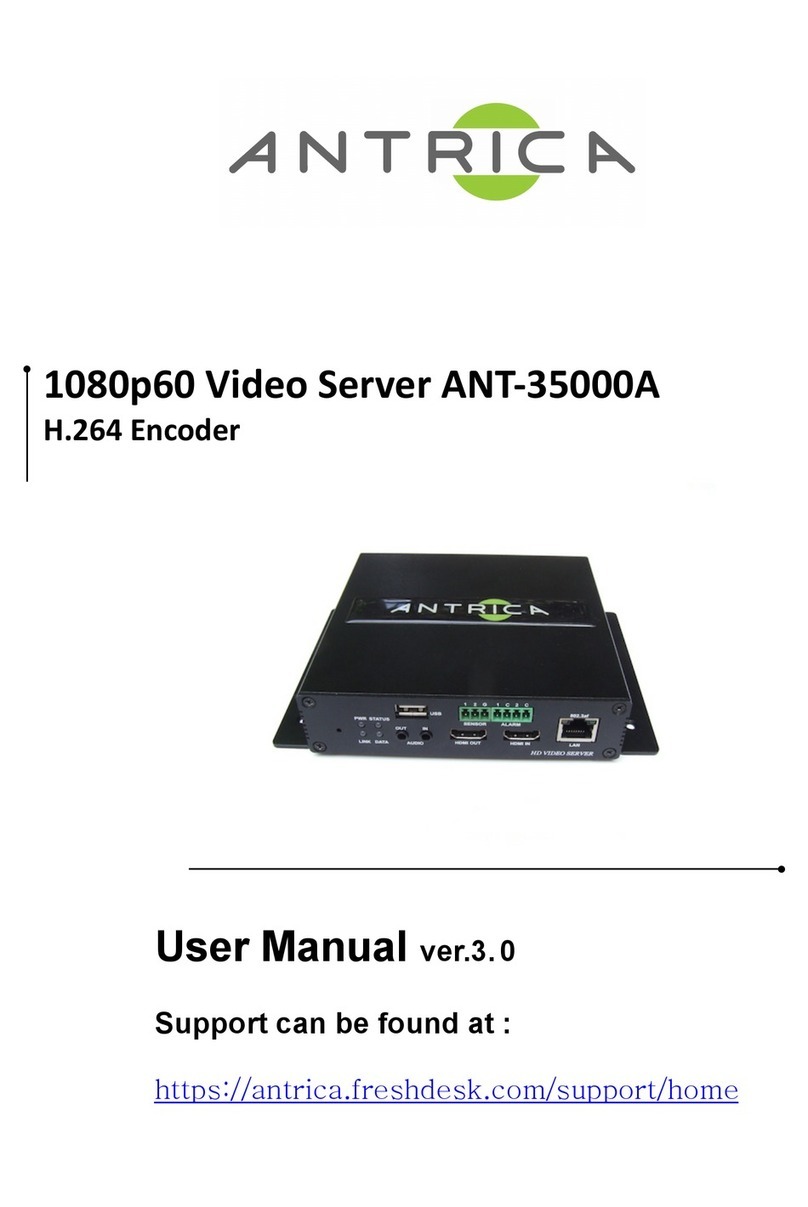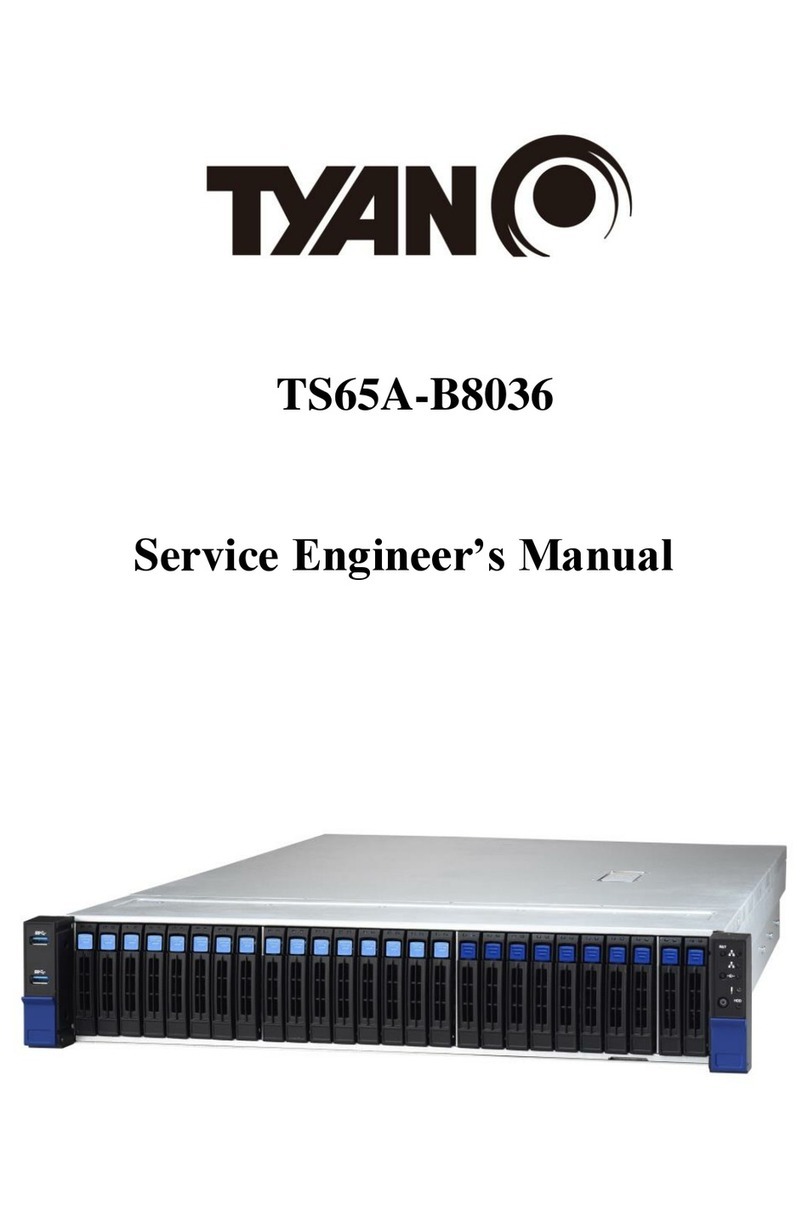PRIMERGY BX600 S3 Installation instructions

1
PRIMERGY BX600 Management Blade Hardware Guide
Areas Covered
Before Reading This Manual
This section explains the notes for your safety and conventions used in this manual. Make
sure to read this section.
Chapter 1 About Management Blades
This chapter explains the system features and the component names of Management Blades.
Chapter 2 Installing and Removing Management Blades
This chapter explains how to install/remove Management Blades to the chassis and default
settings.
Chapter 3 Software
This chapter explains the software that can be used in collaboration with Management
Blades.
Chapter 4 Web UI
This chapter explains the Web UI which enables the management and operation of the blade
server system in the Management Blade.
Chapter 5 CLI
This chapter explains the command line interface (CLI) which enables the management/
operation of the blade server system in the Management Blade.
Chapter 6 Technical Information Knowledgebase
This chapter explains the specifications and operational notes of the Management Blade.

2
Before Reading This Manual
For Your Safety
This manual contains important information, required to operate this product safely.
Thoroughly review the information in this manual before using this product. Especially note the points under "Safety Precautions " p r o v i d e d
with the Chassis or Server Blade, and only operate this product with a complete understanding of the material provided.
This manual and "Safety Precautions" should be kept in an easy-to-access location for quick reference when using this product.
Data Backup
To protect data stored in this product (including basic software (OS) and application software), perform backup and other necess a r y
operations. Note that data protection is not guaranteed when repairs are performed. It is the customer's responsibility to maintain backup
copies in advance.
In case of data loss, Fujitsu assumes no liability for data maintenance or restoration and damages that occur as a result of the d a t a l o s s f o r a n y
reason, except for items covered under warranty.
High Safety
This product is designed, developed and manufactured as contemplated for general use, including without limitation, general offi c e u s e ,
personal use, household use, and ordinary industrial use, but is not designed, developed and manufactured as contemplated for us e
accompanying fatal risks or dangers that, unless extremely high safety is secured, could lead directly to death, personal injury , s e v e r e p h y s i c a l
damage, or other loss (hereinafter "High Safety Required Use"), including without limitation, nuclear reaction control in nuclear facility,
aircraft flight control, air traffic control, mass transport control, medical life support system, missile launch control in weapon system. You
shall not use this product without securing the sufficient safety required for the High Safety Required Use. If you wish to use t h i s p r o d u c t f o r
High Safety Required Use, please consult with our sales representatives in charge before such use.

3
PRIMERGY BX600 Management Blade Hardware Guide
Contents
This manual supports operation of the PRIMERGY BX600 S3 Blade Server System Unit and BX620 S4
Server Blade. For information on the chassis and Server Blade not described in this manual, refer to the
relevant manuals in the Fujitsu PRIMERGY website (http://primergy.fujitsu.com).
Remarks
■Warning Descriptions
Various symbols are used throughout this manual. These are provided to emphasize important points for
your safety and that of others. The following are the symbols and their meanings. It is important to fully
understand these symbols before reading this manual.
The following symbols are used indicate the type of warning or cautions being described.
■Symbols
Symbols used in this manual have the following meanings:
■Key Descriptions / Operations
Keys are described by their representative characters instead of their exact key face appearance, as show
below.
E.g.: [Ctrl] key, [Enter] key, [→] key, etc.
The following indicate the pressing of several keys at once:
E.g.: [Ctrl] + [F3] key, [Shift] + [↑] key, etc.
Failure to observe this warning may cause serious injury or death, and/or destroy the system.
Failure to observe this warning may lead to injury, destruction of the system, or loss of data.
The triangle mark emphasizes the urgency of the WARNING and CAUTION. Details are
described next to the triangle.
A barred circle ( ) warns against certain actions (Do Not). Details are described next to the
circle.
A black circle indicates actions that must be taken. Details are described next to the black circle.
Expressions Meaning
These sections explain prohibited actions and points to note when using this device. Make sure
to read these sections.
These sections explain information needed to operate the hardware and software properly.
Make sure to read these sections.
→This mark indicates reference pages or manuals.

4
■Entering Commands (Keys)
Command entries are displayed in the following way:
• In the spaces indicated with the "↑" mark, press the [Space] key once.
• When using Windows, commands are not case sensitive.
• CD/DVD drive names are shown as [CD/DVD drive]. Enter your drive name according to your
environment.
[CD/DVD drive]:\setup.exe
■Screen Shots and Figures
Screen shots and figures are used as visual aids throughout this manual. Windows, screens, and file
names may vary depending on the OS, software, or configuration of the server used. Figures in this
manual may not show cables that are actually connected for convenience of explanation.
■Consecutive Operations
Consecutive operations are described by connecting them with "–".
Example: Procedure of clicking the [Start] button, pointing to [Programs], and clicking [Accessories]
↓
Click [Start] – [All Programs] – [Accessories].

5
PRIMERGY BX600 Management Blade Hardware Guide
■Abbreviations
The following expressions and abbreviations are used throughout this manual.
In this manual information other than the OS being used in also provided.
Product names Expressions and abbreviations
PRIMERGY BX600 The server or this server
(Indicates the whole blade server system)
PRIMERGY BX600 Management Blade Management Blade or this product
PRIMERGY BX600 S3 Blade Server System
Unit Chassis
PRIMERGY BX620 S4 Server Blade BX620 S4 Server Blade or Server Blade
PRIMERGY SX650 Storage Blade Storage Blade
PRIMERGY BX600 Switch Blade
Switch Blade
Network Blade
Cisco Catalyst Blade Switch 3040
GbE Pass-Thru Blade
FC Switch Blade
FC Pass-Thru Blade
Microsoft®Windows Server®2008 Standard
Windows
Microsoft®Windows Server®2008 Standard
without Hyper-V™
Microsoft®Windows Server®2008 Enterprise
Microsoft®Windows Server®2008 Enterprise
without Hyper-V™
Microsoft®Windows Server®2003,
Standard Edition
Microsoft®Windows Server®2003,
Enterprise Edition
Microsoft®Windows Server®2003 R2,
Standard Edition
Microsoft®Windows Server®2003 R2,
Enterprise Edition
Microsoft®Windows Server®2003,
Standard x64 Edition
Microsoft®Windows Server®2003,
Enterprise x64 Edition
Microsoft®Windows Server®2003 R2,
Standard x64 Edition
Microsoft®Windows Server®2003 R2,
Enterprise x64 Edition

6
■Management Blade Firmware
The Web UI/CLI screen configuration and parameters of the Management Blade differ depending on the
firmware version. When referring to manuals, use the manual version that matches the Management
Blade firmware version being used.
This manual describes the Management Blade firmware version V1.62 or later.
Microsoft, Windows and Windows Server are trademarks or registered trademarks of Microsoft Corporation in the United
States and other countries.
Other product names used are trademarks or registered trademarks of their respective manufacturers.
Other products are copyrights of their respective manufacturers.
Copyright FUJITSU LIMITED 2008
Screen shot(s) reprinted with permission from Microsoft Corporation.

7
PRIMERGY BX600 Management Blade Hardware Guide
Contents
Chapter 1 About Management Blades
1.1 Features . . . . . . . . . . . . . . . . . . . . . . . . . . . . . . . . . . . . . . . . . . . . . 10
1.2 Component Names and Functions . . . . . . . . . . . . . . . . . . . . . . . 11
Chapter 2 Installing and Removing Management Blades
2.1 Before Starting . . . . . . . . . . . . . . . . . . . . . . . . . . . . . . . . . . . . . . . 14
2.2 Installing and Removing . . . . . . . . . . . . . . . . . . . . . . . . . . . . . . . 15
2.3 Default Settings . . . . . . . . . . . . . . . . . . . . . . . . . . . . . . . . . . . . . . 16
2.3.1 Management Software . . . . . . . . . . . . . . . . . . . . . . . . . . . . . . . . . . . . . . . .16
2.3.2 Communication Interface Settings . . . . . . . . . . . . . . . . . . . . . . . . . . . . . . .16
2.3.3 Management User Settings . . . . . . . . . . . . . . . . . . . . . . . . . . . . . . . . . . . .19
2.3.4 Blade Server Time Management . . . . . . . . . . . . . . . . . . . . . . . . . . . . . . . .20
2.3.5 Various Setting Values . . . . . . . . . . . . . . . . . . . . . . . . . . . . . . . . . . . . . . . .21
2.3.6 Points to Note During Management Blade Operations . . . . . . . . . . . . . . .21
Chapter 3 Software
3.1 Software . . . . . . . . . . . . . . . . . . . . . . . . . . . . . . . . . . . . . . . . . . . . 24
Chapter 4 Web UI
4.1 Accessing Web Interface . . . . . . . . . . . . . . . . . . . . . . . . . . . . . . . 26
4.2 Web UI Menu . . . . . . . . . . . . . . . . . . . . . . . . . . . . . . . . . . . . . . . . 27
4.2.1 Start Screen . . . . . . . . . . . . . . . . . . . . . . . . . . . . . . . . . . . . . . . . . . . . . . . .27
4.2.2 Settings Menu . . . . . . . . . . . . . . . . . . . . . . . . . . . . . . . . . . . . . . . . . . . . . .28
4.2.3 System Settings Page . . . . . . . . . . . . . . . . . . . . . . . . . . . . . . . . . . . . . . . .31
4.2.4 System Property Group . . . . . . . . . . . . . . . . . . . . . . . . . . . . . . . . . . . . . . .32
4.2.5 Management Blade Group . . . . . . . . . . . . . . . . . . . . . . . . . . . . . . . . . . . . .48
4.2.6 Lan Switch Blade Group . . . . . . . . . . . . . . . . . . . . . . . . . . . . . . . . . . . . . .49
4.2.7 PHY Module Group . . . . . . . . . . . . . . . . . . . . . . . . . . . . . . . . . . . . . . . . . .50
4.2.8 FC Switch Blade Group . . . . . . . . . . . . . . . . . . . . . . . . . . . . . . . . . . . . . . .51
4.2.9 Adv. KVM Blade Group (when PG-KVB102 is installed) . . . . . . . . . . . . . .52
4.2.10 DKVM Blade Group (when PG-KVB103 is installed) . . . . . . . . . . . . . . .53
4.2.11 Server Blade Group . . . . . . . . . . . . . . . . . . . . . . . . . . . . . . . . . . . . . . . . .55
Chapter 5 CLI
5.1 CLI Connection Methods . . . . . . . . . . . . . . . . . . . . . . . . . . . . . . . 64
5.1.1 Using Serial Interface . . . . . . . . . . . . . . . . . . . . . . . . . . . . . . . . . . . . . . . . .64
5.1.2 Using Telnet via LAN Interface . . . . . . . . . . . . . . . . . . . . . . . . . . . . . . . . . .65
5.2 Basic Operations of Each Screen . . . . . . . . . . . . . . . . . . . . . . . . 66

8
5.3 CLI Login . . . . . . . . . . . . . . . . . . . . . . . . . . . . . . . . . . . . . . . . . . . . 67
5.4 CLI Menu . . . . . . . . . . . . . . . . . . . . . . . . . . . . . . . . . . . . . . . . . . . . 69
5.4.1 Console Menu . . . . . . . . . . . . . . . . . . . . . . . . . . . . . . . . . . . . . . . . . . . . . . 69
5.4.2 Management Agent . . . . . . . . . . . . . . . . . . . . . . . . . . . . . . . . . . . . . . . . . 70
5.4.3 Console Redirection . . . . . . . . . . . . . . . . . . . . . . . . . . . . . . . . . . . . . . . . 132
5.4.4 Logout . . . . . . . . . . . . . . . . . . . . . . . . . . . . . . . . . . . . . . . . . . . . . . . . . . . 135
5.4.5 Reboot . . . . . . . . . . . . . . . . . . . . . . . . . . . . . . . . . . . . . . . . . . . . . . . . . . . 135
5.4.6 System Information Dump . . . . . . . . . . . . . . . . . . . . . . . . . . . . . . . . . . . . 136
Chapter 6 Technical Information Knowledgebase
6.1 Specifications . . . . . . . . . . . . . . . . . . . . . . . . . . . . . . . . . . . . . . . 138
6.2 Points to Note about Remote Power OFF and the Shutdown
Function . . . . . . . . . . . . . . . . . . . . . . . . . . . . . . . . . . . . . . . . . . . .139
6.2.1 Remote Power OFF . . . . . . . . . . . . . . . . . . . . . . . . . . . . . . . . . . . . . . . . . 139
6.2.2 Graceful Shutdown Function . . . . . . . . . . . . . . . . . . . . . . . . . . . . . . . . . . 139
6.3 Other Notes . . . . . . . . . . . . . . . . . . . . . . . . . . . . . . . . . . . . . . . . . 140

10
Chapter 1 About Management Blades
1.1 Features
The Management Blade performs various types of monitoring and control of the
status of the power supply, temperature and system fan within the chassis. It is also
equipped with LAN ports, which makes monitoring/control possible even from a
remote location.
■Management Blade features
• Because the Management Blade is equipped with an exclusive CPU, LAN interfaces and serial
interfaces it operates regardless of the status (hung status) of each blade.
• Two Management Blades are installed in the chassis by default and the management function is
redundant. During redundant operations of the Management Blade, even if a failure occurs the
Management Blade can be replaced without turning the power off.
• Management tools are supported in both Web-browser-based and command-line-based formats for
easy management of the chassis.
• SNMP is supported. This makes it possible to monitor/control the chassis on a network.
■Chassis management
• The status of the various blades within the chassis (Server Blade, Storage Blade, Network Blade,
Management Blade), the PSU and the system fan unit can be monitored.
• The display/keyboard/mouse switch function of the Server Blade installed in the chassis is supported.
■Blade management
• Power control is performed for the Server Blade and Storage Blade.
• Console redirection is supported (text window only) for Server Blades and Switch Blades.
• By storing the BIOS settings of the Server Blade in the Management Blade, the original settings can
be restored when the Server Blade is replaced. Also, stored data can be restored to other Server
Blades within the chassis.
• By storing the setting data of the Switch Blade in the Management Blade, the original settings can be
restored when the Switch Blade is replaced.
This product supports the following communication interfaces.
• LAN interface (10BASE-T/100BASE-TX)
• Serial interface
LAN cables are optional. They are not included with this product. Use cables that are category 5 or higher. One RS-
232C cross cable comes attached with the chassis.

11
PRIMERGY BX600 Management Blade Hardware Guide
1.2 Component Names and Functions
This section explains the names and functions of the various parts of this product.
When the Management Blade is restarted or the operation mode is changed, the error LED will light up
or blink temporarily but if it turns off after a short while, there is no error.
1 3
4
2
5
6
7
89
10BASE-T/100BASE-TX
(close up)
1Serial port (9 pin)
The RS-232C cross cable (one cable is attached with the
chassis) connects the Management Blade to the
management terminal.
2Lithium battery
3Chassis connection connector
This is a connector used for connecting to the chassis.
4Jumper pins
510BASE-T/100BASE-TX connector
An unshielded twisted pair (UTP) cable is plugged in.
6LAN active LED
Blinking (Amber): transmitting data
*: Blinks uniformly when NIC diagnostic function of
the Management Blade is used.
7LAN link LED
LED ON (Green): link established
8Management Blade master LED
This lights up when the Management Blade is operating
in master mode.
9Management Blade error LED
This lights or blinks when a Management Blade error
occurs as follows.
If this LED lights or blinks, contact an office listed in
the "Contact Information" of "Start Guide".
LED status Management Blade status
ON (Green) Operating in master mode
OFF Operating in slave mode
LED status Management Blade status
ON (Amber) A Management Blade error has
occurred (non redundant
Management Blade
configuration).
Blinking (Amber) A Management Blade error has
occurred (redundant
Management Blade
configuration).
OFF No error detected.

12
Chapter 1 About Management Blades

13
Chapter 2
Installing and Removing
Management Blades
This chapter explains how to install/remove
Management Blades to the chassis and default
settings.
2.1 Before Starting
. . . . . . . . . . . . . . . . . . . . . . . . . . . . . . . . 14
2.2 Installing and Removing
. . . . . . . . . . . . . . . . . . . . . . . . . 15
2.3 Default Settings
. . . . . . . . . . . . . . . . . . . . . . . . . . . . . . . . 16

14
Chapter 2 Installing and Removing Management Blades
2.1 Before Starting
Perform the following preparations before installing/ removing a Management Blade
to the chassis.
■Preparations
Before starting prepare the following.
• Management Blade
• The server and manual for each optional component
• Management terminal (PC etc.)
It is necessary to have a normal environment in which Web browser and terminal software operates in
the management terminal. Also, LAN ports or serial ports are necessary as communication interfaces.

15
PRIMERGY BX600 Management Blade Hardware Guide
2.2 Installing and Removing
For details about installing/removing Management Blades, refer to "BX600 S3 Blade
Server System Unit Hardware Guide".
For the Management Blades to monitor the chassis constantly, blade system management starts
approx. 1 minute after the power cable of the chassis has been plugged in.
Always use the same Management Blade firmware version in both Management Blades (excluding
firmware being updated).

16
Chapter 2 Installing and Removing Management Blades
2.3 Default Settings
Before using the Management Blade, some default settings must be performed.
2.3.1 Management Software
Management Blade supports management tools such as Web UI (web user interface) and CLI (command
line interface). Using these management tools, the chassis of the blade server and various blades can be
easily managed from the management terminal.
• The Web UI operates/manages using the Web browser via the LAN.
• CLI operates/manages using a command line base on the console menu that uses serial ports or Telnet
protocol via LAN.
2.3.2 Communication Interface Settings
Perform the necessary settings from among the following depending on the management tools and
method of communication to be used.
• When using Web UI or CLI via Telnet
"■LAN Interface Settings" (p.16)
• When using CLI via a serial interface
"■Serial Interface Settings" (p.18)
Access the various management tools using the user name "root", password "root" as set in the default
user settings during default settings. Password is case sensitive.
■LAN Interface Settings
The procedures for settings LAN interface are as follows.
The LAN interfaces of Management Blade can be set to 10Mbps full duplex/ 10Mbps half duplex/
100Mbps full duplex/ 100Mbps half duplex/ auto-negotiation. Set the same setting to the connecting
hub. If they are connected in different settings, the level of communication efficiency may severely
decrease or communication may fail.

17
PRIMERGY BX600 Management Blade Hardware Guide
1Connect the management terminal and Management Blade using a LAN cable
according to the network to be used.
1. Connect the LAN cable to the Management Blade.
Attach the connector of the LAN cable to the
10BASE-T/100BASE-TX port of the
Management Blade.
2. Connect the LAN cable to a hub or router.
Connect the other end of the LAN cable to a hub or router connected to the management
terminal.
2Activate the Web browser in the management terminal.
For more details about supported Web browsers, refer to "4.1 Accessing Web Interface" (p.26).
3Access the Web UI of the Management Blade from the Web browser.
Access the Web UI using default value (IP address:192.168.1.1/ subnet mask: 255. 255.255.0) if it
is the initial setting.
For the access procedures, refer to "4.1 Accessing Web Interface" (p.26).
The LAN ports of the Management Blade can be set to 10Mbps full duplex/ 10Mbps
half duplex/ 100Mbps full duplex/ 100Mbps half duplex/ auto-negotiation. If connected
to a port within the same network that has a different speed, the performance of the
LAN transfer function will deteriorate. For example, the speed of all the ports is
matched to that of the slowest port when using the IGMP function with no hub to
perform broadcast or multicast communication.
When using a Management Blade with a redundant configuration, connect the LAN
cable to both the master and slave Management Blades using a hub etc. If a fatal error
occurs in the master Management Blade, because the communication path is
automatically changed by a Management Blade that changed from slave to master,
management/operation via a LAN interface can be continued without changing the
connection (the communication path change takes about 30 seconds). However, if LAN
communications are stopped due to NIC failure or LAN cable disconnection in the
Management Blade, the Management Blade changeover to master will not occur and
management /operation via LAN interface will cease. Even in this case, when
managing/operating via LAN interface is required, refer to "●9. NIC Status Detection
(1_3_9)" (p.94) and enable the status monitoring function of the LAN interface. By
forcibly changing the master, management/operation can continue.

18
Chapter 2 Installing and Removing Management Blades
4Perform LAN interface settings by clicking on [System Property] – [LAN
Interface] in the setting parameter menu of the displayed Management Blade
initial screen in this order.
For details about setting methods, refer to "●LAN Interface" (p.29).
■Serial Interface Settings
1Connect the management terminal to the Management Blade using the
attached RS-232C cross cable.
1. Connect an RS-232C cross cable to the Management Blade.
Connect the RS-232C cross cable connector to
the serial port on the Management Blade
operating in master mode.
2. Connect an RS-232C cross cable to the management terminal.
Connect the other end of the cable to the serial port on the management terminal.
2Start the terminal software in the management terminal and perform settings to
enable Management Blade connection.
For details about setting methods, refer to "5.1.1 Using Serial Interface" (p.64).
Connect the management terminal to the Management Blade operating in master
mode. It is not possible to connect to CLI from the serial port of the Management Blade
operating in slave mode. Check the operation mode of the Management Blade in the
Management Blade master display LED ("1.2 Component Names and Functions"
(p.11)).

19
PRIMERGY BX600 Management Blade Hardware Guide
2.3.3 Management User Settings
A user name "root" and password "root" that have administrator privileges are set by default to the
Management Blade.
To ensure the security, make sure to change the password.
■Changing the password from Web UI
1Access the Web UI from the management terminal.
2Click [System Property] – [User Accounts].
The "User Accounts" page appears.
3Click [root].
The "Account" page of the User name: root appears.
4Enter the following parameter and click [Apply].
• Password: Enter a new password.
• Confirm Password: Enter the new password again.
■Changing the password from CLI
1Log in to the CLI from the management terminal.
2Move in the order of "(1) Management Agent" – "(6) Username And Password".
Select (1), "root".
3In the next screen select (2), "Change Password" and change the password.
Passwords can be set to a maximum of 16 characters. Passwords are case sensitive.
+------------------------------------------+
| |
+------------------------------------------+
Edit Username And Password page_1_6_2
(1) Change Username : root
(2) Change Password : ***
(3) User Permission : 255
Enter selection or type (0) to quit:

20
Chapter 2 Installing and Removing Management Blades
2.3.4 Blade Server Time Management
It is necessary to perform/check Management Blade time and time zone settings during initial setting.
Perform checks/settings in Web UI ("●System Information" (p.45)) or CLI ("■Management Agent
Information (1_1)" (p.71)).
Note the following when checking/setting.
■Server Blade and Management Blade time synchronization
The time of the Server Blade installed in the chassis can be synchronized with the time of the
Management Blade by enabling "Sync RTC with Mgmt. Blade" using the BIOS setup (Default value is
[Enabled]).
Using this function, the time of multiple Server Blades and Management Blades installed in the chassis
can be synchronized.
→"BX620 S4 Server Blade User's Guide Chapter 8 Hardware Configuration/Utilities"
■Management Blade time synchronization via the network
Management Blade supports NTP as a time synchronization system via the network. Set in Web UI ("•
NTP" (p.40)) or CLI ("●17. Agent NTP (1_1_17)" (p.78)). When using this function, complete
settings or checking before starting blade server operations or when suspended.
Disable "Sync RTC with Mgmt. Blade" if you do not wish to perform time synchronization for Server
Blade and Management Blade for reasons such as a precise system time being demanded of the
Server Blade. In this case incorporate a time synchronization system (NTP etc.) via the network in
the Server Blade system design.
Do not change NTP settings during blade server operation. Doing so may cause a system failure by
the time synchronization of the Management and Server Blades in the OS etc.
Table of contents
Other PRIMERGY Server manuals

PRIMERGY
PRIMERGY TX300 S3 User manual
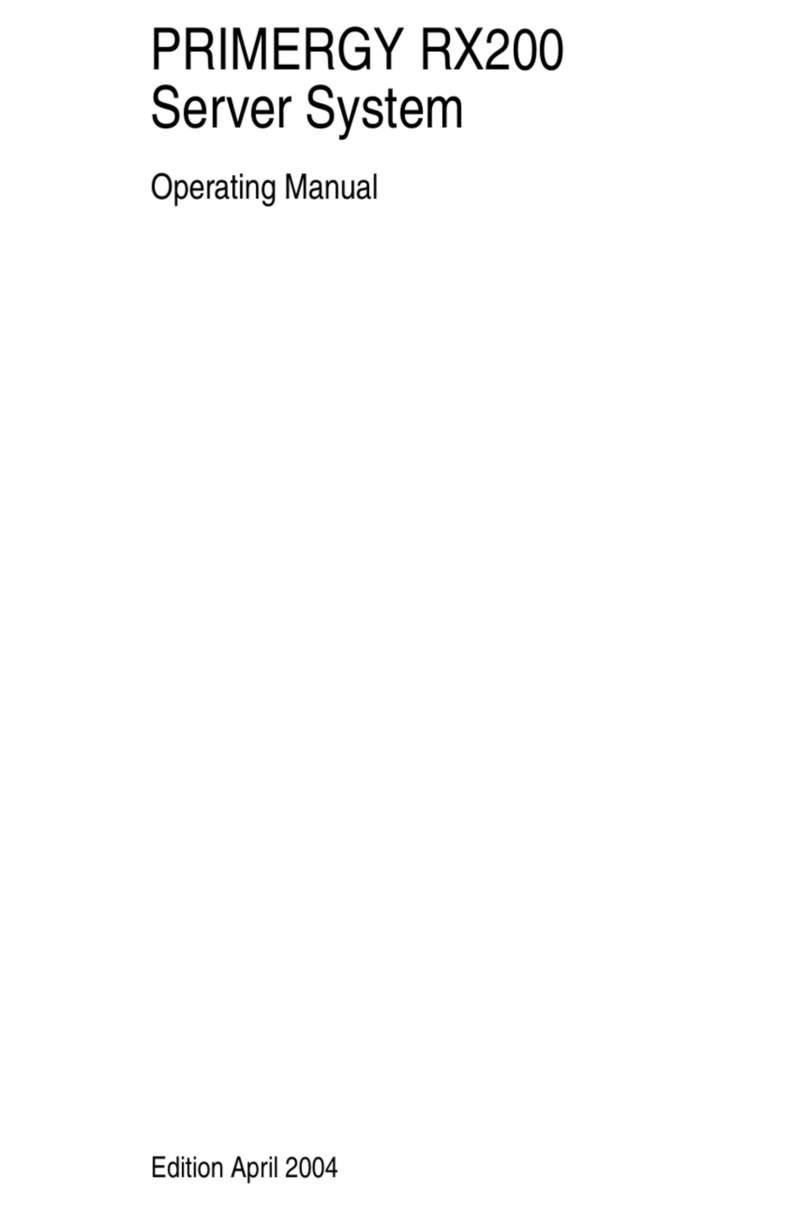
PRIMERGY
PRIMERGY RX200 User manual

PRIMERGY
PRIMERGY TX200 S3 User manual

PRIMERGY
PRIMERGY TX150 S5 User manual

PRIMERGY
PRIMERGY RX100 S4 User manual

PRIMERGY
PRIMERGY BX620 S3 User manual

PRIMERGY
PRIMERGY BX620 S2 User manual
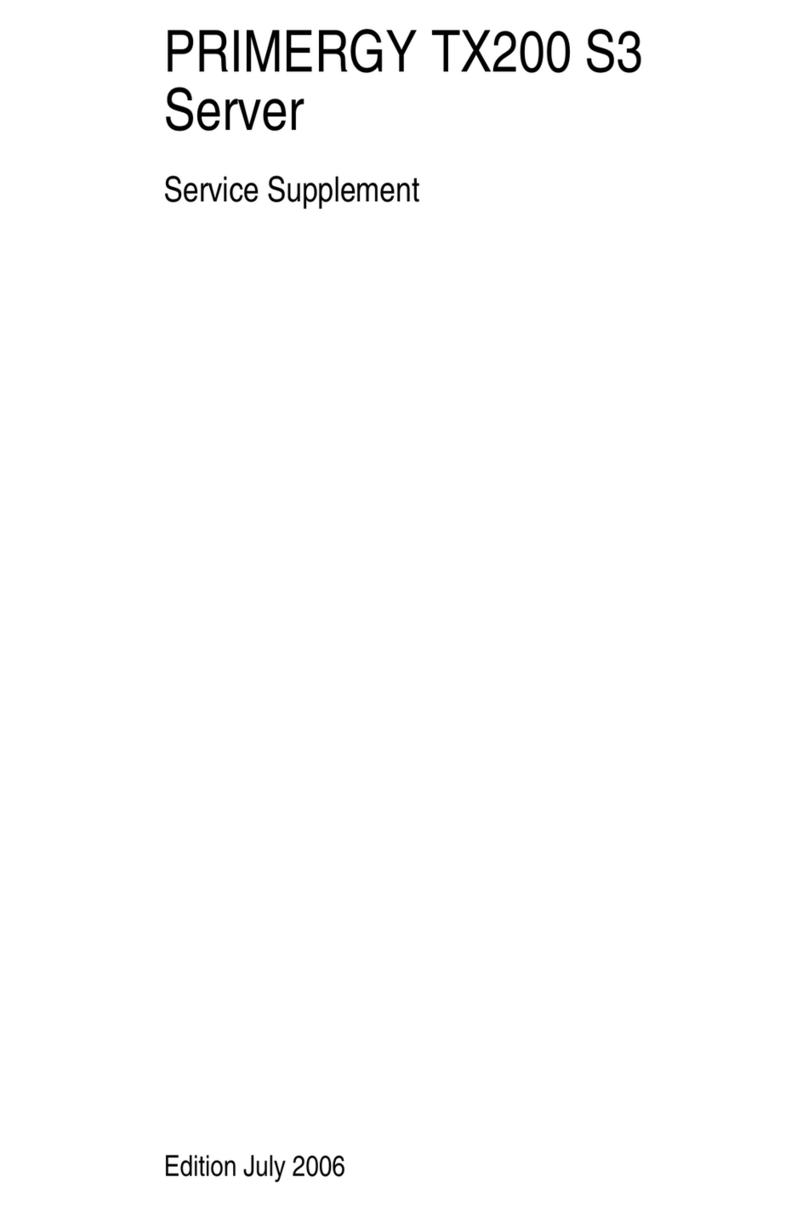
PRIMERGY
PRIMERGY TX200 S3 Owner's manual
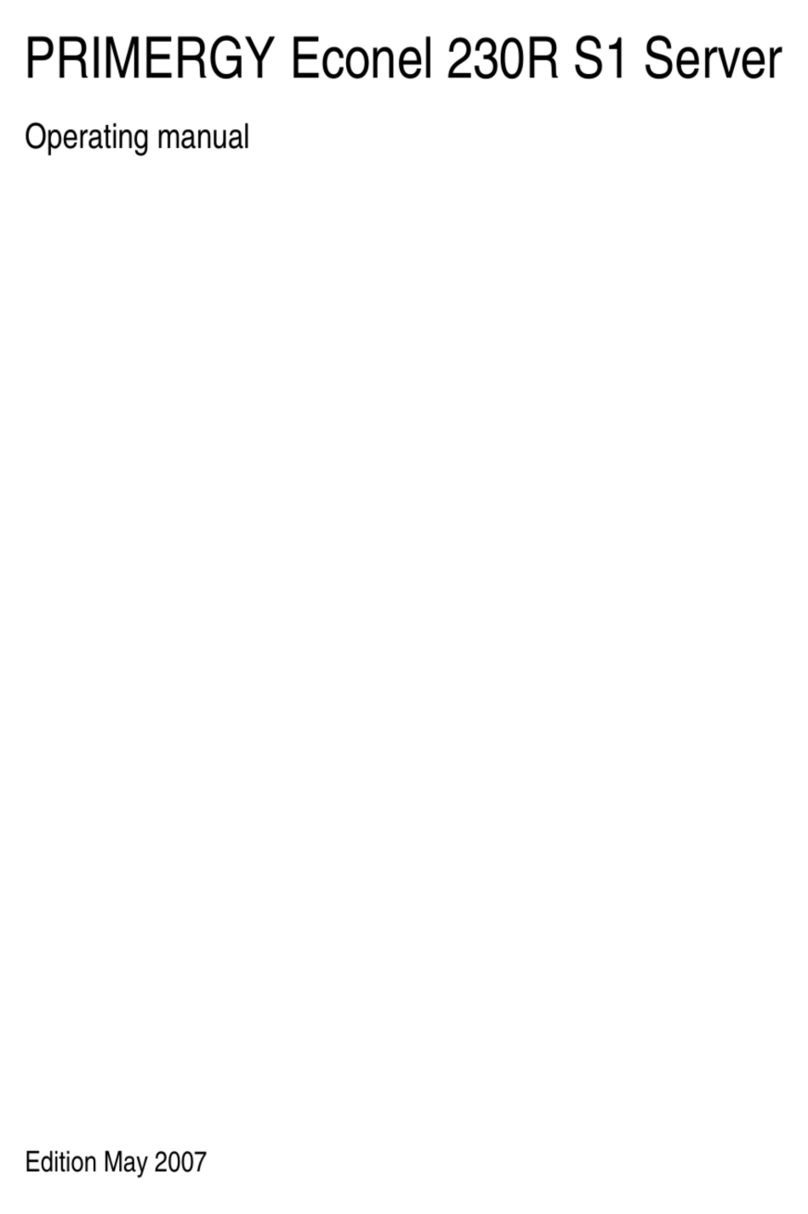
PRIMERGY
PRIMERGY Econel 230R S1 User manual

PRIMERGY
PRIMERGY TX150 S4 User manual
Popular Server manuals by other brands
Silicon Graphics
Silicon Graphics Origin 350 user guide

Intel
Intel S2600WF Series Technical product specification

ZyXEL Communications
ZyXEL Communications NSA310S user guide

Axis
Axis 2411 Administration manual
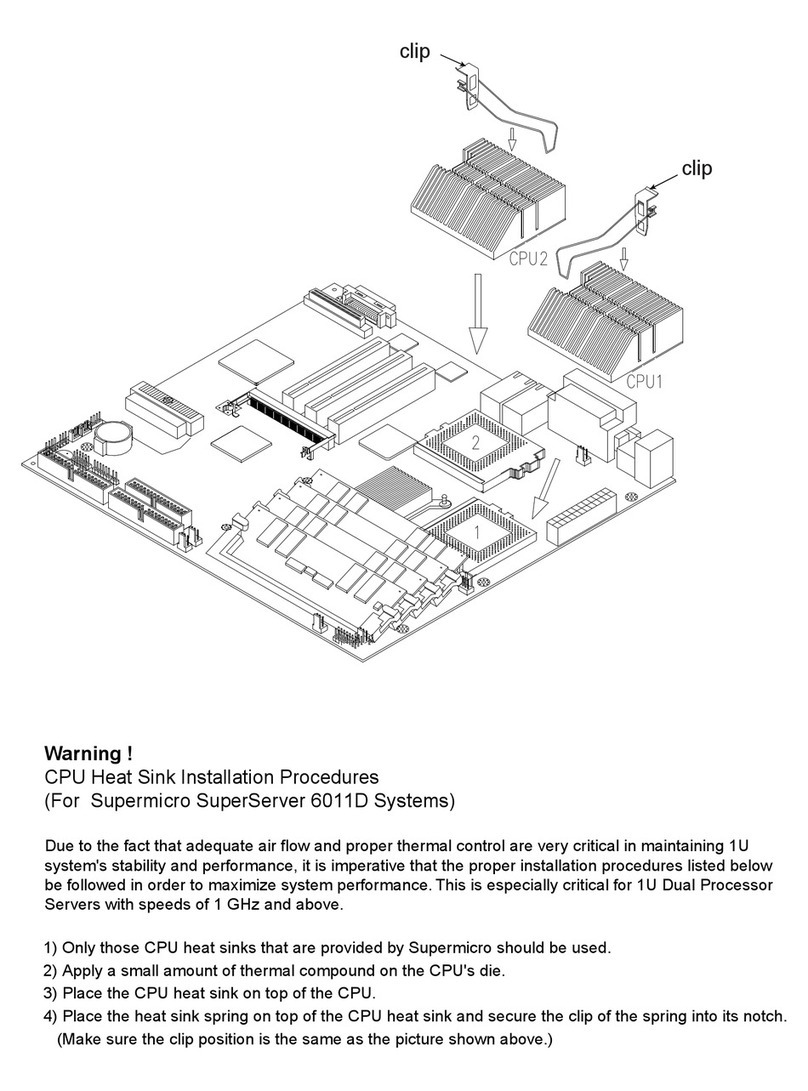
Supermicro
Supermicro SuperServer 6011D Hardware install guide

SinoCon
SinoCon KonNaD C2000-B2-UJE0401-CB1 user manual