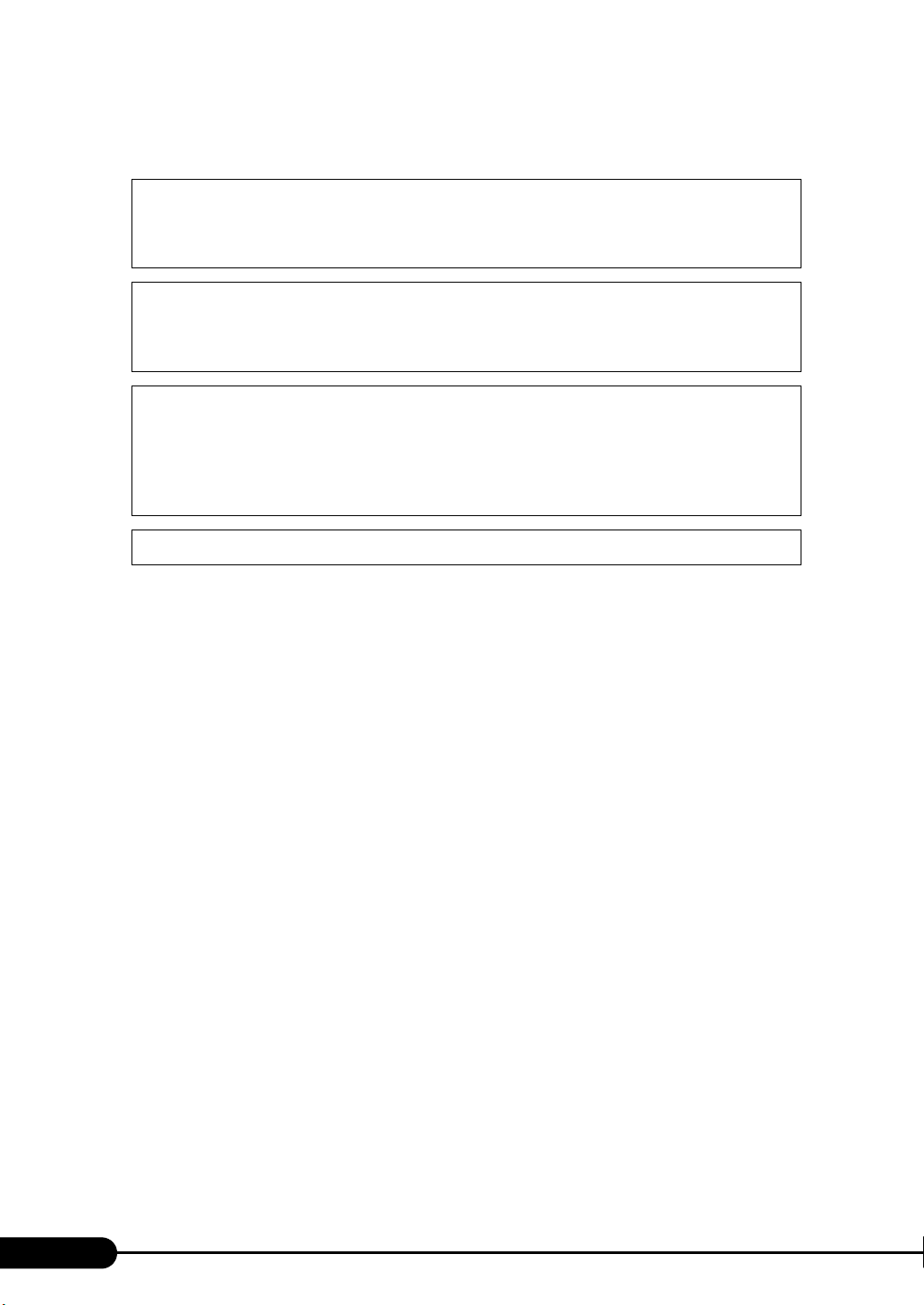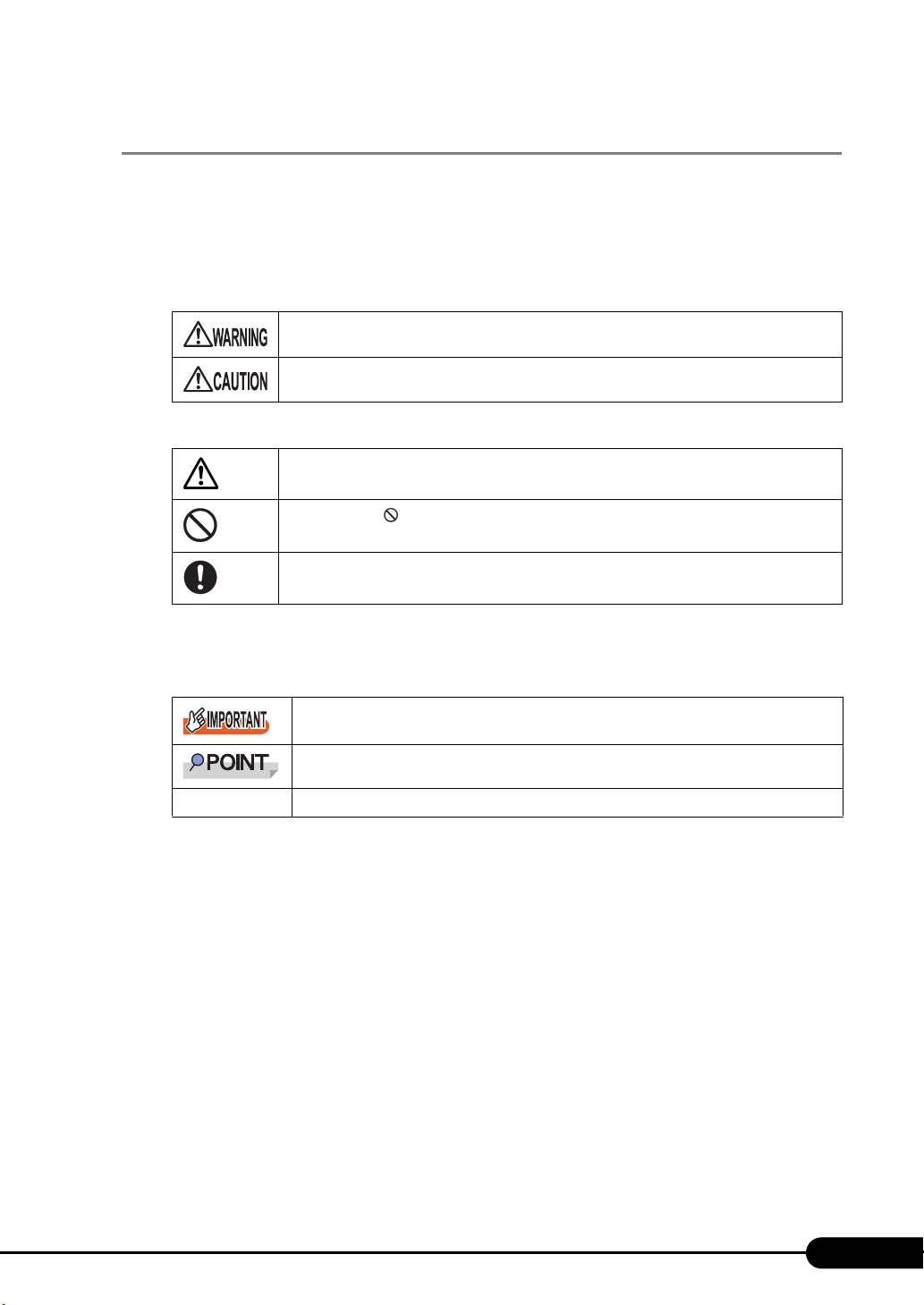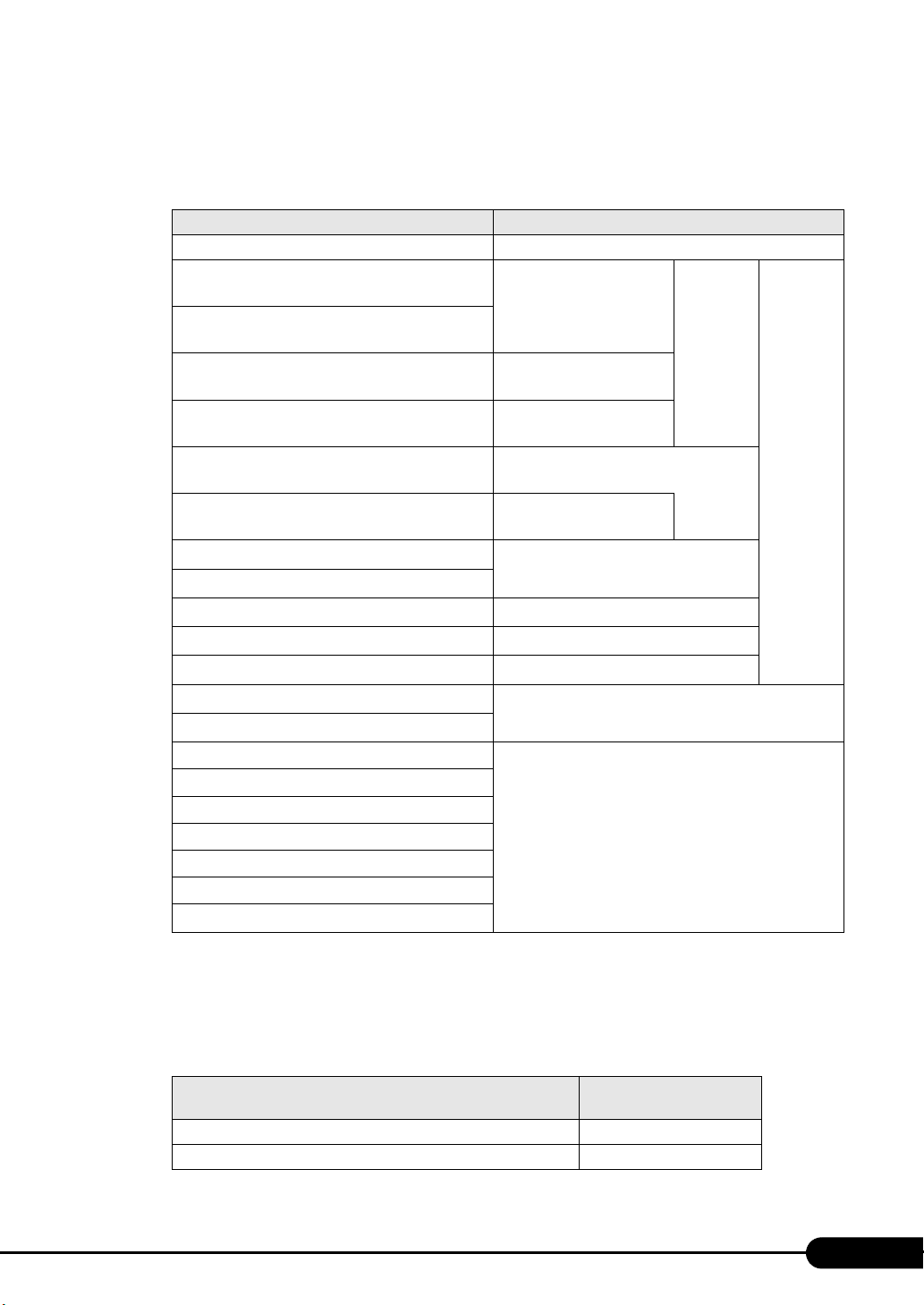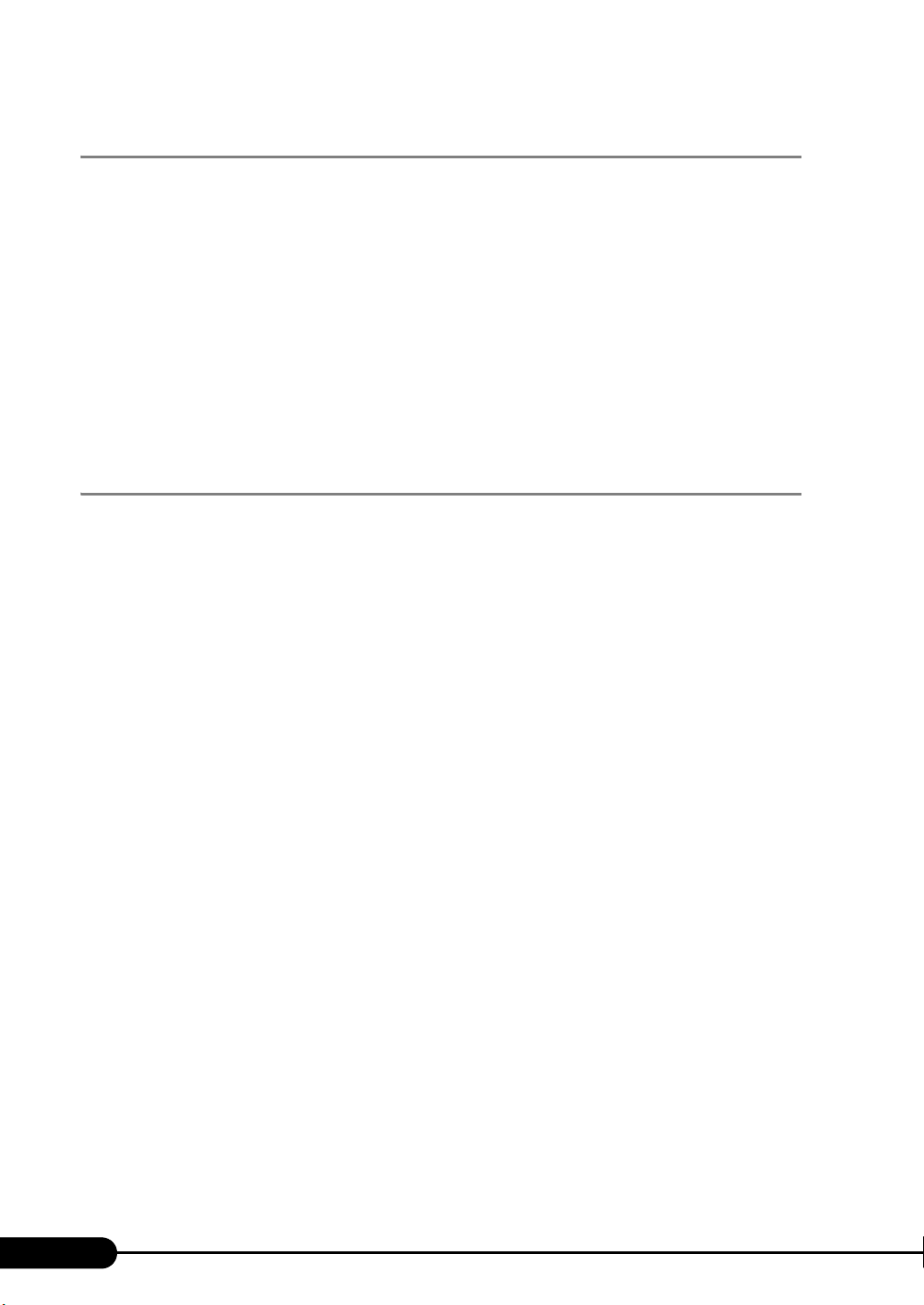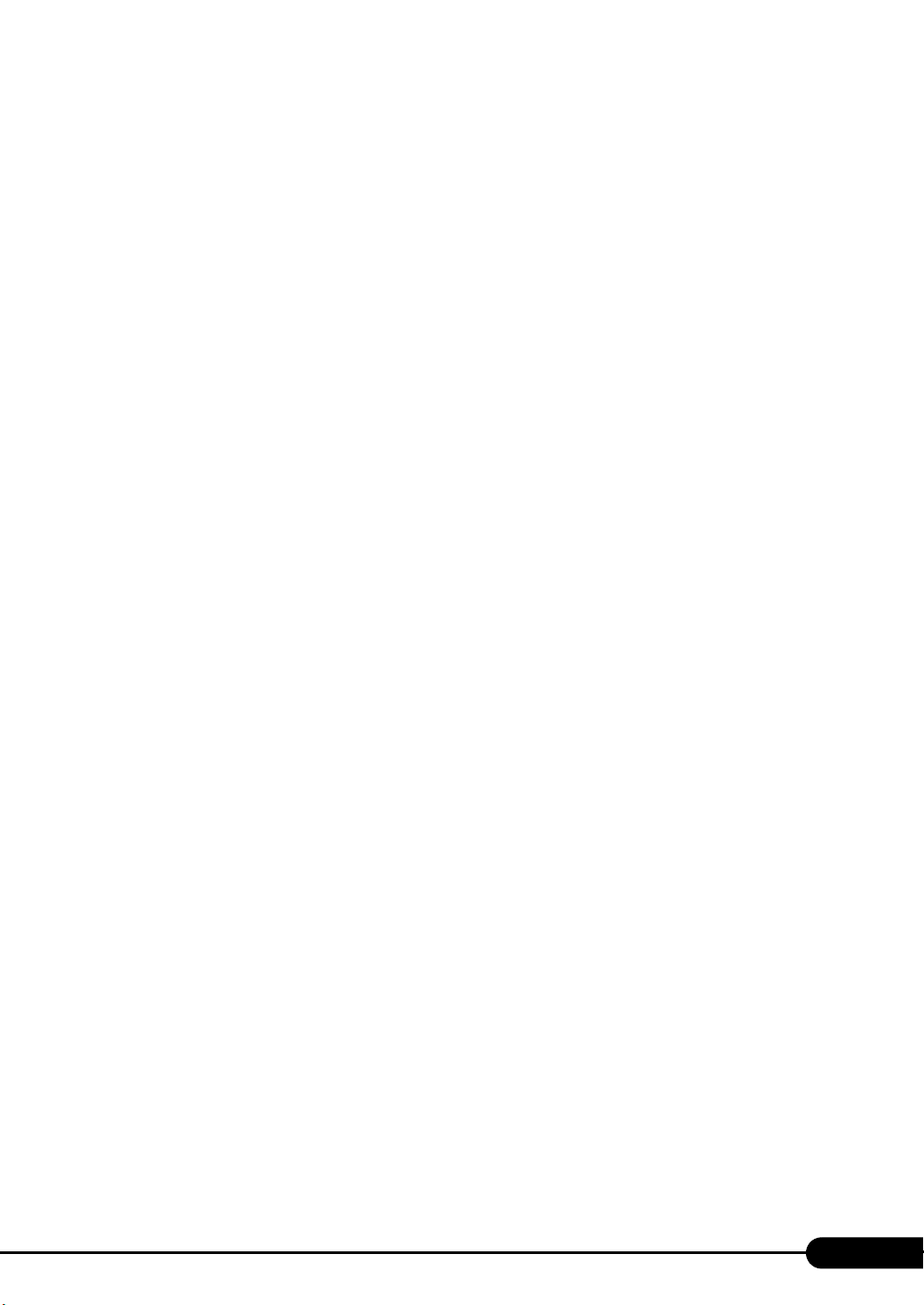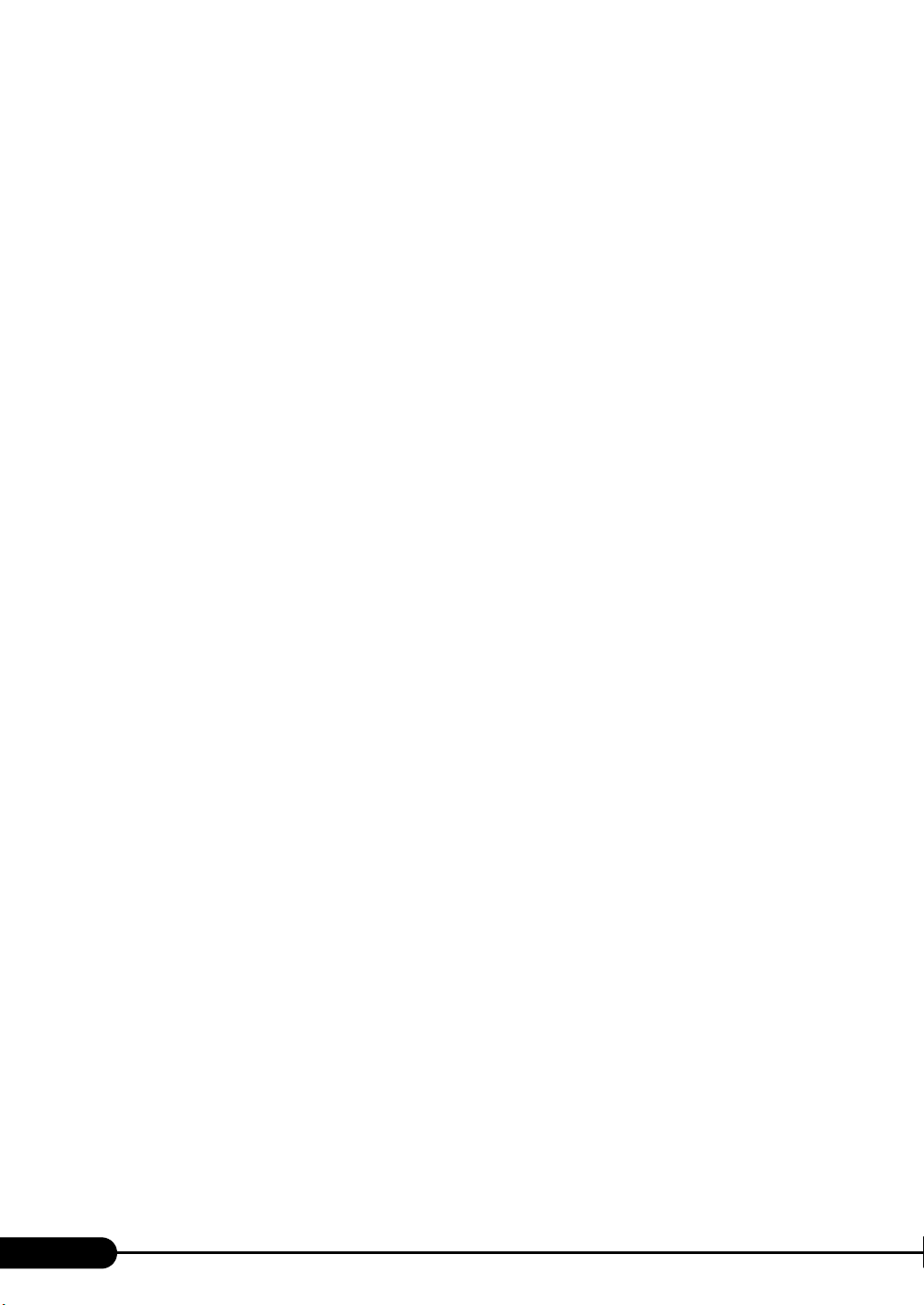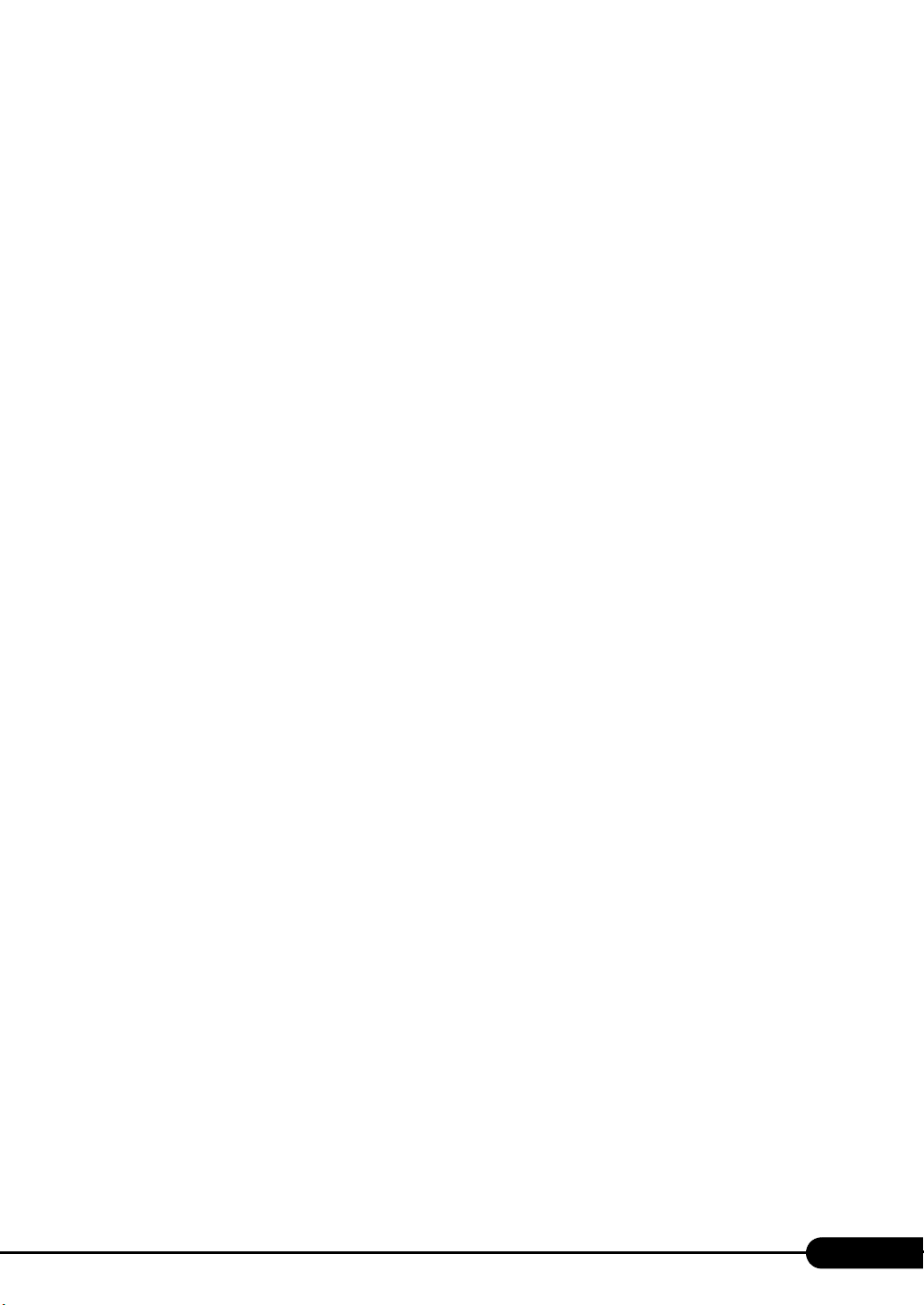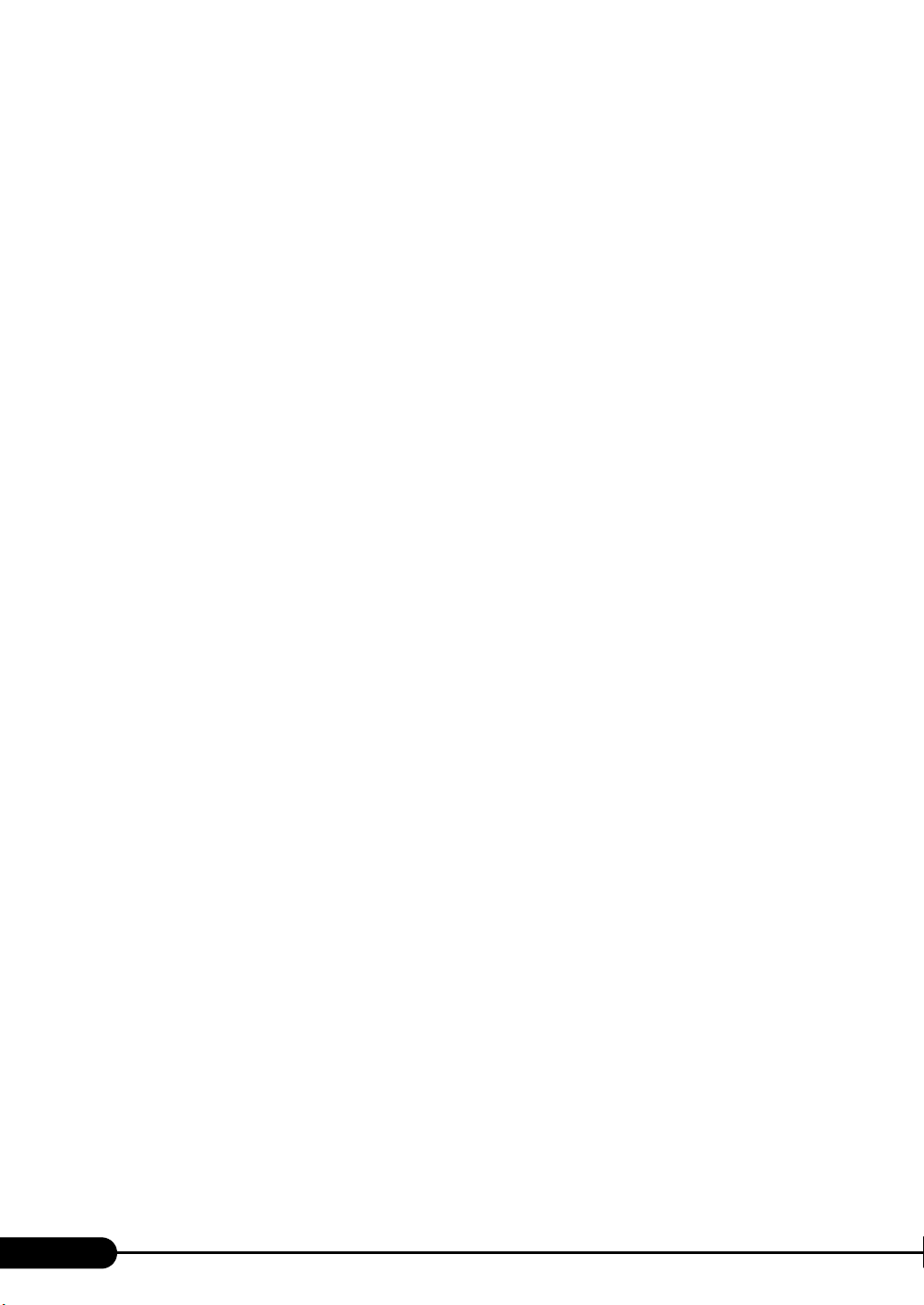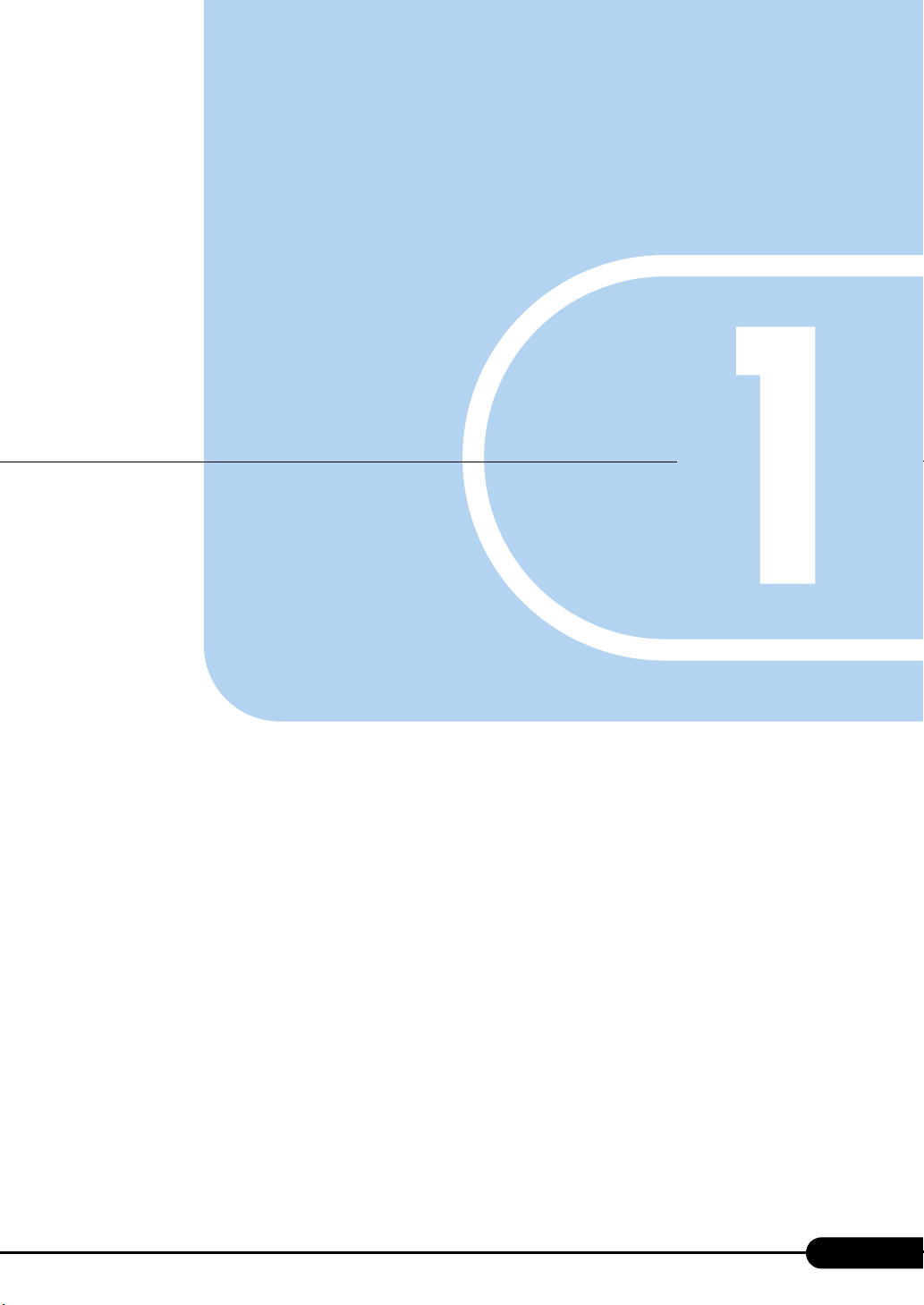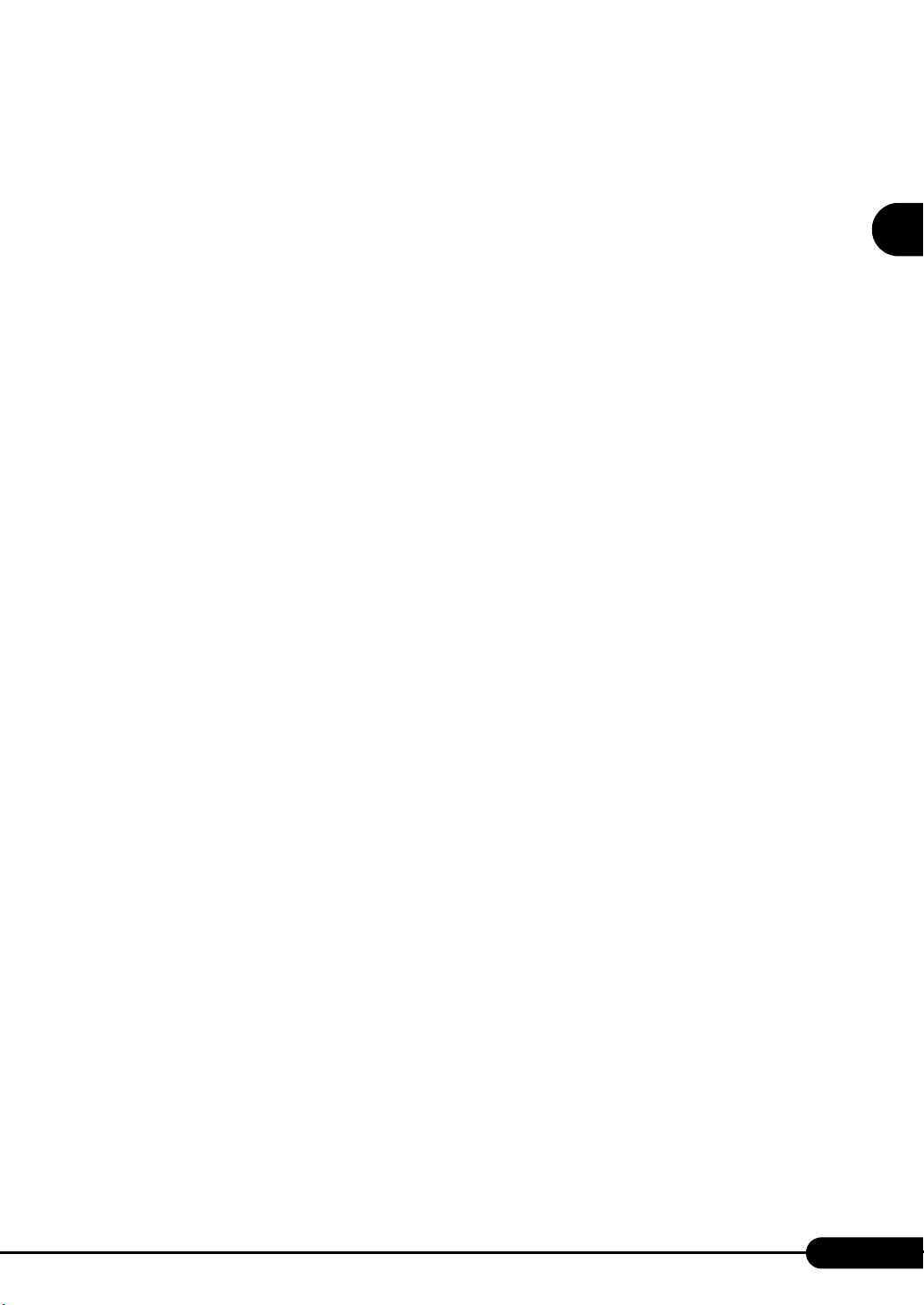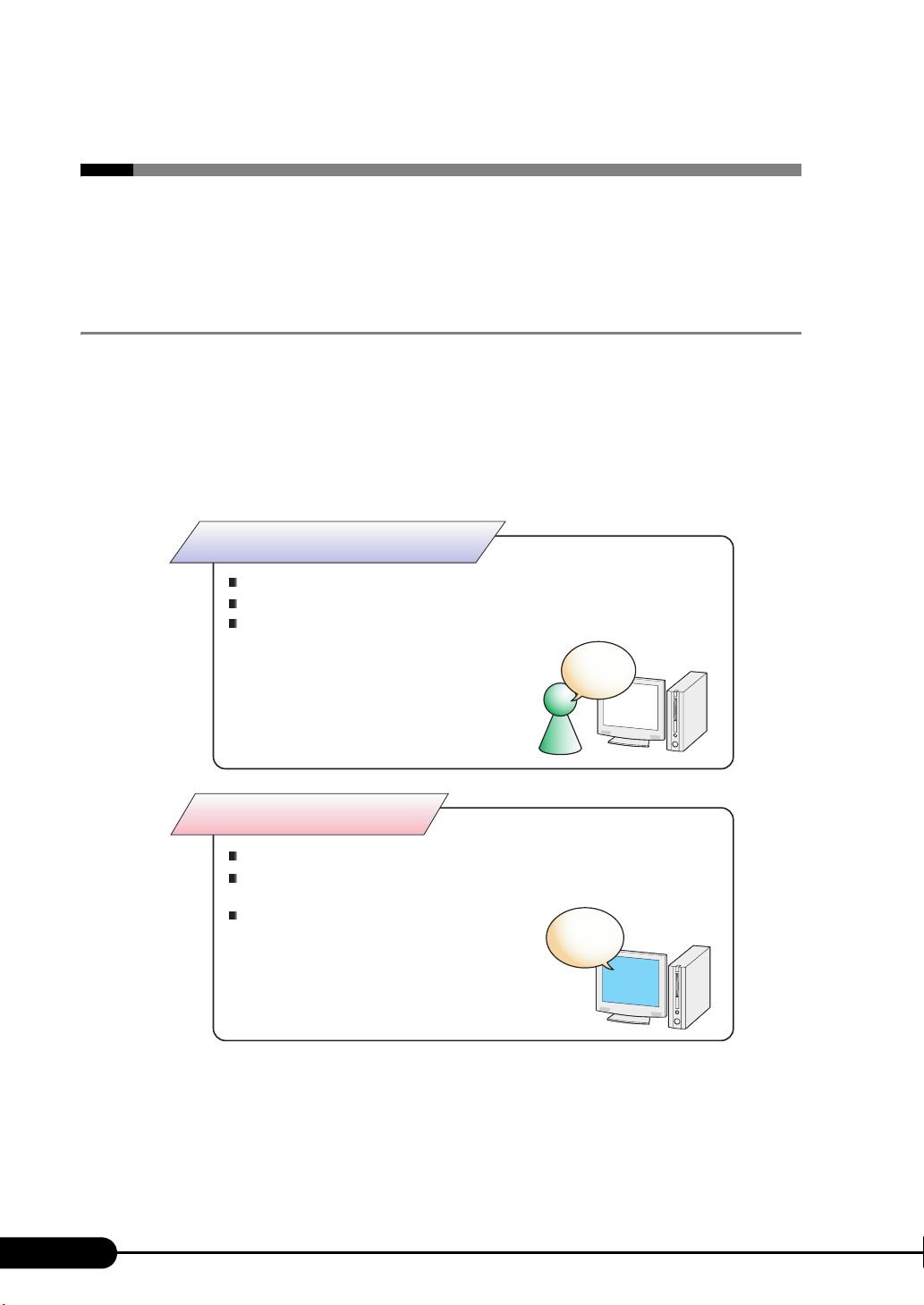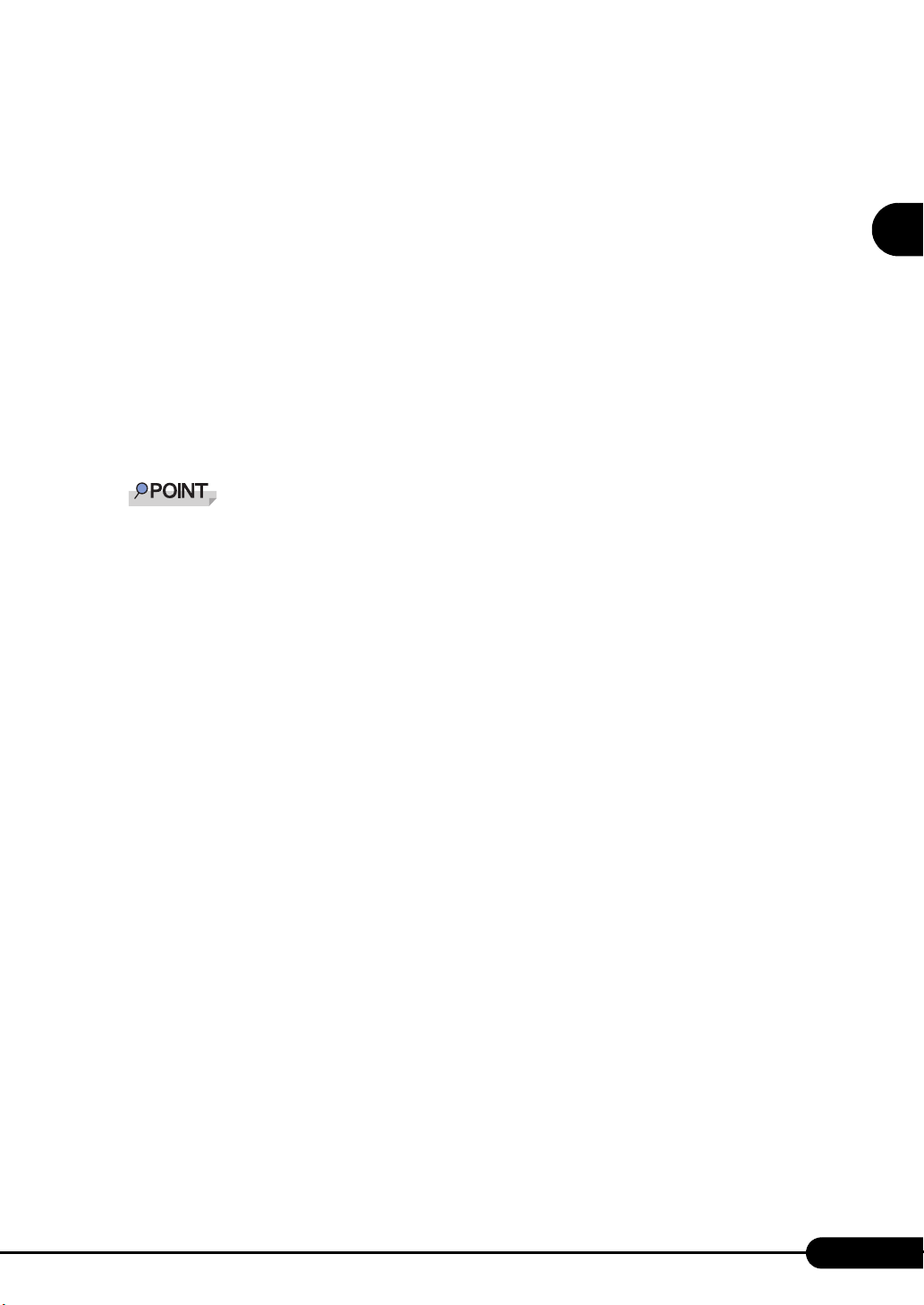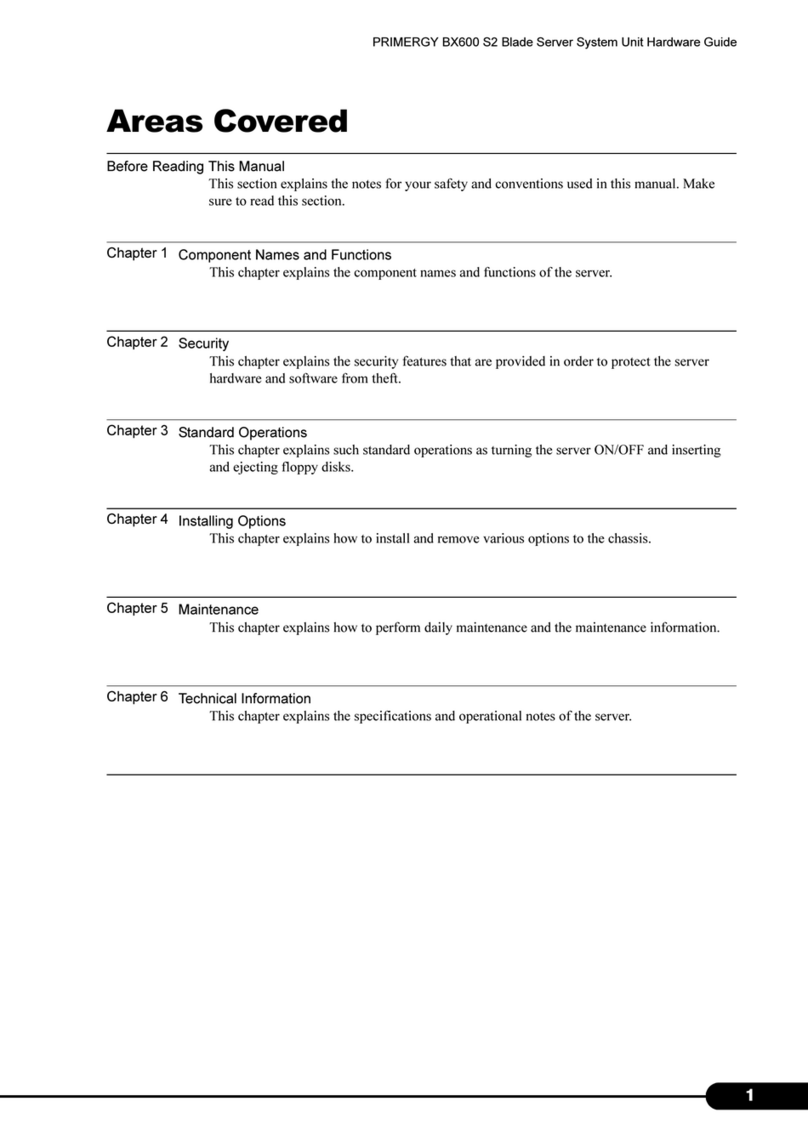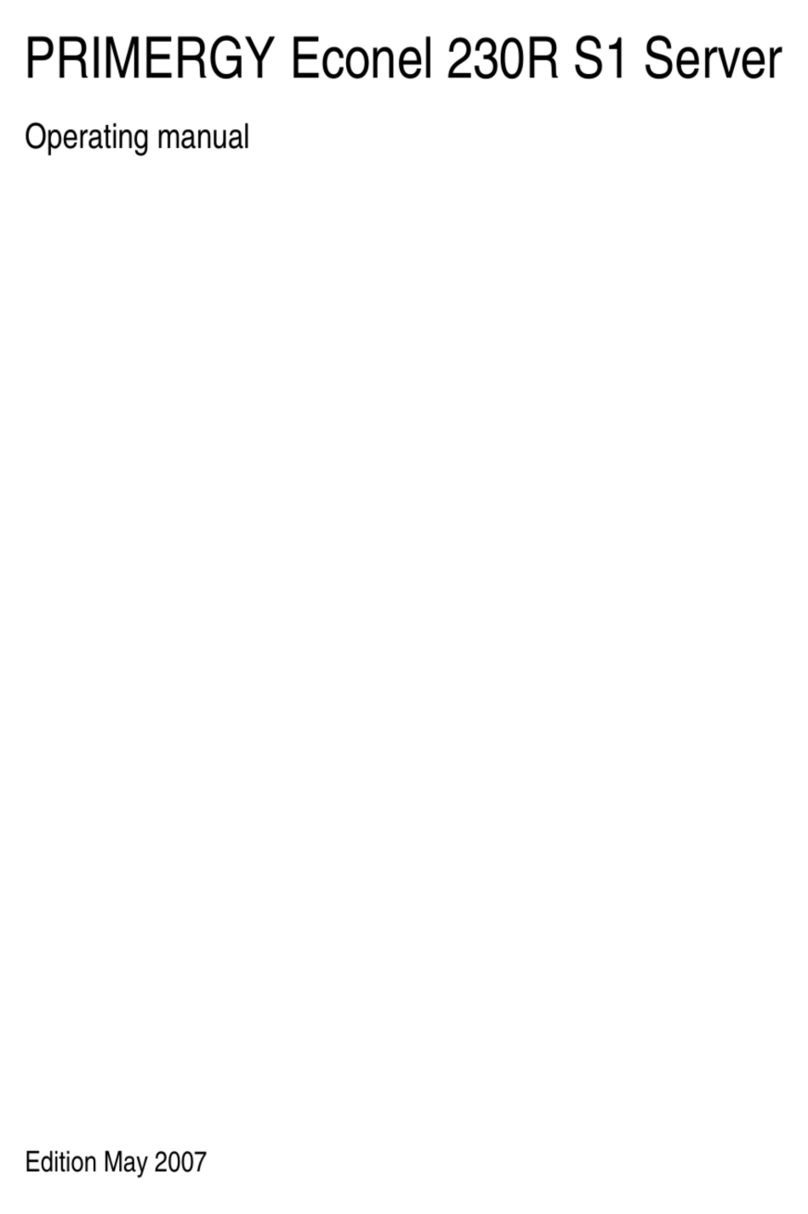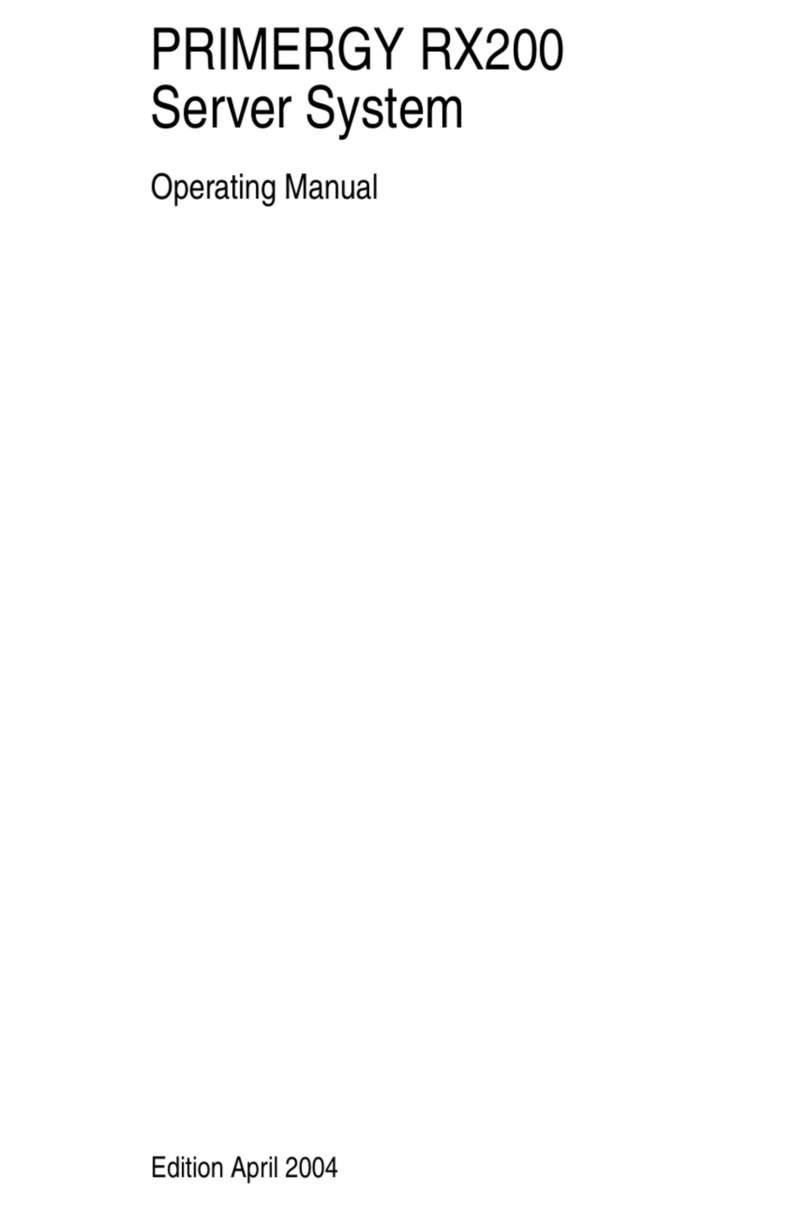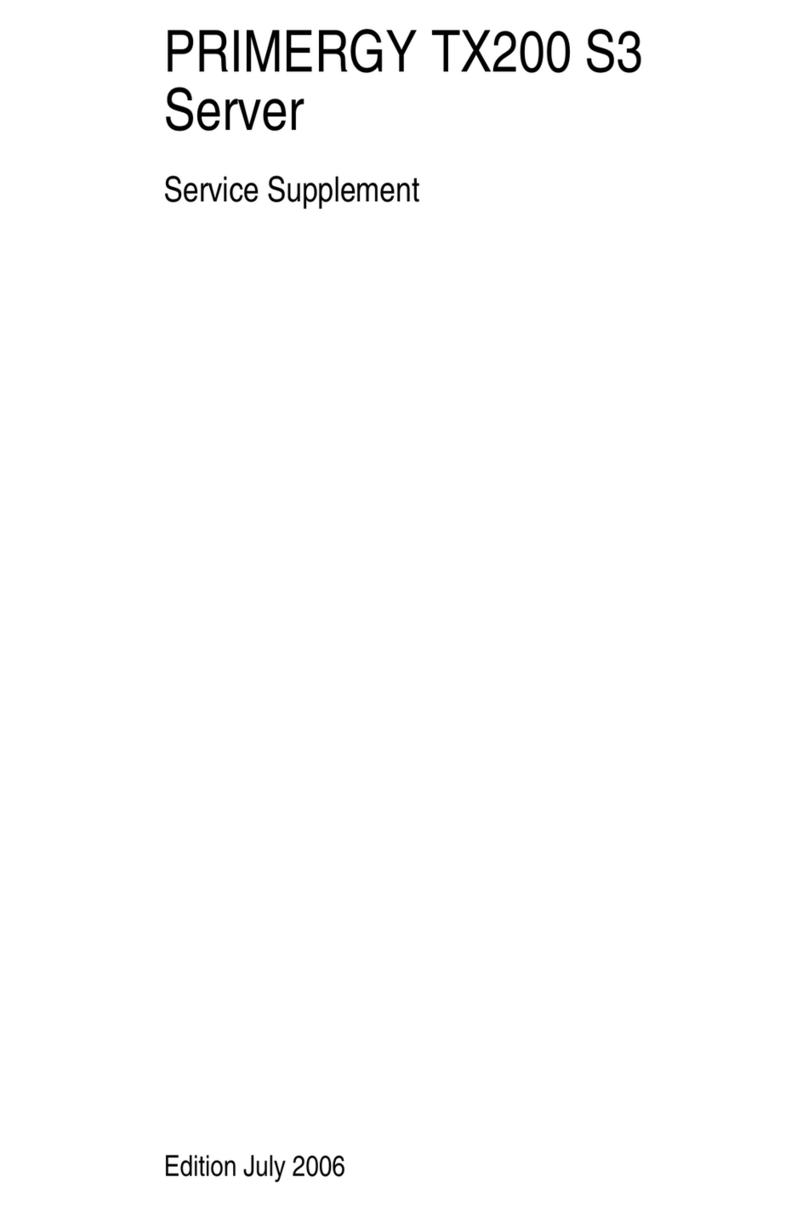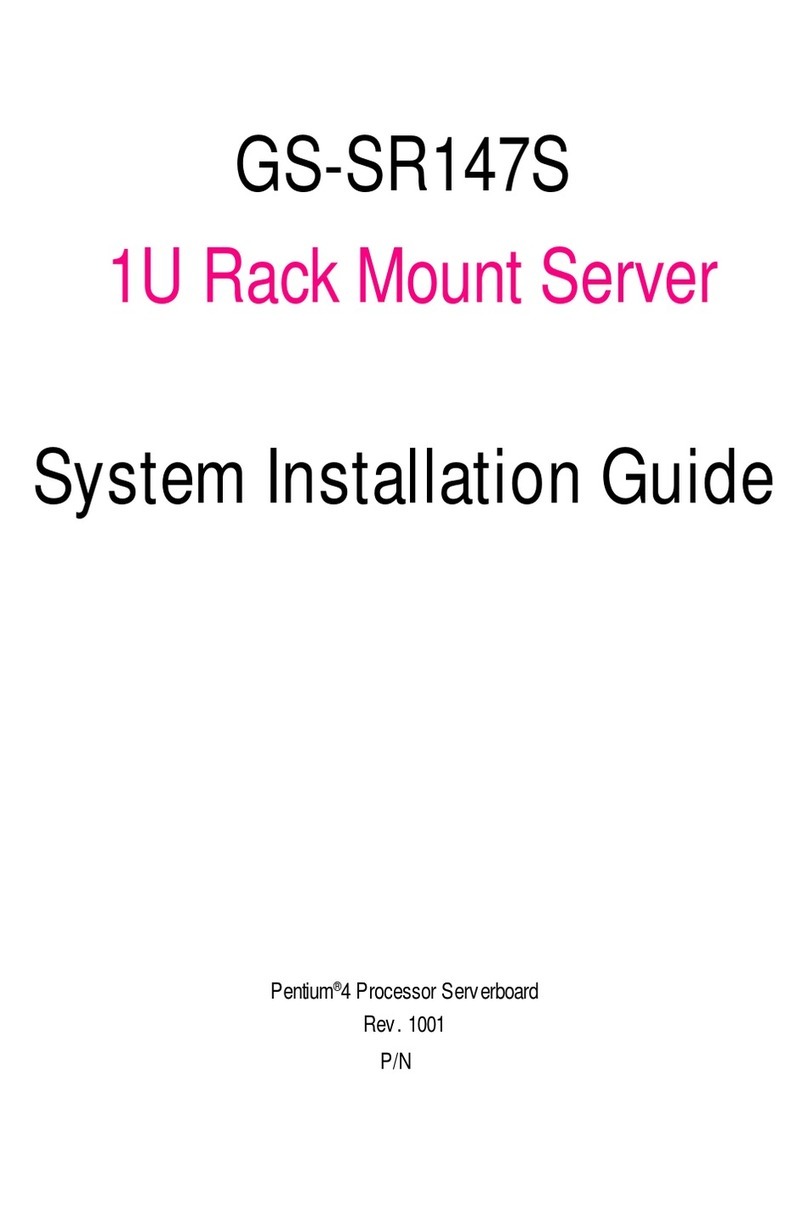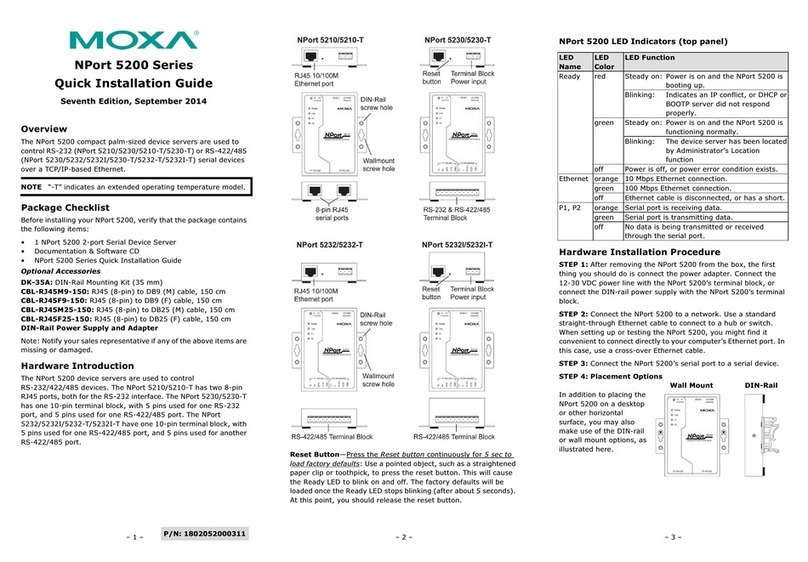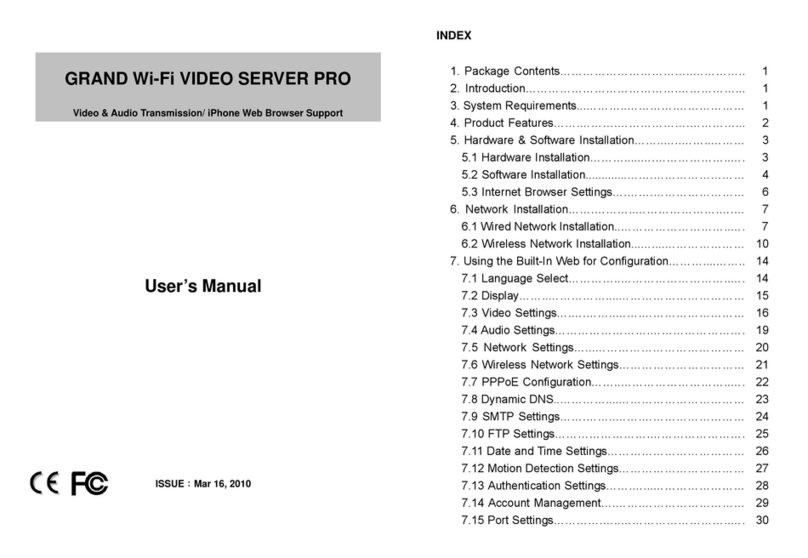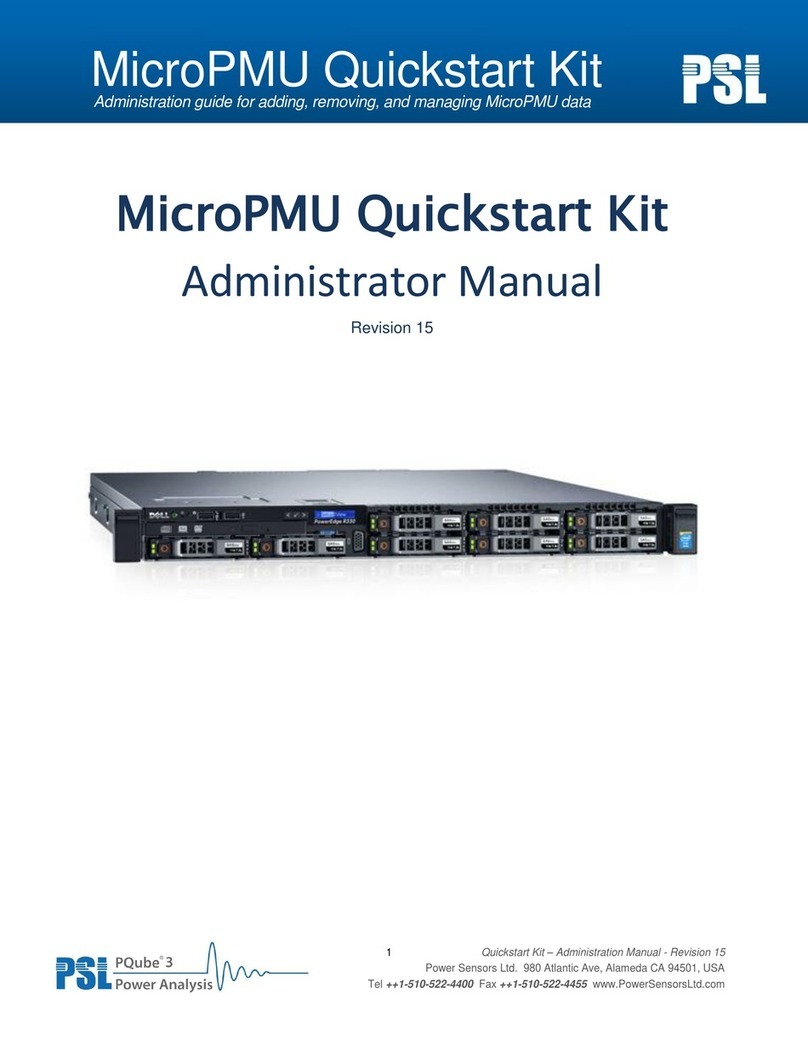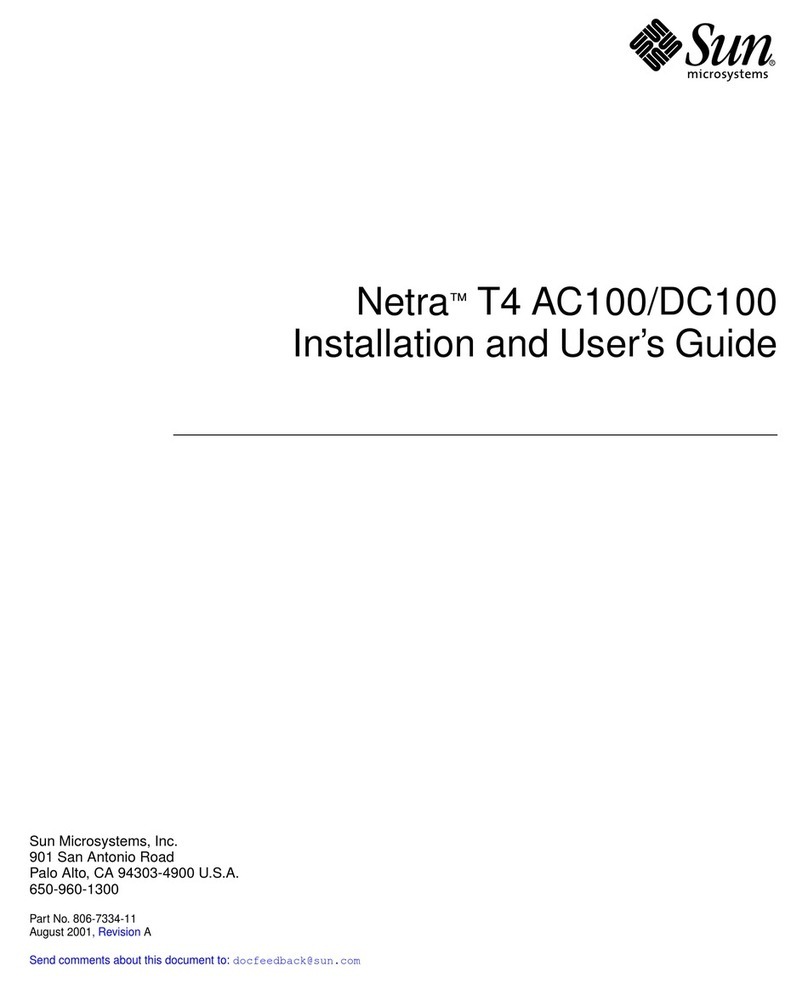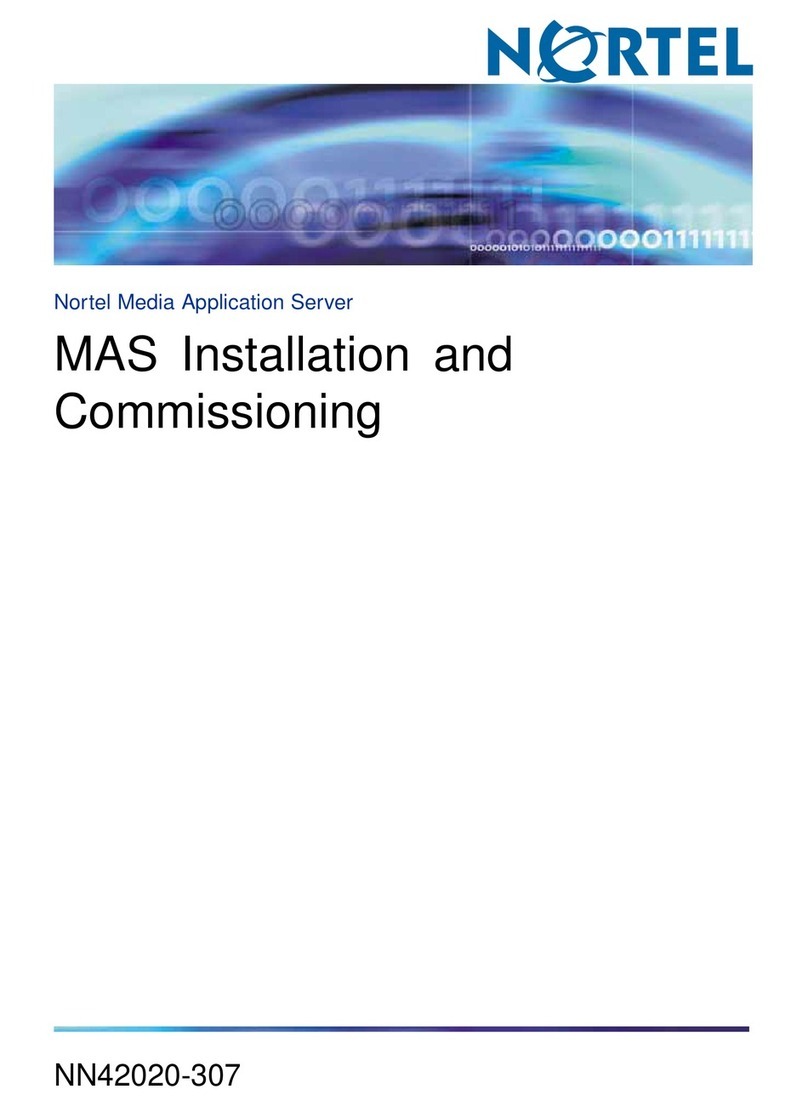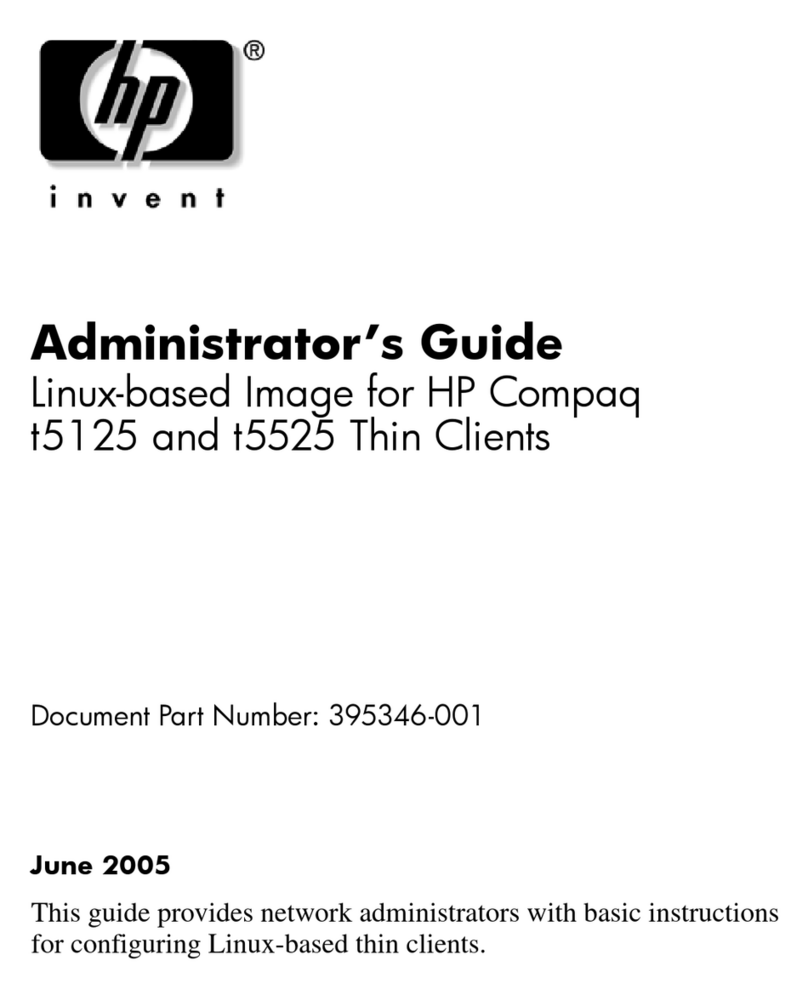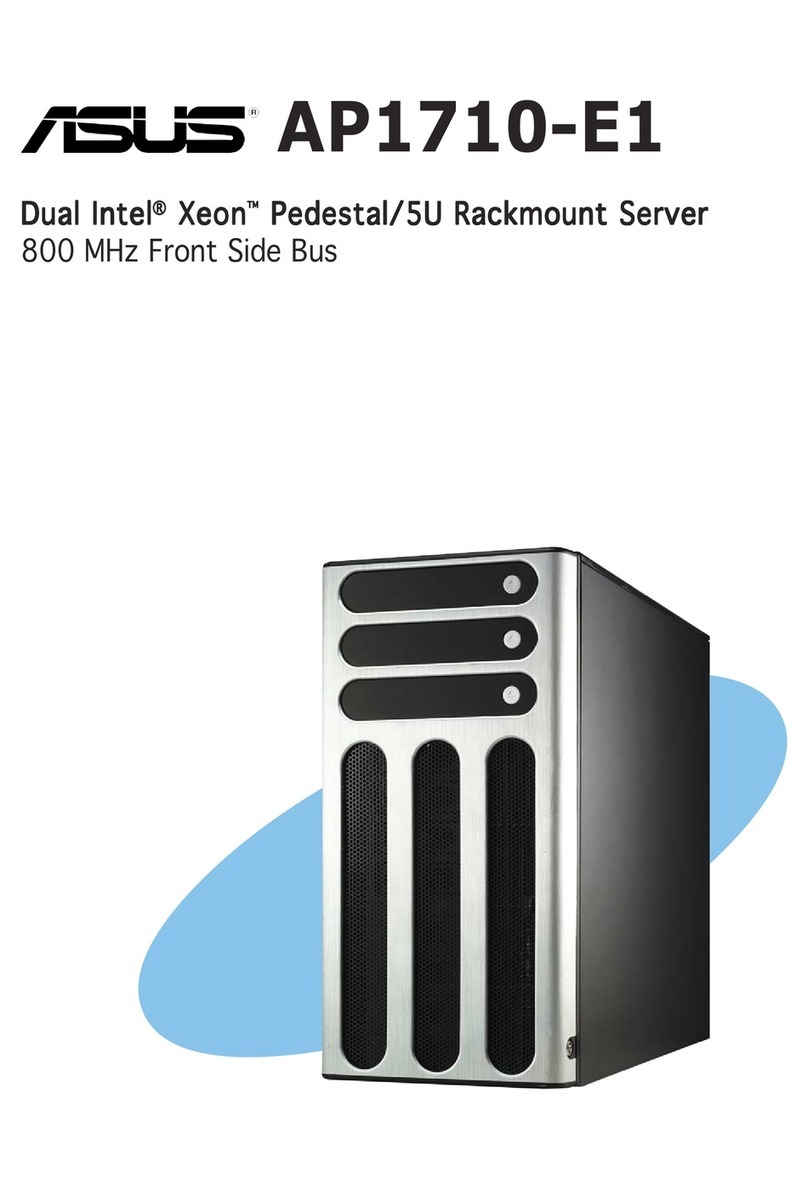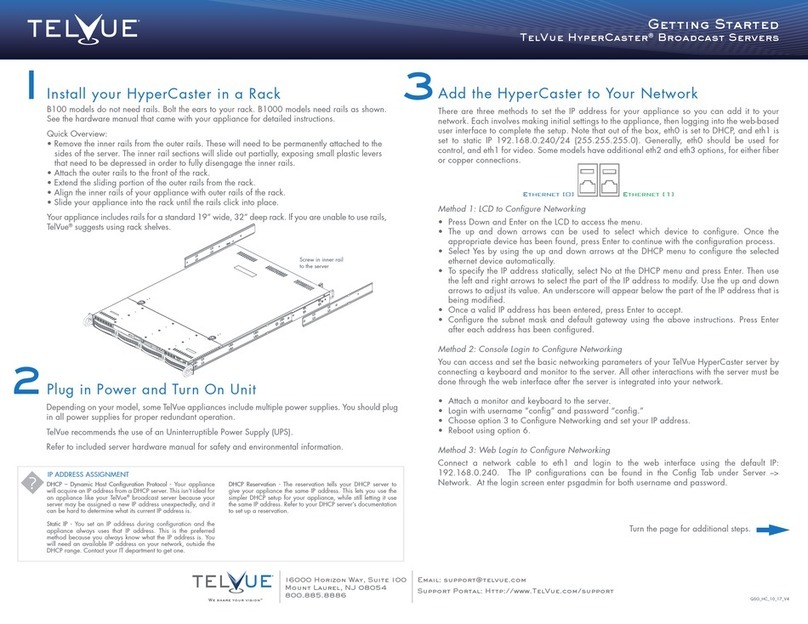8
3.1.3 RAID and Disk Wizard . . . . . . . . . . . . . . . . . . . . . . . . . . . . . . . . . . . . . . . . 61
3.1.4 OS Installation Wizard . . . . . . . . . . . . . . . . . . . . . . . . . . . . . . . . . . . . . . . . 65
3.1.5 Application Wizard . . . . . . . . . . . . . . . . . . . . . . . . . . . . . . . . . . . . . . . . . . . 70
3.1.6 Close/save the Configuration File . . . . . . . . . . . . . . . . . . . . . . . . . . . . . . . 71
3.1.7 Starting OS Installation . . . . . . . . . . . . . . . . . . . . . . . . . . . . . . . . . . . . . . . 71
3.2 Preparation Mode . . . . . . . . . . . . . . . . . . . . . . . . . . . . . . . . . . . . . 74
3.2.1 Starting Up the Preparation Mode . . . . . . . . . . . . . . . . . . . . . . . . . . . . . . . 74
3.2.2 Configure Settings in Wizards . . . . . . . . . . . . . . . . . . . . . . . . . . . . . . . . . . 76
3.2.3 Close/save the Configuration File . . . . . . . . . . . . . . . . . . . . . . . . . . . . . . . 77
3.2.4 Starting OS Installation . . . . . . . . . . . . . . . . . . . . . . . . . . . . . . . . . . . . . . . 78
3.3 Expert Mode . . . . . . . . . . . . . . . . . . . . . . . . . . . . . . . . . . . . . . . . . 80
3.3.1 Starting Up the Expert Mode . . . . . . . . . . . . . . . . . . . . . . . . . . . . . . . . . . . 80
3.3.2 Disk Manager . . . . . . . . . . . . . . . . . . . . . . . . . . . . . . . . . . . . . . . . . . . . . . . 82
3.3.3 OS Installation Wizard . . . . . . . . . . . . . . . . . . . . . . . . . . . . . . . . . . . . . . . . 83
3.3.4 Application Wizard . . . . . . . . . . . . . . . . . . . . . . . . . . . . . . . . . . . . . . . . . . . 84
3.3.5 Starting OS Installation . . . . . . . . . . . . . . . . . . . . . . . . . . . . . . . . . . . . . . . 84
3.4 Remote Installation . . . . . . . . . . . . . . . . . . . . . . . . . . . . . . . . . . . 87
3.4.1 Overview of Remote Installation . . . . . . . . . . . . . . . . . . . . . . . . . . . . . . . . 87
3.4.2 System Requirements for Remote Resource/PXE Servers . . . . . . . . . . . 88
3.4.3 Preparation of the PXE Server (When the PXE Server is Used) . . . . . . . 90
3.4.4 Preparation of Remote Resources . . . . . . . . . . . . . . . . . . . . . . . . . . . . . . 98
3.4.5 Starting Remote Installation Using a PXE Server . . . . . . . . . . . . . . . . . . . 98
3.4.6 Starting Remote Installation Using a Remote Resource Server . . . . . . . 102
3.5 Installation on Multiple (the Second and Subsequent) Servers
. . . . . . . . . . . . . . . . . . . . . . . . . . . . . . . . . . . . . . . . . . . . . . . . . . . 106
3.5.1 Preparation for Installation . . . . . . . . . . . . . . . . . . . . . . . . . . . . . . . . . . . . 106
3.5.2 Installation in Guided Mode . . . . . . . . . . . . . . . . . . . . . . . . . . . . . . . . . . . 107
3.5.3 Installation in Preparation Mode . . . . . . . . . . . . . . . . . . . . . . . . . . . . . . . 108
Chapter 4 Manual OS Installation
4.1 Creating Driver Disks . . . . . . . . . . . . . . . . . . . . . . . . . . . . . . . . . 112
4.1.1 Required Driver Disks . . . . . . . . . . . . . . . . . . . . . . . . . . . . . . . . . . . . . . . 112
4.1.2 How to Create Driver Disks [FloppyBuilder function] . . . . . . . . . . . . . . . 114
4.2 Starting Manual Installation . . . . . . . . . . . . . . . . . . . . . . . . . . . 117
4.2.1 Installing Windows Server 2003 x64 . . . . . . . . . . . . . . . . . . . . . . . . . . . . 117
4.2.2 Installing Windows Server 2003 . . . . . . . . . . . . . . . . . . . . . . . . . . . . . . . 120
4.2.3 Installing Windows 2000 Server . . . . . . . . . . . . . . . . . . . . . . . . . . . . . . . 123
4.2.4 Installing Linux . . . . . . . . . . . . . . . . . . . . . . . . . . . . . . . . . . . . . . . . . . . . . 126
4.3 Installing the LAN Driver . . . . . . . . . . . . . . . . . . . . . . . . . . . . . . 127
4.3.1 Installing the LAN Driver (Windows Server 2003 x64) . . . . . . . . . . . . . . 128
4.3.2 Installing the LAN Driver (Windows Server 2003) . . . . . . . . . . . . . . . . . . 130
4.3.3 Installing the LAN Driver (Windows 2000 Server) . . . . . . . . . . . . . . . . . . 132
4.3.4 Latest Drivers . . . . . . . . . . . . . . . . . . . . . . . . . . . . . . . . . . . . . . . . . . . . . . 133