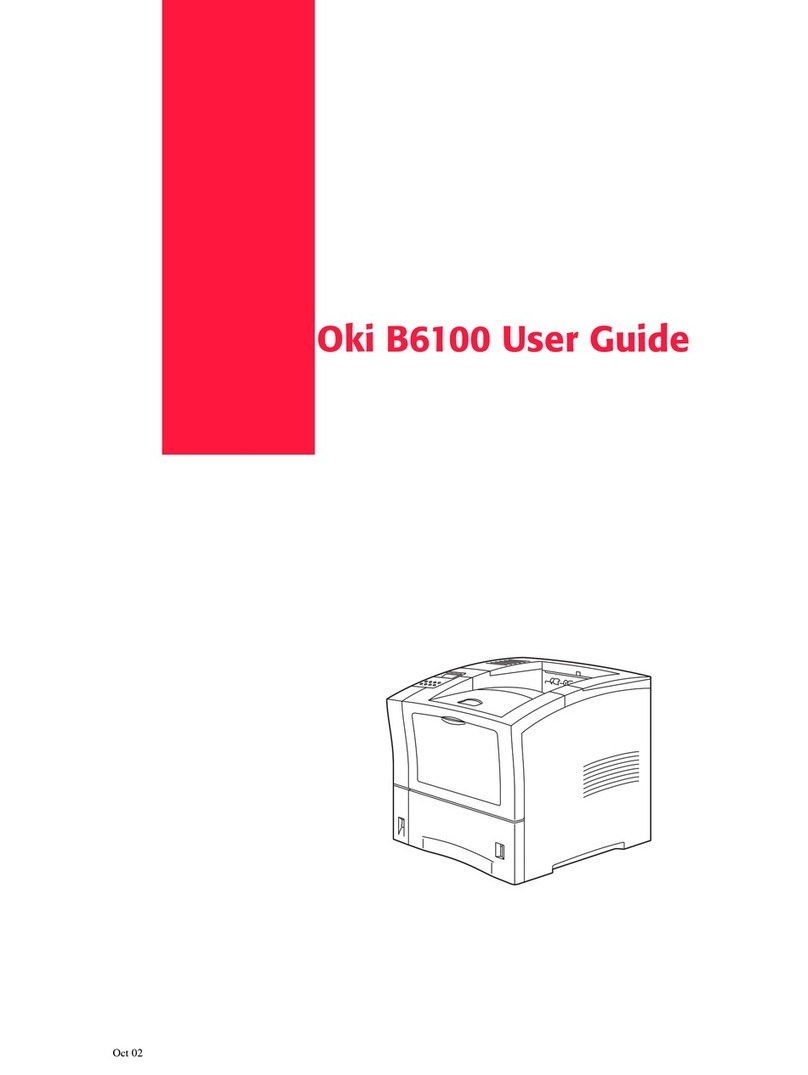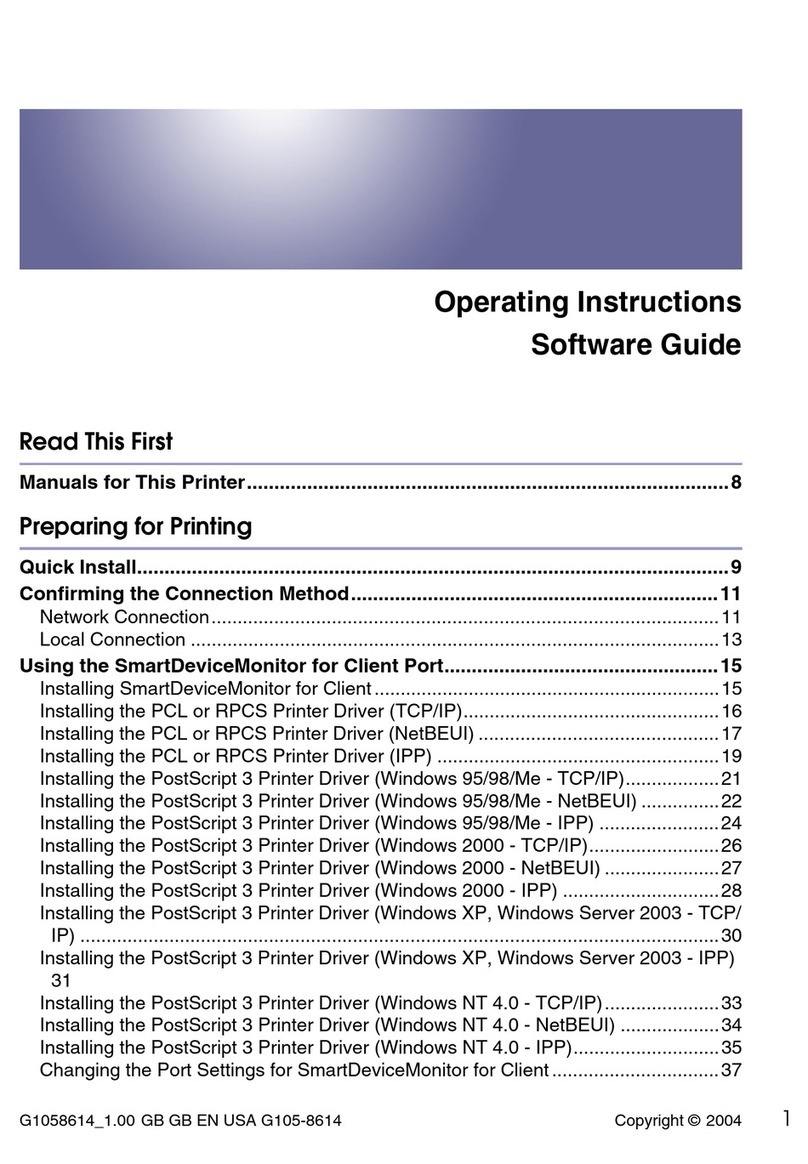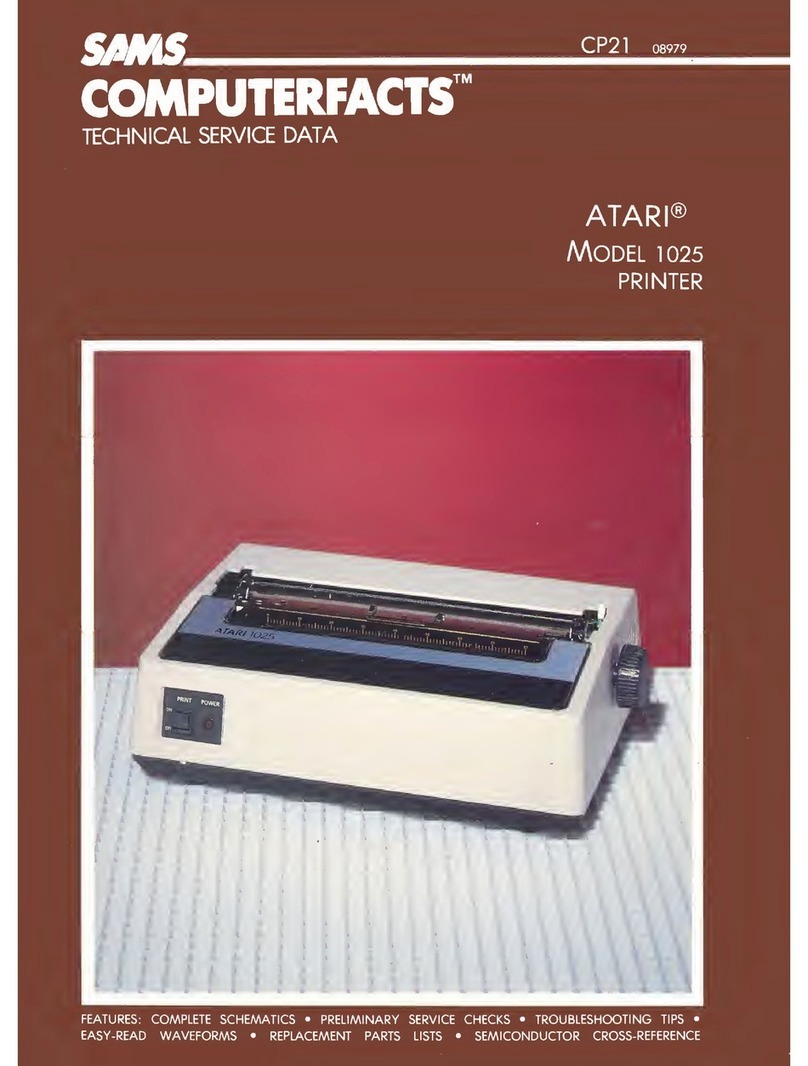Printek FormsPro 5000 Series Manual
Other Printek Printer manuals
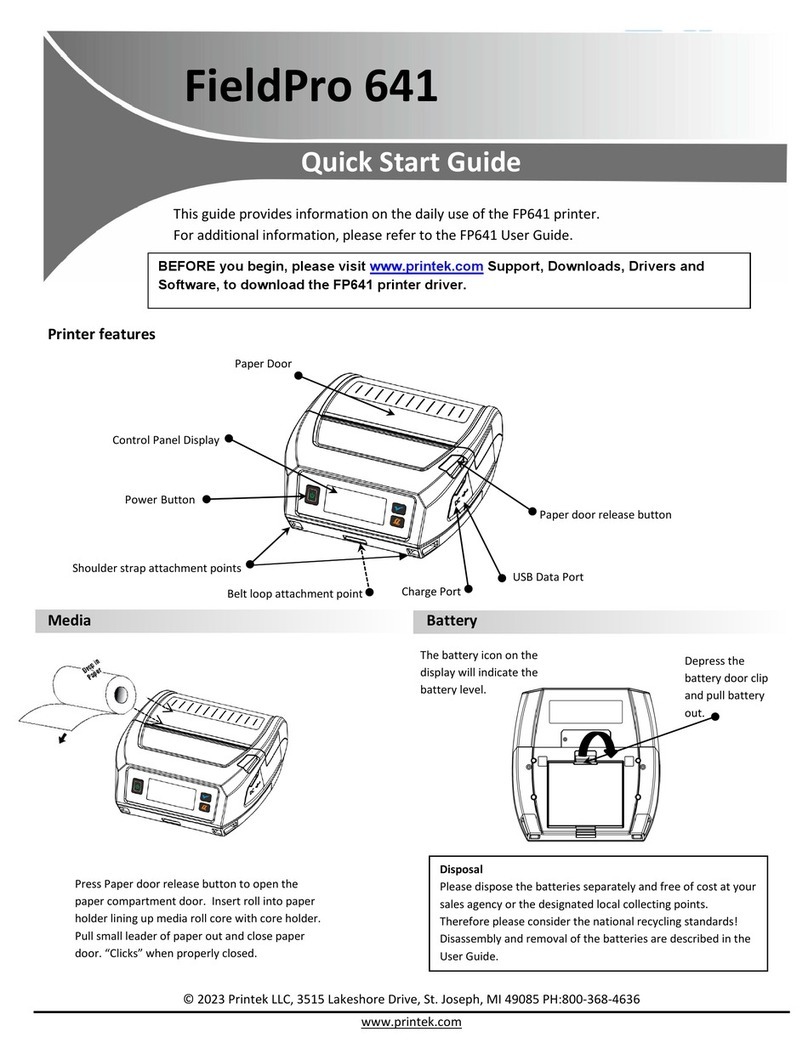
Printek
Printek FieldPro 641 User manual
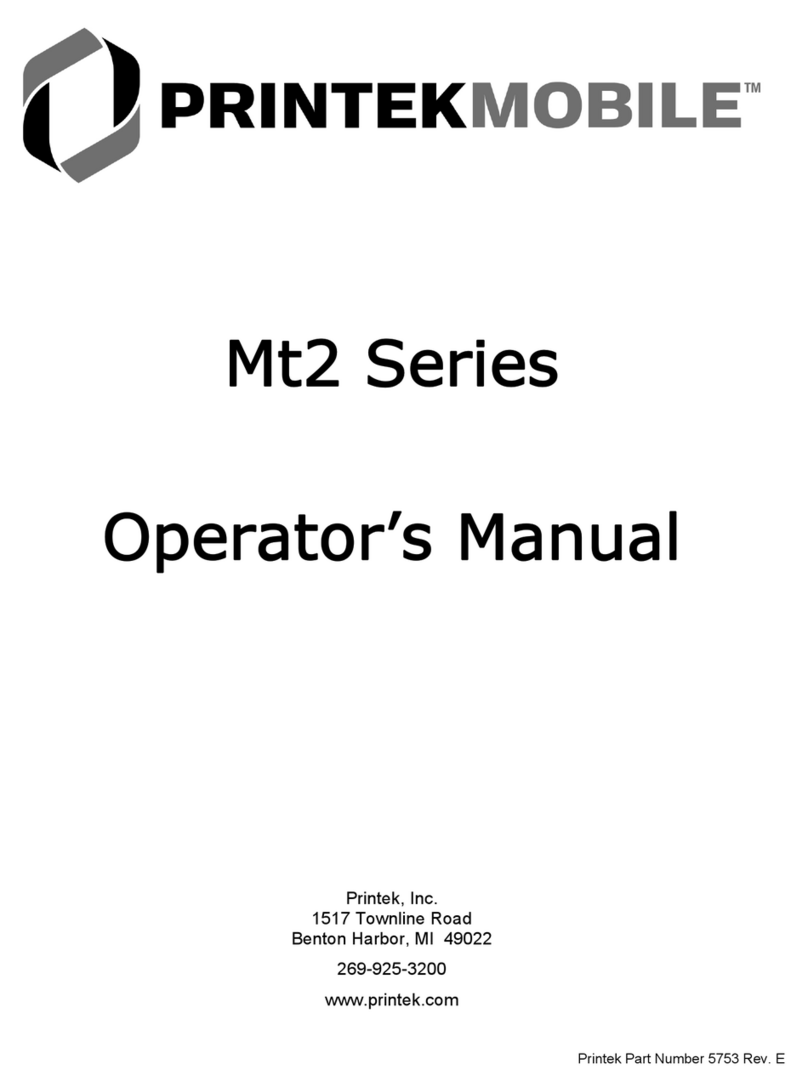
Printek
Printek Mt2 User manual
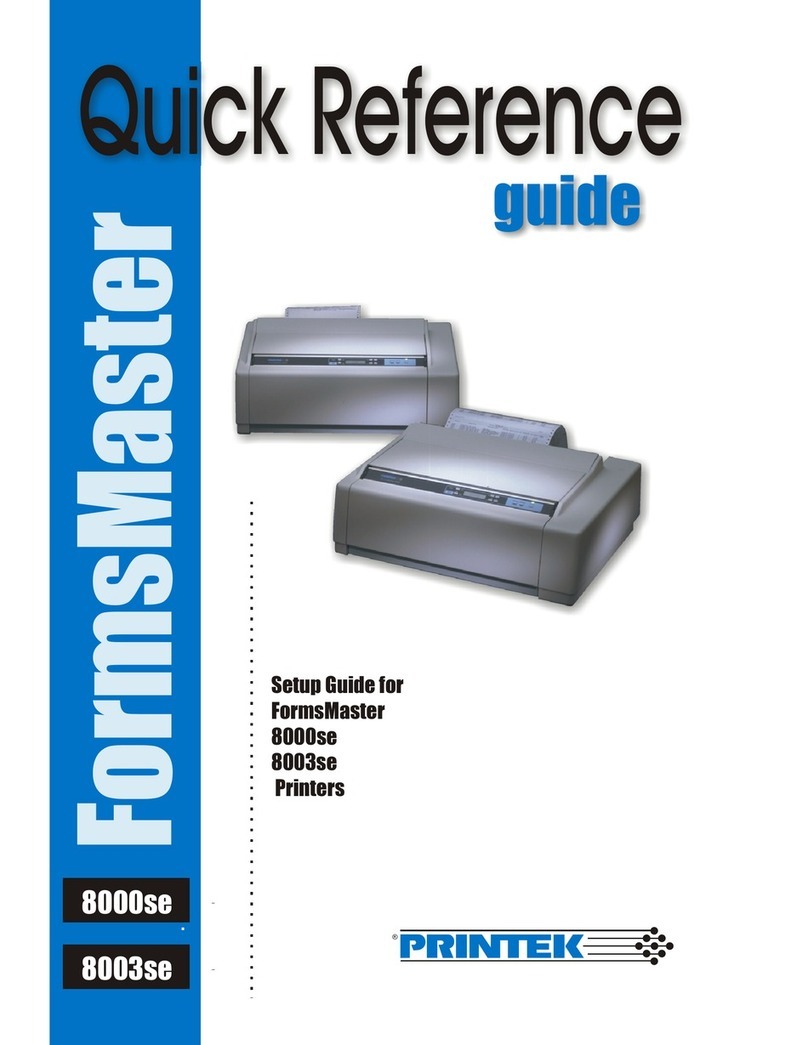
Printek
Printek FormsMaster 8000se Series User manual
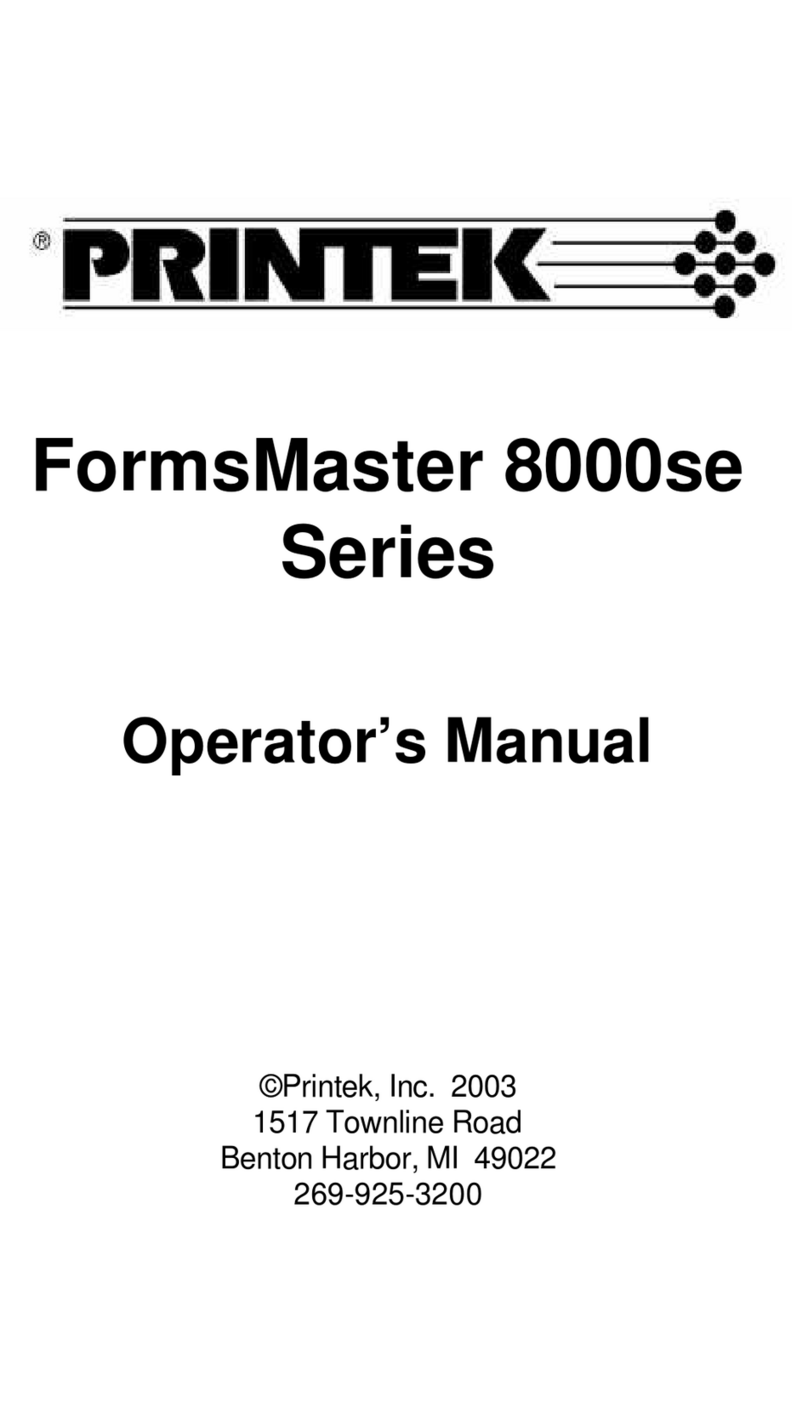
Printek
Printek FormsMaster 8000se Series User manual

Printek
Printek FormsPro 4300 User manual
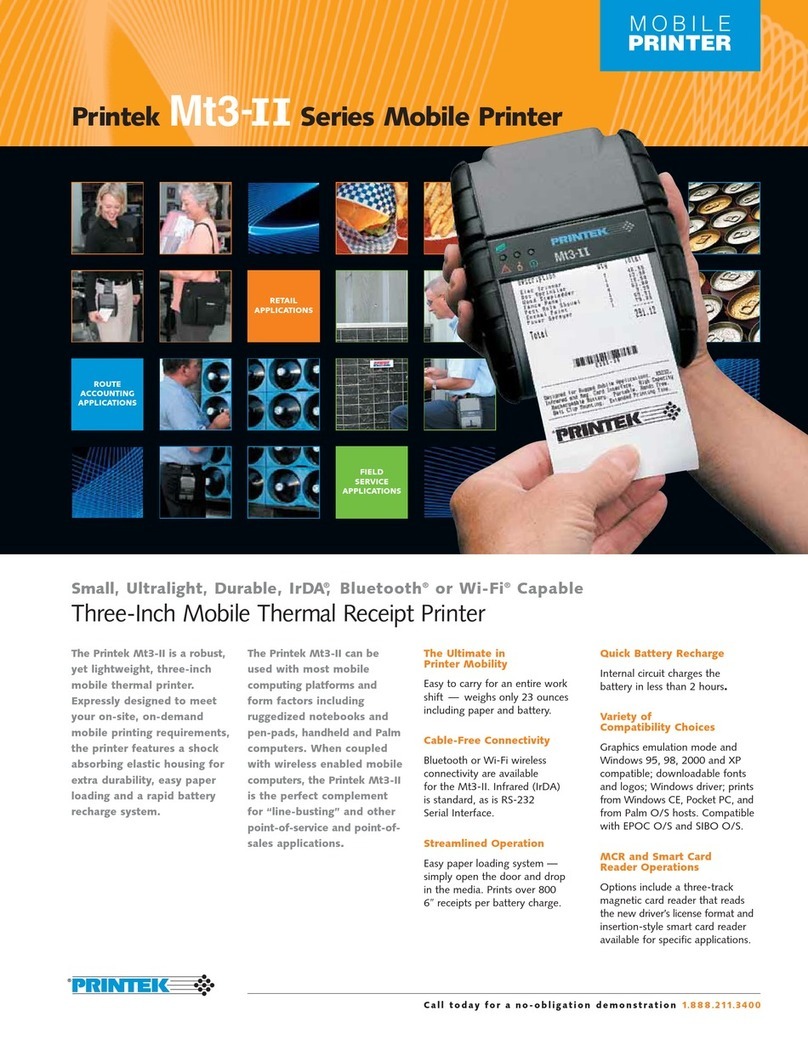
Printek
Printek Mt3-II Series User manual

Printek
Printek FP5000 series User manual

Printek
Printek Mobile Thermal Printer MtP300 Series Manual

Printek
Printek Mt3 Series Manual
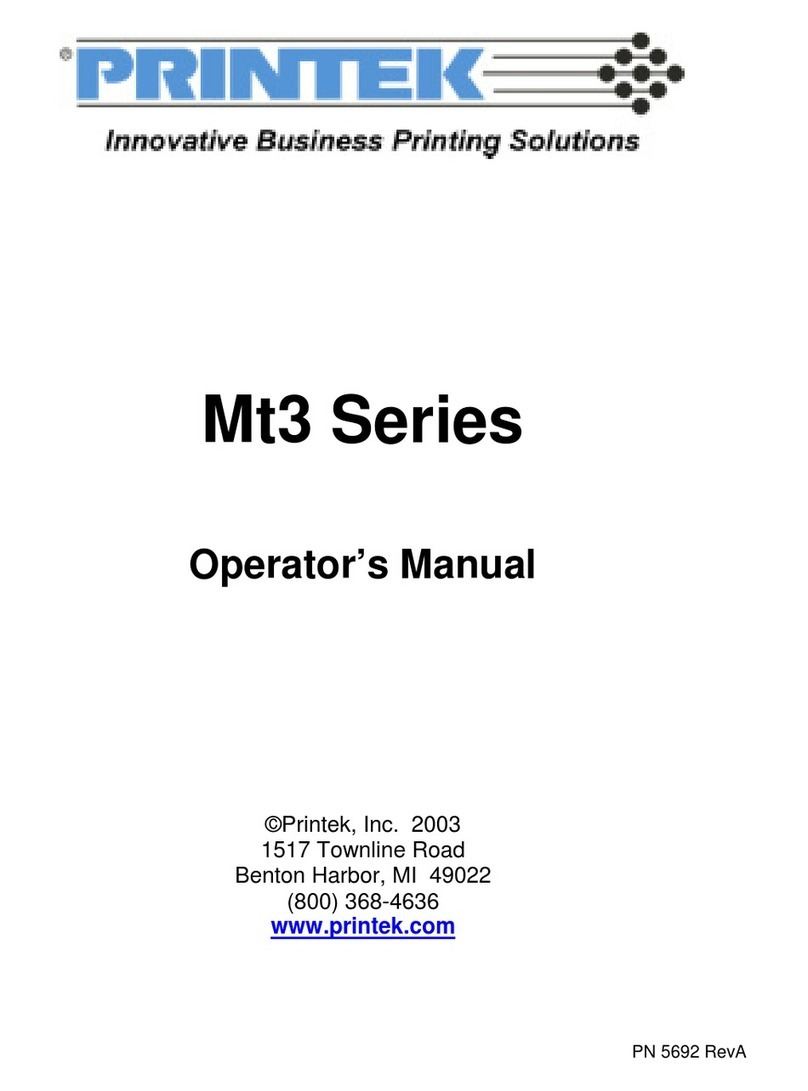
Printek
Printek Mt3 Series User manual

Printek
Printek Mobile Thermal Printer MtP300 Series User manual

Printek
Printek I-820 User manual

Printek
Printek FormsPro 4500se User manual

Printek
Printek FieldPro 541 User manual
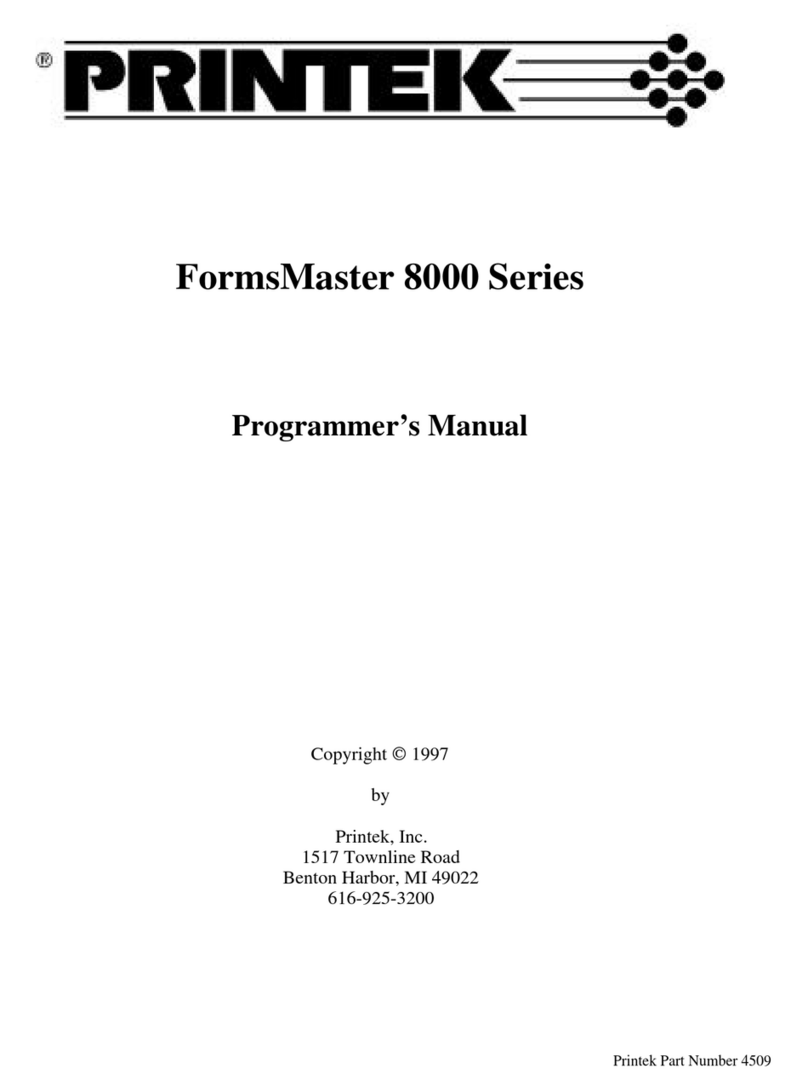
Printek
Printek FormsMaster 8000 Operating and maintenance manual
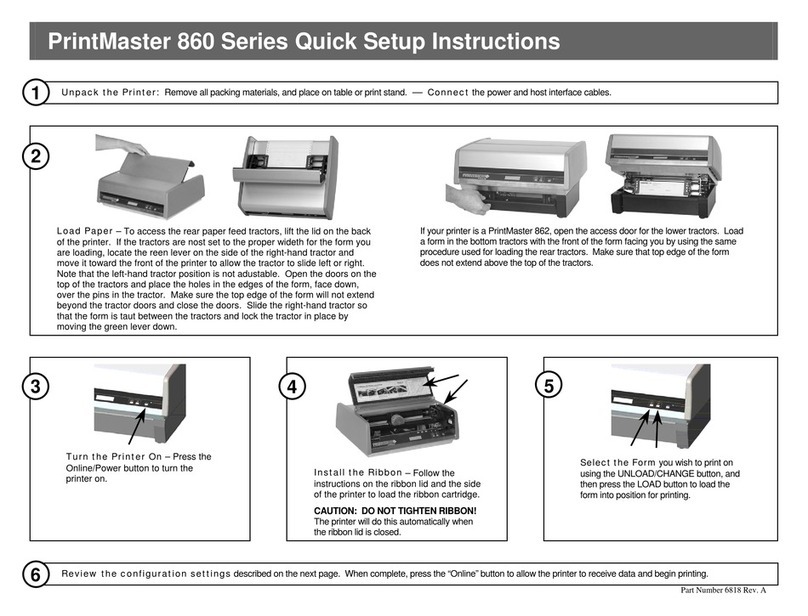
Printek
Printek PrintMaster 860 Series Manual

Printek
Printek PrintMaster 700 Series User manual

Printek
Printek PrintMaster 862 User manual

Printek
Printek MtP Series Operating and maintenance manual

Printek
Printek FormsPro 4500 User manual