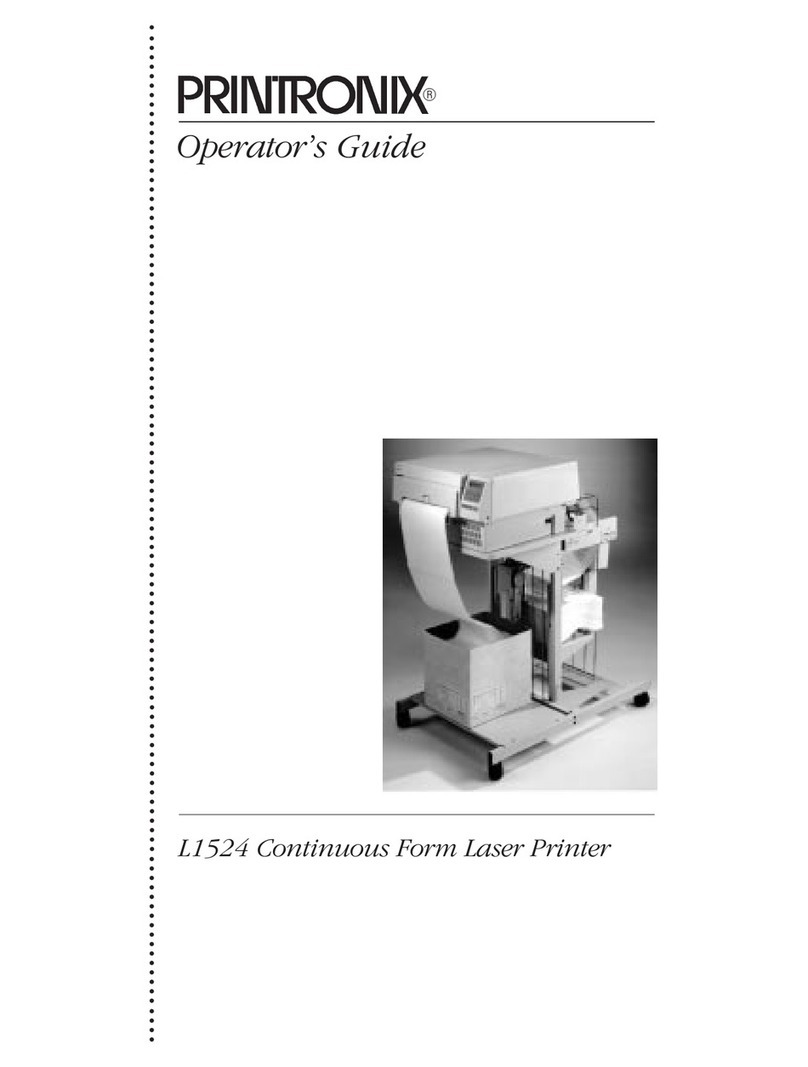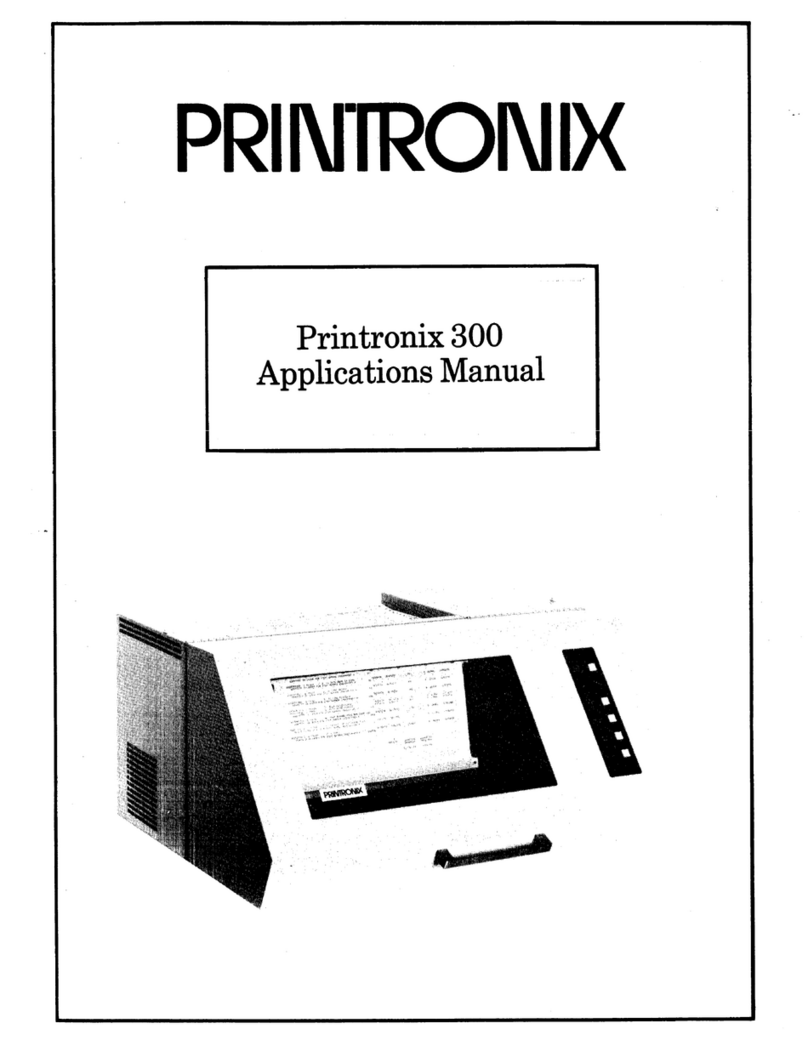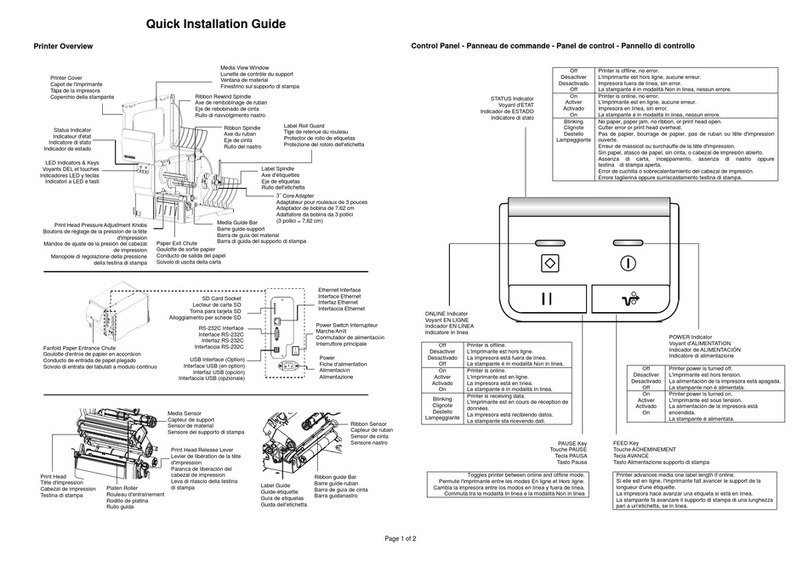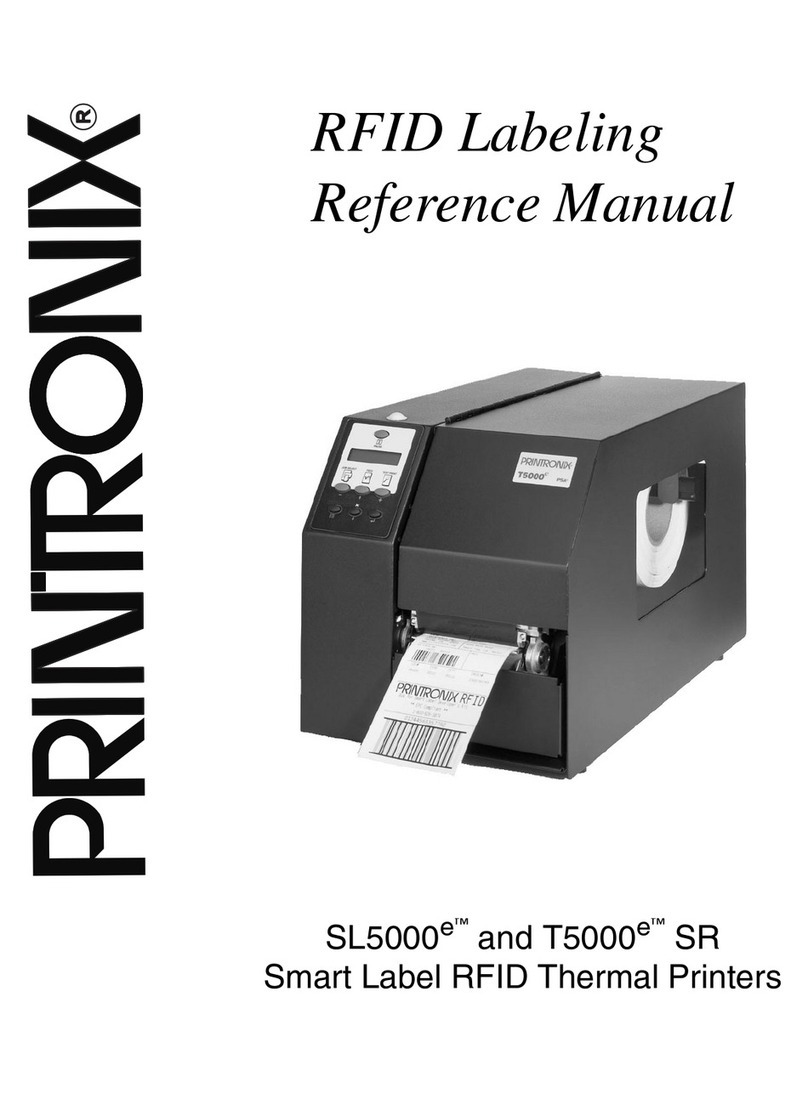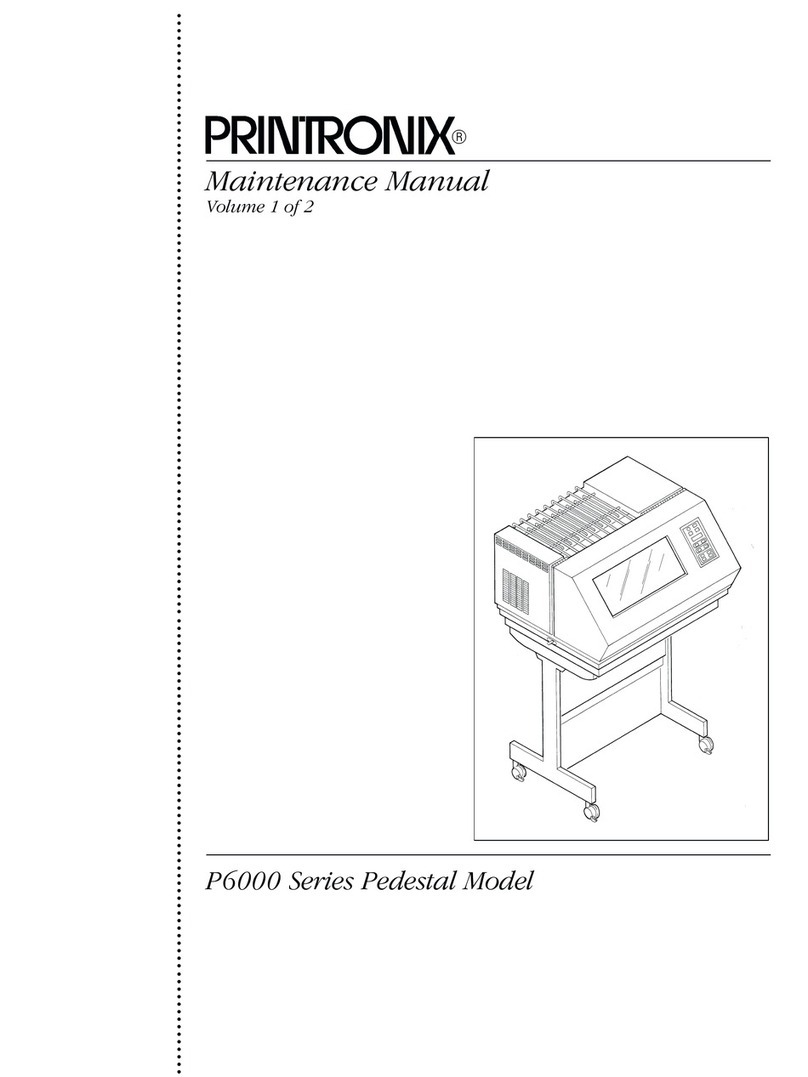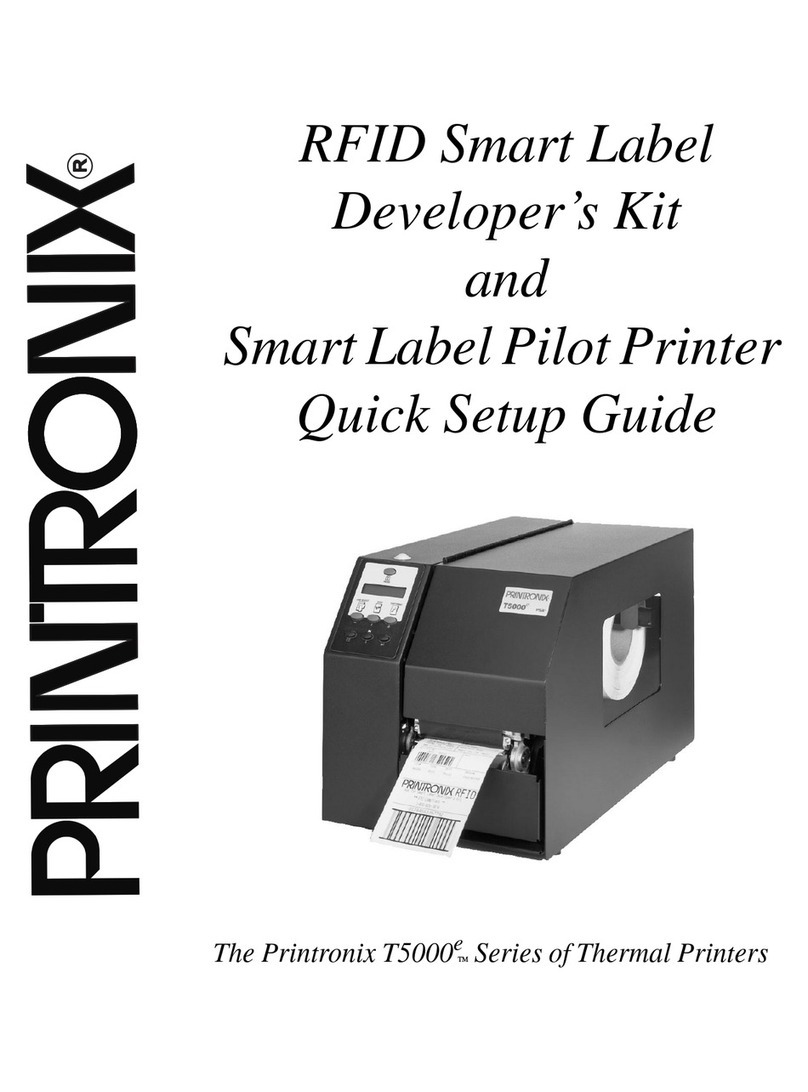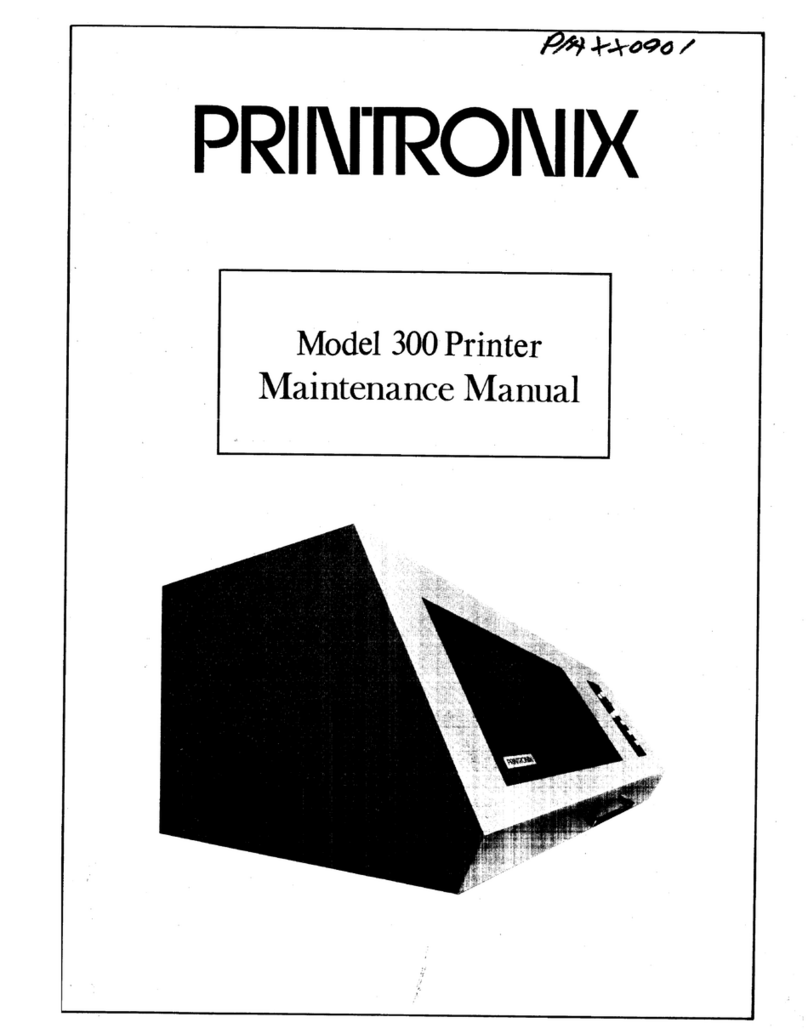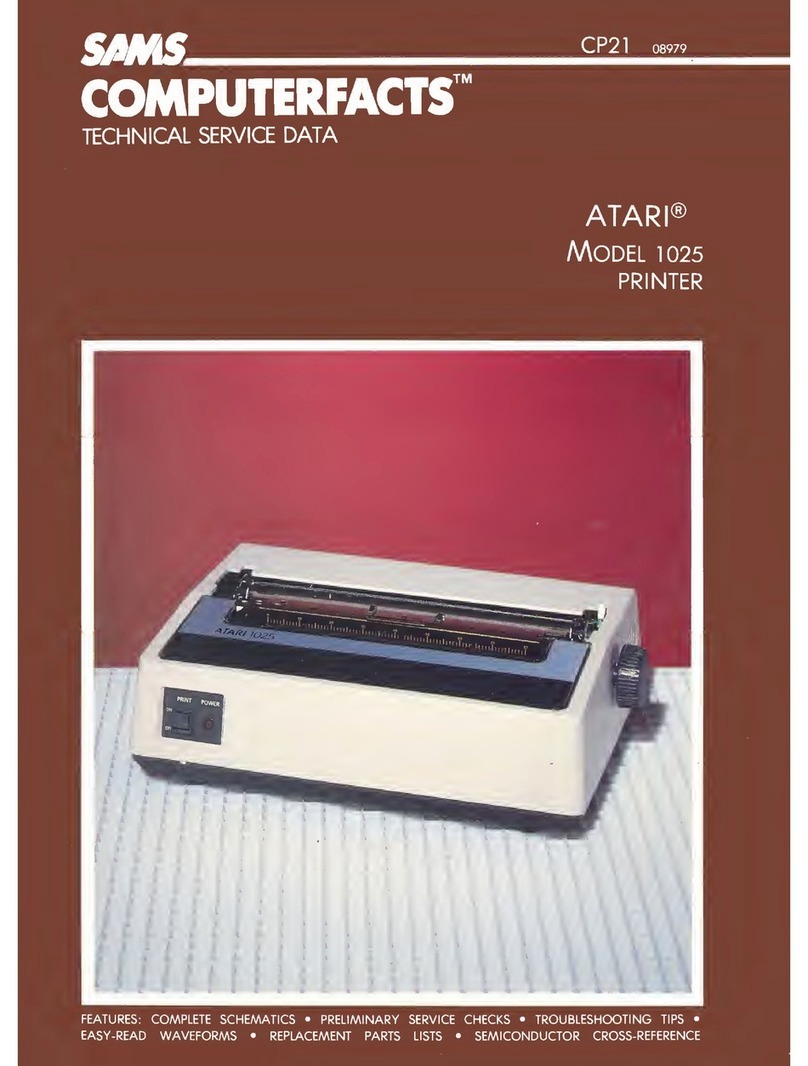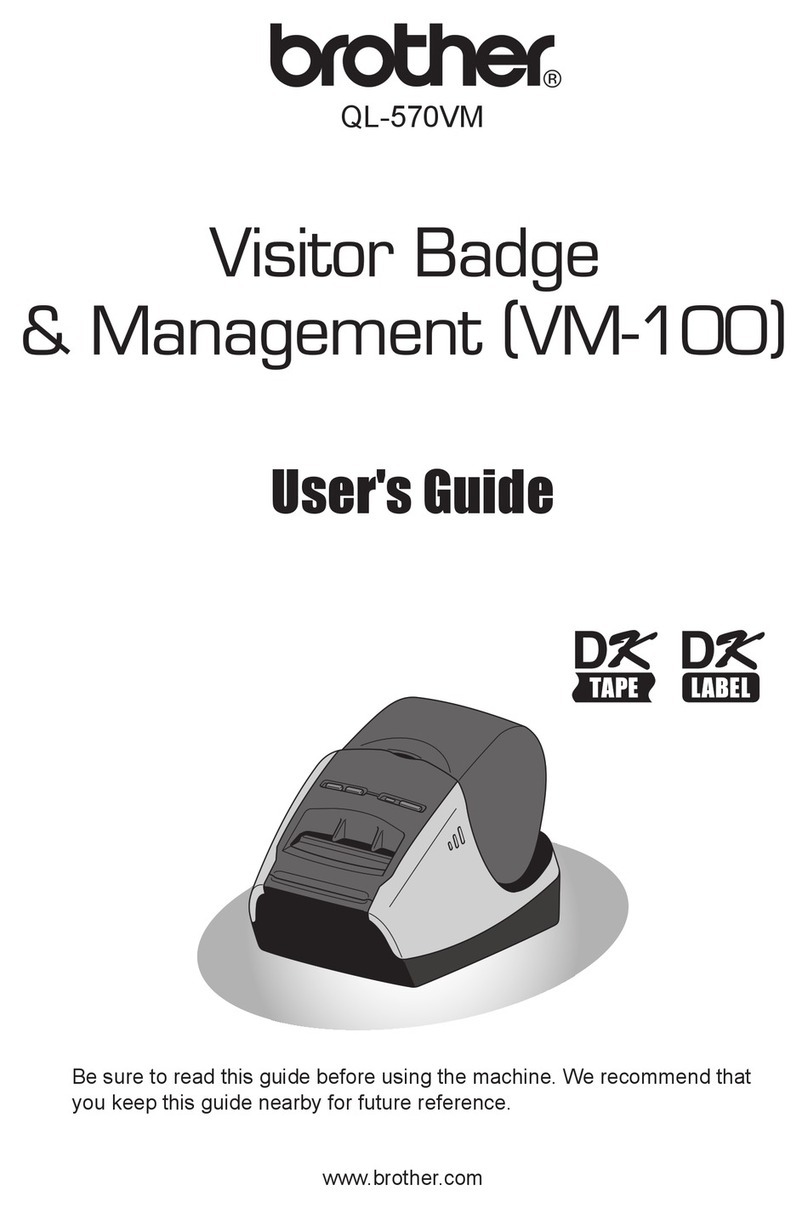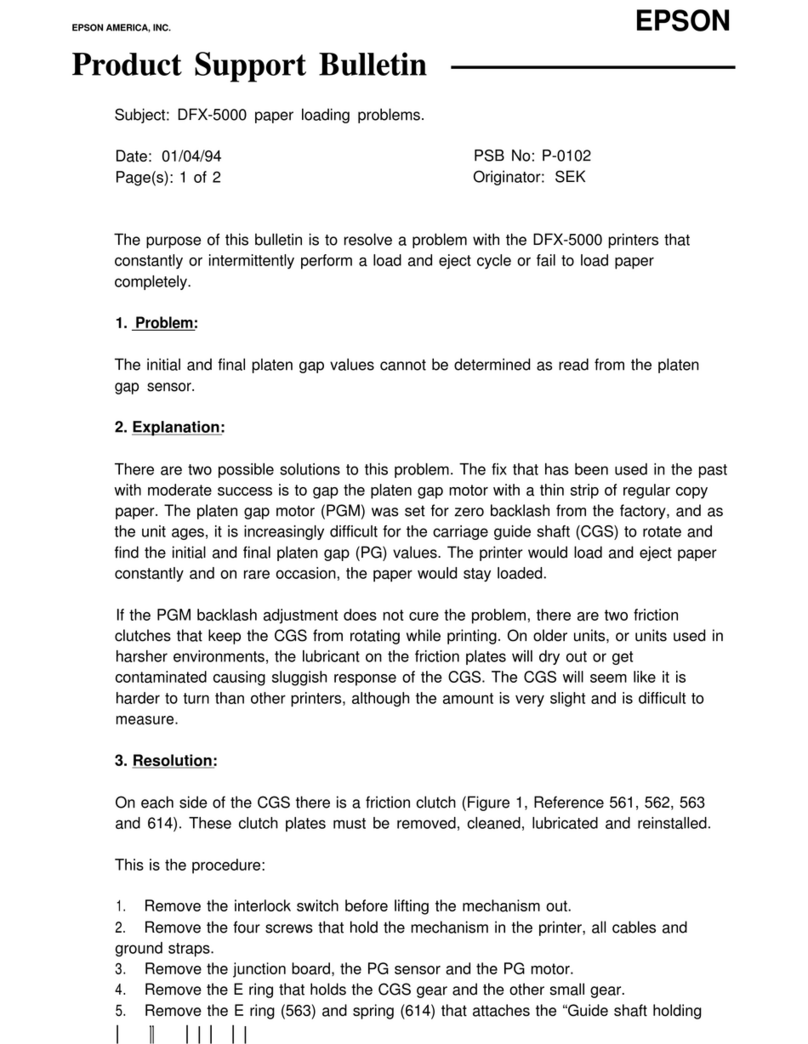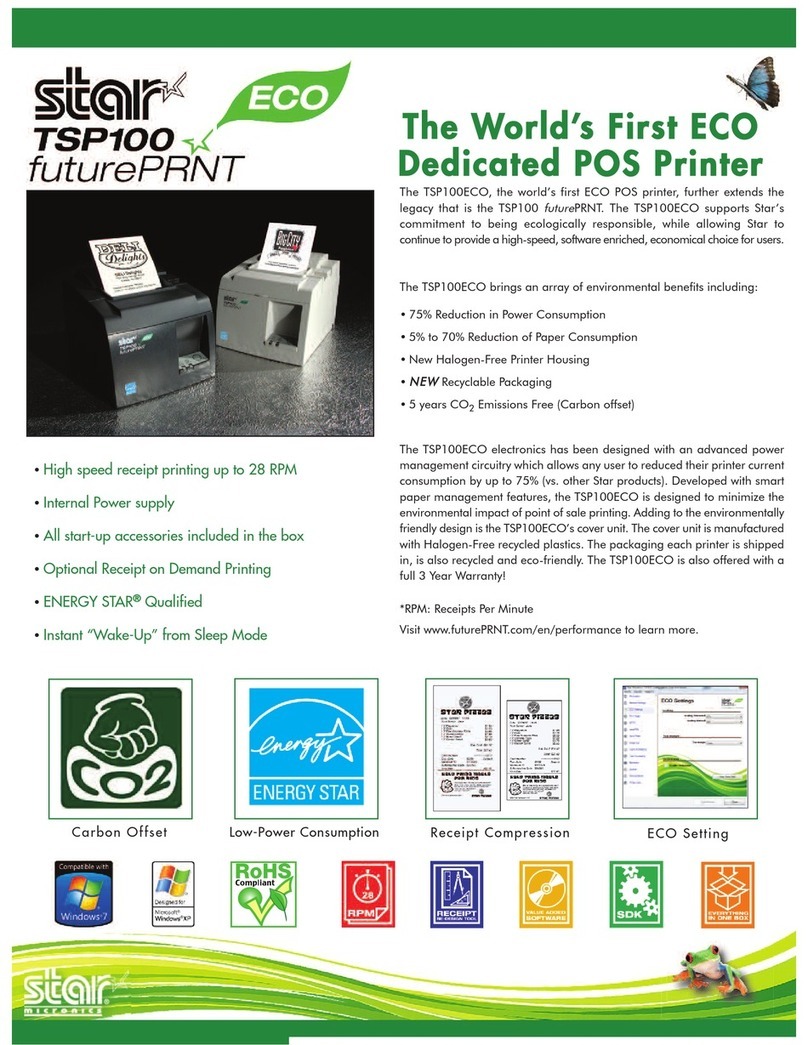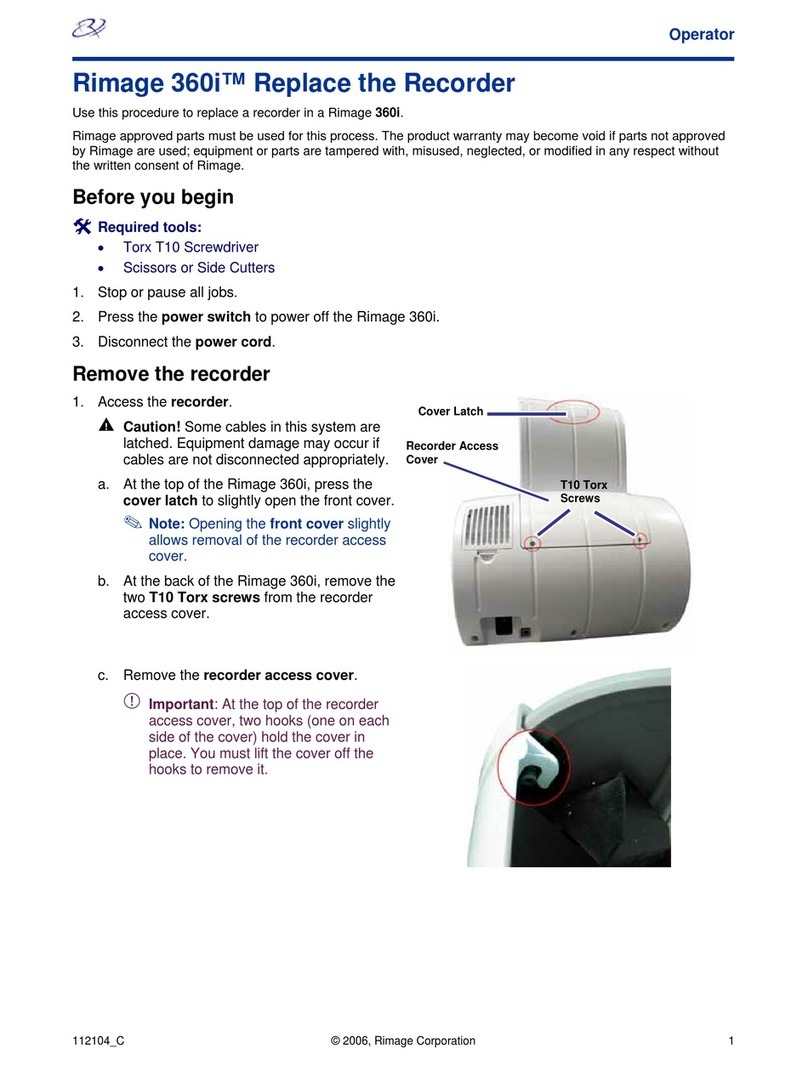Printronix MVP 150 OSR
Table 1 (Page 2 of 2). Release Configuration Safety Lockout Table 2 (Page 1 of 2). Configuration Numbers and Options
Action Result Config
Number
(ADDR)
Option
Number
(DATA)
Display Configuration Description
OR
Press & hold ADDR. Address advances continuously;
Release ADDR to stop. .2 30.2 Enable compressed print mode (12.5 cpi, high speed).
9. Press & hold DATA. Enables DATA function for selecting the
third digit. .3 30.3 Enable high-speed plot mode.
.4 30.4 Enable condensed print mode (16.7 cpi).
10. Press & release DATA. Display advances by .1. Press & release
DATA key until desired option number is
showing in the third digit of the display.
.5 30.5 Enable double wide character (5 cpi).
31 Control code.
.0 31.0 Enable ESC l, !, P, R (default)
11. Press & release 2nd FUNC key. Puts new option number into printer
memory. .1 31.1 Enable ESC h, , n, r.
32* Cedilla character select.
12. Press & hold ADDR until 16.3 is in
display. Display reads 16.3. .0 32.0 Extended character address 128 produces a space.
.1 32.1 Extended character address 128 produces the cedilla
character (default). *NOTE: This configuration avail-
able only on V50.59 DCU, MCU 20.25 (or later)
firmware, and primary font PROM 116043-001 or
equivalent.
13. Press & release DATA until display
reads 16.4. Display reads 16.4. Locks out accidental
reconfiguration.
14. Press & release 2nd FUNC. Printer returns to offline mode. New
configuration is locked in. 33 Must be set to 33.0
34 Alternate printronix plot control sequence.
Table 2 (Page 1 of 2). Configuration Numbers and Options .0 34.0 Enable ESC Y, even dot centers (default)
Config
Number
(ADDR)
Option
Number
(DATA)
Display Configuration Description .1 34.1 Ignore ESC Y.
35 Alternate printronix plot control sequence
.0 35.0 enable ESC Z, odd dot centers (default).
.1 35.1 Ignore ESC Z.
20 Expanded print select 36 Mode 1 select.
.0 20.0 Double wide on per line basis only. Enables mode 6. .0 36.0 Enable ESC P = Mode 1 (default)(ESC n if config 31.1)
.1 20.1 Per character with doubling through control codes 37 Mode 2 select
(Modes 1-5)(default). Disables mode 6. .0 37.0 Enable ESC R = Mode 2 (default)(ESC r if config 31.1)
21 Must be set to 21.0 .1 37.1 Ignore ESC l.
22 Insert auto LF in data stream 38 Double high select
.0 22.0 Disble auto LF insert (default) .0 38.0 Enable ESC l = double high (default)(ESC h if config
31.1)
Insert LF at character:
CHARACTER MODE .1 38.1 Ignore ESC l.
12356 39 Mode 3 select.
.1 22.1 132 X X .0 39.0 Enable ESC V = Mode 3 (default)
default 165 X .1 39.1 Ignore ESC V.
220 X 40 Additional print characters
66 X .0 40.0 Characters 03, 04, 05, 06 and 21 interpreted as control
characters (default)
.2 22.2 104 X X
132 X .1 40.1 Add printable characters for decimal addresses 03, 04,
05, 06 and 21 (ESC 6 select).
176 X
52 X 41* Extended character set select
.3 22.3 80 X X .1 41.1 Characters 128-160 selected at printer power-up (ESC
6 and ESC 7 ignored). NOTE: See note from 31.
100 X
132 X 42 Must be set to 42.0
40 X 43 raster plot exit
.4 22.4 80 XXXX .0 43.0 Single line terminator moves print head to next dot
row. Additional line terminator moves print head to top
of next character line. Maintains line registration within
the page (default).
40 X
23 Automatic LF on CR
.0 23.0 CR=0 line feed (default)
.1* 23.1 CR=1 line feed .1 43.1 Line terminator moves print head to the top of the next
character dot row. No extra line terminator needed to
avoid truncating any following character printing.
.2* 23.2 CR=2 line feeds
.3* 23.3 CR=3 line feeds *
Note: Use of option number 1,2, and 3 requires
that underlining be performeed using either
BS or ESC,-;n. (SEE also configuration
option 28.1).
44 through 49 not used
50 page perforation skip
.0 50.0 Skip 3 lines.
24 Must be set to 24.0 .1 50.1 No skip (default).
25 Must be set to 25.0 .2 50.2 Skip 4 lines.
26 Printer on-line with power on. .3 50.3 Skip 5 lines.
.0 26.0 Disable .4 50.4 Skip 6 lines.
.1 26.1 Enable (default). 51 Lines per inch (line spacing).
27 .0 51.0 Enable 6 & 8 lpi (default)
24 Must be set to 24.0 .1 51.1 Enable 6 & 9 lpi (activated from front panel only).
25 Must be set to 25.0 .2 51.2 Enable 6 & 10 lpi.
26 Printer on-line with power on. 52 Forms length at printer power-up.
.0 26.0 Disable .0 52.0 Enables 11 inches (default).
.1 26.1 Enable (default). .1 52.1 Enables 3.5 inches.
27 paper out delay .2 52.2 Enables 5.5 inches.
.0 27.0 Print current line only (default). .3 52.3 Enables 7 inches.
.1 27.1 Print to
end of
form
.4 52.4 Enables 8.5 inches.
.5 52.5 Enables 12 inches.
.6 52.6 Enables 14 inches.
28 Automatic underlining (ESC, -;n) .7 52.7 Enables F/L switch setting; F/l switch setting retained
when power is cycled OFF.
.0 28.0 Suppresses underlining on lead/trial spaces (default).
1 28.1 Print to end of form. 53 through 55 not used
29** DEL character options. 56* Character columns select
.0 29.0 DEL character interpreted as space(or character in
position 127) .0 56.0 132 character columns (default).
.1 56.1 136 character columns. NOTE: See note from 31.
.1 29.1 DEL character deletes previous character sent. 57 through 59 not used
.2 29.2 Ignore DEL character. **NOTE: This configuration
available only on printers equipped with V50.59 DCU &
MCU 20.25 (or later) firmware & primary font PROM
116043-001 or equivalent.
60 Use of dataline 8 with parallel interface.
.0 60.0 Disable data line 8.
.1 60.1 Enable data line 8 (allows access to characters
128-255).
30 Application mode at power-on.
.0 30.0 Enable data processing mode (default). 61 through 66 must be set to there respective number with a .0 decimal
.1 30.1 Enable word processing mode.
2PR-1 IBM/TSS Internal Use Only