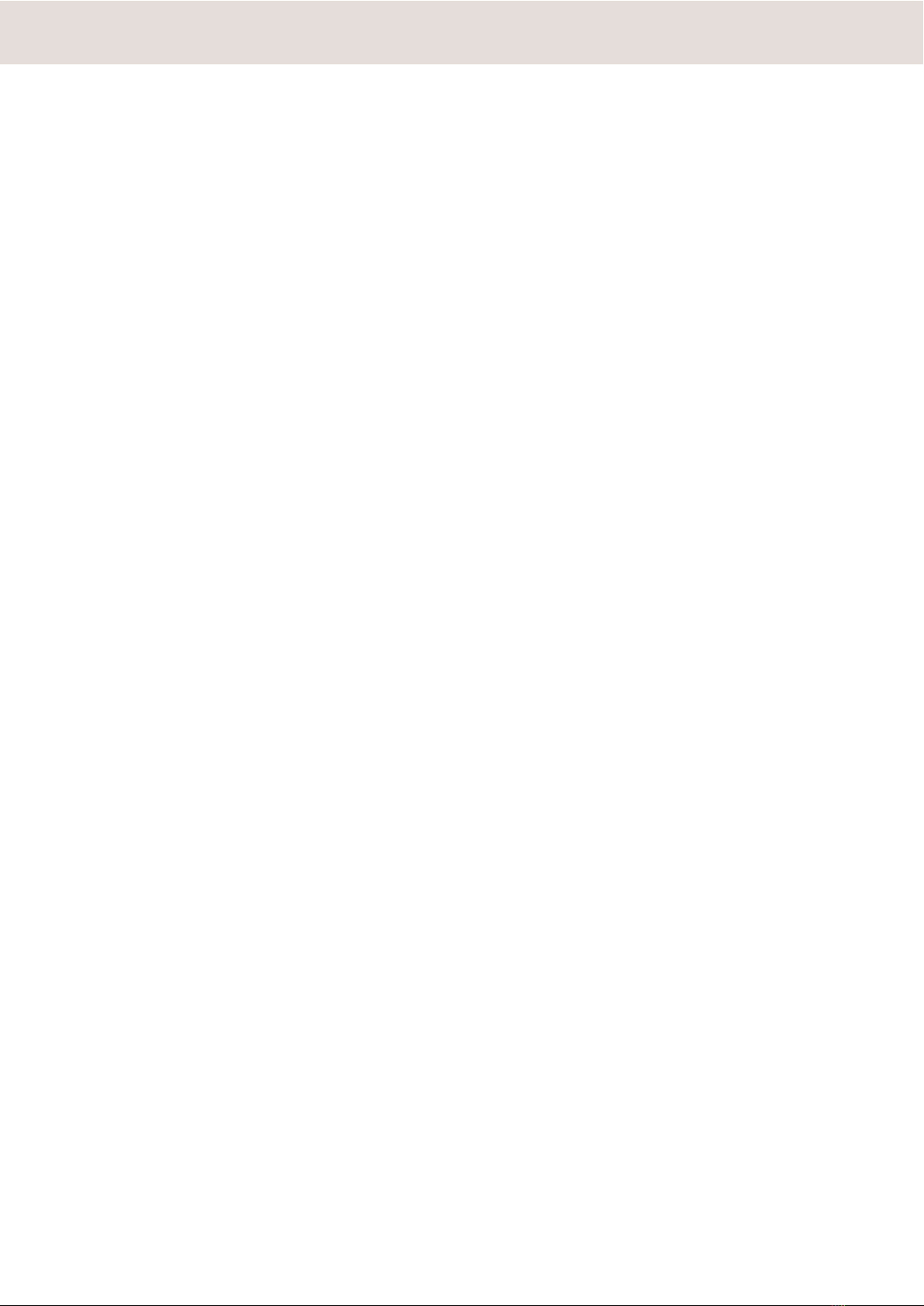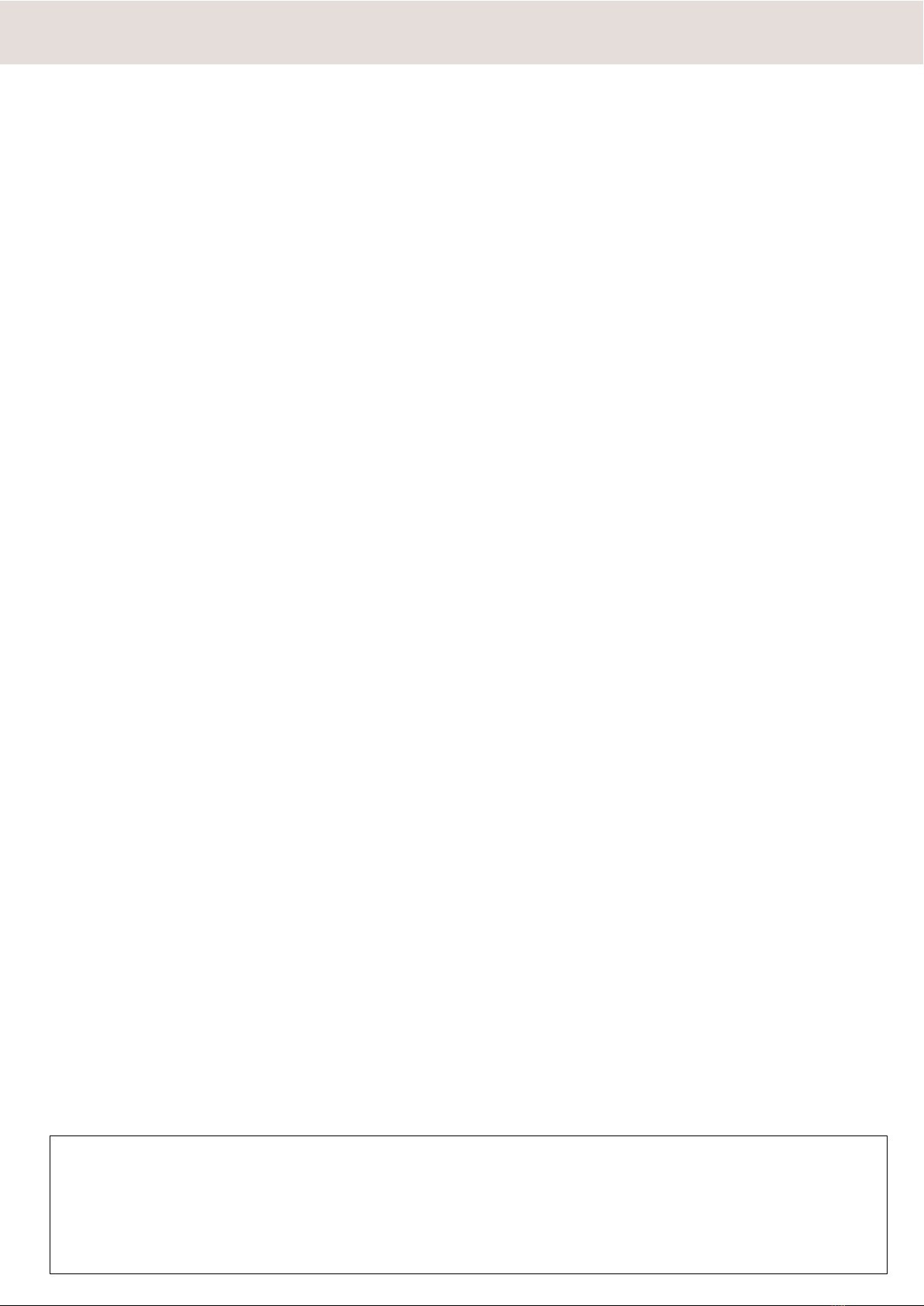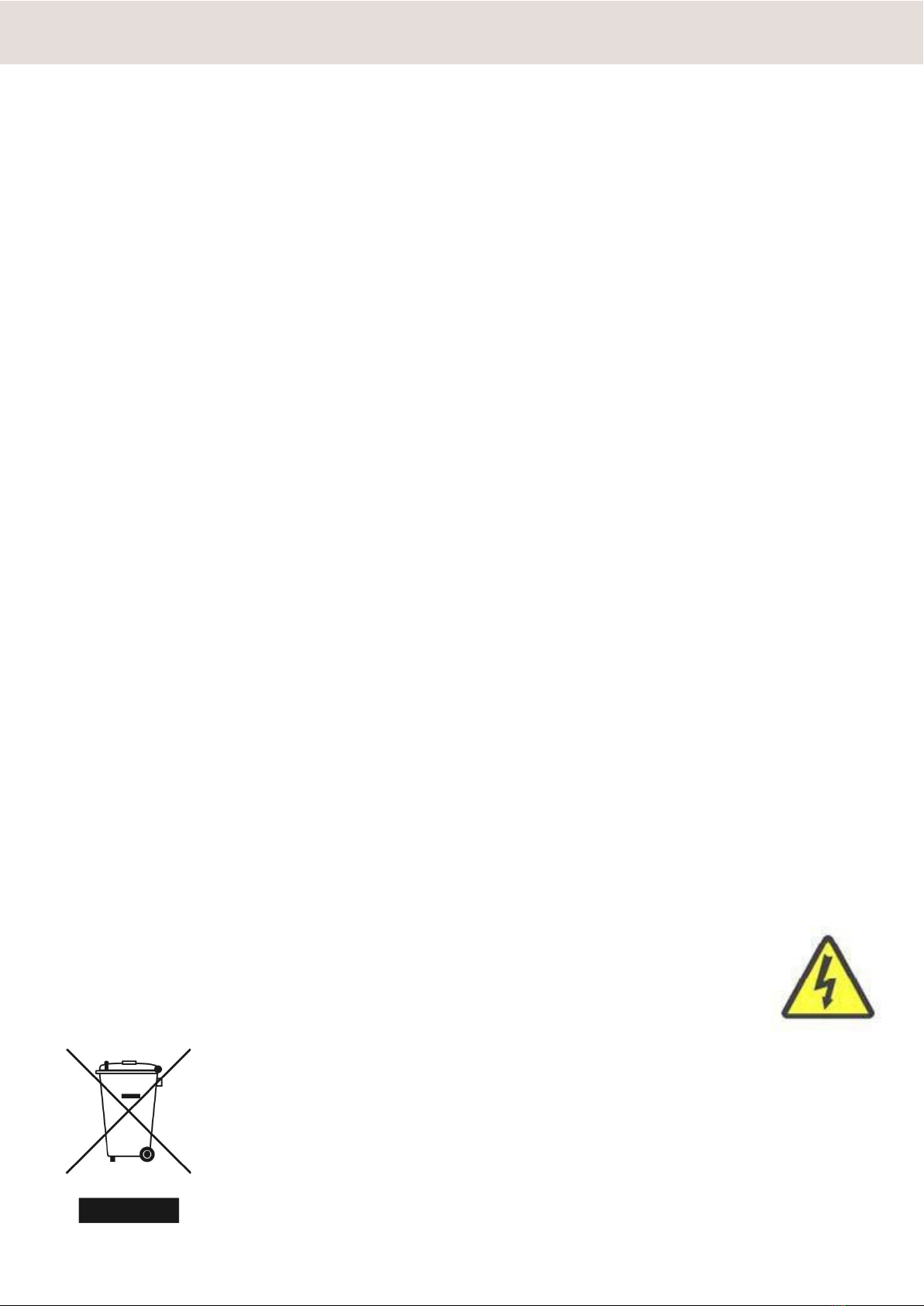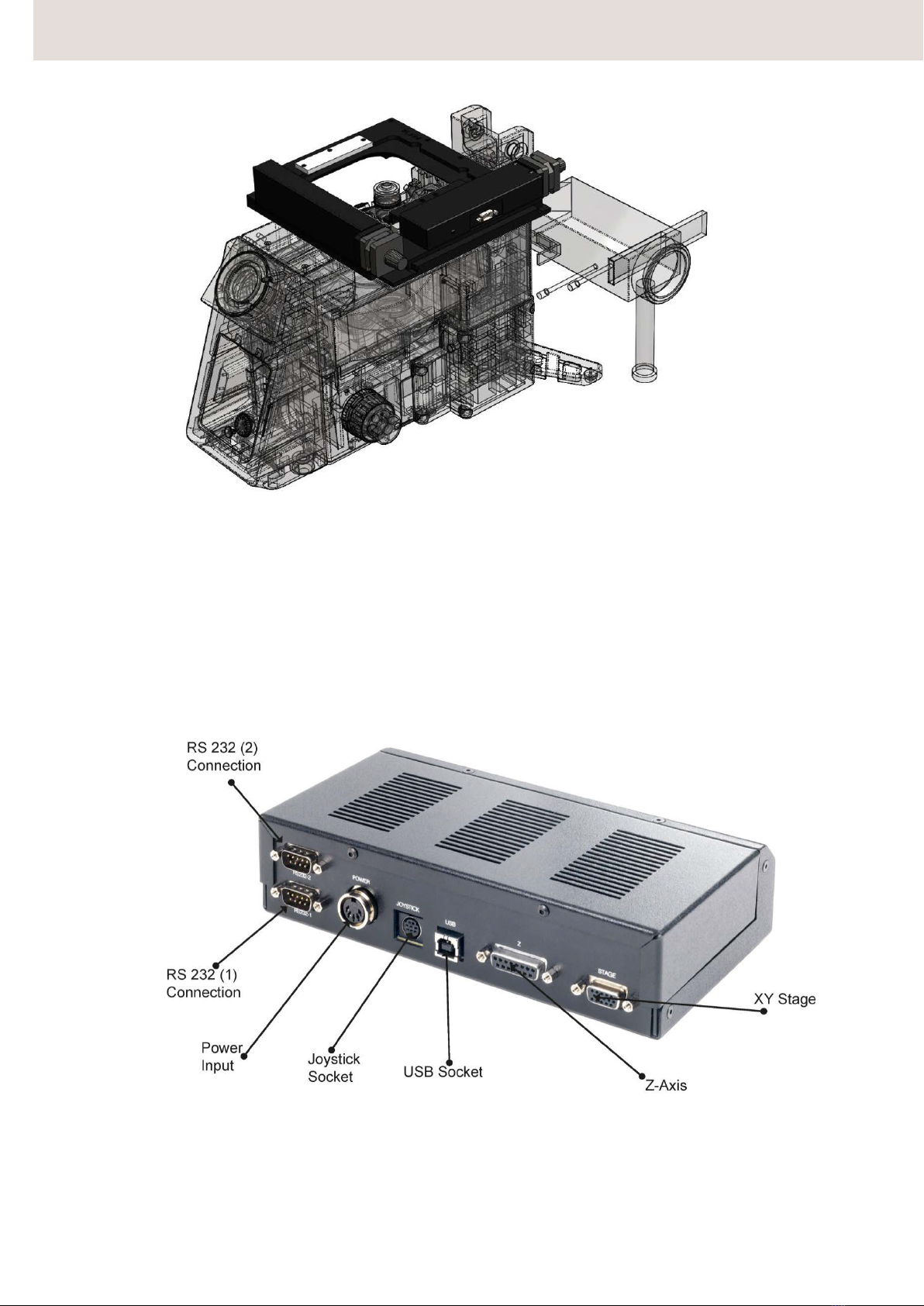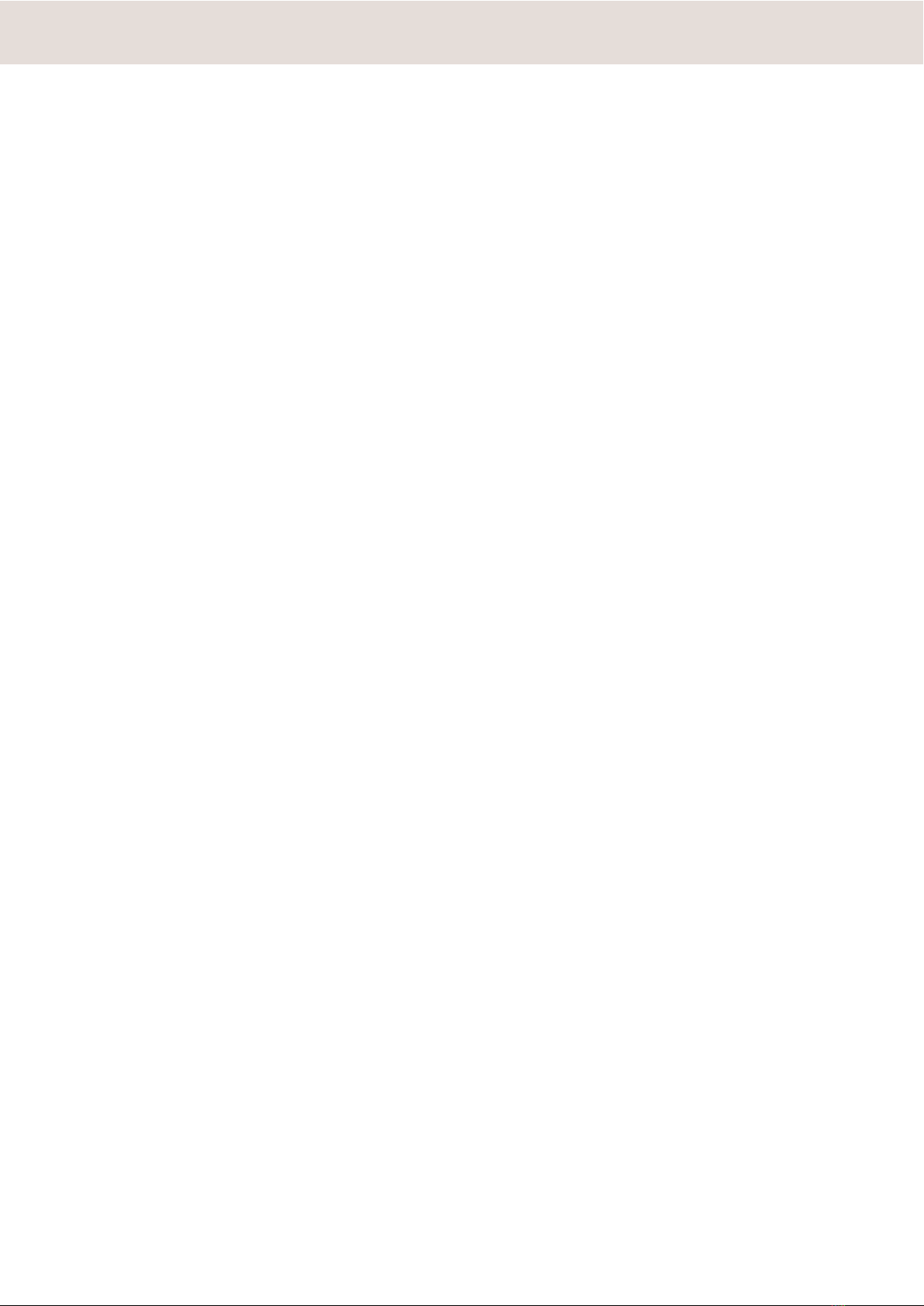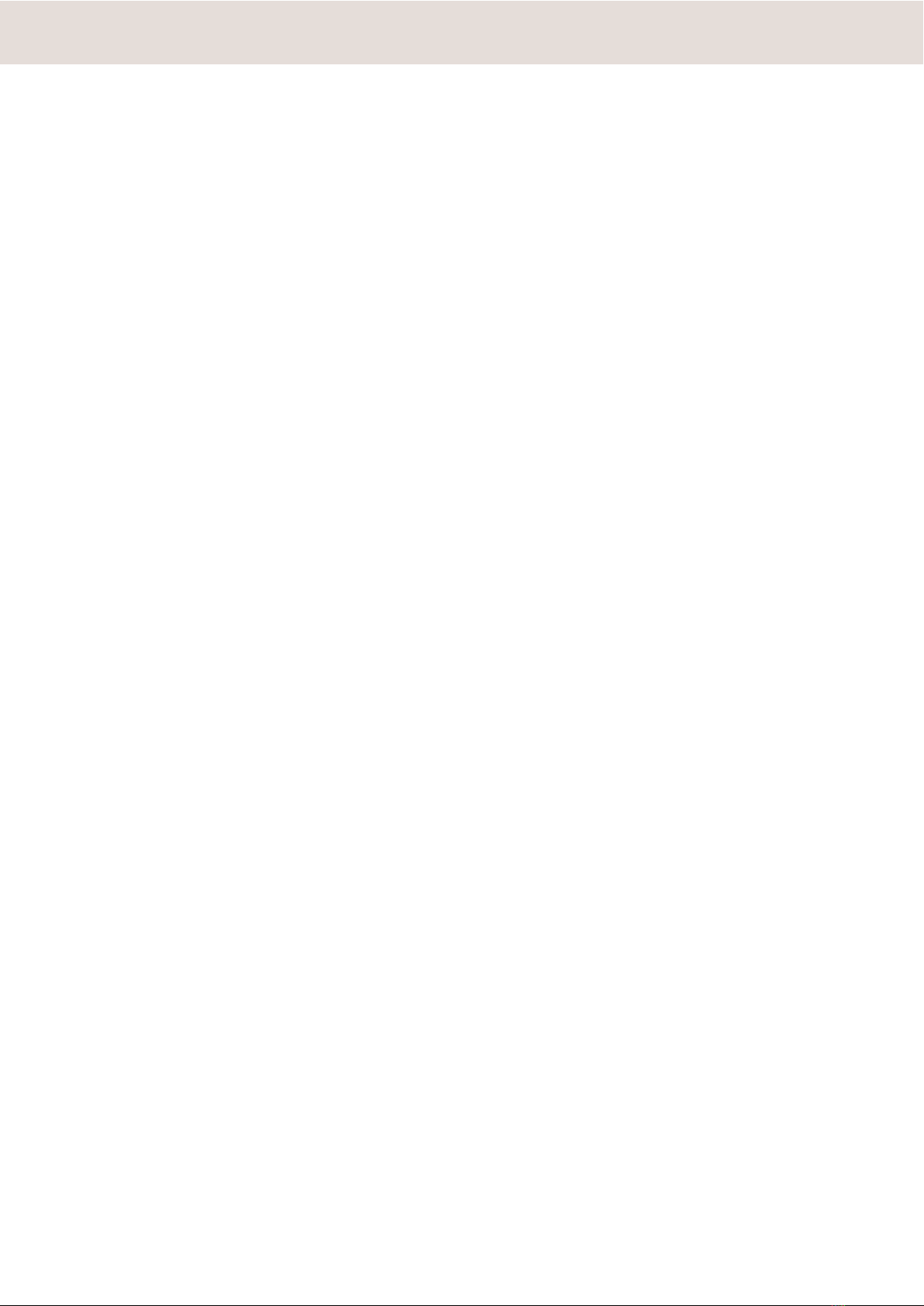© Prior Scientific Instruments Ltd., UK
SECTION 1: IMPORTANT SAFETY INFORMATION
•Save this manual as it contains important safety information and operating instructions.
•Use only as specified by these operating instructions or the intrinsic protection provided by
the unit may be impaired.
•Before using the stage system, please follow and adhere to all warnings, safety and operating
instructions located on the product and in this User Manual.
•It is safe for use in an ambient temperature from 5 to 40°C with relative humidity (RH) to 80%
up to 31°C decreasing linearly to 50% RH (relative at 40°C.
•Do not expose the product to water or moisture while energised.
•Do not expose the product to extreme hot or cold temperatures.
•Do not expose the product to open flames.
•Do not allow objects to fall on or liquids to spill on the product.
•Connect the AC power cord only to designated power sources as marked on the product.
•Make sure the electrical cord is located so that it will not be subject to damage.
•Make sure the system in installed so that the front panel power switch is easily accessible.
•For use in a manner not specified in this manual contact Prior before any work is done.
•To reduce the risk of damage, unplug the product from the power source before connecting
the components together.
•DANGER – Never alter the AC cord or plug. The power cord set must be an appropriately rated
and approved cord set in accordance in the regulations of the country it is used in. If the
supplied plug adapter is not the correct fitting for your geographic area or if you are unsure
about the relevant regulations, please contact your supplier for advice
•The OptiScan III is class 1 and must be only connected to a power outlet which provides a
protective earth (ground).
•Do not attempt to disassemble the product. Doing so will void the warranty. This product does
not contain consumer serviceable components. Service should be performed by Authorised
Service Centres.
•Only the exterior of this product should be cleaned using a damp lint-free cloth.
•This warning sign indicates there is a high voltage danger.
In accordance with The Waste Electrical and Electronic Equipment Regulations,
this symbol indicates that the product must not be disposed of as unsorted
municipal waste but should be collected separately. Refer to your local authority
in the EU for return and/or collection systems available in your country.