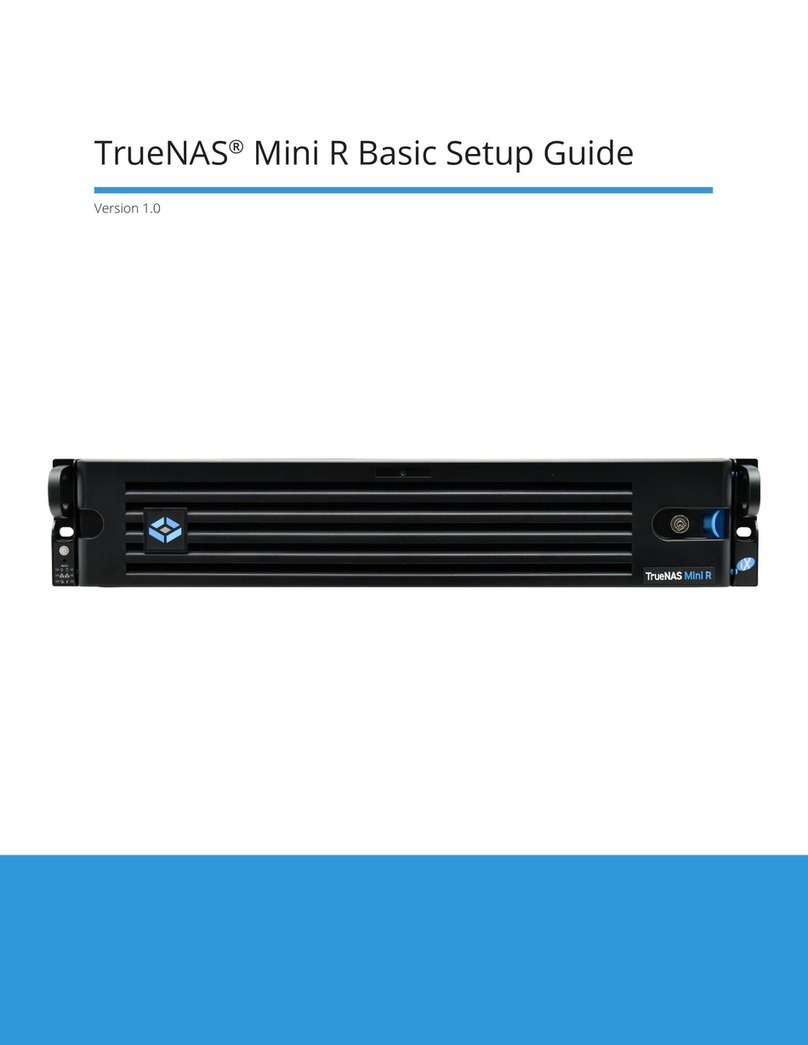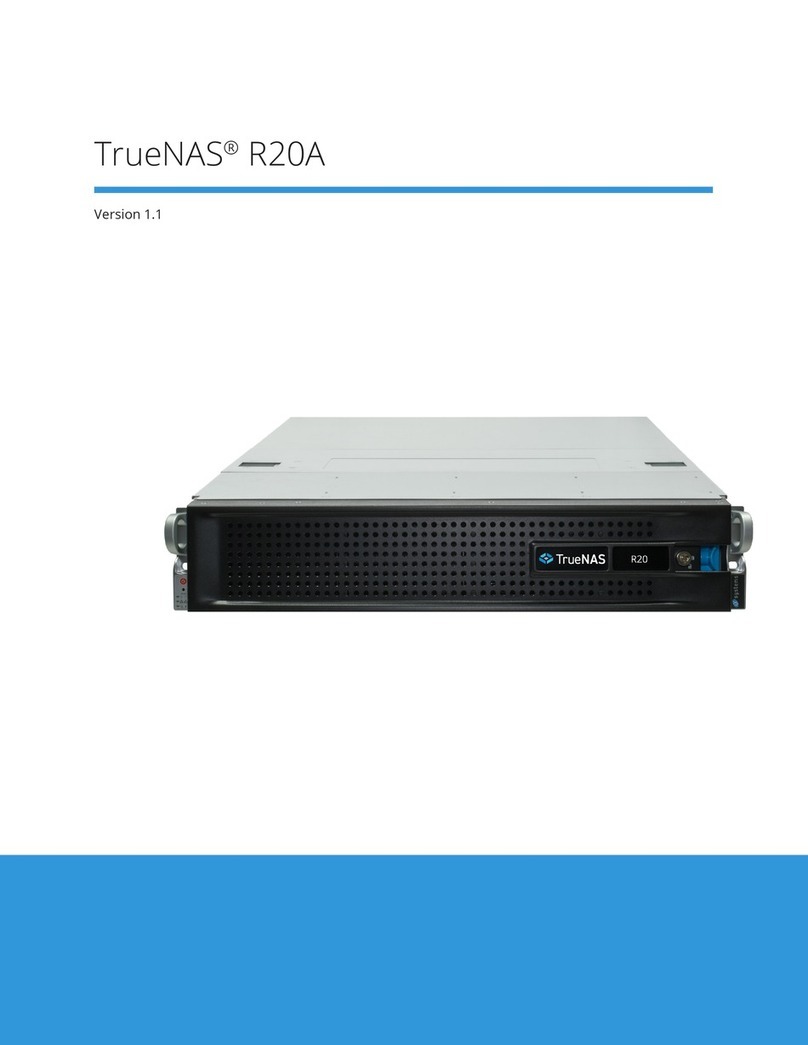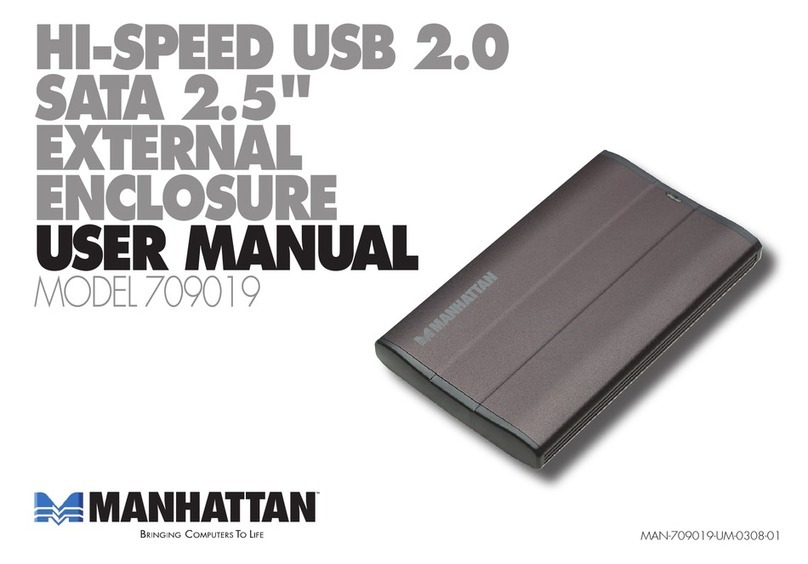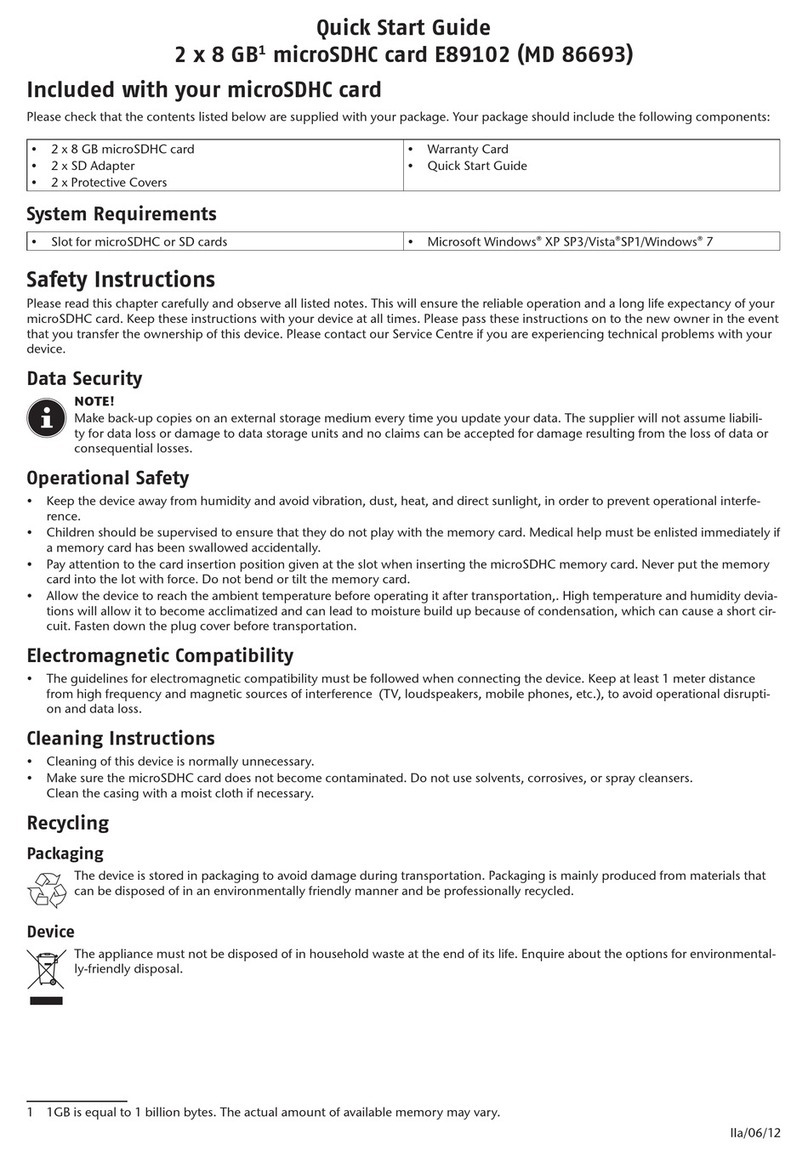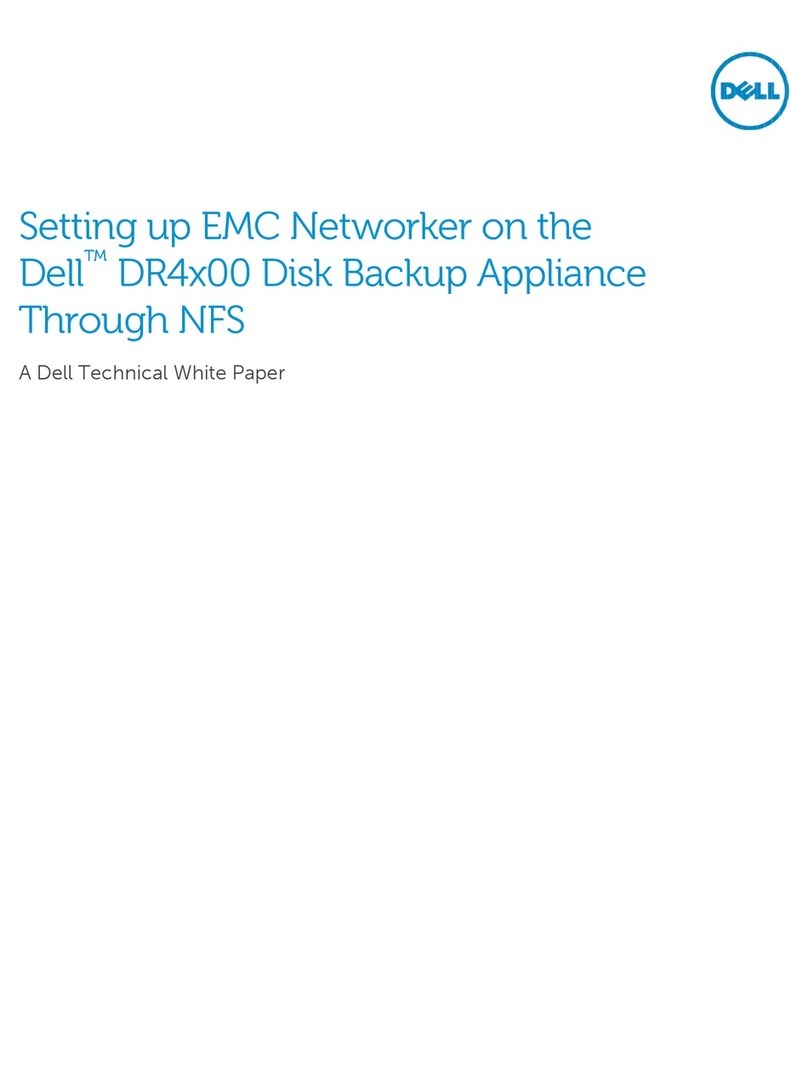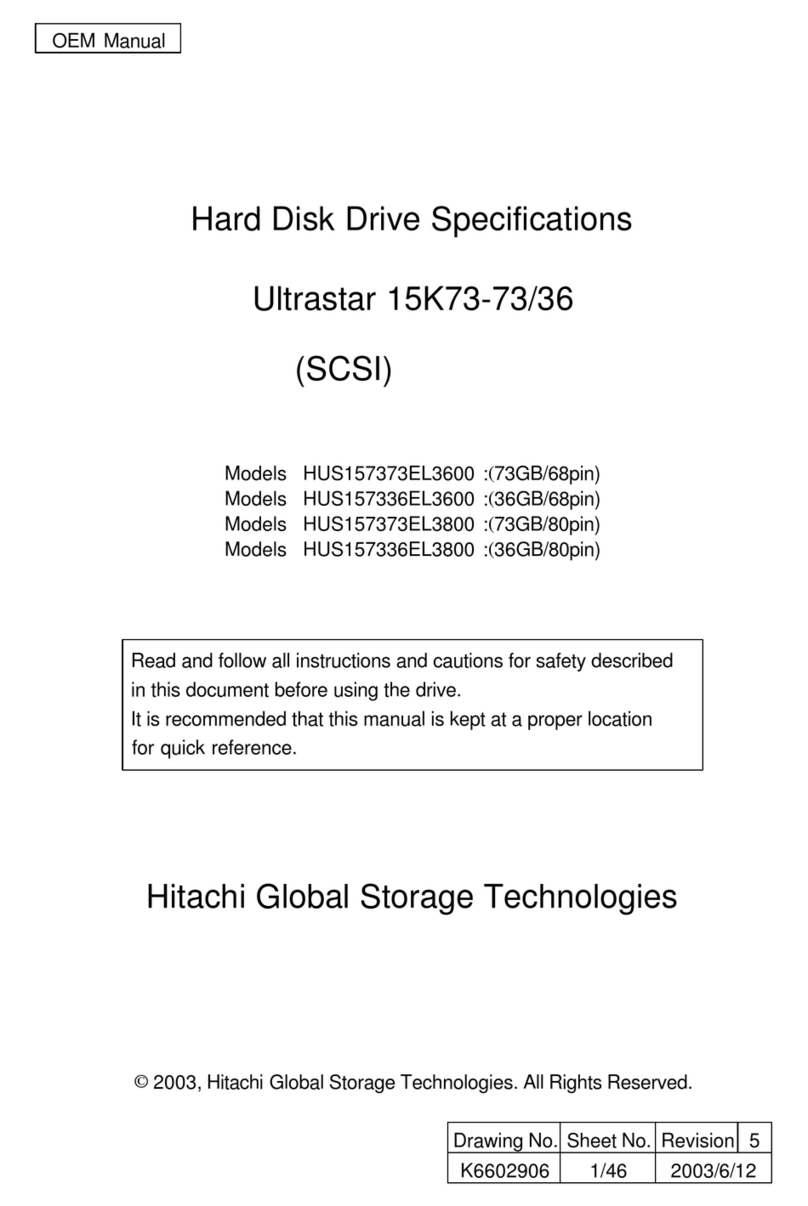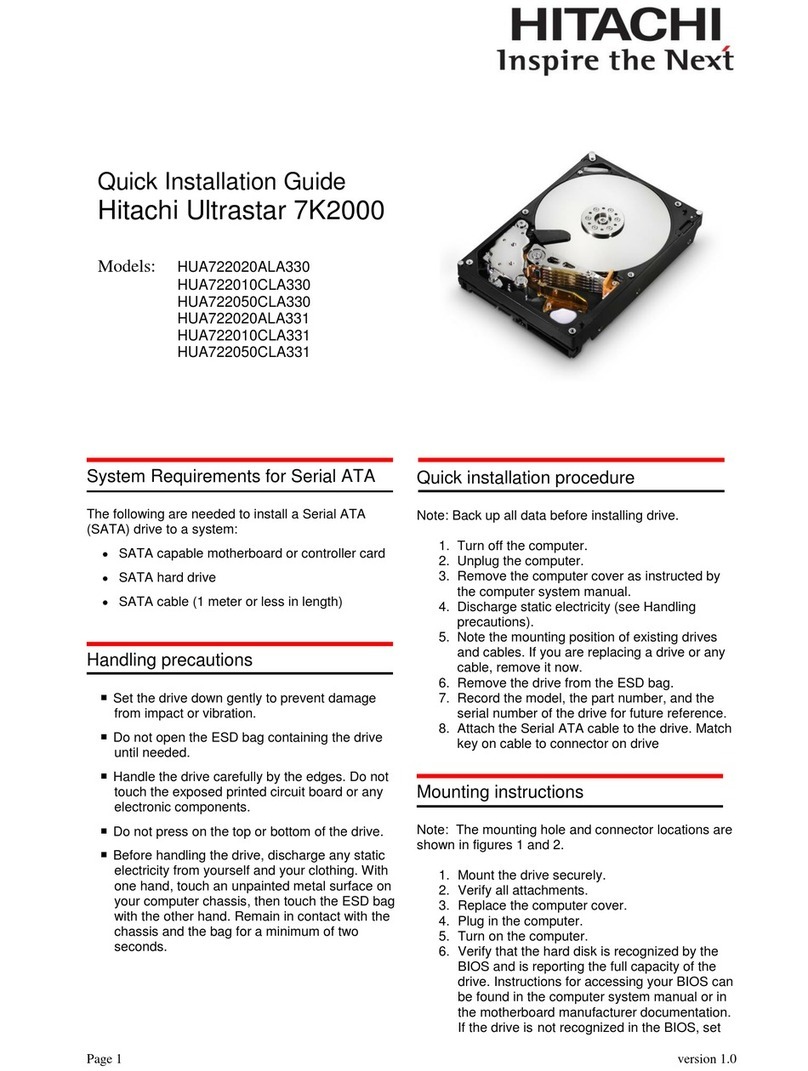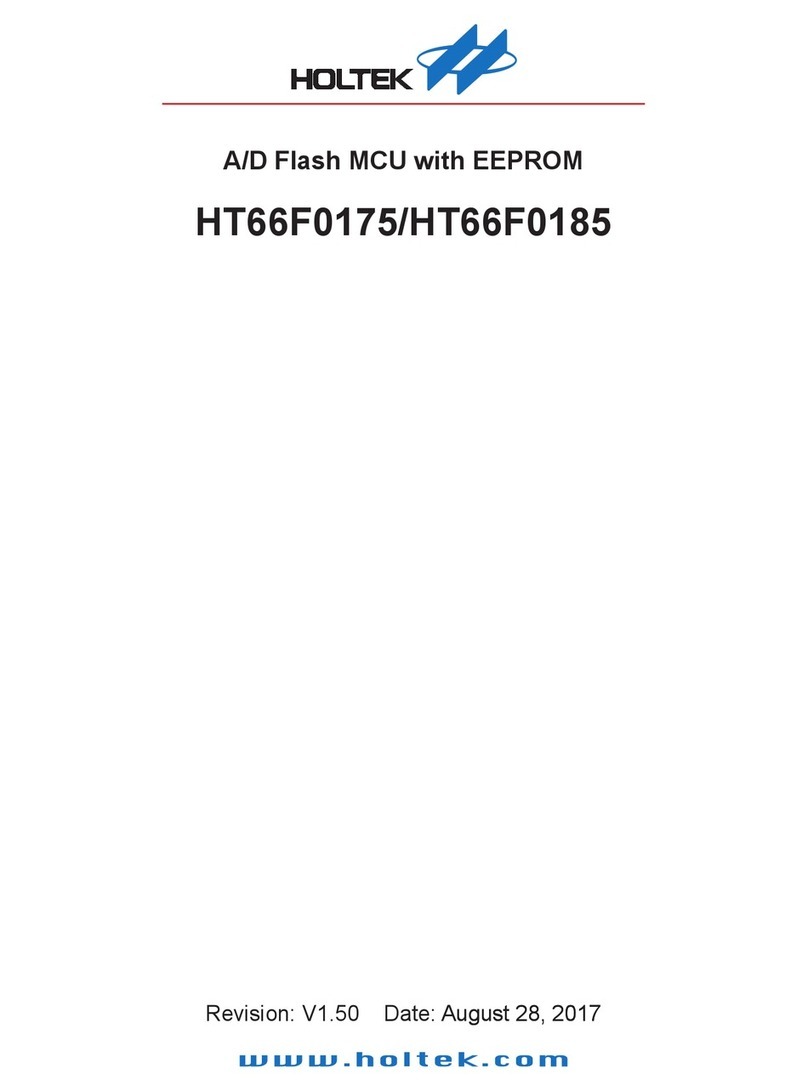TrueNAS Mini 3.0 Manual

TrueNAS®Mini 3.0 Family
Basic Setup Guide
Version 3.4

TrueNAS units are carefully packed and shipped with trusted carriers to arrive in perfect condition.
If there is any shipping damage or missing parts, please take photos and contact iXsystems support immediately at
[email protected], 1-855-GREP4-iX (1-855-473-7449), or 1-408-943-4100.
Please locate and record the hardware serial numbers on the back of each chassis for quick reference.
Carefully unpack the shipping boxes and locate these components:
Copyright © 2022 iXsystems, Inc. All rights reserved. All trademarks are the property of their respective owners.
Contents
1 Introduction ................................................................................. 1
1.2 The TrueNAS Mini X ............................................................................ 2
1.3 The TrueNAS Mini X+ .......................................................................... 3
1.4 The TrueNAS Mini XL+ ......................................................................... 4
2 Handling Hard Drives ...................................................................... 5
2.1 Removing Drive Trays ......................................................................... 5
2.2 Removing Drive Fillers ......................................................................... 5
2.3 Installing Drives and Trays .................................................................... 6
2.4 3.5” to 2.5” SSD Adapters ..................................................................... 7
4 Mini 2.5” Drive Bays ........................................................................ 8
4.1 Mini XL+ 2.5” Drive ............................................................................. 8
4.2 Mini X/X+ 2.5” Drives ........................................................................... 9
5 Connect Network and Power Cables ................................................... 10
5.1 Powering on the TrueNAS Mini ............................................................ 10
5.2 Notice: High Draw USB Devices ............................................................ 10
6 Console Setup on the TrueNAS Mini ................................................... 11
7 Logging in to the TrueNAS Web Interface ............................................. 12
7.1 Changing TrueNAS Versions ................................................................ 12
8 Additional Resources ..................................................................... 13
8.1 Contacting iXsystems ........................................................................ 13

1 Introduction
The TrueNAS Mini Storage Appliance supports all the features of TrueNAS in various convenient form factors. The
Mini E+ has four hot-swappable 3.5” drive bays. The Mini X and X+ have ve hot-swappable 3.5” drive bays and two
2.5” drive bays. The Mini XL+ has eight hot-swappable 3.5” drive bays and a single 2.5” drive bay.
TrueNAS Mini products share similar chassis and front panels but have dierent system components that can
change available connection types and locations. Each Mini product has images that show where indicators and
connectors are on that product.
From left to right are the TrueNAS Mini E+, the TrueNAS Mini X/X+ and the TrueNAS Mini XL+ :
The drive bay door can be locked for added security. To lock the door, insert one of the door keys in the lock and
turn the key clockwise ninety degrees.

1. Four hot-swap 3.5” drive
bays, 2.5” drive adapters are
optional
2. Power Button
3. Reset Button
4. Power Indicators
5. Disk Activity Light
6. Network Activity Indicator
1. Back Panel Power Connector
2. Serial Port
3. VGA connector
4. Four GbE network ports
5. IPMI remote management
network port
6. Port cover
7. One USB 3.0 port
The warranty is not aected by
1. Four 3.5” drive trays
2. Two Ethernet cables
3. One bag of HDD screws
4. One power cord
5. One set of keys
1.1 The TrueNAS Mini E+

1.2 The TrueNAS Mini X
1. Power Connector
2. Serial Port
3. VGA connector
4. Four GbE network ports
5. IPMI out of band management port
6. Port cover
7. USB 3.0 port
1. Five 3.5” drive trays
2. Two 2.5” drive trays and
screws
3. Two Ethernet cables
4. One bag of 3.5” HDD screws
5. One power cord
6. One set of keys
1. Five hot-swap 3.5” drive bays,
2.5” drive adapters are optional.
2. Two 2.5” drive bays
3. Two USB 2.0 ports
4. Power Button
5. Reset Button
6. Power Indicator
7. Disk Activity Light
8. Network Activity Indicators
9. Unit Identication Indicator

1.3 The TrueNAS Mini X+
1. Power Connector
2. IPMI out of band management port
3. Two USB 2.0 ports
4. Two 10 GbE network ports
5. VGA connector
1. Five 3.5” drive trays
2. Two 2.5” drive trays and
screws
3. Two Ethernet cables
4. One bag of 3.5” HDD screws
5. One power cord
6. One set of keys
1. Five hot-swap 3.5” drive bays,
2.5” drive adapters are optional.
2. Two 2.5” drive bays
3. Two USB 2.0 ports
4. Power Button
5. Reset Button
6. Power Indicator
7. Disk Activity Light
8. Network Activity Indicators
9. Unit Identication Indicator

1. Eight 3.5” drive bays, 2.5”
drive adapters are optional
2. One 2.5” drive bay
3. Power Button
4. Reset Button
5. Power Indicator
6. Disk Activity Light
7. Network Activity Indicators
8. Unit Identication Indicator
9. One USB 3.0 port
10. One USB 2.0 port
1.4 The TrueNAS Mini XL+
1. Power Connector
2. IPMI out of band management port
3. Two USB 2.0 ports
4. Two 10 GbE network ports
5. VGA connector
1. Eight 3.5” drive trays
2. One 2.5” drive tray and screws
3. Two Ethernet cables
4. One bag of 3.5” HDD screws
5. One power cord
6. One set of keys

2 Handling Hard Drives
TrueNAS Minis support iXsystems qualied hard drives up to 14 TiB. Minis require rives designed for Network At-
tached Storage (NAS). These drives run cooler and quieter than desktop drives. Please see the Drive Compatability
List available on https://www.truenas.com/truenas-mini/.
When ordered without hard drives, drive trays ship with protective ller inserts. If you don’t ll all bays with hard
drives, keep the llers in the empty trays to protect them.
2.1 Removing Drive Trays
If you must remove a drive tray, release the latch by pushing the large circular button to the right (1). Swing the
latch to the left to eject the tray, then pull outwards on the latch to begin sliding the tray out (2). Grip the top and
bottom of the tray and gently remove it (3).
2.2 Removing Drive Fillers
To mount a hard drive in a tray, remove the two rear screws holding the ller (1). Gently spread both sides of the
tray away from the ller (2) until the pins release (3), then remove the ller.

Starting with the top bay, gently insert a drive tray until it stops (1), then swing the latch closed until it locks (2).
Repeat for all hard drives. Load trays with llers into any remaining empty bays.
Place the hard drive into the tray (1) and mount it with four screws (2).
As an option to increase security, you can lock the drive tray release latches to prevent tray removal. The tray button
is unlocked when the inner slot is horizontal and locked when the slot is vertical. To lock a tray, insert a at-head
screwdriver into the slot in the center of the button and turn it ninety degrees clockwise until the slot is vertical.
2.3 Installing Drives and Trays

2.4 3.5” to 2.5” SSD Adapters
Users can convert TrueNAS Mini 3.5” hard drive trays into 2.5” SSD trays using an adapter. If present, remove the
ller from the drive tray before installing the adapter.
Place the adapter into the tray (1) and mount it with three screws (2).
To add an SSD, attach it to the adapter with four screws (from the bag labeled 2.5” that came with the adapter)
through the side of the adapter and tray.
To install the tray into the system, follow the instructions in section 2. Make sure you have attched the SSD to the
adapter with the prongs facing toward the system bay.

4 Mini 2.5” Drive Bays
4.1 Mini XL+ 2.5” Drive
The Mini XL+ has a single additional 2.5” SSD bay.
To remove the tray, release the latch by sliding the button to the left (1). Gently swing the latch to the right (2), then
slide the tray out (3).
To add an SSD, unscrew the two attachment screws from the SSD tray underside and remove the SSD tray ller (4).
Attach the SSD to the tray with four screws from the bag labeled 2.5” through the bottom of the tray (5).
Gently insert the tray into the bay until it stops (6), then swing the latch closed until it locks (7).

4.2 Mini X/X+ 2.5” Drives
The Mini X and X+ have two 2.5” drive bays.
To remove the tray, release the latch by sliding the button to the left (1). Gently swing the latch to the right (2), then
slide the tray out (3). Remove the ller tray from the drive tray by removing the screws (4). Place the drive in the
tray and secure the drive to the tray with the provided screws (5).
Follow the same process for both drive trays. To reinsert a tray, gently insert the tray into the bay until it stops (6)
and the latch is nearly shut. Swing the latch closed until it locks (7).

5 Connect Network and Power Cables
Connect the network cable to the router or switch and to a gigabit networking port. Plug the power cable into the
TrueNAS Mini and a power outlet.
5.1 Powering on the TrueNAS Mini
The Power and Reset buttons control the power state of the TrueNAS Mini. These buttons behave in the same
manner as standard PC power and reset buttons. When the system is o, pressing the power button will turn the
system on. Pressing and holding the power button while the system runs will perform a hard power o. The reset
button will reboot the system.
By default, the Mini will power on as soon as you plug the cable into a live power source and, in the event of power
loss, power on whenever power restores.
5.2 Notice: High Draw USB Devices
The current draw on the Mini power supply’s +5Vsb line can exceed specications if high-draw USB devices are left
attached to the rear USB ports when the Mini is powered o.
Unplug high-draw devices (such as bus-powered USB hard drives) before powering o your Mini.

6 Console Setup on the TrueNAS Mini
You can connect a VGA monitor and USB keyboard for console access, but they are not required. If a monitor and
keyboard are attached, you can see the Console Setup Menu. For more details about the Console options, see
https://www.truenas.com/docs/core/gettingstarted/consolesetupmenu/.
If you want remote out-of-band management (OOBM) via IPMI, connect a network cable to the IPMI port.
See section “1 Introduction” to nd your Mini IPMI port.
Your system is equipped with the optimal BIOS and IPMI rmware out of the box.
DO NOT UPGRADE your system’s BIOS and IPMI rmware.
We recommend that IPMI be on a separate and secure network without Internet access.
Please contact support if you need to upgrade your system’s BIOS or IPMI rmware.

7 Logging in to the TrueNAS Web Interface
TrueNAS uses the Multicast DNS service, also known as Bonjour or mDNS, to make the system accessible on most
networks without additional setup.
Open a web browser on another computer on the same network. Open the TrueNAS web interface by navigating to
truenas.local (or your Mini IP address).
The TrueNAS web interface uses default credentials for rst-time logins:
Username: root
Password: abcd1234
After logging in, you can change the root account password in Accounts > Users to increase system security.
When more than one TrueNAS device is connected to the network, mDNS can experience name conicts. Give each
TrueNAS device a unique hostname like truenas1.local and truenas2.local to avoid the problem. You can change
hostnames in Network > Global Conguration > Hostname in the TrueNAS web interface.
Out-of-band logins have separate credentials from the TrueNAS web interface. The credentials are randomized and
attached to the back of the TrueNAS Mini chassis. For more details, see https://www.truenas.com/docs/sb-327.
For additional details about OOBM, see the Mini X or Mini X+/XL+ Out-of-Band Management guides:
Mini X : https://www.truenas.com/docs/hardware/mini/miniee+xoobm/
Mini X+/XL+ : https://www.truenas.com/docs/hardware/mini/minix+xl+oobm/
7.1 Changing TrueNAS Versions
If you want to run a dierent version of TrueNAS, you can nd new and legacy versions at truenas.com/download.
After downloading your desired version, you must use image utility like belenaEtcher or rufus to ash the ISO le to
a USB drive. Plug the ashed USB drive into a USB port on your Mini and select it from from the boot menu during
system startup.
Follow the install instructions for CORE or SCALE on our Documentation Hub.

8 Additional Resources
8.1 Contacting iXsystems
The TrueNAS Documentation Hub has complete software conguration and usage instructions. Click Guide in the
TrueNAS web interface or go directly to:
https://www.truenas.com/docs/
Additional hardware guides and articles are in the Documentation Hub’s Hardware section:
https://www.truenas.com/docs/hardware/
The TrueNAS Community forums provide opportunities to interact with other TrueNAS users and discuss their con-
gurations:
https://www.truenas.com/community/
For assistance, please contact iX Support:
Contact Method Contact Options
Web https://support.ixsystems.com
Email [email protected]
Telephone Monday-Friday, 6:00AM to 6:00PM Pacic Standard Time:
• US-only toll-free: 1-855-473-7449 option 2
• Local and international: 1-408-943-4100 option 2
Telephone Telephone After Hours (24x7 Gold Level Support only):
• US-only toll-free: 1-855-499-5131
• International: 1-408-878-3140 (International calling rates will apply)
This manual suits for next models
3
Table of contents
Other TrueNAS Storage manuals

TrueNAS
TrueNAS ES60 Manual
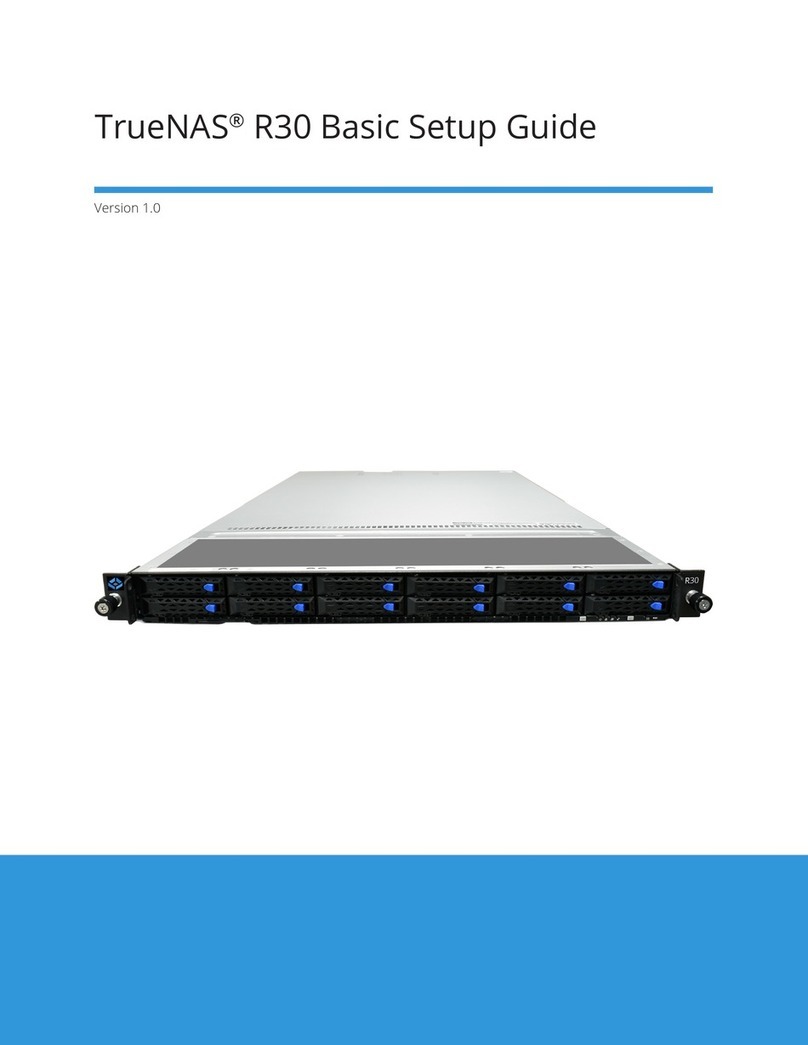
TrueNAS
TrueNAS R30 Manual

TrueNAS
TrueNAS ES24 Manual

TrueNAS
TrueNAS ES60 Manual

TrueNAS
TrueNAS R Series User manual
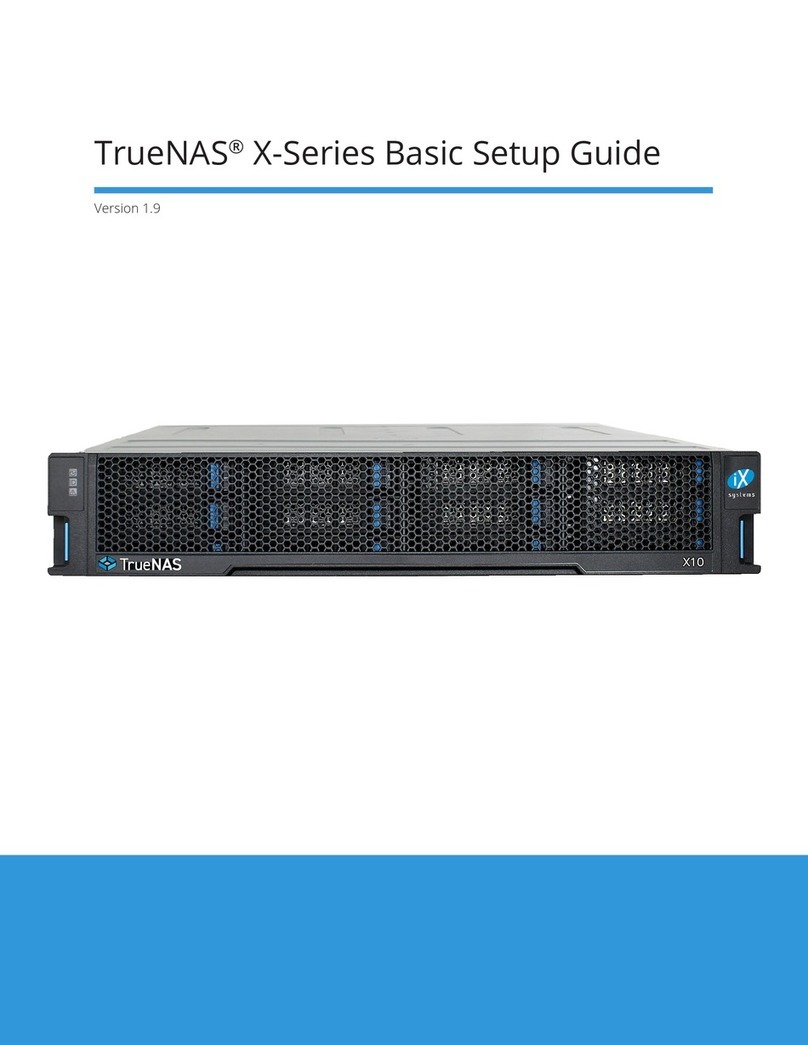
TrueNAS
TrueNAS X Series Manual
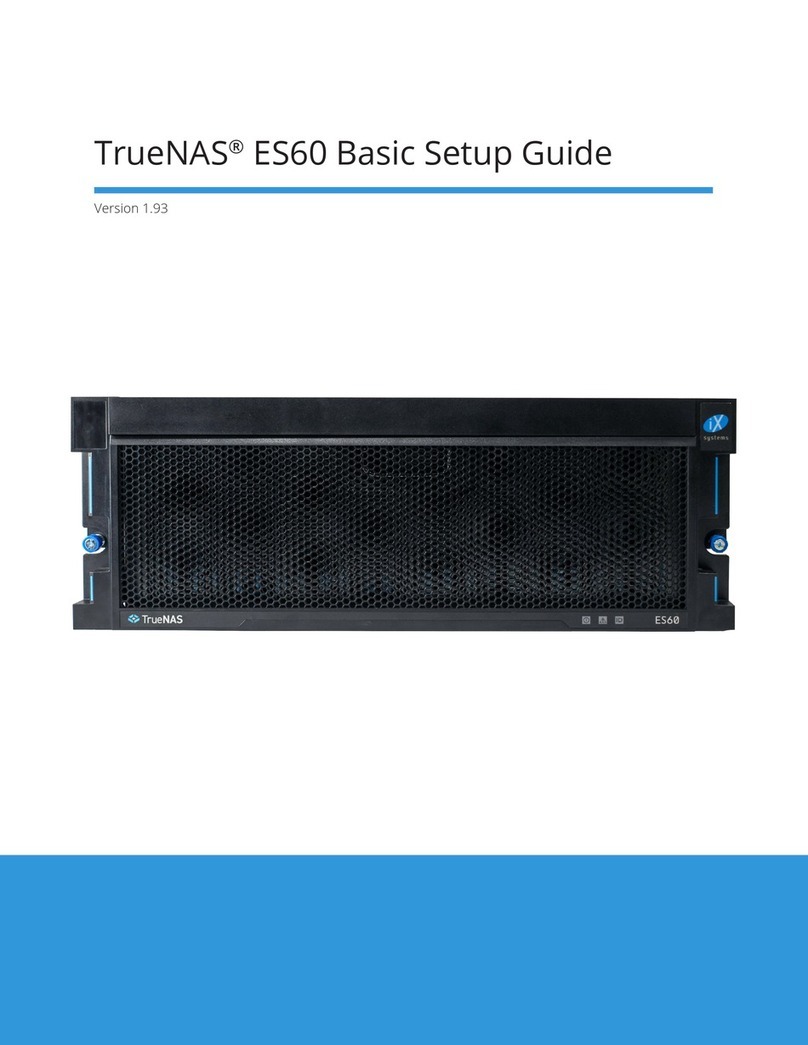
TrueNAS
TrueNAS ES60 Manual

TrueNAS
TrueNAS X-Series Manual

TrueNAS
TrueNAS Mini X+ Installation and operation manual

TrueNAS
TrueNAS M Series User manual
Popular Storage manuals by other brands

LaCie
LaCie d2 Ethernet Disk mini Quick install guide

SilverStone
SilverStone SOD04 manual
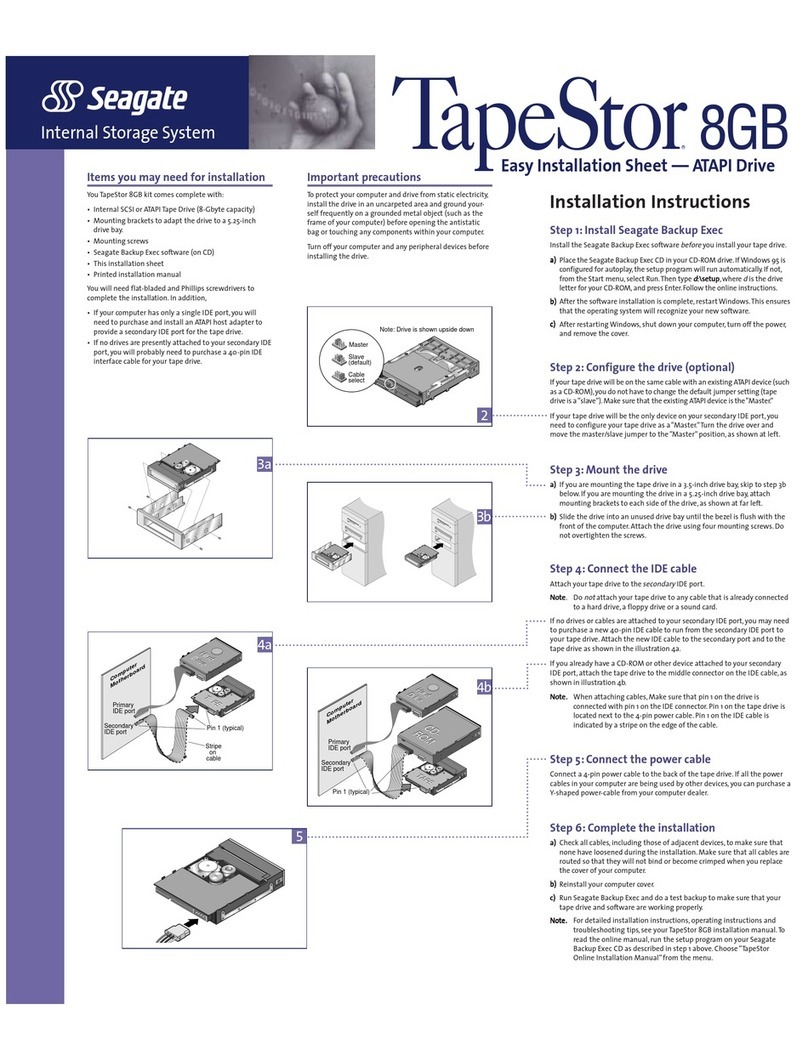
Seagate
Seagate TapeStor STT28000a installation instructions

Western Digital
Western Digital My Passport Ultra user manual

Seagate
Seagate ST936701LC - Savvio 36.7 GB Hard Drive datasheet
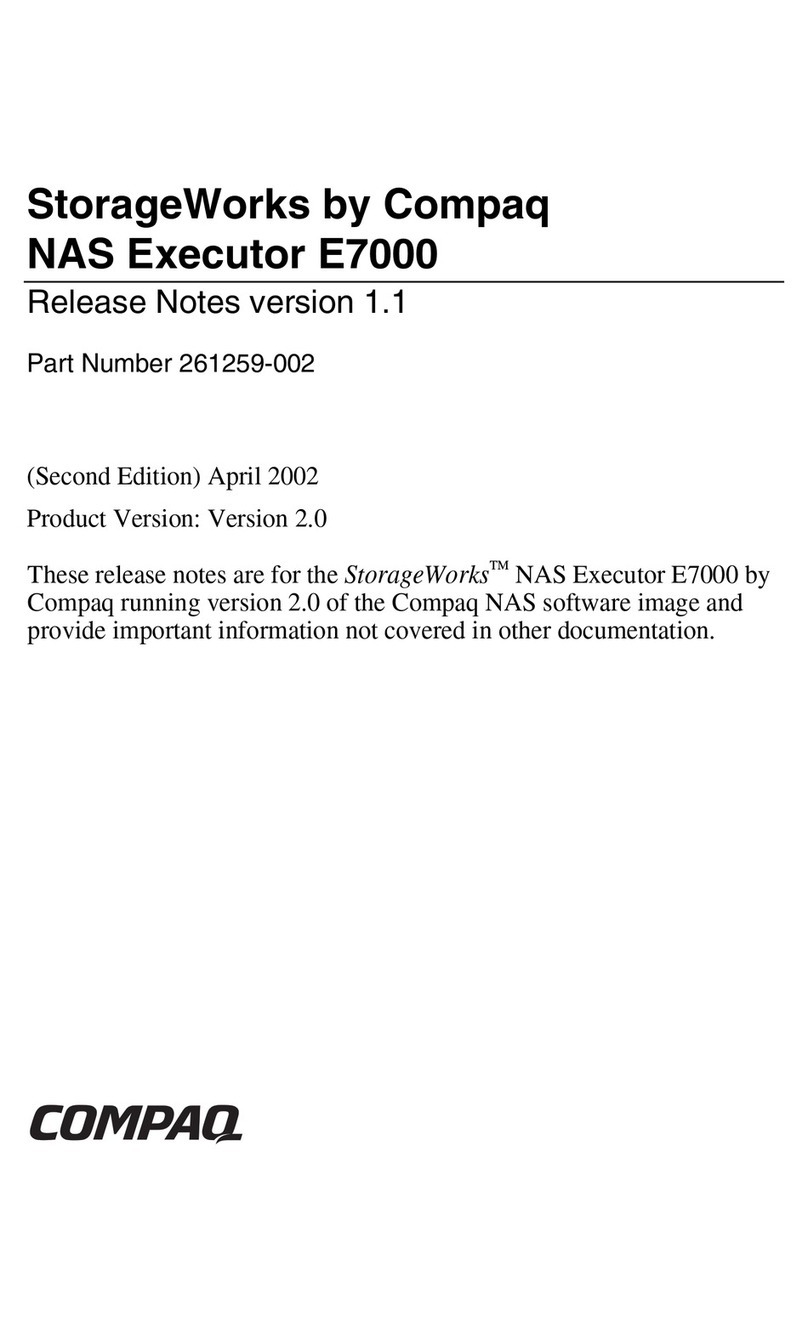
Compaq
Compaq 230039-001 - StorageWorks NAS Executor E7000 Model 904... release note