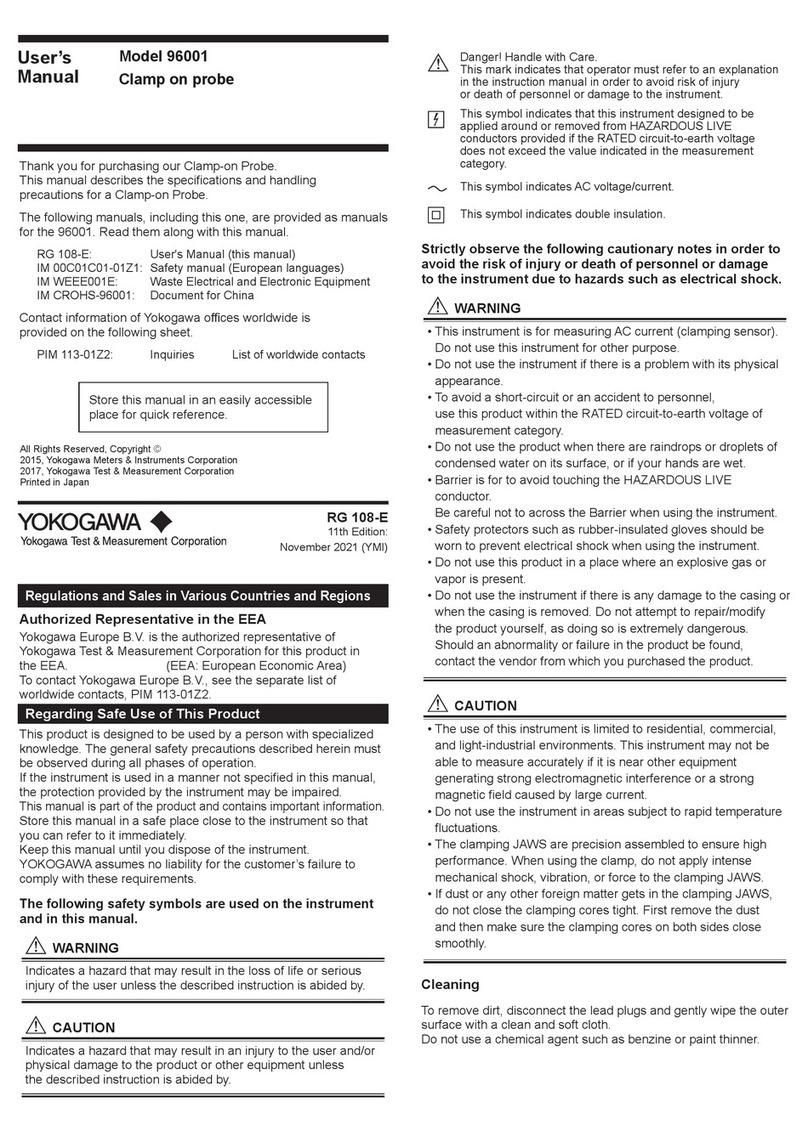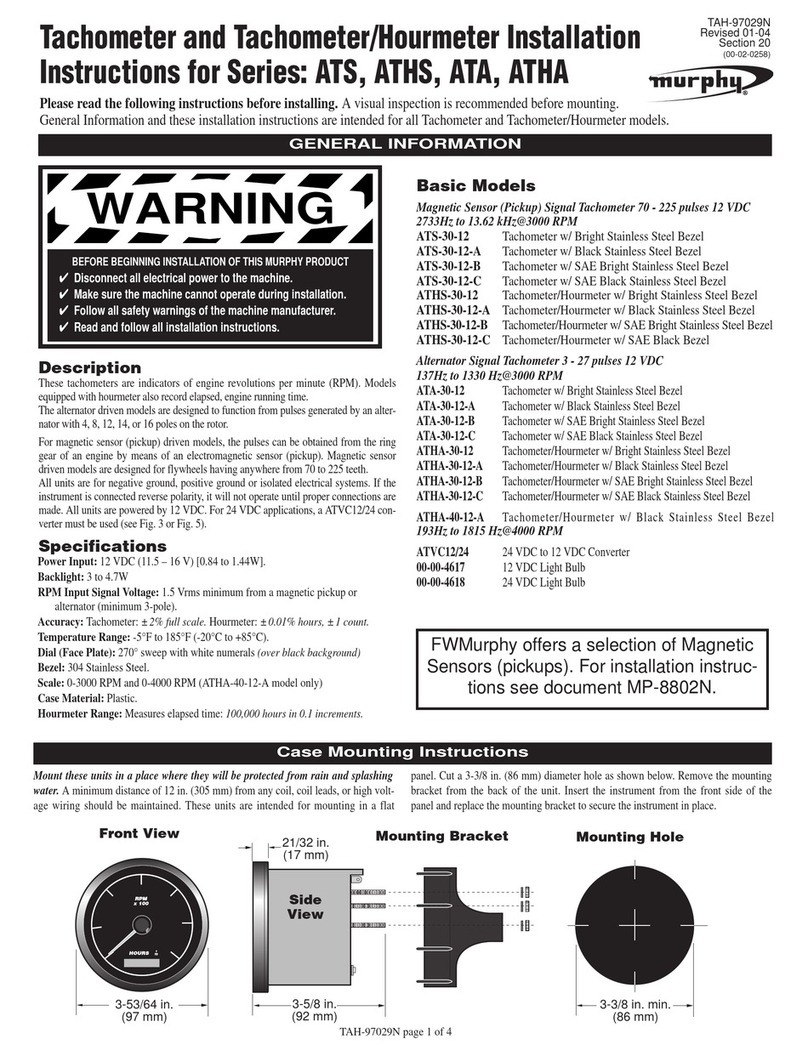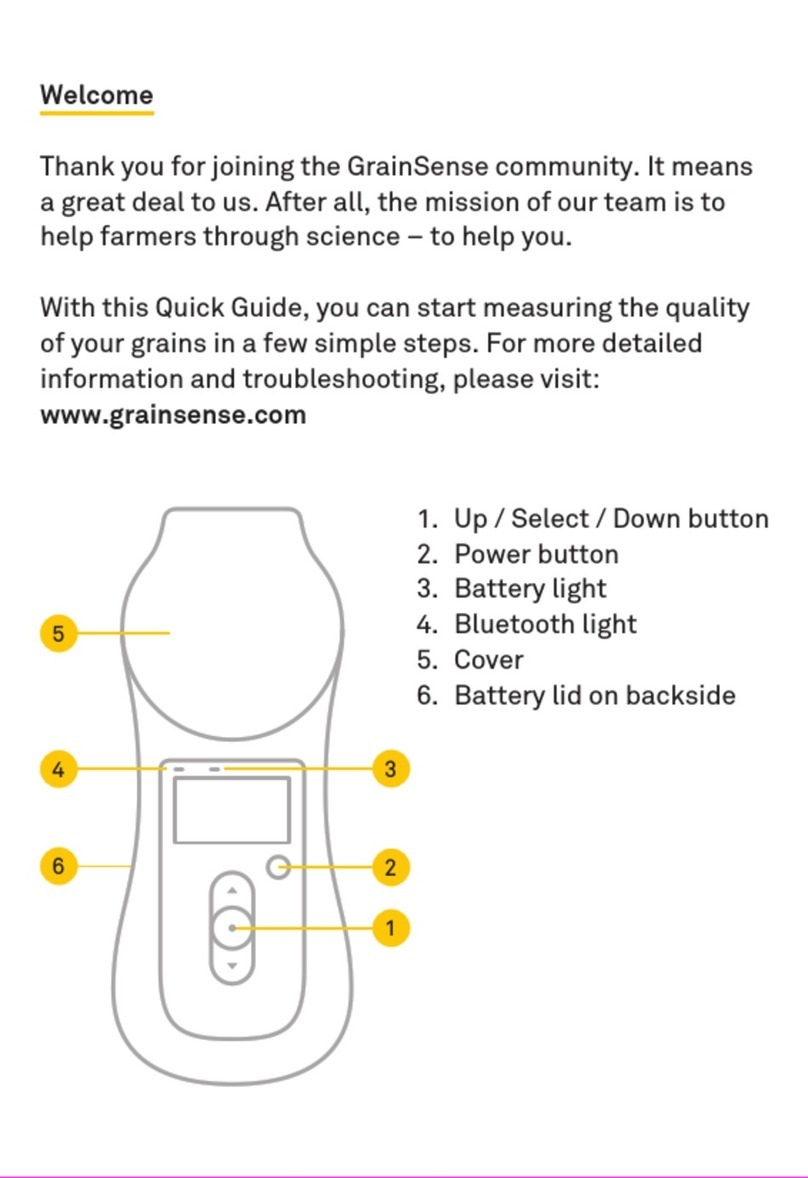Process Technologies SK 7 User manual

10/04
Technical details are subject to change without prior notice.© Schwer + Kopka GmbH
Operating Manual
Process Monitoring System
for Cold Forming Machines
SK 7SK 7
Process Technologies Group, Inc.
30W106 Butterfield Road
Warrenville, IL 60555
Phone: (630) 393-4777 Fax: (630) 393-4680

Contents
SK 7
SK7-01
Contents
Please note that some of the features described in this manual are optional
and/or may not be available for all models or applications.
Technical details are subject to change without prior notice.
V5.2 E 10/04
System layout................................................2 Part counters... ............................................21
- how to set the counter. ..............................21
Display Panel..................................................3 - order size counter...... ...............................21
- tool life counter..........................................21
Controls and connections (rear panel).............4 - AUTO2-counter.........................................22
- batching counter.......................................22
Start- up/basic functions.................................5
SKToolmaster (header set-up).......................24
Operation modes............................................6
Sorting control/idle stroke adjustment............26
- sorting function .........................................26
Envelope monitoring (force)............................7
- how to set the sorting parameters................27
- envelope display.........................................7
- idle stroke adjustment.................................27
- machine stop with envelope error.................8
- SKSinglemaster.........................................28
- restart after stop.........................................8
- sensitivity ..................................................9
Machine and process data analysis..............29
- tolerance....................................................9
- machine run time diagram.........................29
- error statistics...........................................29
- error memory (failure curves)....................30
Load distribution profile.................................31
Part data memory.........................................32
Machine Interface.............................................
Q-factor monitoring......................................18
SKAutomaster..............................................10
SKFuzzymaster............................................11
SKProfilemaster...........................................12
Trend Monitoring..........................................14
- trend display with stop/go............................15
- trend parameter settings..............................16
- setting of trend limits...................................16
- relative or absolute trend limits.....................16
SKQmaster..................................................20

System layout
Piezo electric
sensors
(up to 16 channels)
Timing
signal
(prox)
Rotary
angle
encoder
DB 37
female
DB 37
male
24 VDC
T
S-N
V/A
sc hw er k o pk a
+
CE
s c h w e r ko p k a
+
24 VDC / 4 A
SK 4 C
S1
DO/1
I1 24VDC
Abmasse:
200 B x 250 H x 160 T
Raster Befestigungslöcher:
160 B ; 272 H
Sensor Box
schw er k o p k a
+
Machine
Interface
By-Pass
key switch
schw er k o p k a
+
to machine
control cicuits
85 - 265 VAC
50/60 Hz
On/Off
SK 7
V5.2 E 10/04
SK7-02

schwer kopka
+
SK 7SK 7
10,4"
12,1"
SK7-15
Display Panel
Front Panel
1. 12,1”-LCD-colour-screen (TFT)
with Touch-Screen Surface
2. Function keys / Symbol keys
(touch elements)
12
SK 7
V5.2 E 10/04
SK7-03

Controls and connections
1. On/Off switch 5. Network socket
2. Power Supply connector 24VDC 6. Serial port (RS 232)
3. Connecting socket for Sensor Cable (S1 7. Serial number plate
4. Connecting socket for Interface Cable (I1) 8. Rear panel lock
T
S-N
V/A
sc hw e r ko pk a
+
s c h w e r k o p k a
+
24 VDC / 4 A
SK 4 C
654
32 1 7
T
S-N
V/A
s ch we r ko pk a
+
CE
24 VDC / 4 A
SK 4c
8
S1 O/1
I1 24VDC
SK 7
V5.2 E 10/04
SK7-04

Start (switching the system on)
The electronics of the SK unit are switched on via the On/Off push button located on the rear panel
(unit is tyically installed inside the main machine control box, see also page 4).The operating
screens for the process monitoring functions are called up by pressing the respective function key
(often F6) on the main PC control panel. The first screen will show the force curves.
Selecting the different functions
The SK system is designed to work with Touch-Screen controls as well as with regular push-button
operating panels. The decription in this manual concentrates mainly on touch-screen.
The touch-screen version has a row of function symbols at the bottom of the screen. The symbols
can change depending upon the selected functions. Just touch the respective symbol to call-up the
desired function. Where numerical entries are required, a numerical keyboard window will automati-
cally pop-up.
With push button controls, just press the function key (F1 - F10) belonging to the desired symbol in
order to start the respective function. For numerical entries please use the number keys on the front
panel.
Screen layout
Many features and operational steps are similar on the differents screens. These are briefly explained
below using the example of the multi-curve screen:
Start / basic functions
Upper right corner
always shows current
machine speed in
strokes/minute
Current date and time
Shows current
part number if unit
is equipped with
part data memory
The background color changes with the
selected operation mode:
- yellow: set-up (MAN)
- green: automatic mode (AUTO)
- red: machine is in STOP
The upper left corner describes the
currently selected function screen.
When in STOP, this line gives in red
the reason why the machine was
stopped.
If machine has more
than 5 channels press the
cursor key to advance
to other channels
Change to trending
screens
Pressing the channel
number on the keyboard
(or touching the curve)
will give an enlarged
view of that channel
The symbol boxes
indicate which
functions are
currently available
The symbol key labelled SPS or PLC (mostly F6)
will switch back to the main machine controls. SPS
SK 7
V5.2 E 10/04
SK7-05

Operation Modes
MAN mode (yellow)
The MAN mode is not actively monitoring the process. However, the unit registers and displays the force
signals to help the operator set up the machine. The MAN mode is normally selected after each STOP to
release the stop relays. In this case , the system will learn new envelope limits after it enters AUTO mode.
The time spent in MAN mode can be limited to an adjustable number of strokes after which the unit will
switch into AUTO mode by itself (adjustment is done within the set-up menu). If wanted, the system can
be set so that it re-uses the previous envelopes without relearning. In this case, after a stop condition, the
system should go directly into AUTO mode.
AUTO1 mode (green)
The green mode starts the automatic monitoring mode. The unit is immediately active after the green
mode commenced. The system either starts learning fresh limits or returns to the previous envelopes (de-
pending on the mode change). In the second case, the unit will wait for a few machine strokes before it re-
sumes the previous envelopes to allow the machine to reach consistant speed.The monitoring limits
(force and acoustic envelopes) are dynamically updated and matched with the process variation. Count-
ing of good parts made starts also. Every impermissible deviation of the process curve signal will cause
the unit to react.
AUTO2 mode
Automatic mode offers the same functions as in AUTO1, but is used when running unmanned shifts. In
addition, the AUTO2 parts counter provides a separate count for parts made during AUTO2 mode. When
stopping the machine during AUTO2, the unit fires the separate EMERGENCY-STOP relay that switches off
the machine entirely (AUTO1 mode will only fire the MOTOR-STOP relay).
STOP (red)
The STOP light comes on every time the unit has switched off the machine. In addition, a machine stop
can be initiated by pushing the STOP key manually. The unit always will prompt a stop
message on the display to identify the reason for switching the machine off.
Selecting operation modes
The different operation modes are selected via the mode buttons when touching the coloured display
beam on the top of any screen. They include functions such as set-up mode or automatic mode for regu-
lar or unmanned shifts. The colour of each display beam indicate which mode is currently running.
Touch the coloured display beam
on the top of any screen...
and the mode buttons will appear.
SK 7
V5.2 E 10/04
SK7-06

Envelope monitoring
The envelope monitoring technique scans the entire force wave form from start to finish (as
determined by the established timing window). Each point scanned is compared to a previously
memorized "good parts wave form" by using the upper and lower envelope threshold curves. These
are automatically established by the monitoring system each time it is put into AUTO-mode.
Envelope display
Pressing the Curve function key will display the force wave form together with the envelopes. The
display shows either multiple-curves (up to 5 sensors at a time) or single curves representing one
sensor only. Channel selection from one sensor to another is made by simply pressing the number
of the channel you wish to see.
Changing from multiple to single curve presentation and vice versa is initiated by pressing the Curve
function key, or by directly pressing the number key for the desired channel. If the monitor has more
than 5 channels, use the up and down cursor keys to change the channel displayed.
Envelope Monitoring (force)
Multiple curves
Single curve
Envelope
band (green)
Current force
(blue)
This number (in
millivolts) indicates
the peak reading
of the signal
for the last stroke
Shown while single
curve display is active:
S: Sensitivity
Tol.: Tolerance
Q: Q-Factor
QL: Q-Limit
To alter any of the
settings, press the C-key
once, then change the
numbers, and confirm
by pressing the E-key
SK 7
V5.2 E 10/04
SK7-07

Envelope Monitoring (force)
Machine stop with envelope error
If a channel’s force curve exceeds the upper envelope curve or drops below the lower envelope,
the monitoring system will immediately initiate an appropriate stop action. The LCD screen
automatically switches to the single curve display of the channel in question making it easy to
locate the error. The reason why the machine was stopped along with a date and time stamp for
the error are displayed in the red portion at the top of the screen.
Restart after Stop
After stopping the machine due to a force error, it is necessary to determine and to eliminate the
cause of that error before you restart production. This prevents the system from learning an
improper setup and establishing ineffective control limits. Once this has been done, one of the fol-
lowing procedures should be performed.
The system switches from adjusting mode (yellow beam/MAN-Mode) into AUTO Mode. Alterna-
tively, you can skip into the AUTO-Mode (if your unit is programmed to re-use the
previously established envelopes).
The monitoring mode (AUTO) is reached, when the display beam on the top of the screen appears
in green.
Or restart the machine after confirming that the cause of the error is eliminated. Then press the
AUTO-key to switch the unit back into monitoring mode. The SK bbx now calculates new envelope
limits, or returns to the previous envelopes if you already pressed the AUTO-key (please refer to
page SKbbx-06, selecting the MAN-mode).
Error curve (red
Envelope band (green)
Stop reason
Stop time
on the display beam
Shows error size
(here is 38 % of the force
curve above upper envelope)
SK 7
V5.2 E 10/04
SK7-08

Envelope Monitoring (force)
Adjusting monitoring accuracy
Sensitivity and Tolerance
The accuracy or precision of the enveloping technique typically is set automatically by the SK unit
to match the stability and repeatability of each curve segment. Thus, it is not necessary to fine tune
this any further through manual adjustments, however, the SK does provide the possibility to alter
within a certain range the settings for “Sensitivity” and “Tolerance” individually for each connected
channel.
Sensitivity (S) can be adjusted in steps from 1 - 9 (1=coarse, 9=fine). The sensitivity setting has
an effect on the basic width of the envelope which is the distance between upper and lower
envelope curve. A coarse setting (= low sensitivity numbers) widens the gap between upper and
lower threshold, while a fine setting (= high sensitivity numbers) narrows the gap down which
represents a more precise control. Setting the sensitivity to “0” switches the monitoring off for this
channel (no more envelope curves are being displayed).
The optional SKProfilemaster software (see page 27) provides a segmented envelope profile
around the force curves (tight where needed; loose where necessary).
The Tolerance (Tol) setting determines how many consecutive “bad” parts with force signals
outside the envelope are ignored or “tolerated” before the machine is stopped. Therefore, the
tolerance setting prevents undesired machine stoppages caused by random or erratic force errors.
Tolerance can be set to values from 0 - 9 with the following meanings:
0: No “bad” parts are tolerated. The first “out-of-limit” part will stop the machine.
1: One “bad” part is tolerated. If it is followed by another “bad” one, the machine stops..
9: 8 consecutive “out-of-limit” parts will be tolerated. The 9th “bad” part stops the machine.
NOTE: Use of tolerances should be scrutinized carefully. Remember, an input essentially bypasses
the machine for the number of tolerances entered. Serious damage to tooling could result if this
feature is improperly used.
How to alter S and Tol:
Select sensor chanel and touch the desired field S or Tol;
enter desired value and confirm by E
Example:
Adjusting of S (sensitivity)
Touch desired
sensitivity
Confirm
by E
SK 7
V5.2 E 10/04
SK7-09

SKAutomaster (Option)
SKAutomaster automatic envelope setting
The SKAutomaster function offers a unique procedure to always obtain perfect envelope settings
and timing windows without any operator assistance. SKAutomaster automatically locates and
zooms in on the appropriate forming signal without the need for any manual interference. As a re-
sult, the monitoring accuracy is always set to the optimum efficiency.
In most application, the basic sensitivity setting can be kept on tight numbers keeping the envelope
width as narrow as possible. The special SKAutomaster software routines will in addition assure
that the envelope band is properly adjusted.
While running in MAN-mode, the system will use
a timing which is set overly wide to make sure
that the force signals for all different parts will fall
within this base frame.
This technique guarantees that even unusually wide
force curves which may occur when changing
from one part to another, still will be within
the set timing window.
When advancing into AUTO-mode,the
SKAutomaster automatically locates the
forcve curve and zooms in on it.
The force curve is basically stretched such
that is uses the full width of the screen without
wasting any monitoring capabilty for idle signal
before or after the actual force curve.
ZOOM
SK 7
V5.2 E 10/04
SK7-10

SKFuzzymaster (Option)
SKFuzzymaster fully automatic envelope setting
The SKFuzzymaster technique features for the first time a procedure which will adjust the monitor-
ing envelopes in a fully automatic way to always give a perfect fit around the current variation of the
process.
Starting with a selectable minimum sensitivity, the Fuzzymaster will gradually narrow down the enve-
lope width step-by-step to more sensitive settings, depending upon what the current process will al-
low it to be. This procedure ensures that the monitoring system always works with the best possi-
ble monitoring accuracy for the given situation.
If the process should become a bit more “erratic” during running production, the system will auto-
matically reduce the sensitive, but only by one step. If this is not sufficient, the machine will be
stopped to allow the operator to determine the cause of the increase in process variation.
Fuzzymaster is activated by selecting “FUZZY” within the sensitivity setting bar.
SK 7
V5.2 E 10/04
SK7-11

SKProfilemaster
NEW: Envelope Profile Monitoring
The SKProfilemaster monitoring technique represents the next generation of force monitoring
procedures. The conventional enveloping technology had to accommodate the often widely varying
force curve areas with one sensitivity setting only. So you were either not sensitive enough where it
mattered (in those areas where tools actually formed the metal), or you had to live with too many
unjustified machine shut-downs.
The SKProfilemaster technique now allows you to set different sensitivity profile zones that will per-
fectly match with the varying stability of your forming processes. Sensitive enough where needed,
and loose enough where necessary.
Each force channel can have the following individual settings:
- different sensitivity settings for upper and lower profile limits
- one, two, or three adjustable profile zones
(see supervisor’s manual for settings, modification and erasing of profile zones).
The example below shows a profiled envelope band (2 zones) with different upper and lower
Sensitivity settings per zone:
The SKProfilemaster envelope profile band.
Each segment has it’s own profile limit setting
allowing you to find a perfect balance between tight
limits where needed (to detect smaller tool failures),
and loose limits in other areas to prevent
unnecessary machine stoppages due to random
variation.
The channel shown on the left side works with
2 profile zones, each having individual high and
low profile limits.
How to set the SKProfilemaster band:
- touch the SK Profilmaster box to access sensitivity
entry mode in the single force curve screen
- separate sensitivity windows pop up for each
individual profile zone
- touch the border line directly to modify
the zone size
- set each zone’s desired sensitivity from
1 to 9 (1=coarse; 9=fine)
- confirm each zone’s selection by pressing the E key
(you are able to view immediately how your setting is
affecting the envelope width in each zone)
Sensitivity windows
SK 7
V5.2 E 10/04
SK7-12

SKProfilemaster
The next example below shows a 3-zone profile envelope band with different upper and lower
Sensitivity settings per zone:
Please note:
Changing the timing window will automatically erase the profile zones on the channel in question,
and you will have to go to the MENU section (page 4/4, SKProfilemaster) and re-activate the
number of profile zones you wish to have for the new timing window.
The SKProfilemaster envelope profile band.
The 3-zone setting allows for an even closer
match between curve segment variation and
adopted profiles.
How to set the SKProfilemaster band:
- touch SKProfilmaster box in the single force
curve screen to access sensitivity entry mode
- separate sensitivity windows pop up for each
individual profile zone
- touch the border lines direktly to modify
the zone sizes
- set each zone’s desired sensitivity from
1 to 9 (1=coarse; 9=fine)
- confirm each zone’s selection by pressing the E key
(you are able to view immediately how your setting is
affecting the envelope width in each zone)
Sensitivity windows
SK 7
V5.2 E 10/04
SK7-13

The trending feature allows to visualize and to monitor gradual changes in your forming process
such as a steady but slow rise or fall of the forming load. Trending can be activated individually for
each channel.
Graphic trend display with Stop/Go
The SK bbx offers graphic trending on it's color display. The presentation includes the display of the
average forces over time, the selected trend limits, and any machine stops in between. The trending
screens can be accessed as follows:
1) Press the M function key, then select Trend (press key 1), or
2) From the single force curve screen, press the Cursor-key to go to the trending screen for the
same sensor channel.
Trend Monitoring
1
Move to the
next channel
Upper
trend limit
Duration of the
trending graph
Lower
trend limit
Graphical trend
Machine was
not running
current
trend value
Switch over
to Trend
Go back to
the force curve
Press the corresponding
function key to switch to
multi-trend display
Press the corresponding
function key to adjust trend limits.
SK 7
V5.2 E 10/04
SK7-14

Trend Monitoring
C
Stop reason
including time and
date stamp
Upper trend limit
Duration of trend
graph
Lower
trend limit
Trend Graph
Current trend value
lower than limit:
Stops the machine
The average
force dropped
below the
trend limit:
Stops the machine
Press the corresponding
function key to switch to
multi-trend display.
Press the corresponding
function key to adjust
trend limits.
How to set the trending parameters
The following parameters can be set in connection with trend monitoring (select single trend screen
first to get access to entry mode):
- "Trend monitoring" active "Yes" / "No"
When set to "Yes", the trend limits will be shown as thick solid lines.
When set to "No", the trend limits will be shown as thin dotted lines.
- "Duration" determines the length of the trend graph on the screen from left to right. Time frame
can be set between 15 minutes and 24 hours. Each channel can be set to it's individual time.
Adjusting the trend limits
The trend limits can be adjusted independently for each monitored channel. Press the Trend Limits
function key. A windows will come up on the left side of the screen giving you
access to altering the limits.
How to set the limits:
- use the cursor up or down keys to move the limit to the desired set point, and confirm by
pressing the E-key, or
- enter the new numbers with the numeric keypad, and confirm with the E-key.
The trend graph will be plotted on the screen from left to right according to the selected duration of
the graph. Machine running time in AUTO mode is plotted in green with the height of the graph
showing the trend of the average peak force reading. When the graph has reached the right end of
the screen it will jump back to about the middle of the screen and continue from there. The gaps in
between indicate that the machine is down in STOP mode, while time in MAN mode is shown in
yellow. If the average peak force goes above or below the trend limits, the machine will be stopped
(provided you have "Trend Monitoring" active for that channel).
SK 7
V5.2 E 10/04
SK7-15

Trend Monitoring
Relative or absolute trend limits
The trend limits can be set either in relative or in absolute numbers (set this within the Menu-section
under "Monitoring Parameters").
When choosing relative limits (as shown in the graphs on the previous pages), the current trend
value representing the average peak force at that time, will be set to 100% each time you start a
new learn. The trend limits also read in relative numbers. If the lower trend limits is set at 85% (as
shown in the graph on the previous page), the average force is allowed to gradually drop by maxi-
mum 15 percent. If it continues to drop, the machine will be switched off. Working with relative
trend limits has the advantage that the limits can remain active even when you change the machine
over to another product which typically would mean totally different actual forces.
Absolute trend limits are based on the actual force scale the monitor works with (incoming voltage
or calibrated references). Thus, absolute limits typically need to be adjusted every time you change
the product. Absolute trending is mainly designed to be used in conjunction with calibrated sensors.
Upper absolute
trend limit
Trend monitoring
with absolute limits
Trend monitoring
with relative limits
(shown on the
multi trend display)
Current average peak
Lower absolute
trend limit
Trend Monitoring
Trend Monitoring Duration
Yes
Current average peak
Lower relative
trend limit
Upper relative
trend limit
SK 7
V5.2 E 10/04
SK7-16

Single Stroke Trending
Trend Monitoring Yes
Trend Monitoring
Single Stroke Trending
The trend graph can be programmed as an optional feature to show single stroke values rather than
the trending over the average force value (re-programming is done within the menu section).
The single stroke trend graph “plots” the maximum force values as thin vertical lines from left to
right. The full screen will the show the peak values of the last 128 parts. A new part is added to the
right, while the frist part on the left side will drop out.
Setting the trend limits is identical to the procedure explained previously on page 20.
NOTE: Single stroke trending is based on individual parts, and not on the average over many parts.
This means of course that a single part which is above or below the set limits will stop the machine.
Before, the average calculated from the last 100 parts had to exceed the limits.
Upper
Trend Limit
Trend Limits
are activated
(Monitoring = Yes)
Lower
Trend Limit
Trend graph shows
single strokes as
vertical lines.
The color of each
line indicates the
operation mode in
which this line was
plotted
- green: AUTO
- yellow: MAN
- red: STOP
Current
Trend Value
Press to change
screen to multiple
channel trend
Press to adjust
Trend Limits
SK 7
V5.2 E 10/04
SK7-17

Q-factor monitoring
Q-factor (process stability / process quality)
The Q-factor is an indicator which expresses the stability or repeatability of the forming process
from stroke to stroke as a percentage number. A low Q-factor (e.g. less than 90%) would result
from a very unstable process where the forming force curves are changing significantly from stroke
to stroke. As a consequence, this would lead to fairly wide envelopes with little sensitivity.
Subsequently, this would also have an adverse effect on the consistency of parts quality.
Alternatively, a calm and stable process will produce high Q-readings of e.g. 95% or better
indicating the high degree of repeatability. Such a process can be monitored very closely with tight
envelope curves.
A separate Q-factor is being calculated for every sensor channel, and is shown as Q on the single
curve screen for this sensor. In addition, you can program a limit value QL which allows to set a
required minimum Q-reading. If the current Q-factor drops below your desired minimum
(e.g. because of an unstable forming process caused by poor material quality or other
inconsistencies), the machine can be stopped.
Calm and stable process with a high Q
Unstable process with a lower factor Q How to set QL (Q-Limit)
- select the desired sensor chanel
- touch the field QL (field appears blue)
- set the new value vor QL
(compare picture above)
- if necessary correct the value by C
- confirm by E
SK 7
V5.2 E 10/04
SK7-18

SKQmaster
SKQmaster (machine inconsistency compensator)
Some machines tend to vary slightly in speed during the run, or may have a trigger pulse taken from
an unstable running side shaft (instability often observed on machines with chain-driven side
shafts).
The RPM fluctuation will cause the force waves forms to bounce sidewards left and right. In order
to overcome this, you would typically open the envelope band to accommodate for that. At the
same time, however, you will loose sensitivity but still experience occasional nuisance shut downs.
The SKQmaster function now stabilizes the force signal by automatically compensating left-right
bouncing of the wave form. This allows you to run the usual tight envelopes or envelope profiles,
and it significantly minimizes nuisance shut-downs.
Without SKQmaster:
- machine speed inconsistencies cause the force curves
to bounce left and right
- envelope limits need to be set wide open to allow the
machine to run. You loose sensitivity.
- still erratic force curves occur causing the machine
to stop without apparent reason
This force curve is outside envelope!
With SKQmaster:
- the signal is automatically stabilized. RPM fluctuation
is compensated.
- envelope now can be set close around the actual
process. You regain the necessary sensitivity.
- nuisance shut-downs are avoided.
SK 7
V5.2 E 10/04
SK7-20
Popular Measuring Instrument manuals by other brands
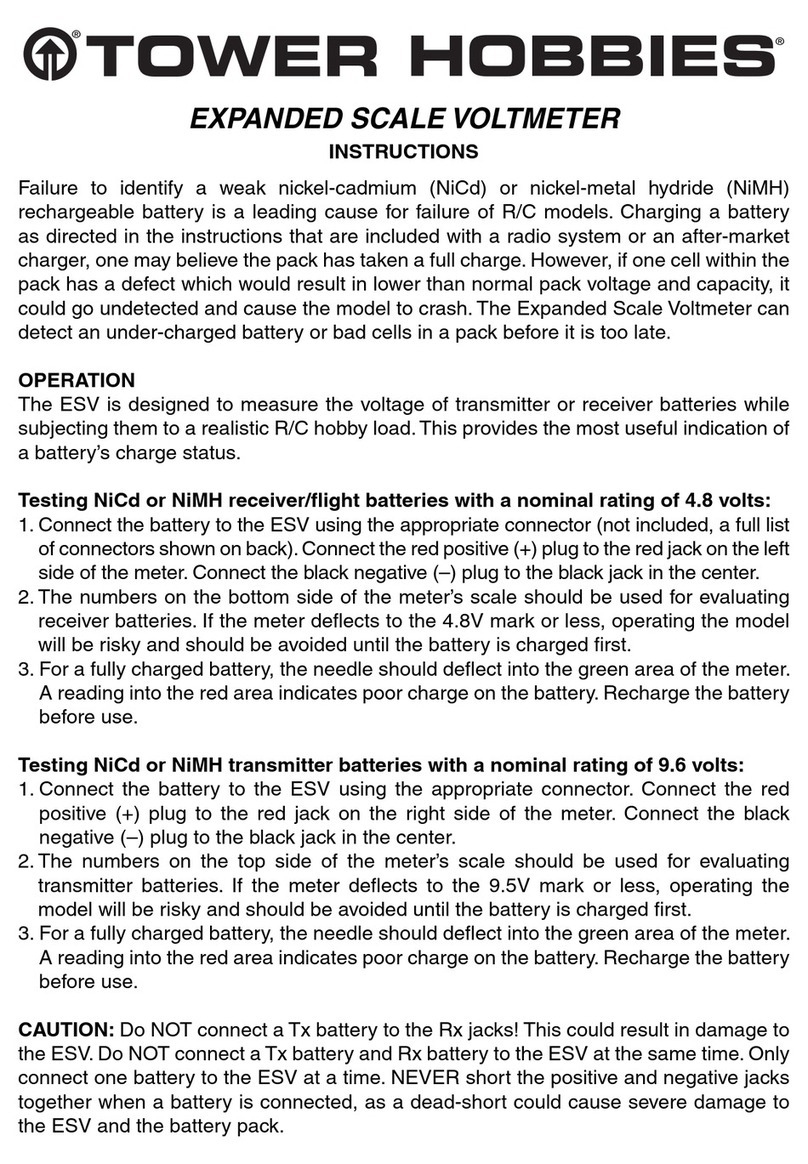
Tower Hobbies
Tower Hobbies Expanded Scale Voltmeter instructions

Emerson
Emerson Rosemount Analytical X-STREAM X2 Series instruction manual

INNO Instrument
INNO Instrument VIEW 730 user manual
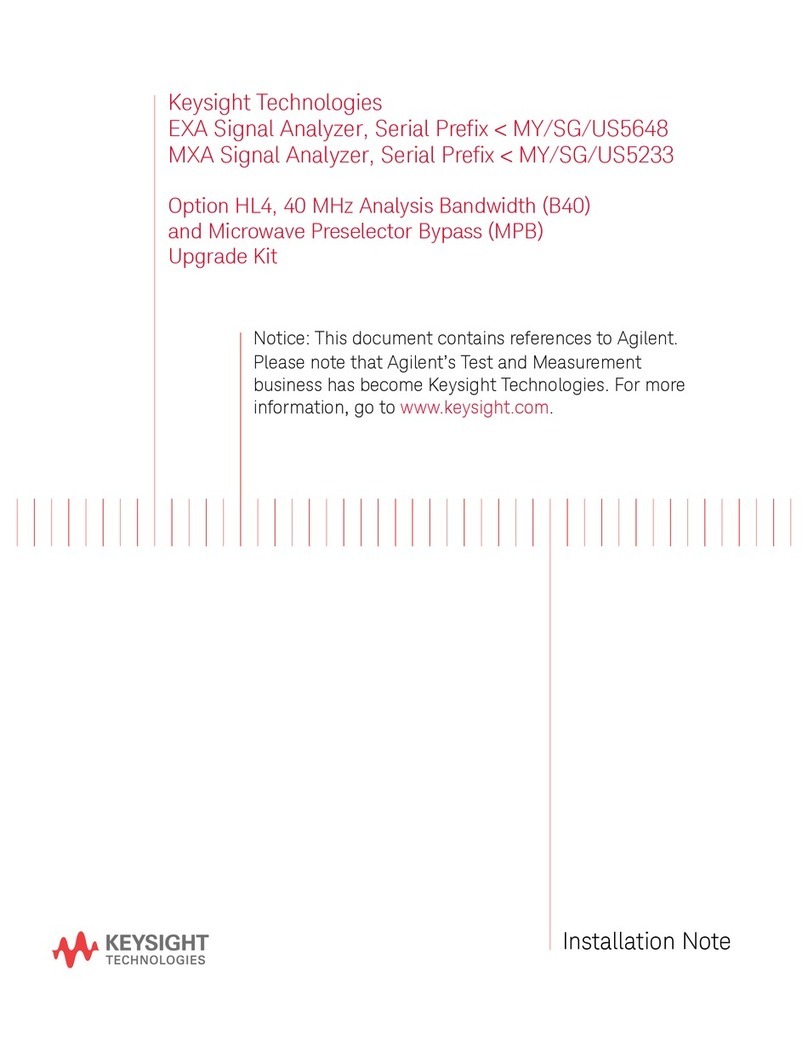
Keysight Technologies
Keysight Technologies N9020A Installation note

BorMann
BorMann PRO BDM6500 user manual

GHM
GHM GREISINGER GMK 100 operating manual