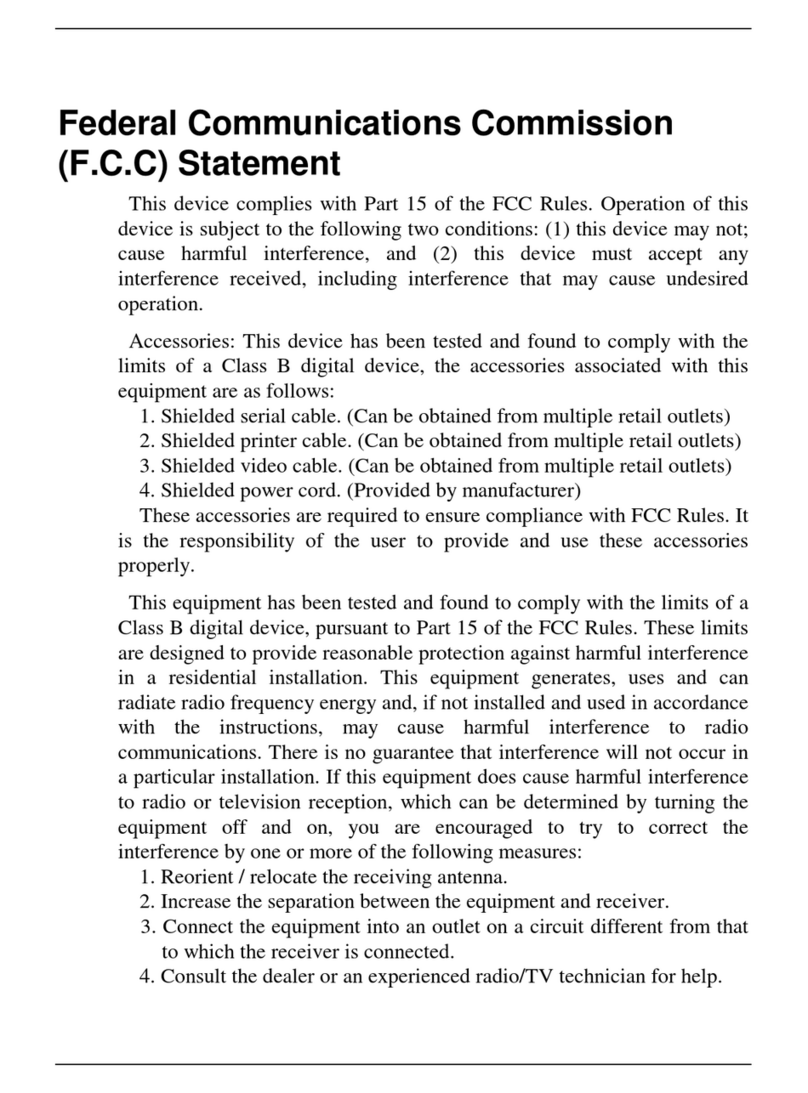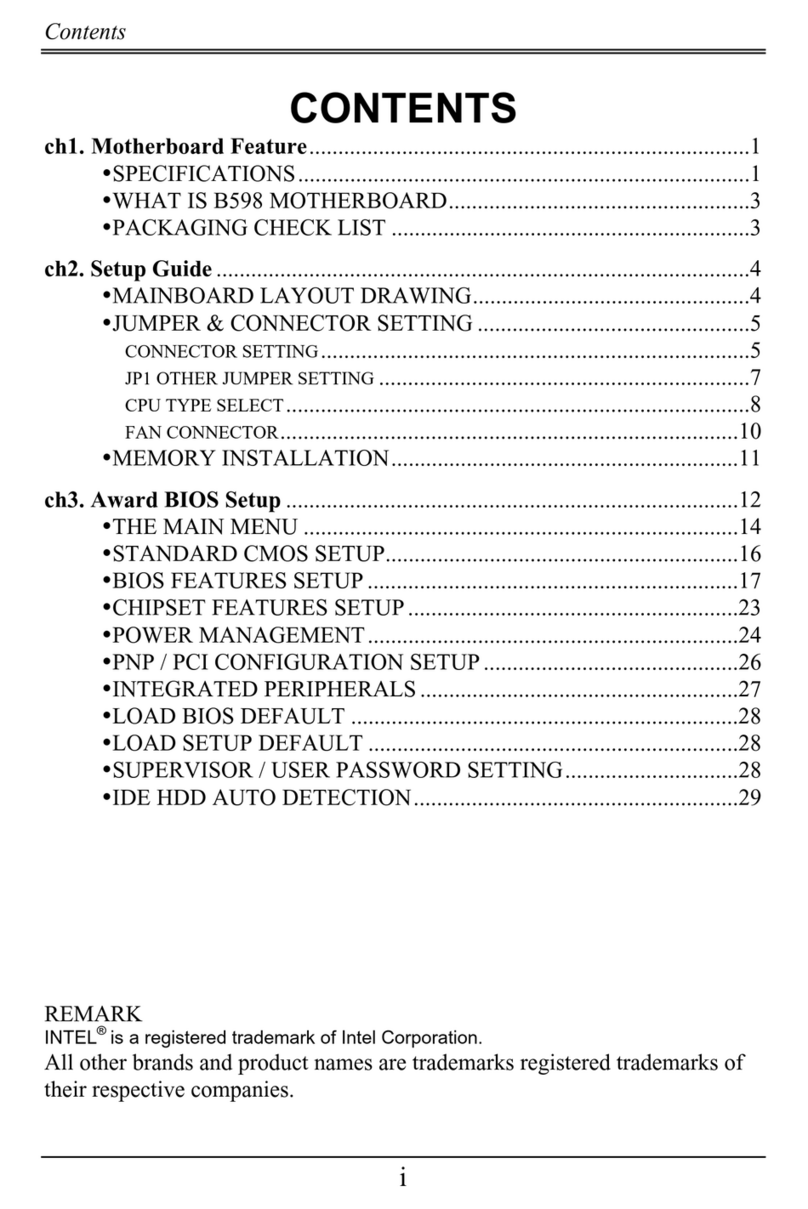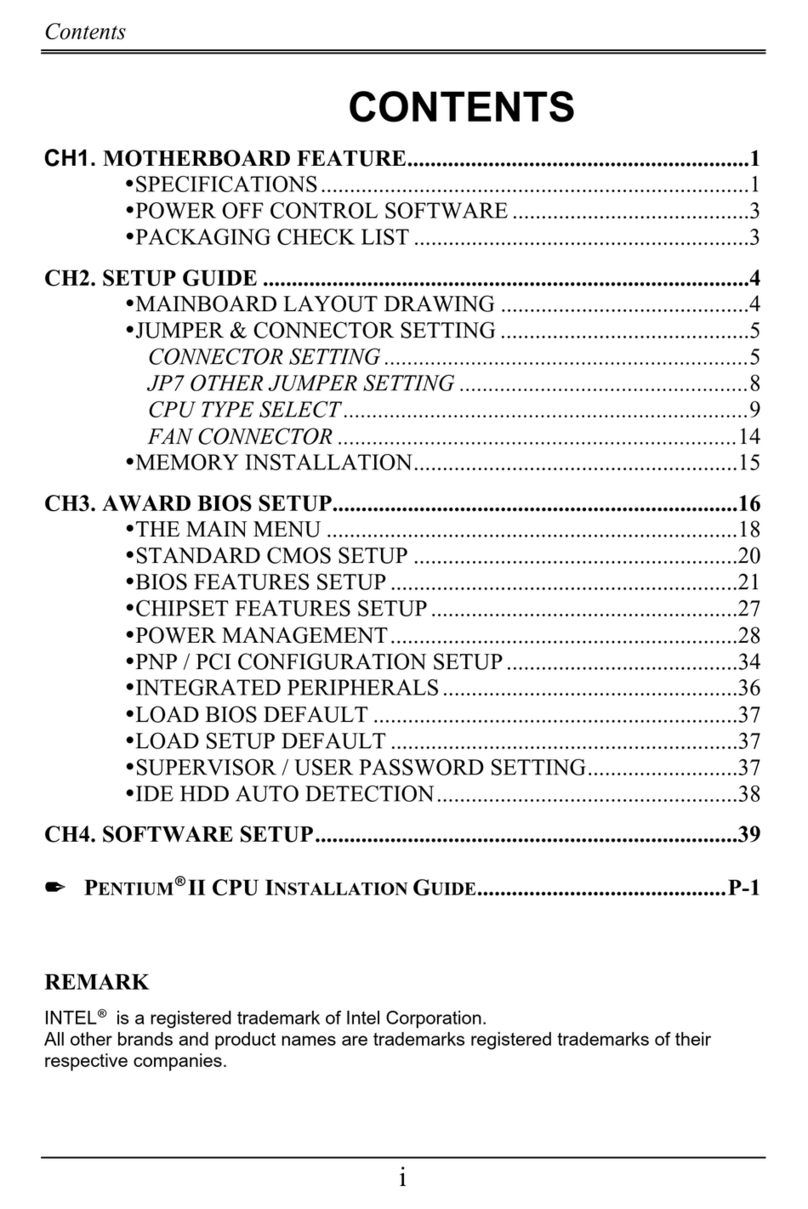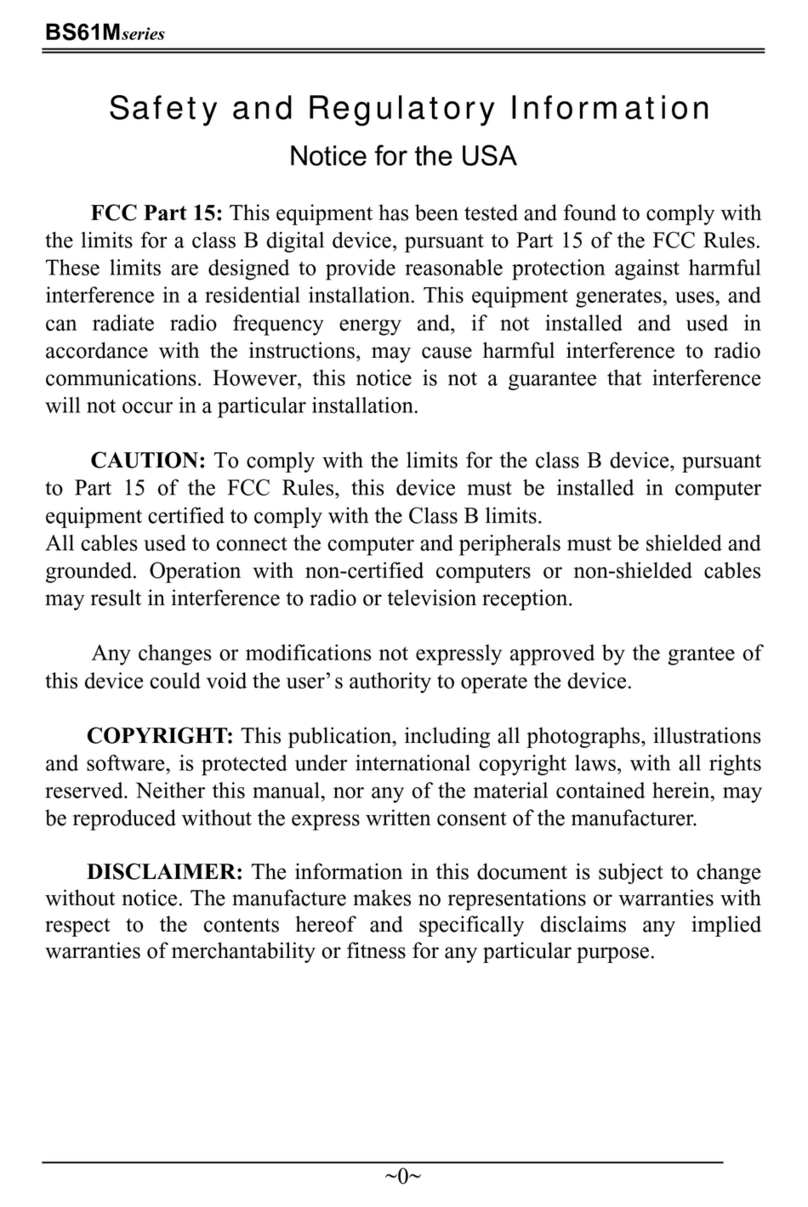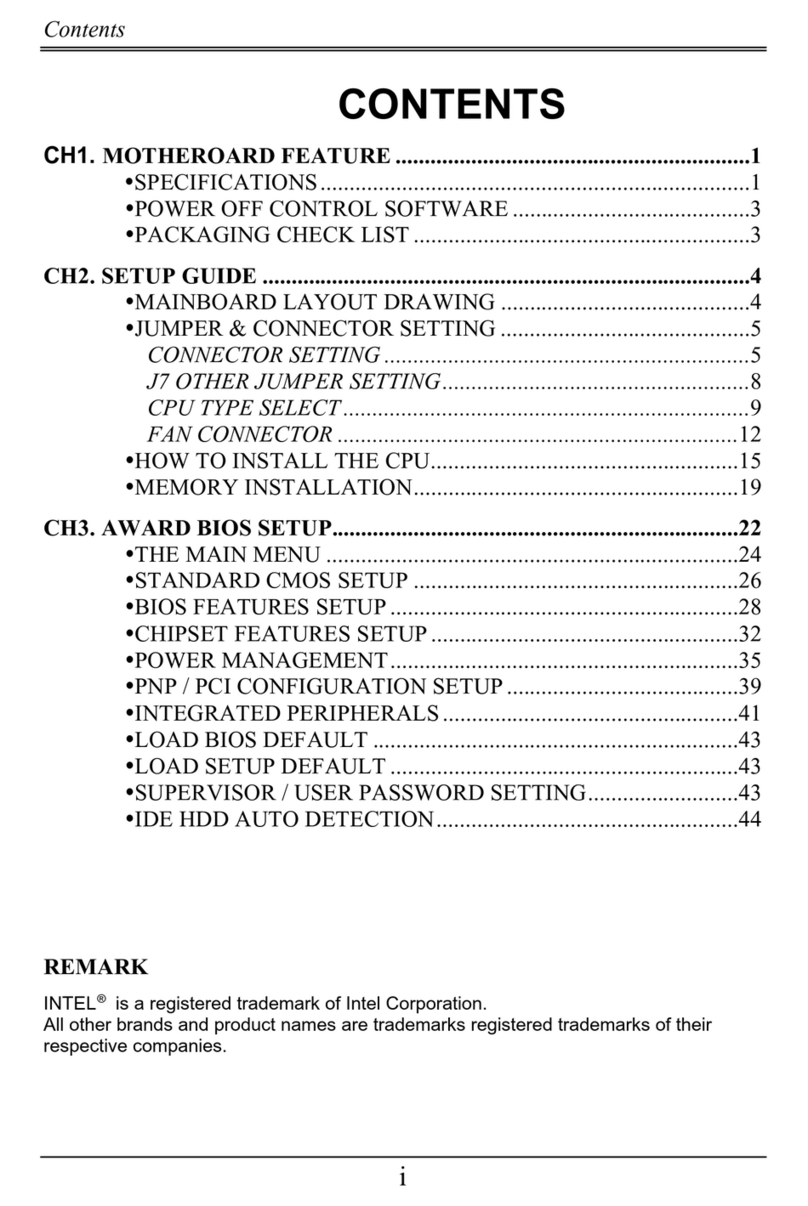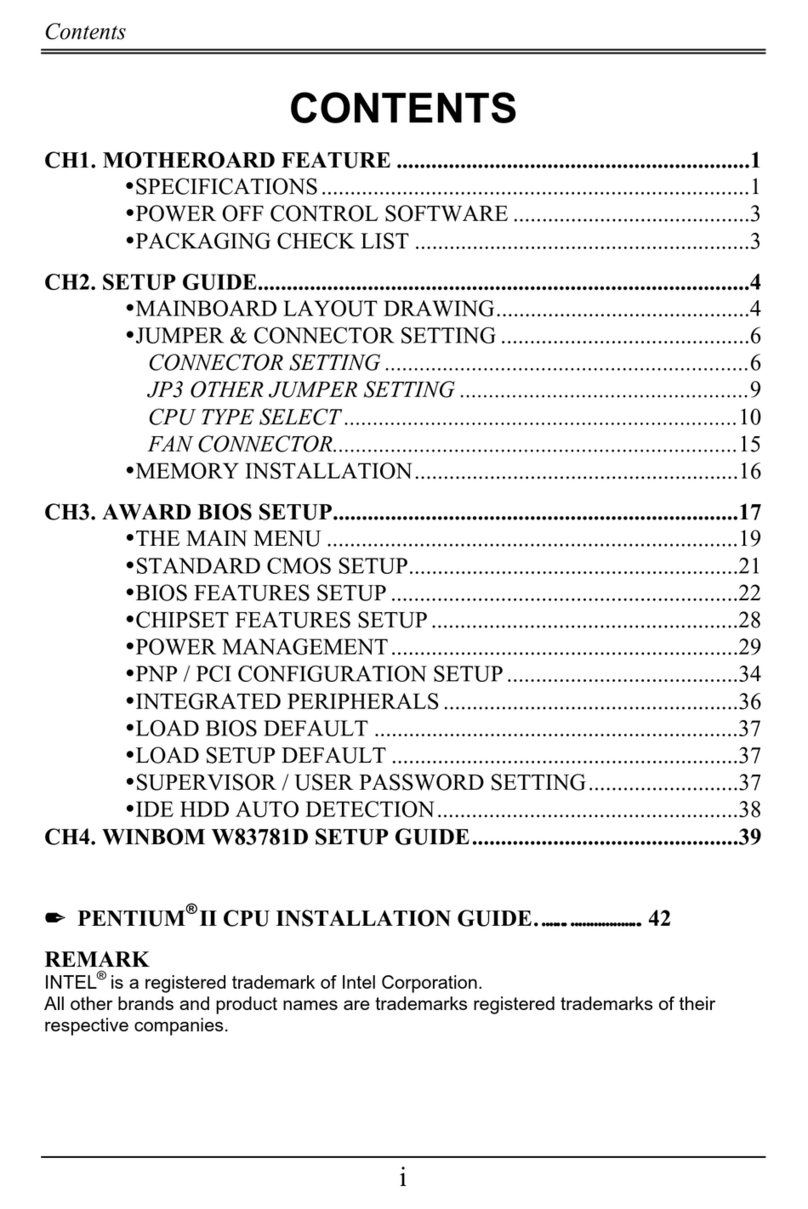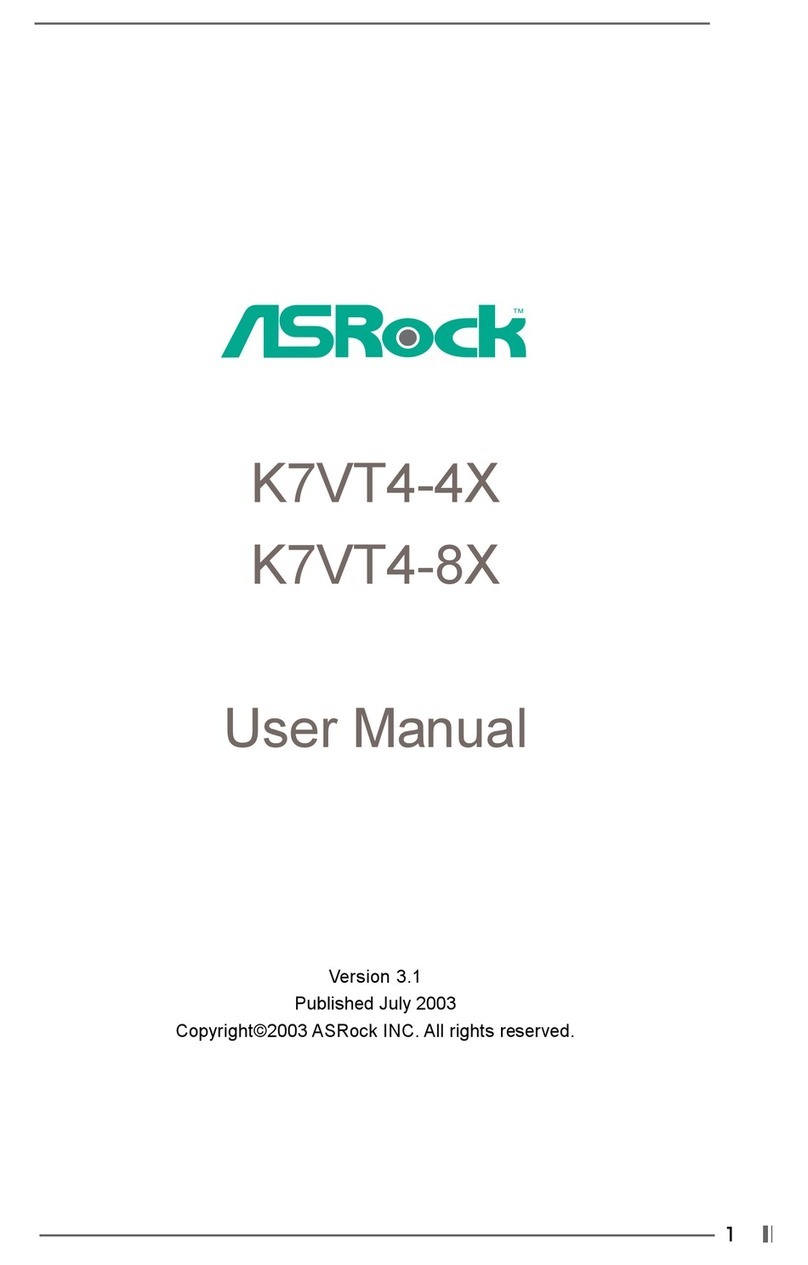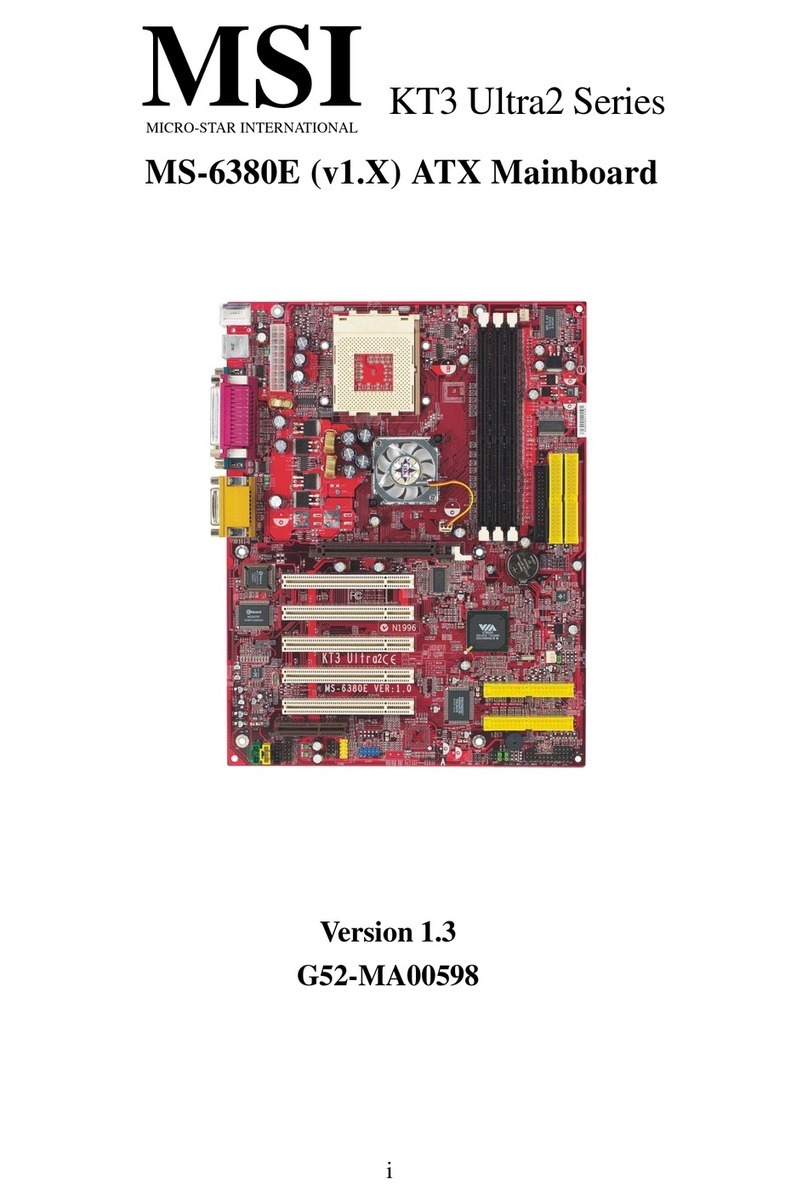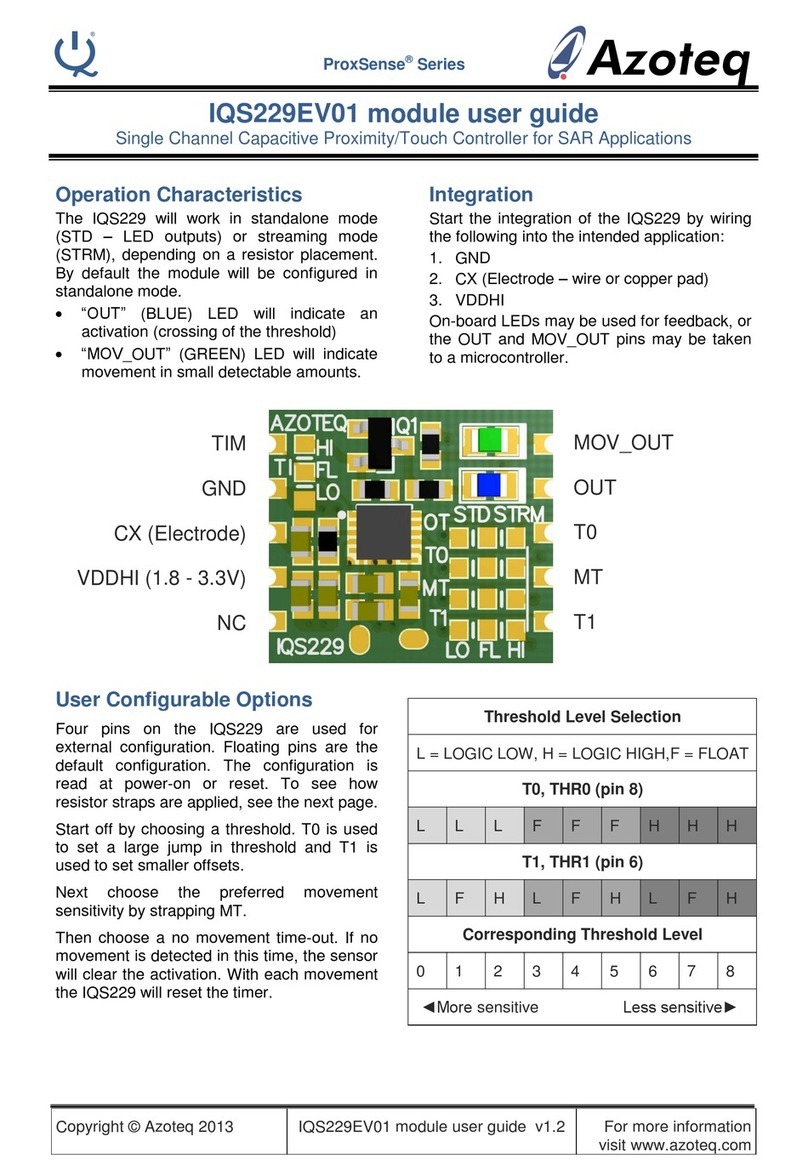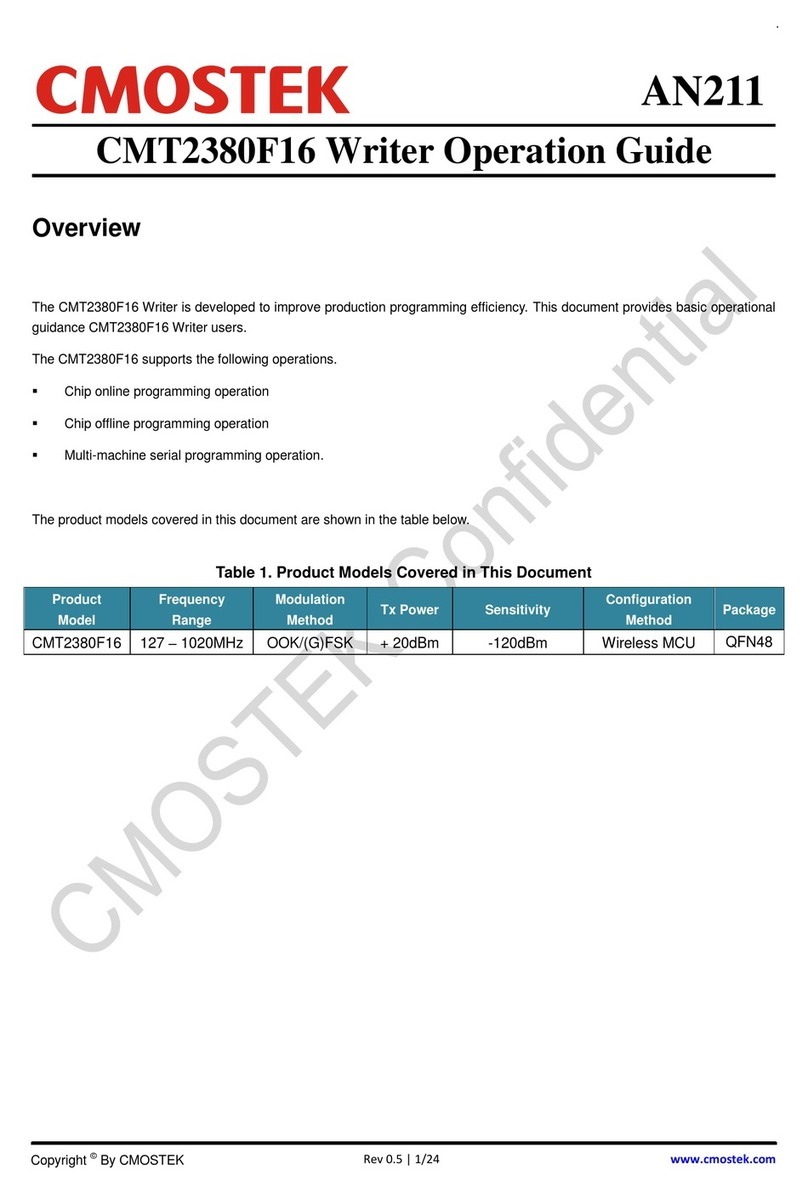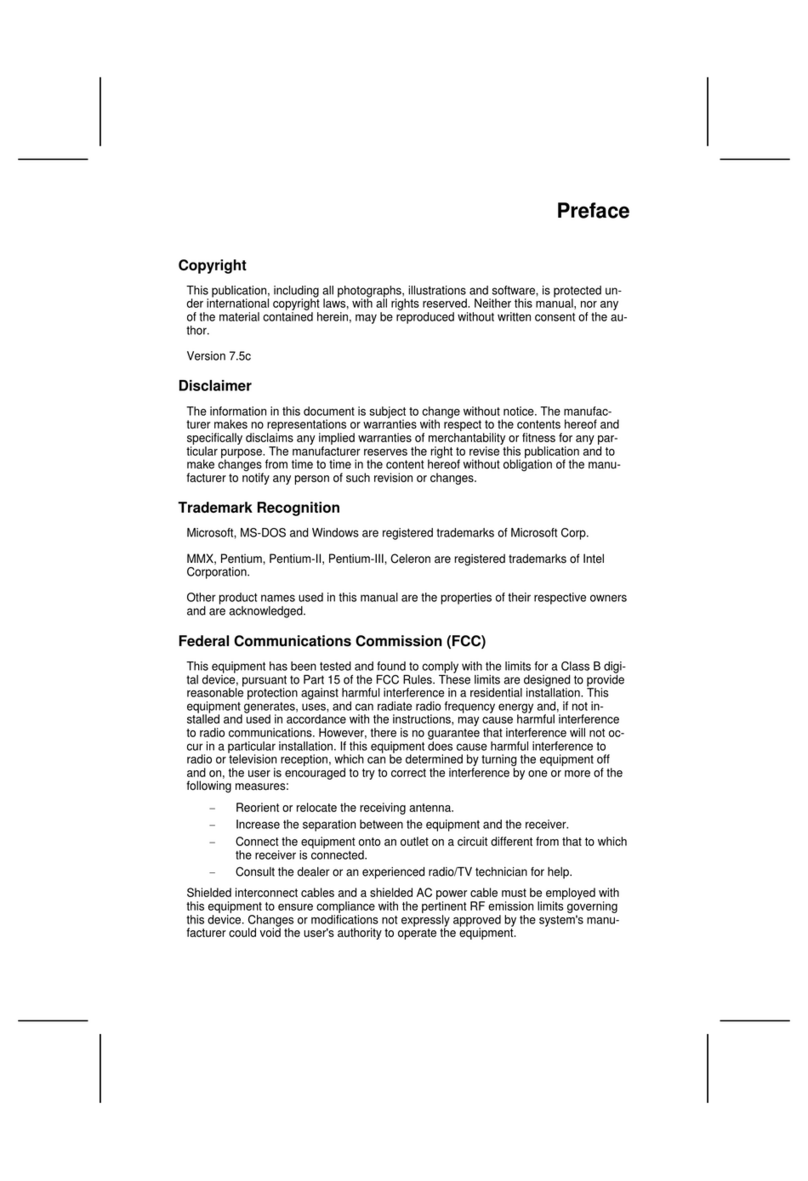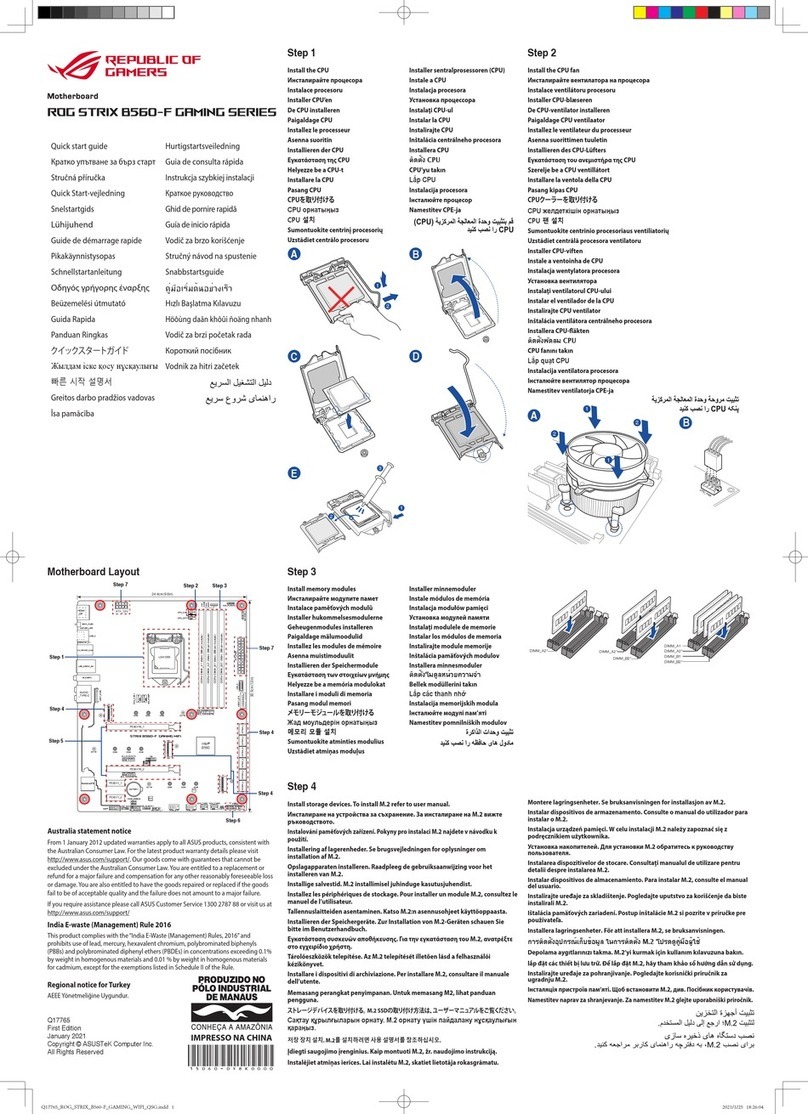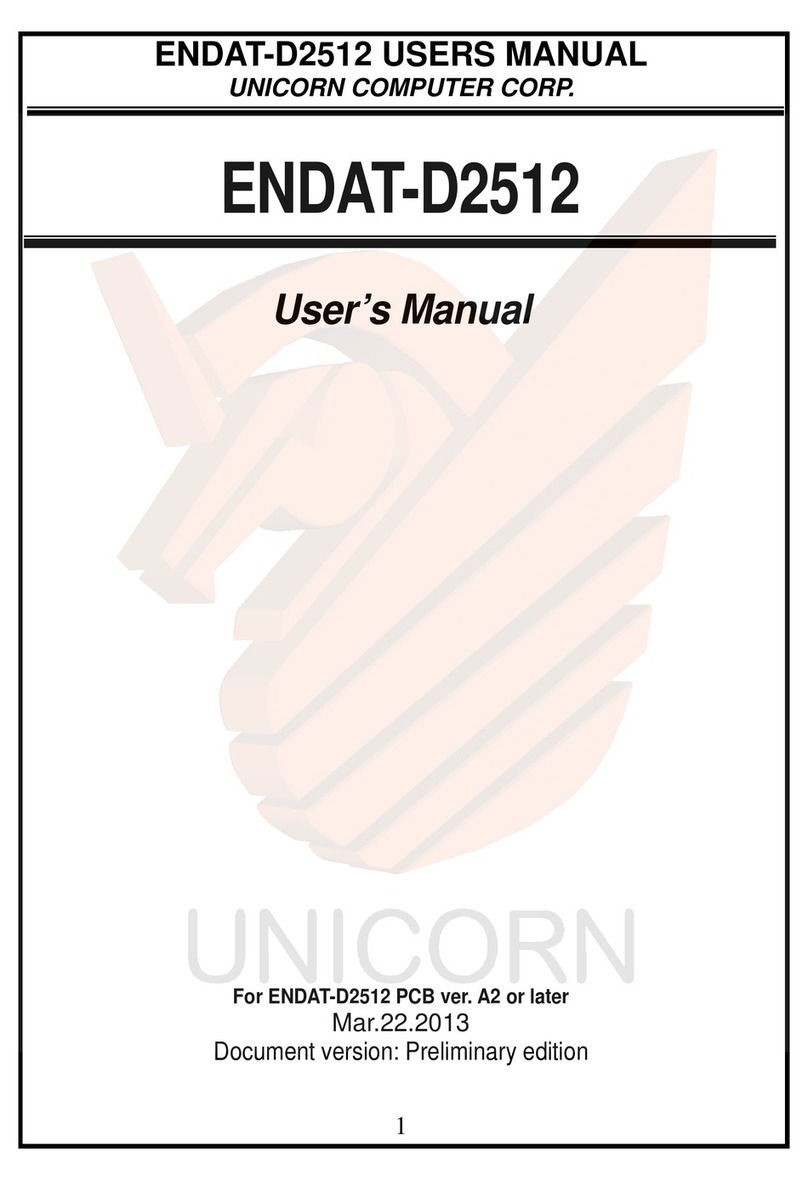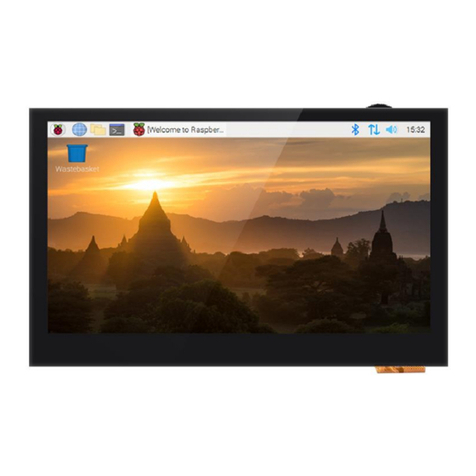Procomp BVD2A User manual

BVD2A
~0~
Safety and Regulatory Information
Notice for the USA
FCC Part 15: This equipment has been tested and found to comply with the
limits for a class B digital device, pursuant to Part 15 of the FCC Rules. These
limits are designed to provide reasonable protection against harmful
interference in a residential installation. This equipment generates, uses, and
can radiate radio frequency energy and, if not installed and used in accordance
withtheinstructions,maycauseharmfulinterferencetoradiocommunications.
However, this notice is not a guarantee that interference will not occur in a
particular installation.
CAUTION: To comply with the limits for the class B device, pursuant to
Part 15 of the FCC Rules, this device must be installed in computer equipment
certified to comply with the Class B limits.
All cables used to connect the computer and peripherals must be shielded and
grounded. Operation with non-certified computers or non-shielded cables may
result in interference to radio or television reception.
Any changes or modifications not expressly approved by the grantee of this
device could void the user’s authority to operate the device.
COPYRIGHT: This publication, including all photographs, illustrations
and software, is protected under international copyright laws, with all rights
reserved. Neither this manual, nor any of the material contained herein, may be
reproduced without the express written consent of the manufacturer.
DISCLAIMER: The information in this document is subject to change
without notice. The manufacture makes no representations or warranties with
respect to the contents hereof and specifically disclaims any implied
warranties of merchantability or fitness for any particular purpose.

BVD2A
~1~
TABLE OF CONTENTS
CH1. MOTHERBOARD FEATURE INTRODUCTION....................... 2
1.1 ABOUT THE MANUAL.................................................. 3
1.2 SPECIFICATIONS........................................................ 3
1.3 POWER OFF CONTROL SOFTWARE .......................... 5
1.5 PACKAGING CHECK LIST........................................... 6
CH2. SETUP GUIDE...................................................................... 7
2.1 MOTHERBOARD LAYOUT........................................... 7
2.2 CONNECTOR & JUMPER REFERENCE....................... 8
2.3 THE SETUP STEPS..................................................... 9
2.3-1 JUMPER & CONNECTOR SETTING.................... 9
2.3-2 MEMORY INSTALLATION..................................18
2.3-3 HOW TO INSTALL THE CPU..............................21
2.3-4 INSTALLING THE MOTHERBOARD ...................23
2.3-5 INSTALLING AN INTERFACE CARD ..................24
2.3-6 INSTALLING ACCESSORY CABLES..................25
CH3. AWARD BIOS SETUP.........................................................27
3.1 THE MAIN MENU........................................................29
3.2 STANDARD CMOS FEATURES...................................32
3.3 ADVANCED BIOS FEATURES.....................................34
3.4 ADVANCED CHIPSETFEATURES..............................38
3.5 INTEGRATED PERIPHERALS.....................................41
3.6 POWER MANAGEMENT.............................................42
3.7 PNP/PCI CONFIGURATIONS ......................................48
3.8 PC HEALTH STATUS..................................................49
3.9 FREQUENCY/VOLTAGE CONTROL............................50
3.10 LOAD FAIL-SAFE DEFAULTS....................................51
3.11 LOAD OPTIMIZED DEFAULS ....................................51
3.12 SET SUPERVISOR PASSWORD/USER
PASSWORD.....................................................................51
3.13 SAVE AND EXIT SETUP............................................52
3.14 EXIT WITHOUT SAVING ...........................................52
CH4. SOFTWARE SETUP............................................................53
4.1 INSTALLING THE IDE BUS MASTER DRIVER.............53

BVD2A
~2~
Congratulations on purchasing the BVD2A motherboard. We are certain it
will provide you with many years of outstanding and reliable performance.
Based on the VIA Pro-Plus 133A chipset, theBVD2Acomes with a Socket
370 interface and supports Intel Celeron PPGA and Intel Coppermine FCPGA
processors operating at speeds ranging from 300 to 750MHz . An ATX-sized
board, the BVD2A measures 210mm by 305mm and includes AGP, ISA and
PCI expansion slots, as well as three DIMM sockets for adding up to 768MB
of memory.
TheBVD2A’ sclock generator can operate at speedsof 66, 100 or 133 MHz,
and up to 256MB of RAM may be added to each of the board’s three DIMM
sockets. In addition, the BVD2A comes with one AGP, two ISA and five PCI
slots for the addition of devices such asgraphics adapters, modems and sound
cards. One ISA and one PCI slot are shared, meaning you may connect either
two ISA and four PCI cards or one ISA and five PCI cards.
The board has a 2MB Award PnP BIOS with enhanced ACPI features. Not
only does the BIOS support 120MB ATAPI floppy disk and ZIP disk drives, it
also allows multiple boots from a wide selection of IDE, SCSI, CD-ROM and
FDD drives. The Trend ChipAway AntiVirus protection built into the BIOS
helps ensure that your system remains virus-free. The BIOS also comes with
system heat and fan speed detectors, and can be configured to generate a
warning if user-defined fan speeds or temperatures are exceeded.
Other advanced features include keyboard and mouse power-on, a
wake-on-LAN header, wake-up alarm support, HDD S.M.A.R.T. error
detection, and PC’99-compliant color-coded connectors. The BVD2A comes
with one parallel port, two serial ports, two USB ports, a PS/2 mouse port, and
a PS/2 keyboard port.
Chapter 1
Motherboard Feature Introduction

BVD2A
~3~
The BVD2A motherboard is a high-performance device that offers full
functionality at a low cost. Its ease of use and reliability will become evident
from the very start.
1.1 ABOUT THE MANUAL
This manual contains the following information:
CH1. Motherboard Feature Introduction –Introduces the features of the
BVD2A board, and provides a checklist of items that are shipped with
the package.
CH2. Setup guide–Guidelines on how to install the motherboard and how to
get your system up and running.
CH3. Award BIOS Setup –Explanation of the BIOS setup items, for
configuring your motherboard for optimum performance.
CH4. Software Setup –How to install the software drivers and support
programs that are provided with this motherboard.
1.2 SPECIFICATIONS
System Chipset VIA Apollo Pro-Plus 133A
(VT82C694X and VT82C596B)
with AGP solution.
Processor Intel Socket370 PPGA and FCPGA
at 300MHz ~ 750MHz
Bus
Architecture
AGP/PCI/ISA

BVD2A
~4~
Architecture
Clock Generator 66, 100, up to133Mhz
DRAM Modules 168 pin DIMMs x 3, max. 256MB each
Supports total of 8MB to 768MB SDRAM.
BIOS
2MB Award PnP BIOS with enhanced ACPI feature for
PC98 compliance.
Supports 120MB ATAPI floppy disk.
Supports ZIP disk drive.
Supports multi-boot from IDE,SCSI,CD-ROM and FDD.
Supports software clock control.
Supports Trend™ ChipAway AntiVirus.
Supports HDD S.M.A.R.T.
On Board I/O
1 Floppy port (up to 2.88MB, 3 mode floppy supported
& LS-120).
2 Serial ports, 1 Parallel port (SPP/EPP/ECP).
2 USB, 1 PS/2 mouse, 1 PS/2 keyboard.
1 IrDA.
On Board IDE
Port Dual Ultra DMA 33/66 IDE ports
Supports ATAPI IDE CD-ROM & LS-120.
Expansion slot 1 x 64-bit AGP slot. Supports AGP 4X Mode
5 x 32-bit PCI slots. (5 Master, 1 Share)
2 x 16-bit ISA slots. (1 Share)
I/O Chip Winbond super I/O W83977TF-AW.
Other Feature
Supports keyboard & mouse power on feature with ATX
power.
Supports Wake-up by Alarm
Wake-up On LAN header.
Board Size ATX form factor
Size : 305mm x 210mm (12" x 8.26")

BVD2A
~5~
1.3 POWER OFF CONTROL SOFTWARE
The motherboard design supports the software power off Control feature
through the SMI code in the BIOS under a Windows9x operating system
environment. This is an ATX form factor feature, so you should use ATX
power supply in order to enable it.
First, connect the power switch cable (provided by the ATX/AT case
Supplier) to the connector [ PWBT ] on the motherboard (Please refer to the
illustration below). In the BIOS screen of “POWER MANAGEMENT
SETUP”, choose “User Defined” (or Min power saving or Max power saving)
in “POWER MANAGEMENT” and choose “Yes” in “PM Control by APM”.
Note: Refer to “Chapter 3: Award BIOS Setup” for more
information on the BIOS Setup
In Windows 9x, when using the “SHUT DOWN” function, the computer
will switch off automatically and put the PC in a suspend mode. This will be
indicated by a blinking power light indicator. To restart the system, simply
press the Power Button.
PS_BT

BVD2A
~6~
1.4 PACKAGING CHECK LIST
The Motherboard comes securely packed in a gift box and shipping carton.
Ifanyoftheitemsbelowaremissingordamaged,pleasecontactyoursupplier.
The motherboard package list contains:
Q’TY Description
1Motherboard : With VIA Apollo Pro-Plus 133A chipset
1Driver
: CD-Title
• PC-Cillin Software
• Motherboard Bus master Driver
1Cable : IDE Cable
1Cable : Floppy Cable
1Manual :User’s manual

BVD2A
~7~
2.1 Motherboard Layout
Chapter 2
Setup Guide
VIA Apollo
Pro-Plus 133A
Chipset
PCI Slot x 5
ATX Power
DIMM x 3
T: Mouse
B: K/B
ISA Slot x 2
IDE Port x 2
AGP Slot
FDD Port
USB 1/2
T: LPT1
B: COM 1/2
SOCKET 370

BVD2A
~8~
2.2 Connector & Jumper Reference
COM1
MS
KB USB COM2
LPT
Socket 370
FAN1
FAN3
JP6
DIMM1
DIMM2
DIMM3
FDC ATX POWER
Connector
FAN2
IDE 2
IDE 1
AGP SLOT
PCI 1
PCI 2
PCI 3
PCI 4
PCI 5
ISA 1
ISA 2
IrDA
BIOS
Connector Front View
WOL
JP7
JBAT1
3V
Battery
SUPER
I/O
JP1
JP17
J1
WOM

BVD2A
~9~
2.3 The setup steps
refer to the following steps to setup your computer:
I. Refer to the Jumper Setup section to set up the jumpers appropriately.
II. Install the DIMM modules on the motherboard; be sure to install
them correctly.
III. Install the CPU on the motherboard (please refer to the CPU
installation manual).
IV. Choose a case and install the motherboard into the case.
V. Plug in all the interface cards of your system equipment.
VI. Connect cables, power supply and any message lines.
VII. Reboot, and enter the Award BIOS setup Menu to adjust the existing
setup to your needs.
VIII. Reboot, and set up the system software on your computer.
2.3-1Jumper & Connector Setting
PS/2 Keyboard Connector
Use this connector to connect a PS/2 Keyboard.
Pin Description Pin Description
1Keyboard Data 2,6 N.C.
3Ground 4+5V
5Keyboard Clock

BVD2A
~10~
PS/2 Mouse Connector
Use this connector to connect a PS/2 Mouse.
Pin Description Pin Description
1Mouse Data 2,6 N.C.
3Ground 4+5V
5Mouse Clock
ATX Power Supply Connector
This connector allows the motherboard to draw power from the ATX
power supply. We recommend using an ATX power supply with a minimum
capacity of 250 watt.
Pin Description Pin Description
1,2,11 + 3.3 V
4,6,19,20 + 5 V 3,5,7,13,15,
16,17 Ground
95VSB 8POWER GOOD
12 -12 V 10 +12 V
18 -5 V 14 PS-ON

BVD2A
~11~
Printer Connector
This Connector is used for connecting a printer or for transferring data.
Pin Signal Name Pin Signal Name
1Strobe-14 AFD
2Data Bit 0 15 Error
3Data Bit 1 16 INIT
4Data Bit 2 17 SLCTIN
5Data Bit 3 18 GND
6Data Bit 4 19 GND
7Data Bit 5 20 GND
8Data Bit 6 21 GND
9Data Bit 7 22 GND
10 ACK 23 GND
11 Busy 24 GND
12 PE 25 GND
13 SLCT 26 GND

BVD2A
~12~
COM1, COM2 –Serial Connectors
These connectors are used for connecting a mouse or other serial devices,
and are also used to transfer data between peripheral devices.
Pin Signal Name Pin Signal Name
1DCD 6 DSR
2SIN 7 RTS
3SOUT 8 CTS
4DTR 9 RI
5 GND 10 NC
USB-Universal Serial Bus (USB1, USB2) Connectors
These connectors are commonly used for transferring data between the
computer and peripheral devices.
USB1 Pin Signal Name USB2 Pin Signal Name
1 USB VCC 0 1 USB VCC 1
2 USB Data -2 USB Data -
3 USB Data + 3 USB Data +
4 USB GND 0 4 USB GND 1
5 GND 5 GND

BVD2A
~13~
IrDA -Infrared Connector: IR
This connector is used to connect an infrared device.
Pin Signal Name
1VCC
2-
3IRRX
4GND
5IRTX
WOL –Wake-up On LAN Connector
This connector is used to connect an add-in NIC (Network Interface
Card). When connected and enabled in the BIOS setup, this function can be
used for remotely managing a system on a network. When the LAN controller
detects activity on the network card, it will consequently wake up the system.
Pin Signal Name
15VSB
2GND
3LID
WOM –Wake-up On Modem Connector

BVD2A
~14~
This connector is used to connect an add-in Modem Card. When
connected and enabled in the BIOS setup, this function can be used for
remotely managing a system on a network. When the Modem controller
detects activity on the Modem card, it will consequently wake up the system.
Pin Signal Name
15VSB
2GND
3LID
JP1 & JP17-Select Processor
These connectors are used to select the type of processor you are about to
use with this motherboard, this board can accept with both Intel PGA and
FCPGA, and Cyrix Joshua processors.
Pin JP1 JP17
Joshua: 1-2Short Short
Intel: 2-3Short Short

BVD2A
~15~
JBAT1 –CMOS Clear
This jumper can be used to clear the current data stored in the CMOS
memory. Pin Description
1-2Normal (default)
2-3Clear CMOS
PANEL CONNECTORS SETTING
Locate the bank of switch and indicator connectors. These connectors
provide control functions to your system case, such as Speaker, HD LED,
Power LED, Key Lock, SMI Switch, Reset… etc. Use the table below to make
the connections.
P2
P22
P1
P21
PWR
LED
K_LOCK
SPEAKER
RST
HDD
LED
PWBT
ACPI
LED
PWR
LED
+
-
++
--

BVD2A
~16~
Pin Name Description
15,17,19,21 SPEAKER Case speaker
20,22 K-LOCK Keyboard Lock
14,16,18 PWR LEDPower LED
11,12 ACPI LED ACPI LED
9,10 Reserved Reserved
7,8 HDD LED Hard Disk LED
5,6 PWR LED Power LED
3,4 RST Reset
1,2 PWBT Power Button
FAN1, FAN2, FAN3 -FAN CONNECTORS
These connectors allow the fans of the CPU and the system case to draw
power from the motherboard.
FAN1 : CPU FAN CONNECTOR.
FAN2 : For SYSTEM COOL FAN CONNECTOR.
FAN3 : For SYSTEM COOL FAN CONNECTOR.
GND
Fan In
Fan Out
GND
Fan In
Fan Out
GND
Fan In
Fan Out
FAN1
FAN2
FAN3

BVD2A
~17~
CPU TYPE SELECT
The Socket 370 processor supports external bus frequencies of
both 66MHz, 100MHz, and 133 MHz, but not all Intel Pentium®
CPUs can support all frequencies. Please refer to your CPU
specifications before setting the bus speed on your motherboard.
The BVD2A will auto-detect your CPU type without your having to set
any jumpers. You just need to install your CPUand your system will help you
to find the CPU type.
The clock frequency is 66 by default. But you can change the frequency in
the BIOS Setup; refer to 3.3 —Chipset Features in Chapter 3. This means that
even if your Intel Pentium® CPU doesn’t support an external bus speed of
100MHz,youcanstillsetyourmotherboard’sexternalbusspeedto100MHz.
If you want to change the CPU ratio and clock settings, you can also use
the on board jumpers to do it. Refer to the list below —CPU TYPE
SELECTION LIST.
Note: If you want to use the onboard jumpers to change the CPU
ratio and clock settings, make sure the CPU Host/SDRAM
clock setting in the BIOS setup is “Default” and the CPU type
you are about to install is a non-fixing CPU (refer your CPU
specifications for more information).
JP7 -CPU RATIO SELECTION LIST
RATIO 1-11-21-31-4
3.5 Short Open Open Short
4.0 Short Short Short Open
4.5 Short Open Short Open
5.0 Short Short Open Open
5.5 Short Open Open Open
6.0 Open Short Short Short
6.5 Open Open Short Short
7.0 Open Short Open Short
7.5 Open Open Open Short
8.0 Open Short Short Open
!

BVD2A
~18~
JP6 -BUS SPEED SETTING
CLOCK 1-23-4
Auto Short Short
100 MHz Open Short
133 MHz Short Open
2.3-2Memory installation
NojumperchangesarenecessaryforDRAM setting; the system BIOS will
check DRAM type and size automatically. This motherboard contains 3
168-pin DIMM sockets (DIMM1, DIMM2, DIMM3). The motherboard has a
table-free(orauto-bank) feature; memory can be installed into any free DIMM
bank. The three DIMM Sockets permit system memory expansion from 8MB
to 768MB. Each bank provides a 64-bit wide data path. You can install
133MHz or 100MHz SDRAM into the motherboard, using your CPU clock to
make the selection.
If you want to install more memory and there are no sockets available, you
must remove some installed modules and replace them with the upgrade
modules. If you have to do this, be sure to identify what type of memory is

BVD2A
~19~
already installed. In some cases, there may be a mix of module types. You can
confirm this by checking the configuration screen that appears while the
computer is starting up. Press the pause key to temporarily interrupt the
start-up messages so that you have more time to read the screen. When you’re
done, press any key to resume. Remove the lowest performance and smallest
size modules and replace them with the upgrades.
How to Install DIMM Modules on Motherboard
1. The SDRAM sockets are keyed with notches and the DIMMs are keyed with
cut-outs so that they cannot be installed incorrectly. Check that the cut-outs
on the DIMM edge connector match the notches in the SDRAM socket. In
other words, before inserting the DIMM, make sure the pin1 of the DIMM
matches with the pin1 on the DIMM socket.
2. Push down the latches on each side of the SDRAM socket.
3. Install the DIMM into the socket and press it carefully but firmly down so
thatit seats correctly. The latches on eitherside of the socket will be levered
upwards and latched on the edges of the DIMM when installed correctly.
168-pin DIMM Module
Table of contents
Other Procomp Motherboard manuals