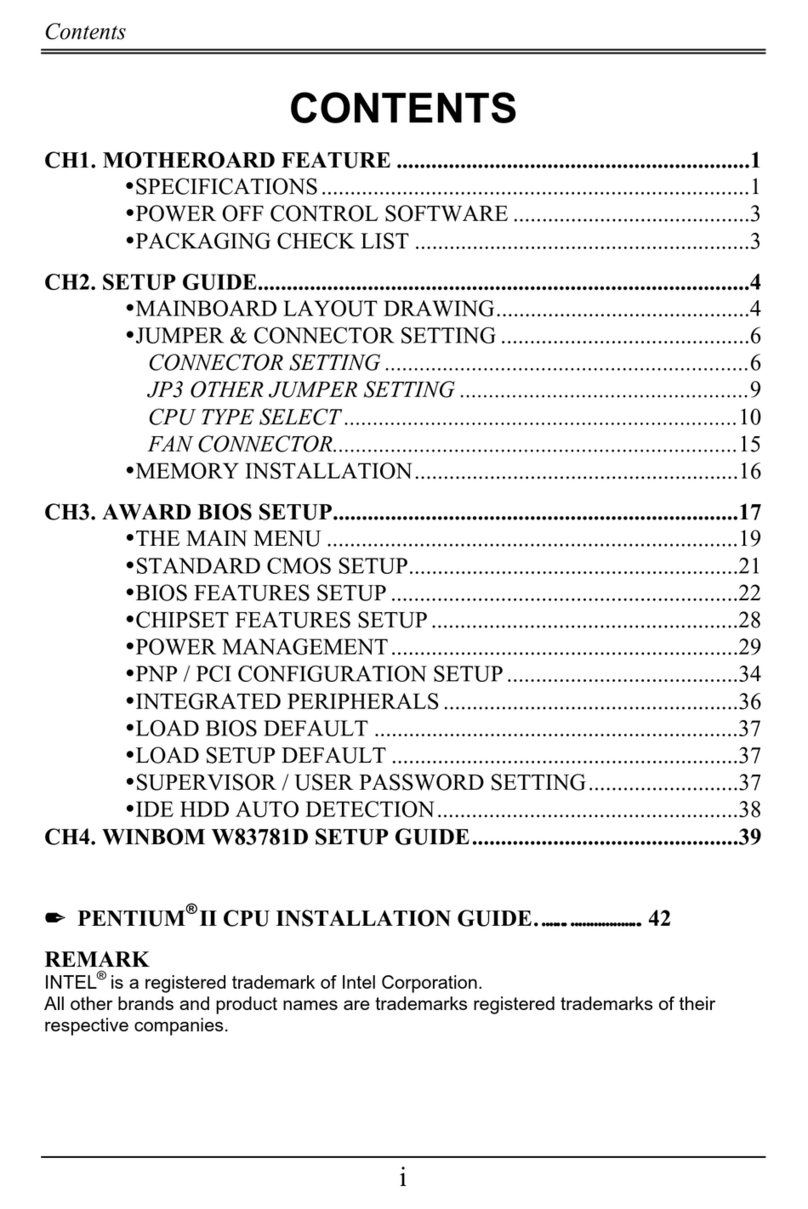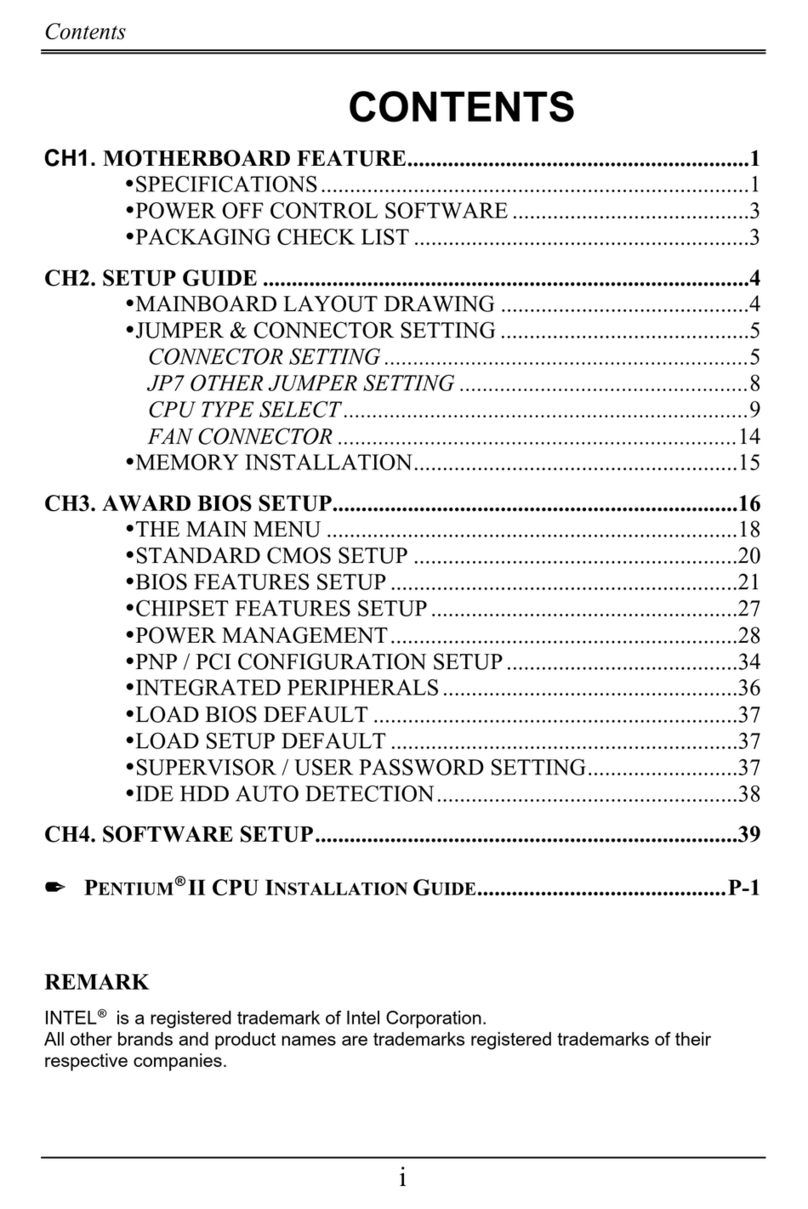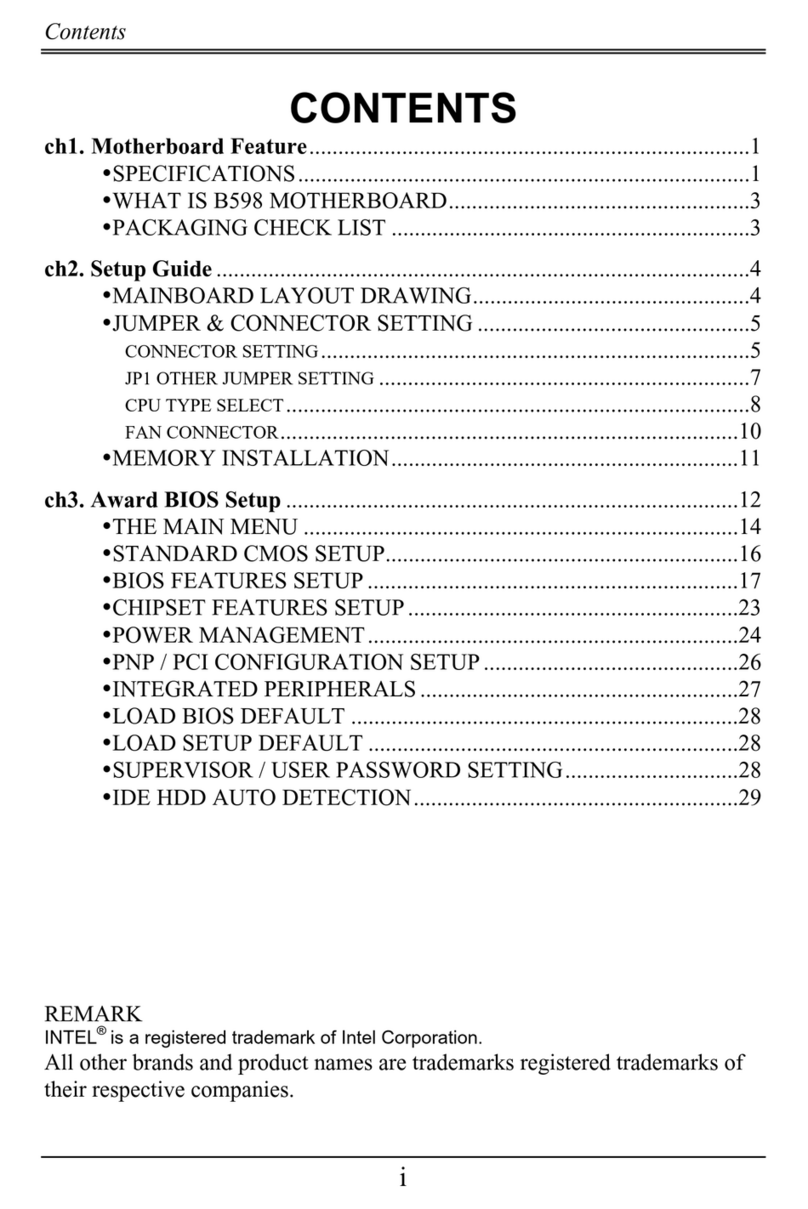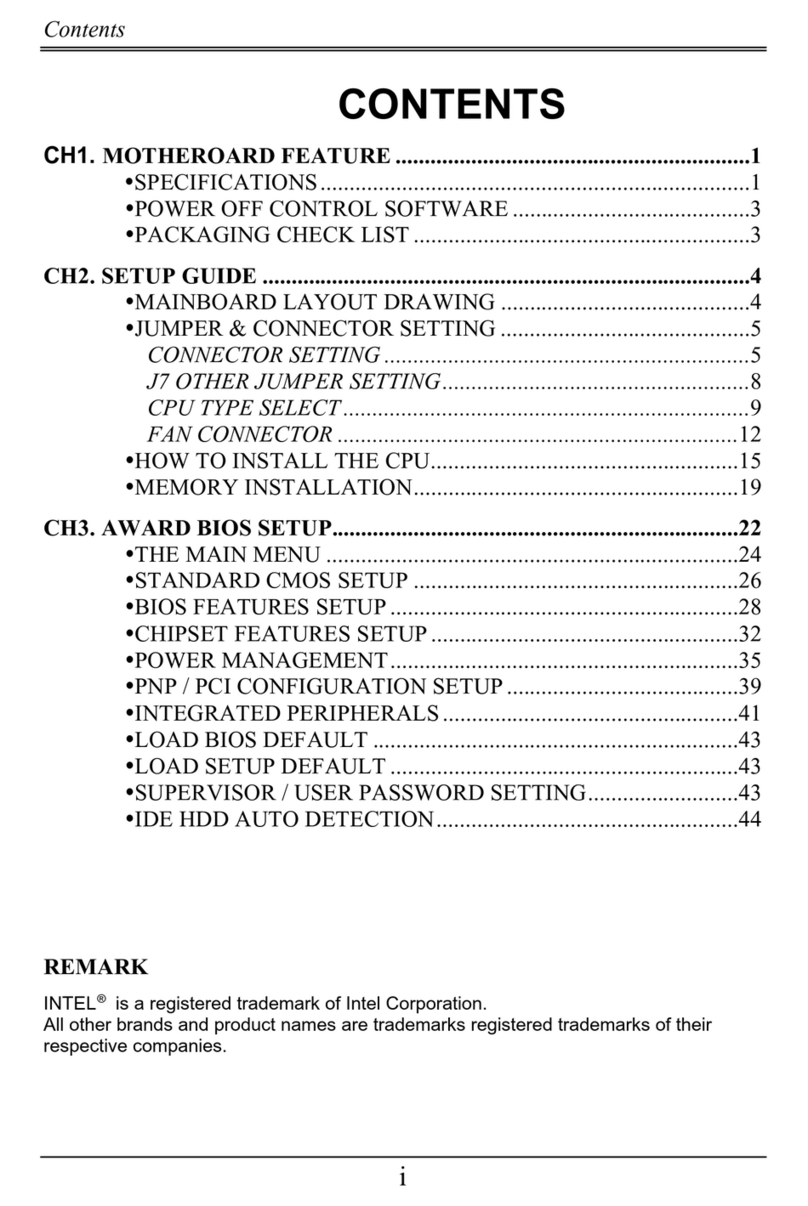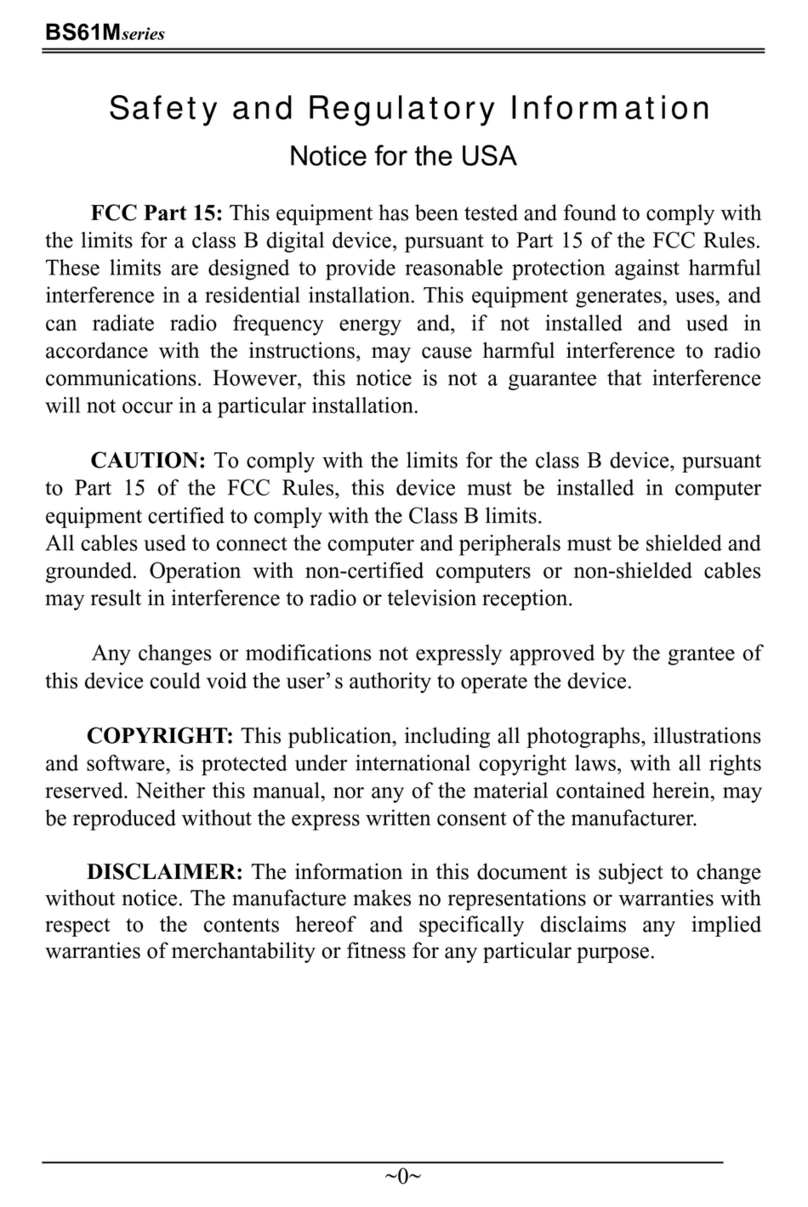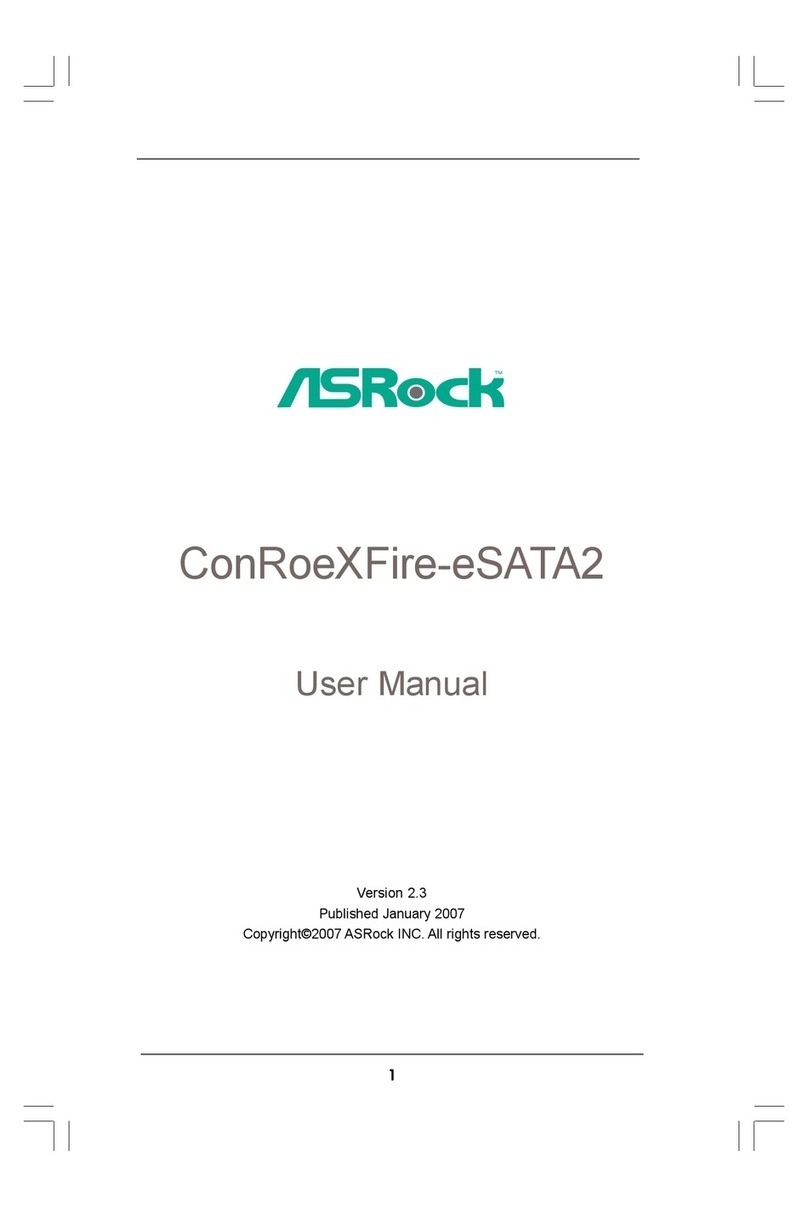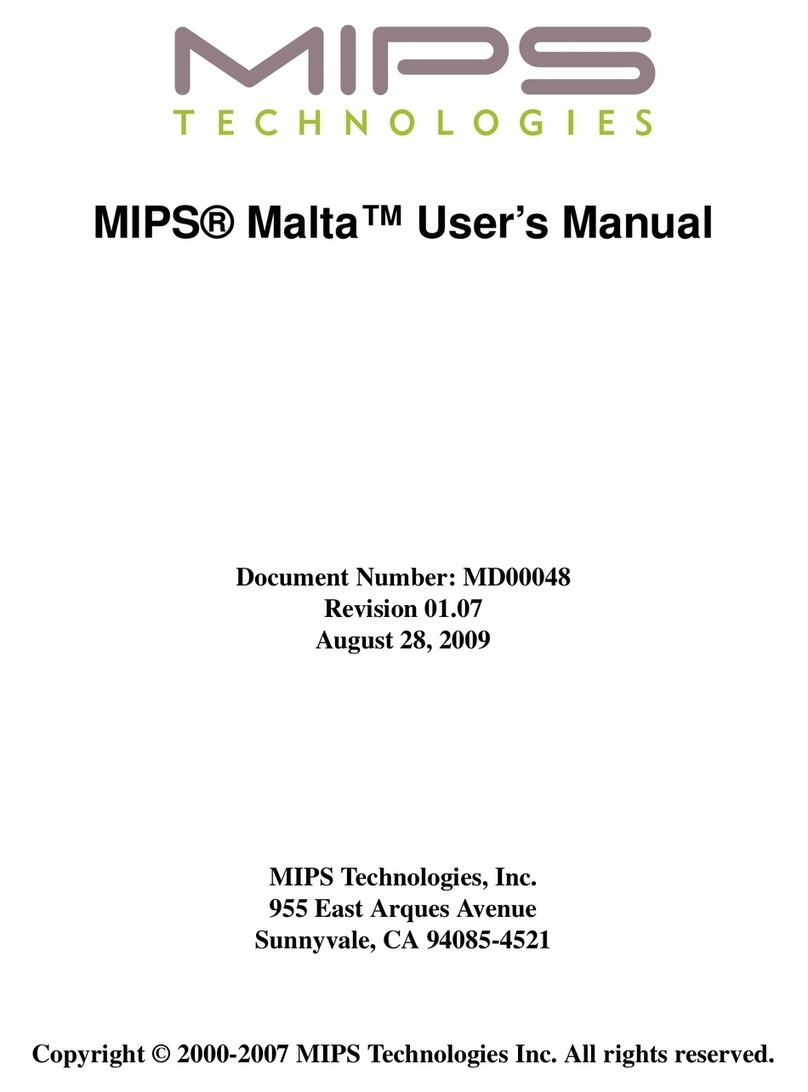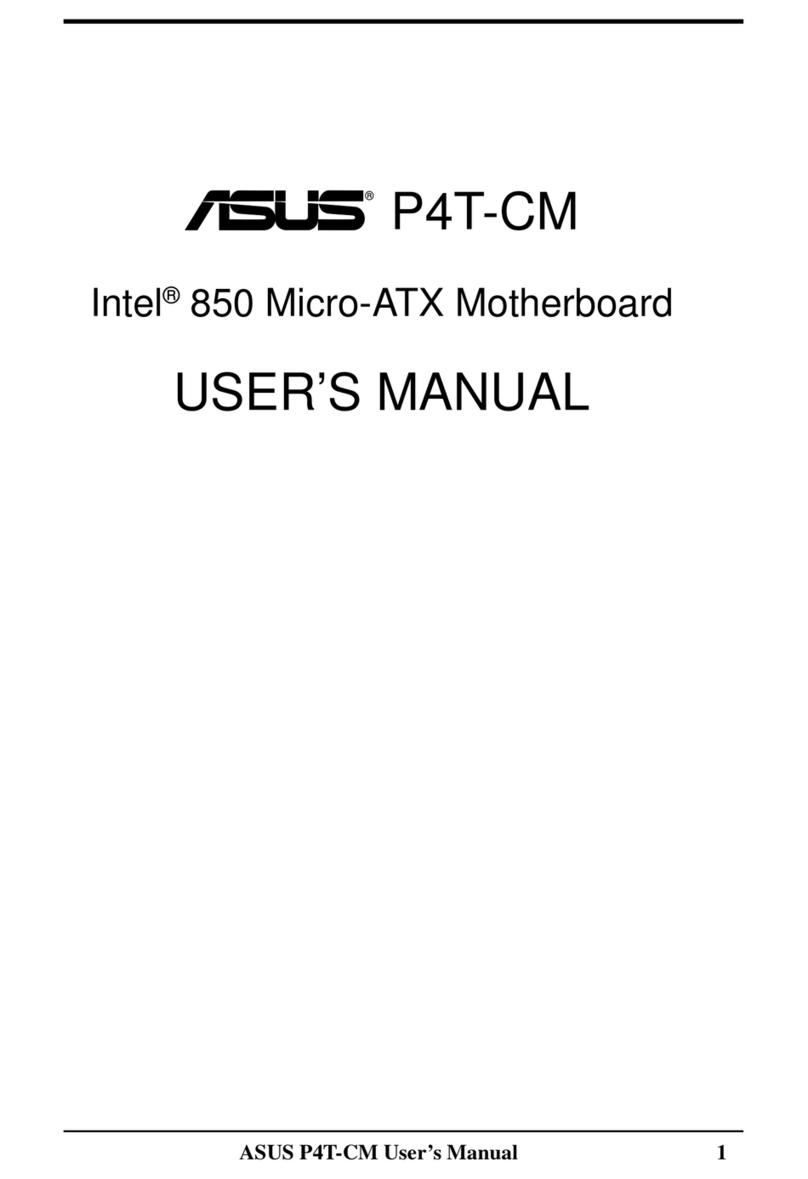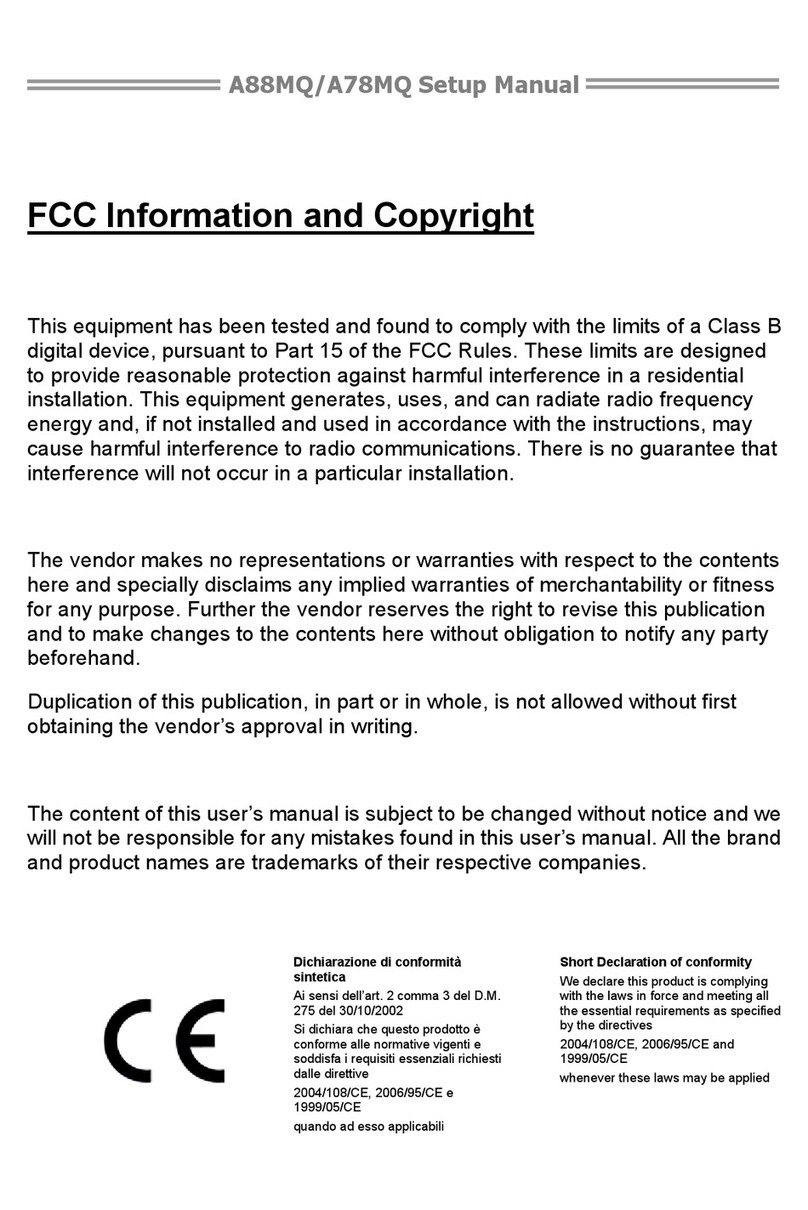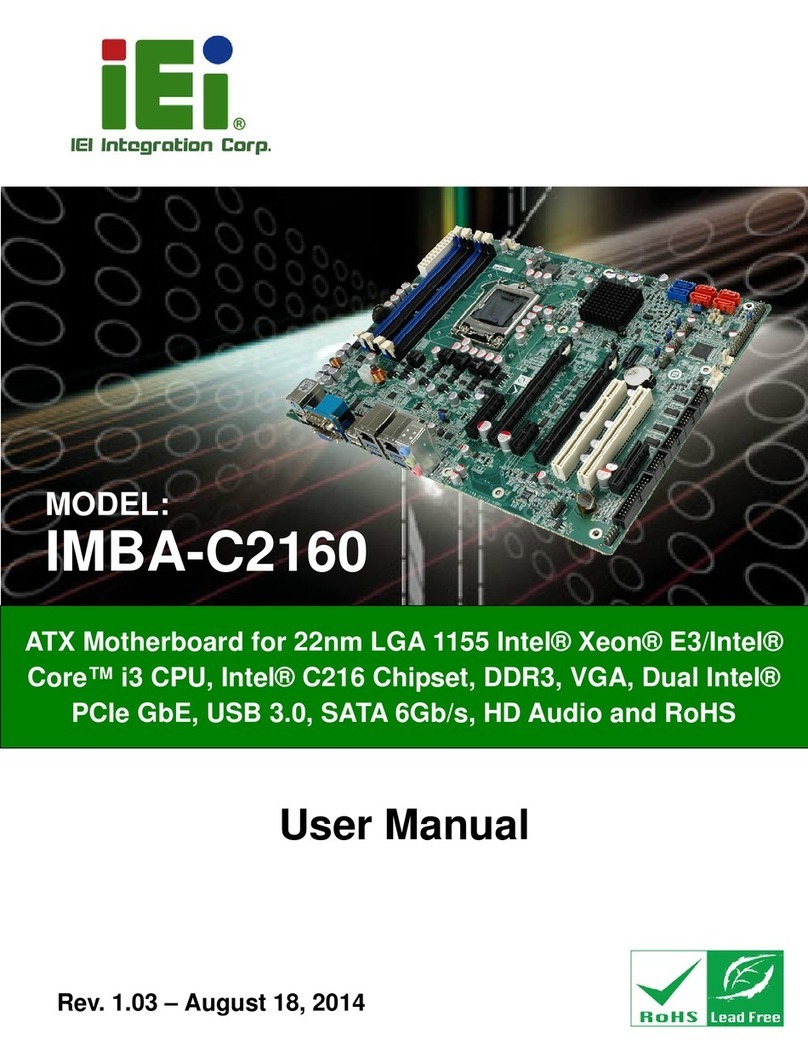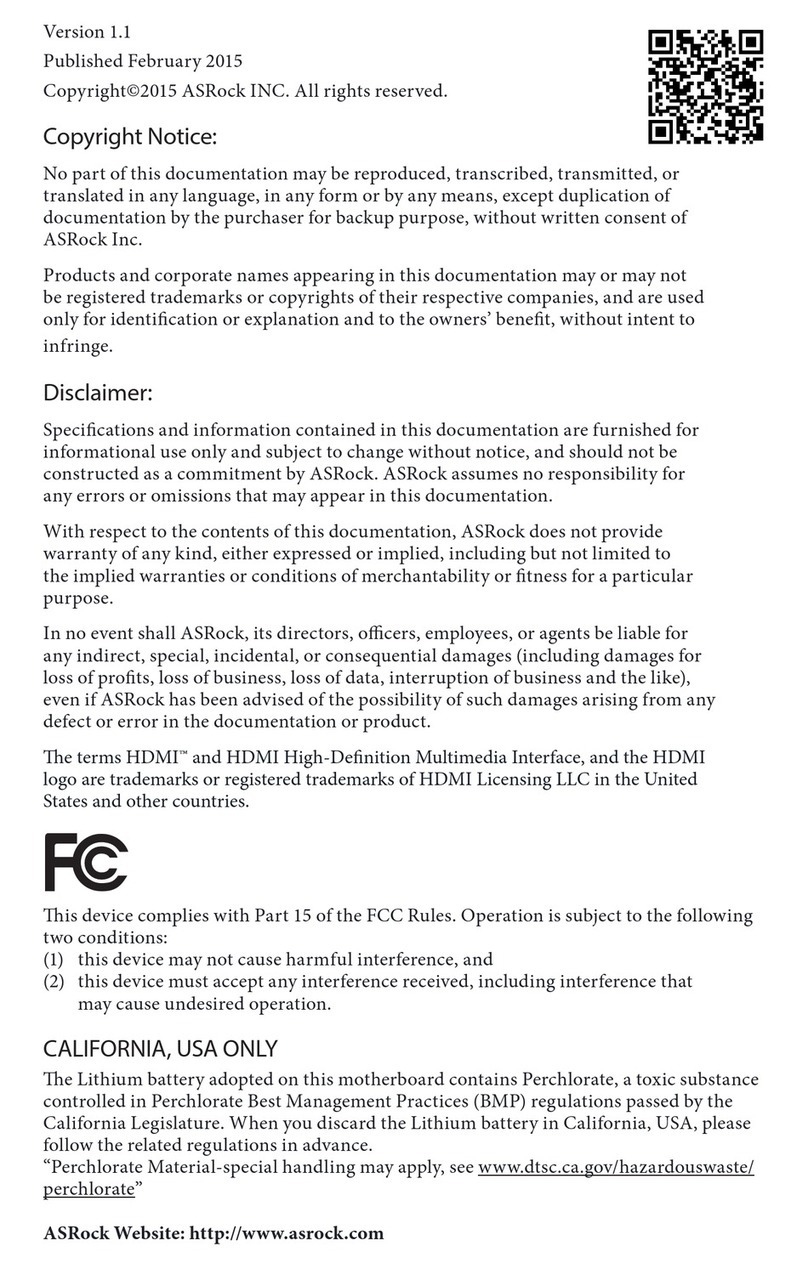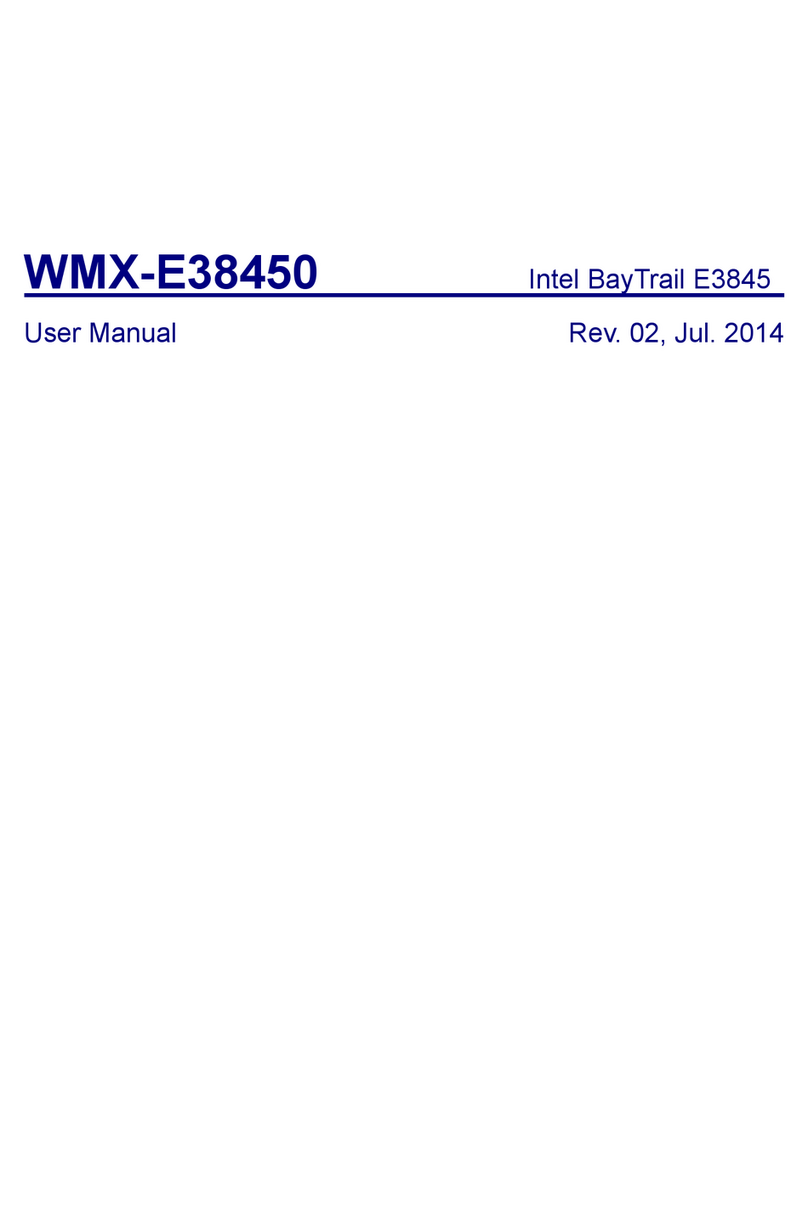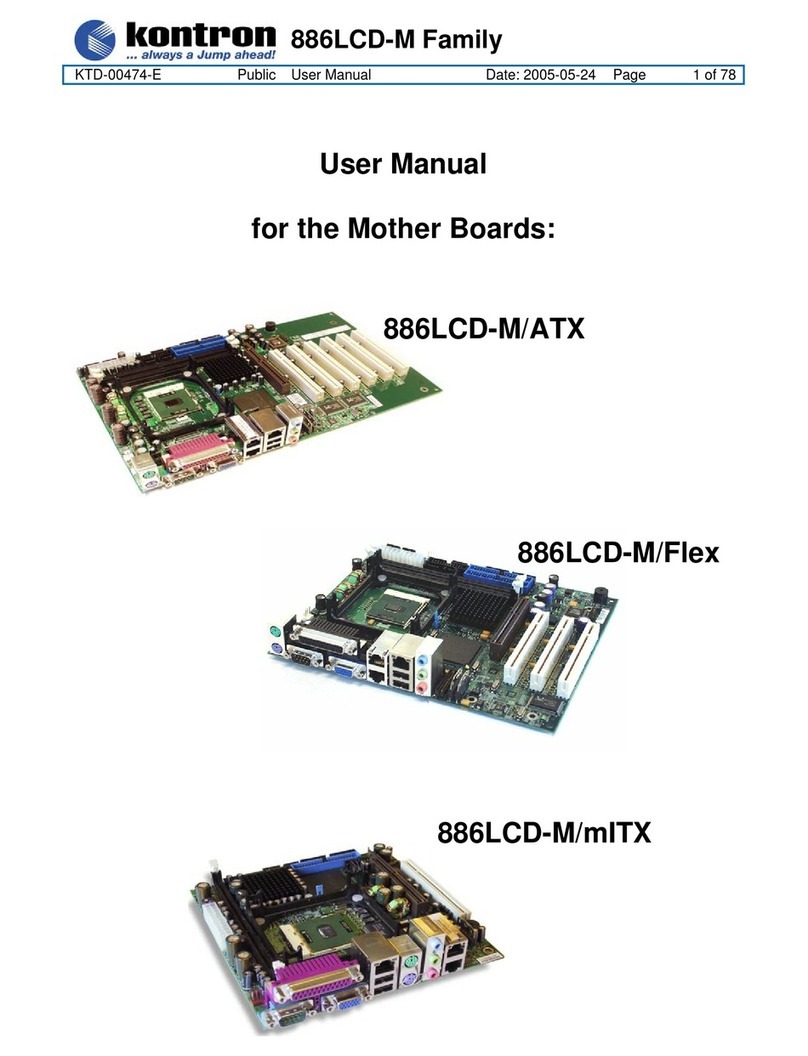Procomp BVK1A User manual

Federal Communications Commission
(F.C.C) Statement
This device complies with Part 15 of the FCC Rules. Operation of this
device is subject to the following two conditions: (1) this device may not;
cause harmful interference, and (2) this device must accept any
interference received, including interference that may cause undesired
operation.
Accessories: This device has been tested and found to comply with the
limits of a Class B digital device, the accessories associated with this
equipment are as follows:
1. Shielded serial cable. (Can be obtained from multiple retail outlets)
2. Shielded printer cable. (Can be obtained from multiple retail outlets)
3. Shielded video cable. (Can be obtained from multiple retail outlets)
4. Shielded power cord. (Provided by manufacturer)
These accessories are required to ensure compliance with FCC Rules. It
is the responsibility of the user to provide and use these accessories
properly.
This equipment has been tested and found to comply with the limits of a
Class B digital device, pursuant to Part 15 of the FCC Rules. These limits
are designed to provide reasonable protection against harmful interference
in a residential installation. This equipment generates, uses and can
radiate radio frequency energy and, if not installed and used in accordance
with the instructions, may cause harmful interference to radio
communications. There is no guarantee that interference will not occur in
a particular installation. If this equipment does cause harmful interference
to radio or television reception, which can be determined by turning the
equipment off and on, you are encouraged to try to correct the
interference by one or more of the following measures:
1. Reorient / relocate the receiving antenna.
2. Increase the separation between the equipment and receiver.
3. Connect the equipment into an outlet on a circuit different from that
to which the receiver is connected.
4. Consult the dealer or an experienced radio/TV technician for help.

Caution: Changes or modifications not expressly approved by the
manufacturer could void the user’s authority to operate the equipment.
Disclaimer
The vendor makes no representations or warranties with respect to the
contents here of and specially disclaims any implied warranties of
merchantability or fitness for any purpose. Further the vendor reserves the
right to revise this publication and to make changes to the contents here of
without obligation to notify any party beforehand.
Duplication of this publication, in part or in whole, is not allowed without
first obtaining the vendor’s approval in writing.
Trademarks and Remarks
MS-DOS, Windows, Windows NT, and Windows 9X are products of
Microsoft Corp, with its ownership of trademark, and are distributed by
the vendor under a license agreement.
All trademarks used in this manual are the property of their respective
owners.
Copyright© 1999
All Rights Reserved
Canadian D.O.C. Statement
This digital apparatus does not exceed the Class B limits for radio noise
emissions from digital apparatus as set out in the radio interference regulations of
the Canadian Department of Communications.
Cet appareil numbérique n‘émet pas de bruits radioélectriques dépassant les
limites appliquées aux appareils numbériques de Class B préscrits dans le
réglement du brouillage radioélectrique edict par le minister Des Communications
du Canada.

Contents
i
Introduction................................................................................ 1-1
1 Motherboard Description.......................................................1-2
1.1 Features...................................................................................................1-2
1.1.1 Hardware.........................................................................................1-2
1.1.2 Software..........................................................................................1-4
1.1.3 Attachments ....................................................................................1-4
1.2 Motherboard Installation ........................................................................1-6
1.2.1 Layout of Motherboard...................................................................1-6
1.3 Motherboard Connectors........................................................................1-7
1.3.1 Front Panel Connectors (PANEL1) ................................................1-8
1.3.2 Floppy Disk Connector (FDD1)....................................................1-10
1.3.3 Hard Disk Connectors (IDE1/IDE2).............................................1-10
1.3.4 ATX 20-pin Power Connector (CN1)...........................................1-11
1.4 Back Panel Connectors.........................................................................1-12
1.4.1 PS/2 Mouse / Keyboard CONN. : PS2_KBMS ............................1-12
1.4.2 USB Connectors : USB.................................................................1-13
1.5 Serial and Parallel Interface Ports.........................................................1-15
1.6 CPU Installation ...................................................................................1-18
1.6.1 CPU Installation Procedure...........................................................1-18
1.6.2 CPU Clock Selection : SW1 .........................................................1-22
1.7 Jumper Settings.....................................................................................1-22
1.7.1 CPU Fan Connector : FAN1.........................................................1-23
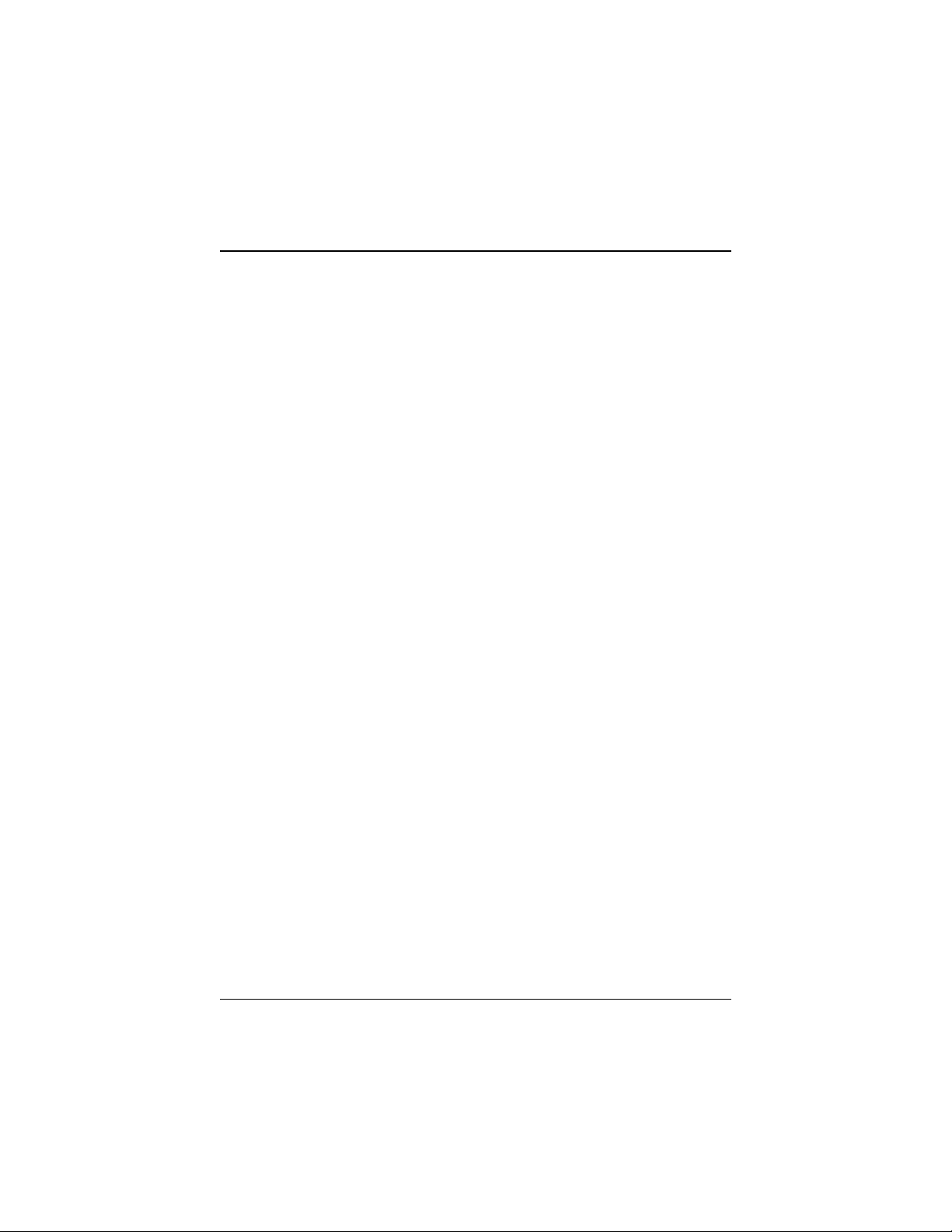
Contents
ii
1.7.2 System Fan Connector : FAN2 .....................................................1-24
1.7.3 Wake-On MODEM Header : WOM (Optional) ...........................1-24
1.7.4 Wake-On-LAN Header : WOL.....................................................1-24
1.7.5 AMR Code Primary/Secondary Selection : J1..............................1-24
1.7.6 CMOS Function Selection : JBAT................................................1-25
1.8 DRAM Installation ...............................................................................1-26
1.8.1 DIMM...........................................................................................1-26
1.8.2 How to install a DIMM Module....................................................1-28
1.9 Audio Subsystem..................................................................................1-29
1.9.1 CD Audio-In Connectors : CD_IN / J4.........................................1-30
1.9.2 Telephony Connector : J5.............................................................1-30
2. BIOS Setup ............................................................................. 2-1
2.1 Main Menu .............................................................................................2-3
2.2 Standard CMOS Features .......................................................................2-5
2.3 Advanced BIOS Features........................................................................2-8
2.4 Advanced Chipset Features...................................................................2-12
2.5 Integrated Peripherals...........................................................................2-15
2.6 Power Management Setup ....................................................................2-19
2.7 PnP/PCI Configurations........................................................................2-23
2.8 PC Health Status...................................................................................2-26
2.9 Load Fail-Safe Defaults........................................................................2-28
2.10 Load Optimized Defaults....................................................................2-29
2.11 Set Supervisor / User Password..........................................................2-30

Contents
iii
2.12 Save & Exit Setup...............................................................................2-32
2.13 Exit Without Saving............................................................................2-33
3. Software Setup........................................................................3-1
3.1 Software List...........................................................................................3-1
3.2 Software Installation...............................................................................3-2
3.3 Using Software .......................................................................................3-3
4. Trouble shooting..................................................................... 4-1
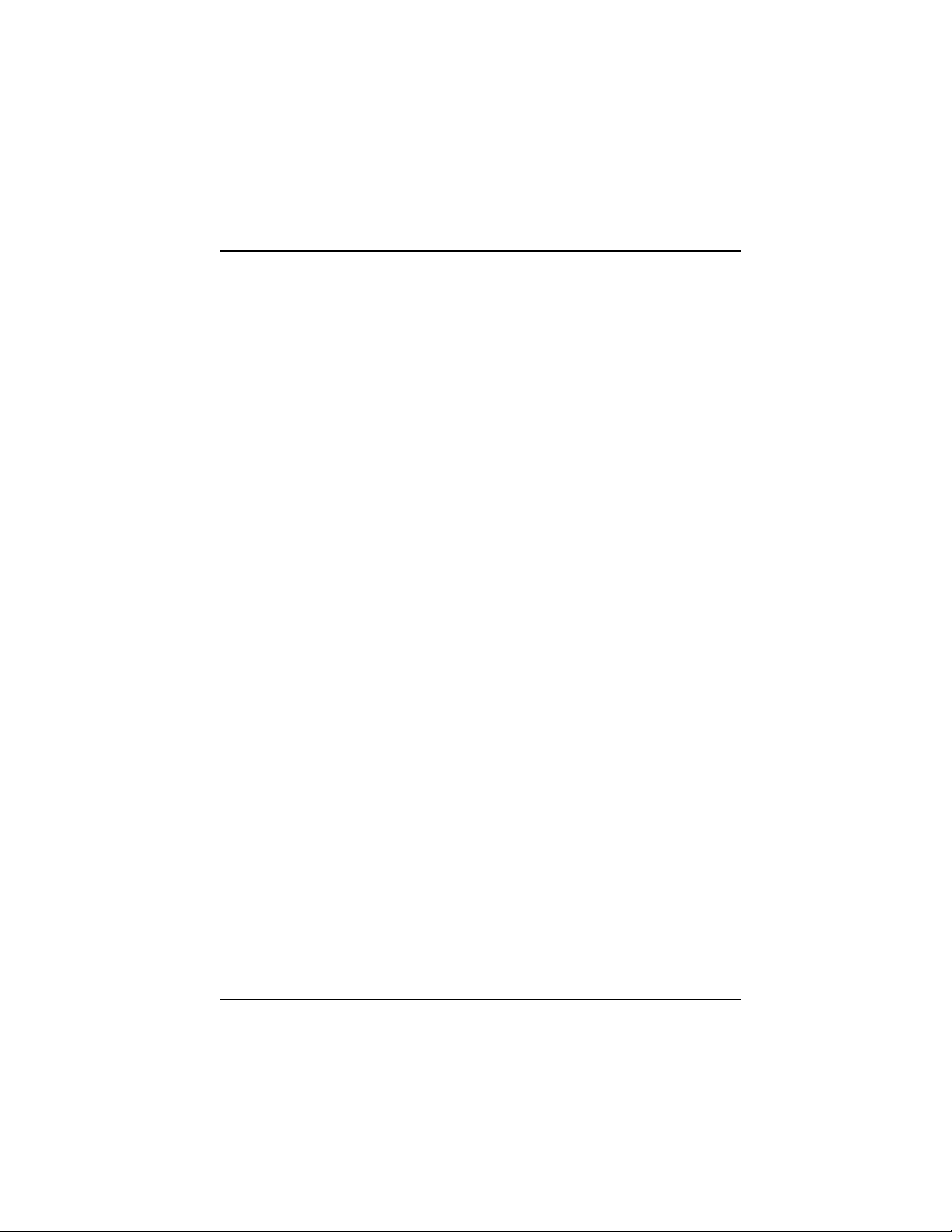
Chapter 1 Motherboard Description
1-1
Introduction
System Overview
Thanks for buying this product! This manual was written to help you start using this
product as quickly and smoothly as possible. Inside you will find adequate
explanations to solve most problems. In order for this reference material to be of
greatest use, refer to the “expanded table of contents” to find relevant topics.
This board incorporates the system board, I/O, and PCI IDE into one board that
provides a total PC solution. The mainboard, a AMD-AthlonTM processor based PC
ATX system, supports single processors with ISA Bus, PCI Local Bus, and AGP
Bus to support upgrades to your system performance. It is ideal for multi-tasking
and fully supports MS-DOS, Windows, Windows NT, Windows 2000, Novell,
OS/2, Windows95/98, UNIX, SCO UNIX etc. This manual also explains how to
install the mainboard for operation, and how to setup your CMOS configuration
with the BIOS setup program.

Chapter 1 Motherboard Description
1-2
1 Motherboard Description
1.1 Features
1.1.1 Hardware
CPU − Single Slot-A for AMD-AthlonTM processor Module-500MHz and
faster.
− 200MHz System Interface speed.
Speed − Support 33MHz PCI Bus speed.
− Support 4X AGP Bus.
DRAM Memory
− Supports 8/16/32/64.......MB DIMM module socket.
− Supports Synchronous DRAM (3.3V).
− Support a maximum memory size of 768MB with SDRAM.
Shadow RAM
− A memory controller provide shadow RAM and supports 8-bit ROM
BIOS.
Green Function
− Support power management operation via BIOS.
− Power down timer from 1 to 15 mins.
− Wakes from power saving sleep mode at the press of any key or any
mouse activity.
BUS Slots
− Provide one AGP slot and one AMR slot.
− Five 32-bit PCI bus and one ISA slot bus master slots.

Chapter 1 Motherboard Description
1-3
Flash Memory
− Support flash memory.
− Support ESCD Function.
IDE Built-in On Board
− Supports four IDE hard disk drives.
− Supports PIO Mode 4, Master Mode, high performance hard disk drives.
− Support Ultra DMA 33, 66 Bus Master Mode.
− Supports IDE interface with CD-ROM.
− Supports high capacity hard disk drives.
− Support LBA mode.
PCI-Based AC 97 Digital Audio Processor (Optional)
− AC 97 2.1 interface.
− 16 channels of high-quality sample rate conversion.
− 16x8 channel digital mixer.
− Stereo 10 band graphic equalizer.
− Sound Blaster® and Sound Blaster Pro® emulation.
− S/PDIF output (allows standard interface to consumer electronics).
− 64-voice wavetable.
− PC99 complaint and WHQL certified.
I/O Built-in On Board
− Supports one multi-mode Parallel Port.
(1) Standard & Bidirection Parallel Port.
(2) Enhanced Parallel Port (EPP).
(3) Extended Capabilities Port (ECP).
− Supports two serial ports, 16550 UART.
− Supports one Infrared transmission (IR).
− Supports PS/2 mouse and PS/2 keyboard.
− Supports 360KB, 720KB, 1.2MB, 1.44MB, and 2.88MB floppy disk
drivers.

Chapter 1 Motherboard Description
1-4
Universal Serial Bus
− Supports two back Universal Serial Bus (U.S.B.) Ports and two front
Universal serial Bus (U.S.B) Ports.
− Supports 48 MHz USB.
Hardware Monitor Function
− CPU Fan Speed Monitor.
− System and CPU Temperature Monitor.
− System Voltage Monitor.
Dimensions (ATX form-factor)
− 21.3 cm X 30.5 cm (W x L)
1.1.2 Software
BIOS − AWARD legal BIOS.
− Supports APM1.2.
− Supports USB Function.
− Supports ACPI.
Operating System
− Offers the highest performance for MS-DOS, OS/2, Windows, Windows
NT, Windows 2000, Windows 95/98, Novell, UNIX, SCO UNIX etc.
1.1.3 Attachments
− HDD Cable.
− FDD Cable.
− Flash Memory Writer for BIOS Update.
− Retention Kits for CPU.
− Sound and Hardware Monitor Setup Driver CD.
− IDE and Hardware Monitor Setup Drive CD.
− USB2 Cable (Optional).
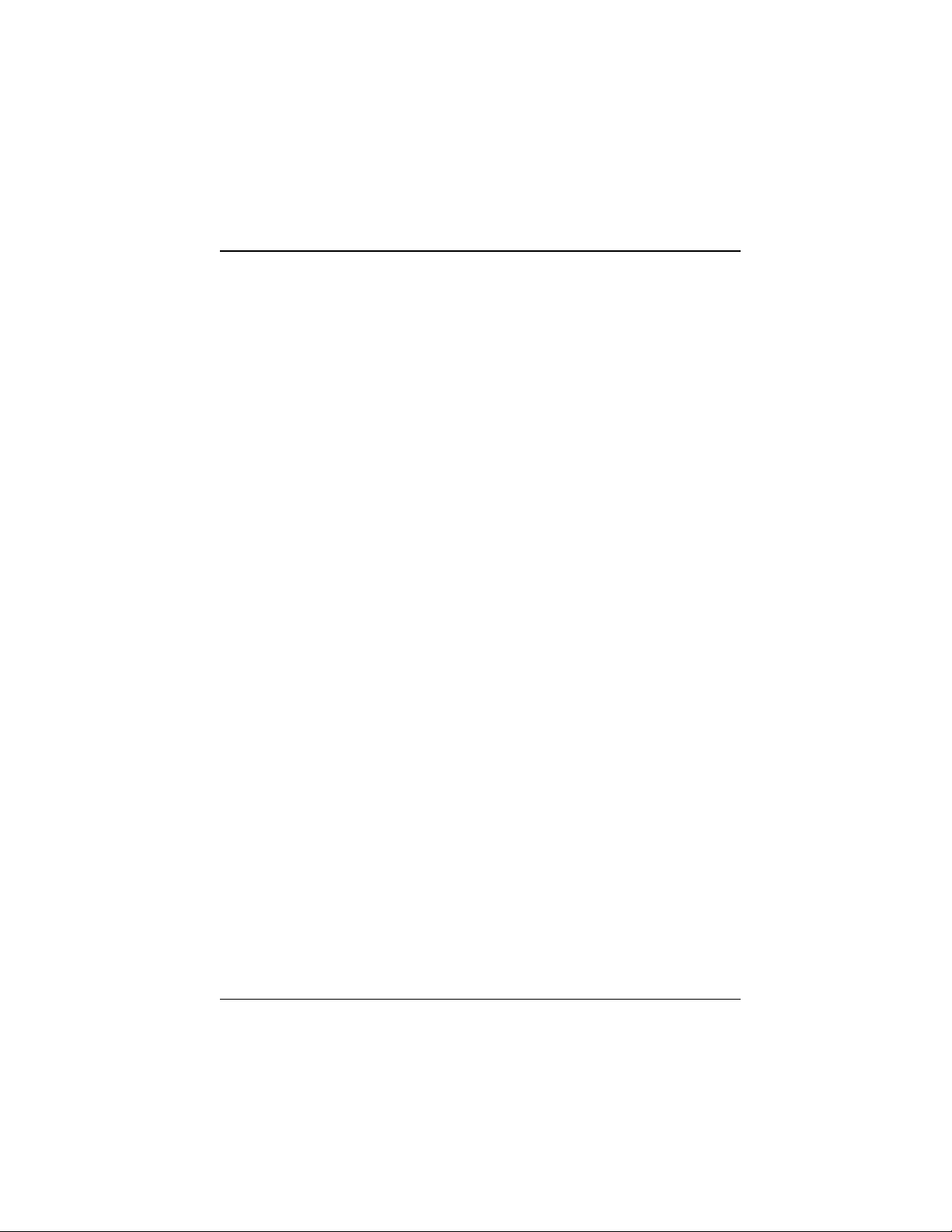
Chapter 1 Motherboard Description
1-5
− Rear I/O Panel for ATX Case (Optional).
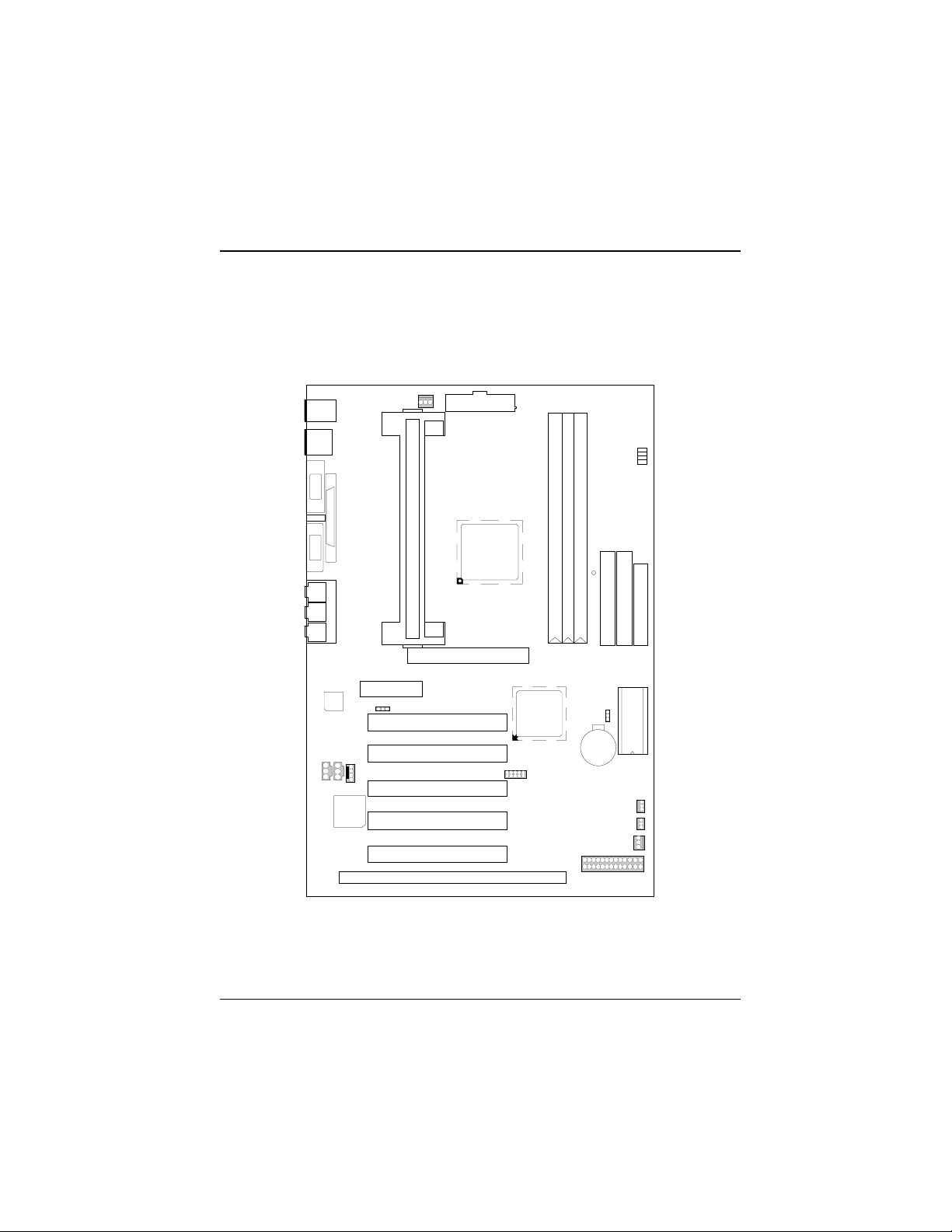
Chapter 1 Motherboard Description
1-6
1.2 Motherboard Installation
1.2.1 Layout of Motherboard
Model No.BVK1A
PS2_KBMS
PS2 &
KBUSB
USB
Parallel Port
COM 2
COM 1
Game Port
Speaker
Out Line
In MIC
In
FAN1
1
ATX Power
CN1
SLOT A
CPU1
U27
VIA
VT8371
U28
VIA
VT82C686A
AGP BUS SLOT
AGP1
AMR CONN.
AMR1
J1
1
PCI BUS SLOT
PCI BUS SLOT
PCI BUS SLOT
PCI BUS SLOT
PCI BUS SLOT
PCI1
PCI2
PCI3
PCI4
PCI5
ISA BUS SLOT
ISA2
U2
STAC
9721
J5 J4 CD_IN
111
U29
AU8810
BIOS ROM
U6
BAT
BAT
JBAT
1
WOM
1
WOL
1
FAN2
1
PANEL1
1
14 13
24
USB2
1
29
10
SW1
1
2
3
4
J6
IDE1 IDE2 FDD1
PRIMARY IDE CONN.
SECONDARY IDE CONN.
FDC CONN.
DIMM 1
DIMM 2
DIMM 3
LED

Chapter 1 Motherboard Description
1-7
1.3 Motherboard Connectors
A. Back Panel I/O Connectors L. System Fan Connector (FAN2)
B. AGP BUS Slot (AGP1) M. Wake-On-LAN Connector (WOL)
C. AMR BUS Slot (AMR1) N. Wake-On MODEM Connector (WOM)
D. AMR CODEC Primary/Secondary O. CMOS Function Selection (JBAT)
Selection (J1) P. FDD Connector (FDD1)
E. CD Audio-In Connector (J4) Q. Secondary IDE Connector (IDE2)
F. Telephony Connector (J5) R. Primary IDE Connector (IDE1)
G. CD Audio-In Connector (CD_IN) S. CPU Clock Selection (SW1)
H. PCI BUS Slots (PCI1-5) T. DIMMs (DIMM1-3)
I. ISA BUS Slot (ISA1) U. ATX Power Connector (CN1)
J. Front Two USB Connector (USB2) V. CPU Fan Connector (FAN1)
K. Front Panel Connector (PANEL1) W. Slot A (CPU1)
A
BCDEFGHI
J
K
L
MNO
P
Q
R
S
T
U
V
W

Chapter 1 Motherboard Description
1-8
1.3.1 Front Panel Connectors (PANEL1)
Pin Assignment Function Pin Assignment Function
No.
No.
1 Speaker SPK
14 +5V V (VCC)
2 No Connection (Speaker 15 Ground G (Ground)
3 No Connection Connector) 16 Ground Sleep
4 +5V
17 Green Control
5 Power LED(+) PW-LED 18 Ground NC
6 No Connection (Power LED) 19 No Connection NC
7 Ground
20 HDD LED(-) HD-LED
8 No Connection NC 21 HDD LED(+) (HDD LED)
9 No Connection 22 +5V IR
10 Power Switch PW-BN (ATX 23 No Connection (IrDA
11 Standby Voltage Power Button) 24 IRRX Connector)
12 Reset Control RST (Reset 25 Ground
13 Ground Button)
26 IRTX
VG
Sleep
NC
HD-
LED IR
RST
PW-BNPW- LED
SPK
14
113
26
NC
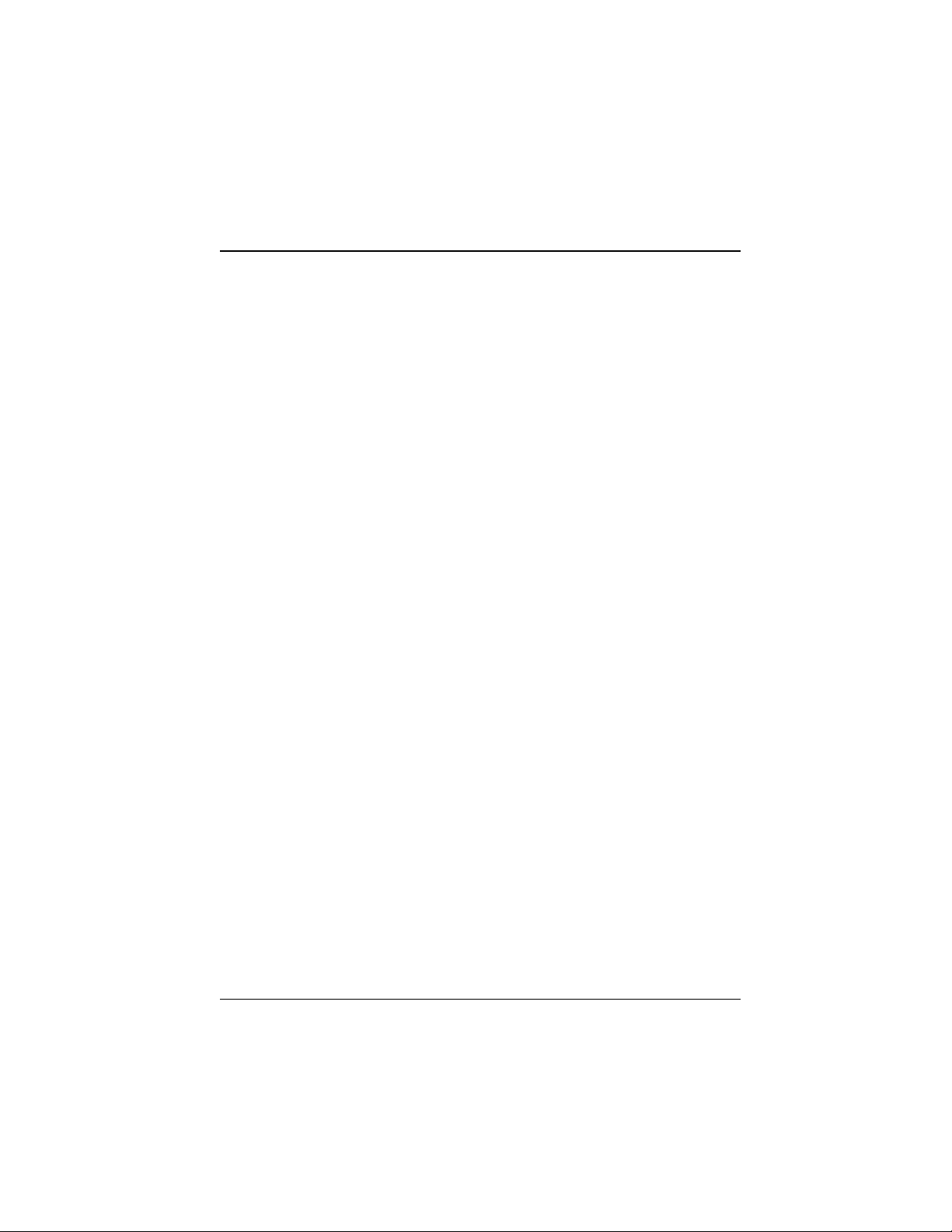
Chapter 1 Motherboard Description
1-9
SPK (Speaker Connector)
An offboard speaker can be installed on the motherboard as a manufacturing option.
An offboard speaker can be connected to the motherboard at the front panel
connector. The speaker (onboard or offboard) provides error beep code information
during the Power On Self-Test when the computer cannot use the video interface.
The speaker is not connected to the audio subsystem and does not receive output
from the audio subsystem.
RST (Reset Button)
This connector can be connected to a momentary SPST type switch that is normally
open. When the switch is closed, the motherboard resets and runs the POST.
PW-LED (Power LED Connector)
This connector can be connected to an LED that will light when the computer is
powered on.
HD-LED (Hard Drive LED Connector)
This connector can be connected to an LED to provide a visual indicator that data is
being read from or written to a hard drive. For the LED to function properly, an
IDE drive must be connected to the onboard hard drive controller.
IR (Infrared Connector)
After the IrDA interface is configured, files can be transferred from or to portable
devices such as laptops, PDAs, and printers using application software.
Sleep (Green Button)
When APM is enabled in the system BIOS, and the operating system’s APM driver
is loaded, the system can enter sleep (standby) mode in one of the following ways:
• Optional front panel SMI button
• Prolonged system inactivity using the BIOS inactivity timer feature
The 2-pin header located on the front panel I/O connector supports a front panel
SMI switch, which must be a momentary SPST type that is normally open.
Closing the SMI switch sends a System Management Interrupt (SMI) to the
processor, which immediately goes into System Management Mode (SMM).While
the computer is in sleep mode it is fully capable of responding to and servicing
external interrupts (such as an incoming fax) even though the monitor turns on only
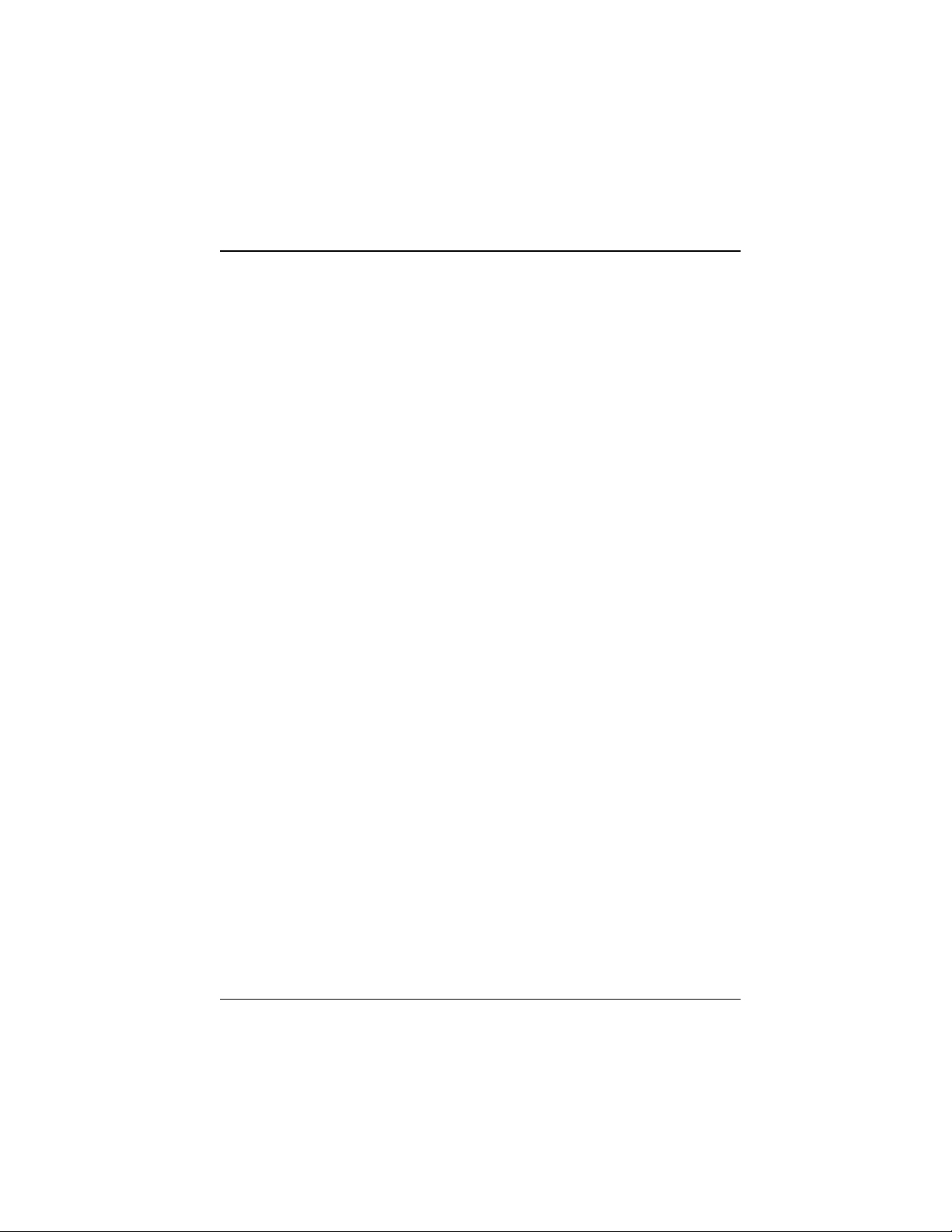
Chapter 1 Motherboard Description
1-10
if a keyboard or mouse interrupt occurs. To reactivate or resume the system, the
SMI switch must be pressed again, or the keyboard or mouse must be used.
PW-BN (ATX Power Connector)
This connector can be connected to a front panel power switch. The switch must
pull the Power Button pin to ground for at least 50 ms to signal the power supply to
switch on or off. (The time requirement is due to internal debounce circuitry on the
motherboard). At least two seconds must pass before the power supply will
recognize another on/off signal.
1.3.2 Floppy Disk Connector (FDD1)
The motherboard provides a standard floppy disk connector (FDC) that supports
360K, 720K, 1.2M, 1.44M and 2.88M floppy disk types. This connector supports
the provided floppy drive ribbon cables.
1.3.3 Hard Disk Connectors (IDE1/IDE2)
The motherboard has a 32-bit Enhanced PCI IDE Controller that provides PIO
Mode 0~4, Bus Master, and Ultra DMA / 33, Ultra DMA / 66 functionality. It
has two HDD connectors IDE1 (primary) and IDE2 (secondary). You can
connect up to four hard disk drives, a CD-ROM, a 120MB Floppy (reserved for
future BIOS) and other devices to IDE1 and IDE2. These connectors support the
IDE hard disk cable provided.
• IDE1 (Primary IDE Connector)
The first hard drive should always be connected to IDE1. IDE1 can connect a
Master and a Slave drive. You must configure the second hard drive on IDE1 to
Slave mode by setting the jumper accordingly.
• IDE2 (Secondary IDE Connector)
The IDE2 controller can also support a Master and a Slave drive. The configuration
is similar to IDE1. The second drive on this controller must be set to slave mode.

Chapter 1 Motherboard Description
1-11
1.3.4 ATX 20-pin Power Connector (CN1)
This connector supports the power button on-board. Using the ATX power
supply, functions such as Modem Ring Wake-Up and Soft Power Off are supported
on this motherboard. This power connector supports instant power-on functionality,
which means that the system will boot up instantly when the power connector is
inserted on the board.
PIN SIGNAL PIN SIGNAL
1 3.3V 11 3.3V
2 3.3V 12 -12V
3 GND 13 GND
4 5V 14 PS_ON
5 GND 15 GND
6 5V 16 GND
7 GND 17 GND
8 PW_OK 18 -5V
9 5V_SB 19 5V
10 12V 20 5V

Chapter 1 Motherboard Description
1-12
1.4 Back Panel Connectors
1.4.1 PS/2 Mouse / Keyboard CONN. : PS2_KBMS
The motherboard provides a standard PS/2 mouse / Keyboard mini DIN connector
for attaching a PS/2 mouse. You can plug a PS/2 mouse / Keyboard directly into
this connector. The connector location and pin definition are shown below:
PS/2
Keyboard
PS/2
Mouse
USB COM1 COM2
Parallel Port Game Port
Speaker
out Line
in Mic
in

Chapter 1 Motherboard Description
1-13
PS/2 Mouse / Keyboard Connectors
Pin Signal Name
1 Data
2 No connect
3 Ground
4 +5 V (fused)
5 Clock
6 No connect
1.4.2 USB Connectors: USB
The motherboard provides a OHCI (Open Host Controller Interface) Universal
Serial Bus Roots for attaching USB devices such as: keyboard, mouse and other
USB devices. You can plug the USB devices directly into this connector.
Stacked USB Connectors
Pin Signal Name
1 +5 V (fused)
2 USBP0- [USBP1-]
3 USBP0+ [USBP1+]
4 Ground
Signal names in brackets ([]
[][]
[]) are for USB Port 1.

Chapter 1 Motherboard Description
1-14
Front Two USB Connector: USB2 (Optional)
Pin Signal Name Pin Signal Name
1 +5V 2 Ground
3 USBP2- 4 Ground
5 USBP2+ 6 USBP3+
7 Ground 8 USBP3-
9 Ground 10 +5V
1
29
10
USB2

Chapter 1 Motherboard Description
1-15
1.5 Serial and Parallel Interface Ports
This system comes equipped with two serial ports and one parallel port. Both types
of interface ports will be explained in this chapter.
The Serial Interface: COM1/COM2
The serial interface port is sometimes referred to as an RS-232 port or an
asynchronous communication port. Mice, printers, modems and other peripheral
devices can be connected to a serial port. The serial port can also be used to
connect your computer with another computer system. If you wish to transfer the
contents of your hard disk to another system it can be accomplished by using each
machine’s serial port.
The serial ports on this system have two 9-pin connectors. Some older computer
systems and peripherals used to be equipped with only one 25-pin connector.
Should you need to connect your 9-pin serial port to an older 25-pin serial port, you
can purchase a 9-to-25 pin adapter.
Table of contents
Other Procomp Motherboard manuals