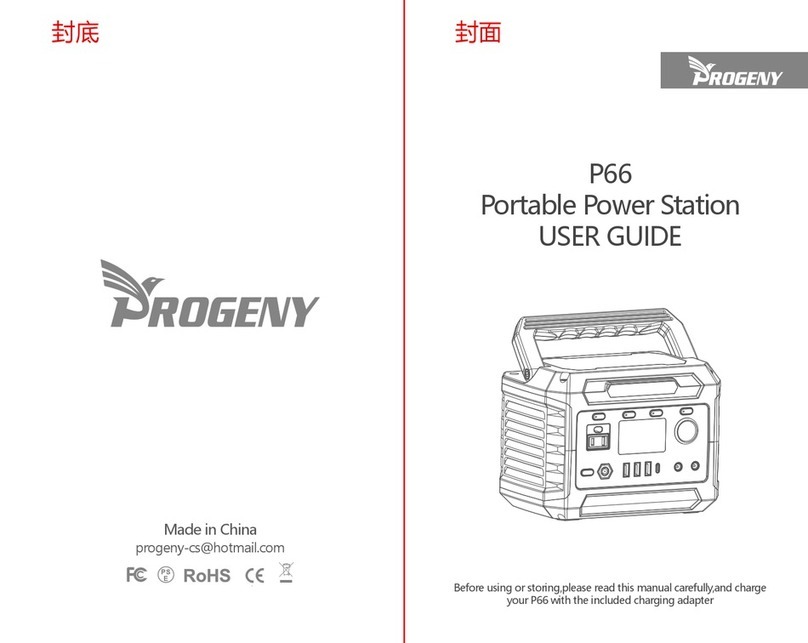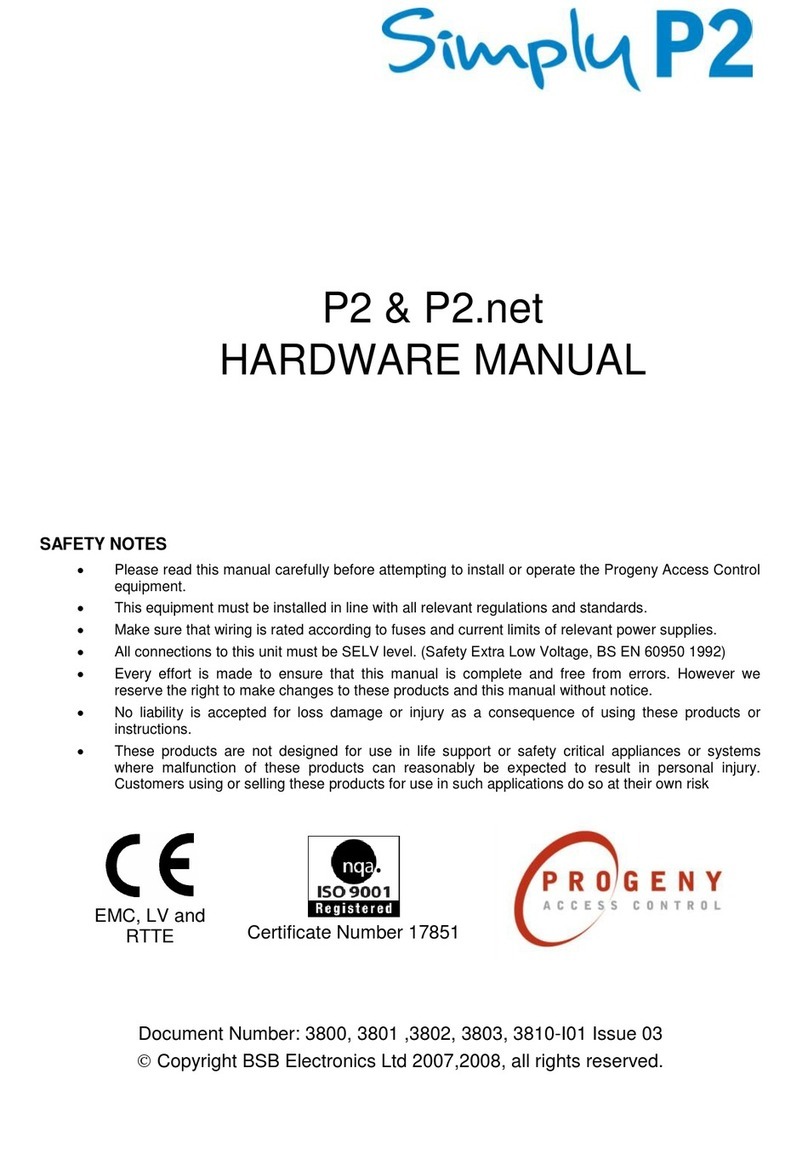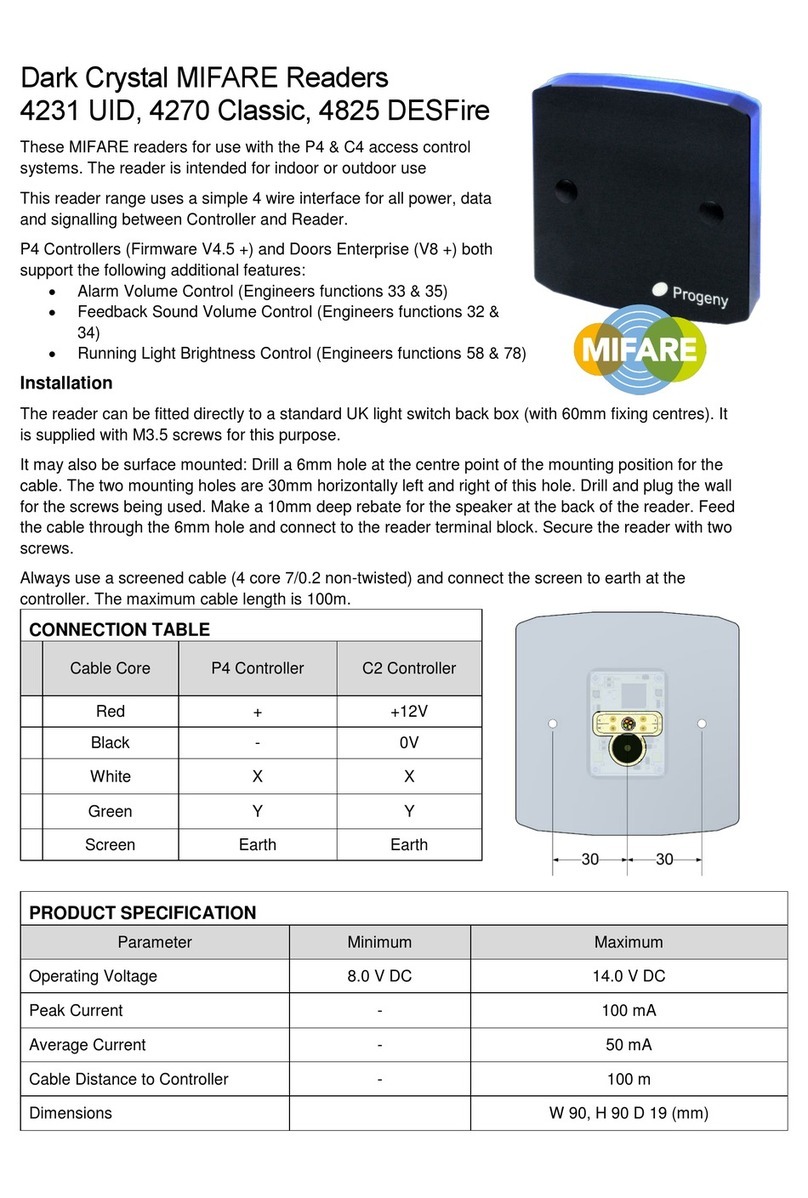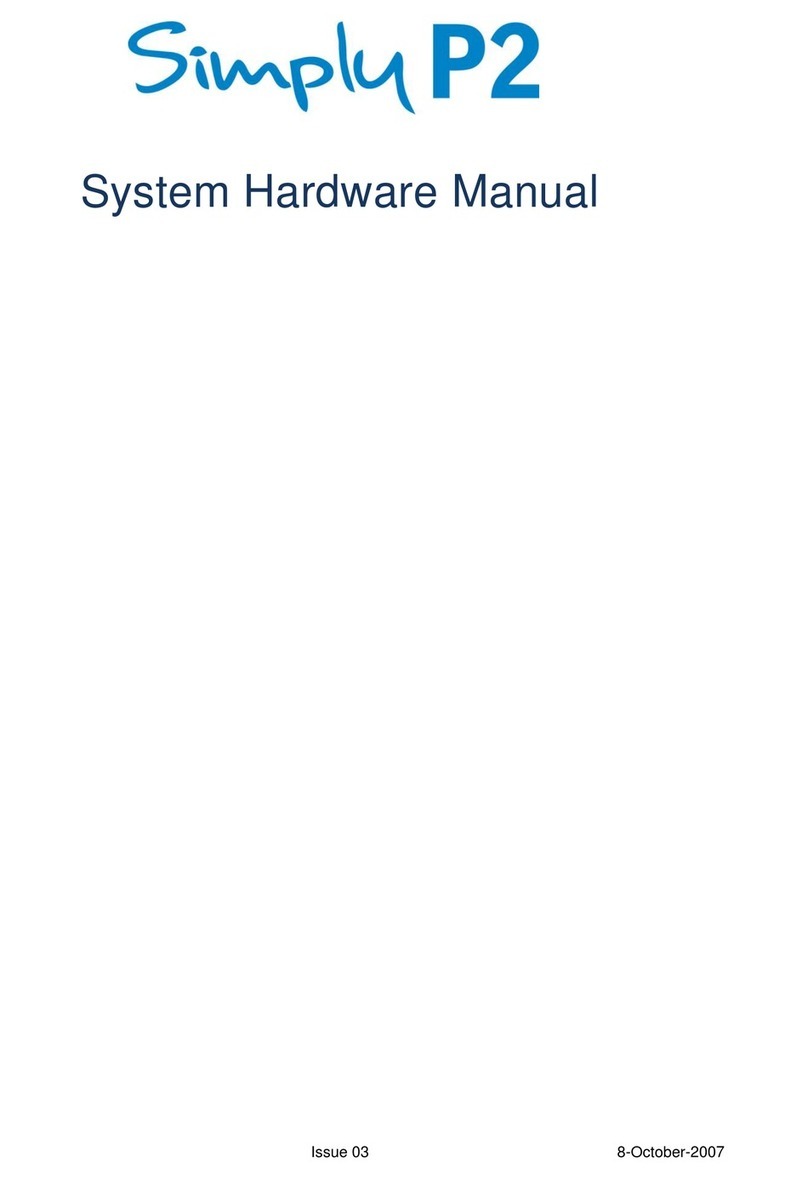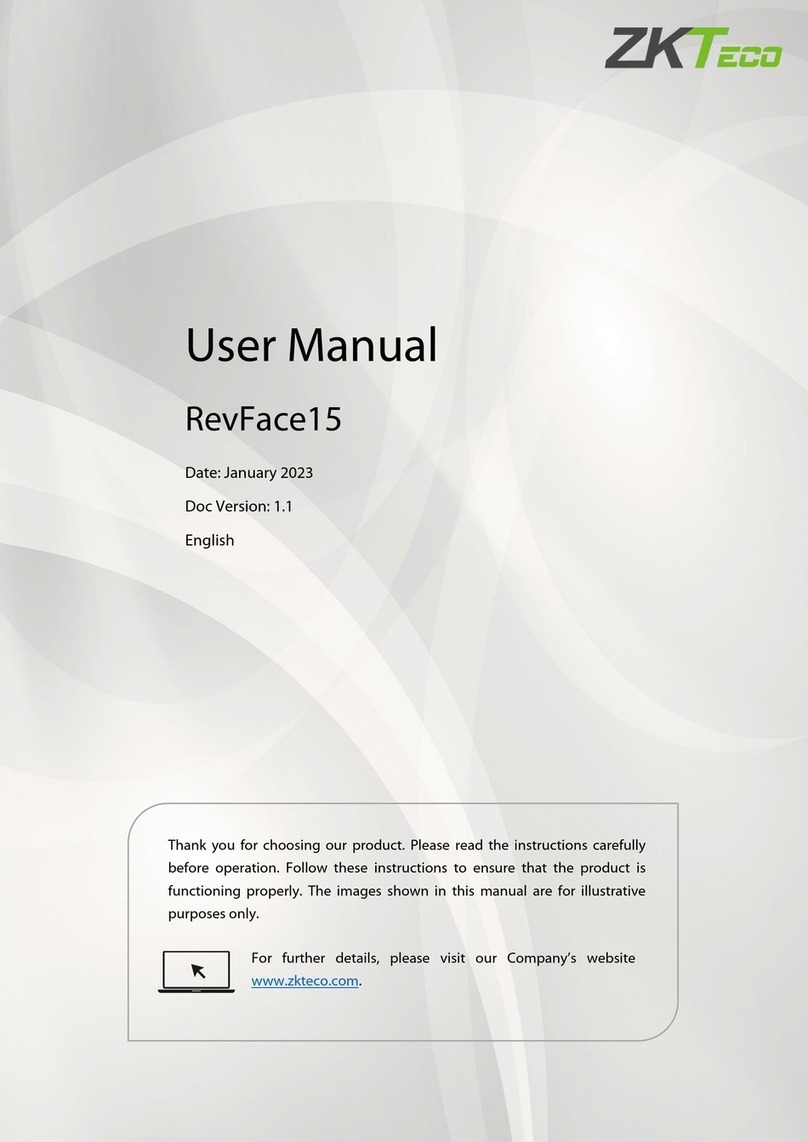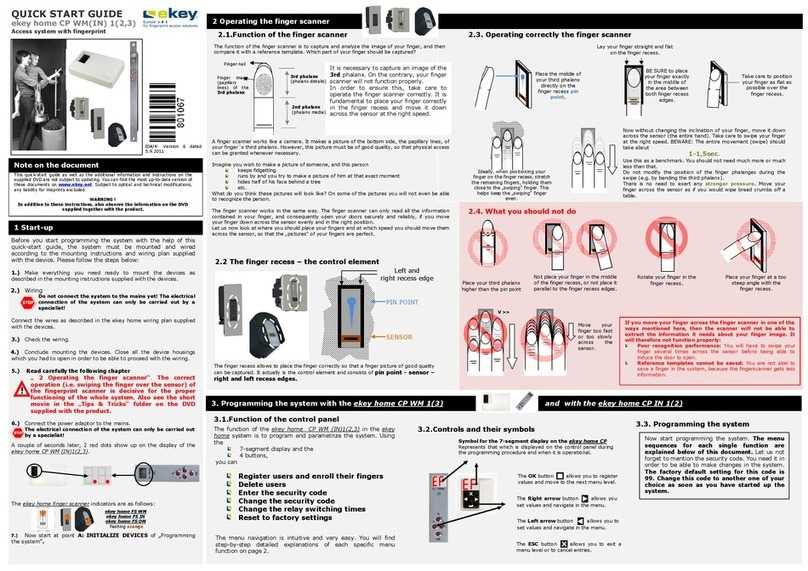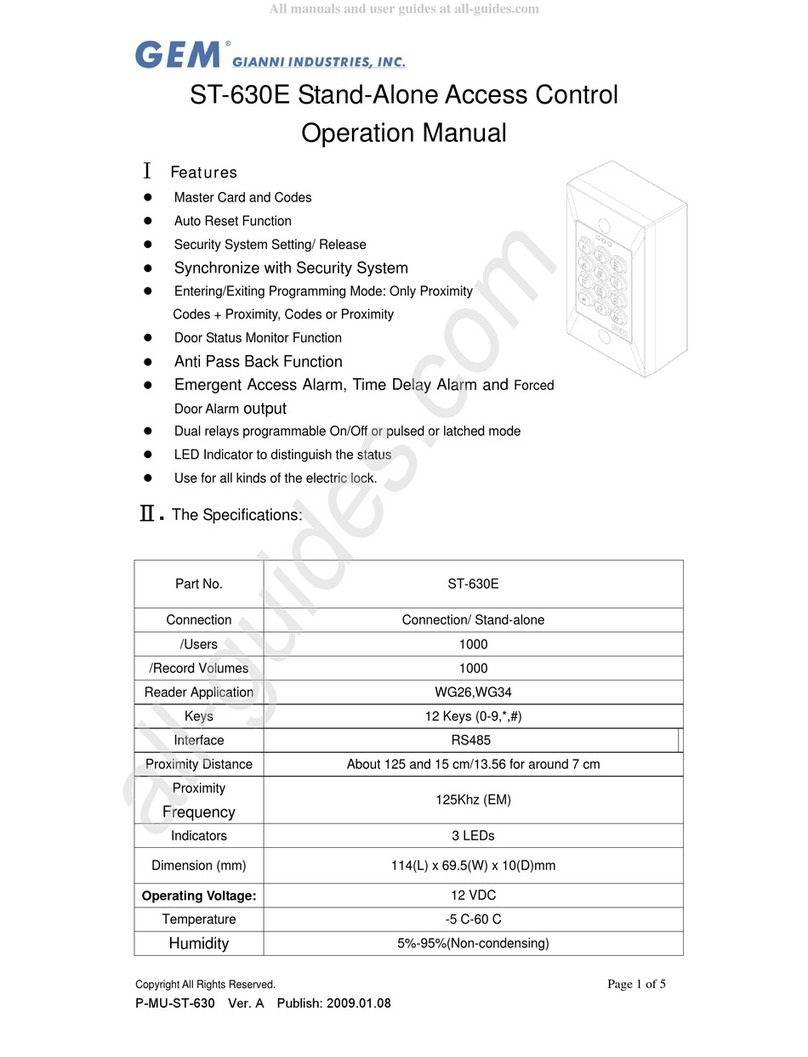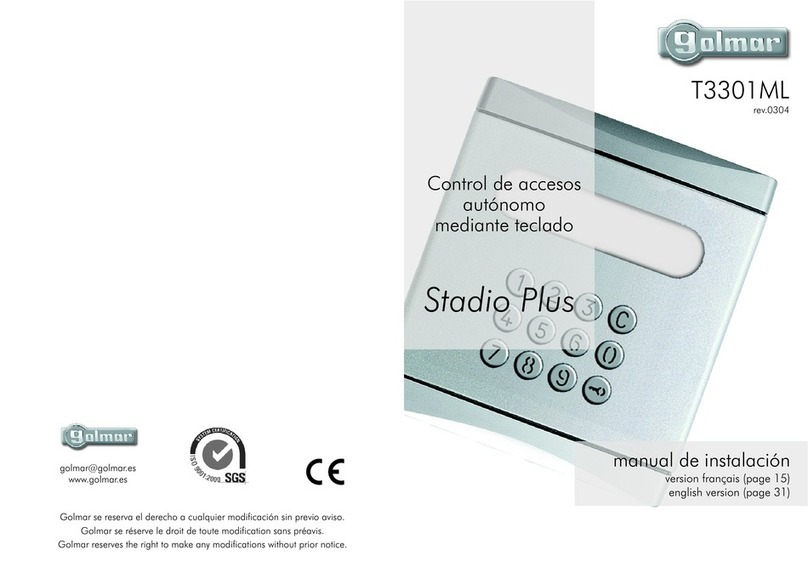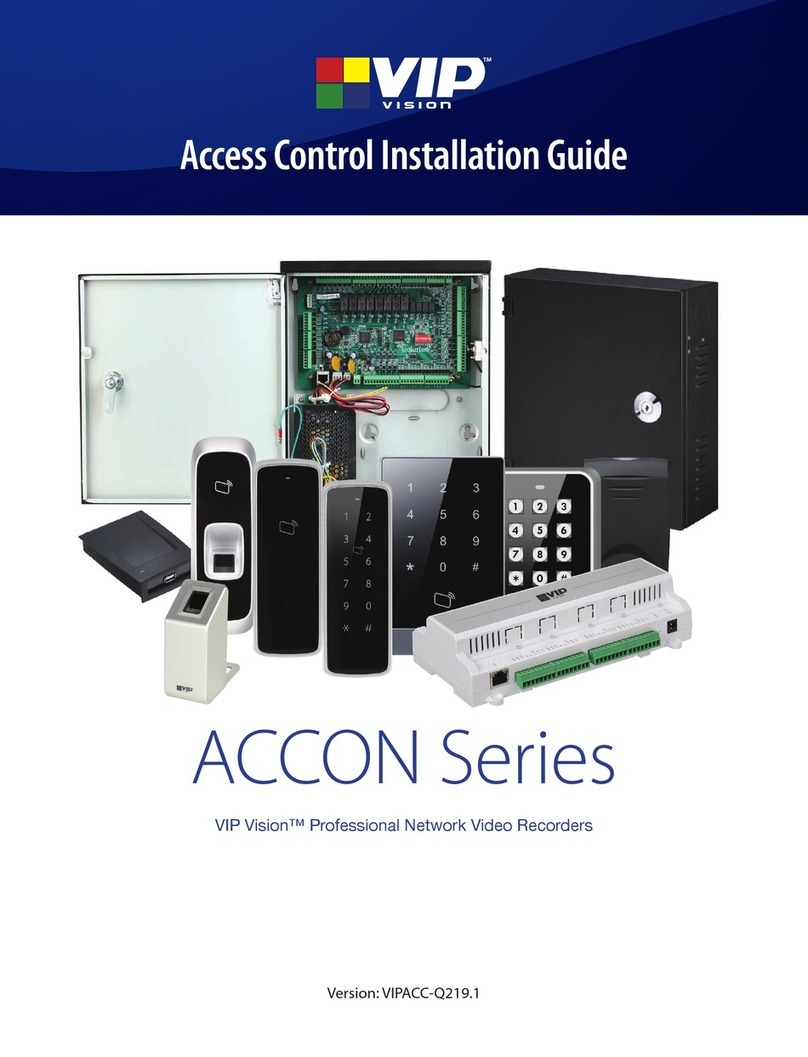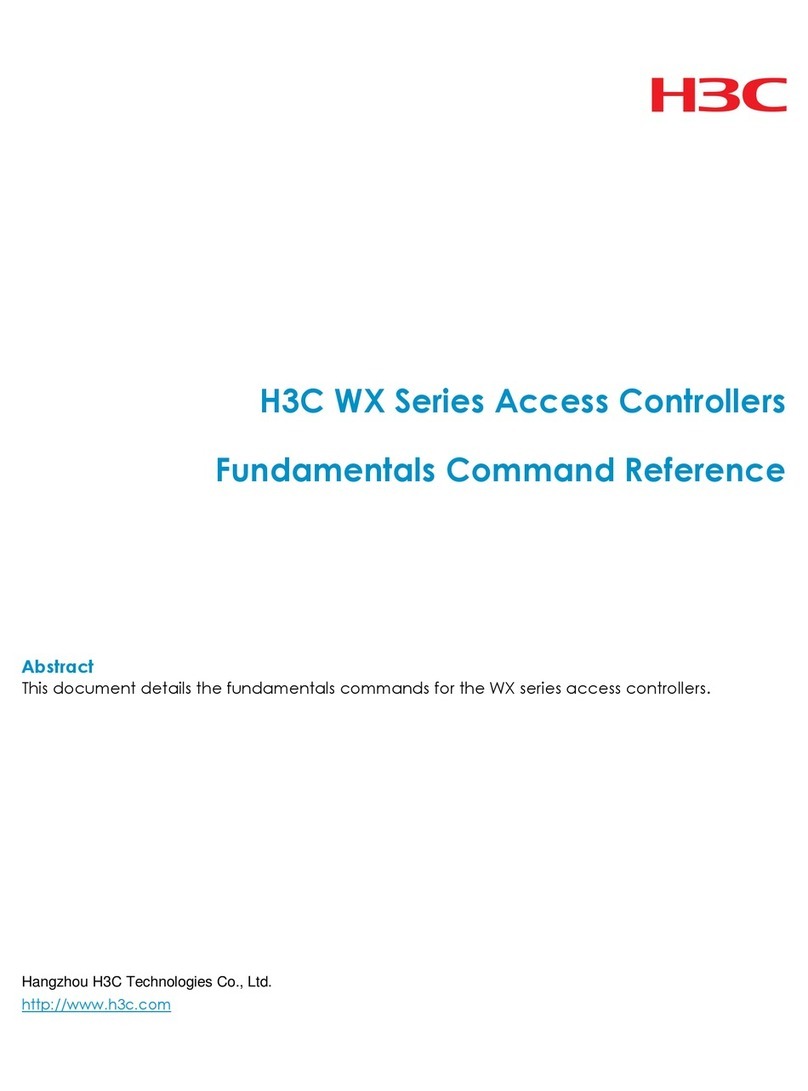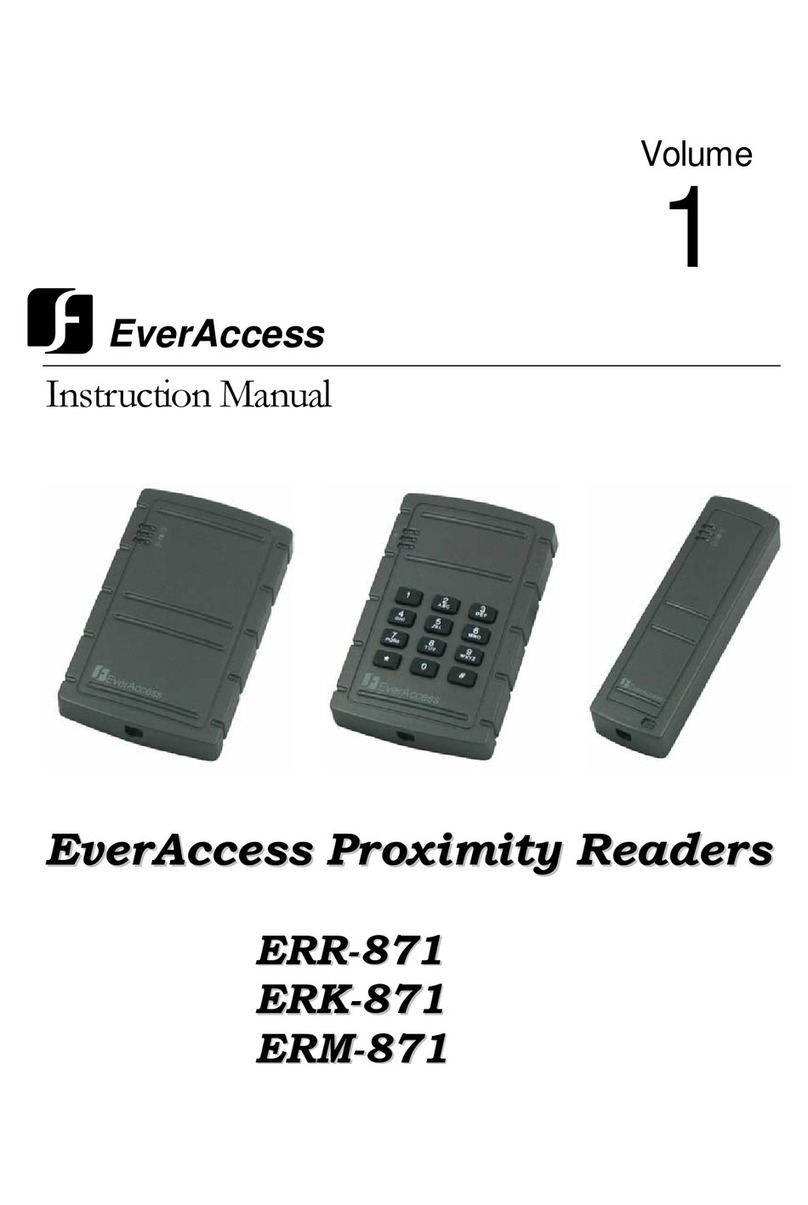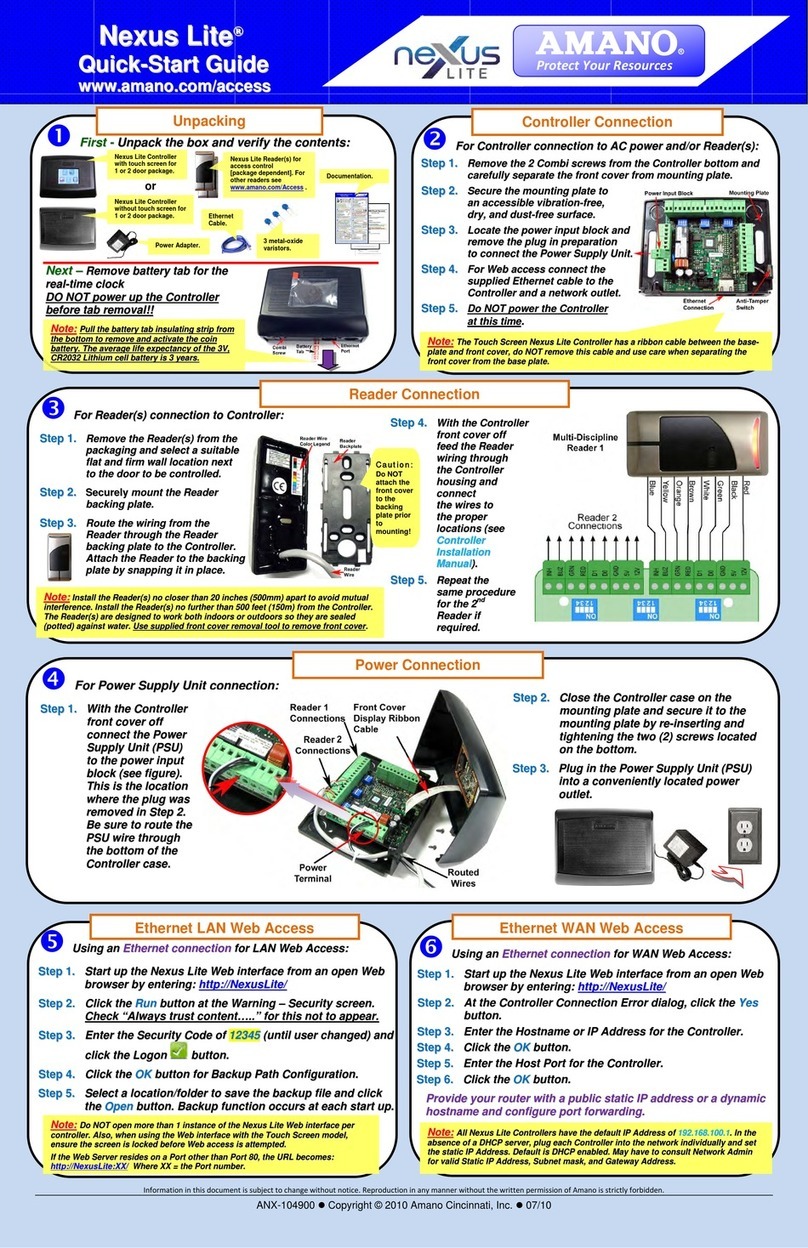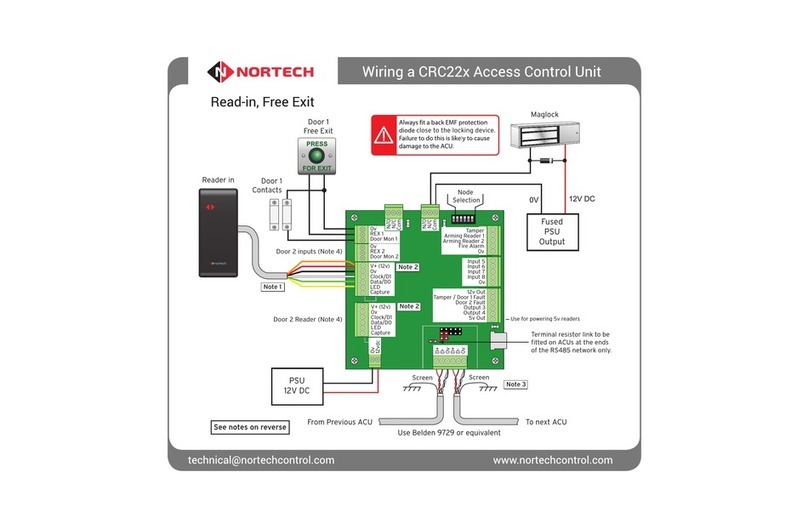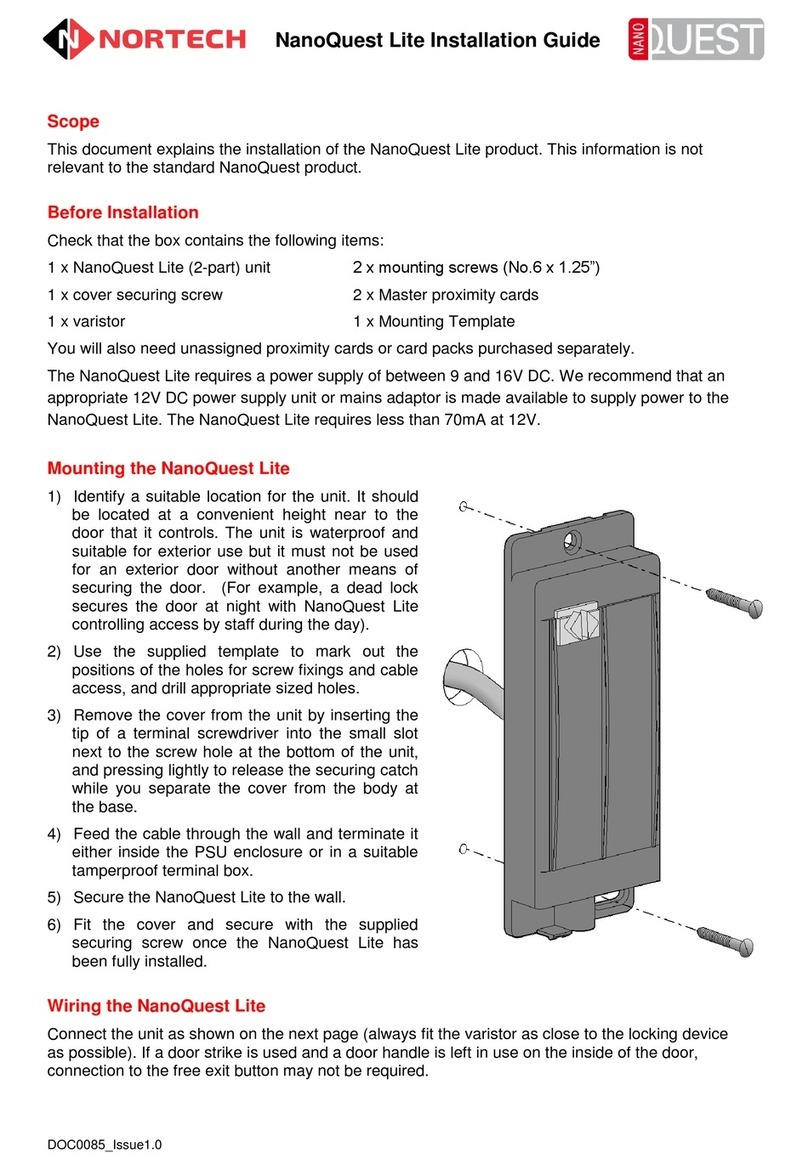Progeny Chameleon User manual

Chameleon Manual

Page 2
Onsite training is available and telephone technical support with optional remote
access for further assistance is all part of the support we can offer.
For further details and assistance contact us on 01254 883348 or email us on
support@progeny.co.uk
www.progeny.co.uk
Document Numbers:
2159
2159-LP
2159-VR
Date:
16-02-2007
Issue:
08
:
EMC
Certificate Number
A8281
Copyright BSB Electronics Ltd 2002 All rights
reserved.

Page 3
CONTENTS
INTRODUCTION 5
SYSTEM CONFIGURATIONS 6
SINGLE DOOR 6
SINGLE DOOR & CONTROL 6
TWO DOOR 6
OPERATION 7
INDICATORS 7
SOUND 7
USING PROXIMITY CARD 8
USING ACCESS CODES 8
HOLDING A CHANNEL OPEN 8
TOGGLE MODE 8
ALARMS 8
PDO 8
DOOR FORCED 9
DURESS 9
PROGRAMMING 10
PROXIMITY FUNCTIONS 12
SITE CODE 12
ADDING CARDS 13
REMOVING CARDS 155
TESTING CARDS 177
PROXIMITY LOCK RELEASE TIME 18
ACCESS CODE FUNCTIONS 199
ADDING ACCESS CODES 19
REMOVING ACCESS CODES 20
CODE LOCK RELEASE TIME 21
PENALTY TIME 222
ALARM & PROGRAMMING FUNCTIONS 233
PROLONGED DOOR OPEN (PDO) 233
PROGRAMMING CODE 244
GUEST CARD FUNCTIONS 255
ADD GUEST CARDS 25
REMOVE GUEST CARDS 266

Page 4
ENGINEERING SETTINGS 277
KEY 9 "FULL RESET" 277
KEY 1 "CLEAR CARDS & GUESTS" 277
KEY 2 "CLEAR CARDS, GUESTS & ACCESS CODES" 277
KEY 3 "CLEAR ACCESS CARDS 277
KEY 7 "PART RESET & DURESS OFF" 277
KEY 8 "PART RESET & DURESS ON" 277
KEY 5 "CARD & CODE MODE" 277
KEY 6 "CARD OR CODE MODE" (Default) 277
INSTALLATION 278
MOUNTING 278
WIRING DIAGRAMS 288
PSU & READER 288
LOCKS 299
REQUEST TO EXIT 322
CALL OUTPUT 333
PDO & DOOR FORCED ALARMS 344
QUICK START PROGRAMMING GUIDE 355
SPECIFICATION 366
PROXIMITY CHANNEL 366
CODE CHANNEL 366
CONTROLLER 37
POWER SUPPLY 388

Page 5
INTRODUCTION
The Chameleon system consists of two main items, the proximity reader and the
two-channel controller-keyboard. The proximity reader interrogates the cards or
fobs and passes the card number and site code to the controller-keyboard. The
controller-keyboard has two channels each with its own relay (see Fig 1). One
channel is dedicated to the proximity reader. The second is dedicated to the
keyboard on the front of the controller. Thus as well as providing a means to
program the system the keyboard can be used to open a second door or for a
secondary switching function.
In the chameleon packaging you will also find the labels for the reader and
keyboard, 4 mounting screws, Tamper spring and this manual. The CD contains
amongst other things the chameleon management software. The software runs
on windows 3.11, 95, 98, or NT and provides a convenient database of how the
system is set up. Details such as site code, who has which of 8000 cards, which
of the 100 guest card slots is Mr Jones card programmed into etc.
Additional equipment needed include:
12V DC power supply, the Progeny 2071 PSU is ideal for this.
Locking device to suit the door
Proximity cards (2044HID) or fobs (2043HID)
Screened cable.
Optional equipment:
Door sensor
Break glass unit
Progeny 2068 RQE button
The keyboard-controller has two channels, each with its own output relay. Fig 1
illustrates the allocation of inputs, outputs and functions to the two channels.
Fig 1
KEYBOARD
1 2 3
4 5 6
7 8 9
* 0 #
CALL
CODE
CONTROL
LOGIC
CODE RELAY
CALL
DURESS
PROXIMITY
Input
PROXIMITY
CONTROL
LOGIC
RQE
DOOR
sensor
PROX RELAY
PDO
DF

Page 6
The "CALL" and "DURESS" outputs are associated with the keyboard or "Code"
channel. Note that the RQE and Door sensor input are only available for the
"Proximity" channel. The arrow linking the CODE CONTROL and PROXIMITY
CONTROL blocks indicates that the two channels can be configured to work
together as CARD & CODE.
SYSTEM CONFIGURATIONS
Listed below are some of the many configurations that can be achieved using the
chameleon system.
SINGLE DOOR
Proximity In, RQE Out, Here the proximity reader would be mounted on the
insecure side of the door and a separate RQE button, such as the Progeny 2068,
would be mounted on the secure side. Alternatively the Call button of the
keyboard-controller can be used.
If the locking device allows for mechanical egress then the RQE button is not
needed. In this case it may be mounted near a receptionists desk to allow remote
door release.
Proximity In, Code Out, Here the code relay NO & C contacts are wired the RQE
input of the proximity channel. Thus a code is required to open the door from the
inside.
Card & Code In, RQE Out* Here the proximity and the keyboard controller are
mounted next to each other on the insecure side of the door. The controller is set
to Card & Code mode (see engineering settings). A separate RQE button can be
fitted if required.
Card Or Code In, RQE Out* Here again the proximity reader and the keyboard
are next to each other. However, the controller is set for Card OR Code mode and
the Code relay is wired to the RQE input. Thus valid access codes OR valid cards
will open the door.
SINGLE DOOR & CONTROL
The proximity channel would work as in the above cases but the code channel
can be used for some totally separate function. If the lock time for the code
channel is set to zero the relay will toggle each time a valid code is entered. Thus
the code can be used to set or un-set an intruder alarm panel, shunt a zone, open
a goods entry door, override or inhibit the operation of the proximity relay etc. The
list is endless, anywhere a secure switch is required the code channel can be
used.
TWO DOOR
Proximity In, RQE Out & Code on a Second Door *. Here the keyboard
controller is mounted on the insecure side of a second door. Note that the locking
device should provide mechanical egress or be a door to something that a person
would not go into such as a store cupboard.

Page 7
* Note when using the keyboard half of the system on the insecure side of the
door it is important to remember that the controller is built in to the keyboard. This
means that a potential intruder could prise this unit off the wall and "hot wire" the
door release. To help prevent this the 2159-KB has a tamper switch built in. Fit
the tamper spring and wire the tamper connections to the 24hr loop of an intruder
alarm system.
OPERATION
INDICATORS
A coloured indicator is provided for each channel. The colours of
these indicators have the following meanings.
LED Colour
Meaning
Red
Lock Closed
Green
Lock Open
Amber
PDO Alarm (Proximity only)
Flashing Off
Programming
Short blink to Off
Keyboard Key Push
SOUND
Sound is used to give the user additional feedback on the status of
the controller and progress during programming.
Sound
Meaning
Continuous Two Tone, High Volume
PDO Alarm
Four Notes “Low – High –Low –High”
Programming Mode
Two Notes “Low – High”
Confirm Programming Change
Two Notes “High – Low “
Programming Error
Single Short Note “High”
Keyboard Key Push
Fast Trill sound
Card disabled
Slow warble sound
Card has wrong site code & is not a guest
Tic Tic Tic
Memory programming in progress
Note: The sounds from the keyboard controller can be annoying if located in
earshot. Pressing 8 and 9 together will mute the keyboard units sounder.
However the sounder will re activate when the * key is pressed. Note that this will
not mute the PDO alarm sound.

Page 8
USING PROXIMITY CARD
The proximity card or key fobs simply needs to be presented to the
reader. The readers LED will give a brief blink to green to indicate the
card has been read. If the card is programmed into the system the lock will
release for the pre-set duration.
USING ACCESS CODES
Access codes can be four, five or six digits in length. To operate the code channel
simply enter one of the programmed access codes. If a correct code is entered,
the code LED will change to green and the code output relay will activate. Access
codes can be modified to indicate Duress. Note this feature must be enabled if
required. See “RESTORING FACTORY DEFAULT SETTINGS” later in this
manual.
HOLDING A CHANNEL OPEN
If a lock timer is programmed for timed operation, the operator can override this
and hold the output open. To do this, simply present a valid proximity card or
enter a valid access code. Once the output is activated and the LED indicator is
showing green, push and hold the 2 & 3 keys as a pair. This will hold open
proximity relay. Enter a valid access code and press 1 & 2 keys to latch the code
relay. To cancel the latched state of a channel simply present a card or enter a
valid access code again. In the case of the proximity channel operating the RQE
input will also cancel the latch.
TOGGLE MODE
If the lock time for a particular channel has been set to zero then each time a valid
card is presented or correct code is entered, the output relay will “Toggle” to the
opposite state.
Each channel has its own lock time thus either or both channels can be selected
to “toggle” or “timed” operation. One channel can be used to open a door, and the
other channel used to turn on and off a piece of equipment.
ALARMS
PDO
The purpose of the Prolonged Door Open (PDO) alarm is to act as a reminder
that a door is a security door and should not be wedged or held open for too long.
If the door sensor has been connected then each time the door is detected
HOLD OPEN CODE RELAY
HOLD OPEN PROX RELAY
1
2
3
2

Page 9
opening a PDO timer starts. If this timer reaches a pre set value before the door
closes, a two-tone PDO alarm will be heard from the keyboard and the PDO
output will activate. Pressing keys 7 and 8 simultaneously to mute the current two
tone sound from the controller.
PDO alarm cancels automatically when the door is closed. The PDO alarm is not
active if the door is open due to Toggle or Hold command.
DOOR FORCED
The operation of the door forced alarm depends on the ability of the controller
knowing when the door has been opened legitimately or not. In order to do this
both the door sensor input and the ReQuest to Exit (RQE) inputs must be wired.
Thus if the door is detected as opening without the lock being released then a
Door Forced alarm will go active and latch. Door forced alarms can be cancelled
by presenting a valid proximity card or entering the valid programming code.
DURESS
If the duress feature is turned on, a duress alarm is generated when one enters
an access code with the last digit incremented. For example if your access code
is “1 2 3 4” then if you enter “1 2 3 5” the door will be released as normal but also
the duress alarm output will go active and latch. A duress alarm can only be
cancelled by entering the valid programming code. If the duress feature is turned
off, then “1 2 3 5” would not open the door. See “ENGINEERING SETTINGS”
later in this manual.

Page 10
PROGRAMMING
Programming is achieved by entering the programming code at the keyboard
followed by a menu selection code. Depending on the menu option selected data
can then be entered at the keyboard. The menu functions available and default
factory settings are as follows:
MENU #
DESCRIPTION
DEFAULT
SETTINGS
0
PROGRAMMING CODE
6 5 4 3 2 1
1
ACCESS CODES (Guest Cards)
NONE
2
TIME FOR PROXIMITY RELAY
3
3
PDO TIME
0
4
ADD CARD
-
5
REMOVE CARD
-
6
TEST CARD
-
7
SITE CODE
-
8
TIME FOR CODE RELAY
3
9
PENALTY TIME
0

Page 11
Each menu is described in detail in the following sections. The general
programming procedure is shown below:
6 5 4 3 2 1
2
#
Programming Tone
& Flashing LED’s
Enter Programming code
Enter Menu Number
Press # to finish
3
Enter new value.
A rising two-tone note
indicates SUCCESS.
A falling two-tone note
indicates ERROR.
Press to select a
new menu function.
Programming Tone
& Flashing LED for
that channel

Page 12
PROXIMITY FUNCTIONS
The site code is not printed on the cards or fobs but is documented on a cross-
reference list provided with the cards. Keep this number safe in case additional
cards need to be ordered later
SITE CODE
6 5 4 3 2 1
7
#
Enter Programming code
Select Menu 7, “Site Code”
Press to select a
new menu function.
Press # to finish
*
6032
Enter four digits

Page 13
ADDING CARDS
Note that the proximity cards have serial number printed on them. This should be
used with the cross-reference list, provided with cards, to determine the actual
card number.
Single card:
6 5 4 3 2 1
4
#
Enter Programming code
Select Menu 4, “Add Card”
Press # to finish
124
Enter card number
Or Present Card

Page 14
Block of cards
6 5 4 3 2 1
4
#
Enter Programming code
Select Menu 4, “Add Card”
Press # to finish
101
Enter first card number
or present the first card
*
200
Enter * as separator
Enter last card number
or present the last card

Page 15
REMOVING CARDS
Single card
6 5 4 3 2 1
5
#
Enter Programming code
Select Menu 5,
“Remove Card”
Press # to finish
124
Enter card number
or present the card

Page 16
Block of cards
6 5 4 3 2 1
5
#
Enter Programming code
Select Menu 5, “Remove Card”
Press # to finish
101
Enter first card number
or present the first card
*
200
Enter * as separator
Enter last card number
or present the last card

Page 17
TESTING CARDS
6 5 4 3 2 1
6
#
Enter Programming
code
Select Menu 6,
“Test Card”
Start new card
number to
continue testing.
Press #
to finish
0 to 9
0025
Enter four digits
or present the
card
Beep = Card enabled
Trill = Card disabled
Slow Trill = Wrong Site
Code

Page 18
PROXIMITY LOCK RELEASE TIME
Lock time is the amount of time that the locking device is released following a
valid proximity card or the triggering of the RQE input. This may be from 0 to 99
seconds. If set to zero, then each time the channel is triggered the relay will “
Toggle” to the opposite state. If a door sensor is fitted then the anti tailgate
feature means that the lock time will be cut short once the door closes again.
Programming the Lock Release Time
6 5 4 3 2 1
2
#
Enter Programming code
Select Menu 2,
“Proximity Lock Release Time”
Press to select a
new menu function.
Press # to finish
*
2 0
Enter new value

Page 19
ACCESS CODE FUNCTIONS
Access codes are used to open a door. Up to 50 access codes can be
programmed for each door or channel of the controller. The codes are held in
slots or pigeonholes that are numbered 001 through to 050.
ADDING ACCESS CODES
6 5 4 3 2 1
1
Enter Programming code
Select Menu 1, Access Codes
Press to select a
new menu function.
Press # to finish
1 2 3 4 5 6
To add or change code
Enter new access code.
0 0 6
Enter Slot Number
To remove code
DO NOT enter a code
#

Page 20
REMOVING ACCESS CODES
Removing Individual Access Codes
Follow the same procedure as for adding access codes except after select the
slot containing the access code in question simply press or #. This will clear the
code contained at that slot.
Removing All Cards and Access Codes
All access codes can be removed by removing power to the controller then while
holding the number 2 key apply power only releasing the key when a beep is
heard from the control unit.
Removing All Cards
All cards can be removed by removing power to the controller then while holding
the number 1 key apply power only releasing the key when a beep is heard from
the control unit.
Removing All Codes
All access codes can be removed by removing power to the controller then while
holding the number 3 key apply power only releasing the key when a beep is
heard from the control unit.
Table of contents
Other Progeny IP Access Controllers manuals