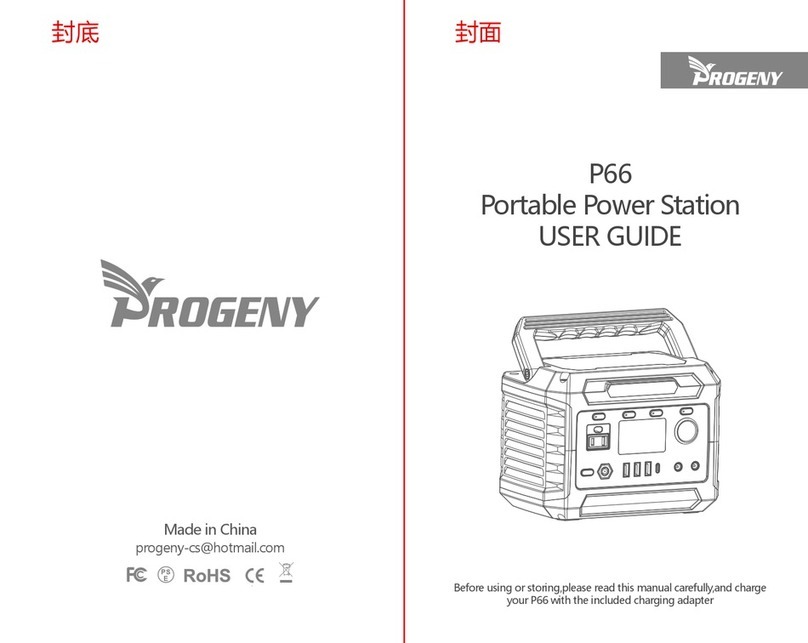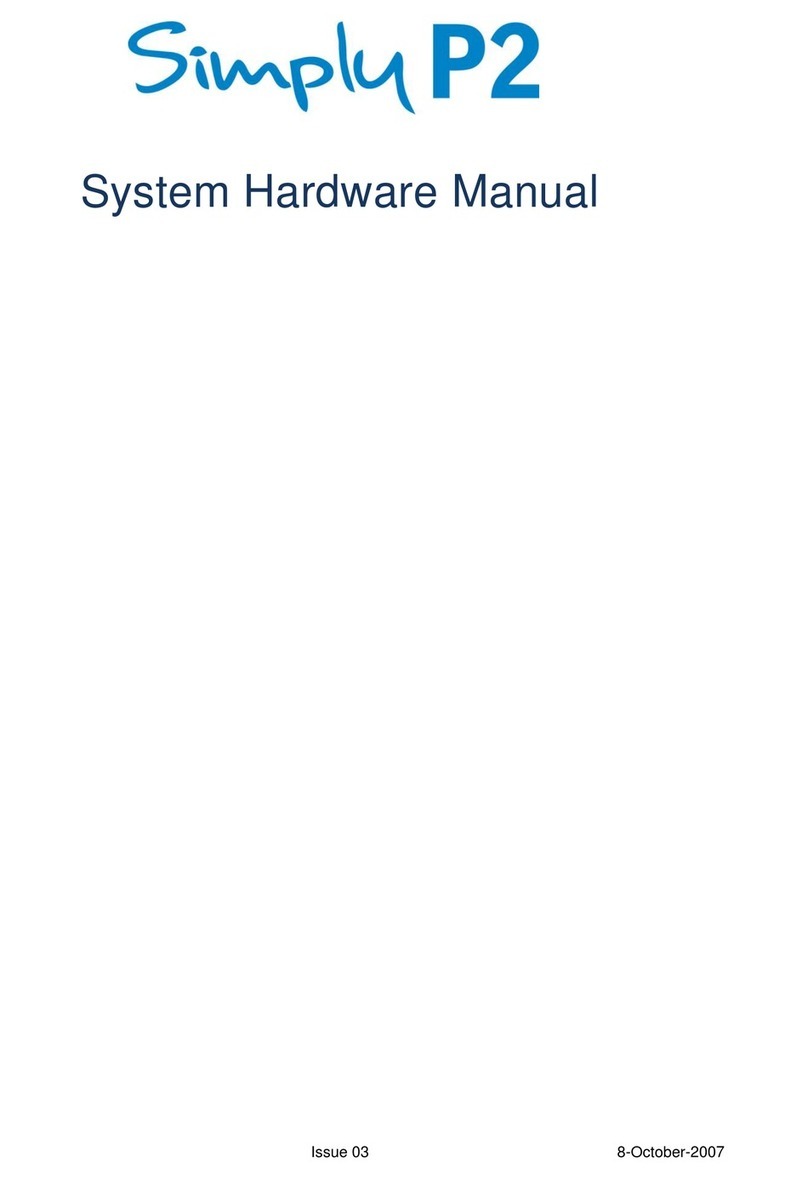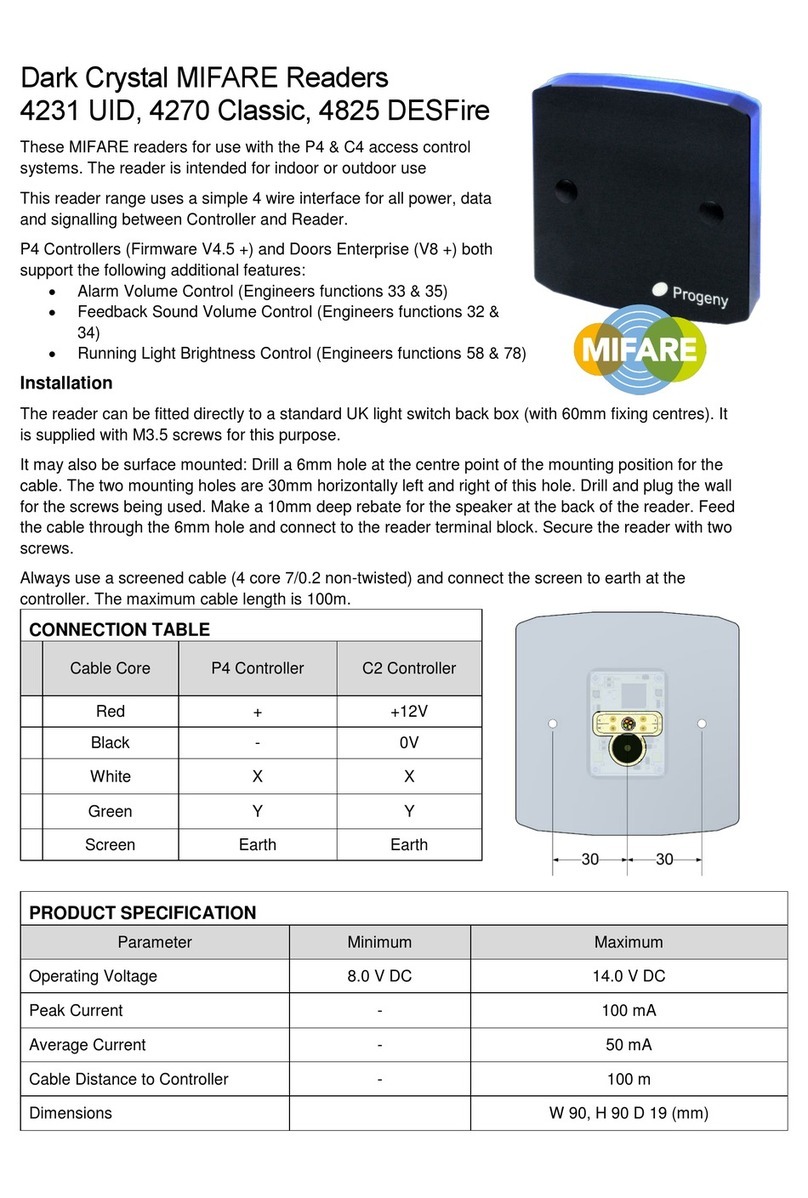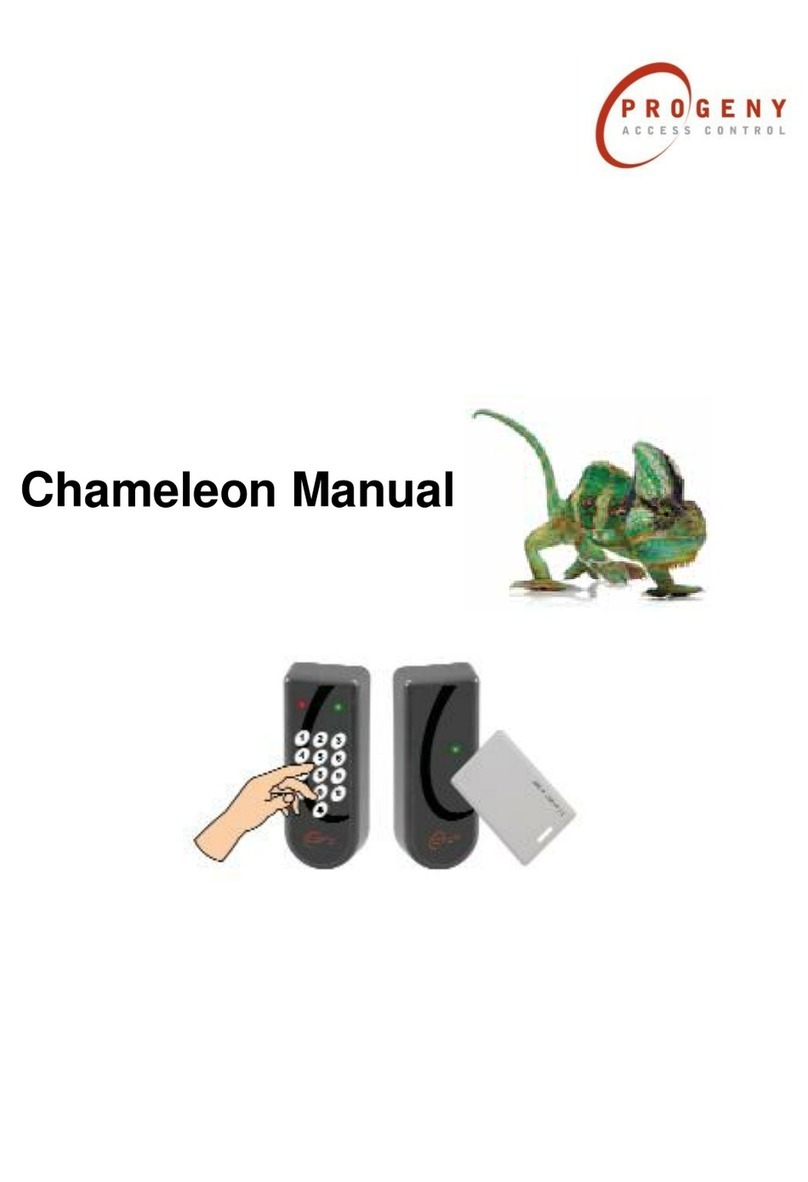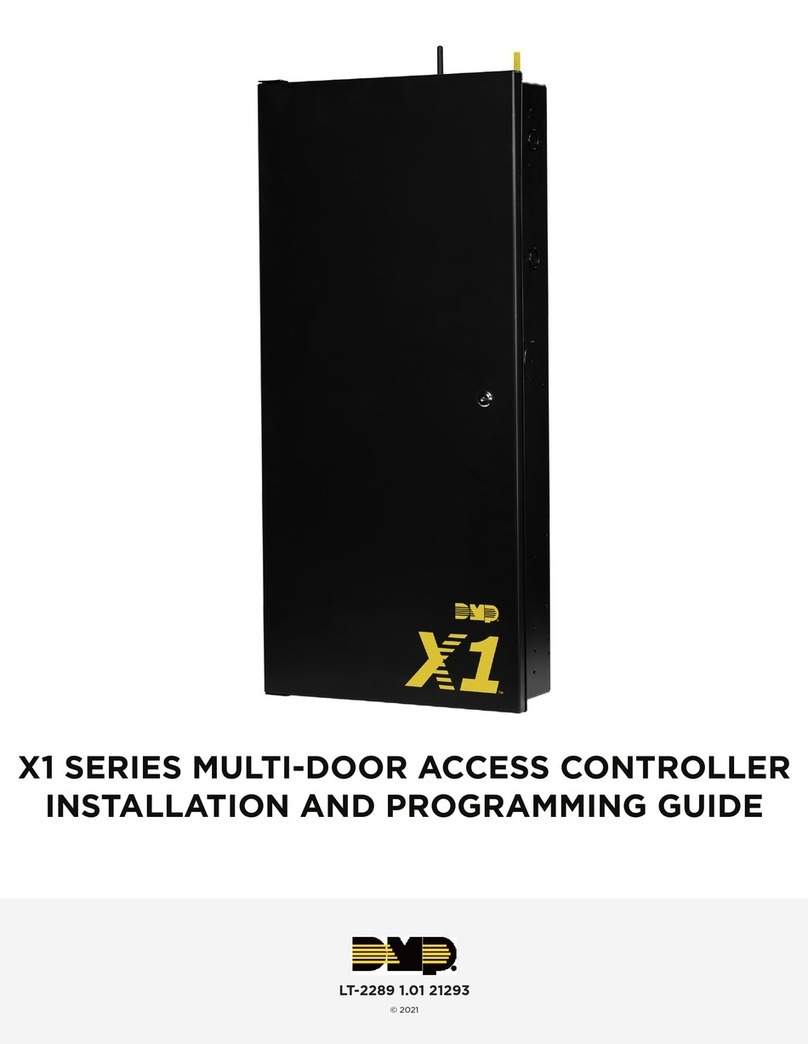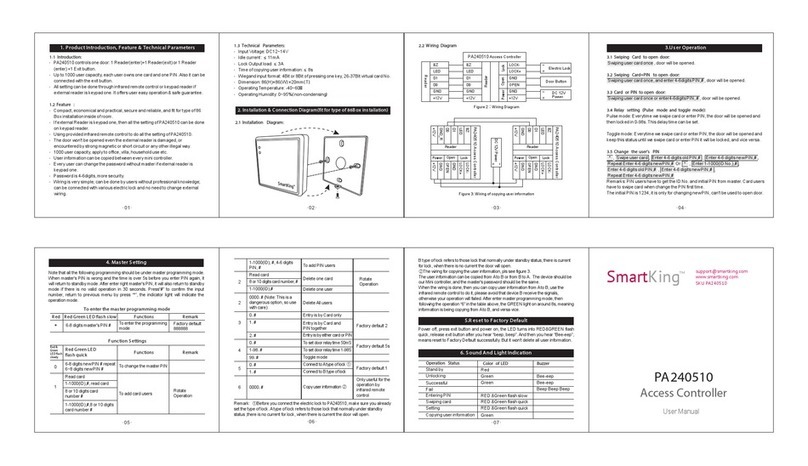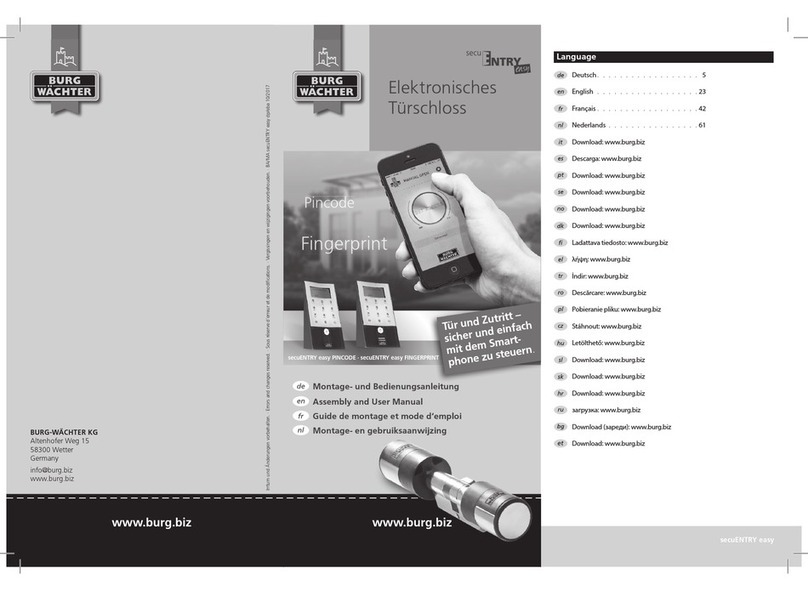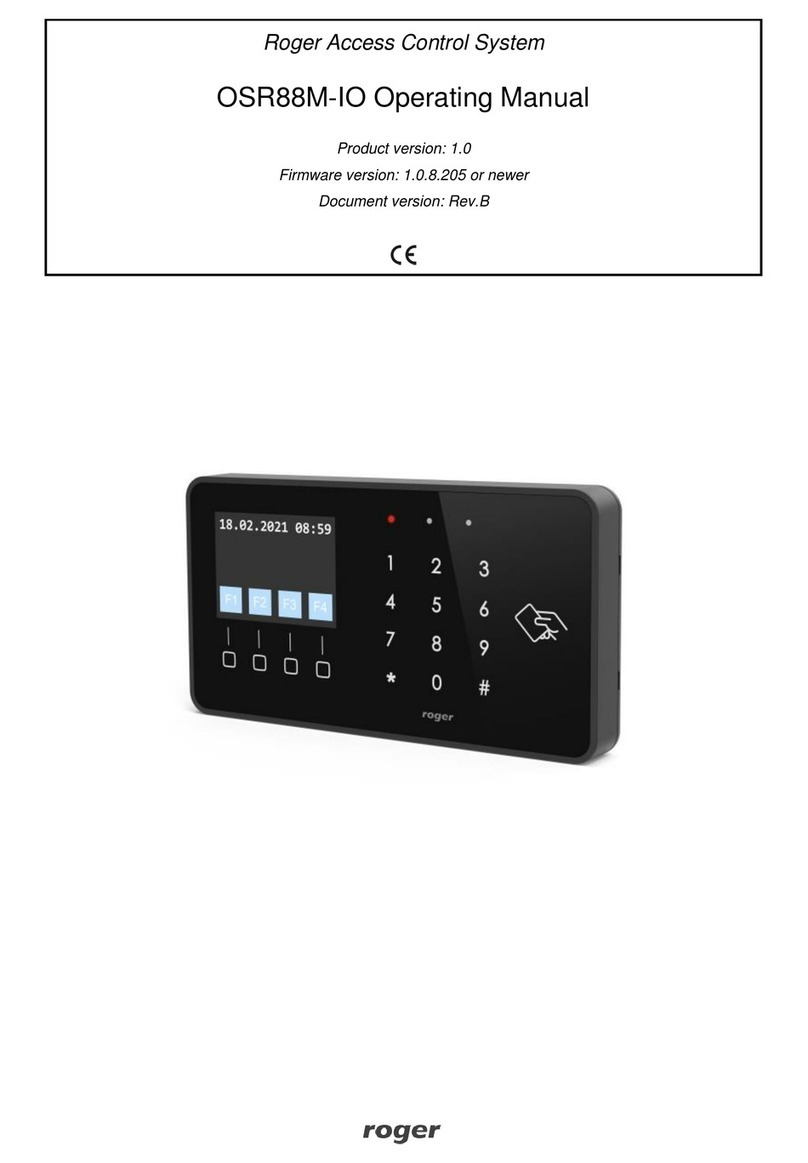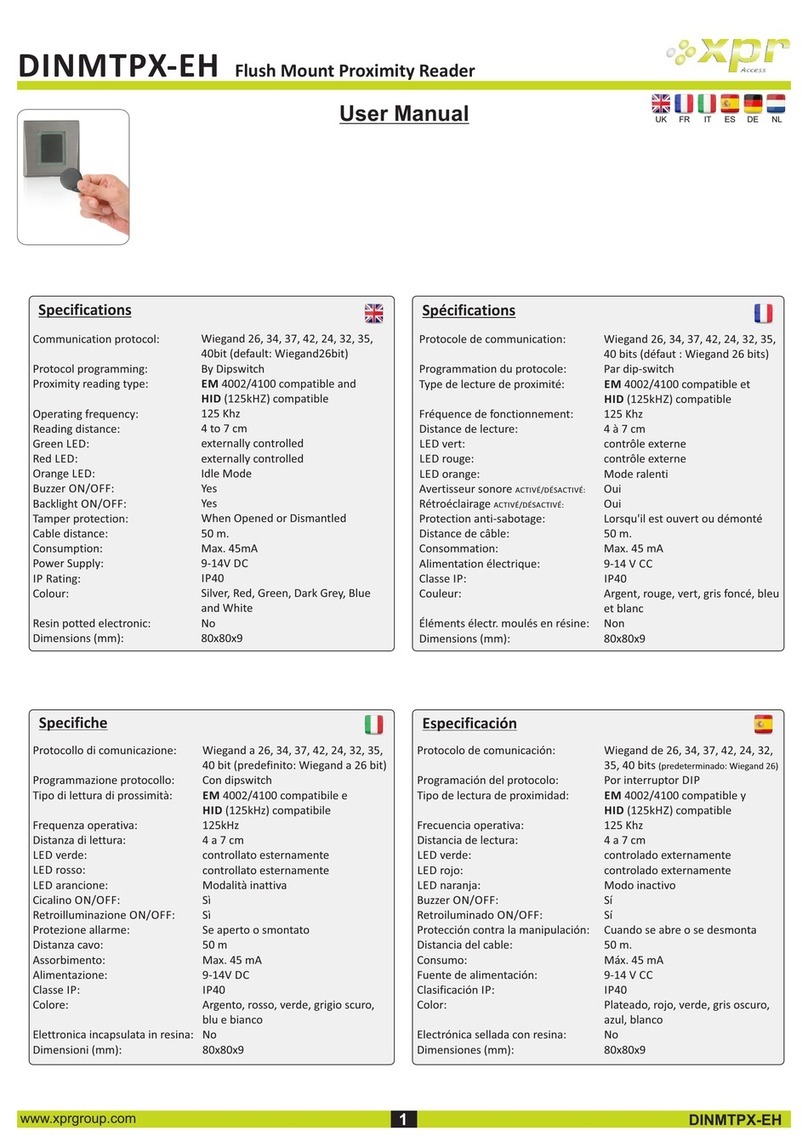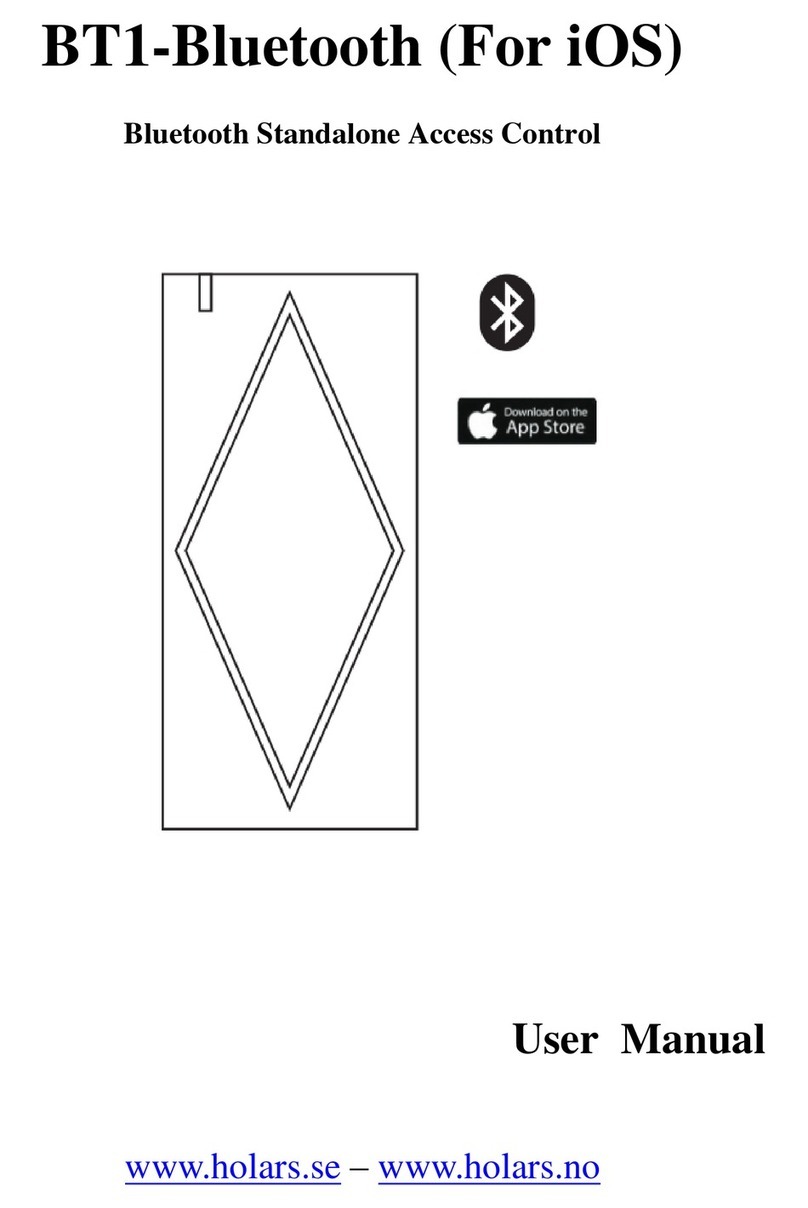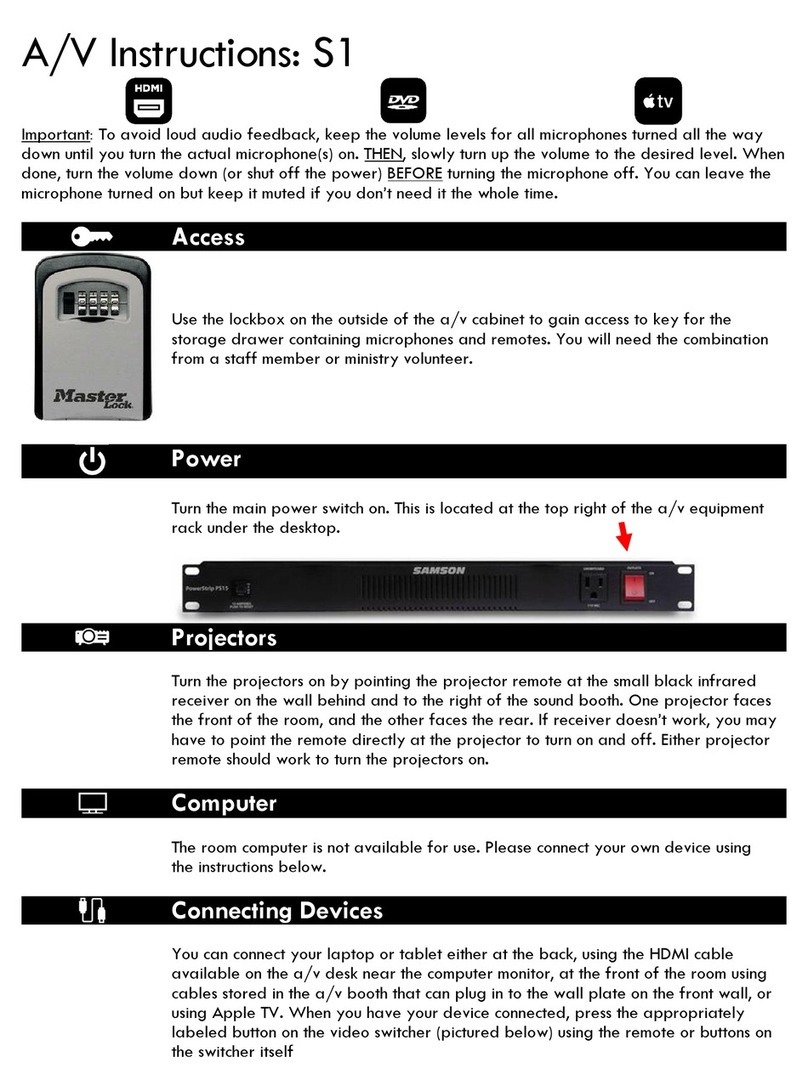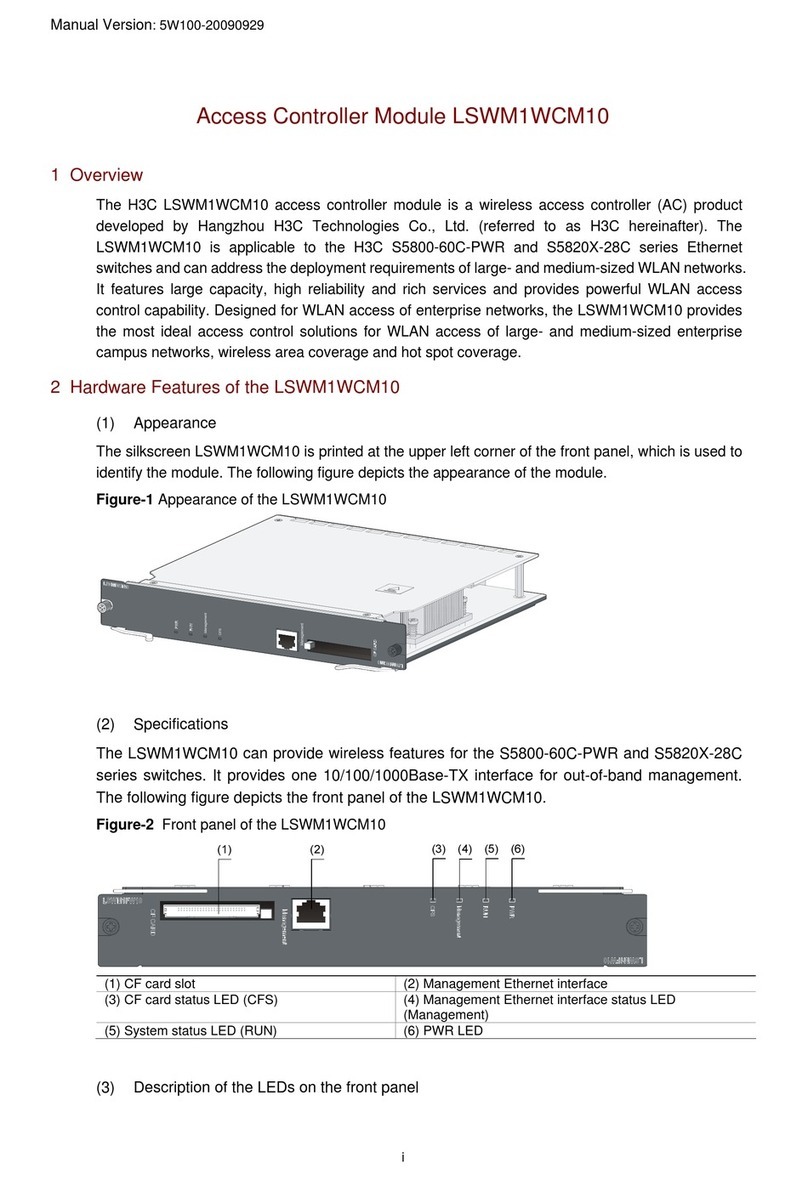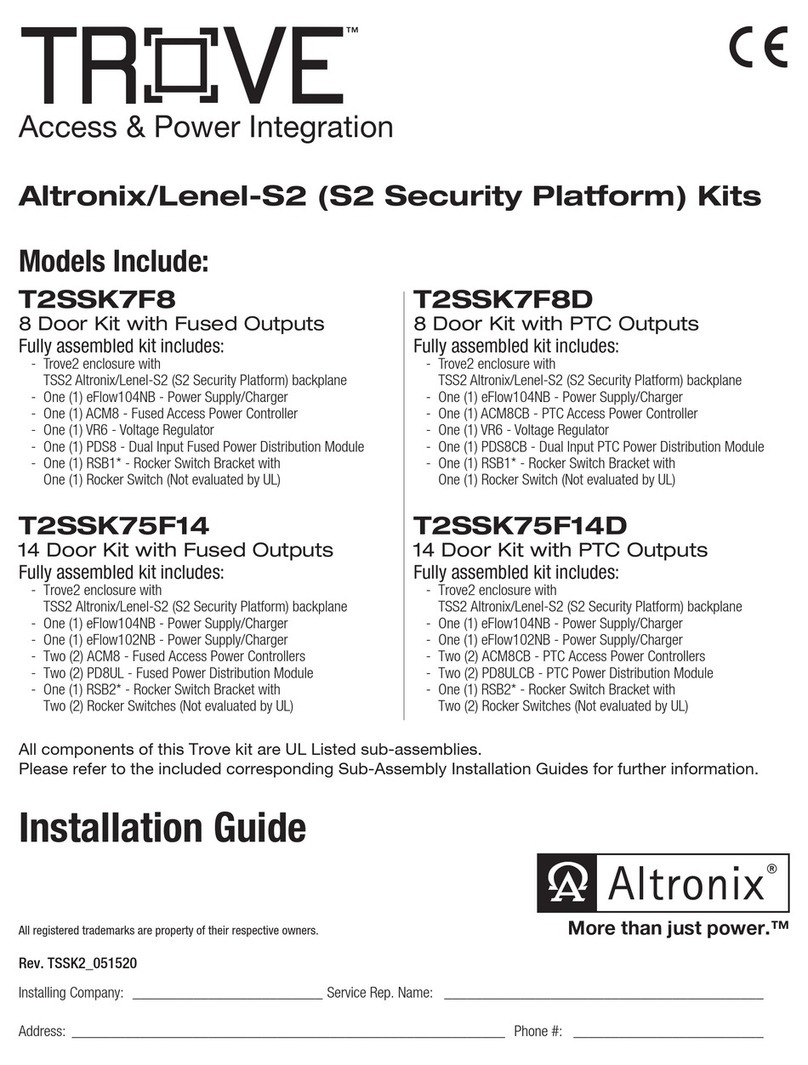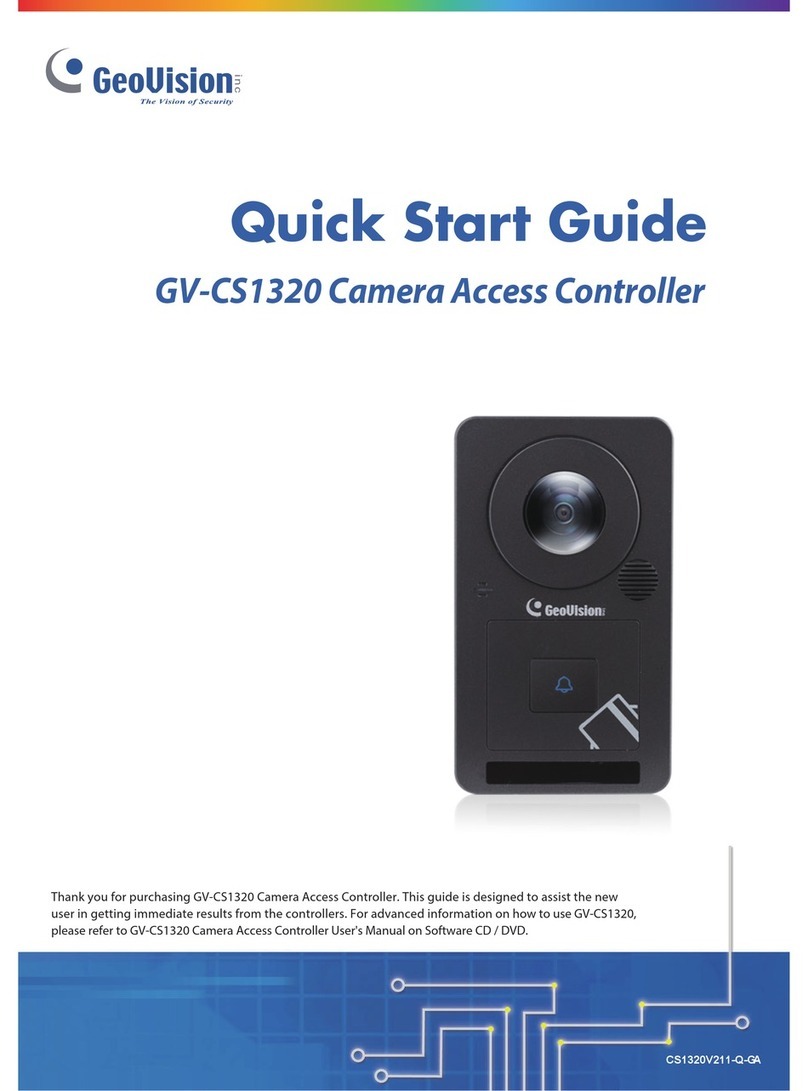Progeny P2 User manual

SAFETY NOTES
Please read this manual carefully before attempting to install or operate the Progeny Access Control
equipment.
This equipment must be installed in line with all relevant regulations and standards.
Make sure that wiring is rated according to fuses and current limits of relevant power supplies.
All connections to this unit must be SELV level. (Safety Extra Low Voltage, BS EN 60950 1992)
Every effort is made to ensure that this manual is complete and free from errors. However we
reserve the right to make changes to these products and this manual without notice.
No liability is accepted for loss damage or injury as a consequence of using these products or
instructions.
These products are not designed for use in life support or safety critical appliances or systems
where malfunction of these products can reasonably be expected to result in personal injury.
Customers using or selling these products for use in such applications do so at their own risk
EMC, LV and
RTTE
Certificate Number 17851
Document Number: 3800, 3801 ,3802, 3803, 3810-I01 Issue 03
Copyright BSB Electronics Ltd 2007,2008, all rights reserved.
P2 & P2.net
HARDWARE MANUAL

Contents
Contents__________________________________________________________2
System Overview___________________________________________________1
P2 Controller ______________________________________________________2
Description_______________________________________________________2
Box Contents _____________________________________________________2
Mounting ________________________________________________________2
Lock Drive_______________________________________________________3
Readers _________________________________________________________3
Inputs___________________________________________________________3
Resetting to Factory Defaults ________________________________________3
Supply __________________________________________________________3
Network _________________________________________________________3
Cable ___________________________________________________________3
Network _______________________________________________________3
Reader ________________________________________________________4
LEDs ___________________________________________________________4
Status _________________________________________________________4
Reader (A & B) _________________________________________________4
Network LEDS__________________________________________________4
Relay _________________________________________________________4
Fire___________________________________________________________4
Intruder________________________________________________________4
Notes on the Fire and Intruder Short Circuit Detector LEDs_________________4
P2 Reader_________________________________________________________5
Box Contents _____________________________________________________5
Description_______________________________________________________5
Power___________________________________________________________5
Mounting ________________________________________________________6
Connections ______________________________________________________6
Inputs___________________________________________________________6
Door Sensor ____________________________________________________6
Request to Exit__________________________________________________6
Locking Device _________________________________________________6
LEDs ___________________________________________________________7

P2 Touch Switch ___________________________________________________8
Description_______________________________________________________8
Box Contents _____________________________________________________8
Power___________________________________________________________9
Mounting ________________________________________________________9
Connections ______________________________________________________9
LED __________________________________________________________9
BUZ __________________________________________________________9
CONTACT____________________________________________________10
LED’s__________________________________________________________10
P2 USB Interface __________________________________________________12
Description______________________________________________________12
Box Contents ____________________________________________________12
Mounting _______________________________________________________12
Connections _____________________________________________________12
Cables _________________________________________________________13
Desktop Reader __________________________________________________13
LED Indicators___________________________________________________13
The Reader LEDs_______________________________________________13
The USB LEDs ________________________________________________13
The P2 Network LEDs___________________________________________13
P2 Credentials ____________________________________________________15
Proximity Card___________________________________________________15
Proximity Key Fob _______________________________________________15
Proximity Sticky Dot ______________________________________________15
P2 Product Codes _________________________________________________15
P2.net ___________________________________________________________16
Programming ____________________________________________________16
Keyboard _____________________________________________________16
Functions _____________________________________________________17
Set P2.net IP Address____________________________________________17
Set Server IP Address Filter (Optional) ______________________________17
Controller / Door Name Table ________________________________________17
Further Information and Technical Support ____________________________19

1
System Overview
Figure 1

2
P2 Controller
Description
The P2 and P2.net Controllers are single door controllers for use with the Progeny P2
access control range. P2 uses a revolutionary reader interface that allows most door
functions to be handled over a single 4 core unscreened cable. The controller is
completely programmed from a PC using the Doors Express software.
Figure 2
Box Contents
1 x P2 Controller or P2.net Controller mounted in a 165mm x 145mm steel
enclosure (black)
1 x Hardware Manual
Mounting
The P2 Controller and its power supply should be mounted in a secure location or on
the secure side of the door. This should ideally be as close to the door as possible
(Max 100m cable run) to avoid volt drops.

3
Lock Drive
There are two voltage free relays (A & B) on the P2 Controller for operating locking
devices.
Readers
The controller has 2 proximity reader channels for use with P2 readers only. Reader A
is designated out and Reader B is designated in.
Inputs
The P2 Controller has four inputs terminal blocks for external devices:
a door sensor input (DR),
a Request to Exit input (RQE),
an Intruder input for connecting to an alarm panel and,
a Fire input for connecting to a fire panel.
Resetting to Factory Defaults
The controller can be reset to factory defaults by pressing and holding the reset button
located at the bottom right of the board for 7 seconds.
Supply
The P2 Controllers require a 12V DC PSU (not supplied). The actual operating range
is between 10V DC and 14V DC.
Network
Figure 1 shows both USB and Ethernet connectivity options to the P2 controller from a
host PC. The upper part of Figure 1 shows the 3801 P2 Controller using the 3803 P2
USB Interface
The lower part of Figure 1 shows connectivity to the 3802 P2.net Controller using a
LAN or WAN.
Additional 3801 P2 Controllers can be added to the system by linking them together in
a daisy chain using the P2 Network. Doors Express will support a maximum of 16
controllers per system.
The End of Line Resistor jumper is set to N as default. This should be changed to Y if
the P2 Controller is the first or last controller on the daisy chain network.
Cable
Network
Two core twisted pair cable is to be used to wire the P2 Network (a screened cable can
be used to offer better protection).
If the optional screened cable is used then the incoming and outgoing screen can be
fitted to SCR on the Network terminal block. It is important to remember that the
screen needs to be earthed to ground at one end of the network.

4
Reader
The P2 Readers are connected to the P2 Controller using a standard 4 core cable
(alarm cable is suitable).
LEDs
Status
The status LED next to the reset button indicates whether the board has power or not.
Reader (A & B)
The readers LEDs indicate whether the reader circuit is in overload (red) or if there is
activity from the reader itself (green).
Network LEDS
The green LED signifies that data has been received by the controller and the red LED
indicates that there is traffic on the P2 Network.
Relay
The green LEDs illuminate when the relays have been activated.
Fire
The red LED is on when there is a short on the Fire circuit and the green LED is on
when it is in a state of alarm.
Intruder
The red LED is on when there is a short on the Intruder circuit and the green LED is on
when it is in a state of alarm.
Notes on the Fire and Intruder Short Circuit Detector LEDs
The controller comes fitted with resistors between the I/P and 0V terminal blocks on
both the Fire and Intruder inputs. To enable the board to detect a short on either circuit
when fitting to a fire or alarm panel the resistor should be moved to the fire or alarm
panel terminal block output.

5
P2 Reader
Front View of P2 Reader
Figure 3
Box Contents
1 x P2 Reader
1 x stainless steel facia
1 x UK standard surface mount single gang back box
2 x security screws
1 x driver bit for security screws
Description
The P2 Reader is a passive RFID (Radio Frequency Identification) proximity reader for
use with the Progeny P2 system. The P2 Reader is weather protected to IP66 and
suitable for both indoor and outdoor use.
Power
The P2 Reader uses 12V DC and power is taken from the positive and negative
connections of the Reader terminal block on the P2 Controller board.

6
Mounting
Figure 4
Connections
The P2 Reader should be connected to the P2 Controller using a four core cable. The
cable run should be no more than 100 metres. Data is transferred between the P2
Reader and P2 Controller through the respective X and Y terminal blocks and should
be linked X to X and Y to Y.
Inputs
Door Sensor
A door contact sensor can be fitted to DR on the Door terminal block and the negative
terminal should be wired in to the negative connection on the Reader terminal block.
Request to Exit
A normally open connection, or “push to make” connection, Request to Exit button may
also be fitted to the P2 Reader. The positive of the RQE should be wired in to RQE on
the Door terminal block and the negative should be wired in to the negative of the
Reader terminal block. The P2 reader must be fitted to Reader A on the P2 Controller
and the RQE feature enabled in Doors Express for this configuration to work
Locking Device
A small strike lock can also be fitted to the reader with a rating of no more than 100mA
by wiring in to the positive and negative Lock terminal block on the P2 Reader.

7
LEDs
There are two bi-colour LEDs on the reader. The lower LED flashes red until a
credential is present when it will stay red and hold until the proximity credential is
removed. The upper LED will turn green when a valid card is presented to the reader
and red when the card is invalid.
Figure 5

8
P2 Touch Switch
Description
The Progeny P2 Touch Switch is capable of detecting near-proximity or touch. It
projects a touch proximity field through the dielectric of the enclosure. The patented
spread-spectrum charge-transfer technology, coupled with its ability to self-calibrate,
makes this an entirely new concept.
It is designed specifically for “Request to Exit” or “Request to Enter Call” applications.
The fully sealed IP66 enclosure makes it suitable for internal or external use.
Figure 6
Box Contents
1 x P2 Touch Switch
1 x UK standard surface mount single gang back box
2 x screws
P2 READERP2 READER

9
Power
The P2 Touch Switch uses 12V DC and power is taken from the positive and negative
connections of the Reader terminal block on the P2 Controller board. The supply may
also be tapped from a nearby P2 reader.
Mounting
The touch switch may be mounted using the surface box provided or for better
aesthetic appearance use a flush back box.
Figure 7
Connections
The touch switch may be connected to the system in one of two ways:
Directly to the P2 controller
To a nearby proximity reader (Piggy Backed)
The piggy back option should only be used where the hacker attack is not a concern.
For security reasons never use this option with external readers.
A four core unscreened cable should be sufficient for either wiring method. Wiring
diagrams for the two methods are shown on the following pages. The cable run should
be no more than 100 metres.
LED
This input will light the top Green LED when it is connected to 0V.
BUZ
When this input is shorted to 0V the inbuilt sounder will beep.

10
CONTACT
The relay contact of the switch provides C, NC and NO connections. The relay
contacts changeover when the surface of the switch is touched. This change over is
timed so that it will not hold even if the triggering object is not removed from the
surface.
Figure 8
LED’s
There are two bi-colour LED’s on the reader. The lower LED flashes red until the front
surface of the switch is touched. The LED will then stay green until the hand or finger is
removed. The upper LED is controlled from the LED input.

11

12
P2 USB Interface
Description
The P2 USB Interface allows data to be transferred from a host PC to the P2
controllers.
Figure 9
Box Contents
1 x P2 USB Interface
1 x UK standard surface mount single back box
1 x 3 metre USB lead
2 x screws
Mounting
The USB Interface cannot be fitted on a flush mounted back box and should be
mounted on the special surface mount back box which is provided.
Connections
The USB cable is connected from the host PC using the USB socket at the bottom of
the P2 USB Interface (before connecting the device for the first time it is important to
start Doors Express first which will complete the driver installation).
The P2 USB Interface is powered through a USB cable from the PC and does not
require a separate power supply. The green flashing LED on the PCB on the rear of
the P2 USB Interface gives an indication as to whether the board is receiving power.
The P2 USB Interface should be connected to a P2 Controller by linking the Network A
and B terminal block on the P2 USB Interface to the Network A and B terminal block on
the P2 Controller.

13
The End of Line resistor should be set to Y on the jumper setting (see figure 6).
Cables
Two core twisted pair cable is to be used to wire the P2 Network (a screened cable can
be used to offer better protection). P2 Controllers can be further linked together in a
“daisy chain”, to a maximum of 16 on the whole network, by wiring A to A and B to B
using the Network terminal blocks of the P2 Controllers.
If the optional screened cable is used then the incoming and outgoing screen can be
fitted to SCR on the Network terminal block. It is important to remember that the
screen needs to be earthed to ground at one end of the network.
A screened cable has advantages over a standard twisted pair cable. Whilst not a
complete guarantee, a correctly fitted screened cable will help protect against induction
from fluorescent lighting, power surges or lightening strikes by safely discharging the
current to earth instead of the circuit board which could lead to damage.
Desktop Reader
The USB Interface can also support a connection to a P2 Desktop Reader which is
connected via the Reader terminal block. The positive and negative terminals from the
P2 Desktop Reader should be wired to the positive and negative connections on the
USB Interface Reader terminal block and the X and Y data connections from the P2
Desktop Reader should be wired to the USB Interface Reader terminal block by linking
X to X and Y to Y.
Figure 7 below shows the layout of the USB Interface including the network
connections and desktop reader ancillary.
LED Indicators
The Reader LEDs
The LEDs inform on the status of the optional P2 Desktop Reader. A red LED
indicates that there is a short circuit and a green LED indicates that there is data from
the desktop reader.
The USB LEDs
TX (red) and RX (green), advise on whether the PC is transmitting to the USB Interface
(TX) or receiving information from the USB Interface (RX).
The P2 Network LEDs
The green Poll LED signifies that the USB Interface is receiving data from the PC and
the red Data LED signifies that there is data on the P2 network.

14
Figure 10

15
P2 Credentials
Proximity Card
The P2 Proximity Card is a passive RFID ISO proximity card for use with P2 systems
only. The card is credit card size and thickness and can be comfortably stored in a
wallet or purse. The ISO proximity card is suitable for card printing enabling the card to
also serve as an identity card.
Proximity Key Fob
The P2 Proximity Key fob is a passive RFID proximity credential which conveniently fits
on a key ring which is ideal for people who forget their cards, wallets or purses but
remember their car and house keys! The P2 Key Fob is for use with P2 systems only.
Proximity Sticky Dot
The P2 Proximity Sticky Dot is a passive RFID proximity credential which can be
attached to the rear of mobile phones or other hand held devices. The dots are ideal if
you wish to use existing identity cards as credentials for access, simply attach a dot to
the rear of the identity card. The P2 Proximity Sticky Dots are for use with P2 systems
only.
P2 Product Codes
3800
P2 Reader
3801
P2 Controller
3802
P2.net Controller
3803
P2 USB Interface
3804-10
P2 ISO Proximity Card (10 Pack)
3804-100
P2 ISO Proximity Card (100 Pack)
3805-10
P2 Proximity Key fob (10 Pack)
3805-100
P2 Proximity Key fob (100 Pack)
3806-10
P2 Proximity Sticky Dot (10 Pack)
3806-100
P2 Proximity Sticky Dot (100 Pack)
3808
P2 Doors Express Software
3809
P2 Doors Express Pro Software
3810
P2 Touch Switch
3811
P2 Demo Case (USB)
3812
P2 Demo Case (.net)

16
P2.net
P2.net provides a 10 / 100 Base T Ethernet connection via an RJ45 socket. This
makes the P2 system or parts of it “IP Addressable”. The P2.net can be used by itself
or in conjunction with the P2 USB interface and or additional P2.net controllers. The
only restriction is that the total number of door controllers is 16 or less.
P2.net controllers may be located on the same local area network or on a remote wide
area network on different subnet.
Programming
Keyboard
The P2.net programming keyboard is located under the lid of the controller. Remove
the two screws and lid to access the keyboard.
100BaseT (Red): lights when the P2.net is linked to a
hub or switch at 100Mb/S. The LED is off when the
link is 10Mb/S
Link/Data (Green): lights when "live" Ethernet cable
is plugged into the Module. This LED will blink when
data is received from the Doors Express Server.
Status (Red): Flashes alternately with the green
status when IP settings are changed.
Status (Green): Lights when connected to Doors
Express and blinks data is received.
Flashes twice every two seconds when no connection
to Doors Express.
P2.net Controller

17
All programmed functions are accessed by entering * # * <FUNCTION NUMBER>.
For example to set the IP address enter “* # * 1”, a confirming tone will be heard from
the controller and the new address can then be entered.
Functions
Two programming functions are provided with the P2.net:
Set P2.net IP Address (Required)
Set Server IP Address Filter (Optional)
The only required setting is the IP address. Note that if the P2.net is connected to the
same subnet as the Server PC; then the P2.net IP address can be set from the
software. The keyboard is primarily used to set the address when the P2.net is on the
other side of a router on a different subnet.
In addition, the P2.net communications with the server PC can be locked down by
specifying the server address.
Set P2.net IP Address
The P2.net IP address is the address used by Doors Express to communicate with the
P2.net and attached controllers. This needs to be a fixed IP address. If connected to
the end users LAN, a suitable address must be provided by the network supervisor
from the fixed IP address range. The factory set value for this is 192.6.32.200.
To set the IP address to: 192.168.0.27 enter the following sequence.
* # * 1 192 * 168 * 0 * 27 #
Set Server IP Address Filter (Optional)
This function is entirely optional and not required for the operation of the P2.net with
Doors Express. Its purpose is to filter which IP address that the P2.net will accept data
from. This, in effect “locks” the P2.net to work with one server only, preventing any
possible hacking. The down side to this is that if the servers IP address changes this
value will have to be updated in the P2.net. The factory set value for this is 0.0.0.0
(Disabled)
To set the IP address to: 192.168.0.5 enter the following sequence.
* # * 2 192 * 168 * 0 * 5 #
Controller / Door Name Table
On the following page is a table for the door controller ID label to be located during
installation. Simply attach the sticker to the table and enter a brief description of the
location of the door controller. This list can then be checked during setup to confirm
that all doors are on the system and labelled correctly.
Other manuals for P2
1
This manual suits for next models
16
Table of contents
Other Progeny IP Access Controllers manuals
Popular IP Access Controllers manuals by other brands
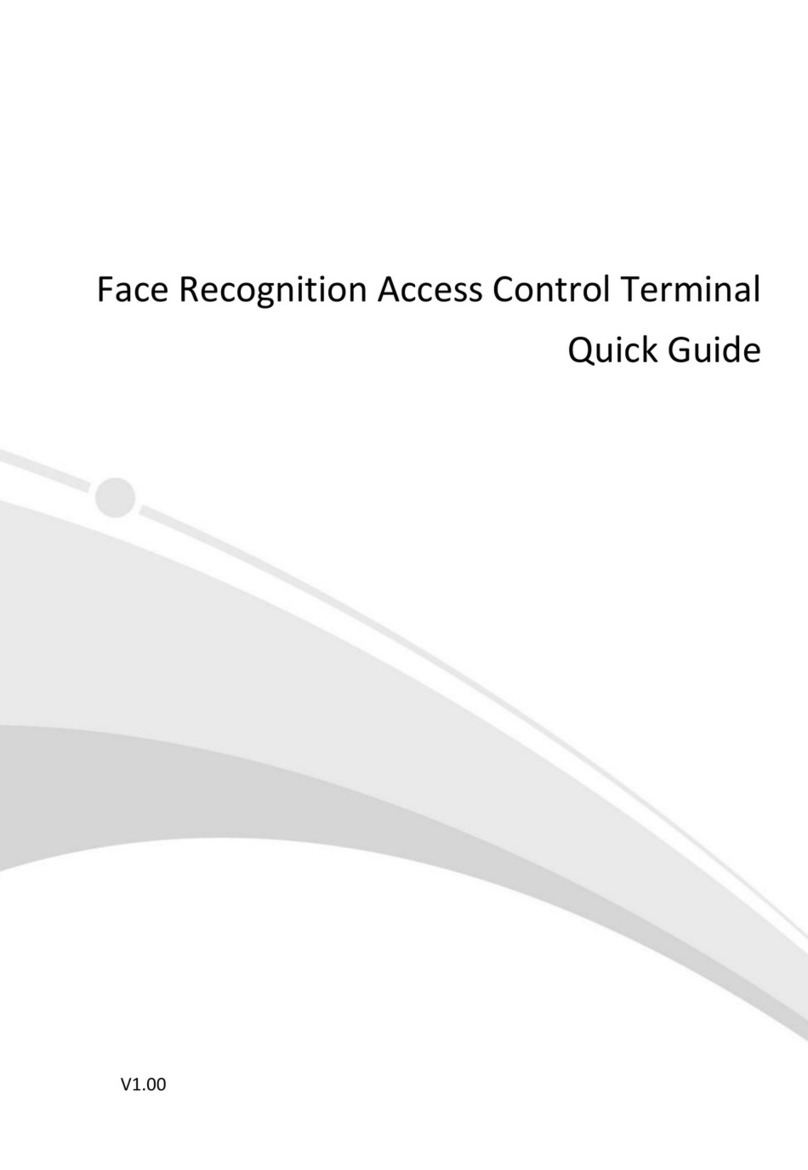
UNIVIEW
UNIVIEW OET-213H-BTS1 quick guide
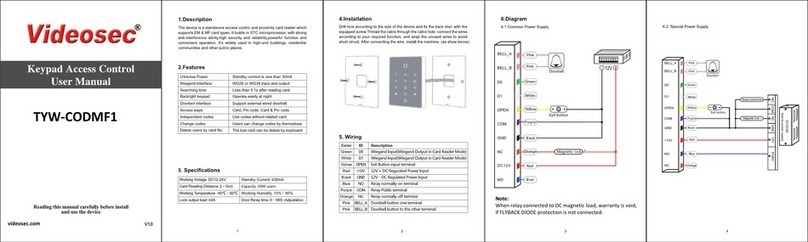
Videosec
Videosec TYW-CODMF1 user manual
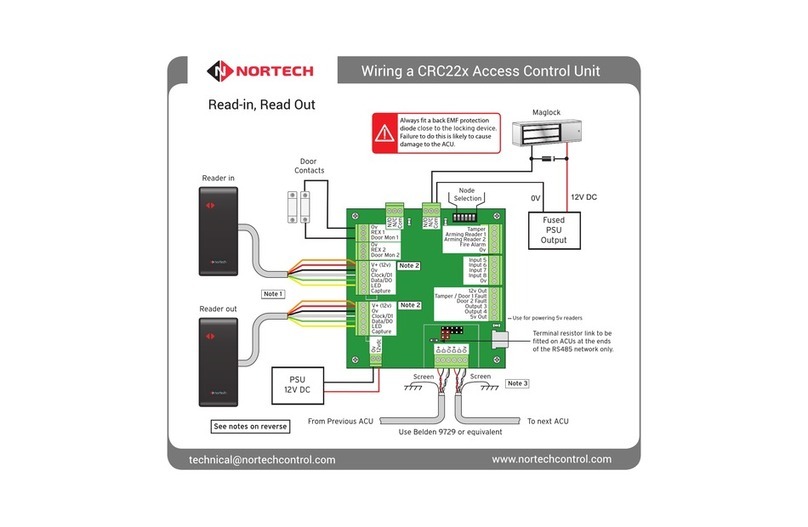
Nortech
Nortech CRC22 Series Wiring

Centurion
Centurion SMART GUARD air operating instructions
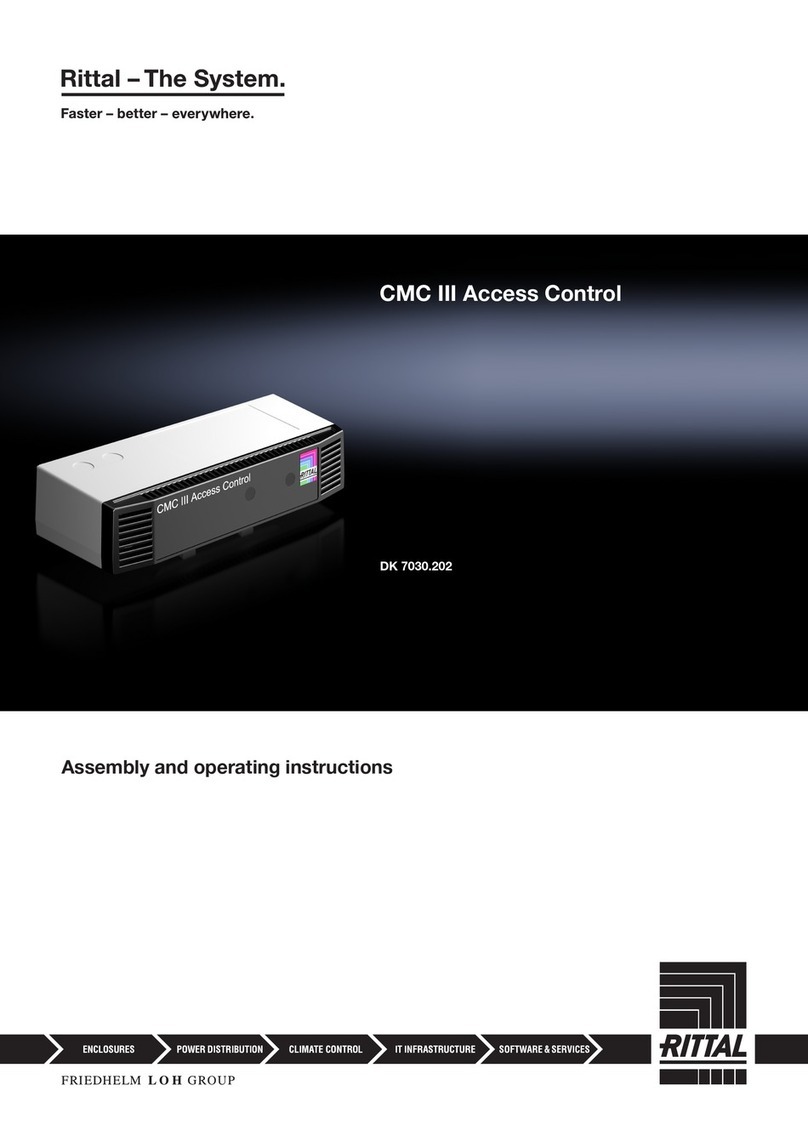
FRIEDHELM LOH
FRIEDHELM LOH Rittal CMC III DK 7030.202 Assembly and operating instructions

EverFocus
EverFocus ERM-871 Specifications