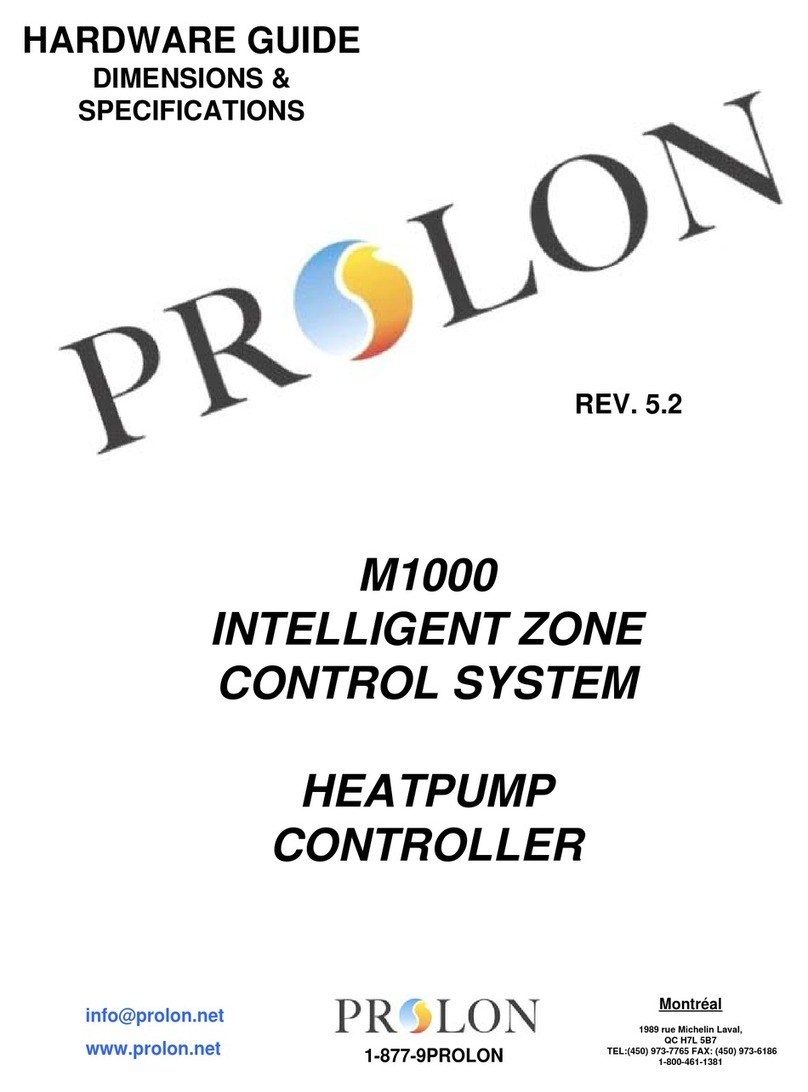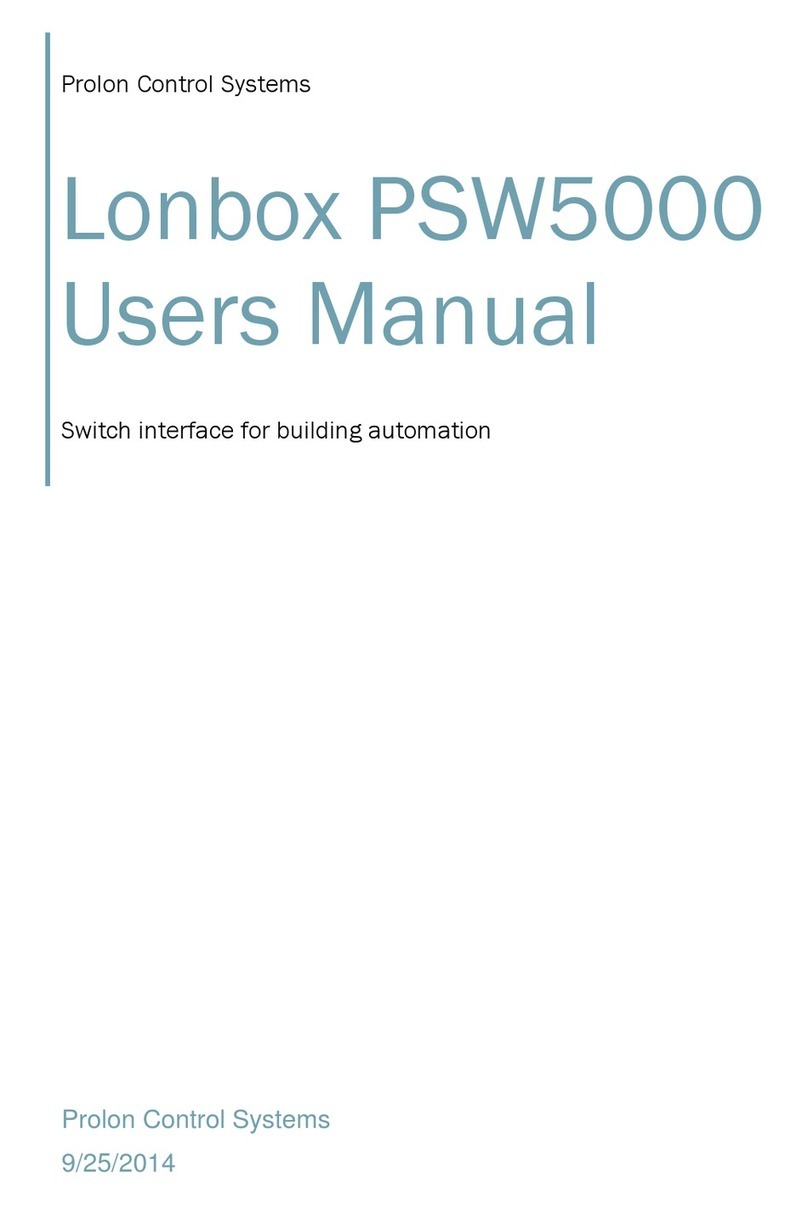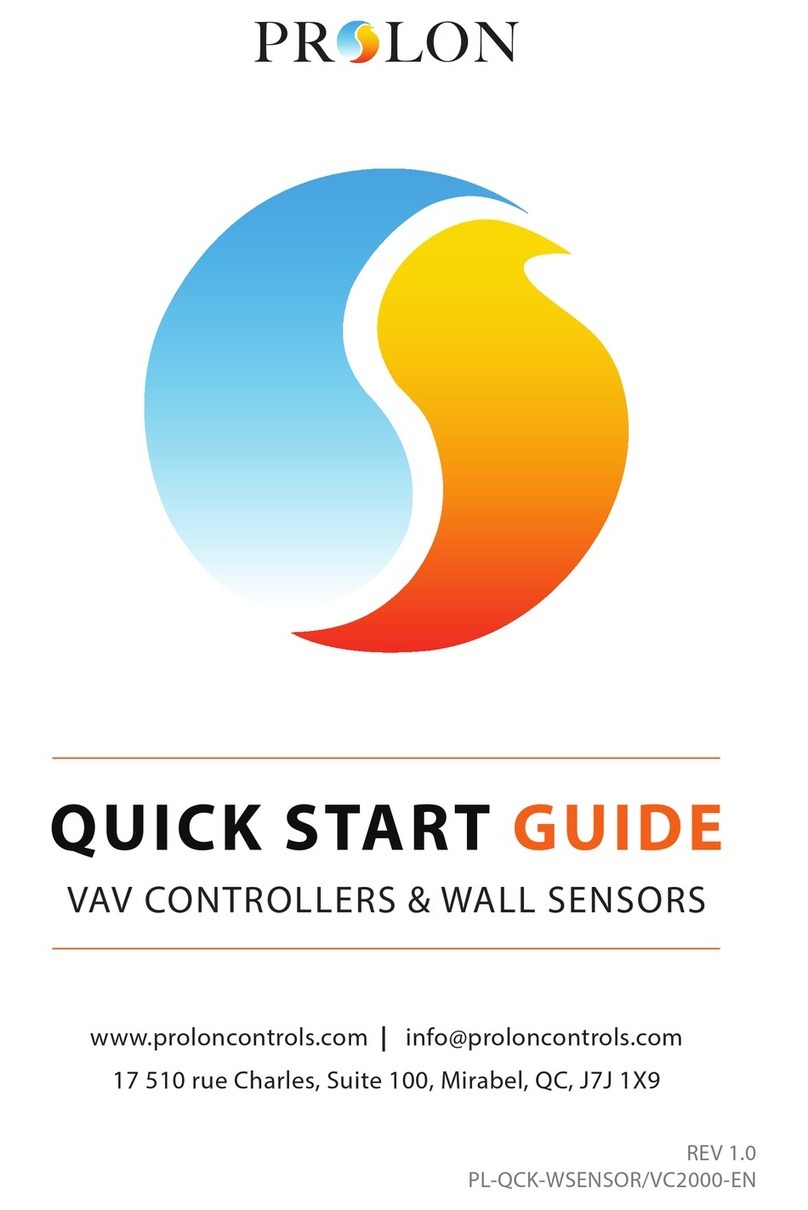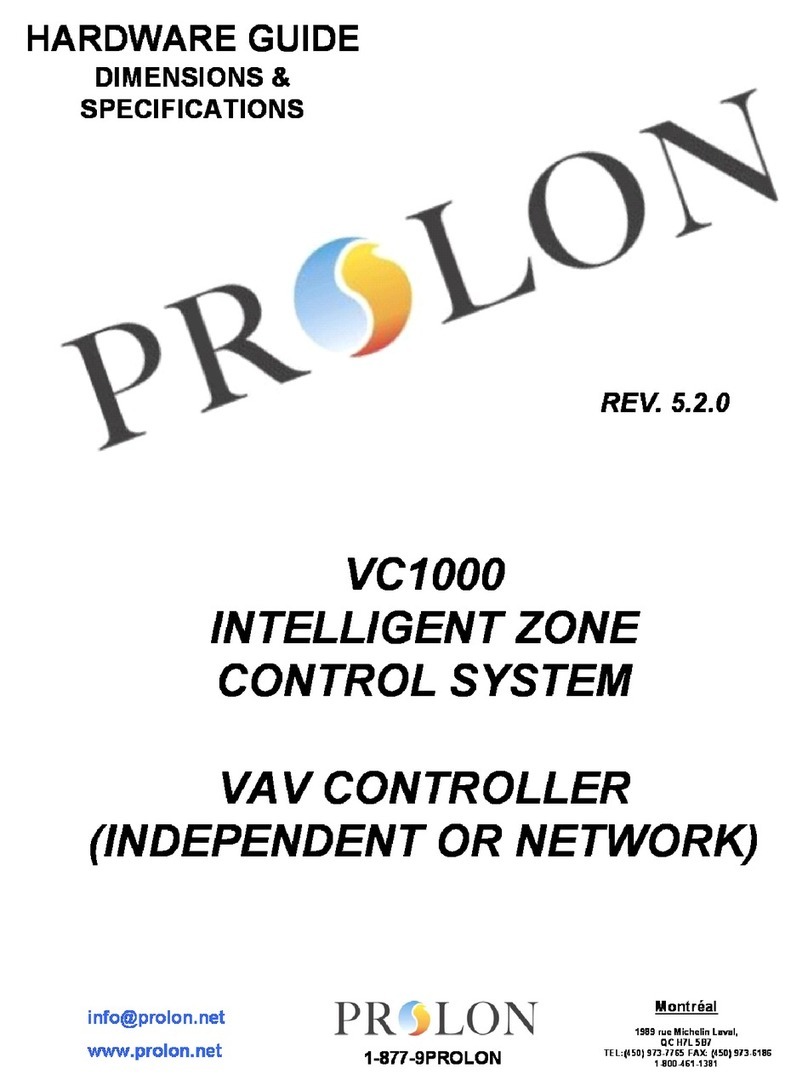Table of Contents
Bluetooth (PL-485-BT) .................................................................................................4
System Requirements .......................................................................................4
Minimum operating system for Bluetooth................................................4
Package Contents...............................................................................................4
Installing Prolon Focus Application .............................................................4
Connecting Using Bluetooth 4.0 LE.............................................................4
Connecting Over USB (Windows Only) ......................................................5
Power & Charging...............................................................................................5
Connecting the RS485 Side.............................................................................5
Battery Precautions............................................................................................6
Regulatory and Safety Notices.......................................................................7
Network Controller (PL-NC2000) .......................................................................... 10
How to Connect a Computer to Prolon Controllers............................ 12
IP Connection.................................................................................................... 12
USB Connection ............................................................................................... 13
PL-485-BT Connection ................................................................................... 14
Digital Thermostat (PL-T1100)............................................................................... 16
Installation.......................................................................................................... 16
Inputs / Outputs............................................................................................... 18
Operation ........................................................................................................... 18
Changing the setpoint................................................................................... 19
Schedule Override........................................................................................... 19
TREE-COM (PL-TREE-COM) ....................................................................................... 20
Product Overview............................................................................................ 20
REV 6.0 / PL-QCK-MIX-EN 3
© Copyright 2022 Prolon. All rights reserved.
No part of this document may be photocopied or reproduced by any means, or translated to
another language without prior written consent of Prolon. All specications are nominal and
may change as design improvements are introduced. Prolon shall not be liable for damages
resulting from misapplication or misuse of its products. All trademarks are the property of their
respective owners.
Connecting the power................................................................................... 20
Connecting the RS485 ................................................................................... 20
Setting the subnet........................................................................................... 21
Setting leaf and root....................................................................................... 21
Viewing signal quality.................................................................................... 21
LEDS...................................................................................................................... 22
Setting bias and terminating resistors..................................................... 23
Regulatory and Safety Notices.................................................................... 23
Technical Specications ................................................................................ 25
Compliance............................................................................................................... 26
Technical Specications....................................................................................... 26