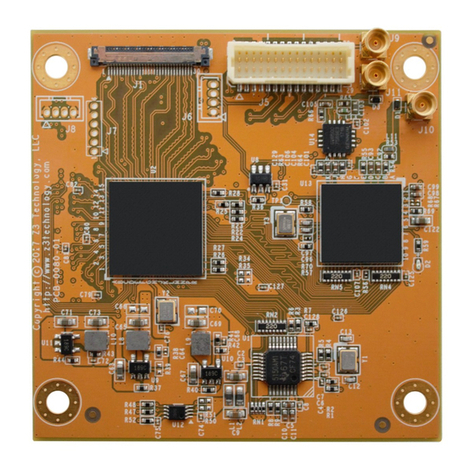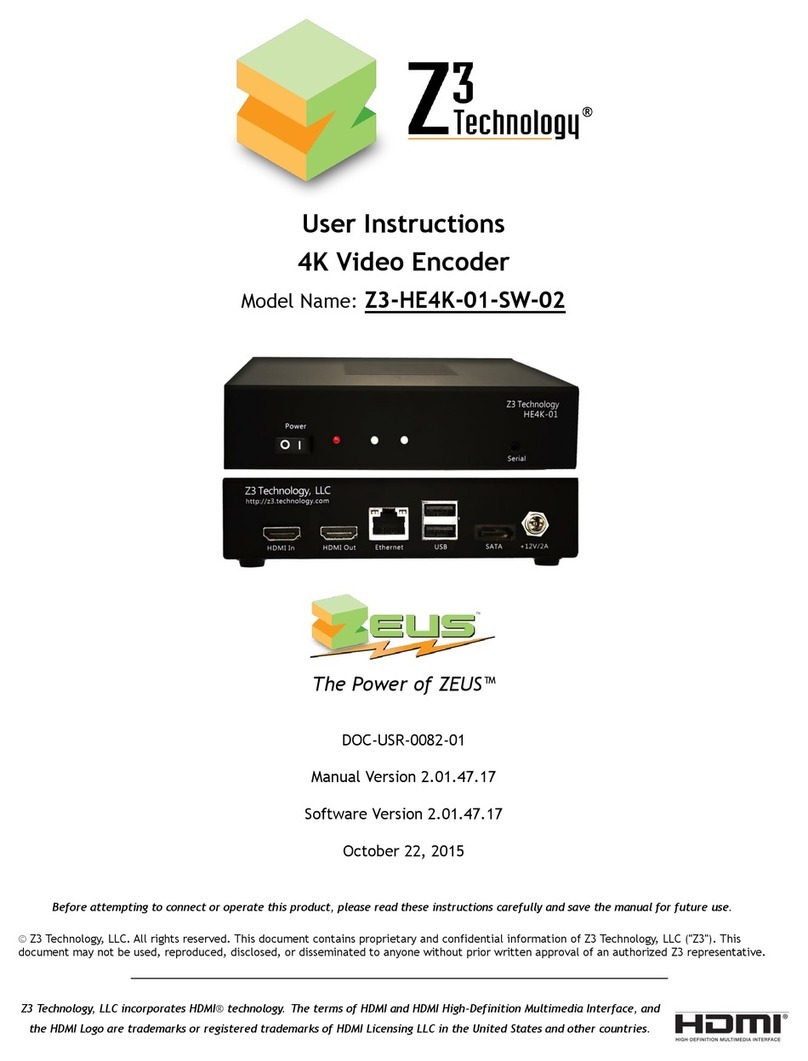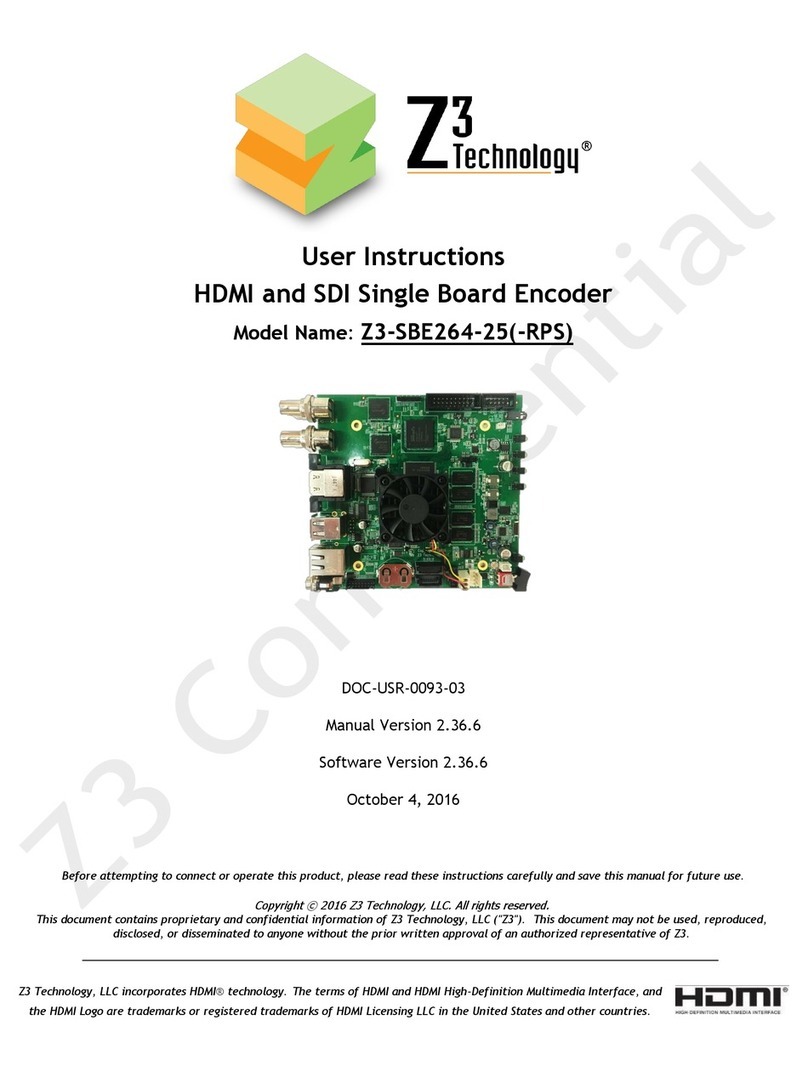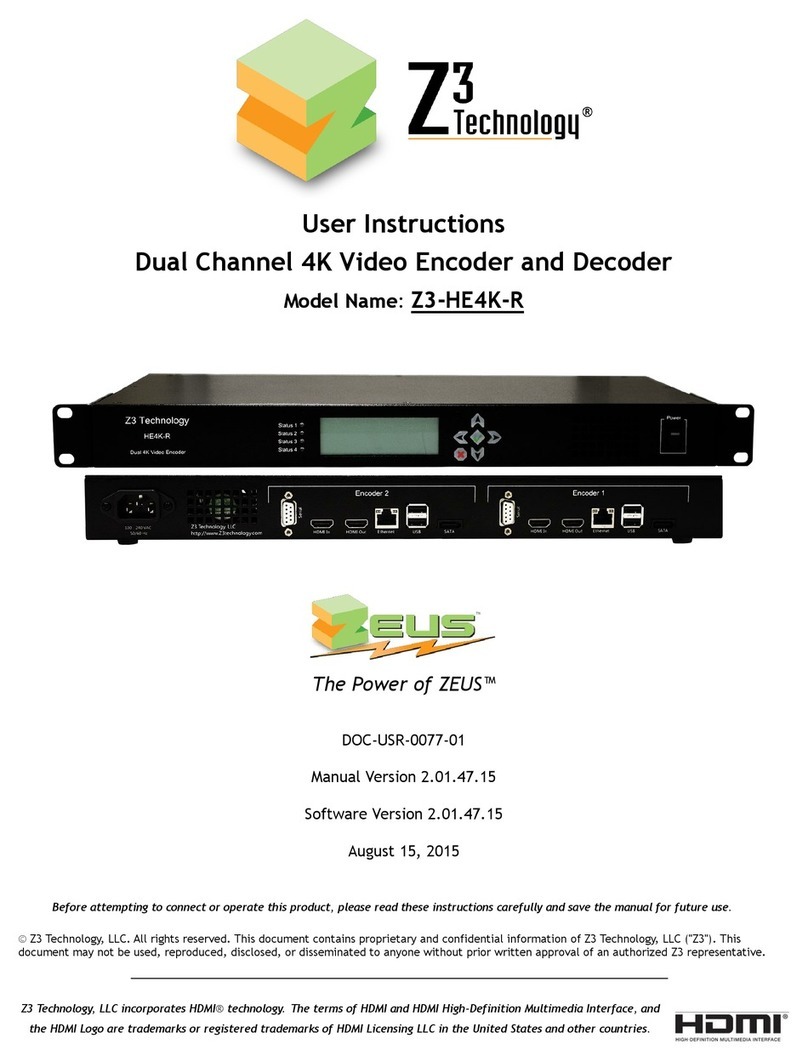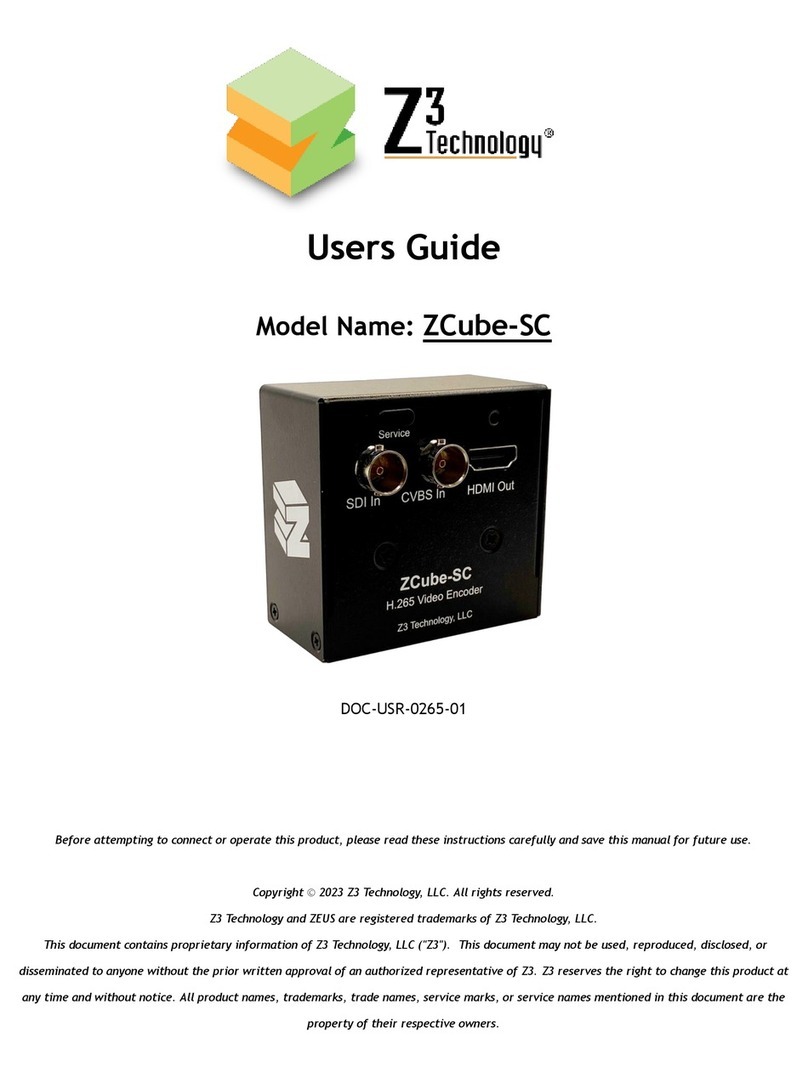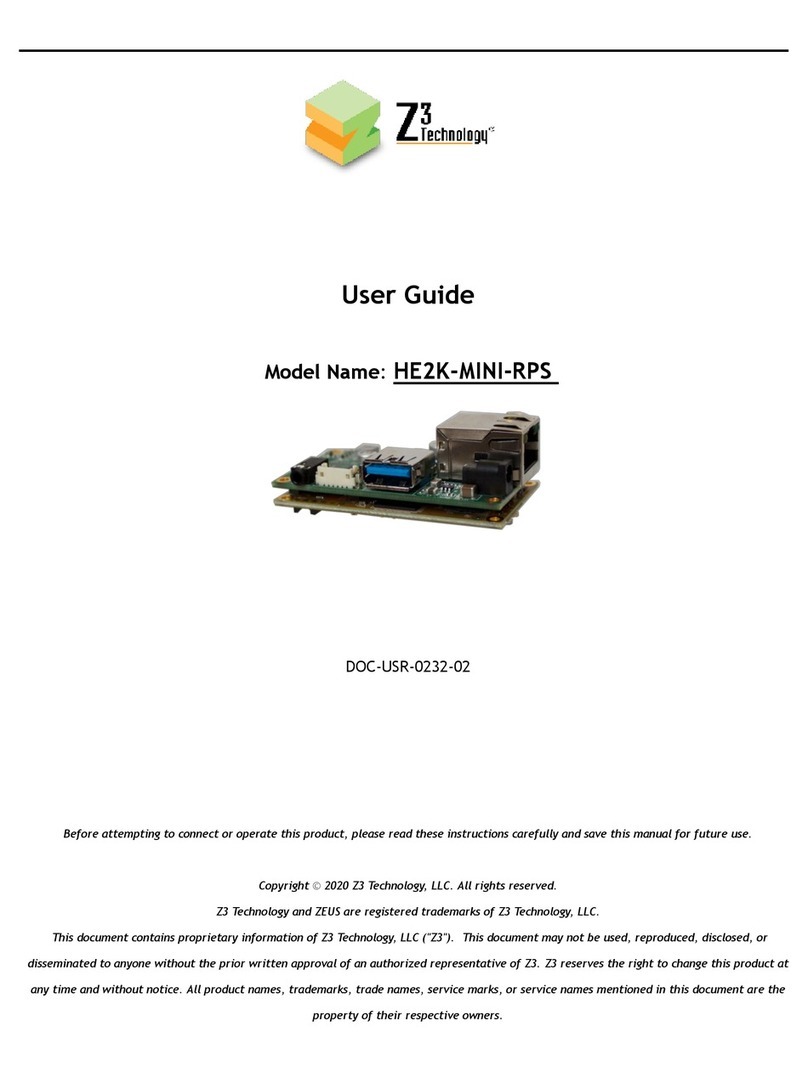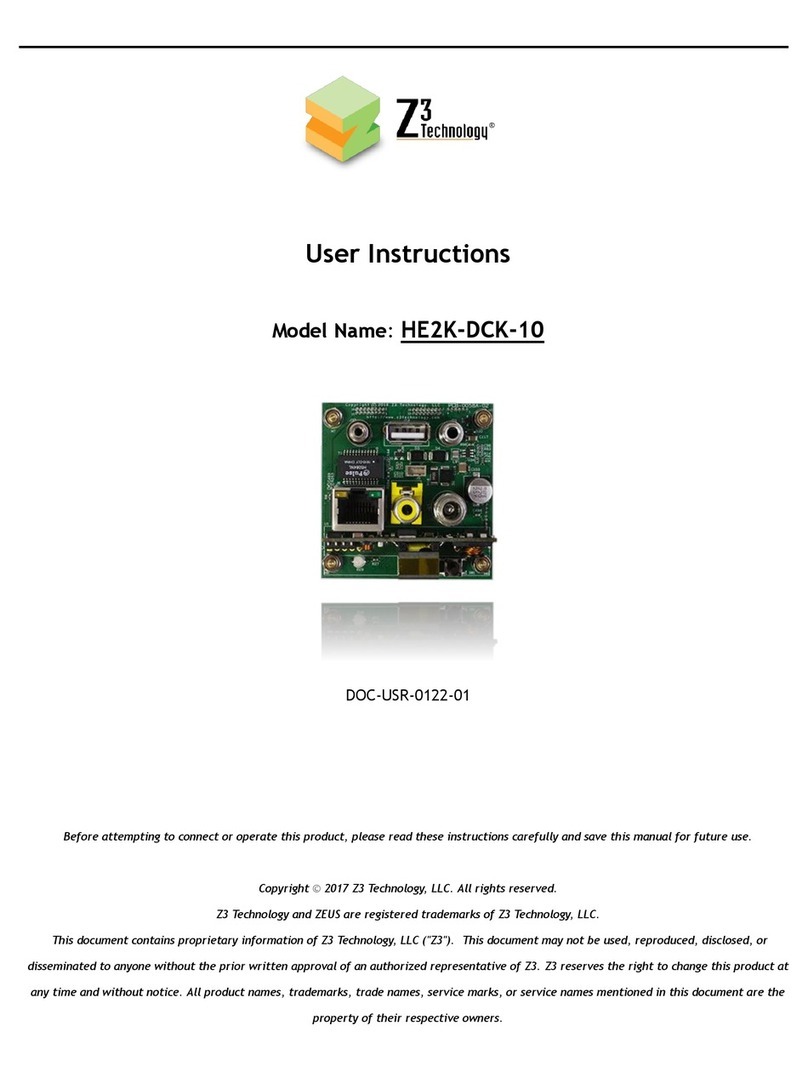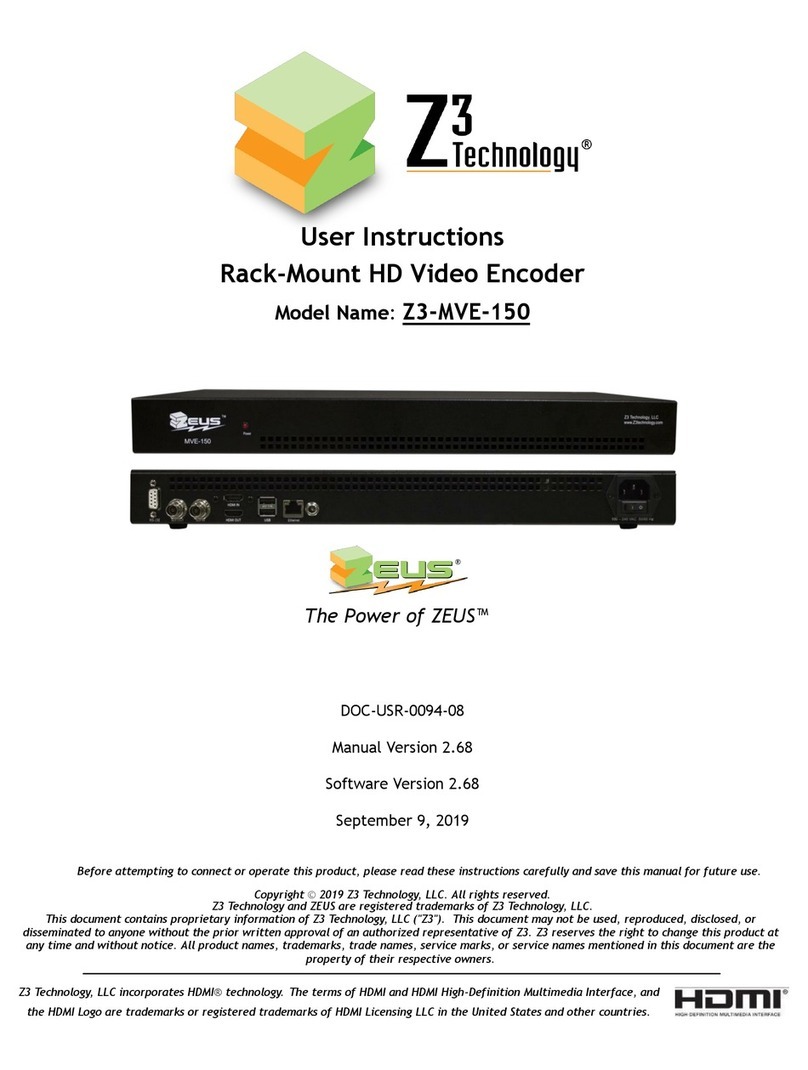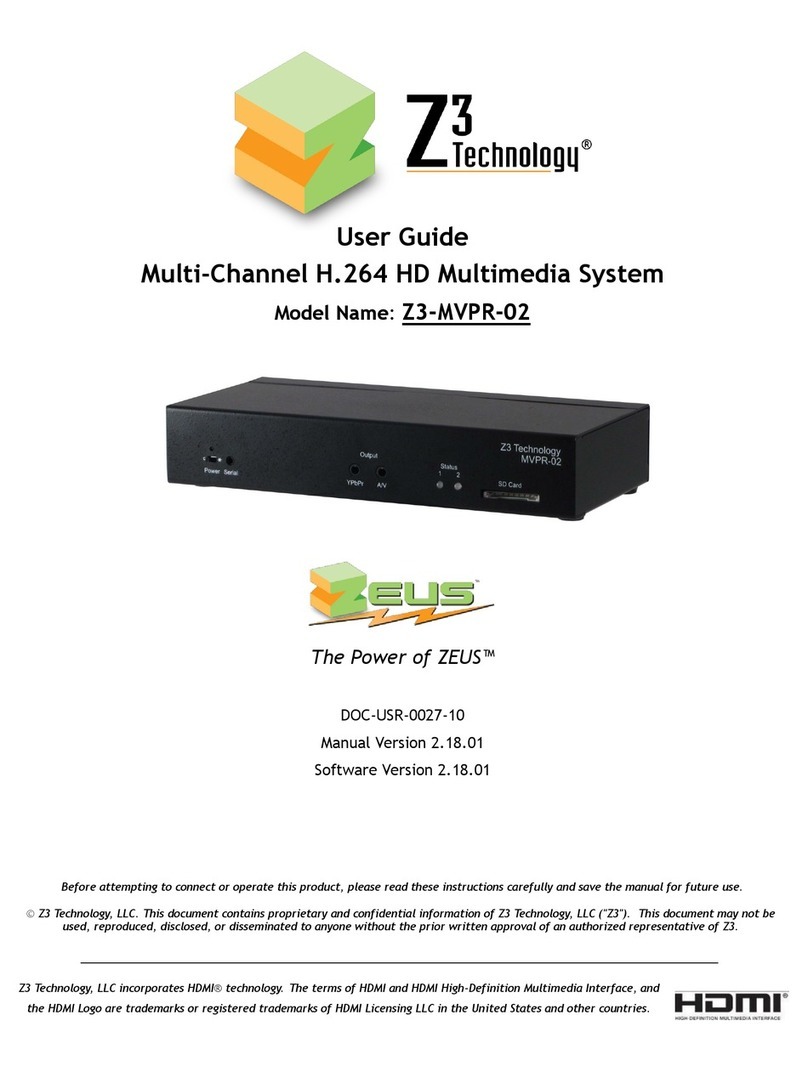Z3Stream User Instructions
DOC-USR-0090-04
___________________________________________________________________________________________
Z3 Technology, LLC ♦100 N 8th ST, STE 250 ♦Lincoln, NE 68508-1369 USA ♦Z3Stream.com
LIST OF FIGURES
Figure 1 Z3Stream-01 Encoder Dimensions .............................................................................6
Figure 2 Z3Stream Package Contents ....................................................................................8
Figure 3 Rear and Front Views............................................................................................9
Figure 4 Power Up Connections for the Encoder..................................................................... 10
Figure 5 ZFinder with Z3Stream Selected............................................................................. 11
Figure 6 Z3Stream User Interface - Encoder Tab..................................................................... 12
Figure 7 HDMI Connection for Encoding ............................................................................... 13
Figure 8 Encoder Tab Configuration –HDMI........................................................................... 14
Figure 9 Composite Adapter Cable..................................................................................... 15
Figure 10 Composite Connection for Encoding ....................................................................... 15
Figure 11 Encoder Tab Configuration –Composite ................................................................... 16
Figure 12 Encoder Tab Configuration –UDP........................................................................... 18
Figure 13 VLC Open Network Stream Screen for UDP ............................................................... 19
Figure 14 Example of Z3 Video Streaming to VLC (UDP)............................................................ 19
Figure 15 Encoder Tab Configuration –RTP ........................................................................... 20
Figure 16 Finding your Encoder’s IP Address.......................................................................... 21
Figure 17 VLC Open Network Stream Screen for RTP ............................................................... 21
Figure 18 Example of Z3 Video Streaming to VLC (RTP) ............................................................ 22
Figure 19 Encoder Tab Configuration –RTMP –Wowza Streaming Engine™....................................... 24
Figure 20 Navigating to the Wowza Test Player ...................................................................... 25
Figure 21 Viewing Encoded Content on Wowza Test Player ........................................................ 26
Figure 22 YouTube Live Dashboard –Encoder Setup ................................................................. 27
Figure 23 Encoder Tab Configuration –RTMP –YouTube Live ....................................................... 28
Figure 24 Comparing 4:3 to 16:9 Aspect Ratio ....................................................................... 30
Figure 25 Pass Through Connection .................................................................................... 31
Figure 26 The User Presets Tab ......................................................................................... 32
Figure 27 Entering a User Preset Name ............................................................................... 32
Figure 28 Saving a User Preset.......................................................................................... 33
Figure 29 Saving IP Address Settings ................................................................................... 34
Figure 30 Updating Device Firmware .................................................................................. 36
Figure 31 Software Updater Screen.................................................................................... 36
Figure 32 Changing the Password ...................................................................................... 37
Figure 33 Password Entry Screen....................................................................................... 37
Figure 34 Wowza Performance Settings ............................................................................... 47
Figure 35 Wowza Security Settings..................................................................................... 48
Figure 36 Using the Command Prompt to Determine Your PC’s IP Address....................................... 49