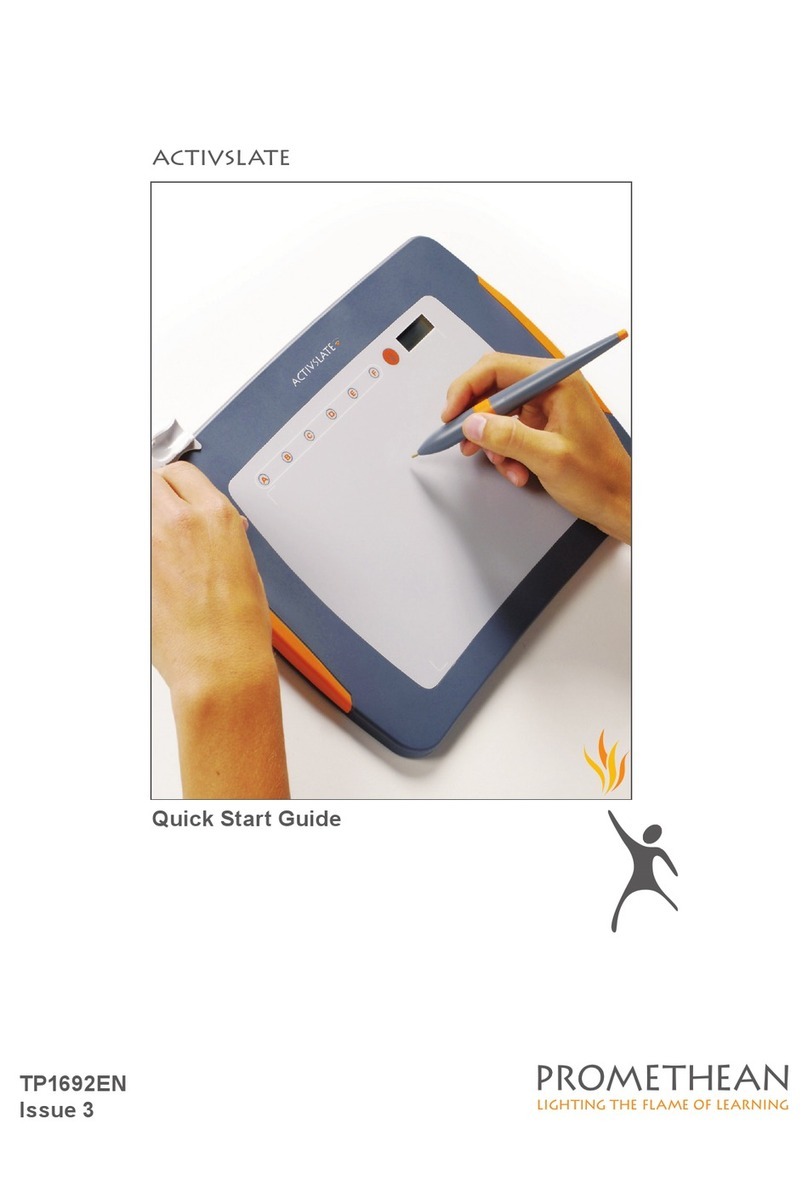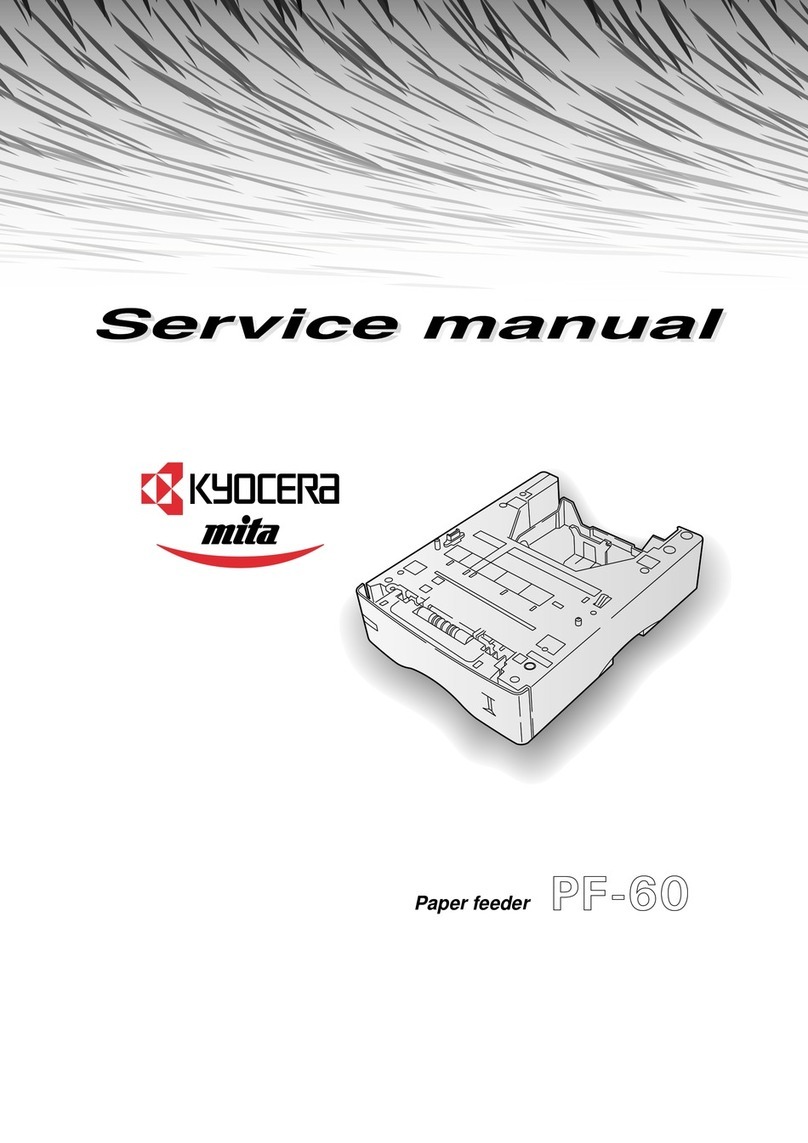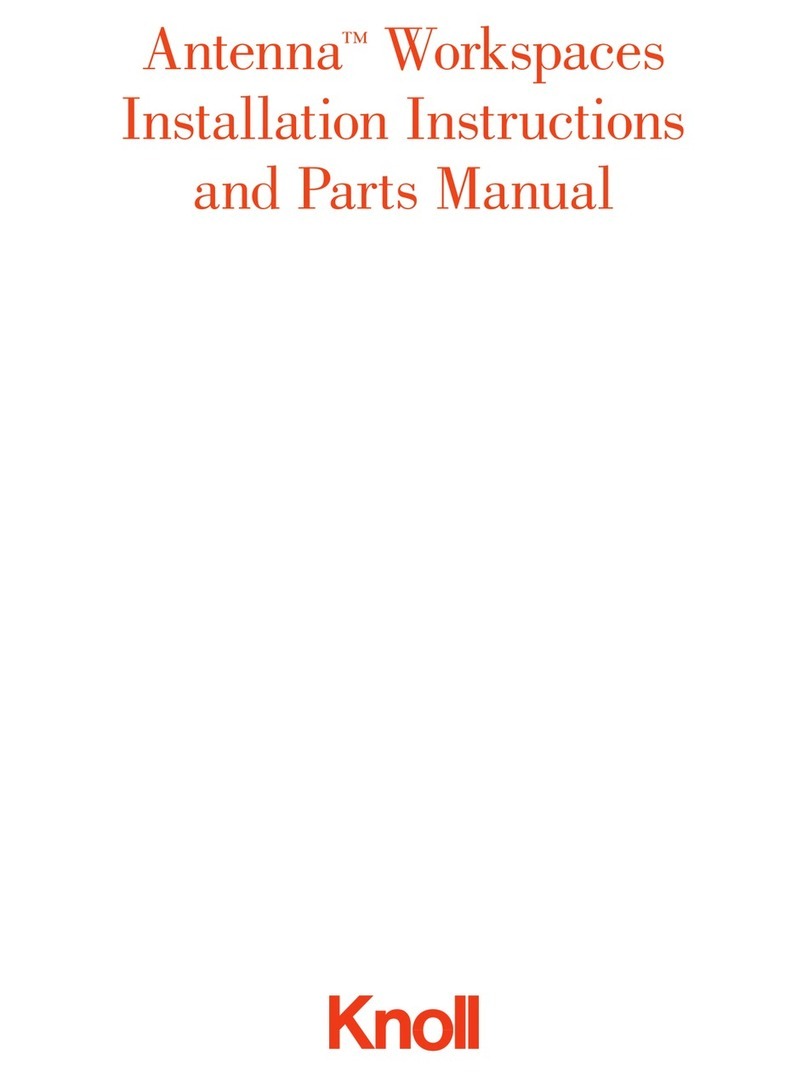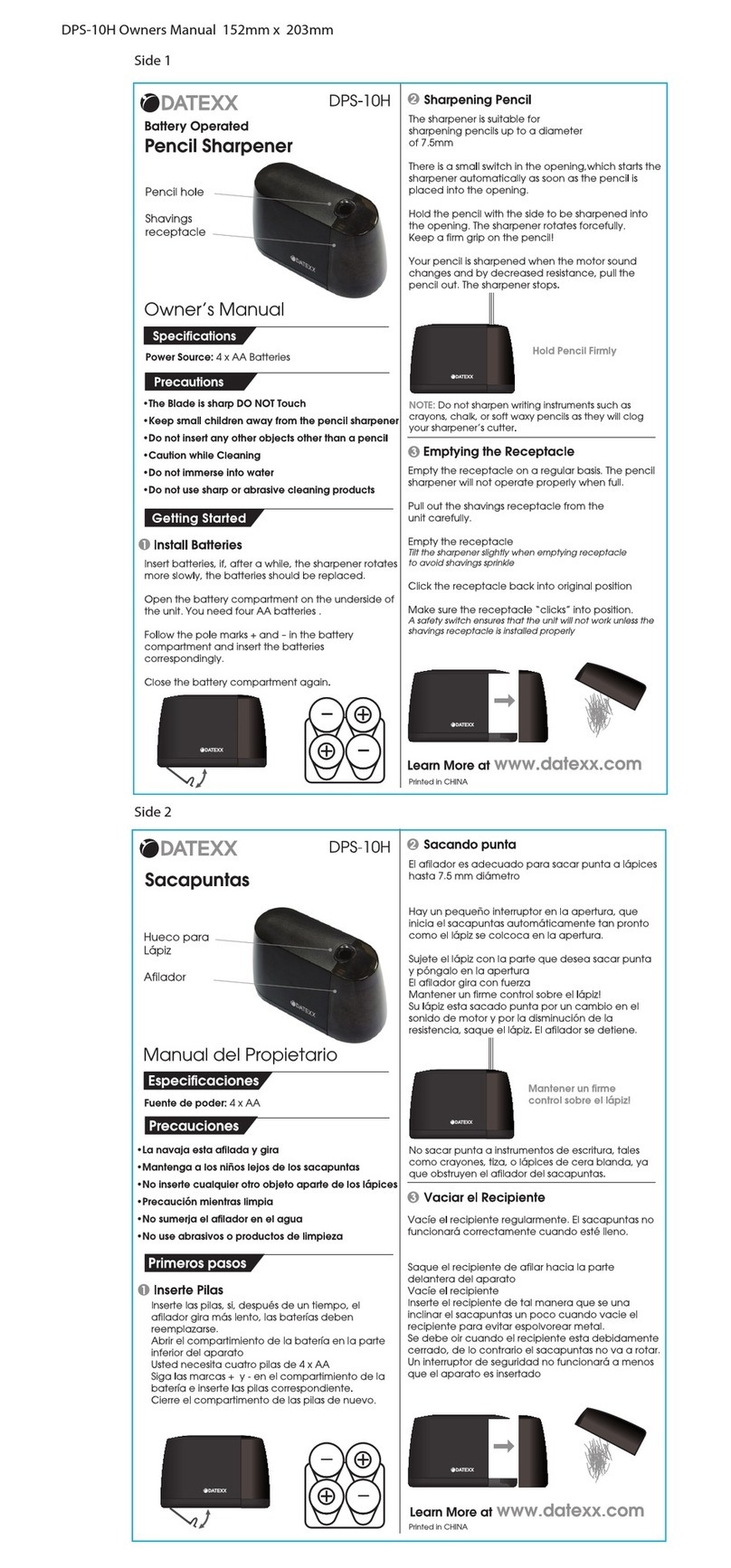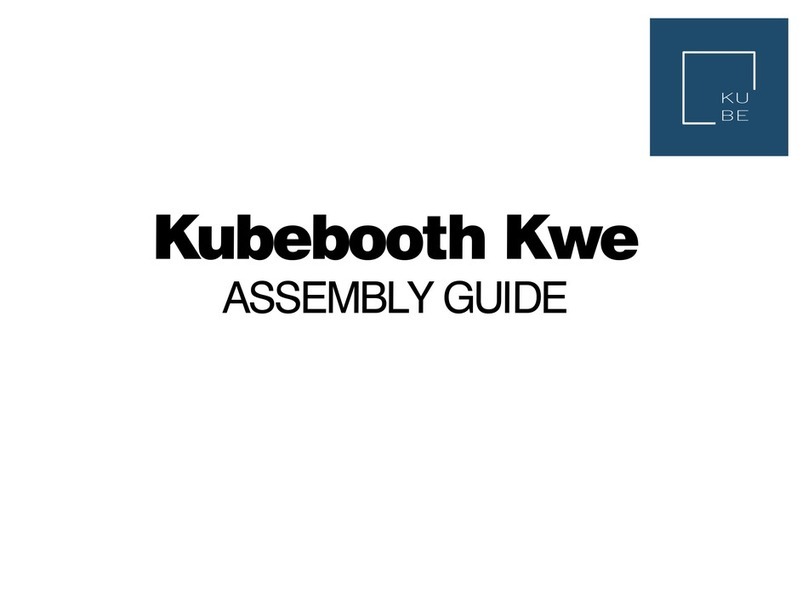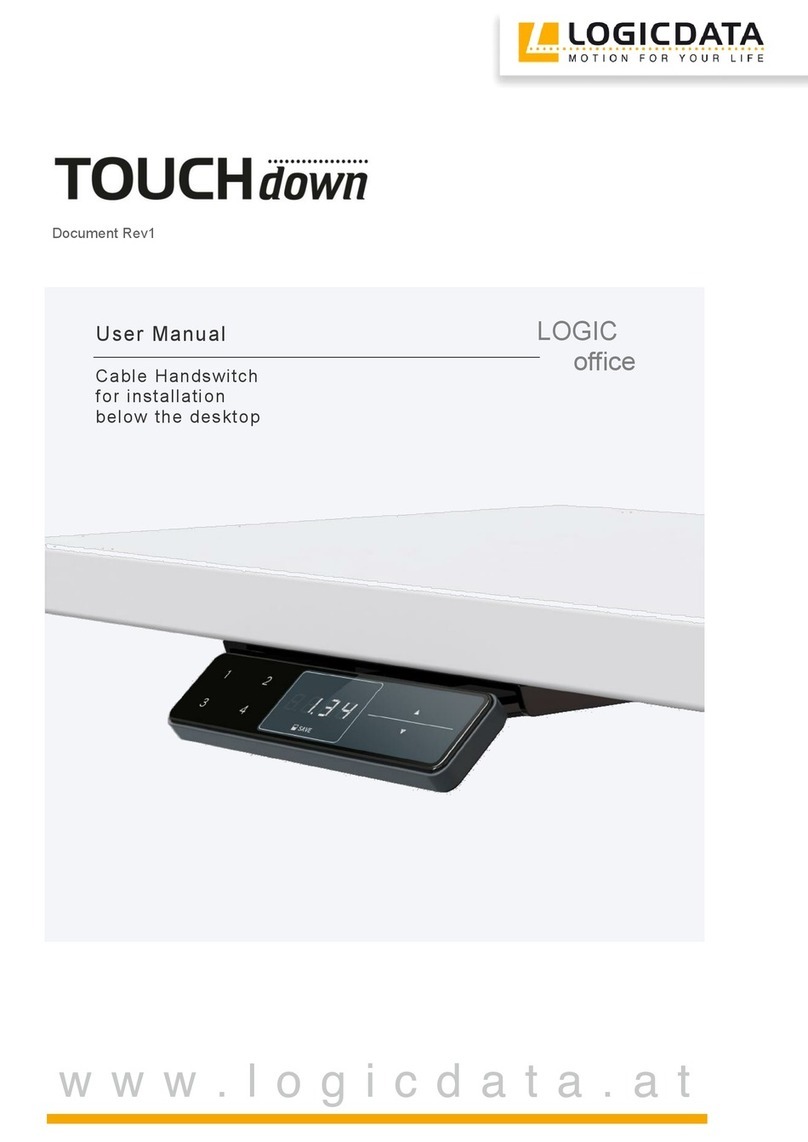promethean ActiVote Installation guide

Training Manual (Activprimary)
ACTIVOTE

2ACTIVSTUDIO 3 Training Manual © 2006 Promethean Technologies Group Ltd
COPYRIGHT INFORMATION
TP-1600-UK Activote Training manual (Activprimary)
Version 1
© 2006 Promethean Technologies Group Limited. All rights reserved.
If this guide is distributed with Activprimary software, it may only be reproduced for use within the institution
to which the software is licensed. For use outside of your institution, no part of this guide may be reproduced,
transmitted, stored in a retrieval system or translated into any other language without the prior permission
of Promethean Technologies Group Limited. Please note that the content in this guide is protected under
copyright law, even if it is not distributed with software that includes an end user licence agreement.
Please remember that existing artwork or images that you may want to include in your Activprimary projects may
be protected under copyright law. The unauthorised incorporation of such material into your Flipcharts could
be a violation of the rights of the copyright owner; please be sure to obtain any permissions required.
Although every care has been taken in the compilation of this training manual, Promethean
Technologies Group Limited accepts no responsibility for errors or omissions, or for damages
resulting from the use of information contained within the following pages.
Trademark acknowledgements
Promethean Technologies Group Limited would like to acknowledge the following trademark material:
Microsoft Excel® spreadsheet software is a registered trademark of the
Microsoft Corporation in the United States and other countries.
Microsoft product screen shot(s) reprinted with permission from Microsoft Corporation.

ACTIVOTE Training Manual © 2006 Promethean Technologies Group Ltd i
An introduction to Activote 1
Tutorial One - Registering your devices 2-1
Tutorial Two - Ad hoc voting 2-7
Tutorial Three - Pre-prepared questions 2-13
Tutorial Four - The user database 2-21
Tutorial Five - Named voting 2-31
Tutorial Six - Question master 2-39
Contents

ii ACTIVOTE Training Manual © 2006 Promethean Technologies Group Ltd

ACTIVOTE Training Manual © 2006 Promethean Technologies Group Ltd 1
What is Activote?
Activote is an on-the-spot assessment system. Teachers ask questions; learners give
their answer on their Activote handset. Responses are analysed and can be displayed
on an interactive whiteboard in spreadsheets or charts. In this way, the teacher gets
instant insight into every student’s understanding of a topic.
Activote can be used with any interactive whiteboard. It can be used with either
Activprimary or Activstudio software.
Activote is sold in a range of packages:
Each Activote package includes:
16 or 32 voting handsets
A carry case
Torx screwdriver
Activote Quick Start Guide
You can also choose from:
Activprimary or Activstudio software
A hub, called Activhub, so that your Activote will work with any interactive whiteboard
or any computer
Ready-to-use primary or secondary curriculum question sets, called ActivprimaryMV
or ActivstudioMV
What is this manual?
This manual is designed to introduce you to Activote with Activprimary software. In six
tutorials we aim to take you through some of the most important features of Activote.
For this manual we assume you have a working knowledge of Activprimary.
Accessing more help
To access Activote’s help les:
1. Click on the Teacher Tools Menu button
2. Select the Menu button.
3. Select Activote>Activote Help…
An introduction
to ACtivote

2ACTIVOTE Training Manual © 2006 Promethean Technologies Group Ltd
INTRODUCTION Activote
Using Activote
To vote using Activote devices, and to complete the tutorials in this
manual, you need the following:
Hardware:
Voting handsets
Activboard or Activhub
Software:
Activstudio or Activprimary
Set up
This manual shows you how to use Activote devices with Activprimary
software. We assume, therefore, that your hardware and software
have been set up and are ready to use.
Before you start these tutorials, therefore, check the following:
Either
Your Activboard has been calibrated and is ready to use.
or
Your Activhub is plugged in.
Please refer to the Activote Quick Start Guide, which was supplied
with your voting set, to check that your hardware is ready to use.
Terminology
Activboard
Voting handsets work with Promethean’s interactive whiteboards,
known as Activboards.
Activhub
If you are not working at an Activboard, you can use Activote on any
computer or interactive whiteboard using an Activhub.
Activprimary
Activprimary is a teaching software designed for use with younger
children.
Activstudio
Activote can also be used with Activstudio teaching software.
Note: If you have an
Activboard, you don’t need to
use an Activhub to be able to
use Activote.

ACTIVOTE Training Manual © 2006 Promethean Technologies Group Ltd 3
Activote INTRODUCTION
Before you begin
Open Activprimary.
Before we begin these tutorials, we will reset your Activprimary
settings:
1. Click on the Teacher Tools Menu button.
2. Click on the Menu button.
3. Select Settings. The Activprimary Settings box will open.
4. Click on the button Reset All Settings.
5. Conrm that you want to do this.
6. Click on OK to close the Activprimary Settings box.

4ACTIVOTE Training Manual © 2006 Promethean Technologies Group Ltd

ACTIVOTE Training Manual © 2006 Promethean Technologies Group Ltd 2-1
Before voting devices can be used, the computer needs to know they exist.
In this tutorial we will show how to use the Device Registration program to
register voting devices. We will also learn how to test the devices.
4. Select Devices.
Tutorial One
Registering your devices
This will open a Device Registration box, which is used to tell the
computer that your devices exist.
Note: As you begin these tutorials, we assume that no devices are registered. If
some devices are listed under the Registered Devices heading,
click Remove All and conrm that you want to remove them.
Check with whoever registered them before doing this!
1. The Device Registration program
Open Activprimary.
The Activote programs are listed in one submenu. To nd this:
1. Click on the Teacher Tools Menu button.
2. Select the Menu button.
3. Click Activote.

2-2 ACTIVOTE Training Manual © 2006 Promethean Technologies Group Ltd
TUTORIAL ONE Registering your devices
2. Setting the channel
Before we register the devices, we must set the country of use.
In the Device Registration box, click on the drop-down menu headed
‘Select the country in which you are to use Activote’. Choose United
Kingdom, if it isn’t already selected.
Note: If there is another Activote system operating within 20 metres of your
board, make sure you don’t register devices at the same time.
3. Numbering your voting devices
Before continuing, check that your voting devices have been
numbered.
If they haven’t been numbered, you can number the back of the
devices using any ballpoint pen.
Doing this allows us keep track of which student uses which voting
device.
For these tutorials we will use devices numbered 1-8, so it would help
to have these lined up on your desk, ready to use.

ACTIVOTE Training Manual © 2006 Promethean Technologies Group Ltd 2-3
Registering your devices TUTORIAL ONE
4. Registering your voting devices
We will now register the rst two devices.
Device registration is a timed process, so read through the following
steps before trying them out.
1. Click on the Register button in the Device Registration program.
2. Take the device labelled 1.
a. Press the central Register button on your device. Hold it down for a
few seconds.
b. On screen, the voting device will be added to the Registered
Devices list and given a name (A1, A2 etc).
3. Now register the device labelled 2 using steps 2a-2b.
4. When you have nished, click on the Device Registration program’s
Stop button, which will have replaced the Register button on the
display.
Note: Make sure you register devices in the order they are labelled, so that the
devices’ labels correspond with their numbers in the Device Registration program.
troubleshooter: You can tell the device is communicating with the computer if
the red, then the green button on the device ashes. If only the red button ashes,
your device is not able to communicate with the Activboard or Activhub for some
reason. This could be because the device’s batteries are running low or your
Activboard isn’t switched on. If you have an Activhub, make sure it is plugged in
and the central button on the hub is lit.
C

2-4 ACTIVOTE Training Manual © 2006 Promethean Technologies Group Ltd
TUTORIAL ONE Registering your devices
5. Testing your devices
After registration, test the devices to see that they are functioning
properly.
1. Click on the Test button now. The Registered Devices list turns
red.
2. Take each of the registered voting devices and press one of the
buttons A – F.
3. The test ends when a signal has been received from each of the
devices.
C
troubleshooter: If a device does not respond, click the End Test button in
the Device Registration box. This will bring up a box giving you the option to
deregister or remove the device(s) that did not respond.
When the device’s batteries are running low, a warning message may appear at
this test stage. To change the batteries, a screwdriver is provided inside the pull-
down section of your Activote box.

ACTIVOTE Training Manual © 2006 Promethean Technologies Group Ltd 2-5
Registering your devices TUTORIAL ONE
6. Removing devices
To remove a device from the Device Registration box:
1. Under the Registered Devices heading, click on one of the devices
you just added.
3. Conrm that you want to remove the device.
2. Select the Remove button.
Note: If you wanted to close the program without saving the
devices, you would click on the Cancel button.
Close Activprimary.
Summary
Use the Device Registration box to register your devices. You only
need to register a set of devices once on your computer.
Number the backs of your devices to help keep track of which device
is which in the Device Registration box.
Remove the other device from the Device Registration program.
Now register the devices labelled 1 to 8 before continuing with these
tutorials. Remember: register the devices in the order that they are
numbered so you can keep track of them.
Click OK when you have nished. This will close the program and
save the devices we have registered.

2-6 ACTIVOTE Training Manual © 2006 Promethean Technologies Group Ltd

ACTIVOTE Training Manual © 2006 Promethean Technologies Group Ltd 2-7
1. Creating an ad hoc question
Open Activprimary.
Use the Pen tool to write What do you want to do today? on the top of
the Flipchart page.
Underneath the question, write the three answers:
a) reading
b) writing
c) music
There are two main types of voting:
Ad hoc voting: write a question on the page and turn it into a quick vote.
Pre-prepared voting: prepare a question before your class begins.
In this tutorial we will show you a quick way to create an ad hoc vote. Ad hoc
voting is useful when creating questions to get feedback from your students.
Tutorial Two
Ad hoc voting

2-8 ACTIVOTE Training Manual © 2006 Promethean Technologies Group Ltd
TUTORIAL TWO Ad hoc voting
2. Activote question settings
Now we will dene this question’s settings:
1. In Design Mode, right-click on a blank area of the Flipchart.
2. Select Activote Question Settings from the menu. The settings
window will open. From here you can set up the voting question.
3. Select AdHoc from the Question Page Type drop-down menu.
4. Now set the Question Type. Our question allows three possible
answers, so select Multiple Choice 3.
5. The next drop-down menu is the Correct Answer menu. There is
no correct answer to this question so don’t change anything.
6. Click OK.

ACTIVOTE Training Manual © 2006 Promethean Technologies Group Ltd 2-9
Ad hoc voting TUTORIAL TWO
3. The Session box
We can now conduct the vote. We will do this using the eight devices
we have registered.
As this is the rst time we are voting on this Flipchart, we need to tell
the computer the type of vote we are doing and the number of devices
we will use. We do this using the Session box.
1. Click on the Activote icon in the Main toolbox. The Session box
appears. This allows you to select different voting modes.
2. Select Anonymous Mode. Anonymous refers to the fact that we
haven’t applied a student’s name to each device. We will look at
Named Mode later in this manual.
3. Click on the drop-down menu and select 8.
4. Click on OK.
Note: On a new Flipchart the Session box
appears the rst time we click on the Activote
button. It won’t appear again if we do more votes
on this Flipchart. If you changed your mind about
the type of vote you want to do, or the number of
devices you want to use, you could reopen the
Session box in the following way:
1: Click on the Teacher Tools Menu button.
2: Click on the Menu button.
3: Select Activote > Session.

2-10 ACTIVOTE Training Manual © 2006 Promethean Technologies Group Ltd
TUTORIAL TWO Ad hoc voting
4. Conducting the vote
Now we will conduct the vote:
The next ve steps are a timed process, so read through them before
giving them a try:
1. Click on the Activote button.
2. A bar will appear at the top of the Flipchart page, showing a box for
each device.
3. Answer the question by pressing either the letter A, B or C on all
eight devices.
C
4. On the display, the boxes turn yellow when an answer is received
from a device.
5. When answers have been received from all the devices, click on
the Activote icon to end the vote.
Note: If you vote outside the
set range (ie D, E, F), the box
will turn black.
After the vote, you will be
asked if you want to accept
the answers or to vote again.

ACTIVOTE Training Manual © 2006 Promethean Technologies Group Ltd 2-11
Ad hoc voting TUTORIAL TWO
5. Interpreting results
The Activote Results box will then appear with the results from the
vote.
Various views of the results are available for you to explore. These are
the main options:
Answers a-f Shows a bar chart of the results.
Who answered what Shows each student’s individual
answer and device number.
Pie Chart Shows the results in a pie chart.
Overall Scores With pre-prepared questions where
correct answers have been dened,
you can see a total score for each
device.
Summary With a series of voting questions you
can see a summary of how students
answered each question.
Response Times Shows how long each student took to
answer a question. Applies to ‘Who
answered what’; Overall Scores;
Summary.
3D Shows a 3D display of the results.
Show Names Lists the device’s name. Take care
with this checkbox if you don’t want
students to see how others have
voted. Applies to ‘Who answered
what’; Overall Scores; Summary.
Show Percentages Shows a percentage of how many
students answered a question
correctly on charts. Applies to
‘Answers a-f’; Pie Chart; Overall
Scores.

2-12 ACTIVOTE Training Manual © 2006 Promethean Technologies Group Ltd
TUTORIAL TWO Ad hoc voting
Note: Activprimary
remembers the last display
setting of the Activote Results
box.
Save the Flipchart to My Flipcharts, calling it Activote Flipchart 1.
Close the Activote Results box when you have nished.
Close Activprimary.
Summary
Ad hoc voting is useful for getting quick feedback from your students.
It can easily be integrated into the learning process, making it an ideal
tool for formative assessment.
The Session box only opens the rst time you use voting on a new
Flipchart. Use the Session box to tell the software how many devices
you are using and the type of vote you are performing.
Other manuals for ActiVote
2
Table of contents
Other promethean Office Equipment manuals
Popular Office Equipment manuals by other brands
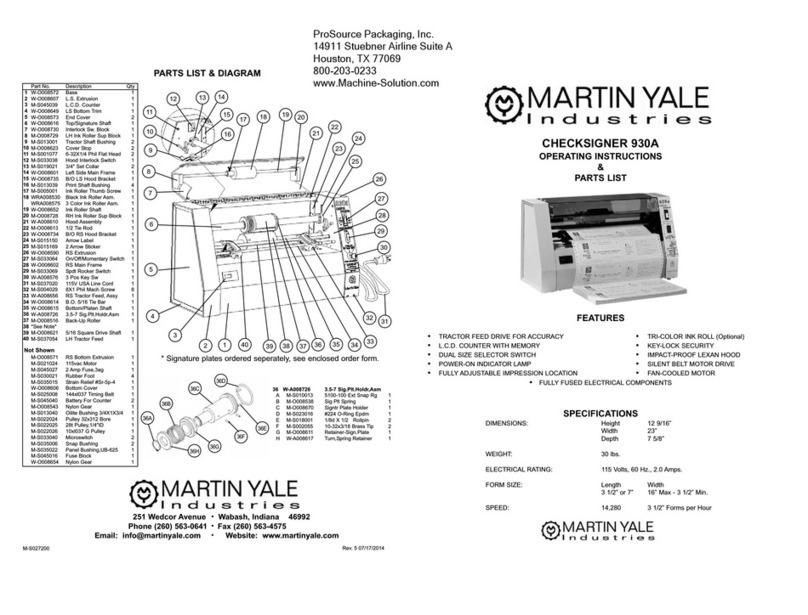
Martin Yale Industries
Martin Yale Industries CHECKSIGNER 930A Operating instructions & parts list

Reiner
Reiner jetStamp graphic 970 operating manual

Brother
Brother HL-5030 Service manual

silen
silen CBX-1-K Assembly manual
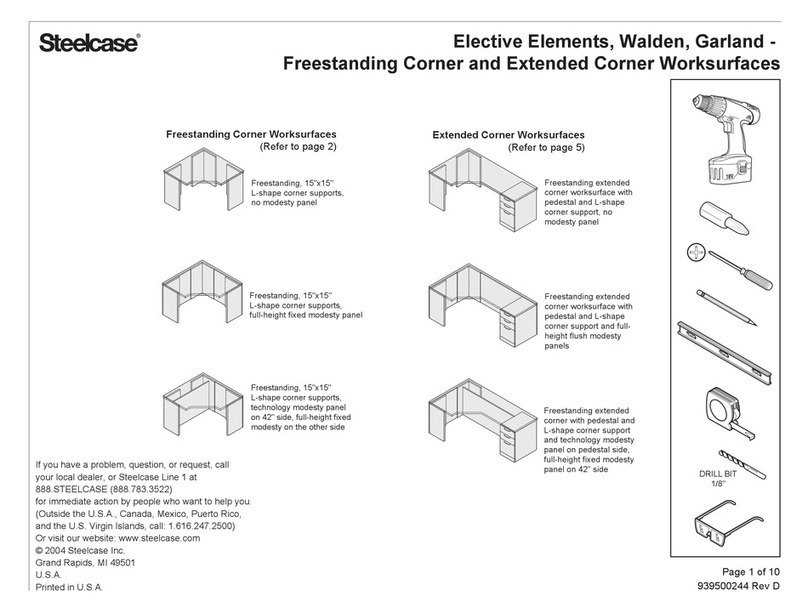
Steelcase
Steelcase Elective Elements Freestanding Corner... manual

PrePRESS
PrePRESS PANTHER PRO/46 Technical manual