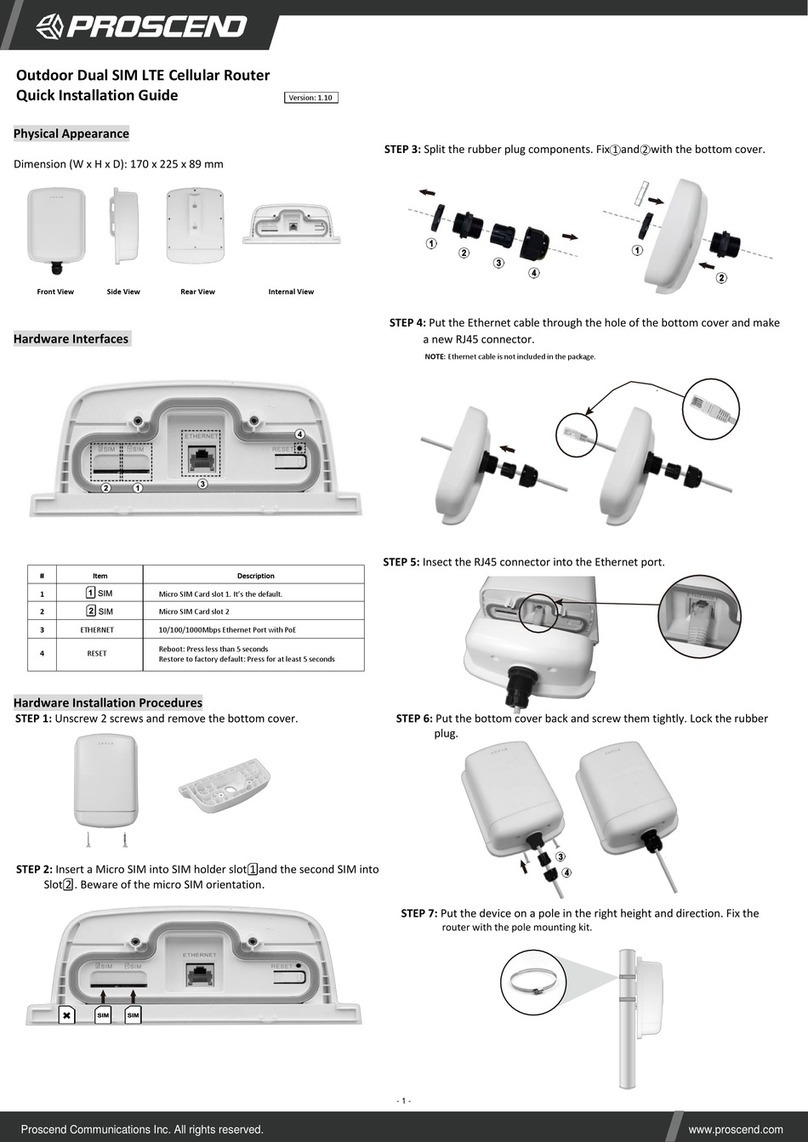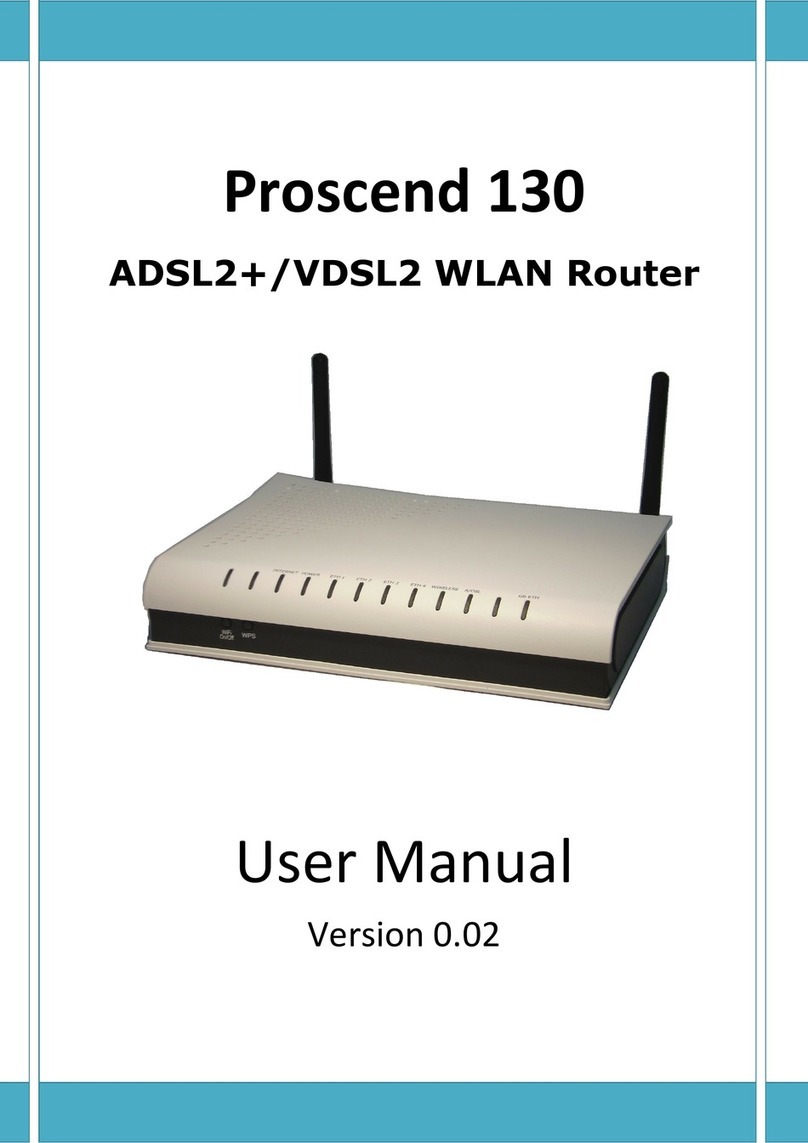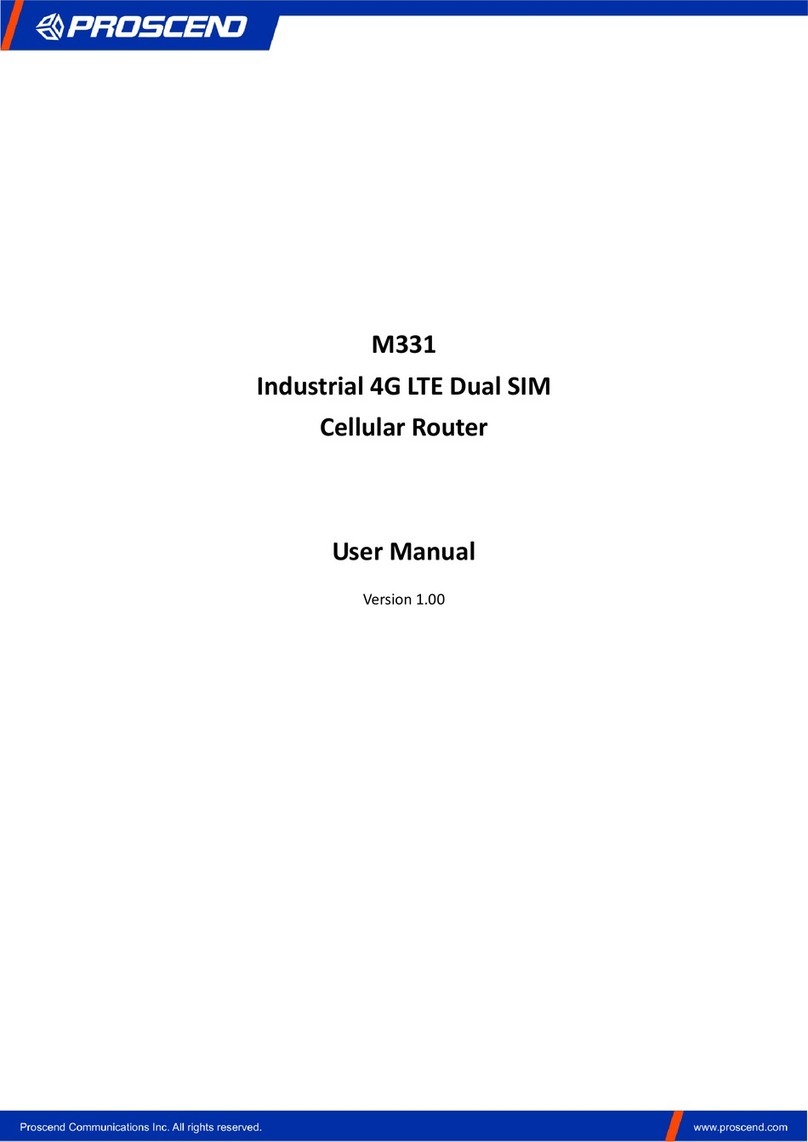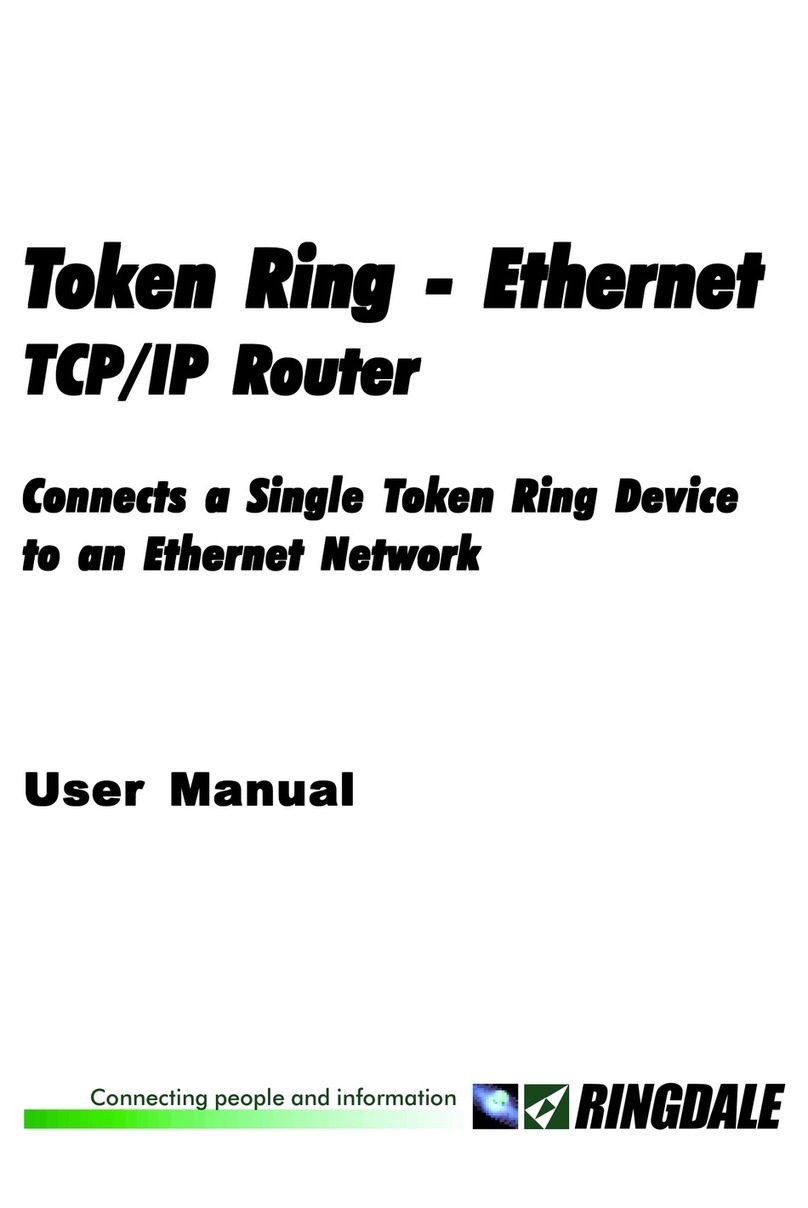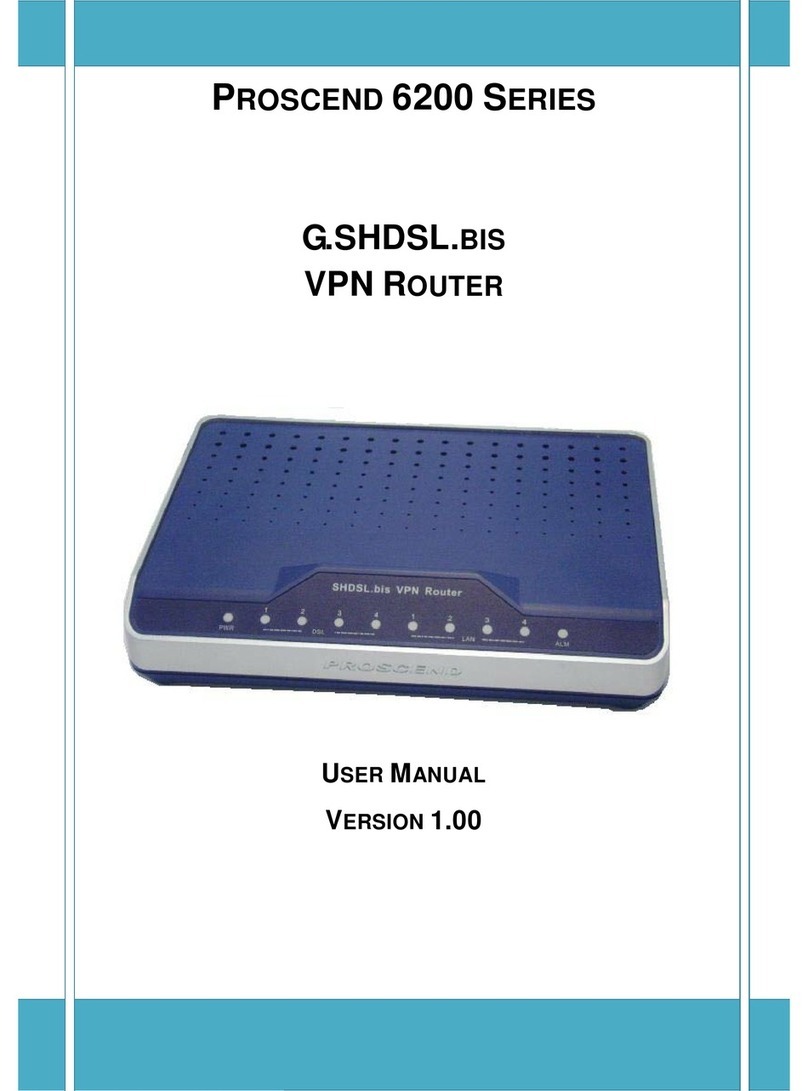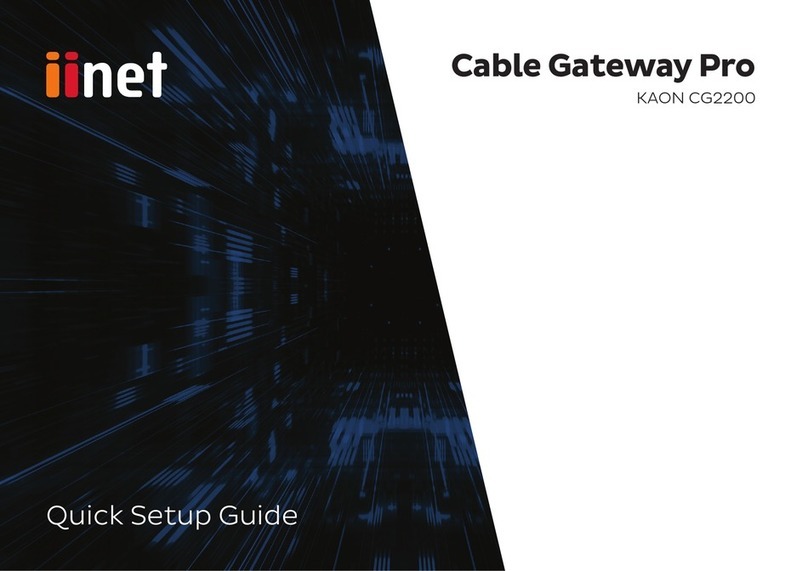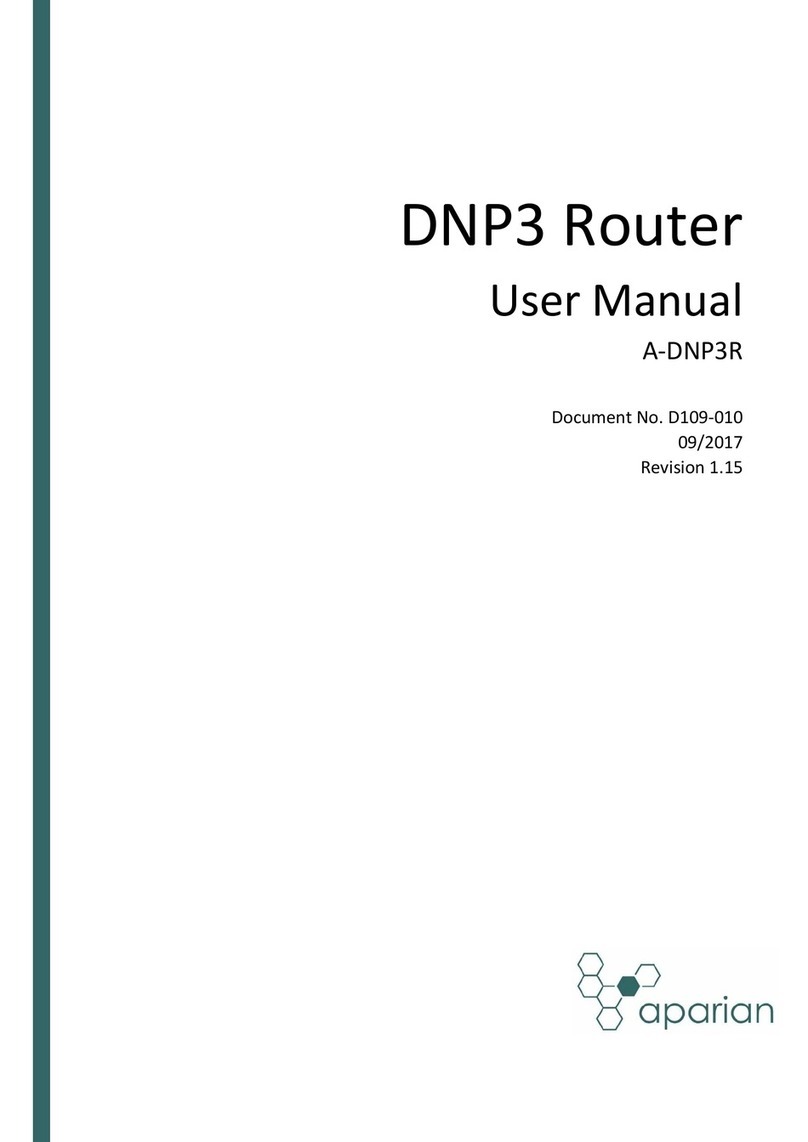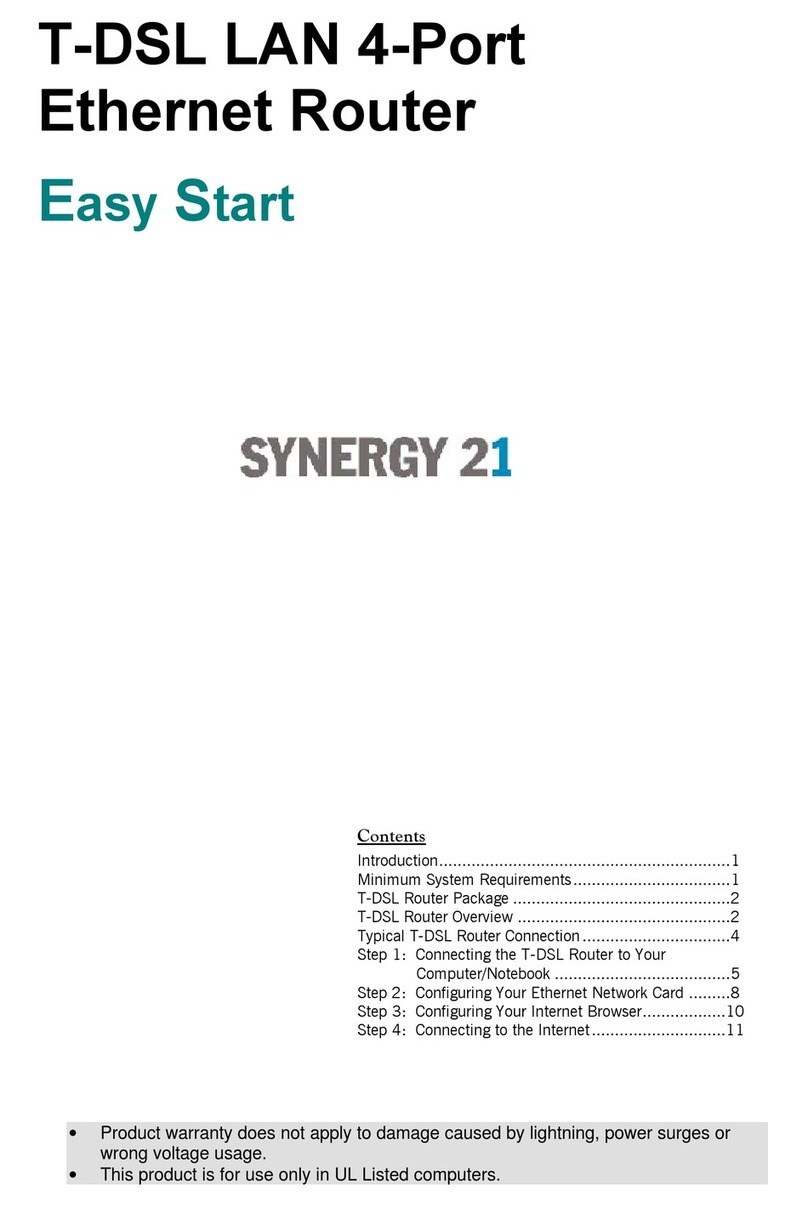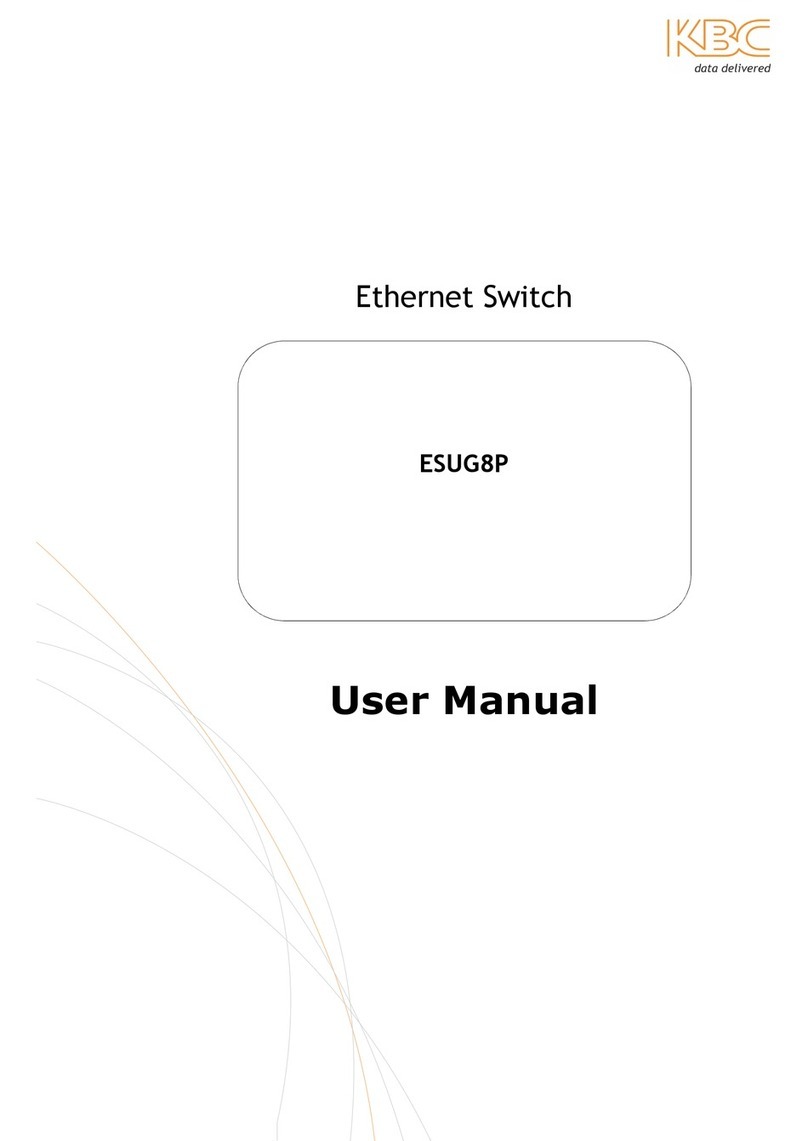G.SHDSL .bis Router User Manual V0.04
1
Table of Contents
1
DESCRIPTIONS ................................................................................................................................. 4
1.1
F
EATURES
........................................................................................................................................ 4
1.2
S
PECIFICATION
.................................................................................................................................. 5
2-WIRE G.SHDSL.BIS EFM ROUTER WITH 4 LAN PORT ............................................... 7
4-WIRE G.SHDSL.BIS EFM ROUTER WITH 4 LAN PORTS ............................................ 7
8-WIRE G.SHDSL.BIS EFM ROUTER WITH 4 LAN PORTS ............................................ 7
1.3
A
PPLICATIONS
................................................................................................................................... 8
2
GETTING TO KNOW ABOUT THE ROUTER ........................................................................................ 9
2.1
F
RONT
P
ANEL
................................................................................................................................... 9
2.2
R
EAR
P
ANEL
................................................................................................................................... 10
2.3
SHDSL.
BIS
L
INE
C
ONNECTOR
............................................................................................................ 11
2.4
C
ONSOLE
C
ABLE
.............................................................................................................................. 11
3
INSTALL THE ROUTER ..................................................................................................................... 12
3.1
C
HECK
L
IST
.................................................................................................................................... 12
3.2
I
NSTALL THE
SHDSL.
BIS
R
OUTER
........................................................................................................ 14
4
CONFIGURATION VIA WEB BROWSER ............................................................................................ 15
4.1
B
ASIC
S
ETUP
.................................................................................................................................. 17
4.1.1
Reference diagram ................................................................................................................. 20
4.2
STATUS ........................................................................................................................................ 22
4.2.1
Information ............................................................................................................................ 23
4.2.2
NETWORKING ........................................................................................................................ 23
4.2.3
PACKET TATI TIC ................................................................................................................. 24
4.2.4
G. HD L ................................................................................................................................. 24
4.3
A
DVANCED
S
ETUP
........................................................................................................................... 25
4.3.1
HD L.bis ............................................................................................................................... 25
4.3.2
WAN ....................................................................................................................................... 26
4.3.3
LAN ........................................................................................................................................ 28
4.3.4
DN ........................................................................................................................................ 28
4.3.5
DHCP ...................................................................................................................................... 29
4.3.6
VLAN ...................................................................................................................................... 30
4.3.7
Qo ........................................................................................................................................ 31
4.3.8
RIP .......................................................................................................................................... 33
4.3.9
NAT/DMZ ............................................................................................................................... 34
4.3.10
Virtual erver .................................................................................................................... 35
4.3.11
DDN ................................................................................................................................. 35
4.3.12
FIREWALL .......................................................................................................................... 36
4.3.13
Content Filter .................................................................................................................... 37
4.3.14
IGMP ................................................................................................................................. 37
4.3.15
NTP .................................................................................................................................. 38
4.4
ADMIN ........................................................................................................................................ 39