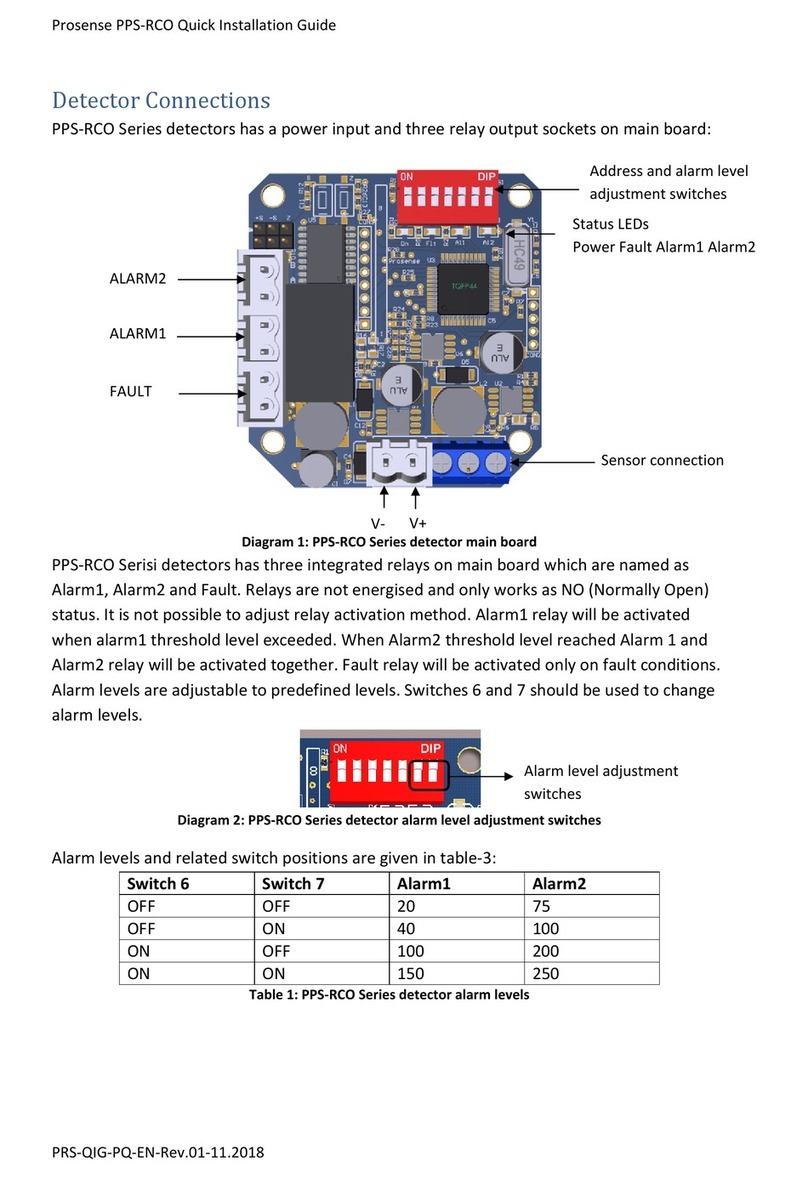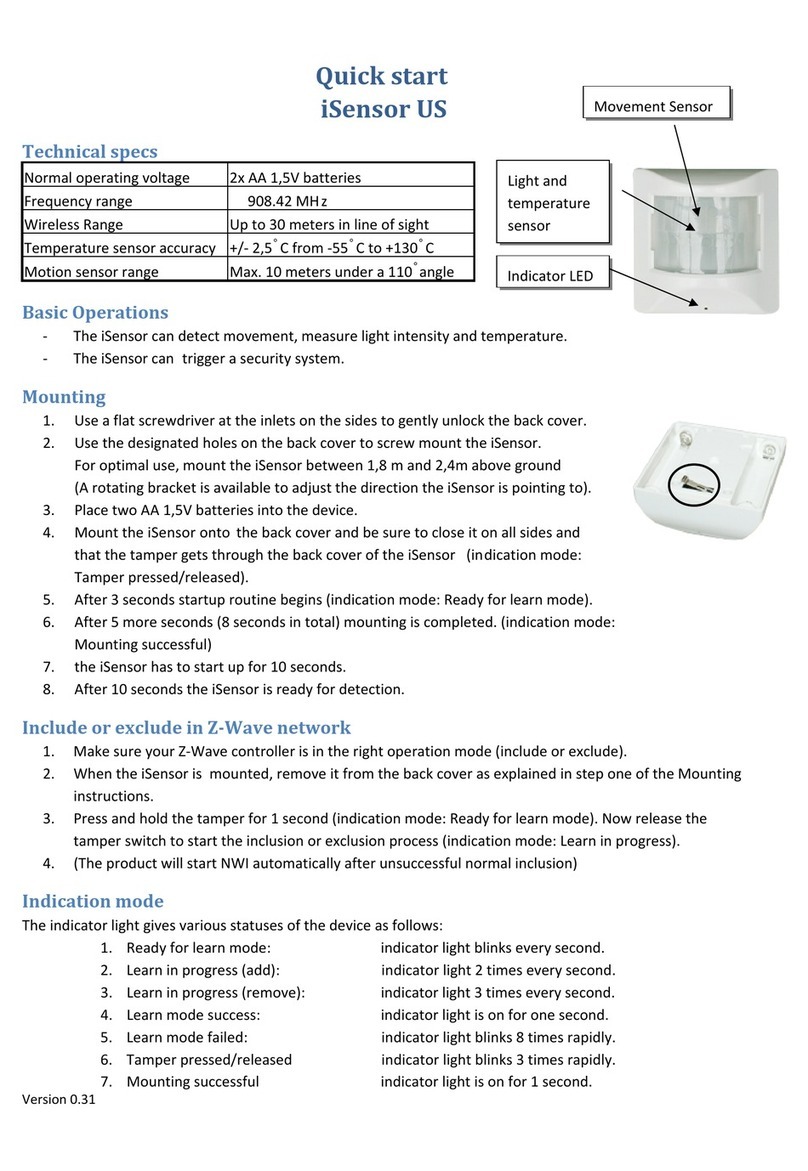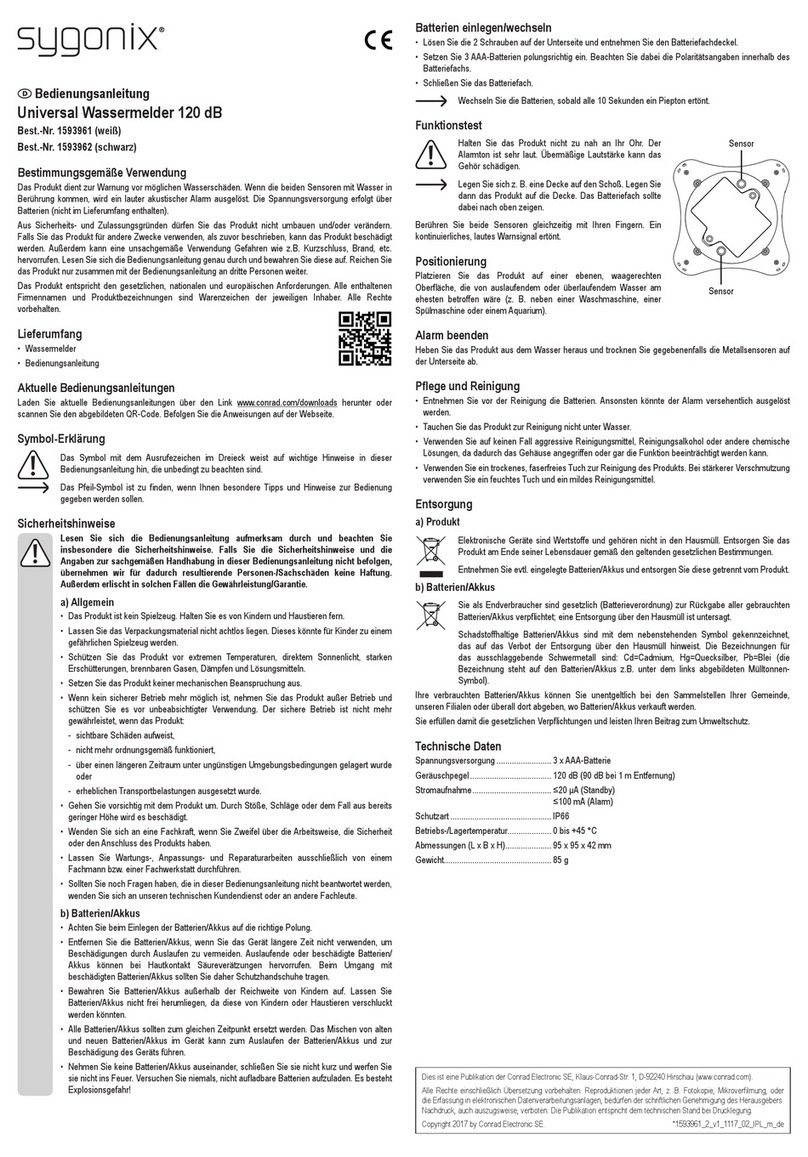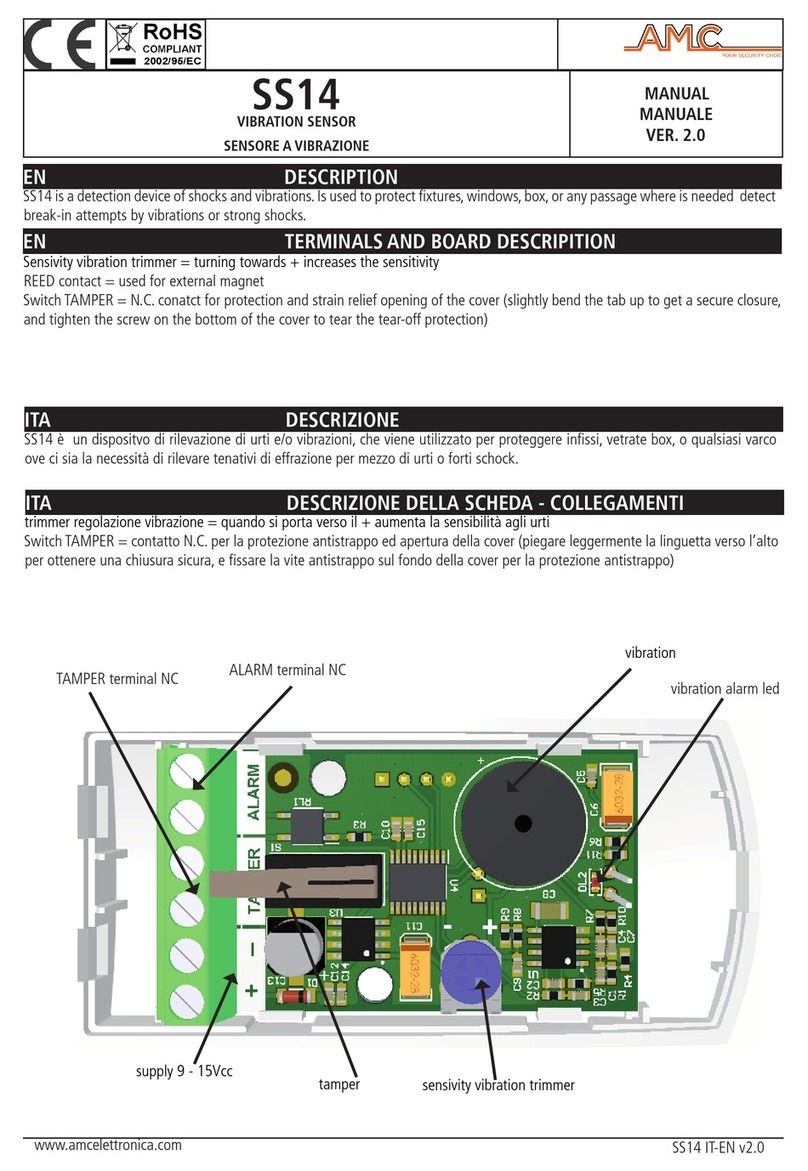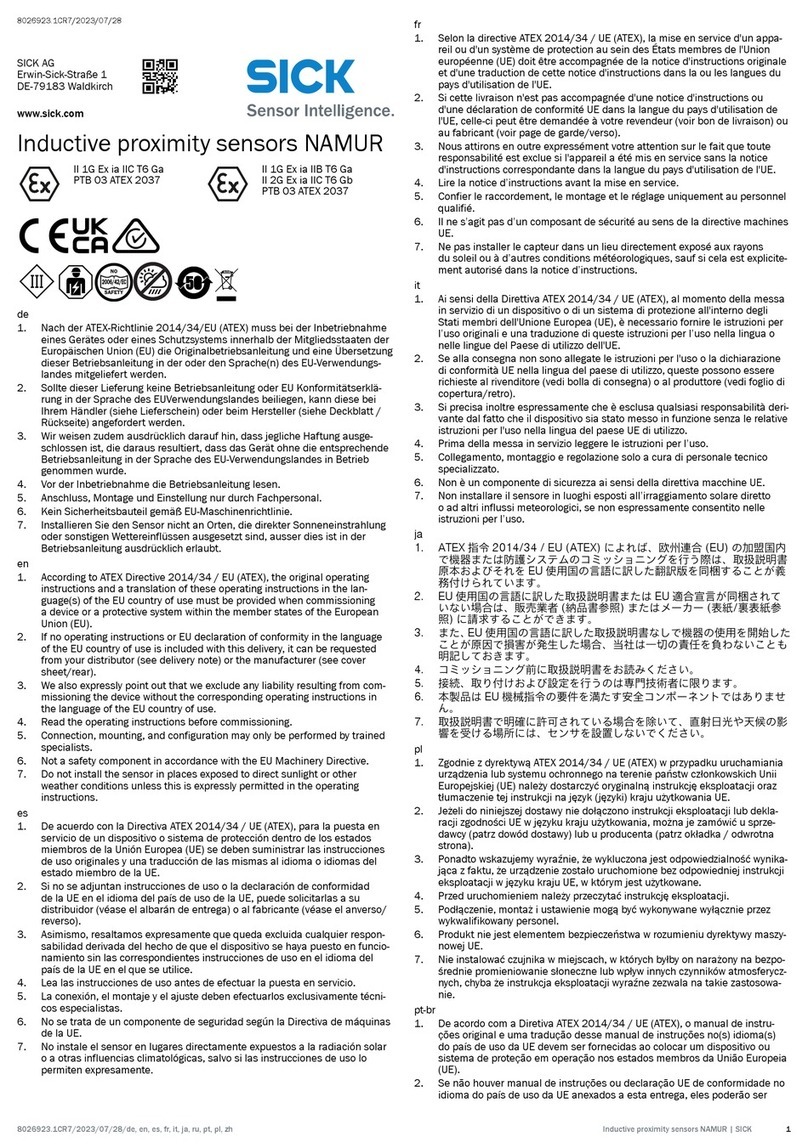Prosense PQ Series User manual

2
PRS-UM-HT-EN-Rev1.0-19.12.2022
WARNING!
READ THIS INSTRUCTION FIRST!
This manual must be carefully read by all persons who have or will have the
responsibility for installing, using or servicing this product.
Like any equipment, this product will perform as designed only if installed,
used and serviced in accordance with the manufacturer’s instructions.
Otherwise, it could fail to perform as designed and persons who rely on this
product for their safety could suffer severe personal injury or death.
The warranties made by Prosense with respect to this product are voided if the
product is not installed, used and serviced in accordance with the instructions
in this user guide. Please protect yourself and other by following them.

3
PRS-UM-HT-EN-Rev1.0-19.12.2022
Contents
Introduction................................................................................................................................................4
Hand Terminal Menu..................................................................................................................................4
Menu structure.......................................................................................................................................5
Alarm Settings ........................................................................................................................................5
Configure ................................................................................................................................................7
Change date and time ........................................................................................................................7
Change Modbus address .................................................................................................................... 8
Change Analogue Output ...................................................................................................................8
Display Parameters................................................................................................................................. 9
Change Language................................................................................................................................9
Change Zero Suppression ................................................................................................................... 9
Change password ............................................................................................................................... 9
Bump Test.............................................................................................................................................10
Change Test Interval.........................................................................................................................10
Adjust Inhibit warning ......................................................................................................................11
Information Menu options ...................................................................................................................11
Display Event Logs ............................................................................................................................12
Display Concentration Trends ..........................................................................................................12
Display Measurements.....................................................................................................................12
Display Transmitter information ......................................................................................................13
Display Transmitter information ......................................................................................................13
Test Menu Options...............................................................................................................................13
Run Inhibit test .................................................................................................................................14
Run Display test................................................................................................................................14
Run Relay test...................................................................................................................................14
Run Analogue Output test................................................................................................................15
Run Bump Test .................................................................................................................................15
Calibration ................................................................................................................................................17
Set Reference Gas details.....................................................................................................................18
Set Calibration Cycle.............................................................................................................................18
Zero Calibration....................................................................................................................................19
Span Calibration ...................................................................................................................................19
Cancel Calibration.................................................................................................................................20
Warranty statement.................................................................................................................................21
Exclusions .........................................................................................................................................21
Warranty Limitation and Exclusion ..................................................................................................21
Limitation of Liability........................................................................................................................22

4
PRS-UM-HT-EN-Rev1.0-19.12.2022
Introduction
The Prosense hand terminal is designed to help maintenance and calibration operations on
Prosense PQ, PX, P, PC3 series detectors. The hand terminal uses MODBUS communication to
connect the detectors. Prosense PQ, PX, P, PC3 series detectors have onboard MODBUS
communication circuits. User should connect hand terminal MODBUS A and B ports to
detector MODBUS and B ports. Communication ports must match to each other for
communcation. Hand terminal operates with battery power and should be off to manage
battery life.
Hand Terminal Menu
Hand terminal has 3 buttons on display that will be used to perform operation which are
Enter, up (Increase) and down (decrease). To reach configuration menu press Enter. The
screen will request password information:
The password is 1234. User need to change the password as defined in “Change password”
step. You need to set values via using up and down keys. Once the value is set press Enter
again to confirm and move to the next digit. Confirmed digits will be made invisible by
detector program:
The screen will display menu options when correct password entered at last digit:
PASSWORD
0
PASSWORD
****
1. Alarm Settings
2. Calibrate
3. Configure
4. Information
5. Test
6. Exit

5
PRS-UM-HT-EN-Rev1.0-19.12.2022
Menu structure
PQ Series Detector menu includes all necessary steps to setup detector and display
information. Menu is available for only PQD and PQD-S models as they have display module.
Diagram 16: Main menu structure
Alarm Settings
Alarm levels can be adjusted via using alarm menu steps. Alarm menu general structure is
given in diagram-12:
Diagram17: Alarm menu structure
Once you reach the main menu the first option is alarm settings. Press Enter to move the
alarm settings menu. A new menu listing alarm levels will be shown:
1. Alarm 1
2. Alarm 2
3. Alarm 3
4. Previous Menu

6
PRS-UM-HT-EN-Rev1.0-19.12.2022
Please select the alarm level you would like to adjust and press Enter key to see details. All
alarm details will be listed in new screen and parameters will be blinking one by one while you
set the values.
The first digit of the first alarm will start blinking to let you increase or decrease the digit via
using up and down keys. When you set the value, press again Enter key to move next digit.
The next digit will start blinking to allow you set desired value. When you complete, press
Enter key long enough. The display will show “Successful” message and return back to higher
level menu.
All alarm levels have same parameter that user can adjust if needed. Otherwise they will work
with their default settings. The meaning of parameters is as follows:
Level: The measurement level to raise the alarm
Auto-reset: Define how the alarm relays will work. If ‘YES’ selected the relay will be released
once the measurement level returned to normal. If ‘NO’ selected the relay will lock in their
position. According to IEC EN 60079-29-1 highes level alarm ”Alarm-2” is set to latch mode
without auto-reset.
Directions: Parameter to define in which way alarm will be activated whether increasing or
decreasing. For most toxic and flammable gases it will be raising, for oxygen it can be both
raising and falling.
Relay: It defines the alarm relay working conditions. Relays can be programmed as Energised
(NC) or Non-energized (NO) contact according to use cases and scenarios. When Energized is
selected, the relay will have energy during normal operation. When Non-energized is selected,
the relay is only energized when performing the switching function.
Off Delay: User can define delay to deactivate the alarms. Equipment keeps alarms and relay
contacts active fter measured gas level goes below the defined alarm level. This function must
be adjusted according to operating conditions and safety rules. For example, in some plants
ventilation fans kept activated after the measurement level falls below the alarm level. In such
cases the off delay feature can be used. The off-delay can only be defined in minutes.
Alarm 1 Settings
Level: 10%
Auto-reset: NO
Directions: Rising
Relay: De-energized
Off Delay:00 Min

7
PRS-UM-HT-EN-Rev1.0-19.12.2022
Configure
User can change the parameters of detector depending of the usage such as date, time,
password and detector address via configure menu. Select ‘Configure’ step on main menu to
perform changes. A new menu options will display with options:
The Configure menu structure is given in below diagram:
Diagram18: Configure menu structure
Change date and time
Date and Ttime fearue is only available on PQ Series. Other series would not use this option.
To change date and time select first menu item. Display will show date and time details:
1. Date and Time
2. Modbus Address
3. Analog Output
4. Display
5. Bump Test
6. Previous Menu
Date and Time
YY/MM/DD HH/MM/SS
18/03/27 15/38/27

8
PRS-UM-HT-EN-Rev1.0-19.12.2022
The first digit on screen will start blinking once entered the menu step. You can increase or
decrease the value via using up and down keys. Once desired value has been set press Enter
key to confirm and move to the next digit to set. Once all set press Enter key. The display will
show “Successful” message and return back to higher level menu.
Change Modbus address
To change detector address, select “Modbus Address” menu option. In RS485 communication
detectors are slave devices and control panel is the master device. Each detector must have
unique address to work together in same RS485 communication loop. Select “Modbus
Address” menu item via using up and down keys and press Enter key. Display will show default
detector address which is 1:
Address can be changed with up and down keys from 1 to 256. Once set to desired address
press Enter key long enough. The display will show “Successful” message and return back to
higher level menu.
Change Analogue Output
User can adjust analogue output levels depending of the status and function. To do this please
select “Analogue Output” menu item on configuration menu via using up and down keys and
select Enter key. Screen will display default values used for analogue output:
User can adjust these values to desired values depending of the application requirements
between 1 to 3.5 mA for Fault, Warm-up, Calibration, Inhibit and 20-22mA for Overrange.
Modbus Address
1
4-20mA Output
Fault : 2.0 mA
Warm Up : 3.0 mA
Calibration : 3.0 mA
Inhibit : 3.0 mA
Over Range : 22.0 mA

9
PRS-UM-HT-EN-Rev1.0-19.12.2022
Display Parameters
Detector display can be adjusted as per requirements. The display options are given in Display
menu item
Change Language
The detector display language can be changed to English or Turkish. To change Language first
select Configure option on main menu then select Display option and Language option. Once
you reach to Language screen you will able to switch display language:
Change Zero Suppression
User can adjust the way showing measurement level around zero level. If zero suppression
mode set to NO, detector will display measurement as detected. If zero suppression mode set
to YES, detector will show measurement levels as 0 (zero) up to 3% LEL. At 3% LEL it will
display measurements as detected.
To change zero suppression mode select Zero Suppression option on Display menu and pres
Enter key. Current zero suppression mode will be displayed. If needed change the value via
using up and down keys. Once adjusted press Enter key to record value.
Change password
User must change the defaut password for security reasons. The default password is 1234. To
change password select Password menu item via using up and down keys and press Enter key.
Display will ask new password:
1. Language
2. Zero Suppression
3. Password
4. Detector model
5. Previous Menu
Menu Language
English
Zero Suppression
NO

10
PRS-UM-HT-EN-Rev1.0-19.12.2022
Password must be 4 digits and should be set digit by digit via using up and down keys. When
completed, press Enter key long enough to confirm. The display will show “Successful”
message and return back to higher level menu. User should remember the password to
perform changes later on. If user forgets the password, detector should be returned back to
Prosense to reset password. No Field operation is available to reset password at customer
site.
Bump Test
Detectors should be tested to make sure they can perform their operations as defined. To do
this bump test should be performed in defined periods. Bump test parameters can be
adjusted via using Bump Test options in Configure menu. To start adjustments select Bump
Test step on Display menu. A new screen will display with available options:
Change Test Interval
To change bump test interval select Test Interval option on Bump Test Menu.
Once the bump test interval menu shown the time value will start blinking. User can change
the value via using up and down keys. Select Enter key to save the value when adjustment
done. The display will show “Successful” message and return back to previous menu.
New Password
0
1. Test Interval
2. Inhibit Warning
3. Previous Menu
Bump Test Interval
3 Month

11
PRS-UM-HT-EN-Rev1.0-19.12.2022
Adjust Inhibit warning
User can set or clear inhibit warning via using Inhibit warning option on Bump Test Menu. To
adjust warning please select Inhibit warning menu option. A new menu shown including
possible adjustment option:
If inhibit warning already set, the screen will display clear option:
Once decided select the option and press Enter key. The display will show “Successful”
message and return back to previous menu.
Information Menu options
Information menu provides more detailed information about measurements, events and
device itself. The Information menu structure is given in below diagram:
Diagram19: Information menu structure
1. Set
2. Previous Menu
1. Clear
2. Previous Menu

12
PRS-UM-HT-EN-Rev1.0-19.12.2022
Display Event Logs
Detector records all events starting from its power-on. To display recorded events, select
Event log option in Information menu. Detector will list the events:
The screen can display only one event. To see all events use up and down keys. All events
starting from first power-on has been saved in detector memory. It can store up to 250
events. Event log feature is only available on PQ series.
Display Concentration Trends
PQ detector can show gas concentration trends in screen as it is recording all the
measurement data in last 8 hours. Once this option selected a graphic screen will shown to
display gas measurements:
To return back to previous menu please press Enter key till the screen changes. This log
feature is only available on PQ series.
Display Measurements
To get more details about the measurements please select measurements option in
Information menu. Detector will display the voltage, current and temperature levels as in
below example:
Log[001]
08 AUG 18 11:08
ALARM AL1
100
------------------------
------------------------
-------------------------------------------------- T
Input Vol. :23.3V
Sensor Vol. :2506mV
Sensor ADC :504
Current Output :4mA
Line Res. :300 Ohm
Temperature :34C

13
PRS-UM-HT-EN-Rev1.0-19.12.2022
Display Transmitter information
To get details about transmitter and firmware level use transmitter information step in
Information menu. A screen will display details.
To return back to previous menu please press Enter key till the screen changes.
Display Transmitter information
To get details about transmitter and firmware level use transmitter information step in
Information menu. A screen will display details.
To return back to previous menu please press Enter key till the screen changes.
Test Menu Options
User can execute tests to check detectors functions. Test menu structure is given in below:
Diagram20: Test menu structure
Prosense Ltd. KS031
XMTR S/N:00021907
XMTR F/W:V.1.1.0
DSP F/W :V.1.1.1
Modbus Adr.:01
Test Due:18/12/2018
100%LEL METHANE
S/N:21A06583
Alarm 1:10
Alarm 2:15
Alarm 3:20
Cal. Due:18/09/2019

14
PRS-UM-HT-EN-Rev1.0-19.12.2022
To perform tests select Test menu item via up and down keys then press Enter key. The screen
will display test options:
To execute tests select desired test option and press Enter key. To return back to previous
menu please select Previous Menu option and press Enter key.
Run Inhibit test
User can initiate detector to work in inhibited mode. In this mode detector will provide the
signal level defined in configuration details for inhibited mode (default is 3mA) and the alarms
will be deactivated. When Inhibit option selected in Test menu below screen will display to set
inhibit detector:
If user finish the work or test it is necessary to clear inhibit mode to return detector to normal
operation. To do this user should re-enter to Inhibit menu in Test menu. The clear option will
be displayed at this time:
Run Display test
To execute display tests select Display option on Test menu and press Enter key. The detector
program will start display test via drawing different patterns. It might take one minute to
complete test. The display will return back to Test menu when test completed.
Run Relay test
It is possible to check relay functions via using menu options. Relays are only available if
optional relay module installed on to detector main board. To run relay test please select test
menu and select Relay option. Screen will display three options to test as there are three
relays on relay module. Select the menu option related to desired relay test and press Enter
key.
1. Inhibit
2. Display
3. Relay
4. Analog Output
5. Bump Test
6. Previous Menu
1. Set
2. Previous Menu
1. Clear
2. Previous Menu

15
PRS-UM-HT-EN-Rev1.0-19.12.2022
If fault relay test selected, detector will activate the relay and screen will display information:
If alarm relay selected, detector will activate related alarm relay and screen will display
information:
To return back to previous screen please press Enter key till the screen updated with previous
menu items.
Run Analogue Output test
To test analogue output level user can initiate the analogue output test in Test menu. Once
Analogue Output option selected press Enter Key. Screen will display the analogue output
level. User can increase or decrease the output signal level via using up and down keys.
To return back from Analogue Output test please press Enter key till the screen updated with
previous menu items.
Run Bump Test
Bump test can be run at any time when needed. The Bump test runs depending of the
parameters defined for bump test in configuration details. To initiate bump test please select
1. Fault Relay
2. Alarm 1 Relay
3. Alarm 2 Relay
4. Previous Menu
Fault Relay
is active
Alarm 1 Relay
is active
Analog Output
02.0 mA

16
PRS-UM-HT-EN-Rev1.0-19.12.2022
Bump test menu item in Test menu and press Enter key. Screen will display messages that
requesting user to apply test gas and press Enter
User should provide necessary gas and press Enter. The screen will return back to
measurement screen and show the measurement for 30 seconds.
While test executed detector will automatically went in to inhibited mode and Fault LED will
start blinking. After 30 seconds screen will alert user to remove the test gas from detector:
Detector will return to measurement screen for another 30 seconds with same message
Once the time counted down to zero the screen will display test results:
Apply test gas
> 15%LEL
Press enter
100 BUMP TEST
28
METHANE
2%LEL
Remove applied gas
100 BUMP TEST
23
METHANE
0%LEL
Start Concentration
0%LEL
Peak Concentration
24%LEL
End Concentration
0%LEL

17
PRS-UM-HT-EN-Rev1.0-19.12.2022
If test fails the screen will indicate the result
Once test completed screen will display back to Test menu items.
Calibration
It is recommended to periodically carry out calibration to ensure correct operation. Prosense
PQ series detector calibration includes two steps as zero and span calibration. It is possible to
perform each step independently. Prosense recommends to perform both calibration steps
for correct calibration. Detector should be powered and stabilized for at least 4 hours before
calibration. During the calibration phases the detector output is inhibited (default 3mA) to
avoid false alarms. Zero calibration of infrared sensors should be done with N2 and zero
calibration of other sensors should be done with zero air (O2 and N2 gas mixtures). It is
possible to use calibration gas from 25%LEL to 75%LEL gas concentrations via adjusting
reference gas details on detector menu for calibrating flammable gas detectors It is necessary
to use international tracable gases.
To calibrate the detector, use an appropriate span gas cylinder, constant flow regulator and
Prosense Gas Cap. The gas flow rate must be 0,5lt/min for correct calibration.
It is recommended to use a compressed air cylinder (20.9%Vol oxygen) to perform the zero
calibration if the area where the detector is located contains any residual amount of the
target gas. If no residual gas is present then the background air can be used to perform the
zero calibration.
To perform calibration select Calibration from menu:
Screen will show calibration options:
1. Alarm Settings
2. Calibrate
3. Configure
4. Information
5. Test
6. Exit
1. Set Zero
2. Set Span
3. Cancel Cal
4. Reference Gas
5. Cal. Interval
6. Previous Menu
Start Concentration
0%LEL
Peak Concentration
24%LEL
End Concentration
0%LEL

18
PRS-UM-HT-EN-Rev1.0-19.12.2022
It would be better to first set reference gas details and calibration cycle period as these values
cannot be altered once calibration started for zero or span. Zero or Span calibration can be
performed separately at any time. It is recommended to perform Zero calibration first and
perform Span calibration following zero calibration completion.
Set Reference Gas details
During calibration technician should use a certificated specific gas. The details of the gas
should be entered before starting the calibration. Otherwise detector program will use default
values entered at factory. If the calibration gas is different than default gas specifications the
calibration will fail or will be wrong. Select fourth item ‘Reference Gas’ on calibration menu to
set details of the gas you will use during calibration. The default value is % 30 LEL will be
displayed:
The first digit will start blinking on screen. You can change the value of each digit with up and
down keys. Once set, confirm value with Enter key and move to the next digit.
Set Calibration Cycle
Prosense recommends performing calibration with six months period. Hence this default
value is set to detector in factory. Detector will be faulted when calibration period expire. If
user wants to use different calibration period this should be set via using the option “Cal
Cycle” on calibration menu. Select “Cal Cycle” and press Enter. A new screen will display to
allow you set your calibration period:
The number will be blinking. Value can be adjusted using up and down keys. Once set press
Enter key to confirm and return back to calibration menu.
Reference Gas
030 %LEL
Calibration Cycle
6 Month

19
PRS-UM-HT-EN-Rev1.0-19.12.2022
Zero Calibration
Select Set Zero option on calibration menu and press Enter key to start zero calibration.
Program will request a confirmation to start zero calibration:
When entered zero calibration will start and calibration time will be counted down:
Zero gas should be applied to sensor during 60 seconds. For catalytic, pellistor and
electrochemical sensors use clean air gas, for infrared sensors use N2 gas. For more details
contact Prosense. Detector will automatically perform zero calibration while gas applied to
sensor during this period.
Span Calibration
To perform Span calibration Select Set Span option on calibration menu and press Enter key to
start span calibration. At same time prepare the span gas cylinder and regulator; mount the
calibration adaptor to the sensor head and apply gas to the detector. Program will request a
confirmation to start Span calibration:
CLEAN AIR
Apply zero gas
Press Enter
030 %LEL
METHANE
Apply gas
Press enter
CALIBRATION
ZERO: 45
METHANE
0%LEL

20
PRS-UM-HT-EN-Rev1.0-19.12.2022
After pressing Enter key screen will again show countdown for span period. The Span period
may vary depends on target gas:
Span gas should be applied to sensor during span period. Detector will automatically set span
level. When countdown completed it will return to monitoring screen via exiting from menu. If
you try to enter menu detector will ask password again.
When the countdown is complete, the detector exits the menu steps and returns measurment
screen but stays in calibration mode. In this case, the value is read on the screen as gas is
applied to the detector. However, the detector does not generate an alarm because the
detector is in calibration mode. After the calibration is completed, the detector continues to
operate in calibration mode until the amount of gas detected falls below the value defined for
alarm1 and the message “CALIBRATION” is displayed on the screen. When the amount of gas
detected after the calibration falls below the alarm1 level, the detector switches to the
normal operating mode from the calibration mode. The detector stays in calibration mode for
up to 5 minutes and returns to normal operating mode. If the gas level does not decrease for
5 minutes after the calibration, the detector starts to generate an alarm.
Cancel Calibration
Calibration can be cancelled anytime during calibration operation. If user thinks something
done wrong by mistake, should select “Cancel Cal” option on calibration menu. Detector will
ask confirmation to cancel:
Press Enter key to cancel calibration operation. Detector will erase the values recorded during
calibration steps and uses previously recorded calibration levels
CALIBRATION
SPAN: 45
METHANE
12 %LEL
Press Enter
to Cancel
Calibration
is canceled
Other manuals for PQ Series
2
This manual suits for next models
3
Table of contents
Other Prosense Security Sensor manuals
Popular Security Sensor manuals by other brands
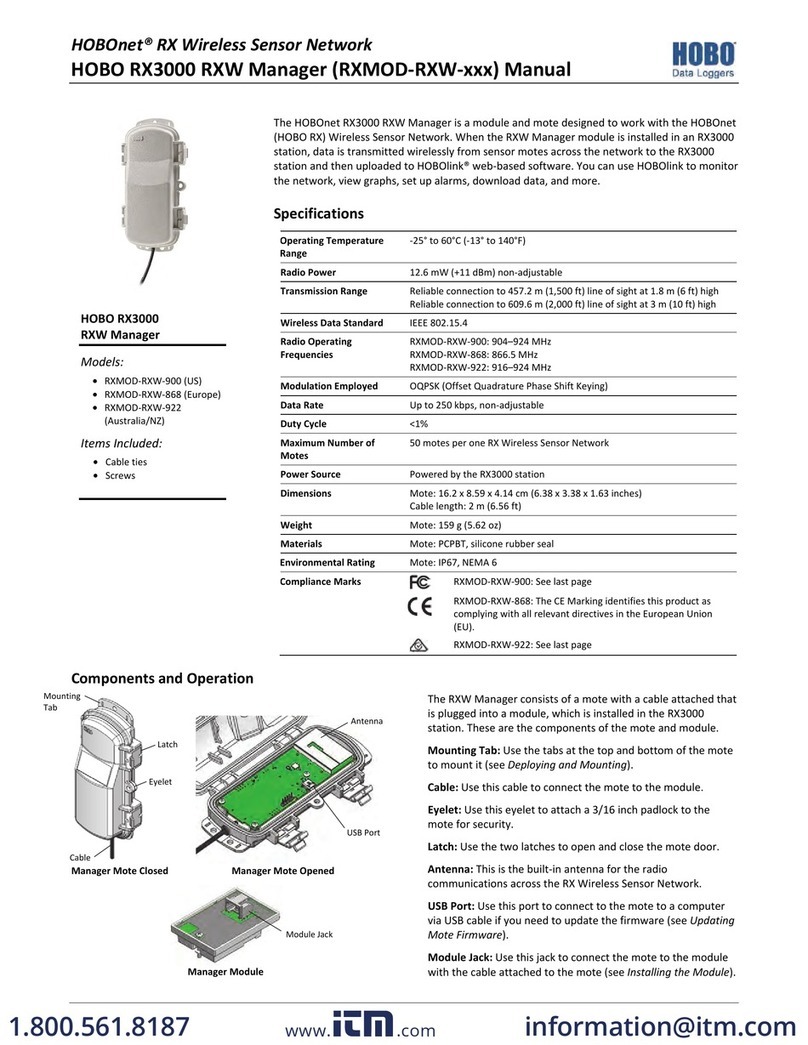
Hobo
Hobo HOBOnet RX manual

aci
aci A/CTA-5 Assembly, installation and operation instructions
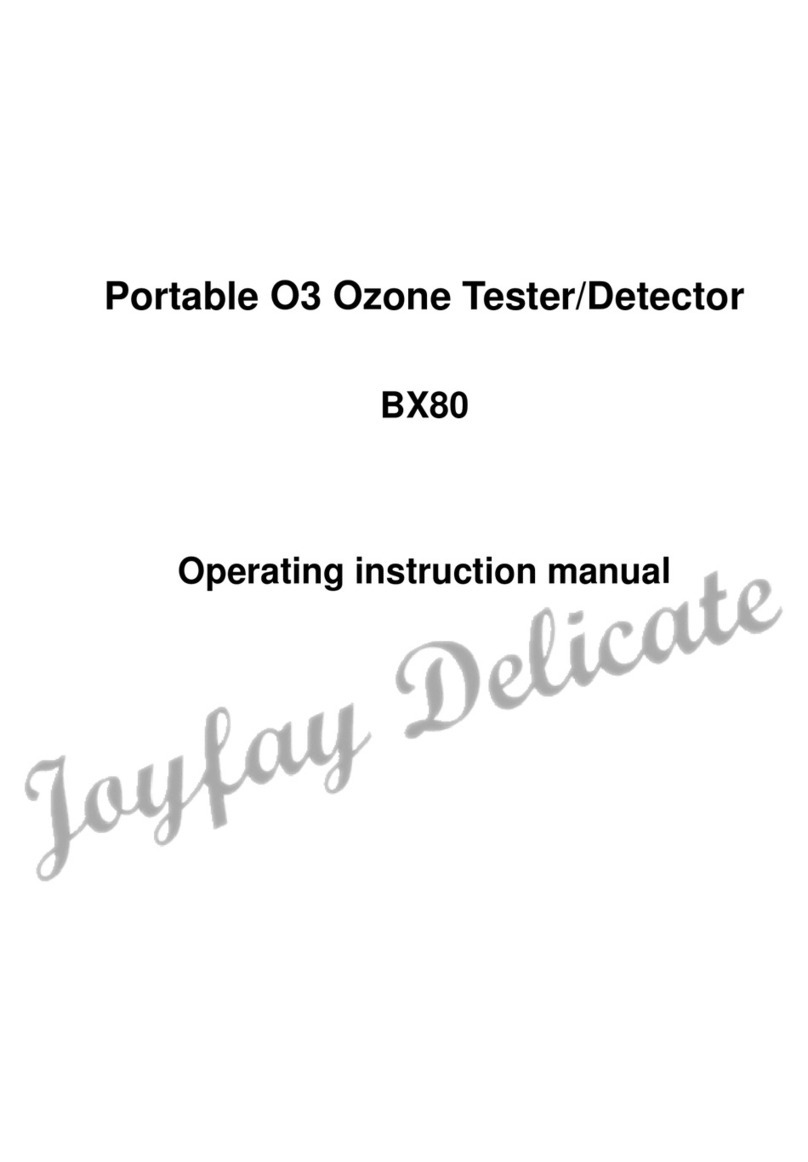
Joyfay Delicate
Joyfay Delicate BX80 Operating instructions manual

Fracarro
Fracarro TEATRO' 35DT EVO quick start guide
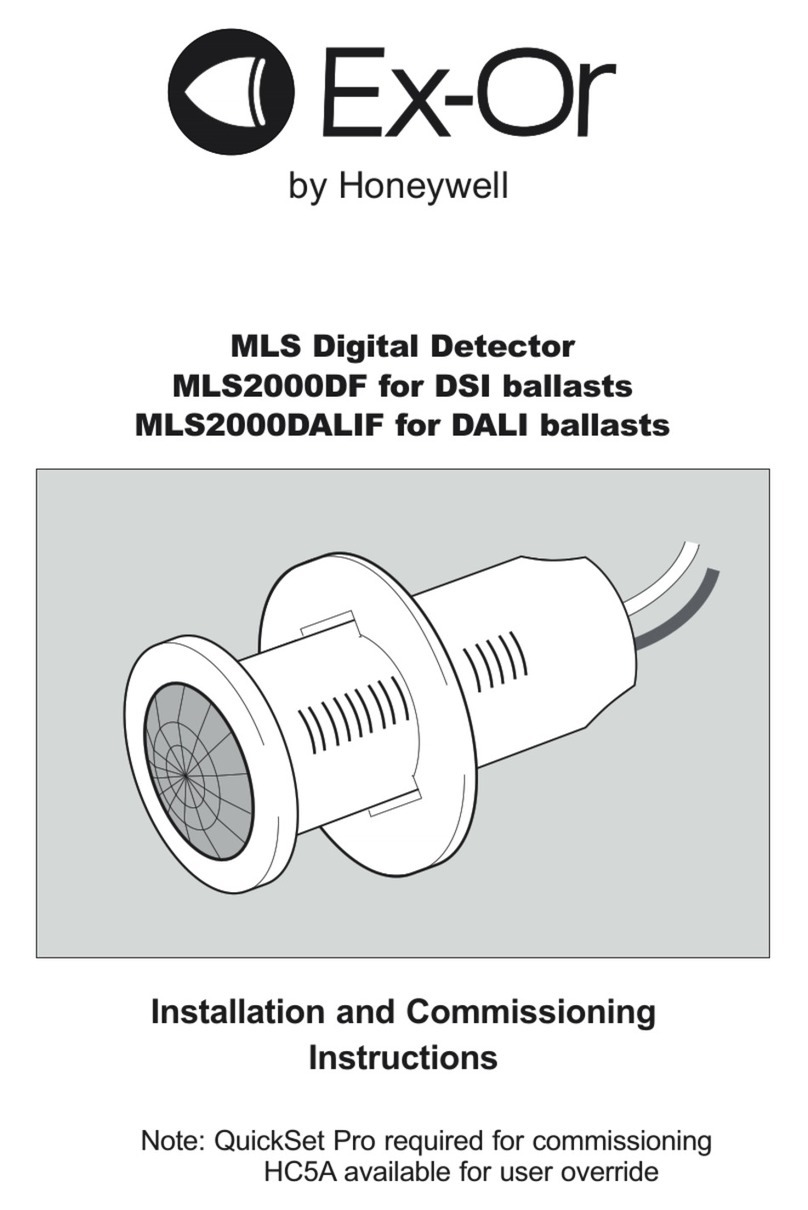
Honeywell
Honeywell Ex-Or MLS2000DF Installation and commissioning instructions
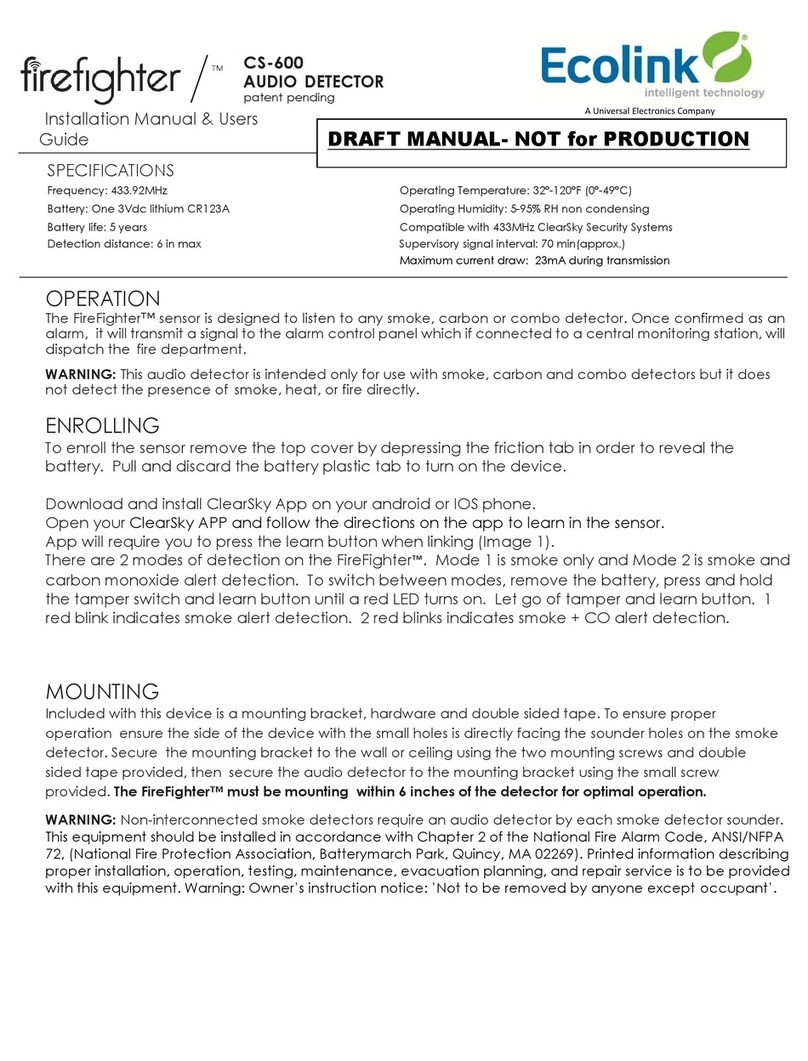
Ecolink
Ecolink Firefighter CS-600 Installation manual & users guide