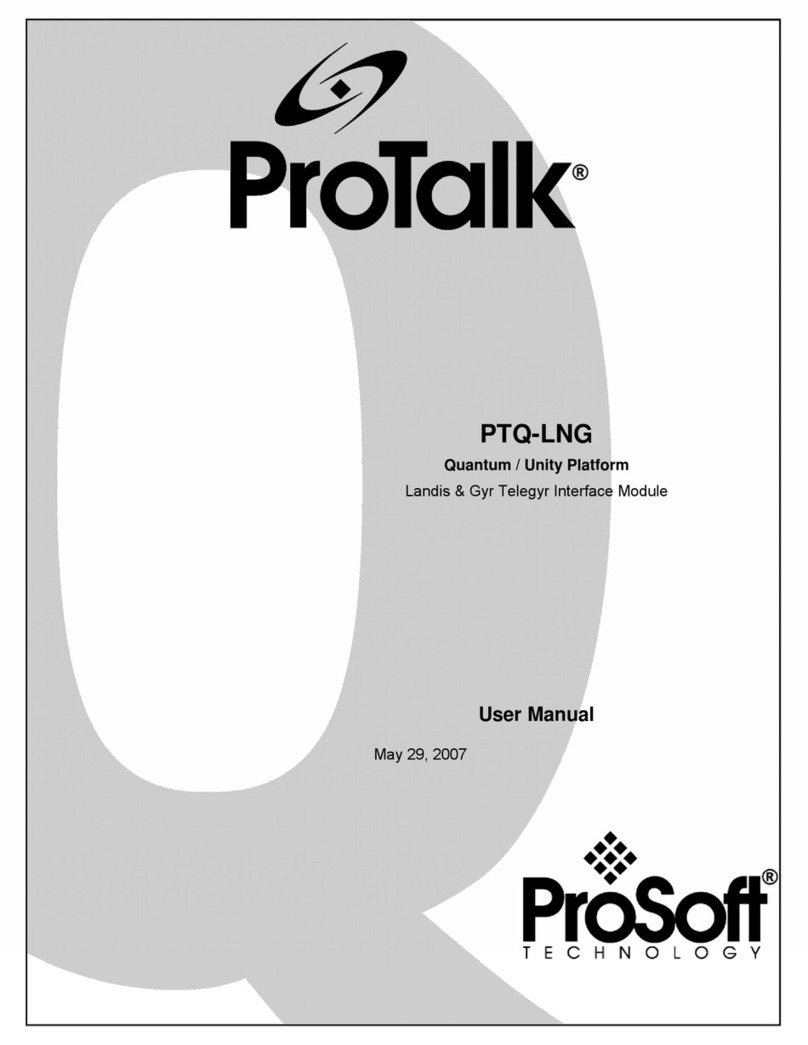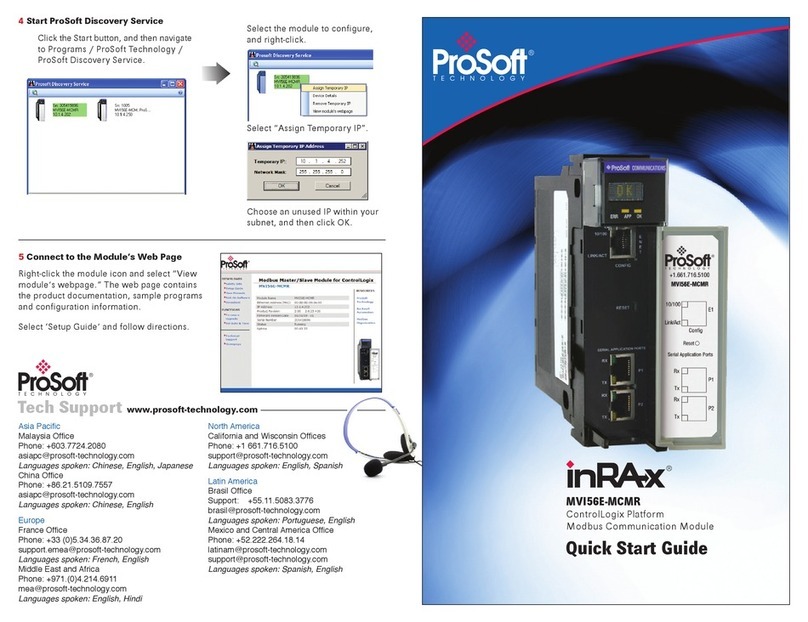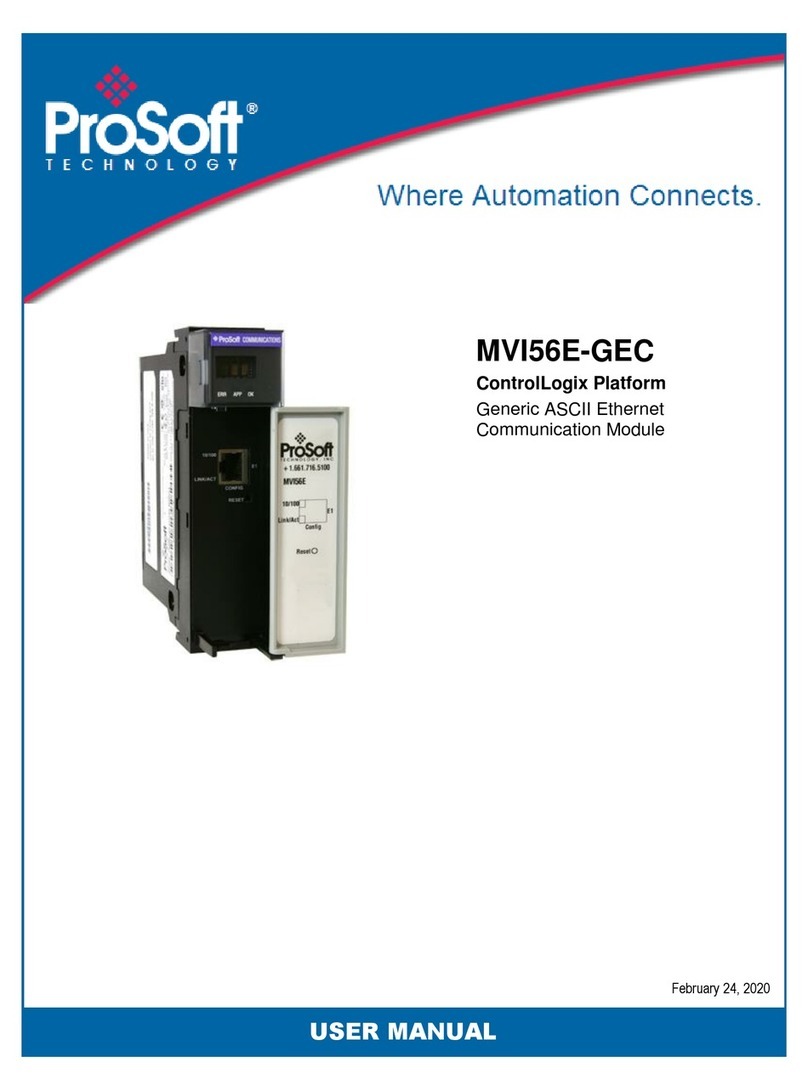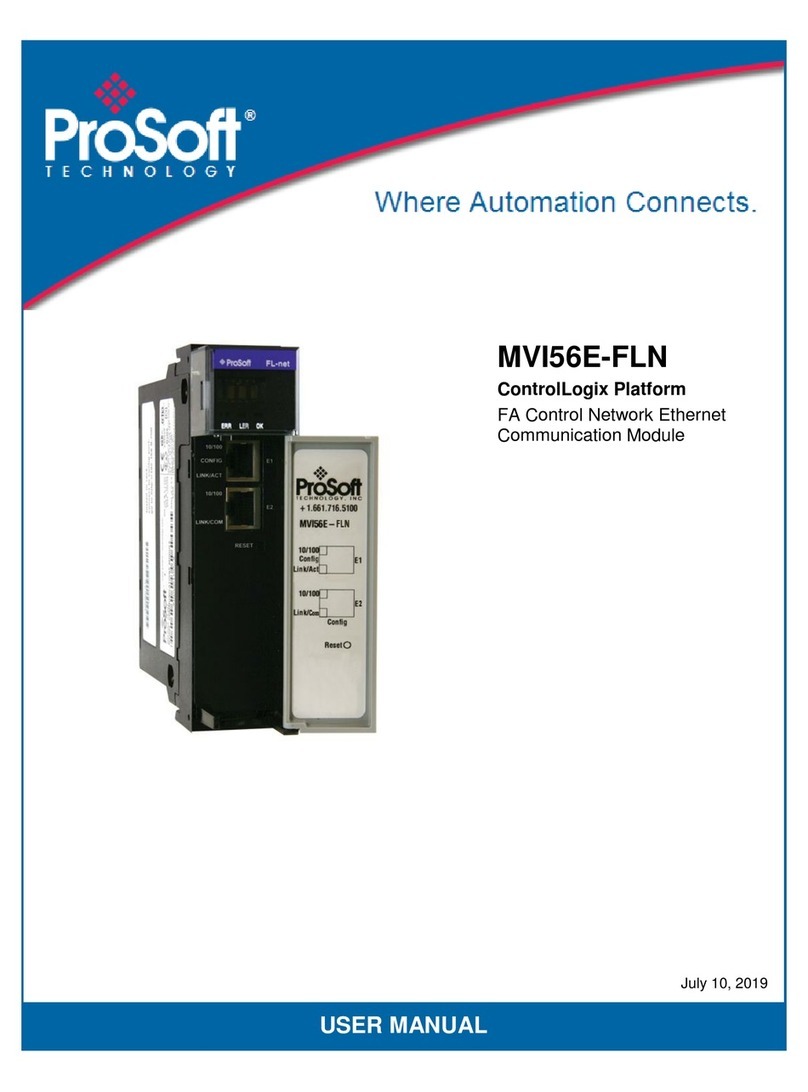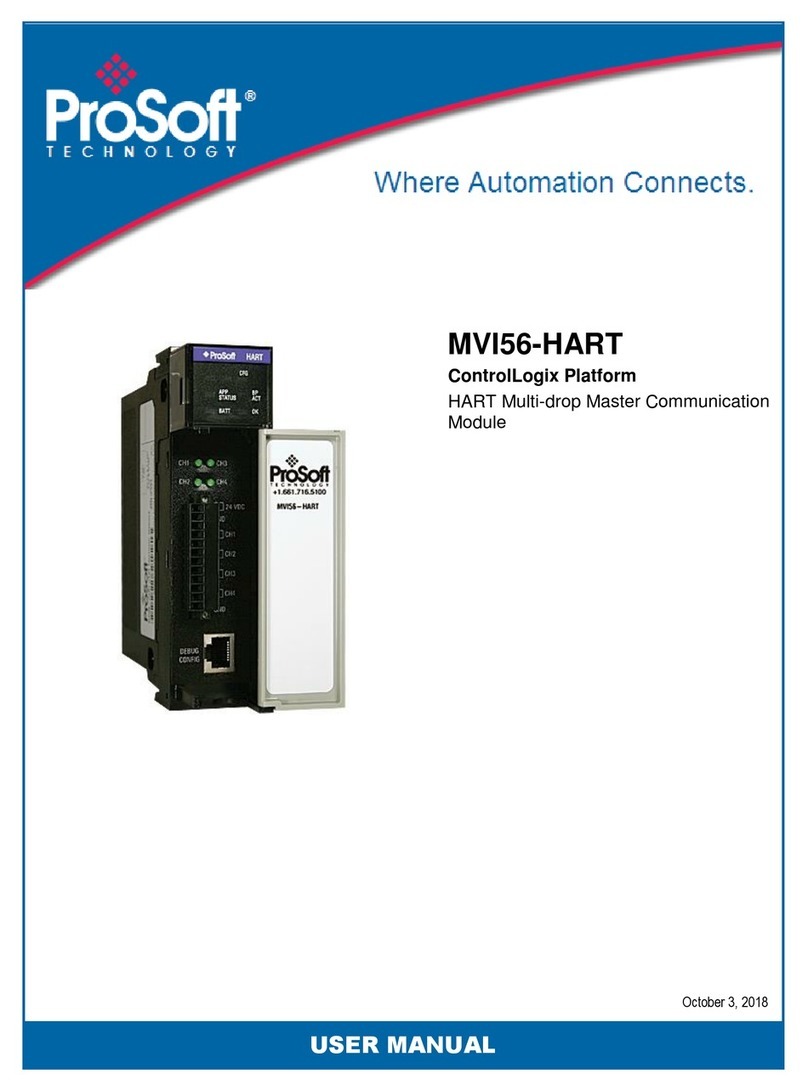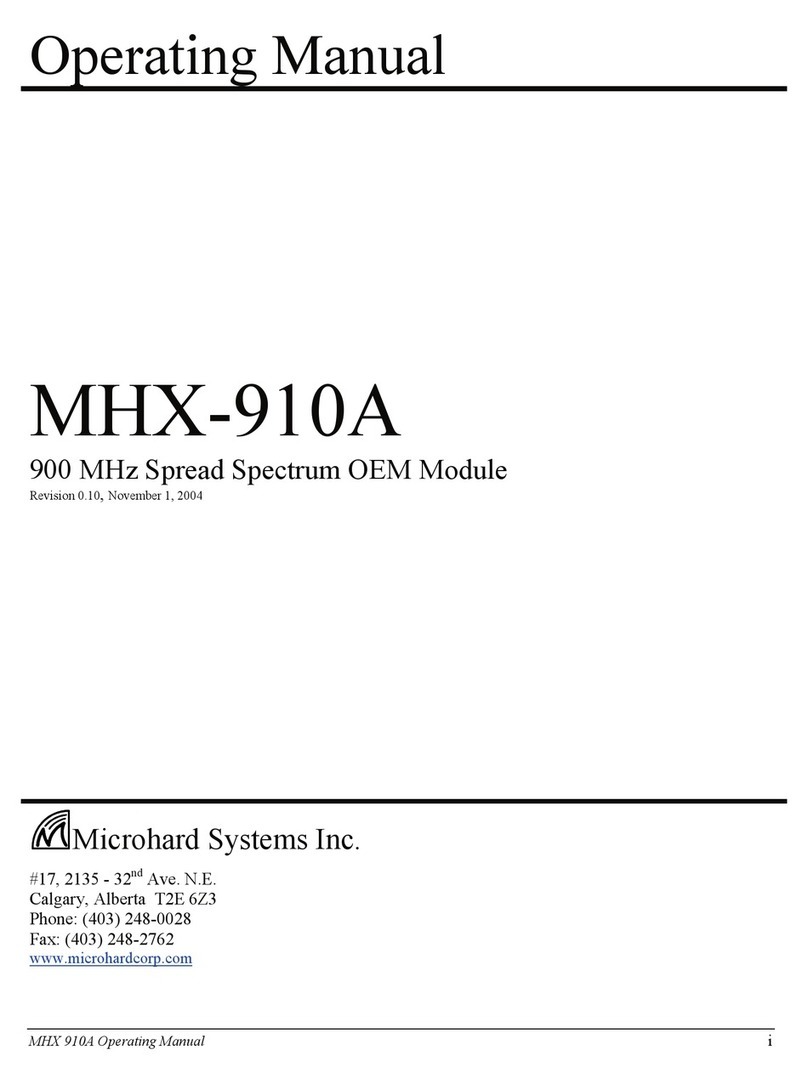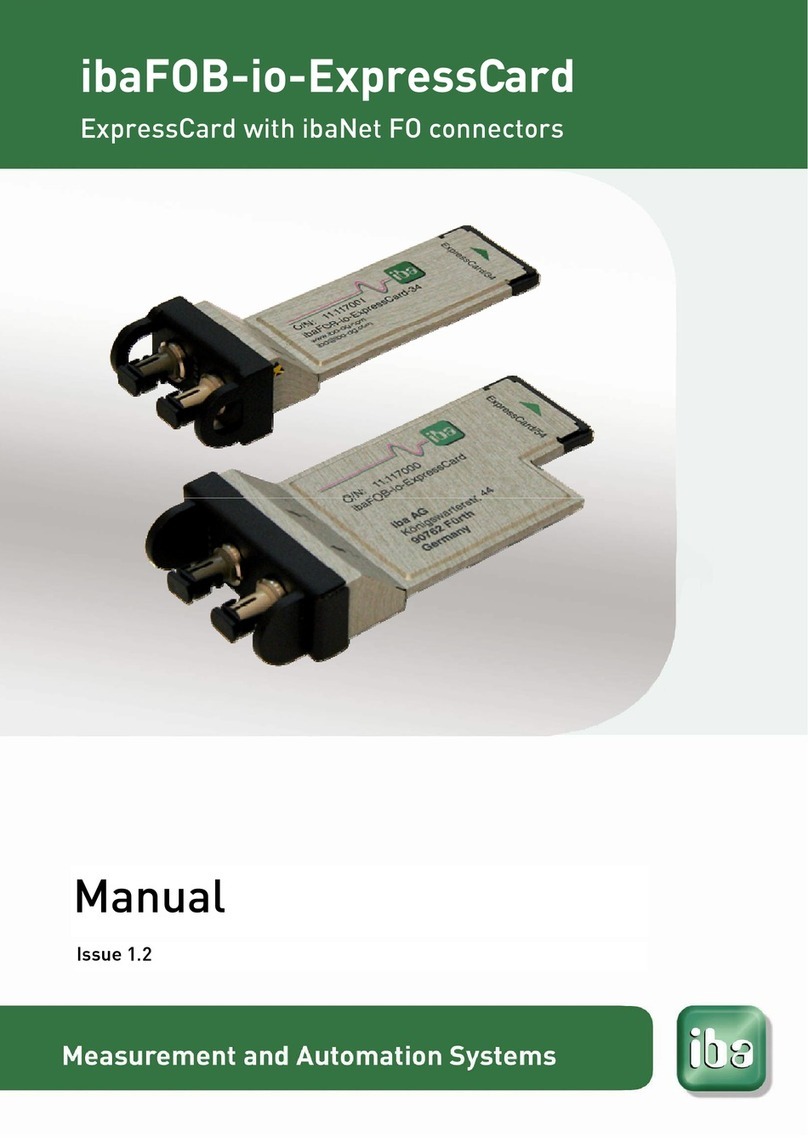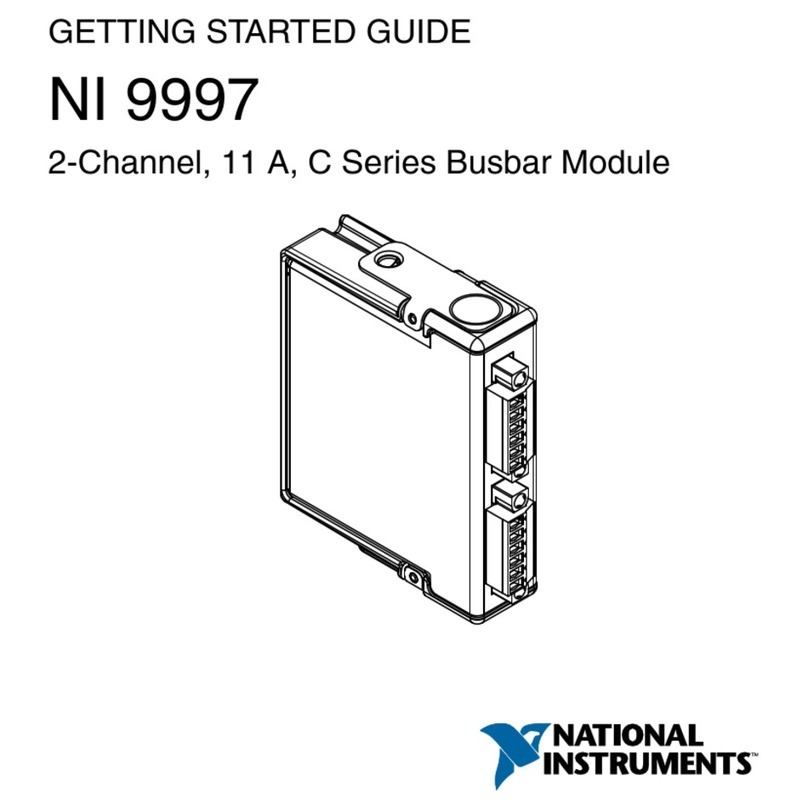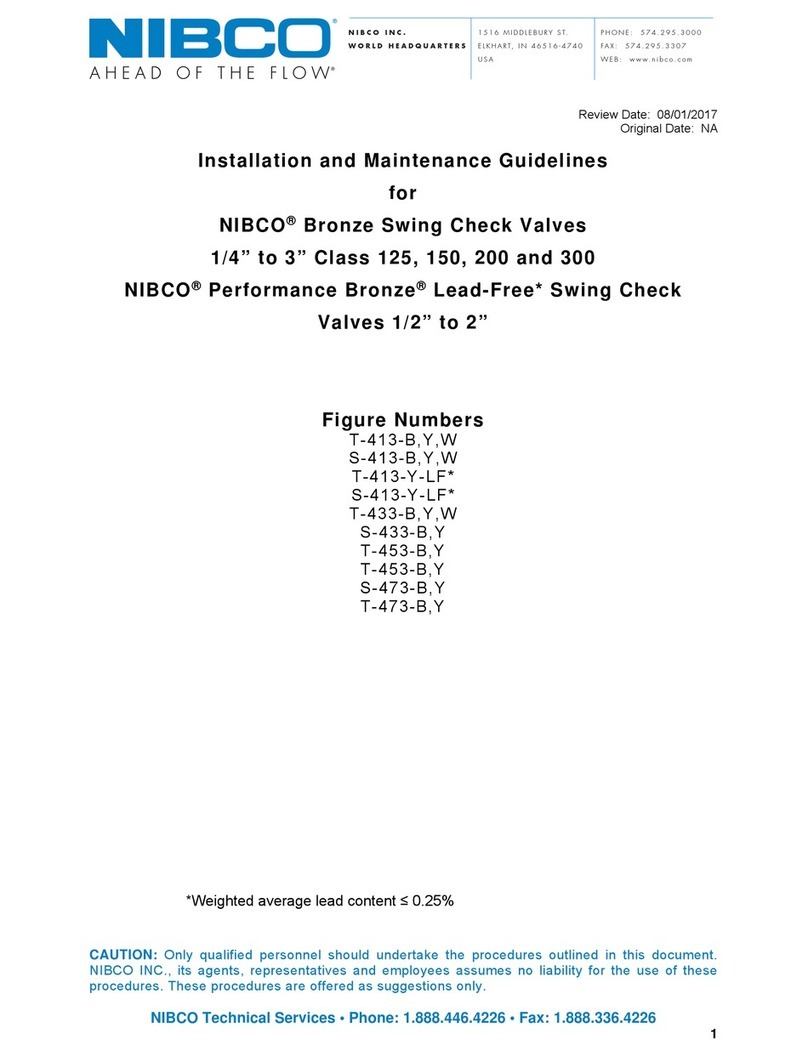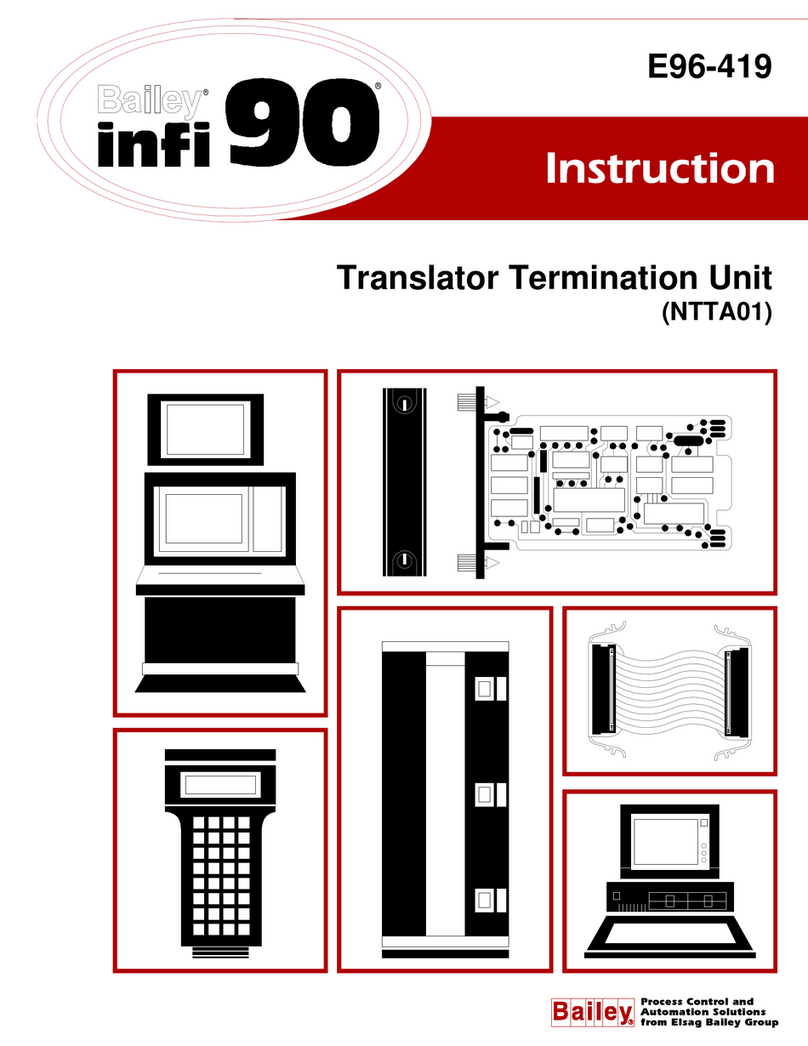ProSoft inRAx MVI46-BSAPS User manual

MVI46-BSAPS
SLC Platform
Bristol Babcock Serial Slave Module
September 22, 2008
USER MANUAL

Please Read This Notice
Successful application of this module requires a reasonable working knowledge of the Rockwell Automation SLC
hardware, the MVI46-BSAPS Module and the application in which the combination is to be used. For this reason, it is
important that those responsible for implementation satisfy themselves that the combination will meet the needs of
the application without exposing personnel or equipment to unsafe or inappropriate working conditions.
This manual is provided to assist the user. Every attempt has been made to ensure that the information provided is
accurate and a true reflection of the product's installation requirements. In order to ensure a complete understanding
of the operation of the product, the user should read all applicable Rockwell Automation documentation on the
operation of the Rockwell Automation hardware.
Under no conditions will ProSoft Technology be responsible or liable for indirect or consequential damages resulting
from the use or application of the product.
Reproduction of the contents of this manual, in whole or in part, without written permission from ProSoft Technology
is prohibited.
Information in this manual is subject to change without notice and does not represent a commitment on the part of
ProSoft Technology Improvements and/or changes in this manual or the product may be made at any time. These
changes will be made periodically to correct technical inaccuracies or typographical errors.
Battery Life Advisory
All modules in the MVI series use a rechargeable Lithium Vanadium Pentoxide battery to backup the 512K SRAM
memory, real-time clock, and CMOS. The battery should last for the life of the module.
The module must be powered for approximately twenty hours before it becomes fully charged. After it is fully charged,
the battery provides backup power for the CMOS setup and configuration data, the real-time clock, and the 512K
SRAM memory for approximately 21 days.
Before you remove a module from its power source, ensure that the battery within the module is fully charged. A fully
charged battery will hold the BIOS settings (after being removed from its power source) for a limited number of days.
When the battery is fully discharged, the module will revert to the default BIOS settings.
Note: The battery is not user replaceable.
Your Feedback Please
We always want you to feel that you made the right decision to use our products. If you have suggestions, comments,
compliments or complaints about the product, documentation or support, please write or call us.
ProSoft Technology
1675 Chester Avenue, Fourth Floor
Bakersfield, CA 93301
+1 (661) 716-5100
+1 (661) 716-5101 (Fax)
http://www.prosoft-technology.com
Copyright © ProSoft Technology, Inc. 2000 - 2008. All Rights Reserved.
MVI46-BSAPS User Manual
September 22, 2008
ProSoft Technology ®, ProLinx ®, inRAx ®, ProTalk® and RadioLinx ® are Registered Trademarks of ProSoft
Technology, Inc.

ProSoft® Product Documentation
In an effort to conserve paper, ProSoft Technology no longer includes printed manuals with our product shipments.
User Manuals, Datasheets, Sample Ladder Files, and Configuration Files are provided on the enclosed CD and are
available at no charge from our web site: http://www.prosoft-technology.com
Printed documentation is available for purchase. Contact ProSoft Technology for pricing and availability.
Asia Pacific: +603.7724.2080
Europe, Middle East, Africa: +33.5.34.36.87.20
Latin America: +1.281.298.9109
North America: +1.661.716.5100


Contents MVI46-BSAPS ♦SLC Platform
Bristol Babcock Serial Slave Module
ProSoft Technology, Inc. Page 5 of 72
September 22, 2008
Contents
Please Read This Notice 2
Battery Life Advisory ...........................................................................................................................2
Your Feedback Please........................................................................................................................2
ProSoft® Product Documentation.......................................................................................................3
Guide to the MVI46-BSAPS User Manual 7
1Start Here 9
1.1 System Requirements...............................................................................................9
1.2 Package Contents...................................................................................................10
1.3 Install ProSoft Configuration Builder Software........................................................11
1.4 Setting Jumpers ......................................................................................................12
1.5 Install the Module in the Rack .................................................................................13
1.6 Connect your PC to the Processor..........................................................................14
1.7 Download the Sample Program to the Processor...................................................15
1.8 Connect your PC to the Module ..............................................................................18
2Module Configuration 19
2.1 Installing and Configuring the Module.....................................................................19
2.2 ProSoft Configuration Builder..................................................................................21
2.3 [Module]...................................................................................................................25
2.4 [Backplane 46].........................................................................................................25
2.5 [BSAPS Config] .......................................................................................................25
2.6 [BSAP Data Element]..............................................................................................26
2.7 [BSAP Port x] ..........................................................................................................27
2.8 Download the Project to the Module .......................................................................29
2.9 Configuring a BSAP Master ....................................................................................30
3Ladder Logic 33
3.1 Module Data ............................................................................................................33
4Diagnostics and Troubleshooting 35
4.1 Reading Status Data from the Module....................................................................35
4.2 LED Status Indicators..............................................................................................44
5Reference 47
5.1 Product Specifications.............................................................................................47
5.2 Functional Overview................................................................................................49
5.3 Cable Connections..................................................................................................54
5.4 Setting Jumpers ......................................................................................................60

Contents MVI46-BSAPS ♦SLC Platform
Bristol Babcock Serial Slave Module
Page 6 of 72 ProSoft Technology, Inc.
September 22, 2008
5.5 MVI46-BSAPS Status Data Area............................................................................ 60
6Support, Service & Warranty 63
6.1 How to Contact Us: Technical Support................................................................... 63
6.2 Return Material Authorization (RMA) Policies and Conditions............................... 64
6.3 LIMITED WARRANTY ............................................................................................ 66
Index 71

Start Here MVI46-BSAPS ♦SLC Platform
Bristol Babcock Serial Slave Module
ProSoft Technology, Inc. Page 7 of 72
September 22, 2008
Guide to the MVI46-BSAPS User Manual
Function Section to Read Details
Introduction
(Must Do)
→Start Here (page 9) This Section introduces the customer to the
module. Included are: package contents,
system requirements, hardware installation, and
basic configuration.
Verify Communication,
Diagnostic and
Troubleshooting
→Verifying
Communication
(page 44)
Diagnostics and
Troubleshooting
(page 35)
This section describes how to verify
communications with the network. Diagnostic
and Troubleshooting procedures.
Reference
Product Specifications
Functional Overview
Glossary
→Reference (page 47)
Functional Overview
(page 49)
Product
Specifications (page
47)
These sections contain general references
associated with this product, Specifications, and
the Functional Overview.
Support, Service, and
Warranty
Index
→Support, Service
and Warranty (page
63)
This section contains Support, Service and
Warranty information.
Index of chapters.

MVI46-BSAPS ♦SLC Platform Start Here
Bristol Babcock Serial Slave Module
Page 8 of 72 ProSoft Technology, Inc.
September 22, 2008

Start Here MVI46-BSAPS ♦SLC Platform
Bristol Babcock Serial Slave Module
ProSoft Technology, Inc. Page 9 of 72
September 22, 2008
1 Start Here
In This Chapter
System Requirements .............................................................................9
Package Contents .................................................................................10
Install ProSoft Configuration Builder Software.......................................11
Setting Jumpers ....................................................................................12
Install the Module in the Rack ...............................................................13
Connect your PC to the Processor ........................................................14
Download the Sample Program to the Processor..................................15
Connect your PC to the Module ............................................................18
Installing the MVI46-BSAPS module requires a reasonable working knowledge of
the Rockwell Automation hardware, the MVI46-BSAPS Module and the
application in which they will be used.
Caution: It is important that those responsible for implementation can complete the
application without exposing personnel, or equipment, to unsafe or inappropriate working
conditions. Safety, quality and experience are key factors in a successful installation.
1.1 System Requirements
The MVI46-BSAPS module requires the following minimum hardware and
software components:
Rockwell Automation SLC 5/02 M0/M1 capable processors (or newer), with
compatible power supply and one free slot in the rack, for the MVI46-BSAPS
module. The module requires 800mA of available power.
Rockwell Automation RSLogix 500 programming software.
Rockwell Automation RSLinx communication software
Pentium® II 500 MHz minimum. Pentium III 733 MHz (or better)
recommended
Supported operating systems:
oMicrosoft® Windows 98
oWindows NT® (version 4 with SP4 or higher)
oWindows 2000
oWindows XP
32 Mbytes of RAM minimum, 64 Mbytes of RAM recommended
50 Mbytes of free hard disk space (or more based on application
requirements)

MVI46-BSAPS ♦SLC Platform Start Here
Bristol Babcock Serial Slave Module
Page 10 of 72 ProSoft Technology, Inc.
September 22, 2008
16-color VGA graphics adapter, 640 x 480 minimum resolution (256 Color
800 ×600 recommended)
CD-ROM drive
3.5 inch floppy disk drive
HyperTerminal or other terminal emulator program capable of file transfers
using Ymodem protocol.
1.2 Package Contents
The following components are included with your MVI46-BSAPS module, and are
all required for installation and configuration.
Important: Before beginning the installation, please verify that all of the following items are
present.
Qty. Part Name Part Number Part Description
1 MVI46-
BSAPS
Module
MVI46-BSAPS Bristol Babcock Serial Slave Module
1 Cable Cable #15, RS232
Null Modem
For RS232 Connection to the CFG Port
3 Cable Cable #14, RJ45 to
DB9 Male Adapter
cable
For DB9 Connection to Module's Port
2 Adapter 1454-9F Two Adapters, DB9 Female to Screw Terminal. For
RS422 or RS485 Connections to Port 1 and 2 of the
Module
1 ProSoft
Solutions CD
Contains sample programs, utilities and
documentation for the MVI46-BSAPS module.
If any of these components are missing, please contact ProSoft Technology
Support for replacement parts.

Start Here MVI46-BSAPS ♦SLC Platform
Bristol Babcock Serial Slave Module
ProSoft Technology, Inc. Page 11 of 72
September 22, 2008
1.3 Install ProSoft Configuration Builder Software
You must install the ProSoft Configuration Builder (PCB) software in order to
configure the MVI46-BSAPS module. You can always get the newest version of
ProSoft Configuration Builder from the ProSoft Technology web site.
To install ProSoft Configuration Builder from the ProSoft Web Site
1 Open your web browser and navigate to http://www.prosoft-
technology.com/pcb
2 Click the Download Here link to download the latest version of ProSoft
Configuration Builder.
3 Choose "Save" or "Save File" when prompted. The following illustrations
show the file download prompt for two of the most common web browsers.
4 Make a note of the location where you saved the file, for example "Desktop",
or "My Documents", so you can start the installation program.
5 When the download is complete, locate and open the file, and then follow the
instructions on your screen to install the program.
If you do not have access to the Internet, you can install ProSoft Configuration
Builder from the ProSoft Solutions CD-ROM, included in the package with your
MVI46-BSAPS module.

MVI46-BSAPS ♦SLC Platform Start Here
Bristol Babcock Serial Slave Module
Page 12 of 72 ProSoft Technology, Inc.
September 22, 2008
To install ProSoft Configuration Builder from the CD-ROM
1 Insert the ProSoft Solutions CD-ROM into the CD drive of your PC. Wait for
the startup screen to appear.
2 On the startup screen, click Product Documentation. This action opens an
explorer window.
3 Click to open the Utilities folder. This folder contains all of the applications
and files you will need to set up and configure your module.
4 Double-click the ProSoft Configuration Builder Setup program and follow the
instructions on your screen to install the software on your PC.
Note: Many of the configuration and maintenance procedures use files and other utilities on the
CD-ROM. You may wish to copy the files from the Utilities folder on the CD-ROM to a convenient
location on your hard drive.
1.4 Setting Jumpers
If you use an interface other than RS-232 (default), you must change the jumper
configuration to match the interface. The following illustration shows the MVI46-
BSAPS jumper configuration:
The Setup Jumper acts as "write protection" for the module's flash memory. In
"write protected" mode, the Setup pins are not connected, and the module's
firmware cannot be overwritten. Do not jumper the Setup pins together unless
you are directed to do so by ProSoft Technical Support.

Start Here MVI46-BSAPS ♦SLC Platform
Bristol Babcock Serial Slave Module
ProSoft Technology, Inc. Page 13 of 72
September 22, 2008
1.5 Install the Module in the Rack
If you have not already installed and configured your SLC processor and power
supply, please do so before installing the MVI46-BSAPS module. Refer to your
Rockwell Automation product documentation for installation instructions.
Warning: You must follow all safety instructions when installing this or any other electronic
devices. Failure to follow safety procedures could result in damage to hardware or data, or even
serious injury or death to personnel. Refer to the documentation for each device you plan to
connect to verify that suitable safety procedures are in place before installing or servicing the
device.
After you have checked the placement of the jumpers, insert MVI46-BSAPS into
the SLC™ chassis. Use the same technique recommended by Rockwell
Automation to remove and install SLC™ modules.
Warning: This module is not hot-swappable! Always remove power from the rack before
inserting or removing this module, or damage may result to the module, the processor, or other
connected devices.
1 Turn power OFF.
2 Align the module with the top and bottom guides, and slide it into the rack
until the module is firmly against the backplane connector.
3 With a firm but steady push, snap the module into place.
4 Check that the holding clips on the top and bottom of the module are securely
in the locking holes of the rack.
5 Make a note of the slot location. You will need to identify the slot in which the
module is installed in order for the sample program to work correctly. Slot
numbers are identified on the green circuit board (backplane) of the SLC
rack.
6 Turn power ON.

MVI46-BSAPS ♦SLC Platform Start Here
Bristol Babcock Serial Slave Module
Page 14 of 72 ProSoft Technology, Inc.
September 22, 2008
Note: If you insert the module improperly, the system may stop working, or may behave
unpredictably.
1.6 Connect your PC to the Processor
1 Connect the right-angle connector end of the cable to your controller at the
communications port.
2 Connect the straight connector end of the cable to the serial port on your
computer.

Start Here MVI46-BSAPS ♦SLC Platform
Bristol Babcock Serial Slave Module
ProSoft Technology, Inc. Page 15 of 72
September 22, 2008
1.7 Download the Sample Program to the Processor
To download the sample program from RSLogix 500 to the SLC processor:
Note: The key switch on the front of the SLC processor must be in the REM position.
1 If you are not already online to the processor, open the Communications
menu, and then choose Download. RSLogix will establish communication
with the processor.
2 Click the Download button to transfer the sample program to the processor.
3 RSLogix will compile the program and transfer it to the processor. This
process may take a few minutes.
4 When the download is complete, RSLogix will open another confirmation
dialog box. Click Yes to switch the processor from Program mode to Run
mode.
Note: If you receive an error message during these steps, refer to your RSLogix documentation to
interpret and correct the error.

MVI46-BSAPS ♦SLC Platform Start Here
Bristol Babcock Serial Slave Module
Page 16 of 72 ProSoft Technology, Inc.
September 22, 2008
1.7.1 Configuring RSLinx
If RSLogix is unable to establish communication with the processor, follow these steps:
1 Open RSLinx.
2 Open the Communications menu, and choose Configure Drivers.
This action opens the Configure Drivers dialog box.
Note: If the list of configured drivers is blank, you must first choose and configure a driver from the
Available Driver Types list. The recommended driver type to choose for serial communication with
the processor is "RS-232 DF1 Devices".

Start Here MVI46-BSAPS ♦SLC Platform
Bristol Babcock Serial Slave Module
ProSoft Technology, Inc. Page 17 of 72
September 22, 2008
3 Click to select the driver, and then click Configure. This action opens the
Configure Allen-Bradley DF1 Communications Device dialog box.
4 Click the Auto-Configure button. RSLinx will attempt to configure your serial
port to work with the selected driver.
5 When you see the message "Auto Configuration Successful", click the OK
button to dismiss the dialog box.
Note: If the auto-configuration procedure fails, verify that the cables are connected correctly
between the processor and the serial port on your computer, and then try again. If you are still
unable to auto-configure the port, refer to your RSLinx documentation for further troubleshooting
steps.

MVI46-BSAPS ♦SLC Platform Start Here
Bristol Babcock Serial Slave Module
Page 18 of 72 ProSoft Technology, Inc.
September 22, 2008
1.8 Connect your PC to the Module
With the module securely mounted, connect your PC to the Configuration/Debug
port using an RJ45-DB-9 Serial Adapter Cable and a Null Modem Cable.
1 Attach both cables as shown.
2 Insert the RJ45 cable connector into the Configuration/Debug port of the
module.
3 Attach the other end to the serial port on your PC or laptop.

Module Configuration MVI46-BSAPS ♦SLC Platform
Bristol Babcock Serial Slave Module
ProSoft Technology, Inc. Page 19 of 72
September 22, 2008
2 Module Configuration
In This Chapter
Installing and Configuring the Module ...................................................19
ProSoft Configuration Builder ................................................................21
[Module].................................................................................................25
[Backplane 46].......................................................................................25
[BSAPS Config] ..................................................................................... 25
[BSAP Data Element] ............................................................................26
[BSAP Port x] ........................................................................................27
Download the Project to the Module......................................................29
Configuring a BSAP Master...................................................................30
This section contains the setup procedure, data, and ladder logic requirements
for successful application of the MVI46-BSAPS module. Each step in the setup
procedure is defined in order to simplify the use of the module.
The section also contains a discussion of the data object defined for the module.
This single object completely encapsulates all the data required for module
operation. It is important to understand each element of the object for proper
application of the module.
The ladder logic requirement section defines the minimum ladder logic required
to apply the module in a user application. The logic is simple to understand and
implement.
2.1 Installing and Configuring the Module
The configuration process consists of the following steps.
1 Download the sample program to the processor.
Note: For most applications, the sample program will work without modification. We strongly
recommend setting up the module first with the sample program, before attempting to add the
module to an existing application or create a custom application.
Modify the module's configuration files to meet the needs of your application, and
copy the updated configuration to the module. Example configuration files are
provided on the CD-ROM. Refer to Modifying the Configuration File (page 23) for
more information on the configuration files.

MVI46-BSAPS ♦SLC Platform Module Configuration
Bristol Babcock Serial Slave Module
Page 20 of 72 ProSoft Technology, Inc.
September 22, 2008
First, define the module to the system. Select the I/O Configuration option from
the program screen. The system displays the following window:
Select the Other module from the list. This causes the system to display the
following dialog box:
Enter the module I/O card ID number as 12835, then click OK. Double-click the
mouse on the module just added to the rack. Fill in the dialog box as shown:
Click OK to apply the settings. Close this dialog box.
Table of contents
Other ProSoft Control Unit manuals
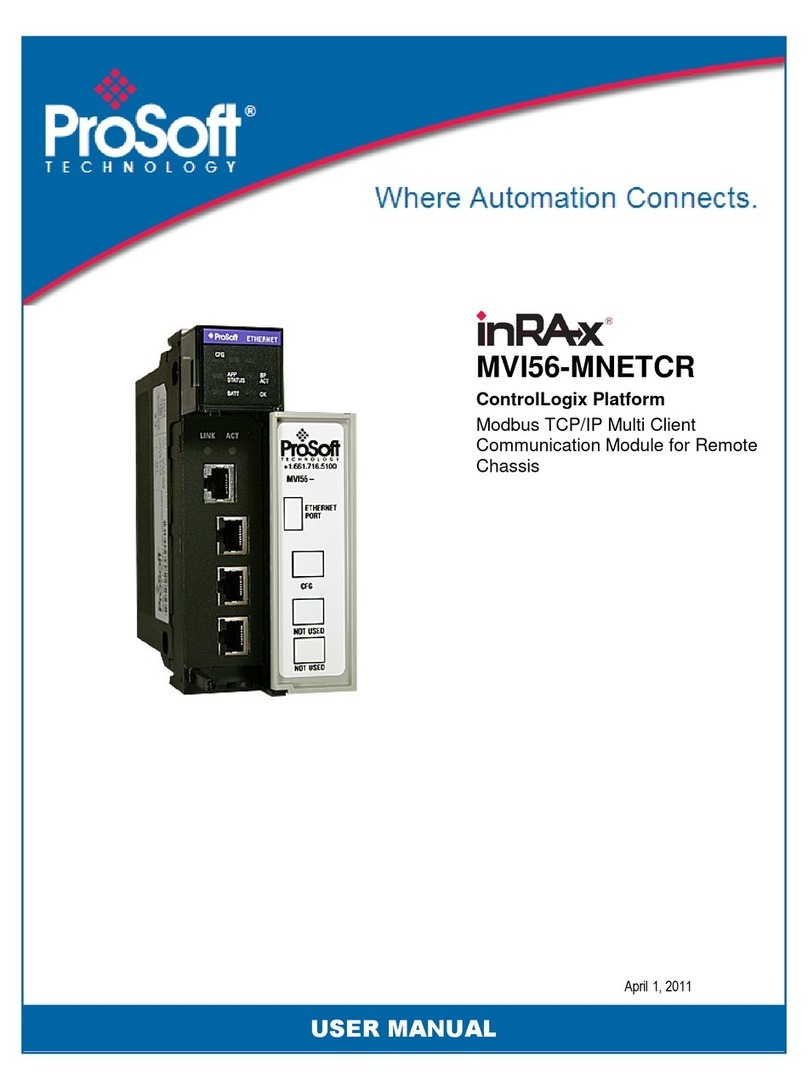
ProSoft
ProSoft inRAx MVI56-MNETCR User manual
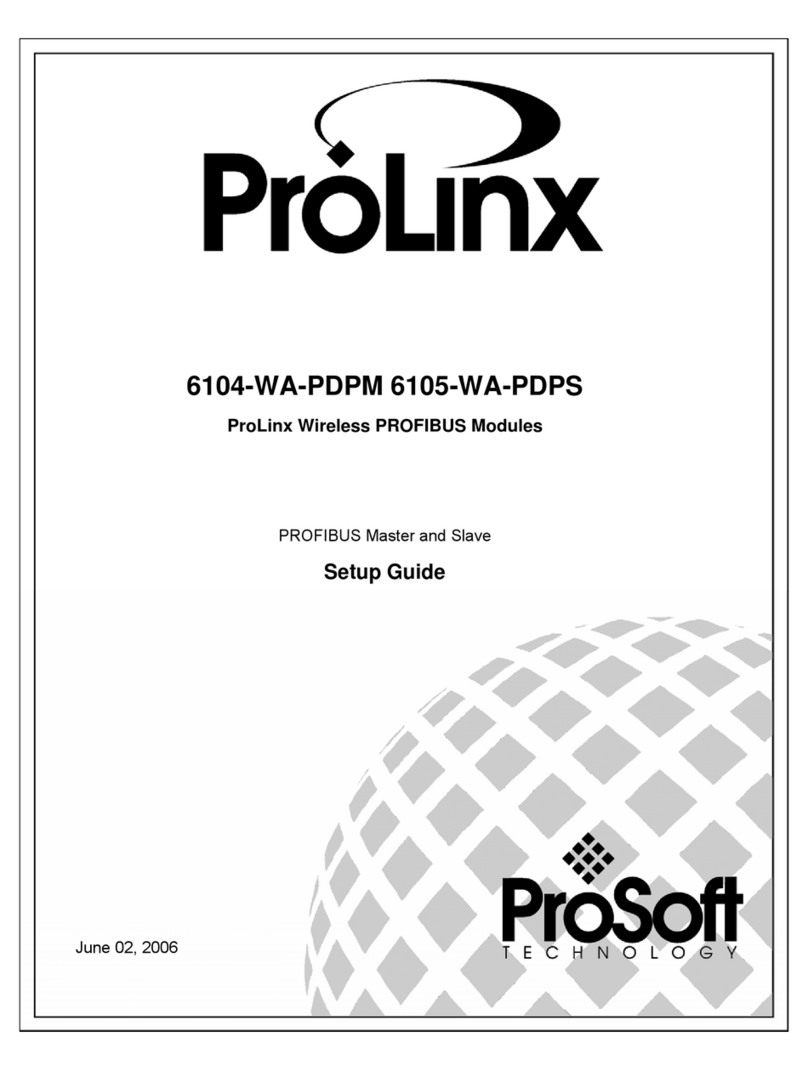
ProSoft
ProSoft ProLinx 6104-WA-PDPM User manual

ProSoft
ProSoft MVI56E-MNETCR User manual

ProSoft
ProSoft MVI69E-MBS User manual
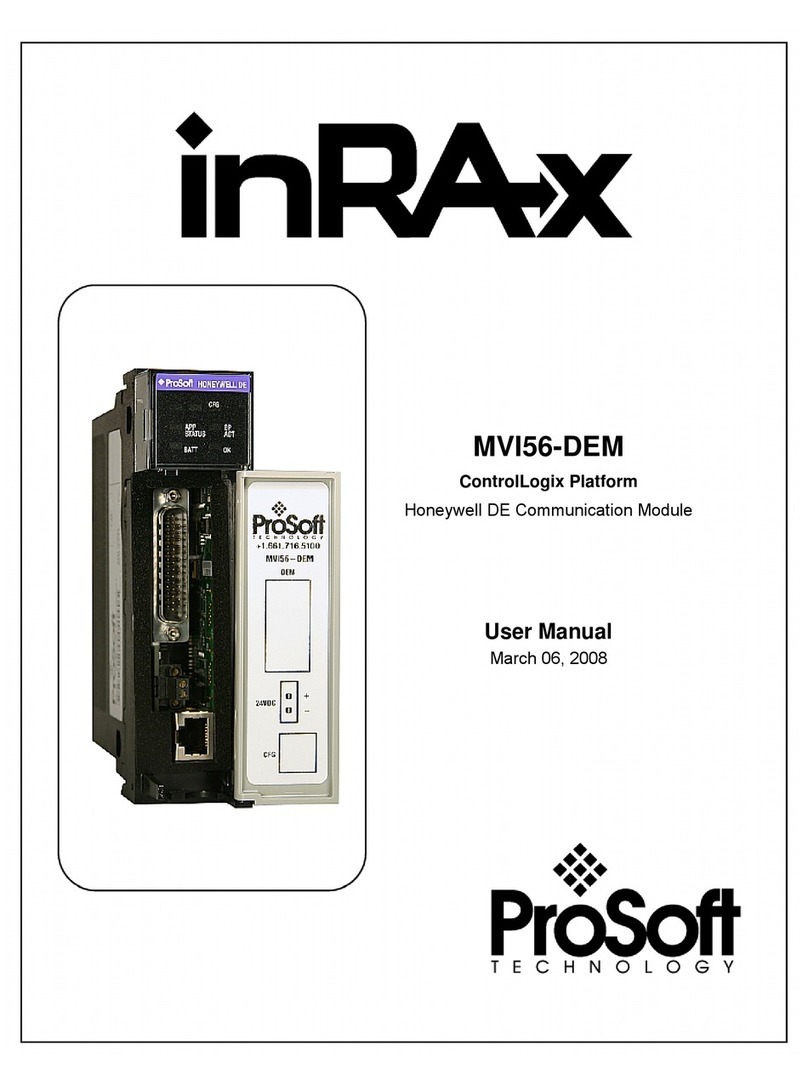
ProSoft
ProSoft inRAx MVI56-DEM User manual
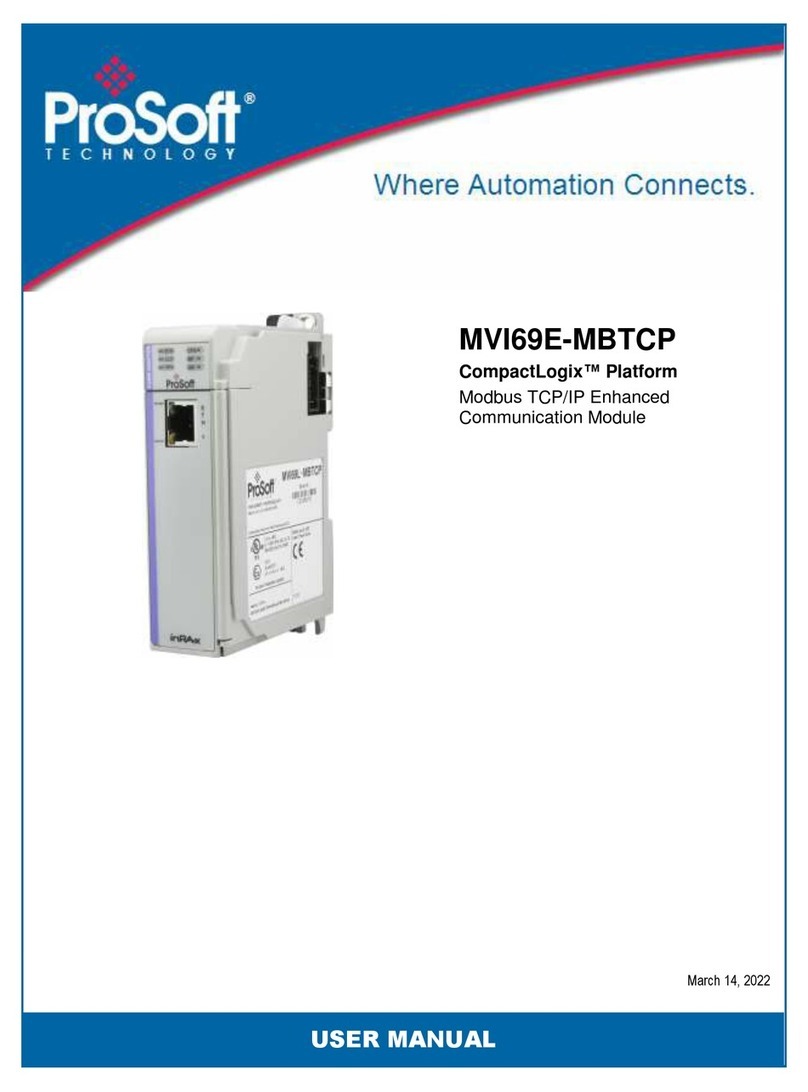
ProSoft
ProSoft MVI69E-MBTCP User manual
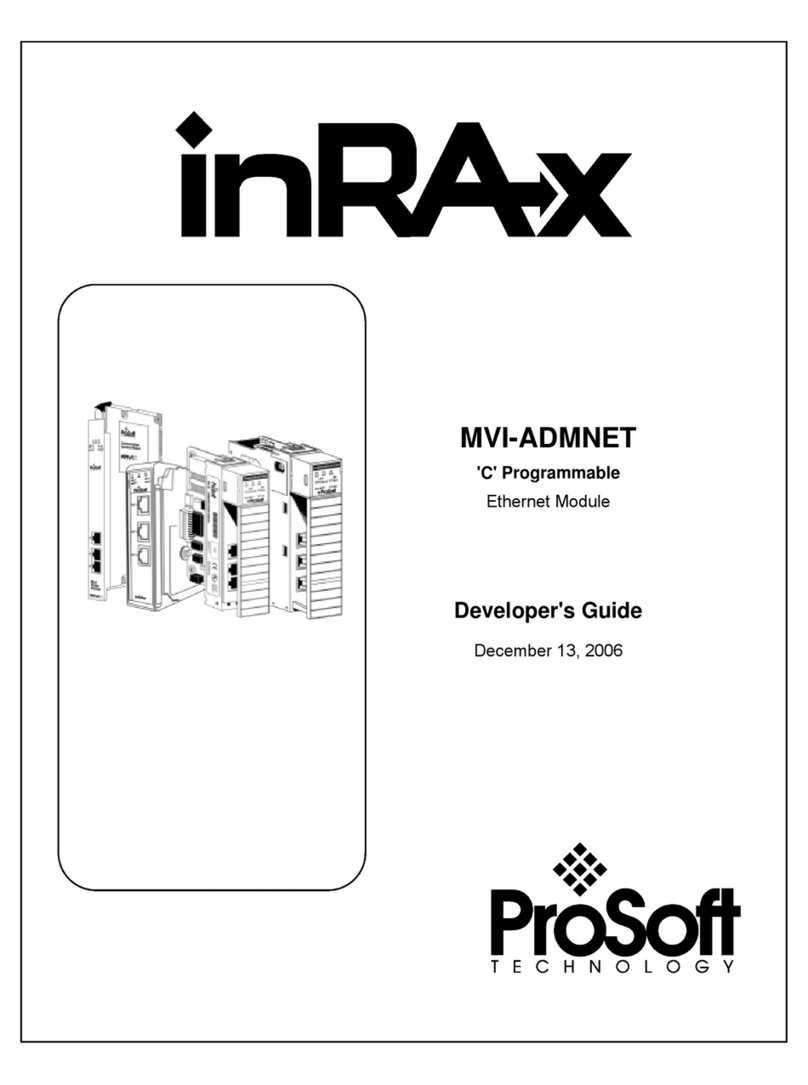
ProSoft
ProSoft MVI ADMNET Series Instruction Manual

ProSoft
ProSoft MVI56E-MCMR User manual
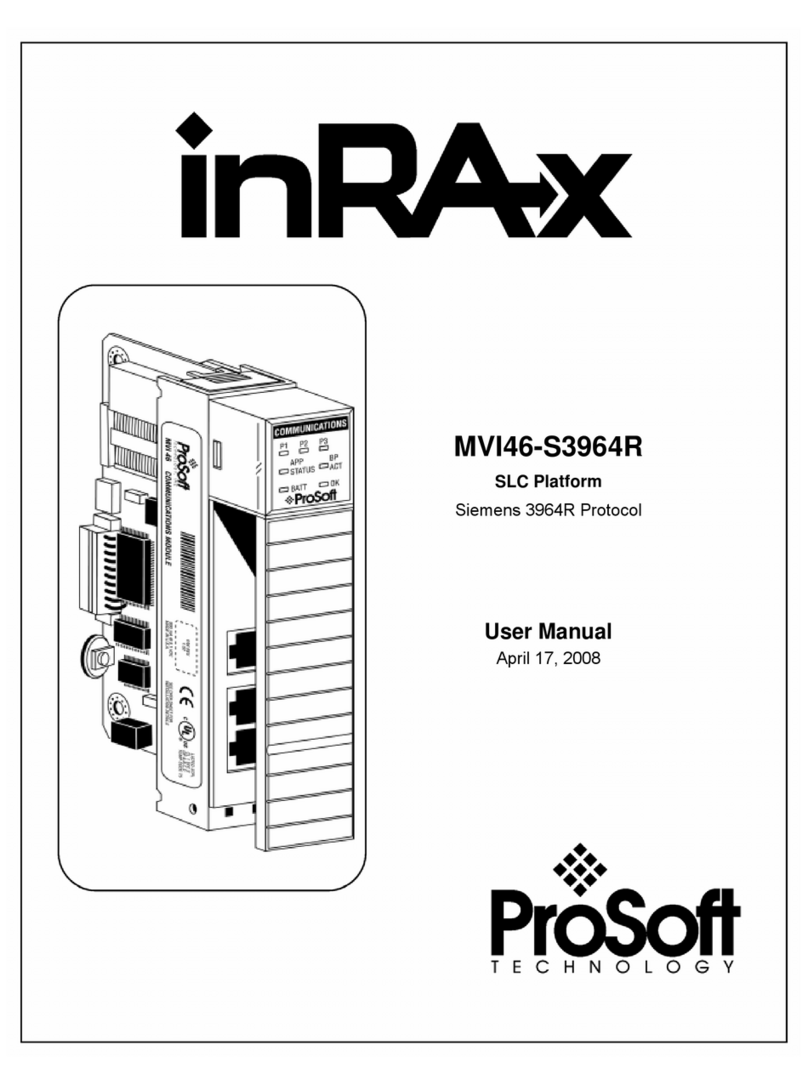
ProSoft
ProSoft MVI46-S3964R User manual

ProSoft
ProSoft MVI56E-61850C User manual