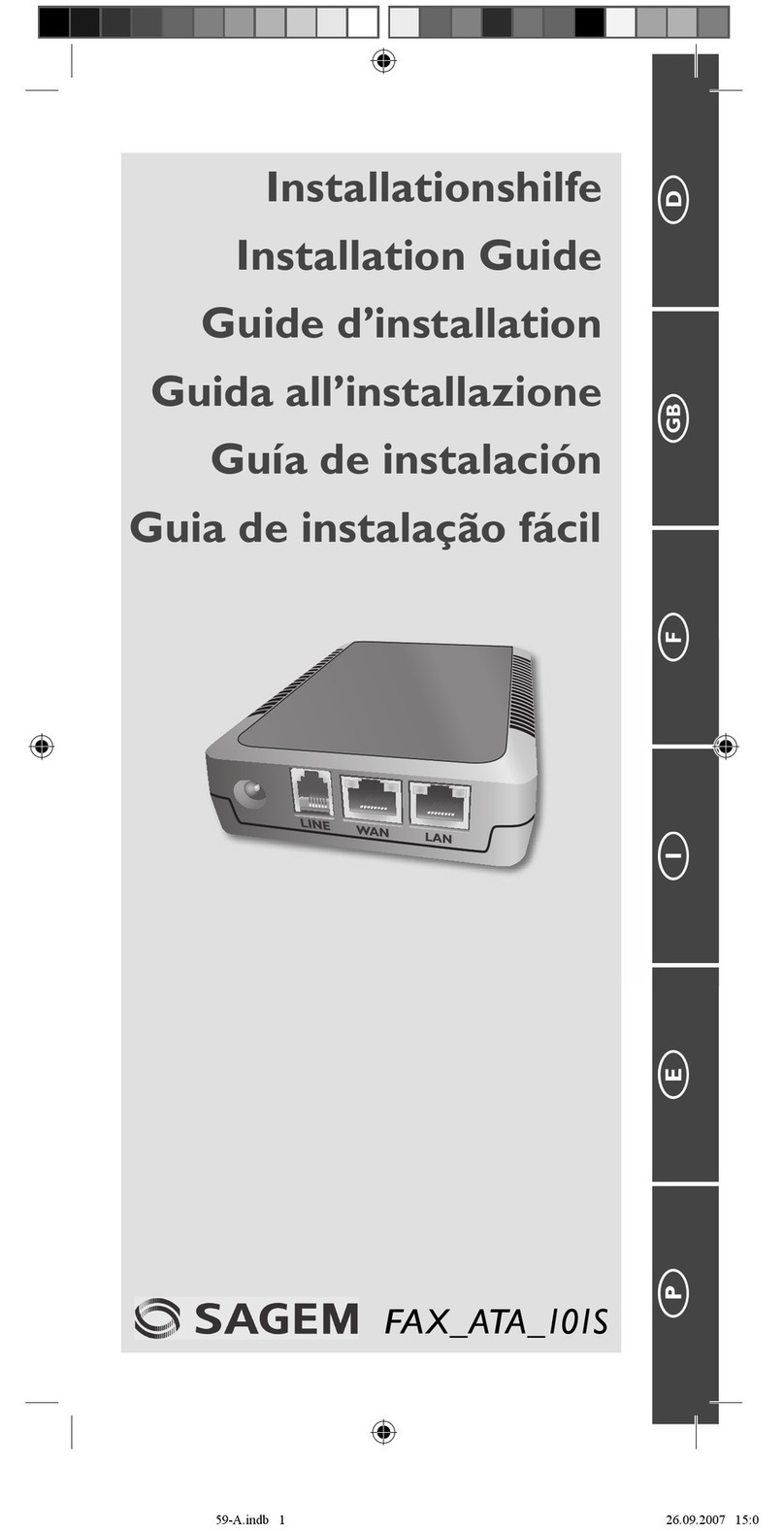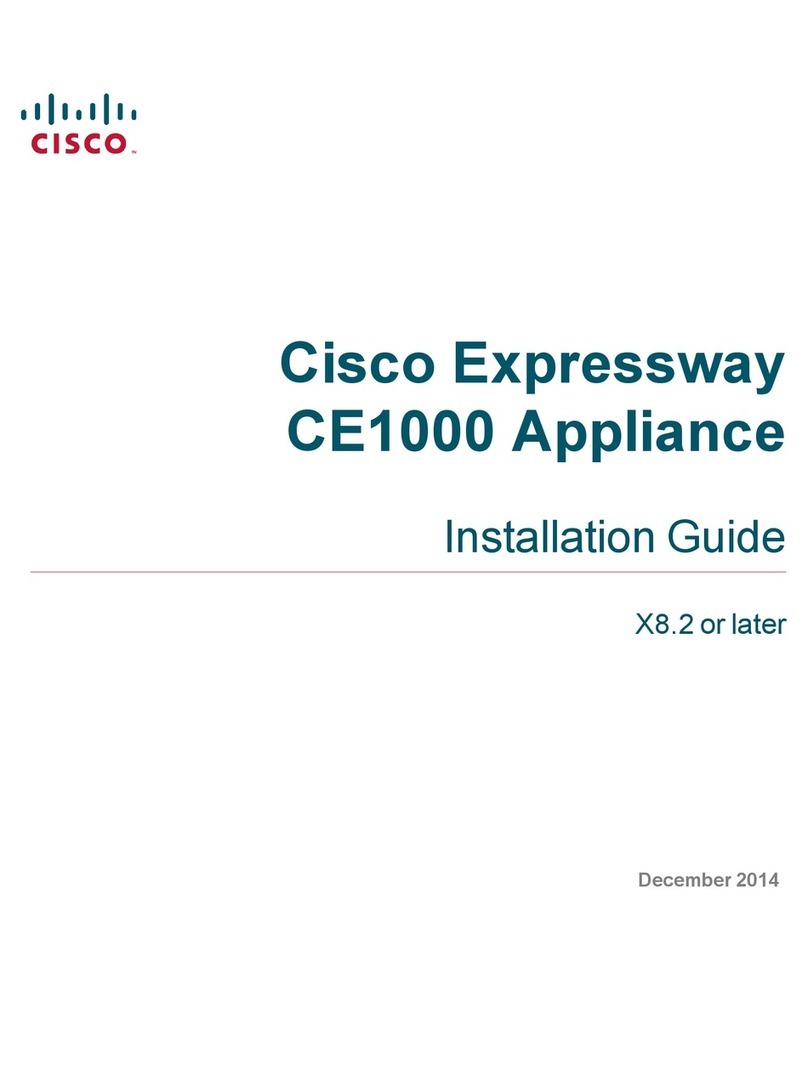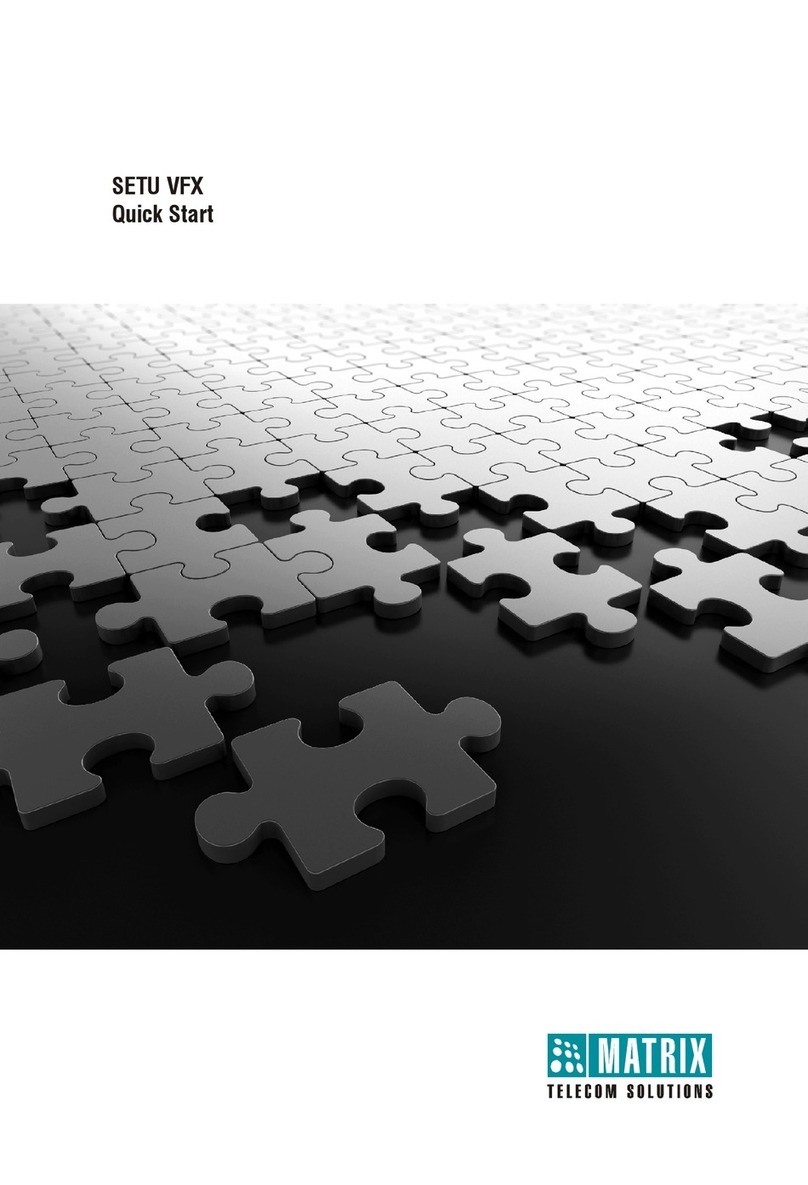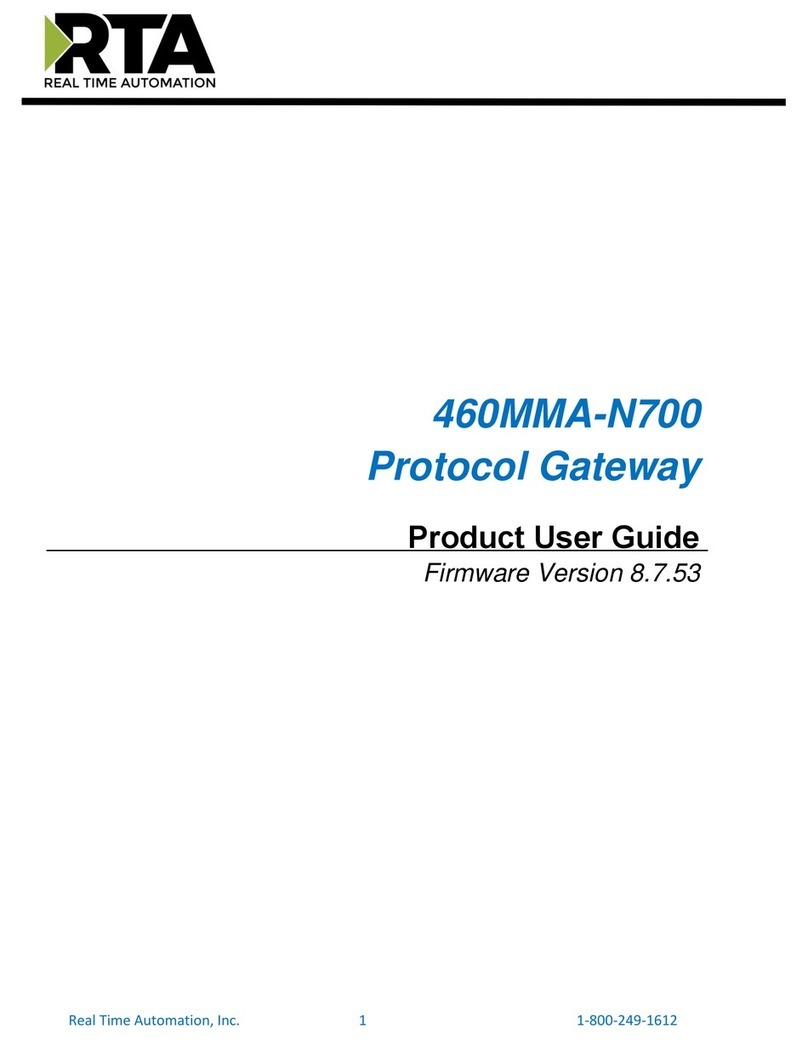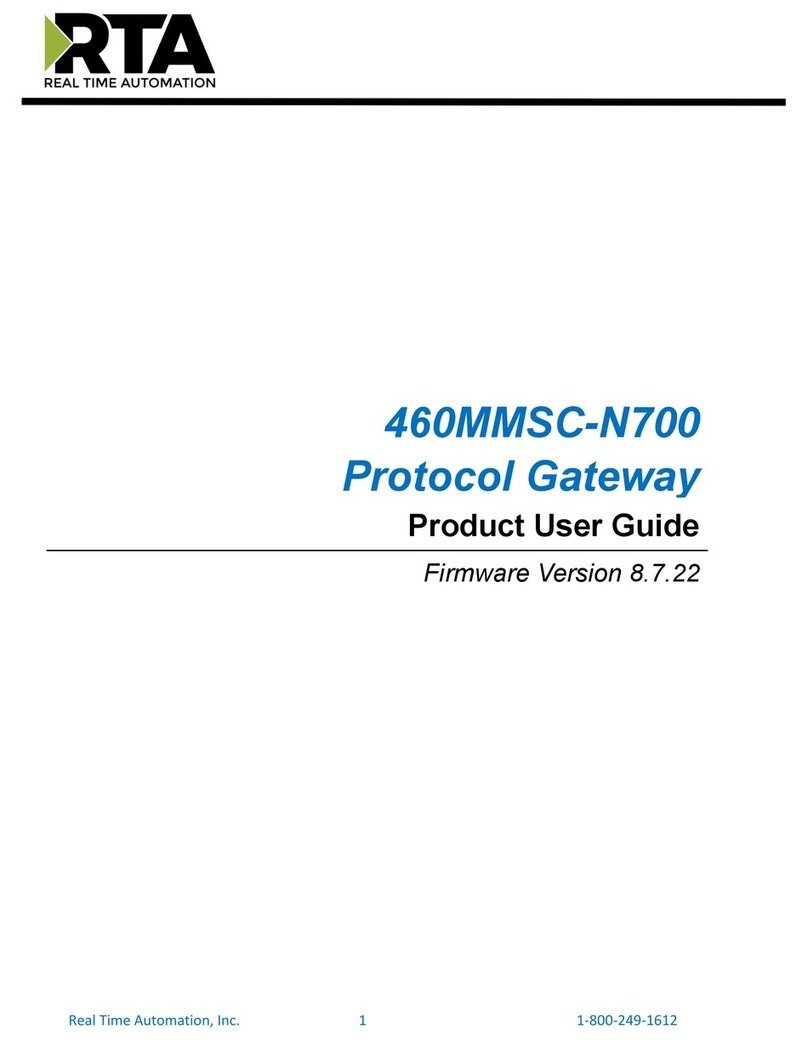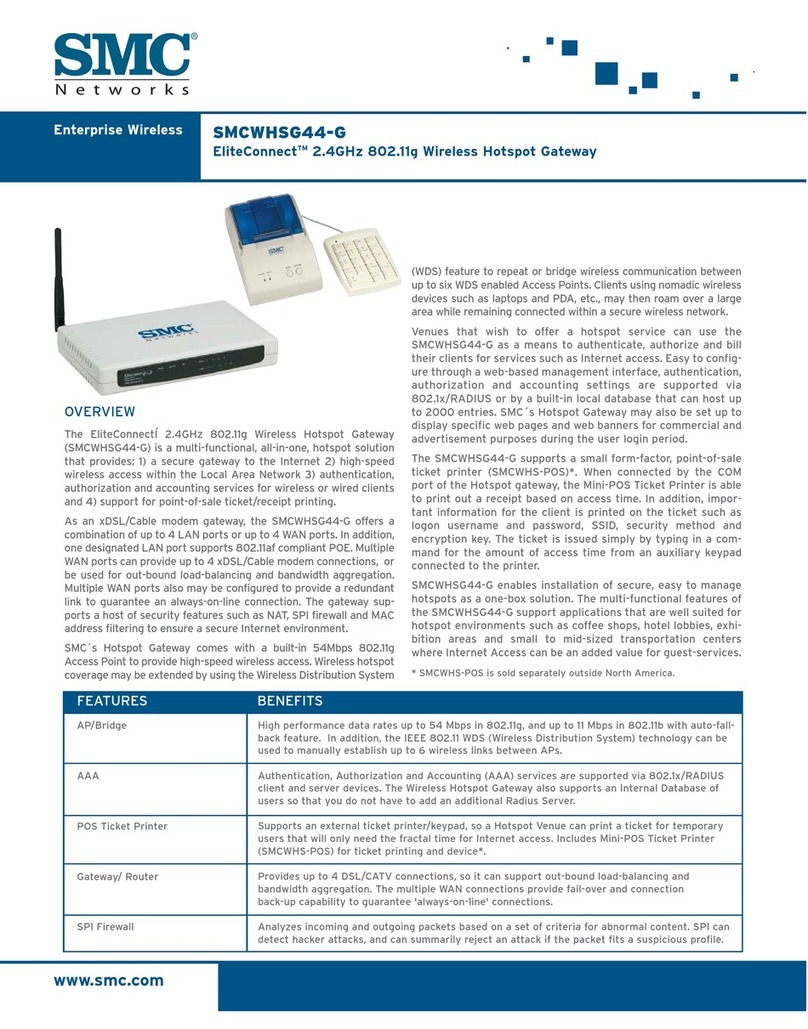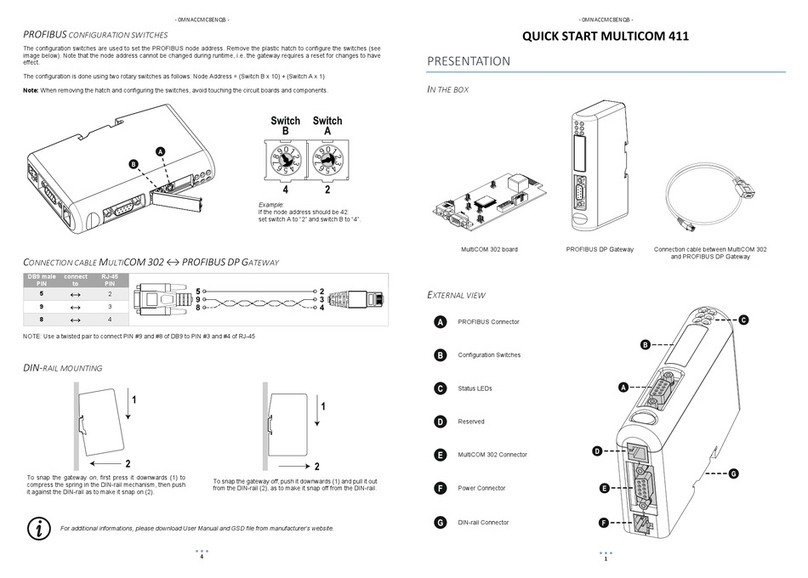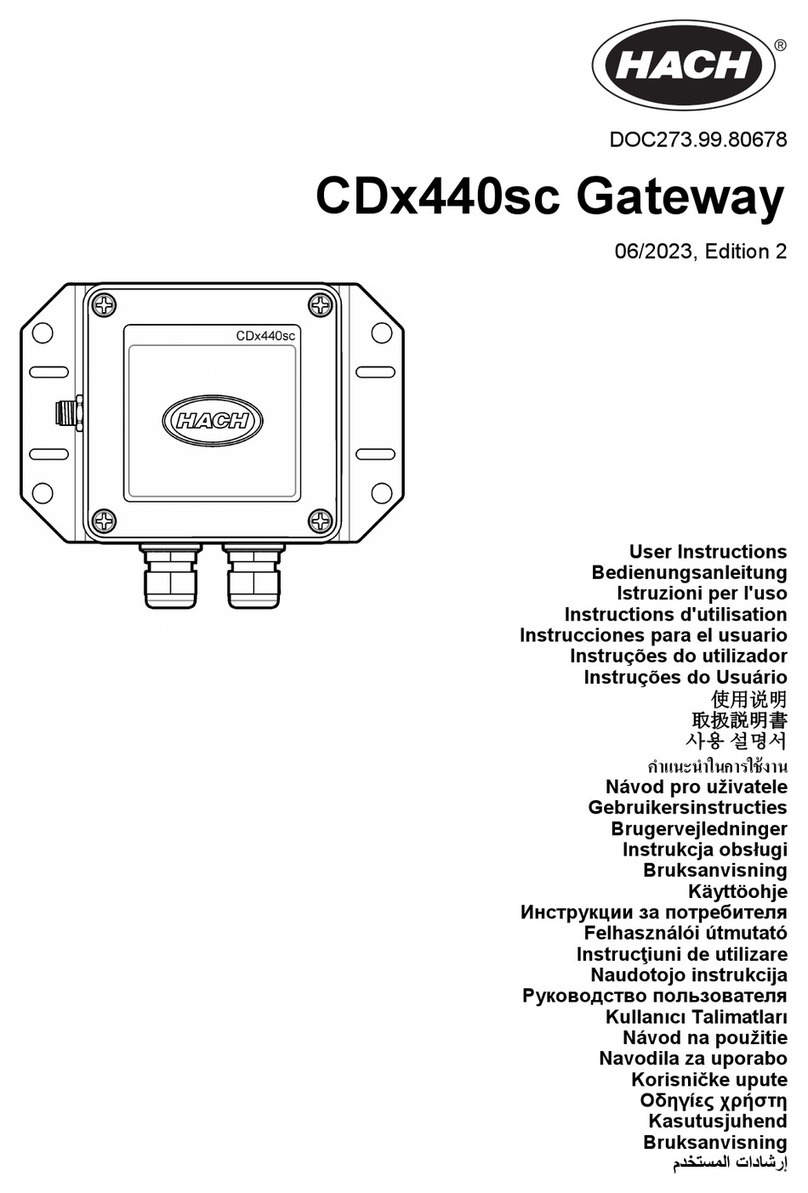Sagem RT3000 User manual

Datei 8115AD002-Total.doc
Datei gespeichert 24.04.04 13:23 von EDV/ORGA
Druckzeit 24.04.04, 18:17
Status Released
User Manual
GSM/GPRS Network Termination
SAGEM RT3000

Datei 8115AD002-Total.doc
Datei gespeichert 24.04.04 13:23 von EDV/ORGA
Druckzeit 24.04.04, 18:17
Status Released
© by SAGEM SA, 2004
All trade marks and product names are trade marks, registered trade marks or product names of the
respective title holders.
The contents of this manual and technical specifications can be changed without notice.
The description of specifications in this manual does not constitute a contract.
Docno.8115AD002 Rev.1.5

IMPORTANT USER INFORMATION
SAGEM RT3000
File IMPORTANT USER INFORMATION.doc
File saved 08.05.04
File printed 08.05.04
State Freigabe
Autor EDV/ORGA
!
IMPORTANT USER INFORMATION
FCC Part 15
This equipment has been tested and found to comply with the
limits for a Class B digital device, pursuant to Part 15 of the FCC
Rules. These limits are designed to provide reasonable protection
against harmful interference in a residential installation. This
equipment generates, uses and can radiate radio frequency
energy and, if not installed and used in accordance with the
instructions, may cause harmful interference to radio
communications. However, there is no guarantee that interference
will not occur in a particular installation. If this equipment does
cause harmful interference to radio or television reception, which
can be determined by turning the equipment off and on, the user
is encouraged to try to correct the interference by one or more of
the following measures:
–Reorient or relocate the receiving antenna.
–Increase the separation between the equipment and receiver.
–Connect the equipment into an outlet on a circuit different
from that to which the receiver is connected.
Consult the dealer / installer or an experienced radio/TV
technician for help.
FCC part 15.19 This device complies with Part 15 of the FCC Rules. Operation is
subject to the following two conditions:
(1) this device may not cause harmful interference, and
(2) this device must accept any interference received, including
interference that may cause undesired operation.
FCC part 15.21 Modifications not expressly approved by this company could void
the user's authority to operate the equipment.
Installation by
qualified
personnel only
You may only use the SAGEM RT3000 with the antenna delivered
together with the RT3000.
The installation of the RT3000 and the antenna as well as
servicing is to be performed by qualified technical personnel
only. When servicing the antenna, or working at distances closer
than those listed below, ensure the transmitter has been disabled.
RFExposure
mobil
Keep distance !
Typically, the antenna connected to the transmitter is an omni-
directional antenna with 0dB gain. Using this antenna the total
composite power in PCS mode is smaller than 1 watt ERP.
The internal / external antennas used for this mobile transmitter
must provide a separation distance of at least 20 cm from all
persons and must not be co-located or operating in conjunction
with any other antenna or transmitter."

SAGEM RT3000 3
Datei 8115AD002-Total.doc
Datei gespeichert 24.04.04 13:23 von EDV/ORGA
Druckzeit 24.04.04, 18:17
Status Released
Safety Notes
!General: Please read this manual carefully before using the device. The device is for
indoor use only. Keep the device out of the reach of children, especially infants. Do not expose the
device to moisture, splashes, drips or spray. To avoid the risk of demagnetisation please do not
store diskettes, credit cards or similar objects in the vicinity of the device.
Purpose: The sole purpose of the device is to connect telephones, fax machines and modems
(or PCs) to the GSM radio networks. Use of this device for any other purpose is prohibited and
can be dangerous.
In some countries the use of a GSM-Gateway to access an outside line may constitute a breach
of contract.
Installation: For security reasons, the telephone cables must remain exclusively inside the house
and must not go outside the house. Never remove a plug from its socket by pulling on the lead
and do not lay cables over sharp edges or corners. Do not switch on the device if the lead,
another cable or the device itself is damaged. Before connecting or disconnecting other cables
please unplug the mains power for all the involved equipment. Never use the device in areas
where radio transmission is prohibited.
Health: The device contains a radio transmitter which may affect the operation of medical
electronic devices such as hearing aids or heart pacemakers. Your doctor and the manufacturer
of such devices can provide you with further advice.
SIM card: The device must be opened before being put into operation to insert the SIM card.
Before opening the device, always make sure that the cables have been disconnected and the
power supply has been directly disconnected at the RT3000, since otherwise dangerous voltages
may be present in the device. After the installation remount the cover and fasten it with the
supplied screw.
Power supply: Only use the manufacturer's original power supply units. Connect the device's
power supply unit only via protective conductor sockets and take care that it is always easily
accessible. The voltage specified on the rating plate of the power supply unit must match that of
your mains supply. Disconnect the mains plugs of all devices during thunderstorms. In the event
of malfunctions disconnect all other cables.
Rechargeable Battery: The battery only serves for short-term bridging of power failures. In case
of changing the rechargeable battery installed in the device please take notice of the following:
The device must be opened for the installation of the new rechargeable battery. Opening the
equipment during operation may be dangerous. Therefore, make sure to unplug all the connectors
before opening. After the installation of the battery, close the cover again and secure both parts
with the delivered screw.
Caution! Danger of explosion during inappropriate replacement of the battery!
The battery must not be short-circuited. If the device is removed from service or during works on
it, all connections of the battery are to be disconnected.
When replacing the battery, do not dispose of it in the household refuse, but dispose
of it properly, in accordance with the local facilities and regulations.

4 SAGEM RT3000
Datei 8115AD002-Total.doc
Datei gespeichert 24.04.04 13:23 von EDV/ORGA
Druckzeit 24.04.04, 18:17
Status Released
Content
1 Introduction..........................................................................................................7
2 The LEDs on the device.......................................................................................8
2.1 GSM Signal Quality Indication.................................................................... 8
3 Putting the device into operation........................................................................9
3.1 Survey........................................................................................................ 9
3.2 Inserting the SIM Card................................................................................ 9
3.3 Connecting the telecomms equipment ...................................................... 10
3.4 Enter the PIN number............................................................................... 11
3.5 Autopin option.......................................................................................... 12
3.6 Enter the PUK number.............................................................................. 12
3.7 Wall-mounting.......................................................................................... 13
4 Operation: Making and answering telephone calls ..........................................13
4.1 Call a remote party................................................................................... 14
4.2 Emergency call......................................................................................... 14
4.3 To answer an incoming phone call............................................................ 14
4.4 Option: Having two calls at the same time................................................ 15
5 Operation: Send and receive fax with a facsimile device.................................17
5.1 To receive a Test Fax............................................................................... 17
5.2 In case of a FAX Warning......................................................................... 18
6 Operation: Analogue Modem connections .......................................................19
7 Operation: Send and receive fixed network SMS .............................................20
7.1 In case of error......................................................................................... 20
8 Configuration .....................................................................................................22
8.1 Access code for DTMF configuration......................................................... 22
8.1.1 Changing the DTMF access code ............................................. 22
8.2 Ports for incoming calls; volume of voice signal........................................ 23
8.2.1 To select ports for incoming telephone calls.............................. 23
8.2.2 Volume of voice signals in telephone calls................................ 23
8.3 Configuration of network services............................................................. 24
8.3.1 Call forwarding unconditional (CFU) ......................................... 25
8.3.2 Call forwarding if busy (CFB).................................................... 26
8.3.3 Call forwarding if no answer (CFNRy)....................................... 26
8.3.4 Call forwarding if not accessible (CFNA)................................... 27
8.3.5 Call barring all of outgoing (To block all outgoing calls) ............ 28
8.3.6 Call barring incoming (To reject all incoming calls)................... 28
8.3.7 Call Barring international outgoing (To block all outgoing
international calls):................................................................... 29
8.3.8 Change Password for Call Barring............................................ 29
8.3.9 Call waiting .............................................................................. 30
8.3.10 Check status for call forwarding, call barring and call waiting.... 30

SAGEM RT3000 5
Datei 8115AD002-Total.doc
Datei gespeichert 24.04.04 13:23 von EDV/ORGA
Druckzeit 24.04.04, 18:17
Status Release
8.4 FAX-Configuration....................................................................................31
8.4.1 Fax Report on success .............................................................31
8.4.2 Select Port for Fax Calls ...........................................................31
8.4.3 Disable Modem/Phone on Fax/Modem/Phone port....................32
8.5 Data Call Configuration.............................................................................32
8.5.1 Select Port for Data Calls..........................................................32
8.6 SMS Configuration....................................................................................33
8.6.1 Select port to receive SMS........................................................33
8.6.2 Configuration for fixed network SMS protocol 1.........................33
8.6.3 Configuration for fixed network SMS protocol 2.........................34
8.6.4 Enable/Disable error report.......................................................35
8.7 Additional Configuration............................................................................36
8.7.1 Enable/Disable CLIR (Calling Line Identification Restriction).....36
8.7.2 Dialling Timeout........................................................................36
8.7.3 Flash signal detection (used to manage two calls
simultaneously) ........................................................................37
8.7.4 Enable / Disable SMS Configuration .........................................38
9 Installing the RT3000 modem driver on a Windows-PC....................................39
10 Operation: Internet via GPRS with a PC............................................................52
10.1 Installing the Windows dial-up network connection....................................52
10.2 To connect and disconnect to/from the GPRS / Internet ............................58
11 Operation: Using a PC to send and receive fax ................................................59
12 Operation: Using a PC to transmit and receive data ........................................60
13 Operation: Using a PC to send and receive SMS..............................................61
14 For experienced Users: AT commands.............................................................62
14.1 AT Command Interface.............................................................................62
14.2 AT commands supported by the SAGEM RT3000.....................................62
14.2.1 AT Command Interface (SMS)..................................................69
14.2.2 AT Command Interface (SIM APPLICATION TOOLKIT)............73
15 Configuration methods ......................................................................................78
15.1 Configuration by DTMF.............................................................................80
15.2 Remote configuration by SMS...................................................................82
15.3 Configuration by FTP (Local and Remote).................................................83
16 Parameters in the file para.ini: advanced configuration...................................85
16.1 Settings for configuration access via DTMF...............................................85
16.2 Settings for the configuration access via SMS and FTP.............................85
16.3 Power-missing SMS..................................................................................86
16.4 Select Port for Incoming SMS...................................................................87
16.5 Select Baudrate for Debug-RS232.............................................................87
16.6 Pre-Selection............................................................................................88
16.7 Prefix for International calls.......................................................................88
16.8 Prefix for Analogue Data and Fax calls......................................................89
16.9 Local accepted emergency number...........................................................89

6 SAGEM RT3000
Datei 8115AD002-Total.doc
Datei gespeichert 24.04.04 13:23 von EDV/ORGA
Druckzeit 24.04.04, 18:17
Status Release
16.10 Port Allocation.......................................................................................... 90
16.11 Analogue Fax Configuration...................................................................... 90
16.12 Billing Tone configuration......................................................................... 92
16.13 CLIP function configuration....................................................................... 93
16.14 Configuration of the Flash signal............................................................... 94
16.15 RING frequency........................................................................................ 95
16.16 Dialling configuration................................................................................ 95
16.17 Call Wait Tone On/Off.............................................................................. 96
16.18 Local Ringback tone on/off ....................................................................... 96
16.19 Voice signal volume on Telephone and Fax/Modem/Phone port................ 97
16.20 Telephone and Fax/Modem/Phone port impedance................................... 97
16.21 GPRS Configuration................................................................................. 98
16.22 CLIR on/off............................................................................................... 99
16.23 PIN number.............................................................................................. 99
16.24 AT command parameter..........................................................................100
16.25 Polarity reversal (Spain) ..........................................................................100
16.26 Hang-up delay.........................................................................................100
16.27 MNP Flow Control ...................................................................................101
16.28 Maximum local modem speed.................................................................101
16.29 Minimum local modem speed..................................................................101
16.30 GSM speed .............................................................................................102
16.31 Early connect of local Modem..................................................................102
16.32 Data numbers..........................................................................................102
16.33 GSM baudrate depending on dialled number (number) ............................103
16.34 GSM baudrate depending on dialled number (baudrate)...........................103
16.35 Fixed Network SMS.................................................................................104
16.36 Frequency band selection GSM 900, DCS 1800, PCS 1900.....................105
16.37 Identification............................................................................................105
16.38 Sample File.............................................................................................106
17 Configuration of Tones....................................................................................112
17.1 How to program a new timing..................................................................114
17.2 Example-File: ..........................................................................................115
18 Logfile...............................................................................................................117
19 Update the firmware.........................................................................................118
20 Connection sockets .........................................................................................119
21 Technical data..................................................................................................120

Introduction
SAGEM RT3000 7
Datei 8115AD002-Total.doc
Datei gespeichert 24.04.04 13:23 von EDV/ORGA
Druckzeit 24.04.04, 18:17
Status Release
1 Introduction
Purpose of the
device The SAGEM RT3000 is a GSM/GPRS Network Termination, a
kind of wireless telephone socket. The following devices can be
connected to the SAGEM RT3000:
• one or more analogue telephone devices to make telephone
calls
• other analogue telecomms equipment: e. g. fax machine or fax
modem to send and receive facsimile messages; telephone
devices are possible, too.
You can also connect a PC to send or receive data or facsimile
messages, further to surf in the internet or send and receive E-
mails via GPRS.
The GSM network is used to communicate with the remote party.
The connected devices will function almost as though they were
connected to the fixed telephone network. There are only some
small differences.
To learn about them and to put the device into operation please
study this guide.
Phone Port
Fax/Modem/
Phone Port
PC-Port
RT3000
is
Comming!
SMARTY
PC based
functions Also all functions related to a PC (GPRS, PC-Modem, PC-FAX,
SMS) are described in this user manual.

The LEDs on the device
8 SAGEM RT3000
Datei 8115AD002-Total.doc
Datei gespeichert 24.04.04 13:23 von EDV/ORGA
Druckzeit 24.04.04, 18:17
Status Release
2 The LEDs on the device
The LEDs inform you about the operation status.
SLOW Flash Search Net
ON High Signal Quality
RAPID Flash PIN SIM missing
Cadence Flash Enter PUK Code
SLOW Flash Search Net or Low Signal Quality
On Medium or High Signal Quality
Off No Signal
RAPID Flash FAX Warning, please check the fax machine connected to
the SAGEM RT3000
SLOW Flash SMS Received
ON Offhook on Phone, Fax/Modem/Phone or PC port
RAPID Flash FAX Warning, please check the fax machine connected to
the SAGEM RT3000
SLOW Flash Call Barring / Call Forward enabled
Off No Power
Red on Powered from internal battery
Green on Powered from mains
2.1 GSM Signal Quality Indication
Search Net SLOW Flash SLOW Flash
No Signal OFF OFF
Low Signal Quality OFF SLOW Flash
Medium Signal Quality OFF ON
High Signal Quality ON ON

Putting the device into operation
SAGEM RT3000 9
Datei 8115AD002-Total.doc
Datei gespeichert 24.04.04 13:23 von EDV/ORGA
Druckzeit 24.04.04, 18:17
Status Release
3 Putting the device into operation
3.1 Survey
Do the following steps:
page
1. Insert the SIM card 9
2. Connect the power supply and at least one telephone.
You may connect your other devices, too. 9
3. Enter the PIN number so that the device can communicate via the
GSM network. 11
4. Option:
If you have connected a Personal Computer to the SAGEM RT3000,
install the corresponding driver on the computer.
18
Now the SAGEM RT3000 is ready to be used.
4. Configure the device according to your needs 22
3.2 Inserting the SIM Card
Precondition
!
!
The SAGEM RT3000 must not be connected to any device.
Even the power supply must be disconnected from the
SAGEM RT3000.
!
Please do not touch the electronic components inside
the SAGEM RT3000.
Perform the following steps:
The steps... 1. Remove the antenna.
2. Remove the lock screw
and the bottom part of
the housing cover.
3. Open the SIM card
holder.
4. Insert the SIM card.
5. Close the SIM card
holder.
6. Close and lock the
housing with the screw.
When the SIM card is inserted and the SIM card holder is closed, the gold-metal plated
areas of the SIM card must be at the bottom.
SIM card
holder

Putting the device into operation
10 SAGEM RT3000
Datei 8115AD002-Total.doc
Datei gespeichert 24.04.04 13:23 von EDV/ORGA
Druckzeit 24.04.04, 18:17
Status Release
3.3 Connecting the telecomms equipment
To put the device into operation you have to connect at least
• the power supply so that the device gets power
• one telephone device, so that you can enter the PIN number.
Power Supply
Connect the Power Supply adapter here. Use only the Power
supply adapter supplied with the RT3000. Plug-in the Power
supply adapter into the mains socket.
RS232 (optional)
Connect this interface with the COM port (serial RS-232
interface) of your computer, if you want to have access to the
internet or if you want to use your computer for fax and data
communication. If you connect a device to the USB port, the RS-
232-Port will be deactivated.
Default settings:
Transmission speed 57,600 bps
Data bits 8
Parity N (none)
Stop bits 1
USB (optional)
If you want to connect your computer via its USB interface
instead of its COM port to the SAGEM RT3000, please first
install the drivers and then plug in the USB cable.
Telephone
You can connect here analogue telephones.
Fax/Modem/Phone
You can connect here analogue telecomm equipment, e.g.
analogue fax machine (or a combi fax), analogue modem or
analogue telephones
Power Supply
PC via RS232 Telephone
PC via USB
Fax machine, Modem
or Tele
p
hone

Putting the device into operation
SAGEM RT3000 11
Datei 8115AD002-Total.doc
Datei gespeichert 24.04.04 13:23 von EDV/ORGA
Druckzeit 24.04.04, 18:17
Status Release
!
The total number of telephones and telecomm equipment connected to the
RT3000 may not exceed a REN (=Ringer Equivalent Number) of 5. A standard
analogue telephone has the REN of 1.
!
All devices connected to one port of the SAGEM RT3000 are switched in parallel.
That means they react in the same way: For example when there are 2 telephone
sets connected to the Telephone port and a call comes in, both telephone sets will
ring and you can answer the call using any of them.
!
If you connect a Personal Computer, you have to install the modem driver of the
SAGEM RT3000 on the computer.
!
For security reasons, the telephone cables must remain exclusively inside the
house, not go outside the house. The maximum distance between the RT3000 and
conventional telephone sets or fax machines is 300 meters with 0,4 mm cable
assuming a total loop impedance including telephone equal to 500 Ωmaximum.
The maximum distance between the RT3000 and PC should not exceed 3 meters.
!
If the power supply adapter is disconnected, the SAGEM RT3000 is shut down.
Even if the RT3000 is powered by the internal battery (in case of a mains failure),
the power supply adapter shall be connected to the SAGEM RT3000.
3.4 Enter the PIN number
Before you can use the RT3000, enter the PIN (Personal Identification Number). You
will receive the PIN number with the SIM card from your network provider.
!
If you have received a RT3000 with Autopin function read chapter 3.5 before going
on.
To enter the PIN use a telephone set connected to the Telephone port or the
Fax/Modem/Phone port of the RT3000. Use the telephone to enter the PIN (by
sending DTMF codes to the RT3000) just as you would dial a number:
When you pick up the handset (go off hook), you will hear a recurrent short beep tone,
that prompts for the PIN. Enter the PIN as shown below, then hang up (place the
handset on hook).
To enter the PIN:
*8 PPPP
It means:
PPPP
Please enter your PIN number here .
Allowed PIN numbers are 0000 to 99999.
means: listen to the confirmation tone:
a high pitched beep signals: OK
a low frequency beep-beep signals: Wrong PIN
You may have to wait 3 seconds before hearing the confirmation tone.

Putting the device into operation
12 SAGEM RT3000
Datei 8115AD002-Total.doc
Datei gespeichert 24.04.04 13:23 von EDV/ORGA
Druckzeit 24.04.04, 18:17
Status Release
means lift up the handset
means hook on the handset
If you have entered a wrong PIN, the LED will flash rapidly. You have one last
try to enter the right PIN. This last try is indicated by a special beep tone. If you have
entered two times the wrong PIN, the SIM card is locked and you need to unlock it by
entering the PUK (see chapter 3.6).
3.5 Autopin option
Autopin is a special function to prevent against the use of the SAGEM RT3000's SIM
card in an other terminal.
Please insert the SIM card as described on page 9 and turn-on the SAGEM RT3000.
Enter the PIN of the SIM card. The SAGEM RT3000 will automatically change the PIN
number by a secret value. Be careful, you can enter only once a wrong PIN (instead of
two times as in section 3.4).
If the SAGEM RT3000 restarts again with this same SIM card, you will no more have to
enter the PIN: the SAGEM RT3000 will use its secret value.
SAGEM RT3000 with Autopin function can also work with SIM cards with PIN function
deactivated: in this case you will not have to enter the PIN and the SAGEM RT3000 will
not change the PIN of the SIM card.
3.6 Enter the PUK number
If you have entered the three times in sequence a wrong PIN, the LED will
flash with a significant cadence. In this case you have to enter the PUK (Personal
Unblocking Key) which you should have received from your network provider with your
SIM card. This will unblock the SIM card.
To enter the PIN:
*9 PUK * nPIN * nPIN #
It means:
PUK Please enter your PUK here.
npin
Please enter a new PIN here.
Allowed PIN numbers are 0000 to 99999.

Operation: Making and answering telephone calls
SAGEM RT3000 13
Datei 8115AD002-Total.doc
Datei gespeichert 24.04.04 13:23 von EDV/ORGA
Druckzeit 24.04.04, 18:17
Status Release
3.7 Wall-mounting
!
!
Please operate the SAGEM RT3000 only in upright position with the
antenna pointing upwards. This will ensure best signal quality.
The SAGEM RT3000 is intended to be mounted on the wall. You can fix it to the wall
with screws. Before mounting the SAGEM RT3000 make sure that you have a good
signal quality at the chosen position.
To mount the device on the wall, first disconnect all the cables. In particular make sure
that the power cable is not connected.
We suggest that you check the reception before finally fixing the mounting.
4 Operation: Making and answering telephone calls
!Though you can connect many of devices to the SAGEM RT3000 only one call -
incoming or outgoing - is possible at a time, because there is only a single
"wireless" line for communication. Other devices will get a busy tone.
!You can connect analogue telephone sets either to the Telephone port or to the
Fax/Modem/Phone port of the SAGEM RT3000. Up to five devices can be
connected to each port but the total number of devices connected to the RT3000
shall not exceed five. You can make or answer telephone calls with each telephone
set.
!Please note that the maximum REN (=Ringer Equivalent Number) at the RT3000
may not exceed 5. A standard analogue telephone has the REN of 1. All devices
connected to one port of the SAGEM RT3000 are switched in parallel and react in
the same way. That means they react in the same way: For example when there
are 2 telephone sets connected to the Telephone port and a call comes in, both
telephone sets will ring and you can answer the call using any of them.
!
DTMF dialling as well as pulse (decadic) dialling are supported.
!
Depending on the network, when a number is dialled to make a call, you may need
to enter the local area code, even if it is a local call.

Operation: Making and answering telephone calls
14 SAGEM RT3000
Datei 8115AD002-Total.doc
Datei gespeichert 24.04.04 13:23 von EDV/ORGA
Druckzeit 24.04.04, 18:17
Status Release
4.1 Call a remote party
To make a call...
, dial....
.... speak...
Lift up the telephone handset and enter the phone number of the
remote party.
You will hear:
!
the common call progress tones, like the dialling tone (before
entering the phone number),
!
the ringing tone (during the time the remote party gets the
RING signal),
!
or a busy signal (if the remote party is busy or the connection
cannot be established).
!If an active connection (GPRS, GSM data, Fax or another
voice connection) has already been established using the
SAGEM RT3000 and you try to make a call, you will hear a
busy signal since another device is currently using the only
"wireless" line.
To terminate the
call... Hang-up the handset.
4.2 Emergency call
You may place an Emergency calls e.g. to your local police or fire department without
a SIM card inside the RT3000. Just dial the number.
4.3 To answer an incoming phone call
When the
telephone is
ringing...
... speak...
An incoming phone call is indicated by a RING signal of the
telephones connected to the Telephone port or to the
Fax/Modem/Phone port of the SAGEM RT3000.
Lift up the handset of the telephone set and speak.
!By default you cannot have two calls at the same time. So if a
call comes in during an active connection (GPRS, GSM data,
Fax or voice connection), this incoming call will not be
signalled to you. And the calling party will get a busy signal,
because the only "wireless" line is used by an other device.
!In some cases you can continue speaking even when you have
hung up and then lifted up the handset within 1 minute. (See
Parameter hang-up delay in the section Advanced
Configuration in the User Manual.)

Operation: Making and answering telephone calls
SAGEM RT3000 15
Datei 8115AD002-Total.doc
Datei gespeichert 24.04.04 13:23 von EDV/ORGA
Druckzeit 24.04.04, 18:17
Status Release
4.4 Option: Having two calls at the same time
!During making a telephone call it is possible to receive a second call or to establish
a second call, if this service is supported by:
- the network
- and your subscription
- and if configured (see Call waiting, page 30).
By default this function is not activated.
To establish a
second call... To put the call already established in Call Hold
state press the following keys in sequence:
Then you can make another call. r2
To answer a
second call during
a call...
When a second call comes in during a call, you hear a Call
Waiting Advising Tone to inform you about the incoming second
call.
Then you can:
⇒Put the first call in Call Hold state and switch to
the second call by pressing the following keys in
sequence:
You can toggle between the two calls by pressing
the keys in sequence.
OR
r2
⇒Hook on the handset to finish the first call. In this
case the call in Call Waiting state is not rejected.
It is indicated like any normal incoming call by
ringing.
OR
⇒Do nothing, continue with the first call. After some
time - the duration depends on the network - the
second call is transferred to the voice mail box
(Call Forwarding on No Reply - CFNRy), if this
feature is enabled. Otherwise the calling party will
hang-up, because his call is not answered.

Operation: Making and answering telephone calls
16 SAGEM RT3000
Datei 8115AD002-Total.doc
Datei gespeichert 24.04.04 13:23 von EDV/ORGA
Druckzeit 24.04.04, 18:17
Status Release
To manage two
calls (3-party
conference calls)
In a situation with two established calls with one in Call Hold state
(see above) you can:
⇒Switch from one call to the other by pressing the
following keys in sequence:
The active call will change to Call Hold state and
vice versa.
r2
⇒• Transform the two calls in a 3 parties call
(multi party call):
• Press the following keys in sequence:
r3
!You can configure the telephone functions according your needs. See Configuration
page 22.

Operation: Send and receive fax with a facsimile device
SAGEM RT3000 17
Datei 8115AD002-Total.doc
Datei gespeichert 24.04.04 13:23 von EDV/ORGA
Druckzeit 24.04.04, 18:17
Status Release
5 Operation: Send and receive fax with a facsimile device
!You can send and receive G3 fax with a standard analogue facsimile device which
is connected to the Fax/Modem/Phone port of the SAGEM RT3000.
Please install and operate the facsimile device in accordance to its user manual.
!If you want to send or receive a fax with a Personal Computer, which is connected
to the RS-232 port or USB port, you have to configure the SAGEM RT3000
accordingly.
Please note:
The “wireless telephone line” provided by the SAGEM RT3000 has special
characteristics you should know:
• Please configure the connected facsimile device so that an incoming call is
answered after the first, second or the third RING signal - not later. Otherwise you
may have problems to receive a fax.
• In case of a faulty fax transmission to a remote party, it might happen
nevertheless that your facsimile will report that the transmission was
successful. So in the case of faulty fax transmission the SAGEM RT3000
will send an error message report to your facsimile device to correct this
problem. Only if you are not receiving such an error message report, you
can be sure, that the fax was transmitted successfully. You can also
activate a mode, that you will receive a transmission report (transmission
successful / not successful) after each fax transmission to a remote
party.
!
• While receiving a fax from a remote party, it might happen that the sending party
already receives the confirmation that the fax has been transmitted to you
successfully even though you did not yet receive it completely for any reason (i.e.
out of paper). In such a case the undelivered part of the fax will be stored inside the
SAGEM RT3000. It will indicate this by both FAX Warning LEDs rapidly flashing
(see LED description on page 8). The SAGEM RT3000 will do some retries to
deliver the rest of the received facsimile. If it is not successful, it continues to
indicate this by both FAX Warning LEDs rapidly flashing.
You can request the delivery of the partly stored fax by entering a DTMF command
by a connected telephone set (see below In case of a FAX Warning, page 18).
5.1 To receive a Test Fax
To check if your facsimile device can receive a fax from the SAGEM RT3000 correctly,
you can make a test:
#*111# A test fax of 1 page will be transmitted from the
SAGEM RT3000 to your facsimile device.
means: wait for the confirmation tone (up to 3 sec):
a high pitched beep signals: OK
a low frequency beep-beep signals: Wrong entry.

Operation: Send and receive fax with a facsimile device
18 SAGEM RT3000
Datei 8115AD002-Total.doc
Datei gespeichert 24.04.04 13:23 von EDV/ORGA
Druckzeit 24.04.04, 18:17
Status Release
5.2 In case of a FAX Warning
If both FAX Warning LEDs are rapidly flashing, the SAGEM RT3000 is indicating that it
could not transfer a received fax to the connected facsimile device completely (see
above). The part that is not transferred is stored in the SAGEM RT3000. Please check
your facsimile device. Be sure that it is in correct operation mode. Then give the
command to the SAGEM RT3000 to transfer the stored fax to your facsimile device.
Use a telephone connected to the Telephone port or to the Fax/Modem/Phone port to
give the following command:
Description:
#*222# After you have entered the code, the SAGEM
RT3000 will start to send the saved fax part to
your facsimile device.
#*999# This command will delete the partly saved fax
and will reset the FAX Warning.
means: wait for the confirmation tone (up to 3 sec):
a high pitched beep signals: OK
a low frequency beep-beep signals: Wrong entry.
!You can configure the fax function according your needs. See page 31.

Operation: Analogue Modem connections
SAGEM RT3000 19
Datei 8115AD002-Total.doc
Datei gespeichert 24.04.04 13:23 von EDV/ORGA
Druckzeit 24.04.04, 18:17
Status Release
6 Operation: Analogue Modem connections
!With an analogue modem connected to the Fax/Modem/Phone port of the SAGEM
RT3000 you can send and receive data to/from a remote modem being connected
to an analogue telephone line. Please install and operate the modem in accordance
to its user manual and the manual of the software you run on the computer
connected to the modem.
The called party can be a GSM modem or a fixed network modem.
!If the called party’s modem is connected to the fixed network, it should support
9600 bps (V.32) / V.42 for the connection into the fixed network. This is necessary
for the communication to the GSM network.
!The SAGEM RT3000 supports
• modem connections up to 9600 bps
• modem connections according to the ITU-Standards V.21, V.22, V.22bis and
V.32.
Your modem should support MNP2 to ensure that no data are lost due to flow
control problems.
!For data communication you can also connect your PC to the SAGEM RT3000
directly using this device as GSM modem (see details page 39).
!You can configure the function according your needs. See Data Call Configuration,
page 32.
Table of contents
Other Sagem Gateway manuals