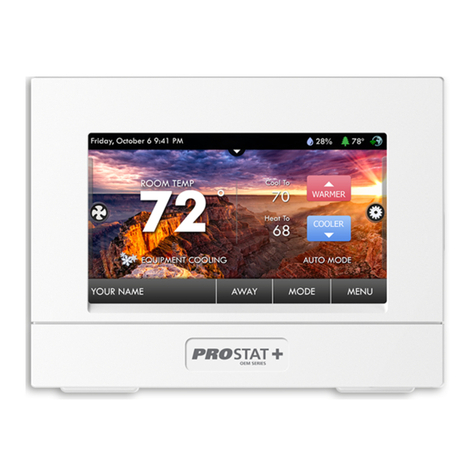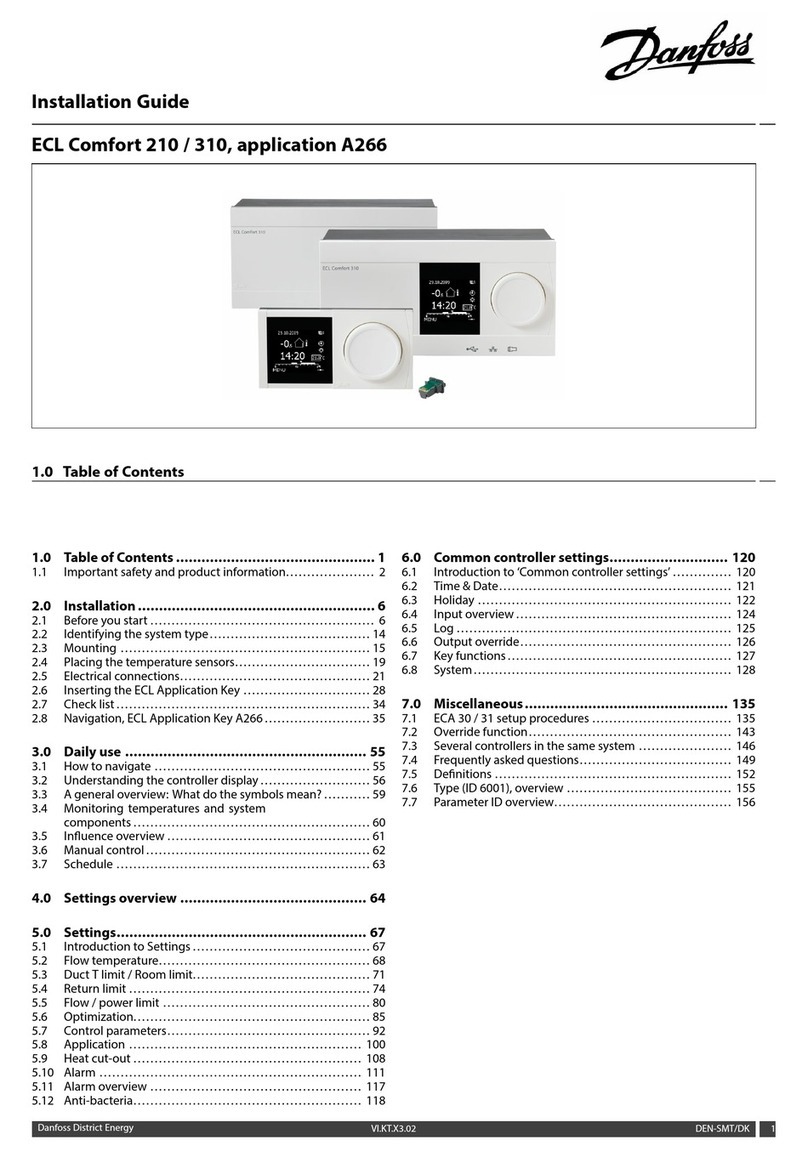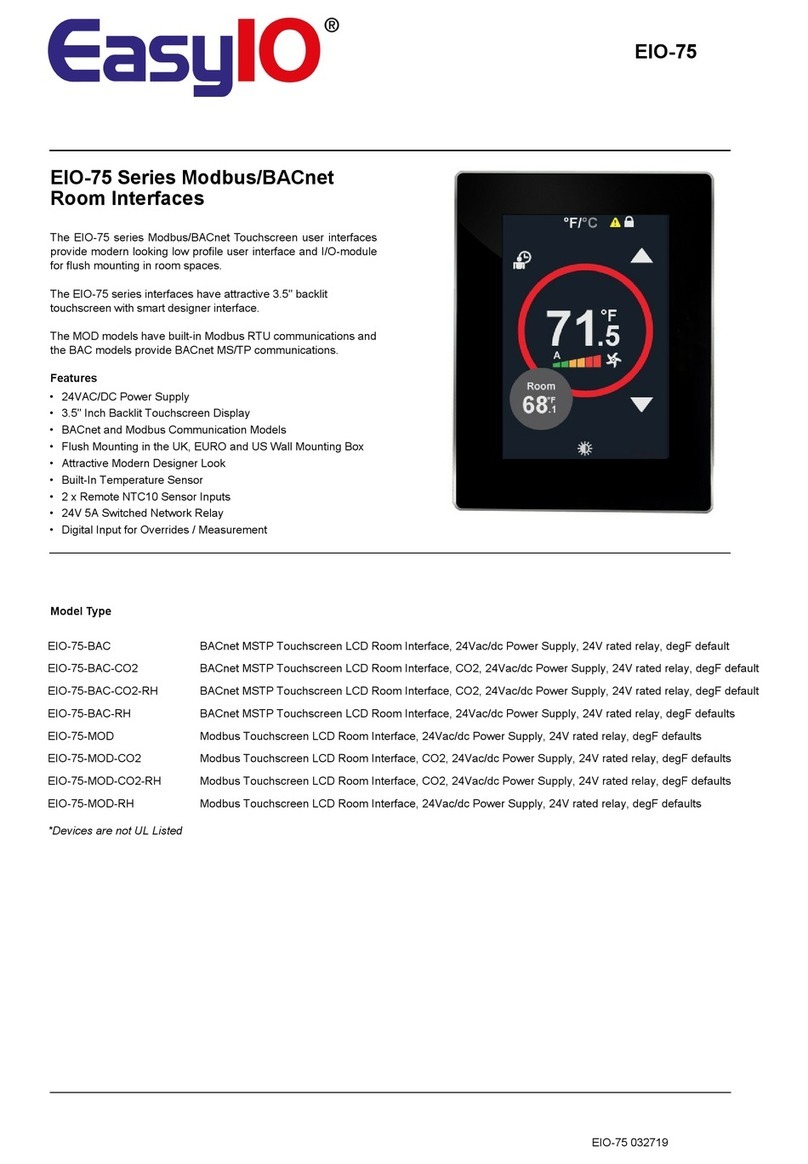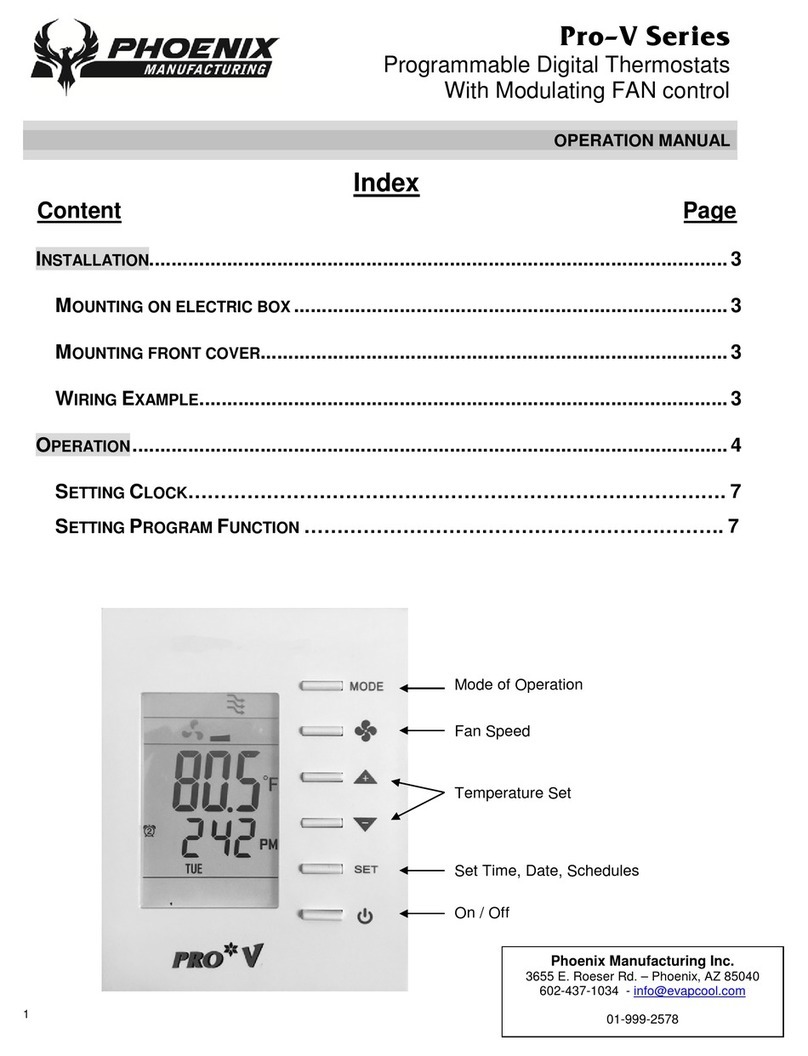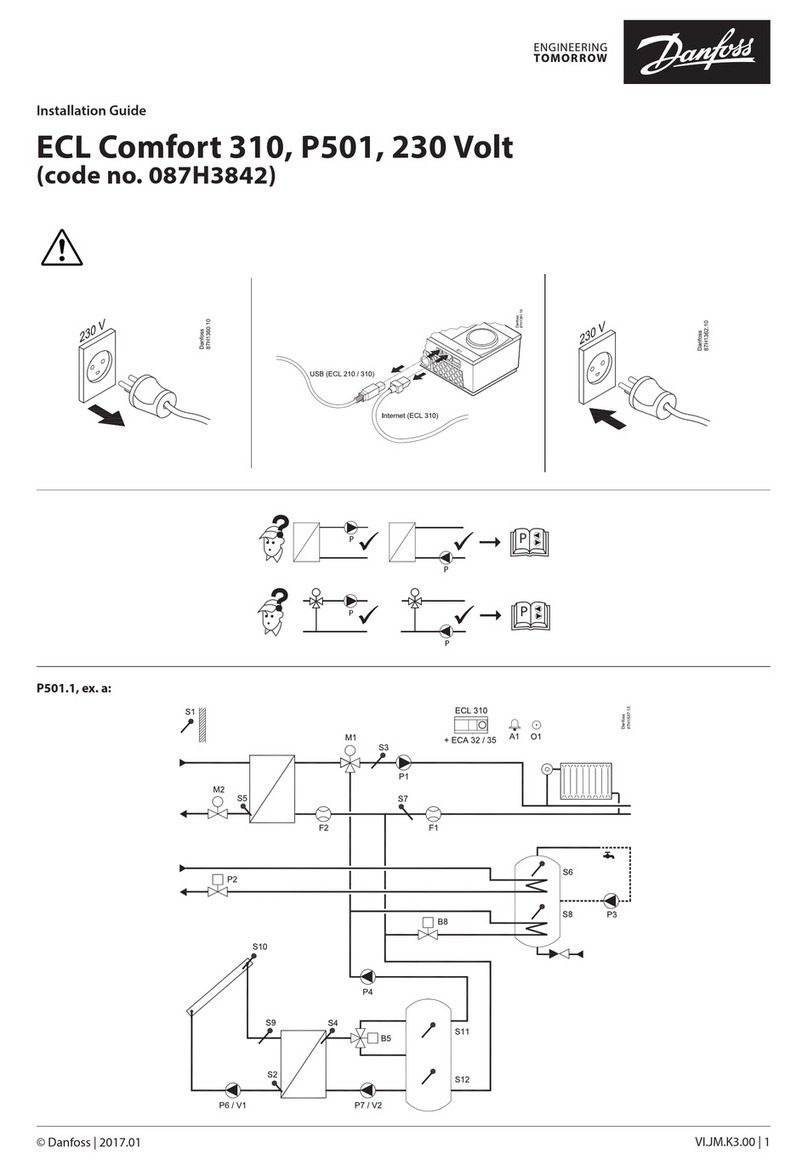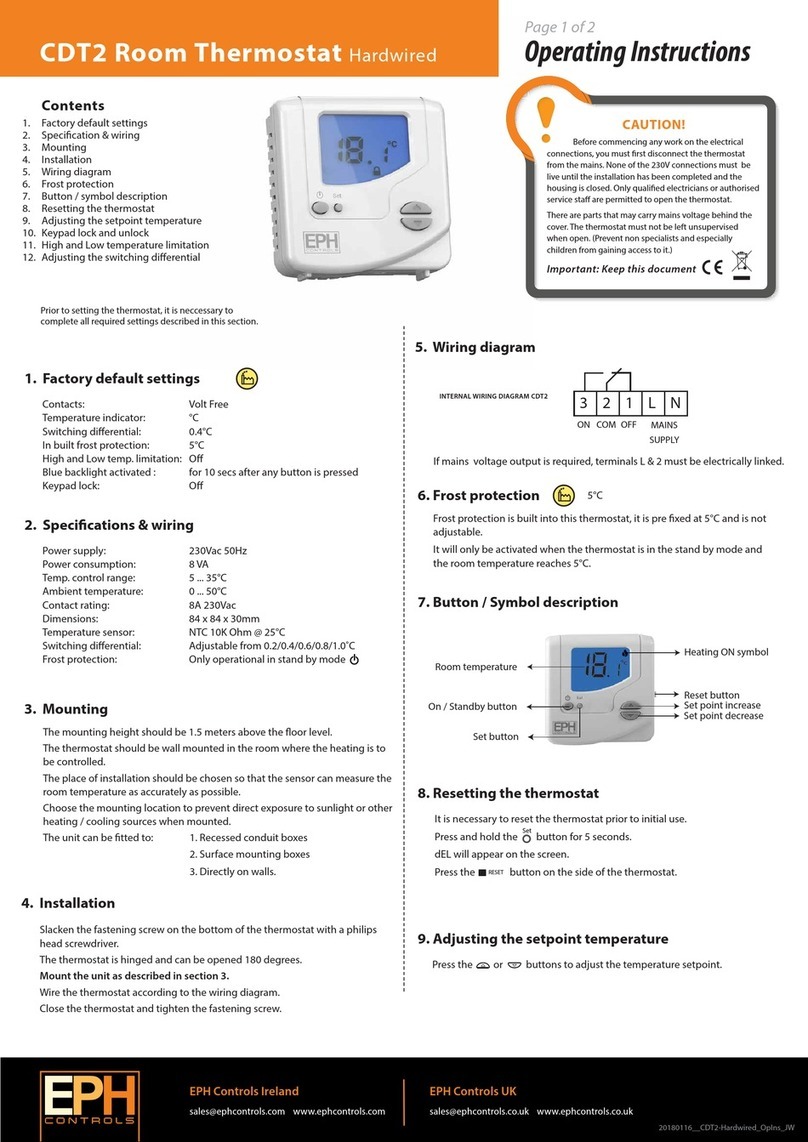Prostat OEM Series Instruction Manual

User & Installer
Manual
Commercial TouchScreen Programmable Thermostats
PSP4272CT Up to 4-heat / 2-cool
PSP4273CT Up to 4-heat / 2-cool with Humidity Control
1 Specifications 2 Glossary of Terms 3 About Your Thermostat
4 Quick Start 5 Main Menu Buttons 6 Installation Instructions
7 Troubleshooting 8 Warranty
Follow Installation Instructions carefully. Disconnect Power to the
Heater/Air Conditioner before removing the old thermostat and
installing the new thermostat.
CAUTION
WARNING
1 Specifications
model PSP4272CT
• Up to 4 Heat & 2 Cool Stages
• Gas Electric or Heat Pump Control
• Simple Operation
• Switchable Programmable or
Non-Programmable
• 365-Day Calendar for Holiday Programming
• Adjustable Timers & Deadbands
• Accepts Remote Sensor or Outdoor Sensor
• Setpoint Limiting
• Programmable Fan
• Customizable Screensaver and Wallpaper
• CA Title 24 Compliant
• Choice of English, Spanish or French
• Wi-Fi Built In – Free Mobile Apps Available
• OEM-branded Equipment Badges Included © Copyright 2021, All Rights Reserved
model PSP4273CT
• Gas Electric or Heat Pump Control
• Switchable Programmable or
Non-Programmable
• 365-Day Calendar for Holiday programming
• Adjustable Timers & Deadbands
• Equipped with Humidity Sensor: Controls
Humidification & Dehumidification
• Setpoint Limiting
• Accepts Remote Sensor or Outdoor Sensor
• Programmable Fan
• Choice of English, Spanish, or French
• Customizable Screensaver & Wallpaper
• CA Title 24 Compliant
• Wi-Fi Built In – Free Mobile Apps Available
• OEM-branded equipment badges included

Table of Contents
3 Get To Know Your Thermostat
Home Screen................................................................1
Menu Screens ..............................................................1
Dropdown Dashboard ...................................................2
Care and Use of Your Thermostat ..................................5
4 Quick Start
Selecting Your Desired Temperature and Mode..............6
Using the Fan Button.....................................................6
Using the Override Button .............................................7
Setting the Time & Date ................................................8
Setting the Time ...........................................................9
Setting the Date..........................................................10
Daylight Savings Setup ...............................................10
Connecting to Wi-Fi.....................................................11
Wi-Fi Set up - Create a Skyport Account .....................13
5 Main Menu Buttons
SCHEDULE..................................................................14
View My Schedule ......................................................15
Edit My Schedule........................................................15
Unoccupied Settings ...................................................16
FAN SETTINGS ............................................................17
Fan On/Off Auto .........................................................18
Occupied Fan State ....................................................18
Fan Purge ..................................................................18
Fan Purge Timer .........................................................18
SCREENSAVER............................................................19
Screensaver On/Off.....................................................20
Screensaver Setup......................................................20
Screensaver Preview ..................................................20

Alerts.........................................................................21
View Current Alerts .....................................................22
Reset Alerts ................................................................22
Set/Edit Reminders .....................................................22
Service Information (Who To Call For Service)..............22
Display ......................................................................23
Active Brightness........................................................24
Idle Brightness............................................................24
Night Dimmer .............................................................24
Maintenance...............................................................25
Preferences...............................................................26
User Interface Themes................................................27
Custom Wallpaper.......................................................27
Heat/Cool Indicator .....................................................27
Sound Options ............................................................27
Humidity....................................................................28
Humidification Settings...............................................29
Dehumidification Settings ...........................................29
Holidays ....................................................................30
Holiday Schedule On/Off .............................................31
Edit Holidays...............................................................31
Preset Holidays...........................................................33
Security.....................................................................34
Auto Screenlock..........................................................35
Setpoint Limits............................................................35
Information ...............................................................36
View Runtime Graphs..................................................37
Who To Call For Service ..............................................37

Settings.....................................................................38
Thermostat Name.......................................................42
Available Modes .........................................................42
SD Card (Import and Export)........................................42
General Setup ...........................................................42
Units (F or C)...............................................................42
Language ...................................................................43
Smart Recovery On/Off ...............................................43
AUTOMATED DEMAND RESPONSE ..............................44
Installation Settings .................................................58
Heat & Cool Stages.....................................................58
Heat & Cool Stages.................................................58
Compressor Stages.................................................58
Aux Heat Stages .....................................................58
Timers & Deadbands ..................................................58
Heat Pump Settings ....................................................60
Heat Pump Lockout - Enabled/Disabled ......................60
Heat Pump Lockout Outdoor Temp..............................60
Aux Heat Lockout Enabled/Disabled............................60
Aux Heat Lockout Temp ..............................................60
AUX Output Settings....................................................61
Fan Off Delay..............................................................62
Sensor Settings ..........................................................62
Control Source............................................................62
Wireless Sensors ........................................................62
Wired Sensor..............................................................63
Calibrate Sensors........................................................63
Test Outputs ...............................................................63
Dealer Information ......................................................64

Upgrade Firmware ......................................................64
Delete Custom Images................................................64
Reset to Factory Default Settings ................................64
Restart Thermostat .....................................................64
Wi-Fi ..........................................................................65
Enabled ......................................................................66
Status.........................................................................66
Setup..........................................................................66
Local API.....................................................................66
Secure API ..................................................................67
SKYPORT ....................................................................70
Account ......................................................................70
Emergency Heat........................................................71
6 Installation Instructions ........................................72
Remove & Replace the Old Thermostat .......................72
Wire Connections........................................................73
Determining Your Existing Wiring and Equipment.........74
Making 4 Wires Work When 5 Wires Are Required .......76
Making 5 Wires Work When 6 Wires Are Required .......77
The TouchScreen Thermostat Backplate......................78
Explanation of the Thermostat Dip Switches................79
Sample Wiring Diagrams.............................................80
7 Troubleshooting .....................................................82
8 Limited Warranty ...................................................83

Manual & Installer Guide 6
FCC Compliance Statement
This equipment has been tested and found to comply with the limits for an intentional
radiator, pursuant to Part 15, subpart C of the FCC rules. These limits are designed to provide
reasonable protection against harmful interference in a residential installation. This equipment
generates, uses and can radiate radio frequency energy and, if not installed and used in
accordance with the instructions, may cause harmful interference in radio communications.
However, there is no guarantee that the interference will not occur in a particular installation.
If this equipment does cause harmful interference to radio or television reception, which can
be determined by turning the equipment off and on, the user is encouraged to try to correct
the interference by one or more of the following measures:
• Reorient or relocate the receiving antenna.
• Increase the separation between the equipment and receiver.
• Connect the equipment into an outlet on a circuit different from that of the receiver.
• Consult the dealer or an experienced radio or TV technician for help.
Notice: Only peripherals complying with FCC limits may be attached to this equipment.
Operation with noncompliant peripherals or peripherals not recommended by ProStat+, is
likely to result in interference to radio and TV reception. Changes or modifications to the
product, not expressly approved by ProStat+ could void the user’s authority to operate the
equipment.
FCC - INDOOR Mobile Radio Information:
To comply with FCC/IC RF exposure limits for general population / uncontrolled exposure, the
antenna(s) used for this transmitter must be installed to provide a separation distance of at
least 20 cm from all persons and must not be co-located or operating in conjunction with any
other antenna or transmitter.
This Device complies with Industry Canada License-exempt RSS standard(s). Operation is
subject to the following two conditions: 1) this device may not cause interference, and 2)
this device must accept any interference, including interference that may cause undesired
operation of the device.
CAUTIO
N
Follow the Installation Instructions before proceeding. Set the
thermostat mode to “OFF” prior to changing settings in setup
or restoring Factory Defaults.

7 Manual & Installer Guide
This thermostat has the ability to receive updates to its firmware. Periodically firmware
updates are released by the manufacturer to add features and/or performance enhancements.
This manual was produced reflecting the most current firmware/feature set at the time of
publication. Firmware releases after the installed version may not be adequately depicted in
this manual. Please refer to the appropriate website or contact your place of purchase to learn
about changes to the thermostat firmware.
Under Industry Canada regulations, this radio transmitter may only operate using an antenna
of a type and maximum (or lesser) gain approved for the transmitter by Industry Canada.
To reduce potential radio interference to other users, the antenna type and its gain should
be so chosen that the equivalent isotropically radiated power (e.i.r.p.) is not more than that
necessary for successful communication.
Cet appareil est conforme avec Industrie Canada, exempts de licence standard RSS(s). Son
fonctionnement est soumis aux deux conditions suivantes: 1) ce dispositif ne doit pas causer
d’interférences, et 2) ce dispositif doit accepter toute interférence, y compris les interférences
qui peuvent causer un mauvais fonctionnement de l’appareil.
En vertu des règlements d’Industrie Canada, cet émetteur de radio ne peut fonctionner en
utilisant une antenne d’un type et maximale (ou moins) Gain approuvé pour l’émetteur par
Industrie Canada. Pour réduire les interférences radio potentielles aux autres utilisateurs ,
le type d’antenne et son gain doivent être choisis afin que la puissance isotrope rayonnée
équivalente (PIRE) ne est pas plus de ce qui est nécessaire pour une communication réussie.
We, ProStat+, declare under our sole responsibility that the device to which this declaration
relates: Complies with Part 15 of the FCC Rules. Operation is subject to the following two
conditions: (1) this device may not cause harmful interference, and (2) this device must accept
any interference received, including interference that may cause undesired operation.
MUH-SKYPORT2

Manual & Installer Guide 8
Auto-Changeover: A mode in which the thermostat will turn on the heating or
cooling based on room temperature demand.
Cool Setpoint: The warmest temperature that the space should rise to before cooling
is turned on (without regard to deadband).
Deadband: The number of degrees the thermostat will wait, once a setpoint has
been reached, before energizing heating or cooling.
Differential: The forced temperature difference between the heat setpoint and the
cool setpoint in Auto Mode.
Heat Setpoint: The coolest temperature that the space should drop to before heating
is turned on (without regard to deadband).
Icon: The word or symbol that appears on the thermostat display.
Mode: The current operating condition of the thermostat
(i.e. Off, Heat, Cool, Auto).
Non-Programmable Thermostat: A thermostat that does not have the capability of
running Time Period Programming.
Override: Changing the state from occupied to unoccupied, or from unoccupied to
occupied settings.
Programmable Thermostat: A thermostat that has the capability of running Time
Period Programming.
Temperature Swing: Same as Deadband.
Time Period Programming: A program that allows the thermostat to automatically
adjust the heat setpoint and/or the cool setpoint based on the time of the day.
Same as Schedule.
2 Glossary of Terms

1 Manual & Installer Guide
Home Screen
Home Screen
Sub Menu Screen
Sub Menu Screen
Home Button
Sub Menu
Buttons
Scrolling
Buttons
Main Menu Screen
Main Menu Screen
Scrolling
Buttons
Back
Button
Menu
Buttons
Indicates Options
Available
Backlit ColorTouch Display
Date &Time
Fan Button
Override Button
OutdoorTemperature
Cooler
Button
Warmer
Button
SD Card
Slot
Menu
Button
Mode Buttons
(If optional accessory is used
or connected to Skyport)
Indoor Humidity Reading
Connectivity Symbol
Drop Down
Dashboard
Button
Not connected
to Wi-Fi
Connected to local
access point w/IP
address without
Skyport enabled
Connected to local
access point w/IP
address, but not yet
connected to Skyport
Connected to Skyport
Connectivity Symbol Table
3 Get to Know Your Thermostat
Backlit TouchScreen Display
HOME SCREEN
Fan Button
Warmer
& Cooler
Button
SD Card Slot
Drop Down
Dashboard
Button
Indoor Humidity Reading
(PSP4273CT ONLY)
Outdoor Temperature
Override Button Mode Buttons
Menu Button
Connectivity Symbol
Date & Time

Manual & Installer Guide 2
Get To Know Your Thermostat
Drop Down
Dashboard Button
Wi-Fi
Connection
Icon Not connected
to Wi-Fi
Connected to local
access point w/IP
address without
Skyport enabled
Connected to local
access point w/IP
address, but not yet
connected to Skyport
Connected to Skyport
Connectivity Symbol Table
Dropdown Dashboard
(The contents of your Dashboard may vary)
The Dropdown Dashboard displays temperature, humidity, and other readings.
It will also show the high and low readings of the day.
There is also a button to exit
the dashboard and return to
the home screen.
The dropdown dashboard will
bring you into one of five screens.
Icons at the bottom of each screen
allow you to move between
other screens to view (but not
alter) various items within the
thermostat.
These five screens are: EQUIPMENT
RUNTIMES
WEATHER ALERTS
SENSORS THERMOSTAT
INFORMATION
Drop Down
Dashboard Button
Wi-Fi
Connection
Symbol

3 Manual & Installer Guide
Equipment Runtimes
This screen allows you to view
daily heating and cooling runtimes
and can show details about which
stages were active. To view one
week of runtime data, press
menu > information > view
runtime graphs
Weather
This screen only appears when
the thermostat is communicating
with Skyport. Current temperature/
humidity and a 3 day forecast
is shown based on the address
details entered for the Skyport
location that contains this
thermostat.
Sensors
This screen shows values
from the sensors inside of the
thermostat, optional wired outdoor
temperature sensor and paired
wireless sensors. Daily min/
max are also shown (resets at
midnight).
Get To Know Your Thermostat

Manual & Installer Guide 4
Alerts
This screen shows some
information about any active alerts.
More information about alerts as
well as resetting active alerts can
be found at menu > alerts.
Thermostat Information
This section contains four different
screens that allow easy viewing
of the thermostat model number,
firmware revision, Wi-Fi and
Skyport status as well as dip
switch settings, active outputs and
other items. Press on left side of
screen to change between About,
Equipment, Outputs and Service.
PSP4273CT Commercial
Get To Know Your Thermostat

5 Manual & Installer Guide
Care and Use of Your Thermostat
Pencils, pens and other sharp objects should never be used on your thermostat; these
may damage your touchscreen. Only use your finger tip to press the touchscreen
buttons.
Use a soft, damp cloth to clean the screen.
DO NOT USE ABRASIVE CLEANERS OR CLEANERS THAT CONTAIN
SOLVENTS. DO NOT SPRAY ANYTHING DIRECTLY ONTO THE THERMOSTAT.
Get To Know Your Thermostat

Manual & Installer Guide 6
Cool Setpoint
Warm
er
Button
Fa
n
Cooler
Button
Heat Setpoint
Selecting Your Desired Temperature and Mode
The Heat or Cool Setpoint is
the temperature the room
has to reach before heating
or cooling will turn on.
(Without regard
to deadband)
Press or to adjust temperature
Press or the MODE Icon
HEAT will allow only operation of the heating system.
COOL will allow only operation of the cooling system.
AUTO will allow operation of the heating and cooling.
OFF - heating and cooling systems are turned off.
AUTO-CHANGEOVER MODE - Pressing the WARMER or
COOLER buttons in Auto mode will adjust both the heat and cool setpoints simultaneously.
To adjust heat and cool setpoints individually, choose HEAT mode to adjust the heat setpoint
and COOL mode to adjust the cool setpoint, then return to AUTO mode.
HEAT OR COOL MODE - Pressing the WARMER or COOLER buttons in Heat or Cool mode
will adjust only the heat or cool setpoints.
Using the Fan Button
Press the FAN Icon
FAN ON fan runs constantly even in OFF Mode.
FAN AUTO fan only runs with a heating or cooling demand.
Note: FAN button is disabled during Program Run Mode.
4 Quick Start - Temperature, Modes & Fan

7 Manual & Installer Guide
Unoccupied Operation - During programmed, unoccupied periods, pressing the
OVERRIDE button will force the thermostat into Occupied 1 settings. When the
OVERRIDE button is pressed, a timer screen will appear and allow the user to choose
from 30 minutes to up to 4 hours of override time.
To turn off the override timer, press the OVERRIDE button and when the timer screen
appears, press CANCEL OVERRIDE.
Occupied Operation - During programmed, occupied periods, pressing the OVERRIDE
button will force the thermostat into an unoccupied period for the rest of the day. During
this forced unoccupied period the OVERRIDE button will operate as described above.
Holiday Operation - During Holiday Mode, pressing the OVERRIDE button will force the
thermostat into Occupied 1 settings. When the OVERRIDE button is pressed, a timer
screen will appear and allow the user to choose from 30 minutes to up to 4 hours of
override time. To turn off the override timer, press the OVERRIDE button and when the
timer screen appears, press CANCEL OVERRIDE.
NOTE: Override may only be
used when the thermostat
is set to Program RUN or
Holiday ON modes.
OVERRIDE
Override
Quick Start - Using the Override Button

Manual & Installer Guide 8
Set Current Time
Use AM/PM - ON
Set Time & Date
Set Current Date
Daylight Savings Setup
Daylight Savings Time - OFF
Start Schedule
Starts On
Day
Month
Stop Schedule
Ends On
Day
Month
(2nd)
(Sun)
(March)
(1st)
(Sun)
(November)
NOTE: When the thermostat is connected to a Skyport
account, the Time & Date are automatically synchronized
to the Skyport Cloud, including automatic Daylight Savings
adjustments.
Your time zone is selected in the Skyport web application.
Set Time & Date

9 Manual & Installer Guide
Set Current Time (12:00 AM)
hr +
hr -
min +
min -
Press
and
to set the current time.
Press
when finished.
Press
then
to scroll down.
Press
Use AM/PM - ON
Use AM/PM - OFF
For 12 hour AM/PM clock
For 24 hour clock
Choose
Press
when finished.
Set Time & Date
Pres
s
BACK
MENU
BACK
Setting the Time

Manual & Installer Guide 10
Set Current Date
Daylight Savings Setup
12/1/2020
Press
or
to set the current month and year.
when finished.
Press the day on the calendar
27 28 29 30 123
Su Mo Tu We Th Fr Sa
45678910
17161514
13
1211
18 19 20 21 22 23 24
31302928272625
1234567
Press
Press
Daylight Savings Time - OFF
Daylight Savings Time - ON
Start Schedule
Starts On
Day
Month
Stop Schedule
(2nd)
(Sun)
(March)
Ends On
Day
Month
(1st)
(Sun)
(November)
Tu rn Daylight Savings
Time on or off.
Adjust when Daylight
Savings Time begins.
Adjust when Daylight
Savings Time ends.
after making a change
to a selection.
Press
or the Home button
when finished.
Press
BACK
BACK
BACK
Setting the Date

11 Manual & Installer Guide
Connect to Wi-Fi (from initial start up)
When power is connected to the thermostat and it has not been configured
to connect to a Wi-Fi Access point, the following message appears:
Wi-Fi Set Up
No Wi-Fi access points are
configured for your thermostat.
Would you like to set up one now?
YES NO
YES Press YES
Select the access point you wish to connect to from the list.
Enter the password for the Wi-Fi Access Point and press NEXT.
Select automatic setup and press NEXT.
When finished, a dialog box will appear confirming the successful
connection to the local Wi-Fi Access Point.
Select OK, then the Wi-Fi status page will appear. Upon closing of the Wi-Fi
status page, you will be asked to join the thermostat to a Skyport account.
Select YES and follow the onscreen instructions to create a new Skyport
account or to add the thermostat to an existing account.

Manual & Installer Guide 12
Quick Start - Connect to Wi-Fi (from menus)
72
MENU
72
Press MENU
Press DOWN
Press Wi-Fi Setup
Select the access point from the list that you want to connect to.
Enter the password for the Wi-Fi Access Point and press NEXT.
Select automatic setup and press NEXT.
When finished, a dialog box will appear confirming the successful
connection to the local Wi-Fi Access Point.
Select OK, then the Wi-Fi status page will appear. Upon closing of the Wi-Fi
status page, you will be asked to join the thermostat to a Skyport account.
Select YES and follow the onscreen instructions to create a new Skyport
account or to add the thermostat to an existing account.
• Wi Fi Setup
Press Wi-Fi
Other manuals for OEM Series
2
This manual suits for next models
2
Table of contents
Other Prostat Thermostat manuals

Prostat
Prostat PRS4110 User manual
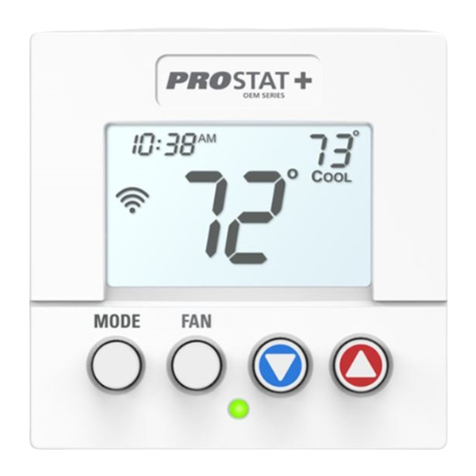
Prostat
Prostat OEM PSP1100 User manual

Prostat
Prostat PRS3110 User manual
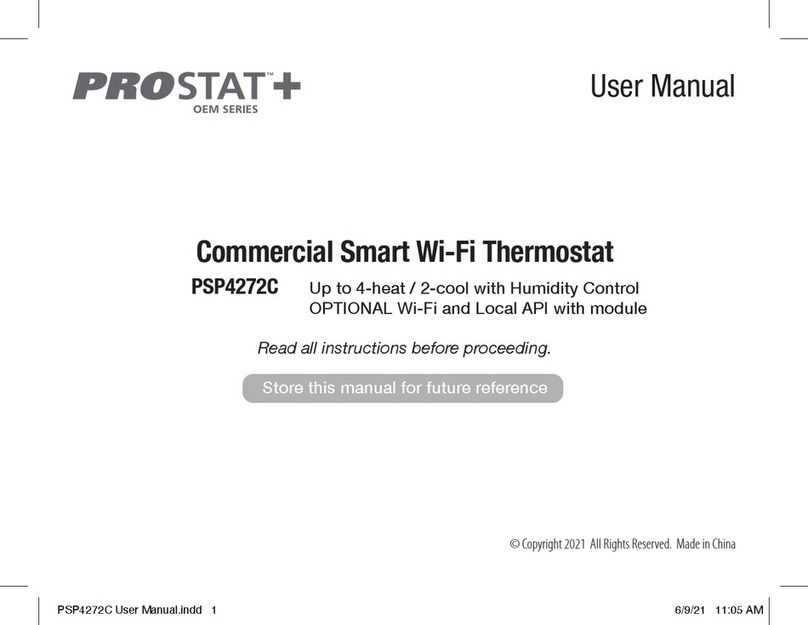
Prostat
Prostat OEM Series User manual

Prostat
Prostat OEM PSP4271C User manual
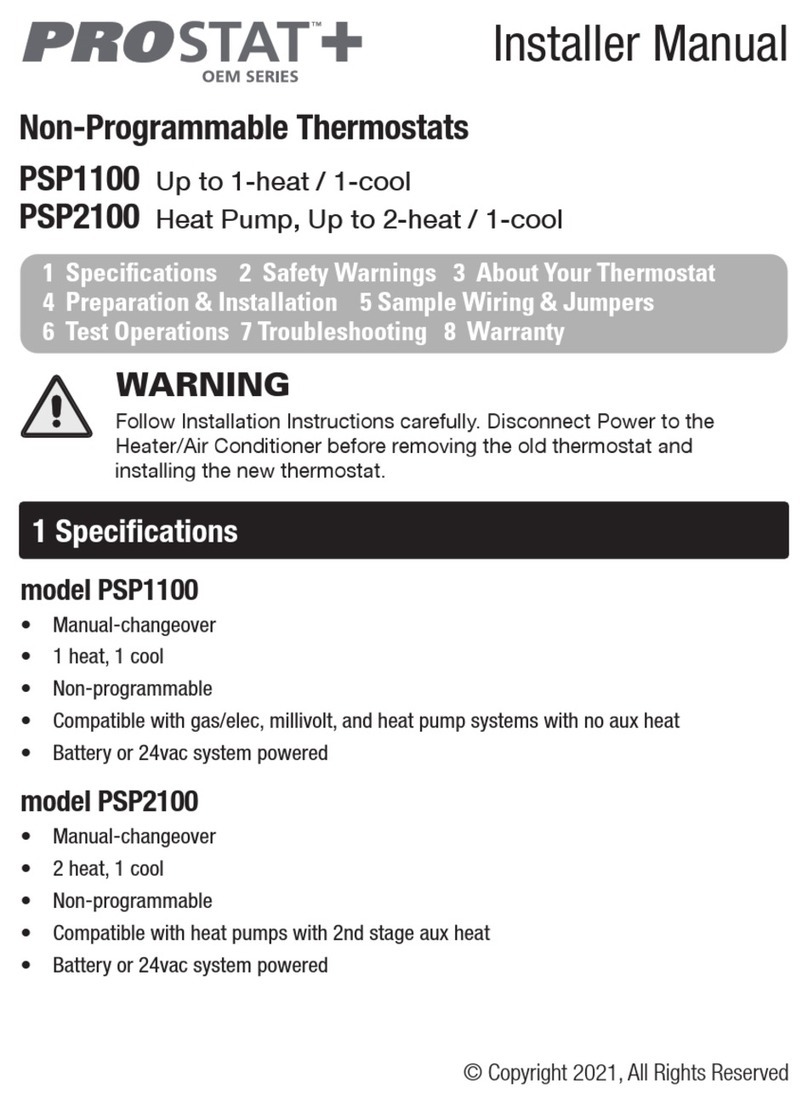
Prostat
Prostat OEM Series User guide
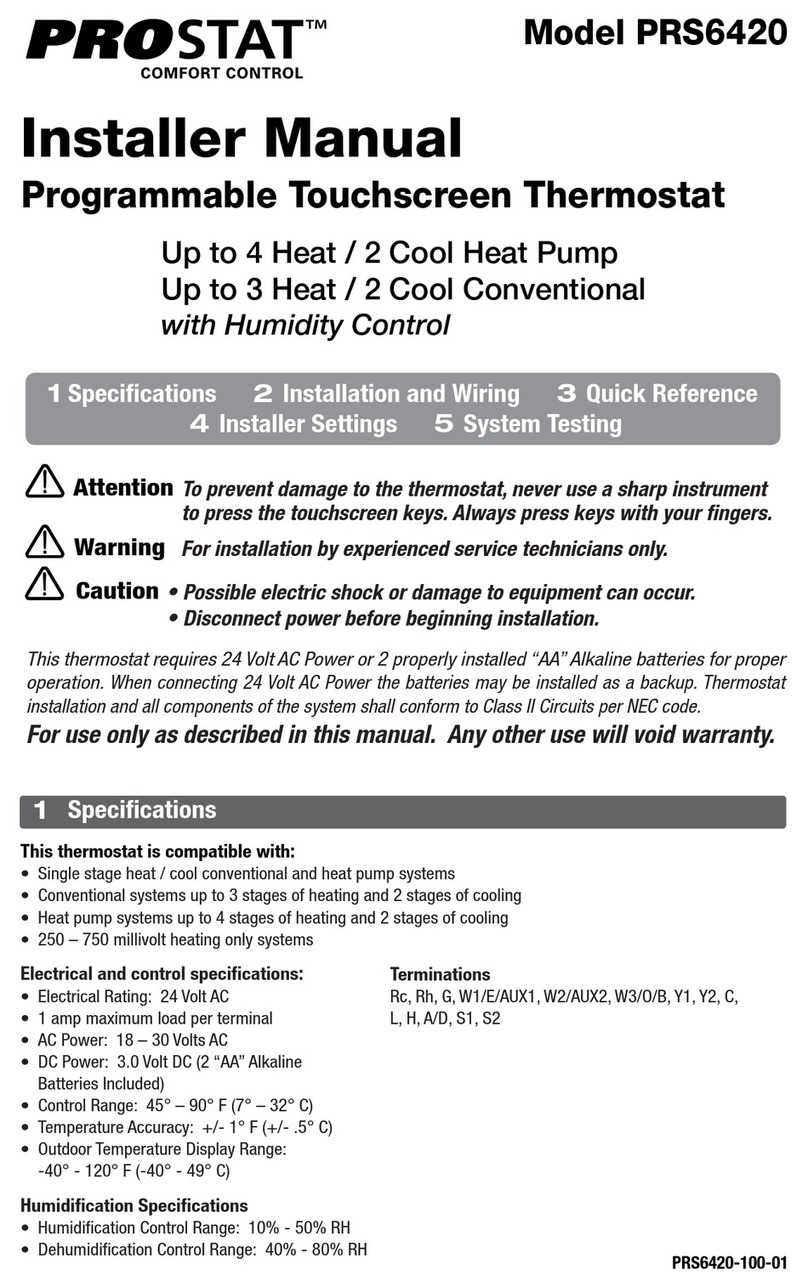
Prostat
Prostat PRS6420 User guide
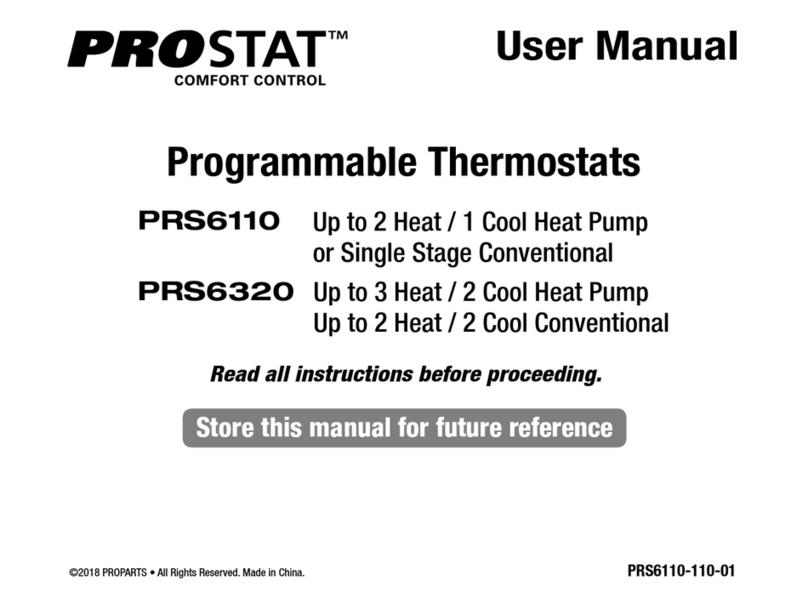
Prostat
Prostat PRS6110 User manual
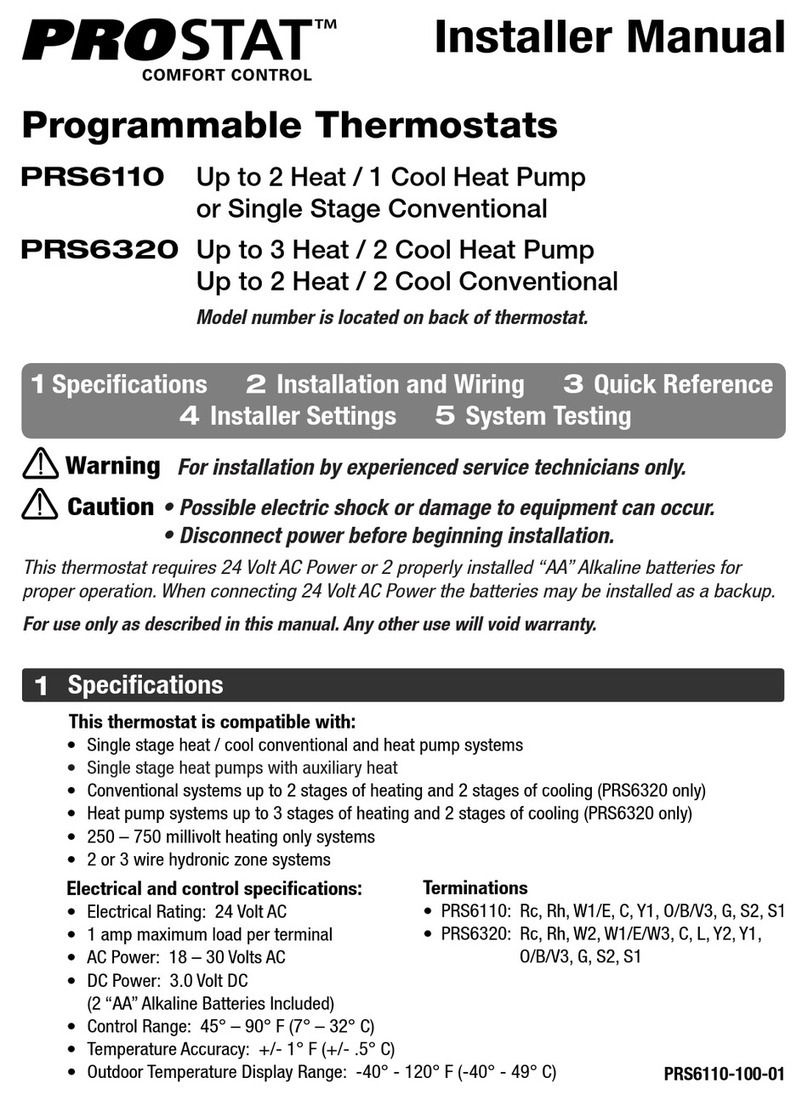
Prostat
Prostat PRS6320 User guide
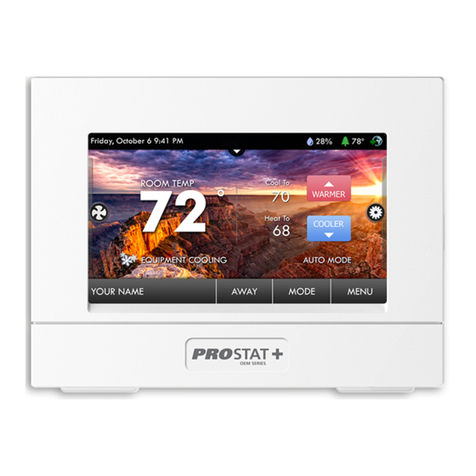
Prostat
Prostat OEM Series User guide