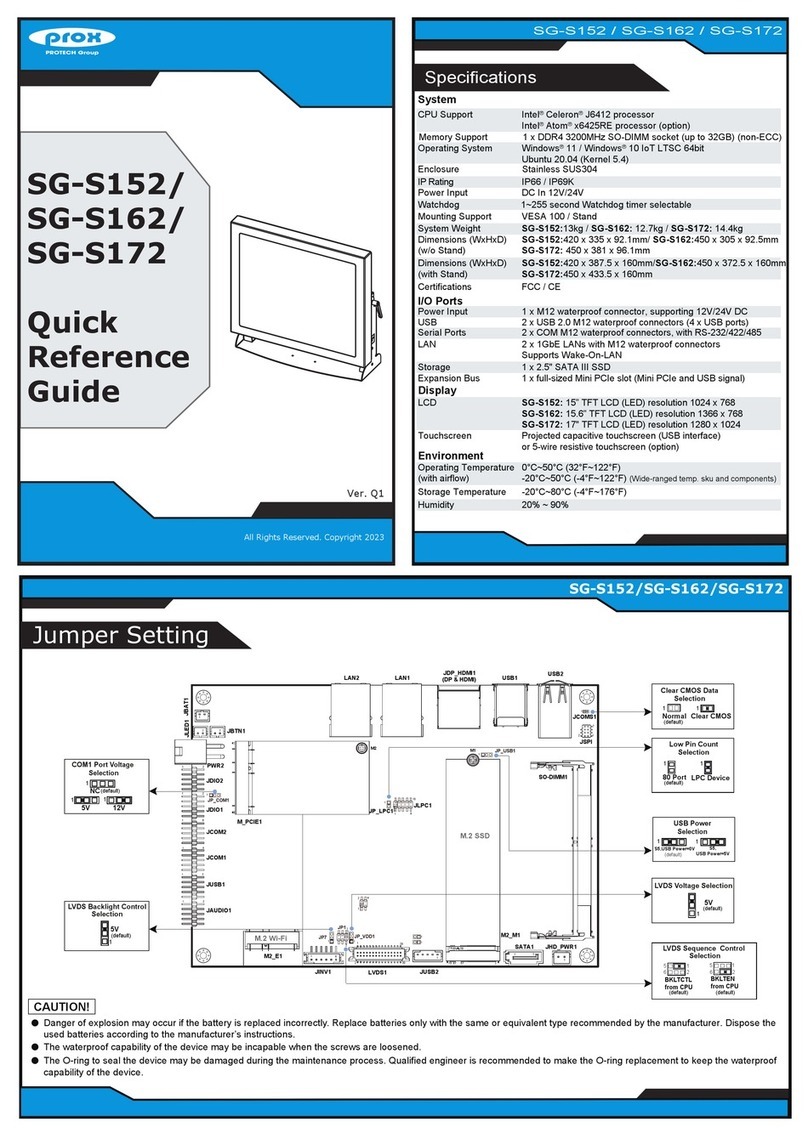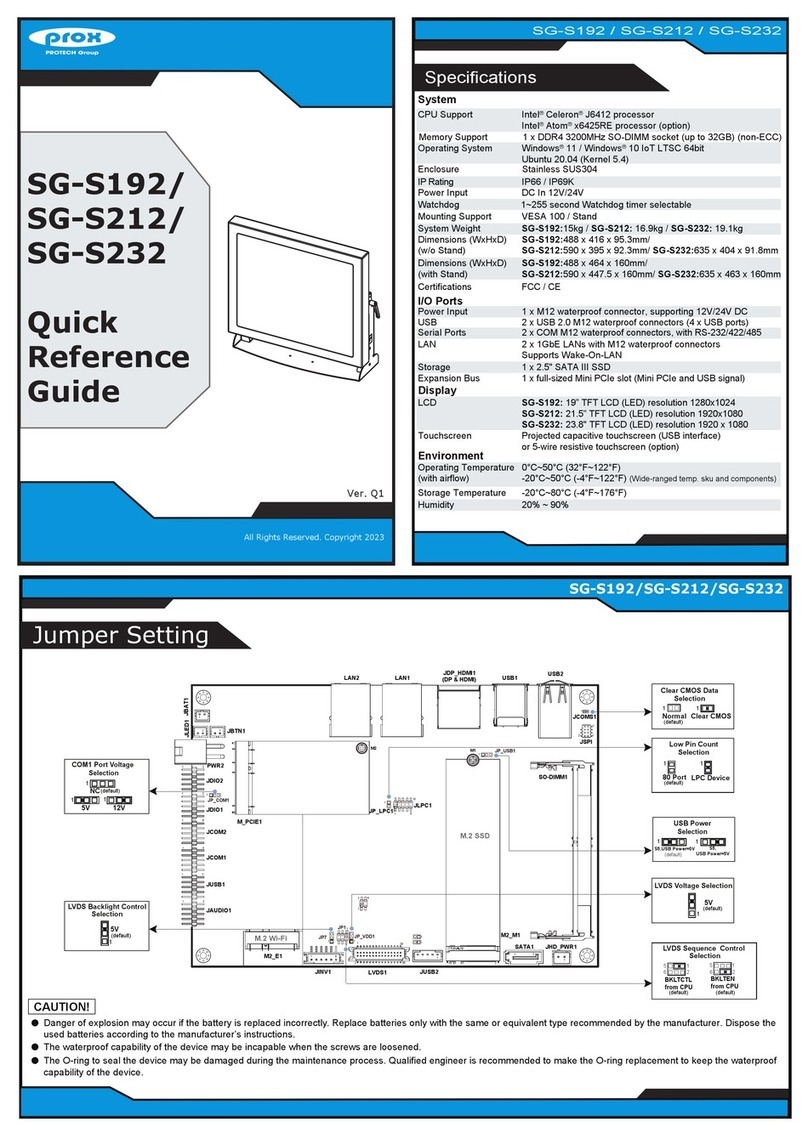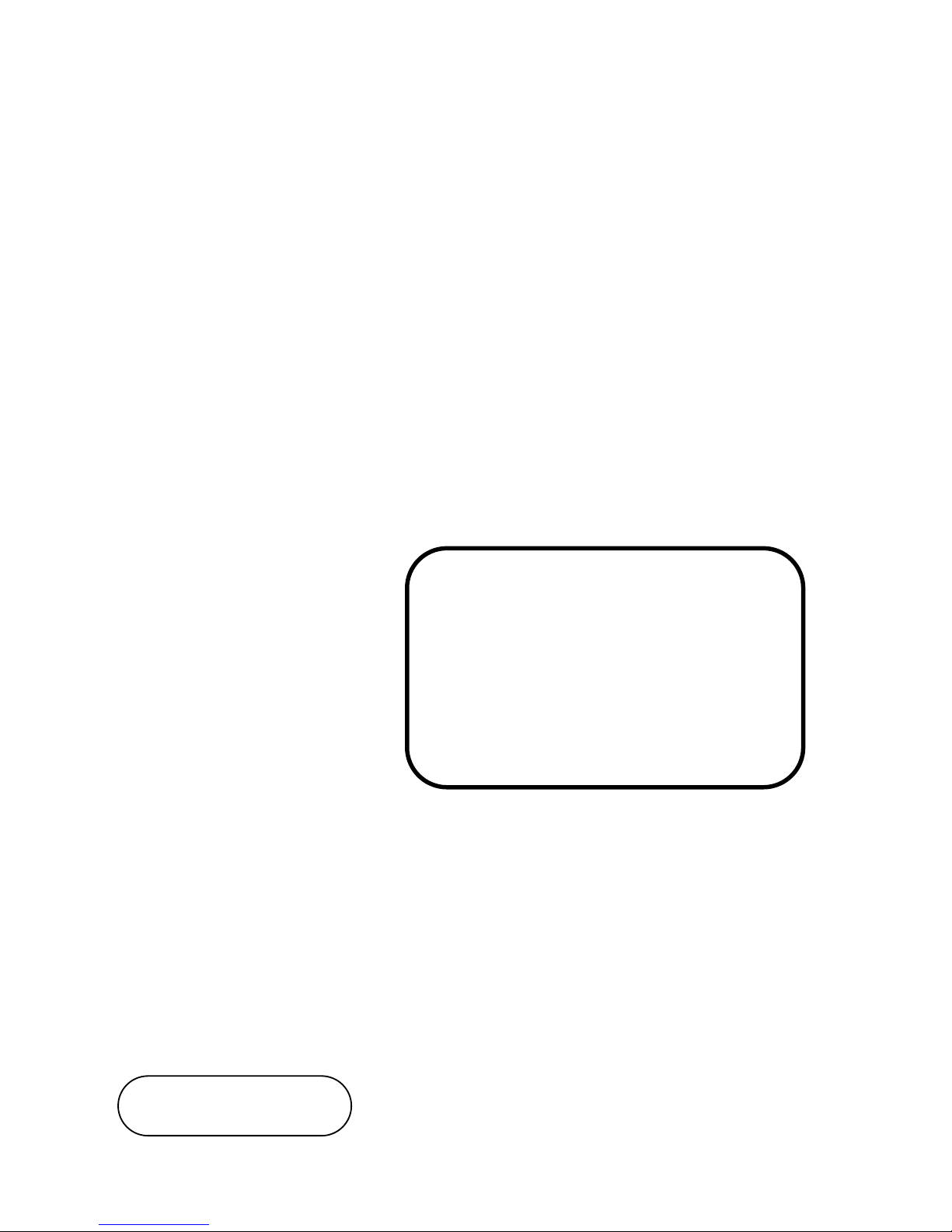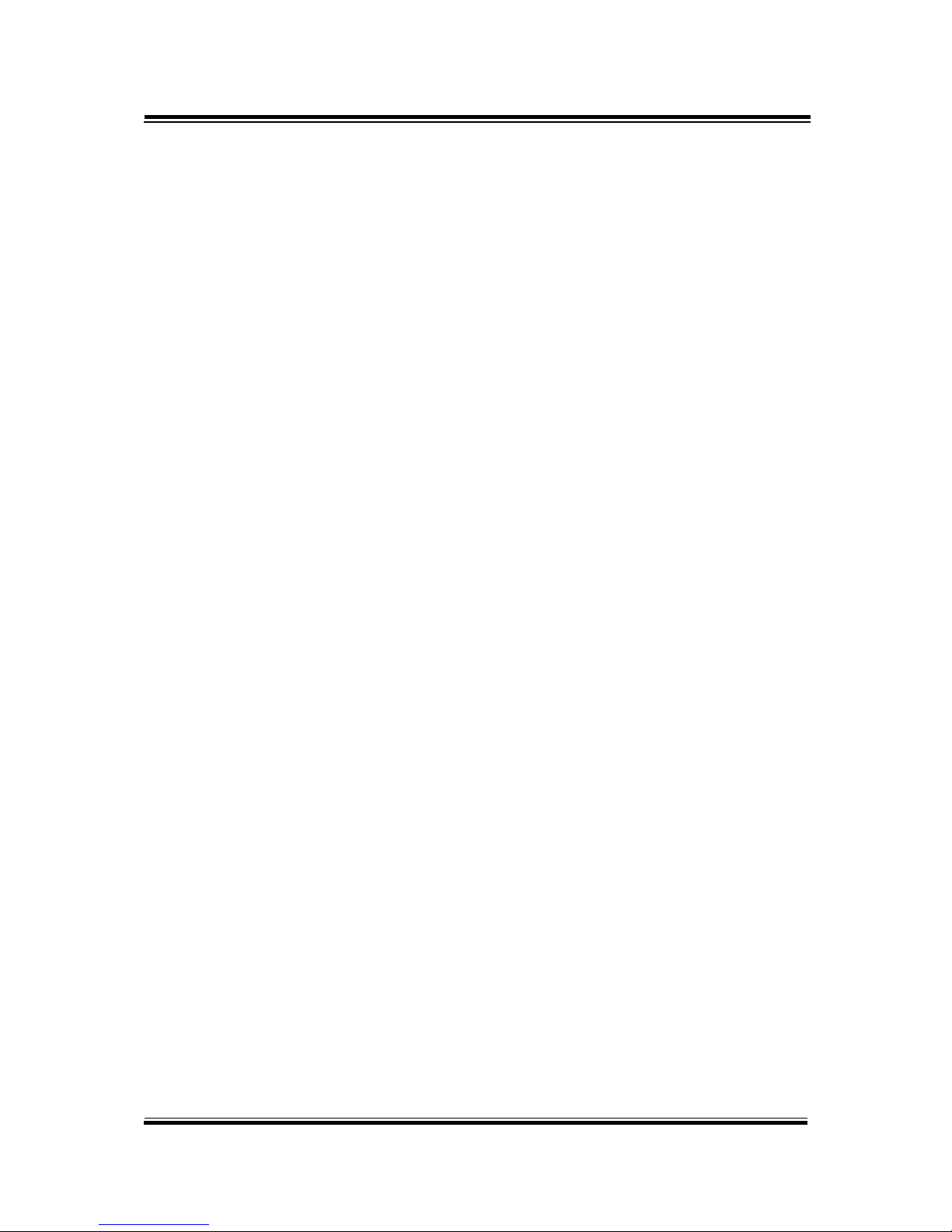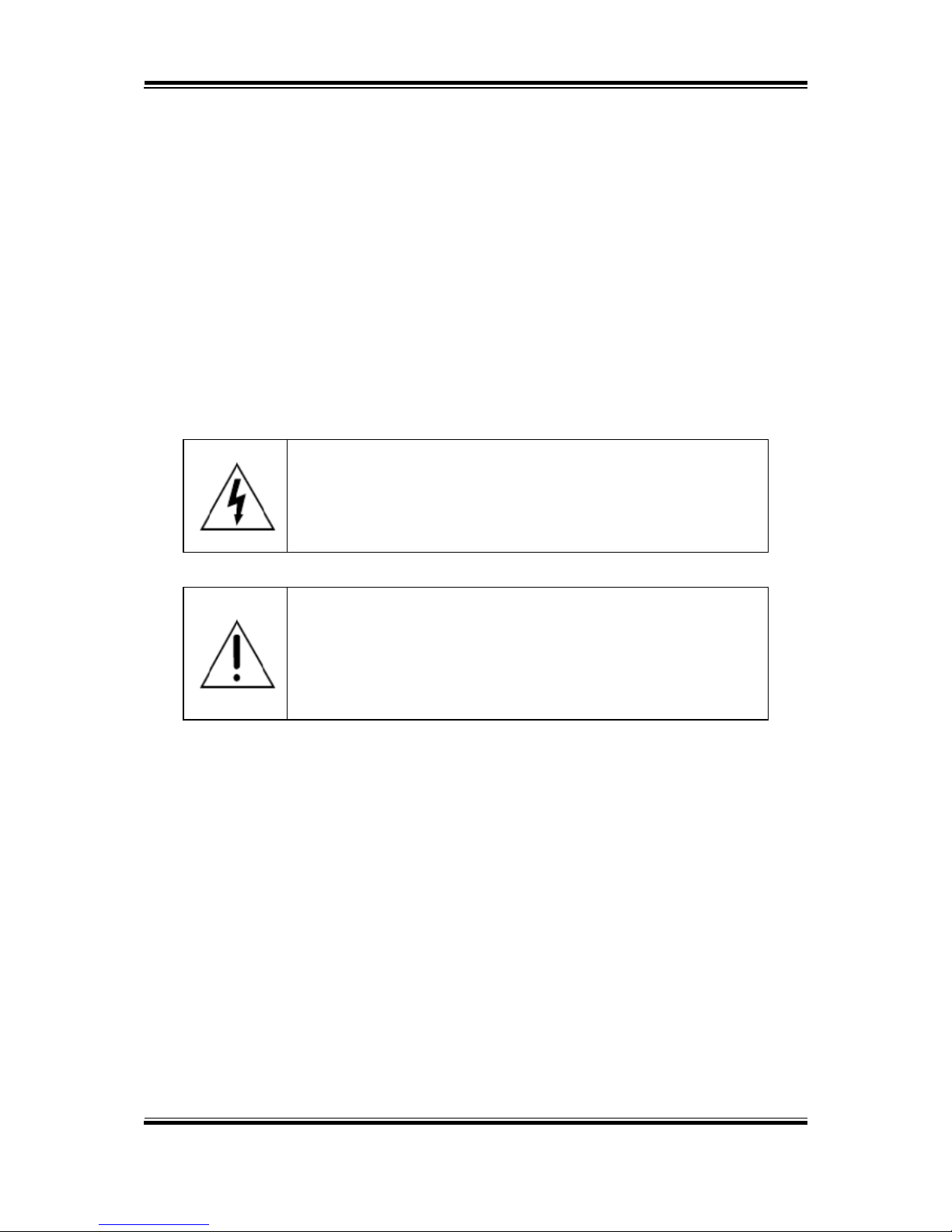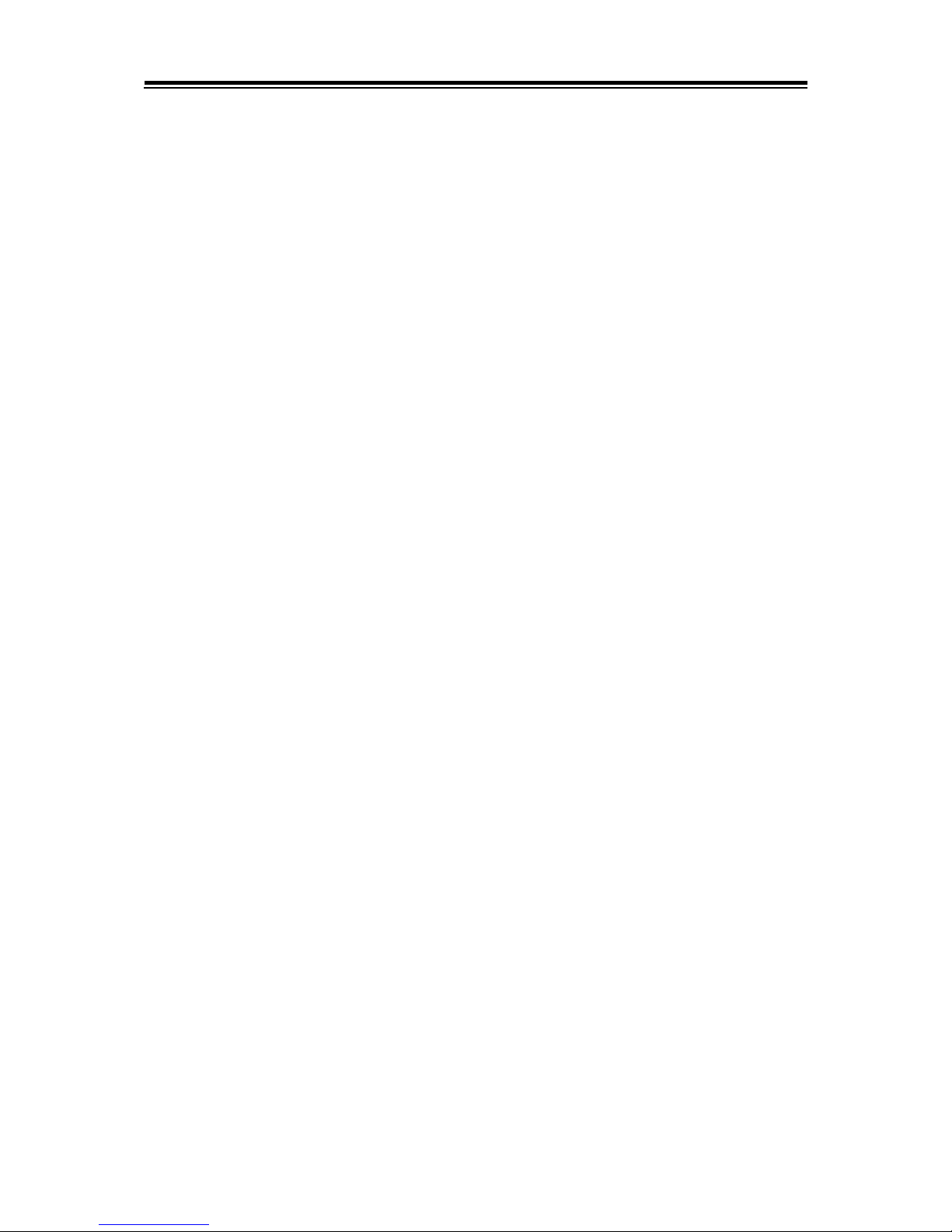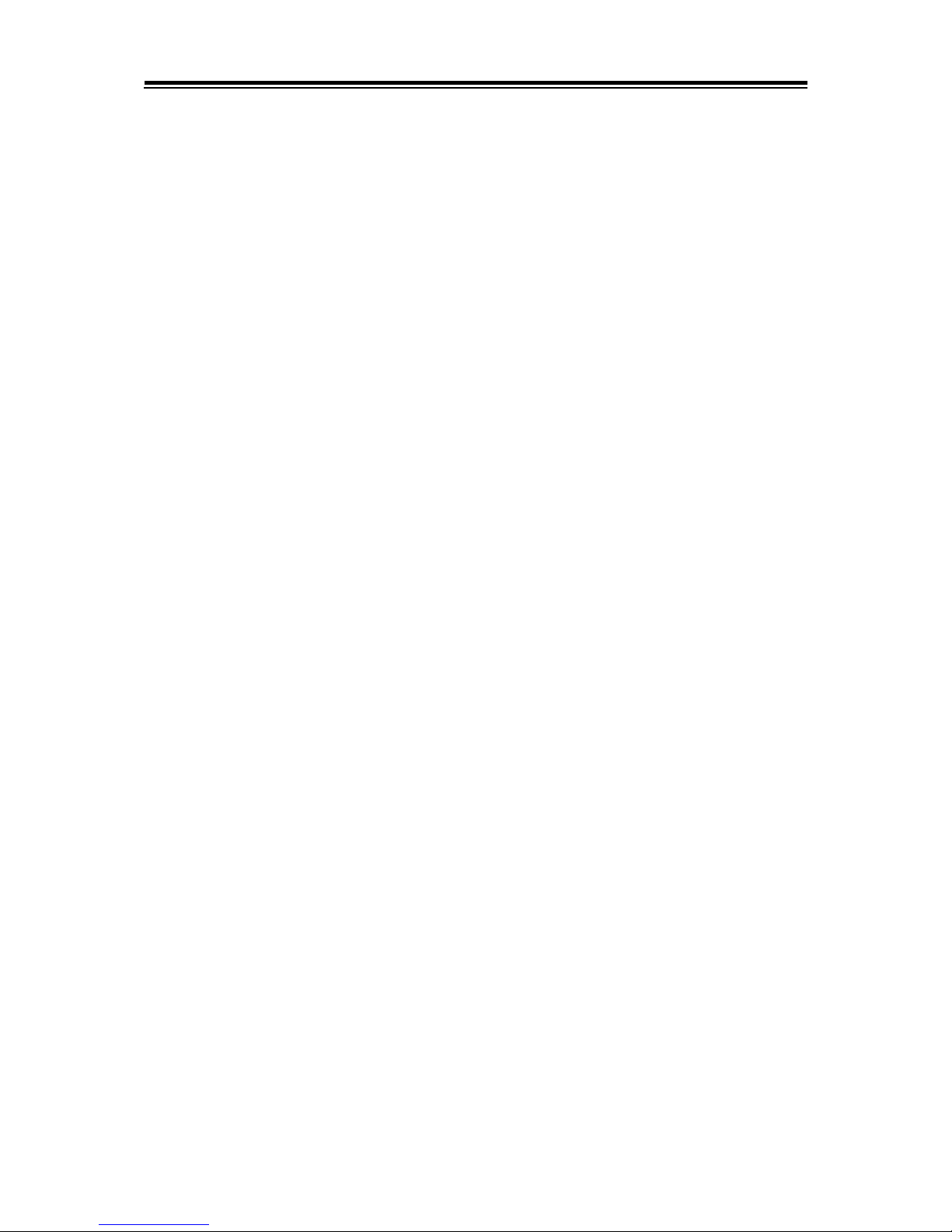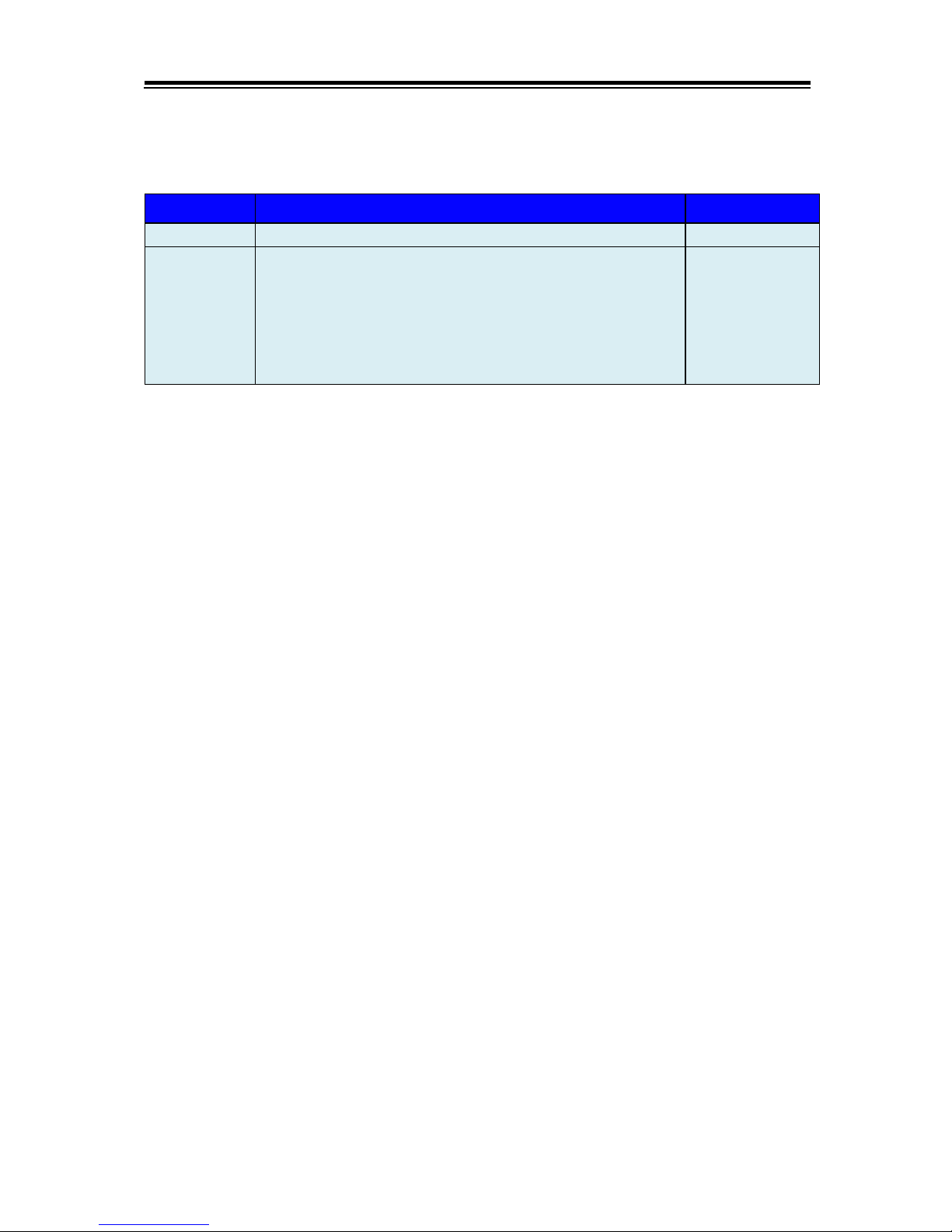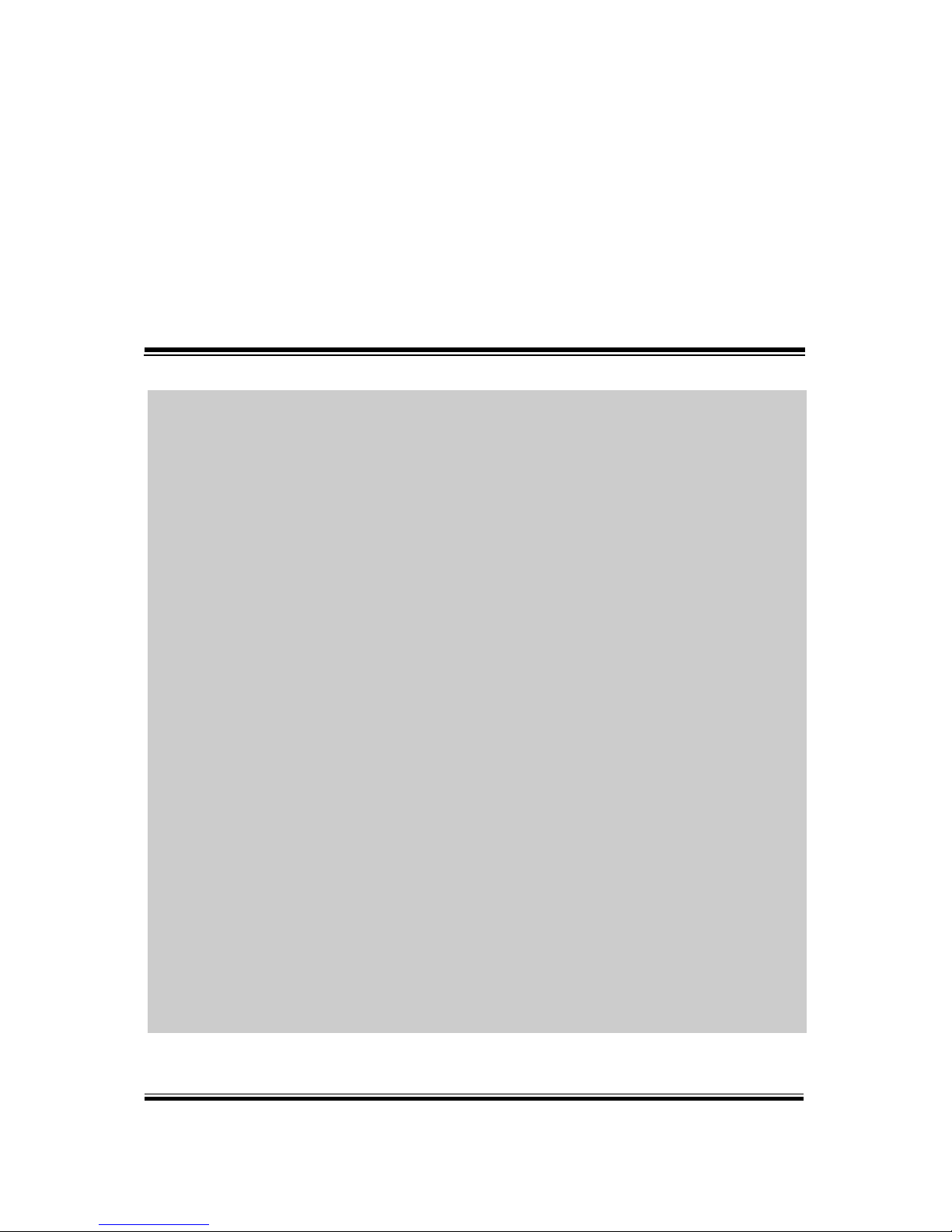iii
3.31 LPC Connector........................................................................3-37
4Software Utilities.................................................................................4-1
4.1 Introduction................................................................................4-2
4.2 Installing Intel RST Driver Utility (For Q170/C236 SKU)...........4-7
4.3 Intel®RapidStorage Technology Option ROM ..........................4-7
5BIOS SETUP ........................................................................................5-1
5.1 Introduction................................................................................5-2
5.2 Accessing Setup Utility..............................................................5-3
5.3 Main...........................................................................................5-6
5.4 Advanced ..................................................................................5-7
Advanced - Trusted Computing ........................................................5-8
Advanced - ACPI Settings ..............................................................5-10
Advanced –PCH-FW Configuration...............................................5-11
Advanced –F81866 Super IO Configuration..................................5-12
Advanced –Hardware Monitor .......................................................5-19
Advanced - Smart Fan Mode Configuration ...................................5-21
Advanced - F81866 Watchdog Configuration.................................5-22
Advanced - CPU Configuration.......................................................5-23
Advanced - SATA Configuration (AHCI Mode) ...............................5-25
Advanced - Network Stack Configuration.......................................5-27
Advanced - USB Configuration.......................................................5-29
5.5 Chipset....................................................................................5-30
Chipset - System Agent (SA) Configuration....................................5-31
Chipset - Graphics Configuration....................................................5-33
Chipset - SA Configuration > PEG Port Configuration ...................5-35
Chipset –SA Configuration > Memory Configuration.....................5-36