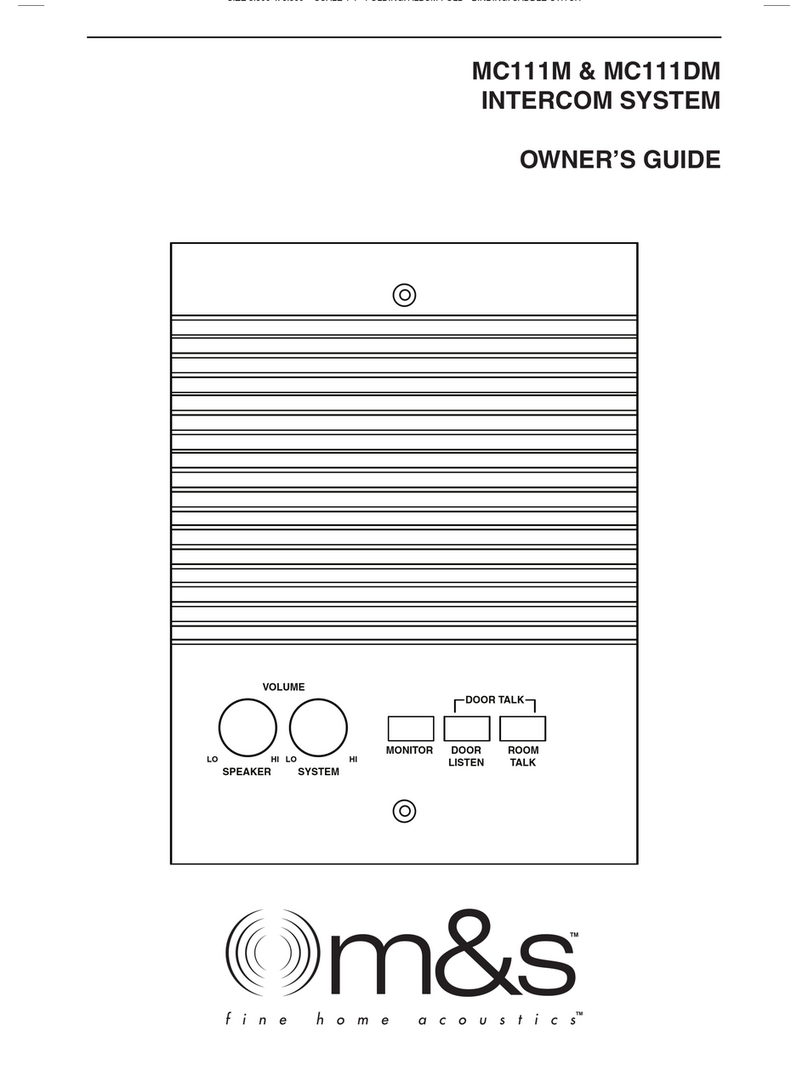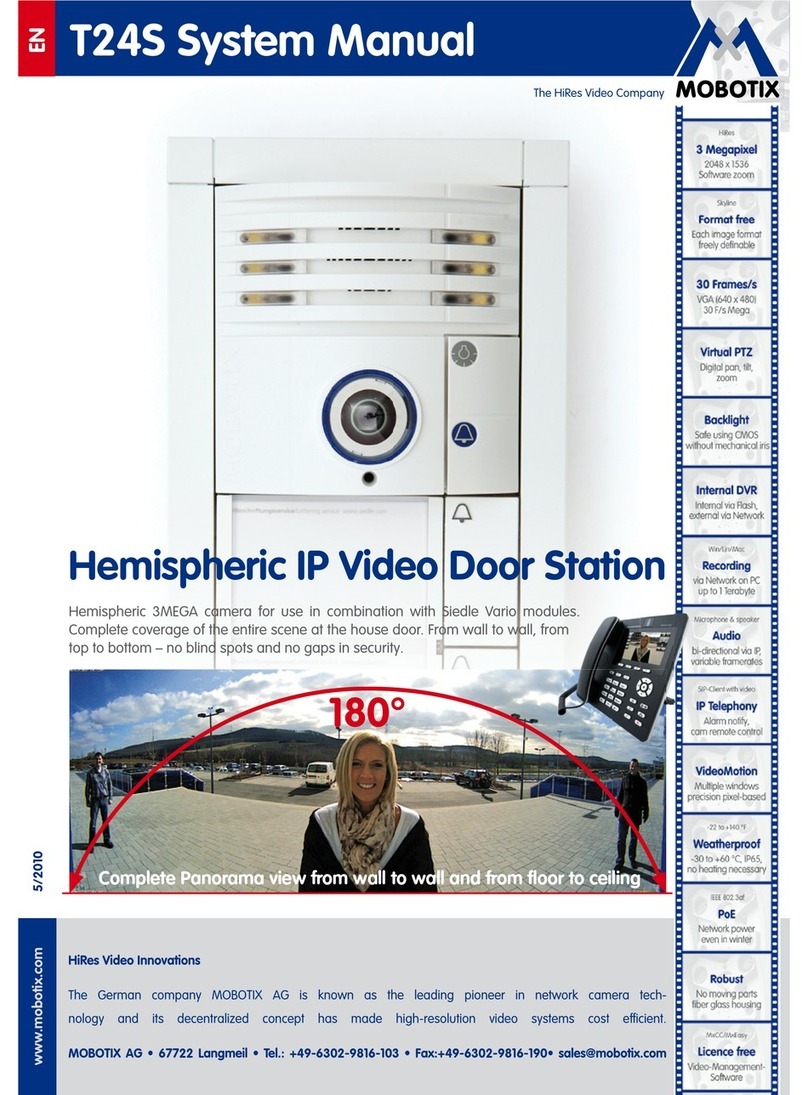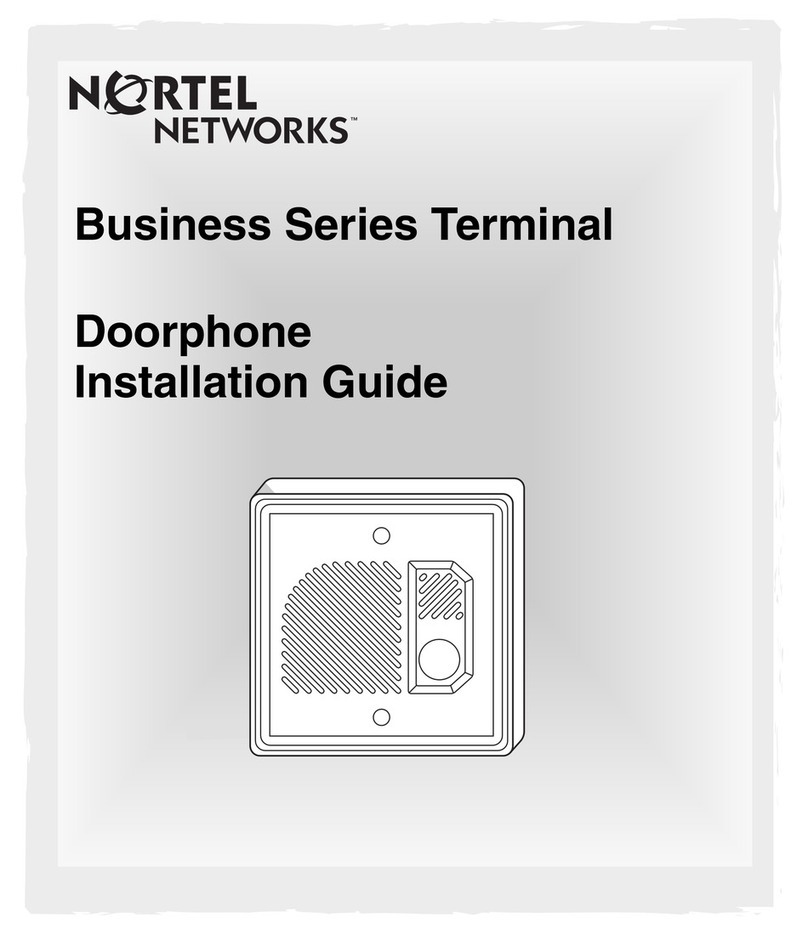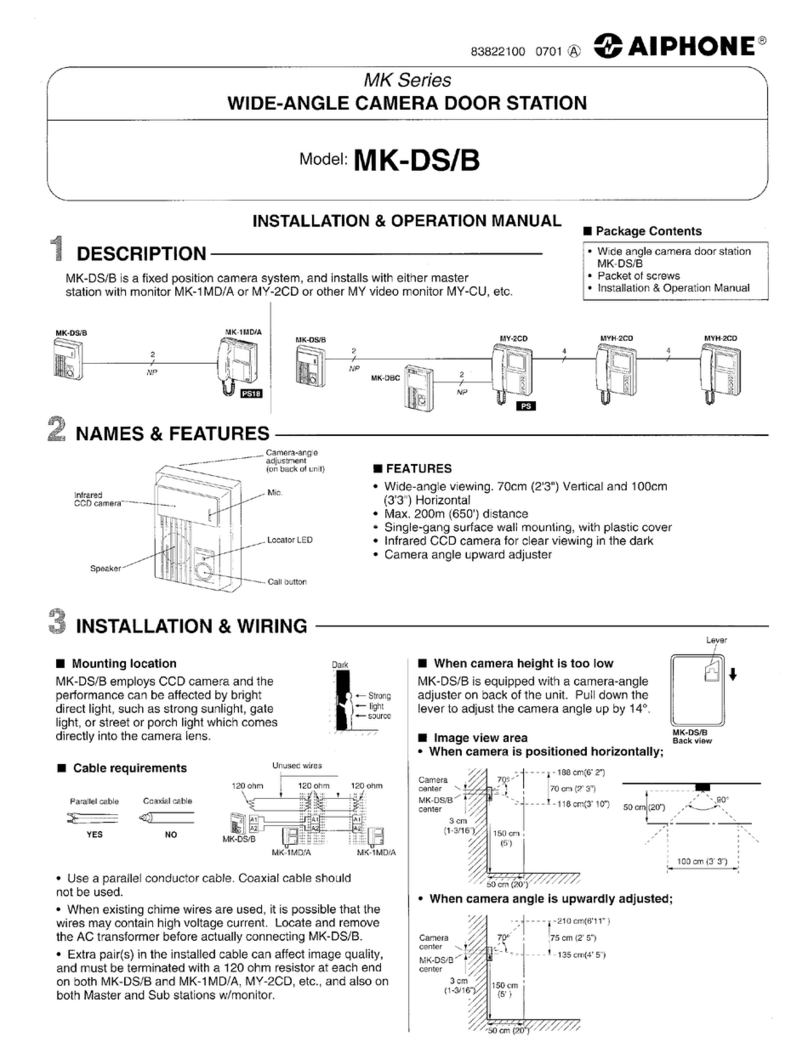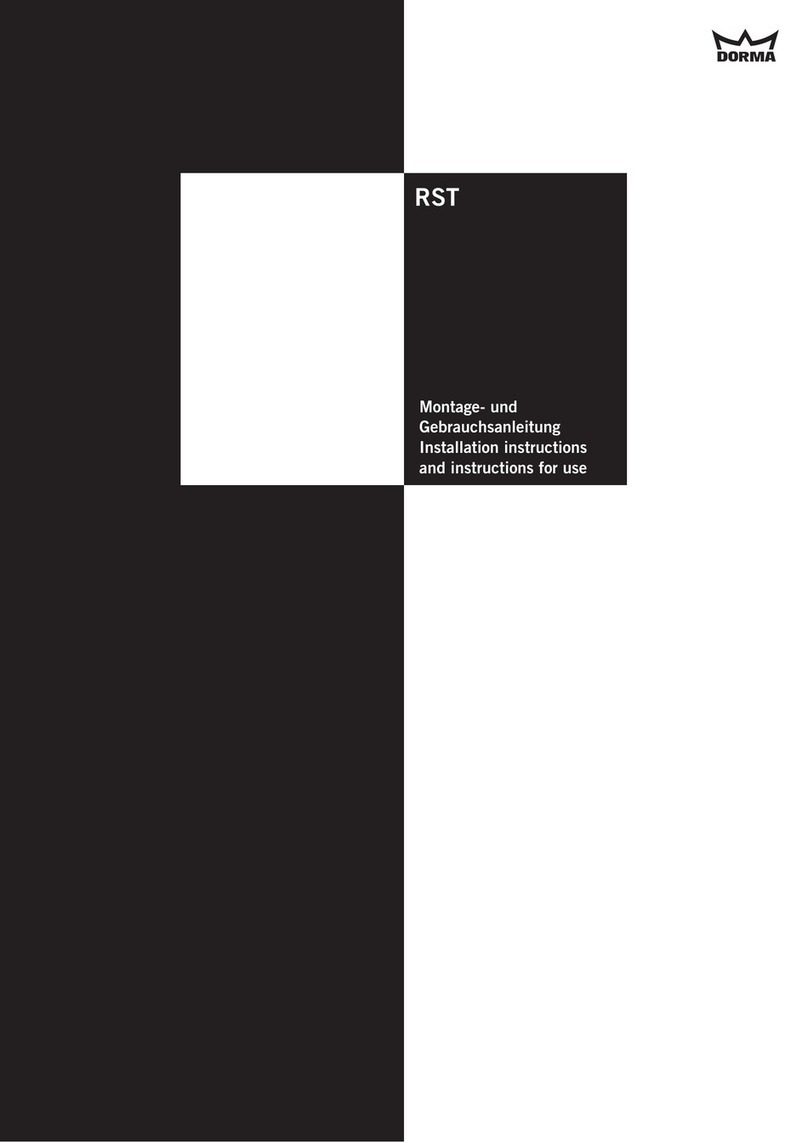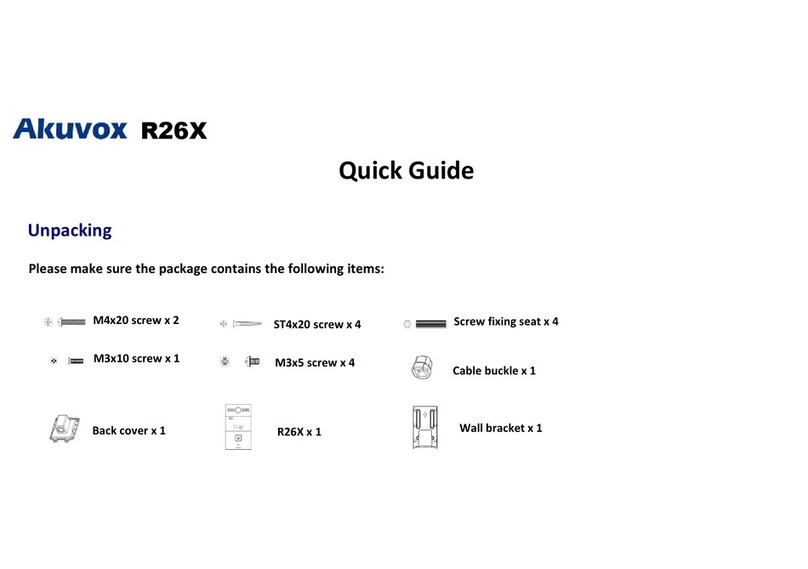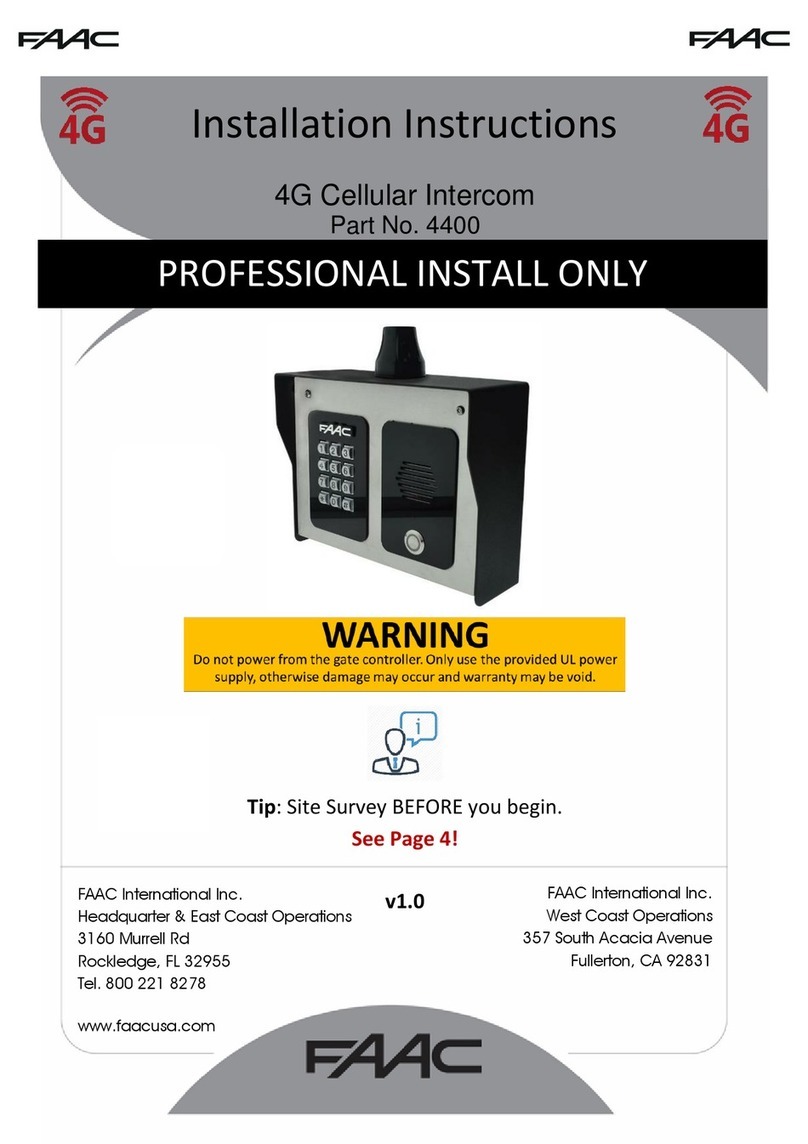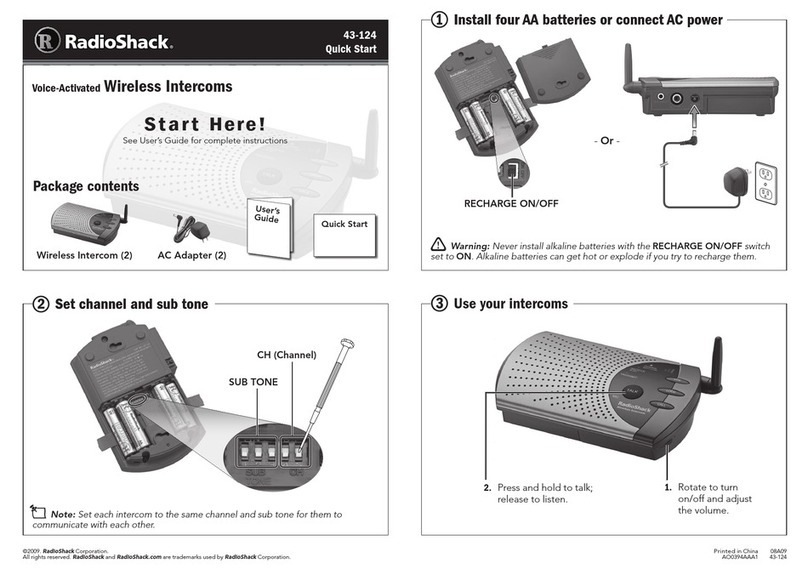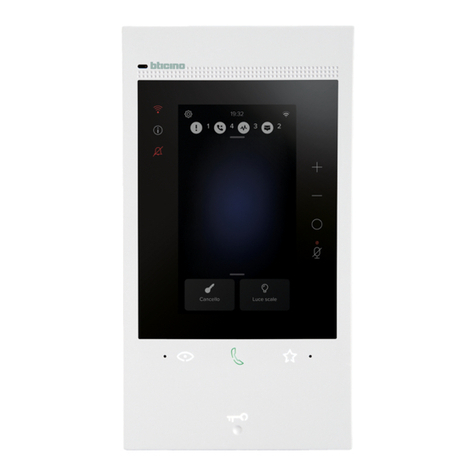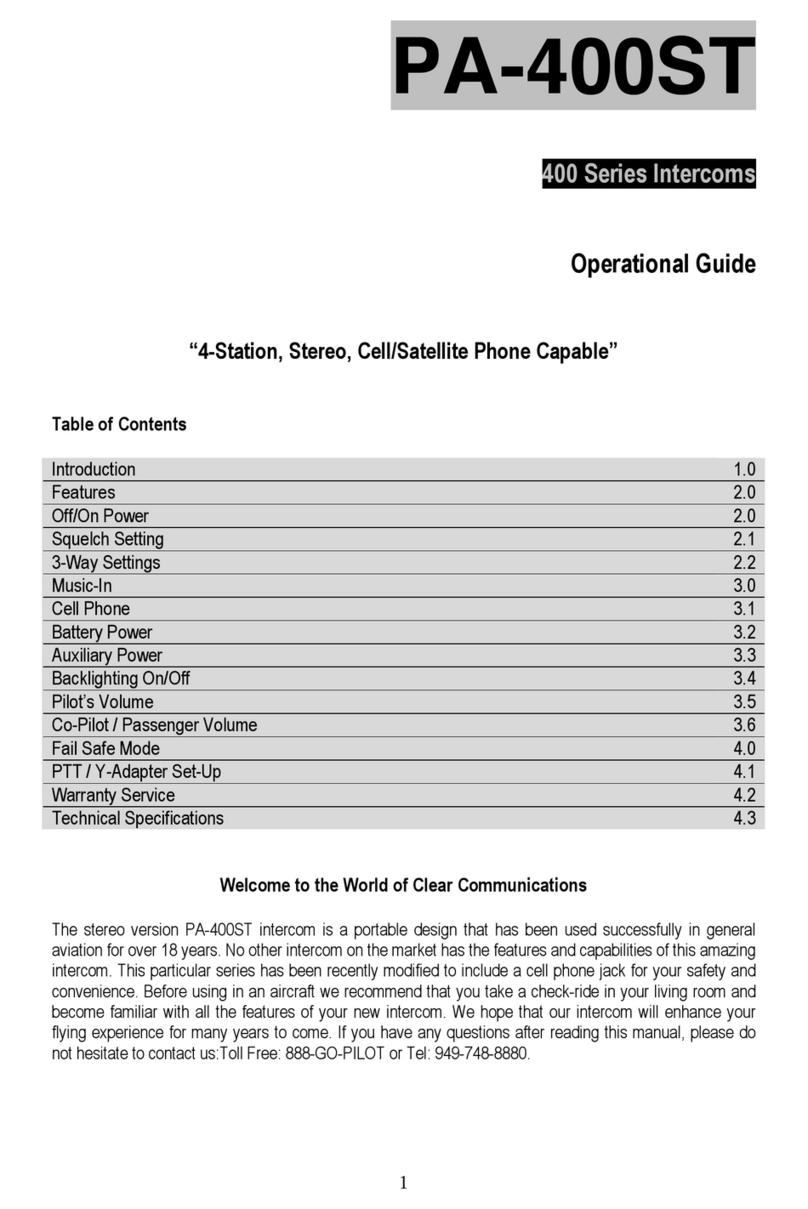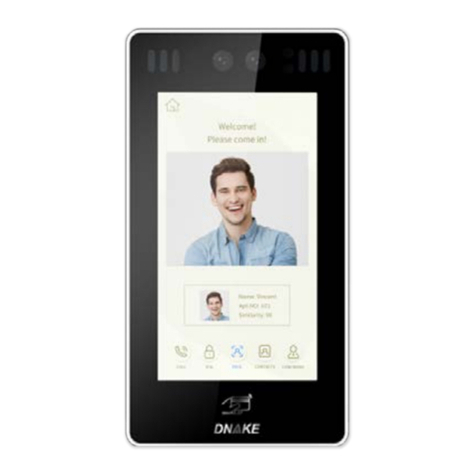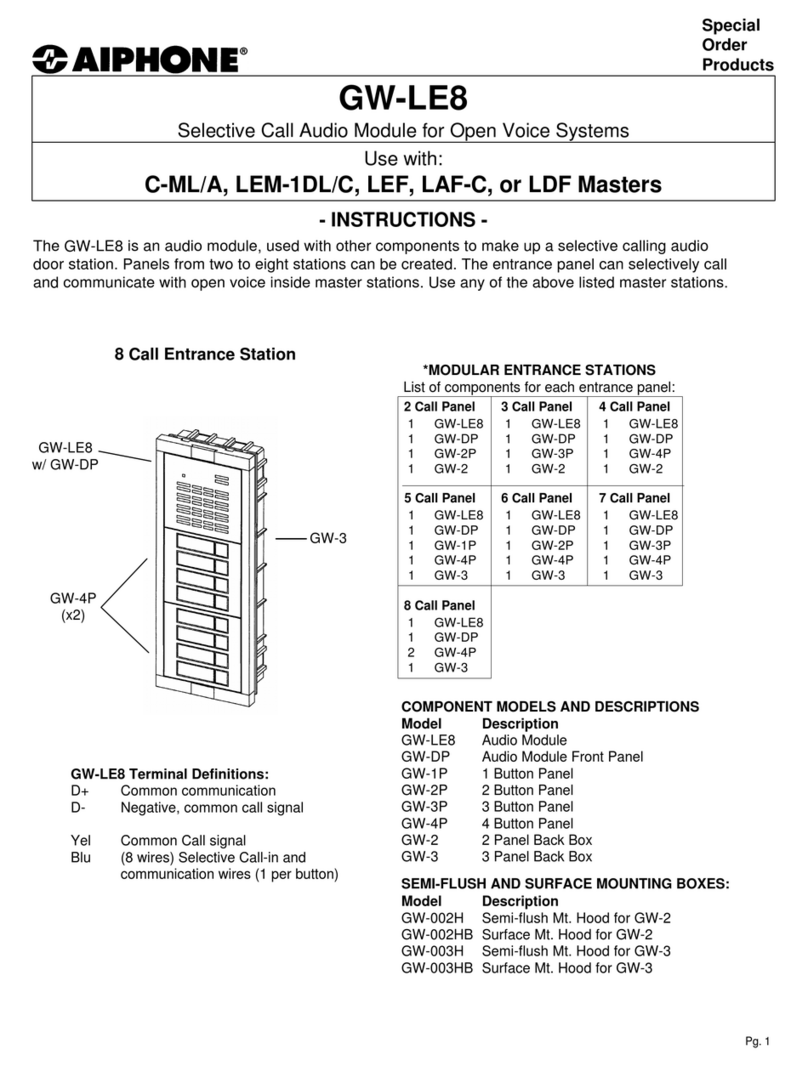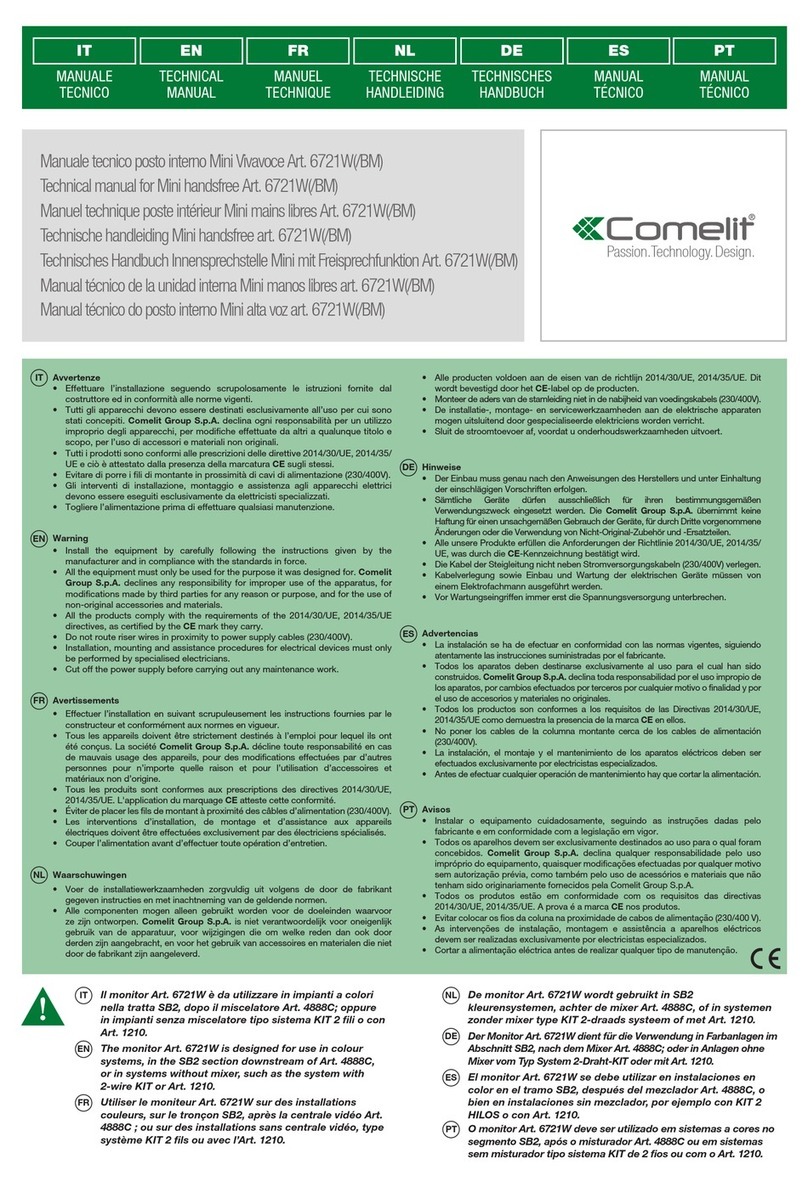Protos Integral BT-COM User manual

Stand: 18.07.2018
BEDIENUNGSANLEITUNG
USER MANUAL

INHALTSVERZEICHNIS
Einleitung........................................................................................................................................ 4
Packungsinhalt
Bedienungselemente
Grundlagen
Verbinden
mit einem Blootoothgerät
Intercom Netzwerk
Kopplungsvorgang - neue Netzwerk
Kopplungsvorgang - bestehendes Netzwerk
Protos Control
............................................................................................................................. 6
................................................................................................................ 8
.....................................................................................................................................10
.......................................................................................................................................
...................................................................................................
.................................................................................................................
................................................................................
................................................................
............................................................................................................................
12
14
16
18
20
22
Wichtige Sicherheitsinformationen......................................................................................24

TABLE OF CONTENT
Introduction................................................................................................................................... 5
Package Contents
Controls
Basics
Connect
with a Bluetooth-Device
Intercom network
Pairing - new network
Pairing - existing network
Protos Control
...................................................................................................................... 7
............................................................................................................................................ 9
................................................................................................................................................11
............................................................................................................................................
.......................................................................................................
.................................................................................................................
...........................................................................................................
....................................................................................................
............................................................................................................................
15
15
17
19
21
23
Safety Instructions.................................................................................................................. 25

EINLEITUNG
4
Vielen Dank, dass Sie sich für das Protos®
Headset und Sprechanlage für bis
zu 4 Teilnehmer entschieden haben. Das
können Sie als Freisprechanlage für
Bluetooth Mobiltelefone, zum Empfang
von Musik von Bluetooth Audiogeräte nut-
zen. Ausserdem können Sie Unterhaltun-
gen über die Sprechanlage mit anderen
Nutzern führen.
Das entspricht der Bluetooth Spezi-
fikation 4.2 und unterstützt die folgenden
Profile:
• Headset-Profile, Handsfree-Profile
(HSP, HFP)
• Advanced Audio Distribution Profile
(A2DP)
• Audio Video Remote Control Profile
(AVRCP).
Bitte lesen Sie dieses Benutzerhandbuch
sorgfältig durch, bevor Sie das Headset in
Betrieb nehmen. Prüfen Sie unter
www.protos.at, ob neuere Versionen die-
ses Benutzerhandbuchs und zusätzliche
Informationen vorliegen.
Funktionen des
•BluetoothFreisprechanlagefürBluetoo-
th Mobiltelefone,
•BluetoothStereoHeadsetfürBluetooth
Audiogeräte.
•BluetoothStereoHeadsetfürBluetooth
GPS Navigationsgeräte.
•BluetoothGegensprechanlage,Reich-
weite bis 600 Meter
•Vier-Wege-Konferenz-Gegensprechan-
lage
Technische Spezifikationen:
•Bluetooth4.2
•LadezeitVollladung:ca.1,5h
•Einsatzzeit(Dauerbetrieb):8-12h
•Standby:mehrereTage
WICHTIG:
Bitte beachten Sie, dass der Akku vor
der ersten Inbetriebnahme, vollständig
geladen werden muss.

INTRODUCTION
ThankyouforpurchasingtheProtos®
Headset and Intercom for up to
4 participants. You can use the as
a hands-free kit for Bluetooth mobile
phones to receive music from Bluetooth
enabled audio device. You can also have
conversations with other users over
the intercom.
The complies with Bluetooth spe-
cification 4.2 and supports the following
profiles:
• Headset profiles, Handsfree profiles
(HSP, HFP)
• Advanced Audio Distribution Profile
(A2DP)
• Audio Video Remote Control Profile
(AVRCP).
Todeterminethecompatibilityofthis
headset with other Bluetooth enabled
devices, contact the manufacturer.
Pleasereadthisusermanualcarefully
before operating the headset. Check
www.protos.at,for newer versions of this
user guide and additional information.
Functions of the
•Bluetoothhands-freekitforBluetooth
mobile phones
•BluetoothstereoheadsetforBluetooth
audio devices
•BluetoothstereoheadsetforBluetooth
GPS Navi devices.
•Bluetoothintercom,rangeupto600
meters
•Fourwayconferenceintercom
•Threewayconferencecall
Technical specifications:
•Bluetooth4.2
•Chargingtimefullcharge:ca.1,5h
•Continuousoperatingtime:8-12h
•Standby:severaldays
IMPORTANT:
Pleasenote,thatthebatterymustbefully
charged before first use.
5

PACKUNGSINHALT
2
4
3
1
6

PACKAGE CONTENTS
7
4
Transporttasche Transportcase
3
USB-Ladekabel USB charging cable
2
Schwanenhalsmikrofon Gooseneck microphone
1
Bluetooth Funkkapsel Bluetooth radiocapsule

BEDIENUNGSELEMENTE
8
1
2
3 4

CONTROLS
4
Multifunktionstaste Multi-function button
Ein / Aus
Mikrofon stummschalten
On / Off
Mute
3
LED Anzeige LED Indicator
2
Abwärtstaste Down button
Zurücksetzen
Lautstärke-
Reset
Volume -
Anruf entgegennehmen /
abweisen / auflegen
answer / reject / end
phone call
1
Aufwärtstaste Up button
Verbinden Connect
Volume +Lautstärke+
Intercom Netzwerk
verlassen / anmelden
exit / log in intercom
network
9

GRUNDLAGEN
Einschalten
Multifunktionstaste (4) 3 Sek. drücken, es ertönt ein aufsteigendes
Signal und die LED blinkt 2x rot alle 3 Sek.
Ausschalten
Multifunktionstaste 5 Sek. drücken, es ertönt ein Mvehrfachsignal und die LED
leuchtet 2 Sek. rot auf und erlischt anschl.
Lautstärke +
Aufwärtstaste (1) kurz drücken. Es ertönt ein kurzes Bestätigungssignal. Bei jeder
Betätigung erhöht sich die Lautstärke um eine Stufe.
Lautstärke -
Abwärtstaste (2) kurz drücken. Es ertönt ein kurzes Bestätigungssignal. Bei jeder
Betätigung verringert sich die Lautstärke um eine Stufe.
Reset
Gleichzeitiges Drücken der Multifunktionstaste (4) & Abwärtstaste (2), löscht den
internen Speicher. Bestätigung durch kurzes grünes Aufblinken der LED.
Stummschaltung
Um das Mikrofon stumm zu schalten, drücken sie kurz (antippen) die Multifunk-
tionstaste (4). Bestätigung durch kurzes Tonsignal. Erneutes antippen aktiviert das
Mikrofon wieder.
10

BASICS
Power On
Press multifunction button (4) for 3 seconds, an ascending signal will sound
Signal and the LED flashes 2x red every 3 sec.
Power Off
Press the multifunction button for 5 seconds, a signal sounds and the LED lights
up red for 2 seconds and then goes off.
Volume +
Briefly press the up button (1). A short confirmation signal sounds. Each press
increases the volume by one level.
Volume -
Briefly press the down button (2). A short confirmation signal sounds. Each press
decreases the volume by one level.
Reset
Simultaneously pressing the multifunction button (4) & down button (2) will clear
the internal memory. Confirmed by a short green flashing of the LED.
Mute
To mute the microphone, briefly press (tap) the multifunction button (4). Confirma-
tion by short beep. Press again to reactivate the microphone.
11

GRUNDLAGEN
Mikrofon richtig platzieren
Für eine optimale Kommunikation platzieren Sie das Mikrofon so nahe wie
möglich am Mund. Der weisse Punkt auf dem Mikrofonhals soll dabei in Richtung
Mund zeigen. Die spezielle Nahfeld-Mikrofonkapsel verhindert dadurch die Auf-
nahme von störenden Umgebungsgeräuschen
12

BASICS
Place the microphone correctly
For optimal communication, place the microphone as close to the mouth as
possible. The white dot on the microphone neck should point towards the mouth.
The special near-field microphone capsule prevents the recording of disturbing
ambient noise
13

VERBINDEN
Mit einem Bluetoothgerät
Sie können Ihr mit einem bluethootfähigem Gerät, wie z.B. Mobiltelefon
oder MP3-Player, verbinden. Gehen Sie dazu wie folgt vor:
1.) Aktivieren Sie Bluetooth an ihrem Mobiltelefon
2.) Kopplung an auslösen
Eingehende Telefonanrufe entgegennehmen
Kapsel einschalten. Gleichzeitiges Drücken von Multifunktionstaste (4) und der
Aufwärtstaste (1). LED (3) blinkt abwechselnd rot-grün. Nach einigen Sekunden
erscheint “Protos® ” auf dem Display. Bestätigen Sie die Verbindung durch
antippen. Nach erfolgreichem Verbindungsaufbau, blinkt die LED (3), in regelmäßi-
gen Abständen, 3x blau.
Um einen eingehenden Anruf direkt am Headset anzunehmen, drücken Sie kurz die
Multifunktionstaste.
Um einen eingehenden Anruf abzuweisen, drücken Sie die Multifunktionstaste (4),
bis ein Signal ertönt.
14

CONNECT
1.) Activate Bluetooth on your smartphone
Incoming phone calls
With a Bluetooth-Device
To connect your to a bluetooth-enabled device, such as a mobile phone or
MP3 player, proceed as follows:
To answer an incoming call directly to the headset, briefly press the multifunction
button.
To reject an incoming call, press the multifunction button (4) until a signal sounds.
2.) Start pairing mode for a
Turn on the capsule. Simultaneously press the multifunction button (4) and the up
button (1). LED (3) flashes alternately red-green.
After a few seconds “Protos® ” will appear on the Blootooth-Device display.
Confirm the connection by tapping. After a successful connection, the LED (3) flashes
blue three times in regular intervals.
15

VERBINDEN
Intercom Netzwerk
Sie können bis zu vier PROTOS® Funkkapseln zu einem Intercom-Netzwerk
verbinden.
Ein Netzwerk besteht aus Endglieder und Bindeglieder.
Endglied 1
LED blinkt grün
End device 1
LED flashes green
Bindeglied
LED blinkt 2x grün
Link device
LED flashes 2x green
16

CONNECT
A network consists of end devices and/or link devices.
Intercom network
You can connect up to four PROTOS® radio capsules to an intercom network.
Bindeglied
LED blinkt 2x grün
Link device
LED flashes 2x green
Endglied 2
LED blinkt grün
End device 2
LED flashes green
17

VERBINDEN
Koppelungsvorgang - neues Netzwerk
Um bis zu vier Funkkapseln zu verbinden, gehen Sie wie folgt vor.
1.) Kopplung an Kapsel 1 auslösen
Gleichzeitiges Drücken von Multifunktionstaste (4) und der
Aufwärtstaste (1). LED (3) blinkt abwechselnd rot-grün.
2.) Kopplung an Kapsel 2 auslösen
3.) Kopplung an Kapsel 3 / Kapsel 4 auslösen
Trennen einer BT-COM Funkkapsel vom Netzwerk
Gleichzeitiges Drücken von Multifunktionstaste (4) und der
Aufwärtstaste (1). LED (3) blinkt abwechselnd rot-grün. Kop-
plung mit Kapsel 1 beginnt. Nach einigen Sekunden wechselt
die LED (3) zu violett. Nach einer Minute blinken die LED’s (3)
wieder grün.
Um Kapsel 3 ins Netzwerk einzubinden, wiederholen Sie die
Schritte 1 und 2 mit Kapseln 2 und Kapsel 3.
Um Kapsel 4 ins Netzwerk einzubinden, wiederholen Sie die
Schritte 1 und 2 mit Kapsel 3 und Kapsel 4.
Um eine Kapsel aus dem Netzwerk zu trennen, betätigen
sie die Aufwärtstaste (1) ca. 3 Sek. lang, bis ein absteigendes
Signal ertönt. Die Kapsel ist nun vom Netzwerk getrennt.
Um sie erneut zu Verbinden, drücken sie erneut die Aufwärt-
staste (1), bis ein aufsteigendes Signal ertönt.
18
1
2

CONNECT
1.) Start pairing mode for capsule 1
Simultaneously press the multifunction button (4) and the
up button (1). LED (3) flashes alternately red-green.
Disconnect a BT-COM radio capsule from the network
3.) Pairing capsule 3 / capsule 4
Pairing - new network
To connect up to four radio capsules, proceed as follows.
To disconnect a capsule from the network, press the Up but-
ton (1) for about 3 seconds until a descending signal sounds.
The capsule is now disconnected from the network.
To reconnect, press the Up button (1) again until an ascend-
ing signal sounds.
To connect capsule 3 to the network, repeat steps 1 and 2
with capsule 2 and capsule 3.
To integrate capsule 4 into the network, repeat steps 1 and 2
with capsule 3 and capsule 4.
2.) Start pairing mode for capsule 2
Simultaneously press the multifunction button (4) and the
up button (1). LED (3) flashes alternately red-green. Coupling
with capsule 1 begins. After a few seconds, the LED (3) turns
purple. After one minute, the LEDs (3) flash green again.
19
3
4

VERBINDEN
Koppelungsvorgang - bestehendes Netzwerk
Wiederinbetriebnahme der Kapseln mit bestehendem PROTOS® Netzwerk.
1.) Alle Kapseln Einschalten
Bei allen Kapseln die Multifunktionstaste (4) 3 Sekunden lang drücken. Es ertönt ein
aufsteigendes Signal und die LED (3) blink alle 3 Sekunden 2x rot.
2.) Einkoppeln in bekanntes Netzwerk
Bei allen zu verbindenden Kapseln 2 Sekunden lang die Aufwärtstaste (1) drücken.
Die Reihenfolge der Kapseln spielt dabei keine Rolle.
ACHTUNG: Falls seit der letzten Kopplung ein “Reset” durchgeführt wurde, muss eine
Neuerstellung des Netzwerkes erfolgen. Führen Sie dazu die Schritte unter “Koppeln
- neues Netzwerk” (Seite 18) durch.
20
Table of contents
Languages: