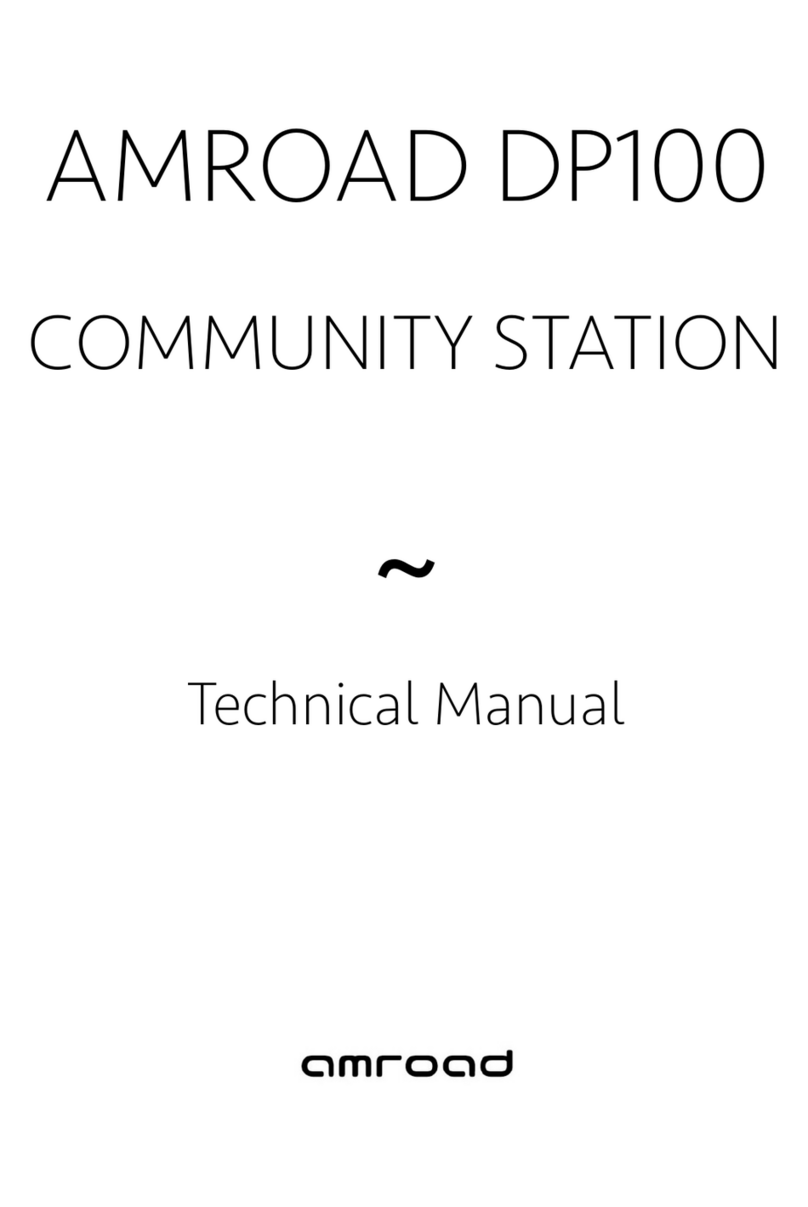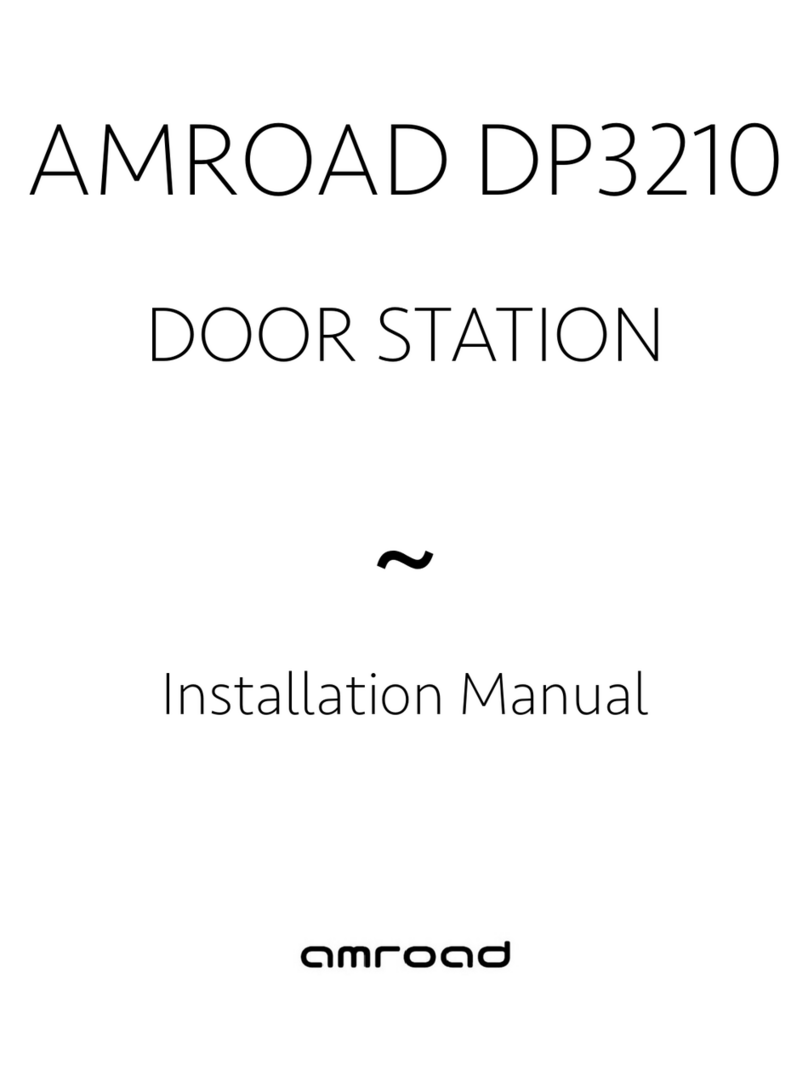ACCESSING THE WEBSERVER
. Input the address of your device in your browser. A landing page will appear.
. Press the button.
. Input Login and Password then press the button again to confirm.
The default and password are: Login :admin , Password:admin
NETWORK SETTINGS
. Choose the type from , static and PPPoE.
. Fill in all the related parameters (for further explainations, please refer to the user manual).
. Save the new settings.
LIVE STREAMING
. By entering “Doorphone” in the field called Display Name, when the bell button is pressed,
you will hear a bell sound, and you will have the Picture Preview function on all Amroad’s
indoor stations and ideo phones.
. Preview Multicast - By selecting Enable, your indoor station will display a live video image
whenever somebody presses the bell button.
SIP SETTINGS
. Display Name - This name will be shown on the phones of called parties.
. Sip proxy server \ Service - By selecting Enable, you will connect in mode while, by
selecting Disable you will connect in Peer-to-Peer mode.
CONFIGURING THE DEVICE
CONNECTING ELECTRONIC BOLTS & STRIKES
RESETTING THE DEVICE
FINDING AMROAD DB3100R ON THE NETWORK
. Connect your computer to the local network.
. Execute the utility called Amroad search tool.exe”(provided by your dealer).
. Press the button in order to scan the whole network segment. A list will appear.
. Your device is called “Doorphone-” and it has a unique address (also written on
the side of the unit and on the packaging).
. Copy the corresponding address.
There is a reset button on the back of the device.
A. If you press it for seconds, the device will switch to the static mode as “... “
and reboot itself.
B. If you press it for more than seconds, the device will switch to the mode and reboot
itself (you will restore the factory setting).
CONNECTING AN ELECTRONIC BOLT
Electronic bolts are usually used in public spaces in order to open doors in case of emergencies.
Electronic bolts close doors whenever +12V is supplied.
When the wire connection is completed, we need to set the Device Relay Output option to
Positive on the page of the Entrance Settings.
When the wire connection is completed, we need to set the Device Relay Output option to
Negative on the page of the Entrance Settings.
You may continue to configure the web-server according to your requirements.
CONNECTING AN ELECTRONIC STRIKE
Electronic strikes are commonly used in private houses so that doors remain closed during
blackouts. Electronic strikes open doors whenever +12V is supplied.