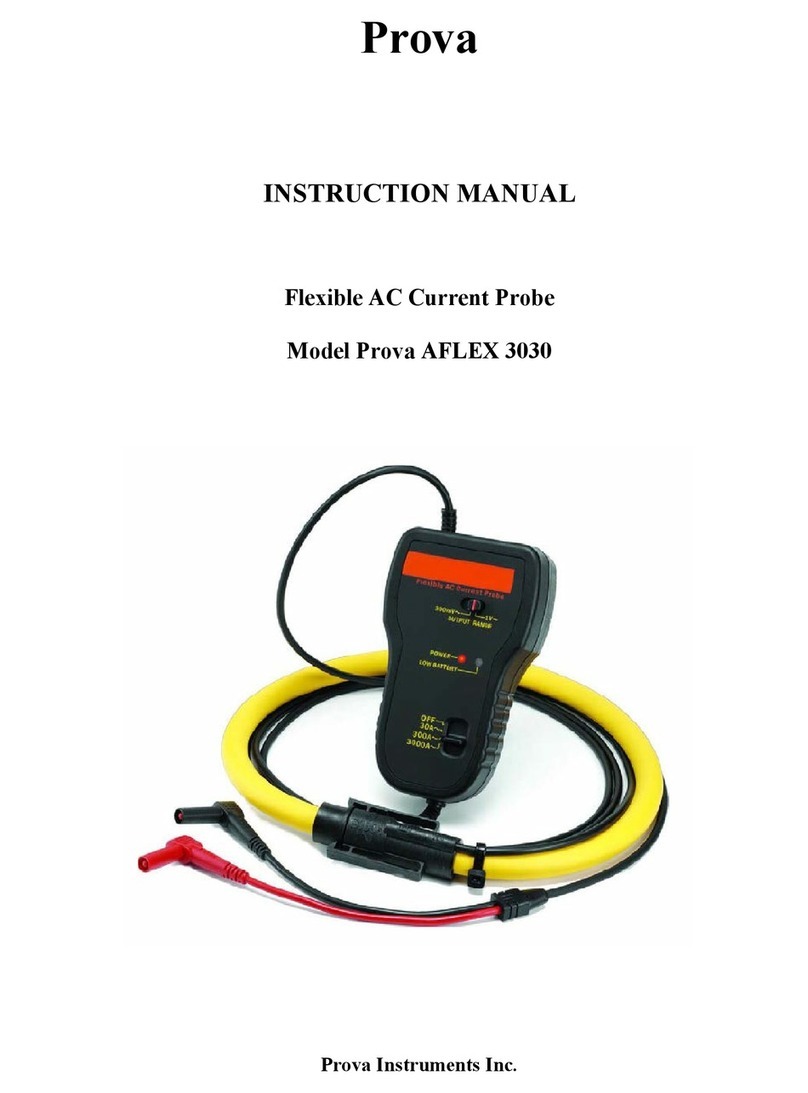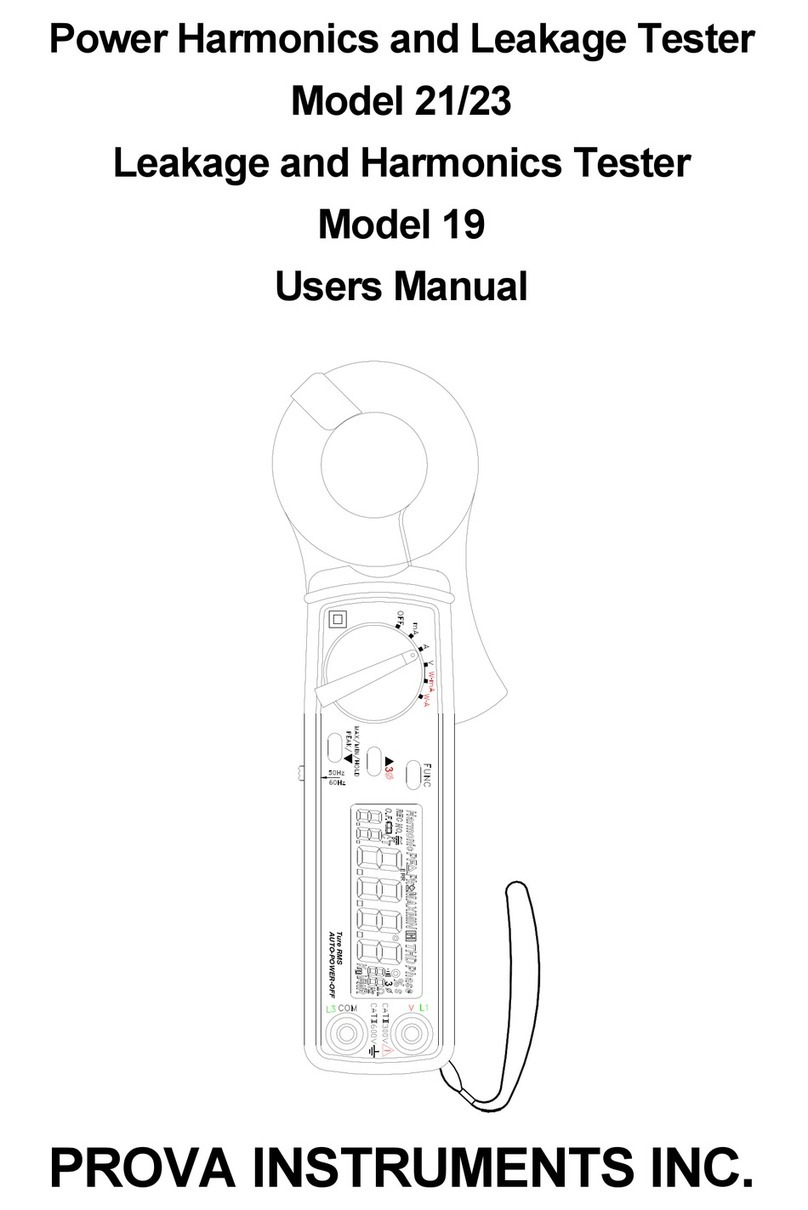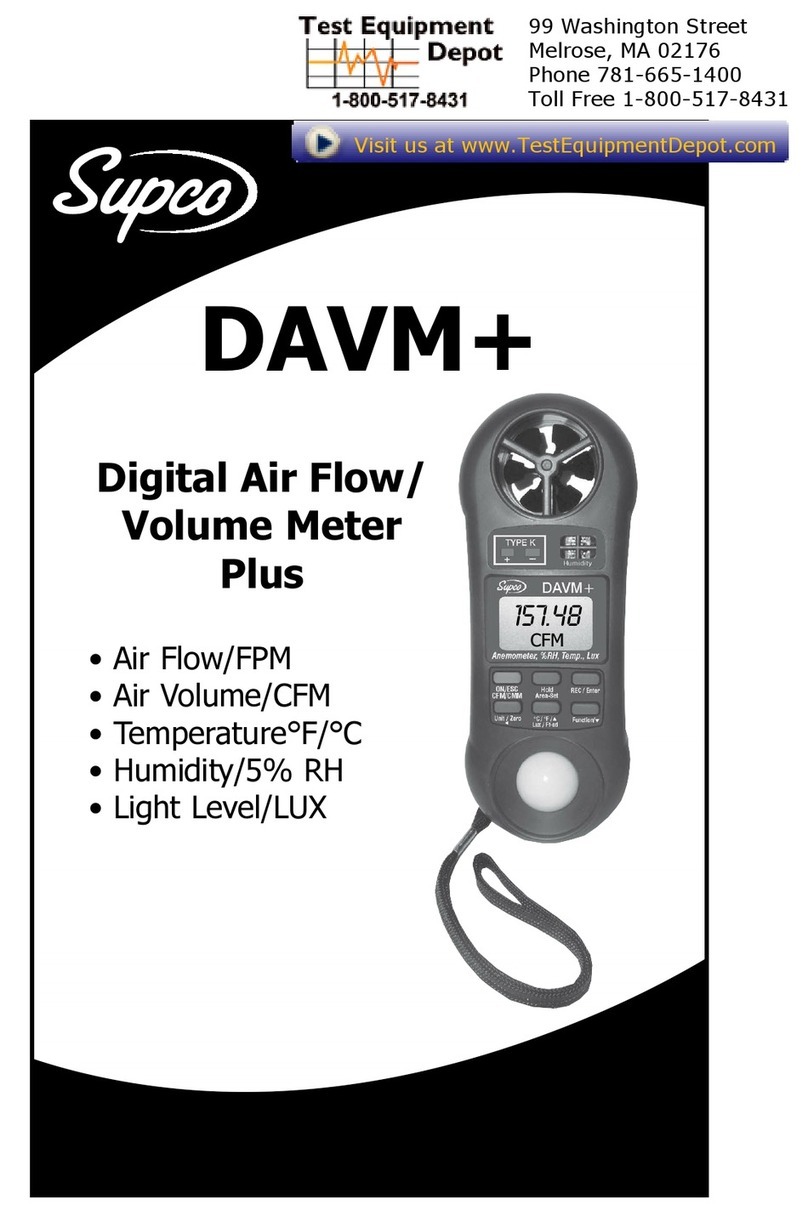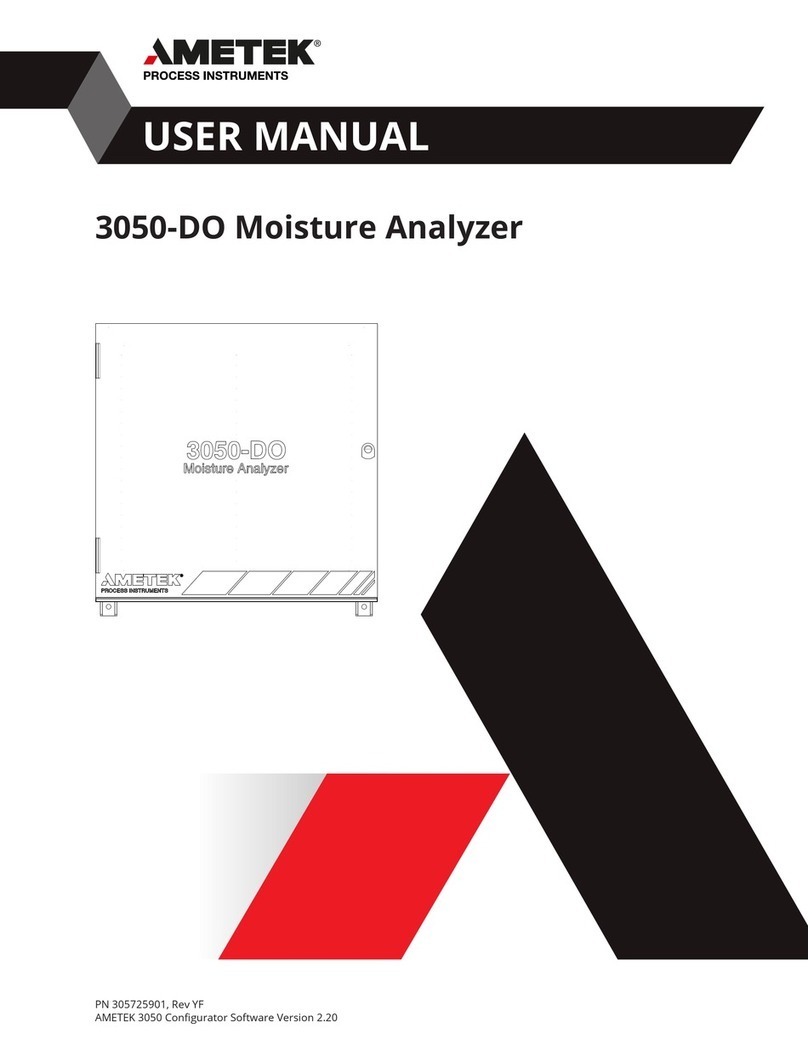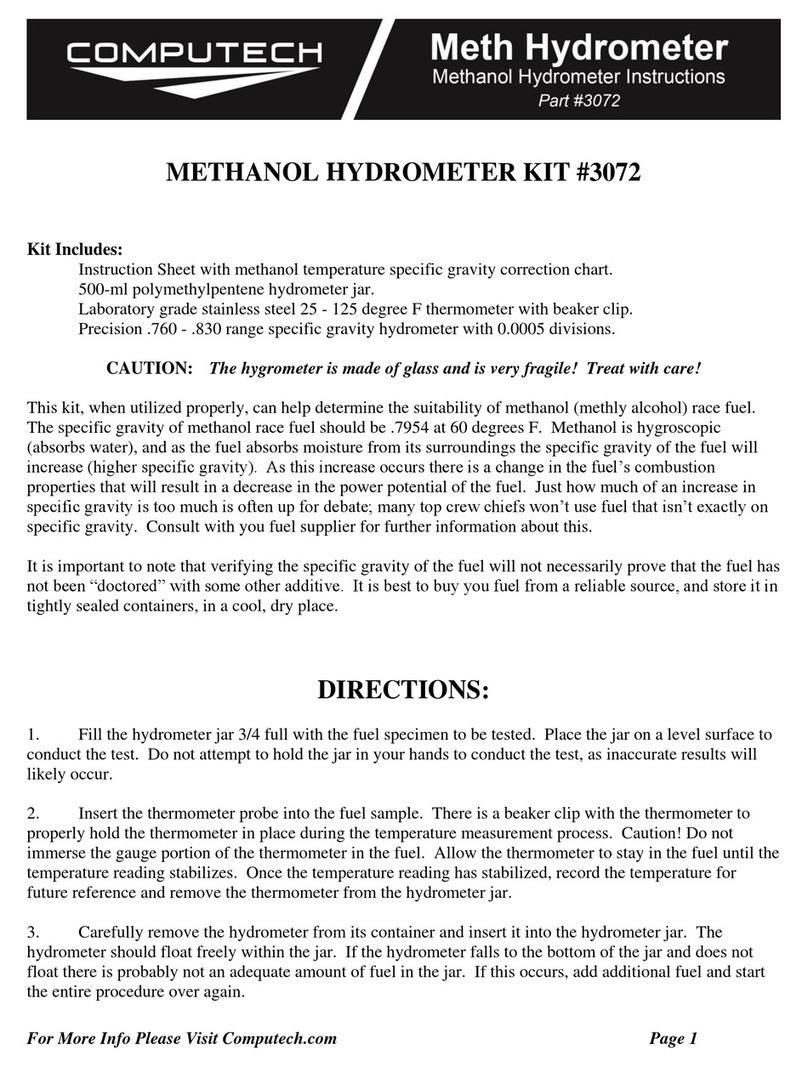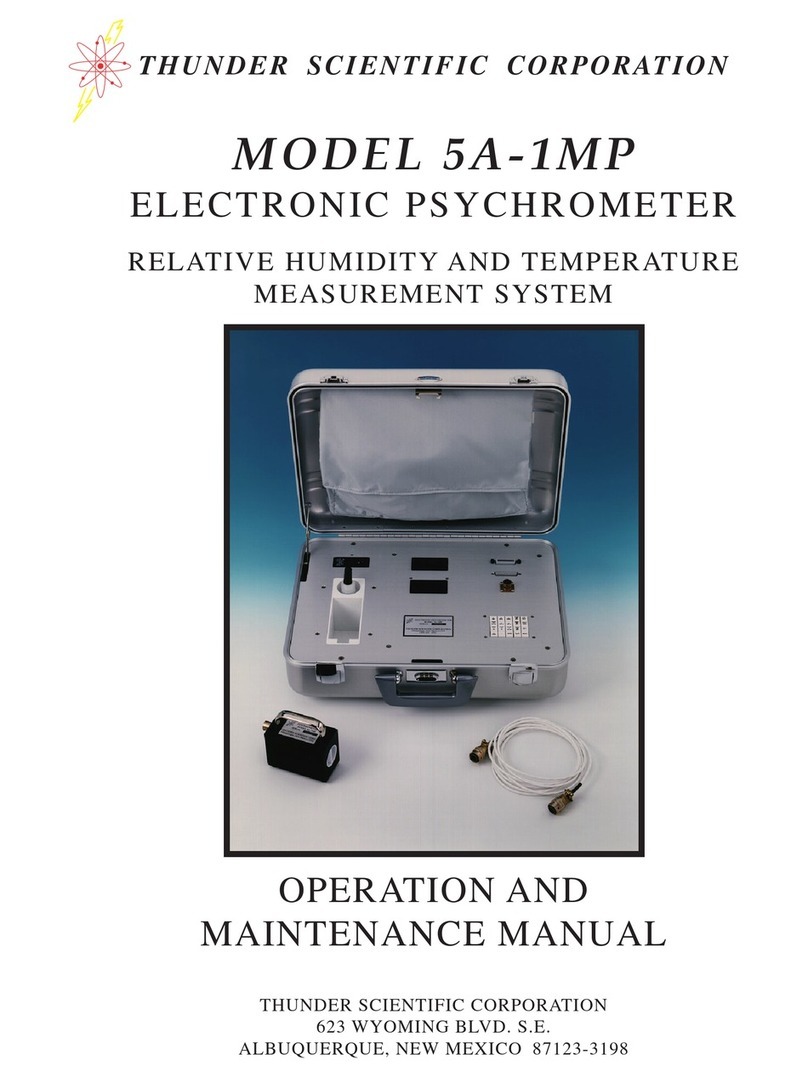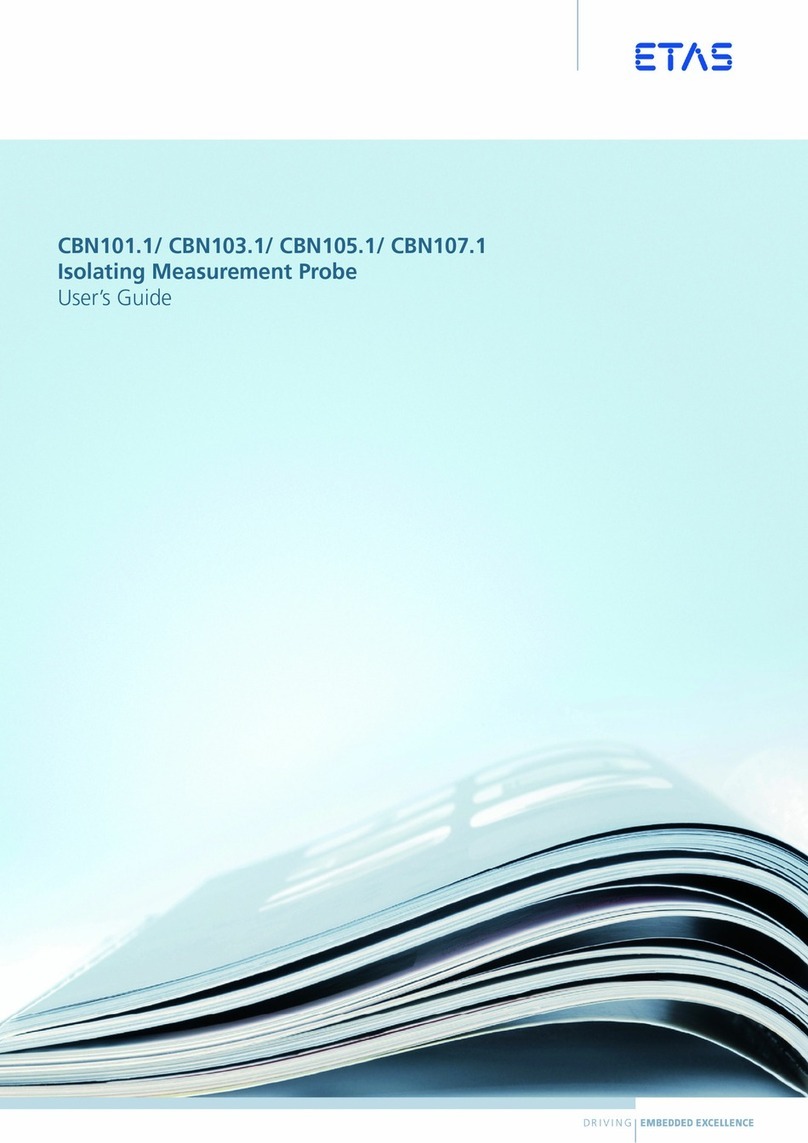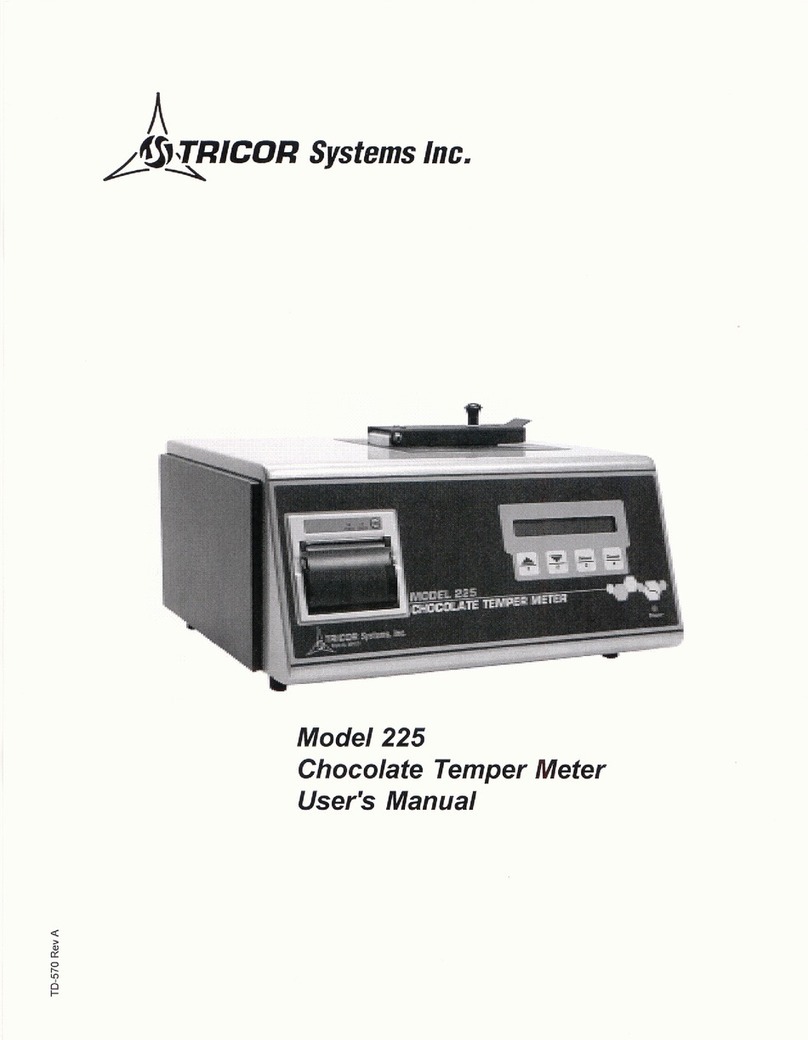PROVA 1011 User manual

PROVA 1011
Solar System Analyzer
Users Manual
PROVA INSTRUMENTS INC.
This unit (excluding Remote Solar Detector 1012) passes
the following tests:
EN 61010-1: 2010
EN 61010-2-030: 2010
CAT II 1000V, CAT III 300V
Pollution Degree 2
EN61326-1: 2006 Class B
(CISPR 11: 2009/A1: 2010 Group 1 Class B,
EN 61326-1: 2006, IEC 61000-4-2: 2008,
IEC 61000-4-3: 2006+A1:2007+A2:2010,
IEC 61000-4-8: 2009)
Safety Symbols
Please read the statement thoroughly to prevent injury or
loss of life, and prevent damage to this product.
Earth (ground)
DC (Direct Current)

Conforms to relevant European Union
directives.
Do not dispose of this instrument as unsorted
municipal waste. Contact a qualified
recycler for disposal.
Caution:
1. The ventilation openings on the unit should
not be blocked.
2. Please pay attention to polarity of DC input,
follow the polarity info by the input jack.
Caution, Risk of Electric Shock.
This equipment is not for
measurements performed for CAT IV.
Please remove all the test leads
before performing maintenance,
cleaning, battery replacement, fuse
replacement, etc.
Do Not plug in the AC adapter when
the ambient temperature exceeds
45℃/ 113℉.
Do Not charge the lithium battery
when the ambient temperature
exceeds 45℃/ 113℉.
© 2013 PROVA INSTRUMENTS INC. All rights reserved.

Table of Contents
I
I. Preparation ............................................................................................1
II. Features .................................................................................................2
III. Panel Description..................................................................................4
A. Solar system analyzer................................................................4
B. Remote Solar Detector 1012 (with Thermometer).................11
IV. Operation ............................................................................................ 13
A. Connecting Diagram ............................................................... 14
B. AUTO SCAN ............................................................................. 19
C. REPORT.................................................................................... 23
D. FILE LIST.................................................................................. 25
E. REF MODULE........................................................................... 27
F. SOFTWARE KEYBOARD ........................................................ 29
G. ZERO Calibration..................................................................... 30
H. Data Logging............................................................................ 31
I. Clear Recorded (File) Data and Restore Defaults ................ 33
J. SETUP Parameters.................................................................. 34
K. THERMOMETER Setup ........................................................... 36
L. POWER Mode .......................................................................... 37
M. Irradiance/Temperature (Irr Tc) Mode .................................... 44
V. Application Notes............................................................................... 47
A. Quality Control at Production Line, Warehouse, or Site of
Installation. ....................................................................................... 47
B. Identify Requirements of Solar Power System ........................ 48
C. Maintenance of Solar Panels...................................................... 49
Table of Contents
II
D. Verify the Best Installation Angles of Solar Panels.................. 51
VI. Specifications ..................................................................................... 52
A. Electrical Specifications ......................................................... 52
B. General Specifications............................................................ 56
VII. Battery Replacement (Recharging) .................................................. 59
VIII.
Fuse Replacement.............................................................................. 62
IX. Maintenance & Cleaning.................................................................... 63

1
This Solar system analyzer and the Remote solar detector use rechargeable
lithium batteries.
The rechargeable lithium batteries are pre-installed in the solar system
analyzer and the Remote solar detector at the factory.
The Solar System Analyzer
Before using the new rechargeable lithium battery, please charge it for
10~12 hours continuously for better battery life.
Users can plug in the AC adaptor and no need to turn on the Analyzer.
Then the rechargeable lithium battery is charged automatically.
The Remote Solar Detector (RSD)
Before using the new rechargeable lithium battery, please charge it for 4
hours continuously for better battery life.
Users can connect the USB power cord with the RSD and a PC USB port,
then the rechargeable lithium battery is charged automatically.
I. Preparation
2
■ I-V curve test for solar system
■ Max. solar system power (Pmax) search by Auto-scan:
1000V, 12A (12000W capability)
■ The analyzer and the Remote Solar Detector is connected by Bluetooth
wireless communication (Bluetooth 2.1 + EDR Class 1).
■ The Remote Solar Detector is moisture-proof.
■ Intelligent test logic with no personnel attendance required in the field.
Solar system analyzer waits and tests the system until appropriate
sunlight irradiance is detected.
■ Max. voltage (Vpm) at Pmax
■ Max. current (Ipm) at Pmax
■ Voltage at open circuit (Voc)
■ Current at short circuit (Isc)
■ Efficiency (%) calculation of solar system
■ Temperature measurement of solar panels
■ Irradiance measurement of sun light
■ Series resistance (Rs) calculation of solar panels
■ I-V curve with cursor to display each data point
■ With data logging/open function, the I-V curves of solar system can be
analyzed/recorded for a period of time (e.g. 60 min.)
■ Conversion of I-V curve under OPC to data under standard test
condition (STC) based upon IEC standard
■ Provide OPerating Condition (OPC) and Standard Test Condition (STC)
test reports for verification of solar panel performance (OK, or NO OK)
■ Users can set up the parameters of solar panels
II. Features

3
■ Users can set up the series number of solar panels. Parameters of
many solar panels can be measured in one measurement.
■ The irradiances and temperatures of solar panels can be continuously
measured, monitored and recorded.
■ Built-in calendar clock
■ AC power adaptor
■ Rechargeable lithium battery, low battery warning
■ Optical USB cable for PC
■ With optional power clamps (SOLAR 15 DC Current Probe and SOLAR
21 AC Power Clamp), continuously measure/monitor/record the DC
power output of solar system and the AC power output of inverter (1
phase or balanced 3 phases); calculate the efficiency of DC to AC
power conversion and the efficiency of the max. output power
4
A. Solar system analyzer
A-1 FRONT PANEL
III. Panel Description
9
1
2
15
16
3 17
18
19
4
5
12
13
14
10
11
6
8
20
7

5
1.
STC
POWER
STC POWER button
Press this button to switch the display to STC or OPC curves;
or press it to enter POWER mode.
2.
ENTER
ENTER button
(In the FILE LIST) Press this button to open a chosen file (REC file or
Mod file).
3.
FILE
EXIT FILE EXIT button
Press this button to display File List. Press it again to exit File List.
4. DELETE button
(In the FILE LIST) Press this button to delete the data of a chosen file.
5. I/V/P
Irr / Tc I/V/P Irr/Tc button
After AUTO-SCAN, press this button to select I-V curves or P-V curves,
or display both. When under Irradiance/Temperature (Irr Tc) Mode,
press this button to select Irradiance curves or Temperature curves.
6. ZERO ZERO button
For Zero calibration and Timer reset. Connect two testing clips with
each other and press this button, the zero calibration of voltage and
current will be performed. Regular zero calibration would maintain the
accuracy of the instruments. Under POWER mode or Irr Tc mode,
press this button to reset the Timer and curve drawings.
7. SOFTWARE KEYBOARD button
6
Press this button to display or conceal the SOFTWARE KEYBOARD
which be used to type in characters.
8.
AUTO
SCAN AUTO SCAN button
Auto scan I-V curve test. Press this button for 2 sec. to perform the
auto scan of intelligent test logic.
9. LCD
LCD displays measurement data and curves.
10.
SETUP
SETUP button
Enter/Exit (parameter) SETUP menu.
11. button
(1) In a curve, press it to move the cursor left.
(2) In SETUP menu or REF MODULE function or FILE LIST, press it to
decrement value by 1 or display the file of previous page.
12. button
In “SETUP menu” or “REF MODULE function” or “File List”, press ▲
button to select the previous item or file.
13. button
In “SETUP menu” or “REF MODULE function” or “File List”, press ▼
button to select the next item or file.
14. button
(1) In a curve, press it to move the cursor right.
(2) In SETUP menu or REF MODULE function or FILE LIST, press it to

7
increment value by 1 or display the file of next page.
15.
REF
MODULE
REF MODULE button
Enter/Exit the editing function of solar panel parameters.
16.
REPORT
REPORT button
Press this button to display Standard Test Condition (STC) report and
OPerating Condition (OPC) report, or search the Remote Solar Detector
again.
17.
REC
REC button
(1) Press this button to start data logging. Press it again to stop data
logging.
(2) How to clear recorded data: keep pressing REC button and turn on
the Analyzer, then all the data recorded in the Analyzer will be
completely deleted. And the factory defaults will be restored.
18.
Irr
Tc Irr Tc button
Press this button to enter or exit Irradiance/Temperature mode.
19. ~
POWER
η
DC graph/ AC graph/ Efficiency button
Press this button to display “DC power graph” or “AC power graph” or
“Efficiency”.
20. Power button
Turn on/off the power of the Analyzer.
8
A-2 REAR PANEL
1. Communication window:
(1) Connecting the Analyzer with PC via USB cable.
(2) Or under POWER mode, connecting the Analyzer with the
communication cable of Solar 21 AC Power Clamp.
2. AC to DC adaptor input.
1 2
3
5
4
6

9
3. Terminal for connecting Solar 15 DC Current Probe
4. Stand
5. Battery cover
6. Screw of battery cover
Note:
When the Analyzer is under POWER mode, the PC
Application Software can not communicate with the
Analyzer.
10
A-3 TOP PANEL
CAT 1000V I-
V+ I+
V-
DO NOT BLOCK VENTILATION OPENINGS
CAT 300V
1000V MAX 12A MAX
1. V+ terminal
2. I+ terminal
3. V- terminal
4. I- terminal
1 2
3 4

11
B. Remote Solar Detector 1012 (with Thermometer)
Remote Solar Detector (RSD for short)
1. Box for Remote Solar Detector.
2. Auxiliary Thermometer.
2
1
12
1. Power switch of RSD
2. The hole to plug in USB power cord
USB power cord
Note: Apply Thermal conductive gel on the metal part
of Auxiliary thermometer, then stick it on solar panel
(back side) to detect the temperature of solar panel.
And Thermal conductive gel can be removed easily.
1
2

13
IV. Operation
Warning: To avoid risk of electric shock and damage
to the unit, do not touch any internal components with
tools of any kind through the ventilation opening.
Warning: AC adaptor is used for lithium battery
recharging only. The power source of the Solar
System Analyzer is always the (rechargeable) lithium
battery, NOT AC adaptor.
Warning: When using a lithium battery as the power
source, please do not plug in an AC adaptor. If users
plug in an AC adaptor during operation, power to the
analyzer will be interrupted and the data during
operation will be lost.
Note: When pressing any button, users will hear a
sound of buzzer. When keeping pressing it for more
than 2 seconds, users will hear another sound of
buzzer. This status is normal.
14
A. Connecting Diagram
Solar (DC) System
4-wire Testing Clips Connecting Diagram

15
Two Wire Measurement
With the “4-wire to 2-wire connecting cable”, users only need 2 testing clips
which must touch the metal parts of the output terminals of a solar panel.
The “4-wire to 2-wire connecting cable” can convert four wire measurement
to two wire measurement. First, plug the 4-wire testing cable into
Analyzer’s 4 terminals (black to black, red to red), and connect its other side
with “4-wire to 2-wire connecting cable”. And then connect “4-wire to 2-wire
connecting cable” with 2 testing clips (black & red).
16
4-wire to 2-wire Connecting Cable
Then two wire measurement will be performed by using 2 testing clips which
touch the metal parts of the output terminals of a solar panel (see below).

17
Four Wire Measurement (with 2 optional testing clips)
All 4 testing clips must touch the metal parts of the output terminals of a
solar panel.
18
Connect the Solar panel (front side) with Remote solar detector
Use Thermal conductive gel to stick Auxiliary thermometer
on the Solar panel (back side)

19
B. AUTO SCAN
1. Put solar panel(s) under sunlight to let the light source illuminate on
solar panel(s) uniformly.
2. Properly connect testing clips to solar panel and Analyzer. The red clip
is for positive pole and the black clip for negative pole. (refer to above
Connecting Diagram).
3. Turn on the switch of Remote Solar Detector.
4. Press button to turn on Analyzer. After appr. 3 sec., the
Bluetooth connection symbol on the analyzer will change from to
which means the Bluetooth connection is successful.
5. Press
AUTO
SCAN (AUTO SCAN)button to perform Auto-scan. After the
scanning is finished, the OPC measurement result will display like
below.
6. Analyzer will automatically measure:
Voc: Voltage at open circuit.
Isc: Current at short circuit.
Pmax: Max. solar system power.
Vpm: Max. voltage at Pmax.
Ipm: Max. current at Pmax.
EFF: Efficiency of solar panel.
FF: Fill Factor.
Tc: Temperature.
Irr: Irradiance.
Rs: Series resistance.
20
Based upon above parameters, Analyzer will scan again to draw two
curves on LCD: the 1st one is I-V curve; the 2nd one is P-V curve.
7. Users can Press or button to move the cursor along the curve
to view the values (voltage/current/power) of each point. (The values will
display below the curve.)
8. Users can press STC POWER button to switch the display to STC
values/curves; press STC POWER button again to switch the display to
OPC values/curves. But if Irr shows ”-----“, or Irr ≦ 10 W/m2, STC
values/curves can not be displayed.
Note:
1. If the analyzer power on is before the RSD power on, users can
press REPORT button to search the RSD again.
2. The display of STC values/curves is based on the calculation of
solar panel parameters. In order to get correct STC values/curves,
first users have to nominate a Mod file in the FILE LIST as the solar

21
panel parameters.
3. After turn on the power of Analyzer, if Irr shows ”-----“ then please
turn on the Analyzer again to let Irr shows normal values.
4. When the display shows STC values/curves: the values are STC
values but the curves are OPC curves.
5. For both OPC and STC, the calculation of solar panel efficiency
(EFF) is based on Irradiance = 1000 W/m2.
6. When Irr or Tc shows ”-----“, it means the Remote Solar Detector can
not be detected or the measured irradiance/ temperature is over the
spec.
7. If the display shows “OL” in OPC or STC values/curves, it means the
values of this measurement are not accurate.
8. If there is a “*” symbol next to Rs, it means the Rs value is from the
irradiance calculation. If there is no symbol, it means the Rs value
is from the calculation of loading voltage and current.
9. When Isc is over 12A, AUTO SCAN can not be performed.
10. When there is a Low battery warning, AUTO SCAN can not be
performed automatically.
22
AUTO SCAN of Intelligent Test Logic
This Analyzer can perform the AUTO SCAN of intelligent test logic to get a
more accurate Pmax. The Analyzer will wait till the irradiance is over 800
W/m2 , then it starts AUTO SCAN. And it will continuously AUTO SCAN 5
times, then find out the best Pmax.
1. Put solar panel(s) under sunlight to let the light source illuminate on
solar panel(s) uniformly.
2. Properly connect testing clips to solar panel and Analyzer. The red clip
is for positive pole and the black clip for negative pole. (refer to above
Connecting Diagram).
3. Turn on the switch of Remote Solar Detector.
4. Press button to turn on Analyzer. After appr. 3 sec., the
Bluetooth connection symbol on the analyzer will change from to
which means the Bluetooth connection is successful.
5. Press
AUTO
SCAN (AUTO SCAN)button for 2 sec. to perform AUTO SCAN
of intelligent test logic. After the scanning is finished, the best OPC
measurement result will be displayed.
6. If the irradiance can not be over 800 W/m2 which makes AUTO SCAN
can not be performed, users can press (DELETE) button to
perform AUTO SCAN 5 times based on the current irradiance. After
the scanning is finished, the best OPC measurement result will be
displayed.

23
C. REPORT
1. After AUTO SCAN finished and curves displayed, or after open a REC
file under FILE LIST, press
REPORT
(REPORT)button to display test
report like below: it shows NOMINAL parameters, OPC / STC report.
But if Irr shows ”-----“, or Irr ≦ 10 W/m2, the report can not be
displayed.
2. In the report:
Delta Irrad represents the irradiance variation volume during AUTO
SCAN process. If this value is bigger, it may cause an abnormal I-V
curve.
Irr < 800 W/m2means the irradiance is small than 800 W/m2 .
Pmax @ STC: if OK it represents the Pmax of STC meets the Pmax
spec. of solar panel parameters; if NO OK it means the Pmax of STC do
not meet the Pmax spec. of solar panel parameters.
3. Users can press button to switch the display shows STC report,
or OPC report (Nms = Nms of solar panel parameters) or OPC report
(Nms=1). Press button to switch the display in reverse order.
24

25
D. FILE LIST
1. Press
FILE
EXIT (FILE EXIT)button to display the File List as below.
2. In the File List you can see: File names, File types, File dates/times.
3. There are four file types:
”Mod” : File of Solar panel parameters.
”REC” : File of I-V curve record.
”PWR” : File of Power record.
”IRR” : File of Irradiance/Temperature record.
4. If there is a “*” symbol next to a ”Mod” file, it means this file of solar
panel parameters is the one currently used by the Analyzer.
5. Users can press or button to select a file. The chosen
file will be highlighted. Press or button to display the files of
previous page or next page.
6. Press ENTER button to open the file data. Open a ”Mod” file means
you select it as the file of solar panel parameters currently used by the
Analyzer. Open a “REC” file to display a I-V curve record. The ”PWR”
and “IRR” files can not be opened by the Analyzer, users have to read
them from the Application Software.
7. Press (DELETE)button to delete a chosen file.
※Note: When users enter the FILE LIST, the previous
AUTO-SCAN testing results will be deleted.
26

27
E. REF MODULE
After the parameter tests of OPerating Condition (OPC), the Analyzer can
convert them to I-V curve and parameter display of Standard Test Condition
(STC). And then based on the parameters of solar panel to verify the solar
panel is OK or NO OK. Users can open, modify, delete the parameters of
solar panels. The default parameter file (DEFAULT_MOD) can not be
modified or deleted.
1. Press
REF
MODULE
(REF MODULE)to enter the function of editing solar panel
parameters.
2. The parameters of Solar panels are:
Module:The name of solar panel which can be edited by
SOFTWARE KEYBOARD.
Nms:The series number of solar panels.
Pmax:Max. solar system power.
Voc:Voltage at open circuit.
Isc:Current at short circuit.
Vpm:Max. voltage at Pmax.
Ipm:Max. current at Pmax.
Area:Area of solar panel(s). (Based on this Area data and
Irradiance, the Analyzer can calculate the conversion
efficiency of solar panels.)
Toll+:Positive tolerance of solar panel Pmax.
Toll-:Negative tolerance of solar panel Pmax.
Alpha:Temperature coefficient of solar panel Isc.
28
Beta:Temperature coefficient of solar panel Voc.
Gamma:Temperature coefficient of solar panel Pmax.
K:Temperature coefficient of solar panel Rs.
3. Users can press button or button to select a parameter.
Press button or button to change the parameter values; or
press these 2 buttons for 2 sec. to quickly change the setting values.
4. After editing the parameters, select Save and then press ENTER button
to replace the original parameter file; or select Save As and then press
ENTER button to save it as another new parameter file.
5. Press
REF
MODULE
(REF MODULE)button to exit REF MODULE function.
※Note: When users enter the REF MODULE function, the
previous AUTO-SCAN testing results will be deleted.
Note: If users exit REF MODULE function before SAVING the
parameter file, the changed parameters will be restored to the
original defaults.

29
F. SOFTWARE KEYBOARD
Users can use SOFTWARE KEYBOARD to type in characters, numbers and
symbols.
1. Move to the item where you want to change the characters (e.g.
Module).
2. Press button or button to move the cursor to the place where
you want to type in a character.
3. Press (SOFTWARE KEYBOARD) button then the display will be
as below.
4. In the SOFTWARE KEYBOARD display, press or or
or button to select a character, then press (SOFTWARE
KEYBOARD) button again to confirm this change.
30
G. ZERO Calibration
Calibration of voltage and current zero would improve the accuracy of the
instrument before usage.
First connect “4-wire to 2-wire cable” with the Analyzer, then connect 2
testing clips (black & red) with ““4-wire to 2-wire cable”. Connect these 2
testing clips with each other and press ZERO button. The LCD will
display “ZERO CAL…” message. When this message disappears, the
ZERO Calibration is completed.
Regular ZERO Calibration would maintain the accuracy of the instruments.

31
H. Data Logging
Users can perform Data Logging to:
record the I-V curves of solar system;
or (under POWER mode) record the DC/AC output power, Efficiency;
or (under Irr Tc mode) record Irradiance/Temperature
over a period of time (e.g. every 60 minutes).
1. Set Sampling Time (e.g. 60 min.) in SETUP menu.
2. Exit SETUP function, press REC button then AUTO SCAN will be
performed and the I-V curves of solar system will be recorded. In the
above example, data is recorded once every 60 minutes. Press REC
button again to stop Data Logging.
3. Under Efficiency display of Power mode, press REC button then (in the
above example) the data is recorded once every 60 minutes. Press REC
button again to stop Data Logging.
32
4. Under Irr Tc mode, press REC button then the data is recorded once
every 60 minutes. Press REC button again to stop Data Logging.
Note:
1. If the Sampling Time is set to 0 (minutes), then only
1 set of I-V curve/data or 1 set of power data or 1
set of Irradiance/Temperature data is recorded.
2. Users can use the application software provided
with the Analyzer to read the saved testing results.
(Please refer to the Software Manual)
3. Do not communicate with PC during data logging.

33
I. Clear Recorded (File) Data and Restore Defaults
Users can clear the recorded data saved in the Analyzer and restore the
factory defaults.
The procedures are:
1. Keep pressing REC button and turn on the Analyzer at the same time.
2. After turning on the Analyzer, users will be asked if they really want to
Restore Factory Settings & MEMORY FORMAT. If users choose YES,
then all the data recorded in the Analyzer (memory) will be completely
deleted. And the factory default settings will be restored.
Note:
1. After performing this CLEAR function, all the
recorded data in Analyzer (memory) will be deleted
completely and can not be restored. If it is necessary
to keep the testing data, please use the Application
Software to download/save them before deleting them
from the Analyzer. (refer to the Software Manual)
2. After the factory defaults are restored, the
parameters (like Irr. Correction, Tc Offset, …) in SETUP
will be restored to the defaults set at factory. Hence,
users will have to set the parameters in SETUP again.
34
J. SETUP Parameters
1. Press
SETUP
(SETUP)button to enter the Parameter Setting.
2. Press or buttons to select the setting item.
Press or buttons to change the setting values. Or press
these two buttons for 2 sec. to promptly change setting values.
3. After setting up parameters, press
SETUP
(SETUP)button to exit SETUP
menu.
(1) CURRENT DATE&TIME:the Date and Time of the Analyzer will
be set up (except the Second can not be set).
(2) Sampling Time of Datalogging:can be set up from 0 to 99
minutes.
Table of contents
Other PROVA Measuring Instrument manuals