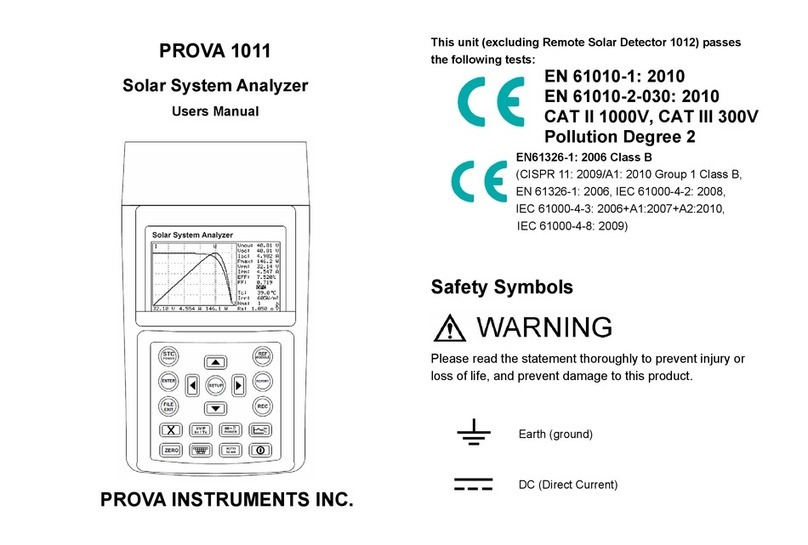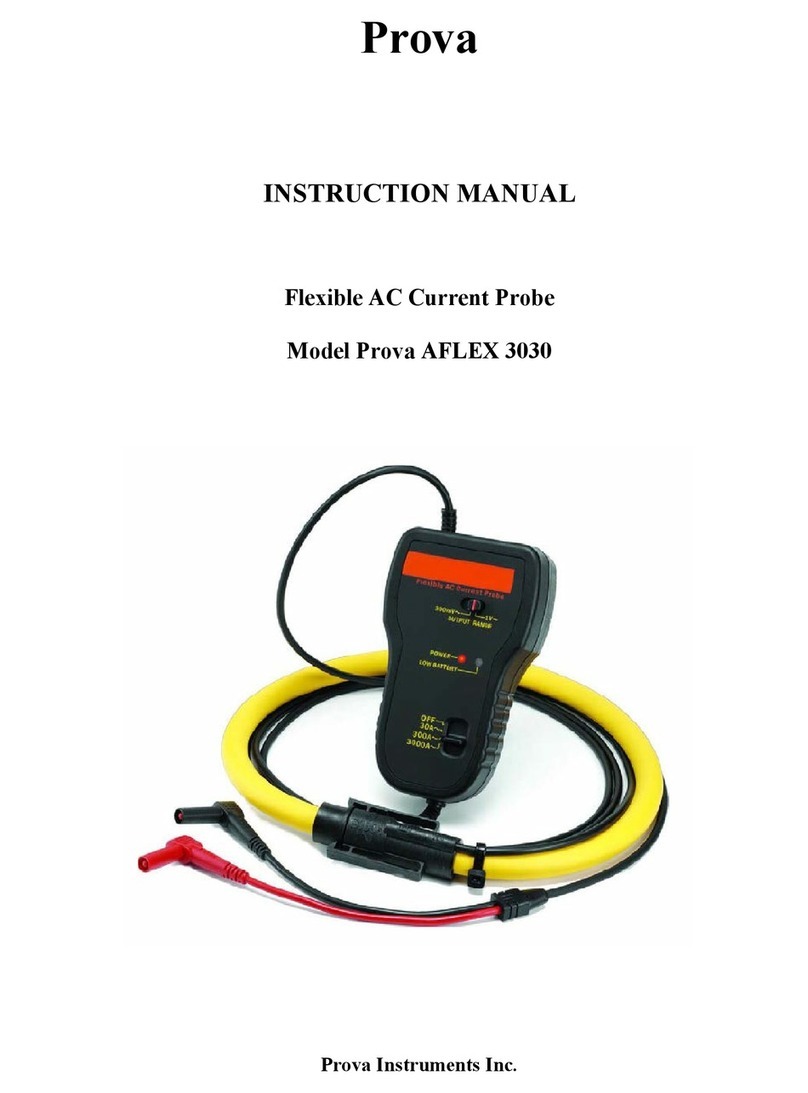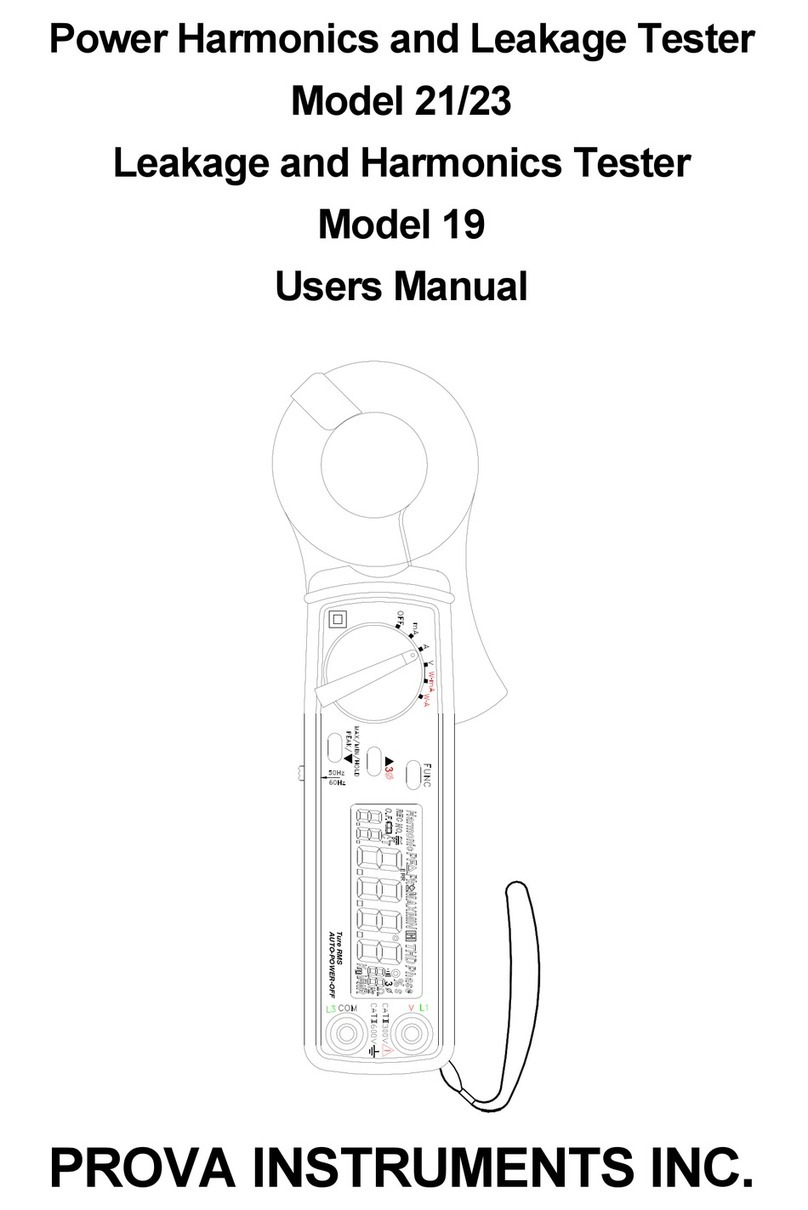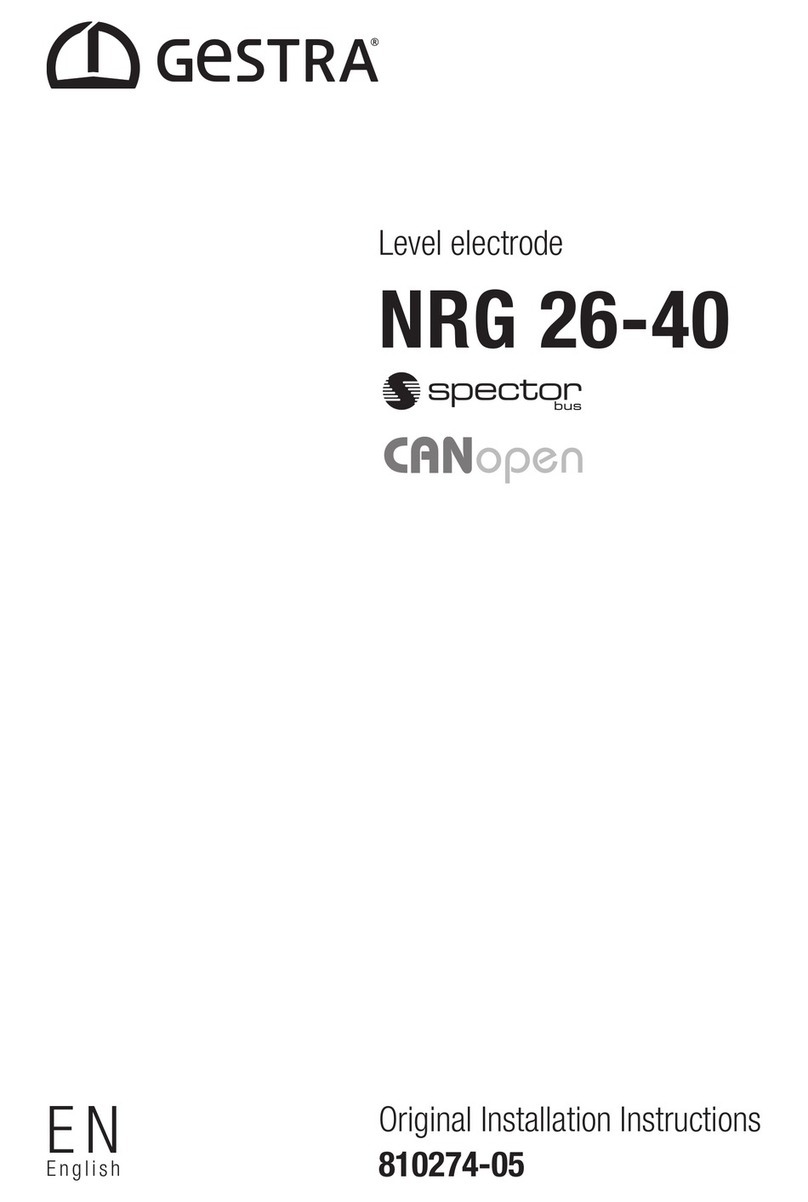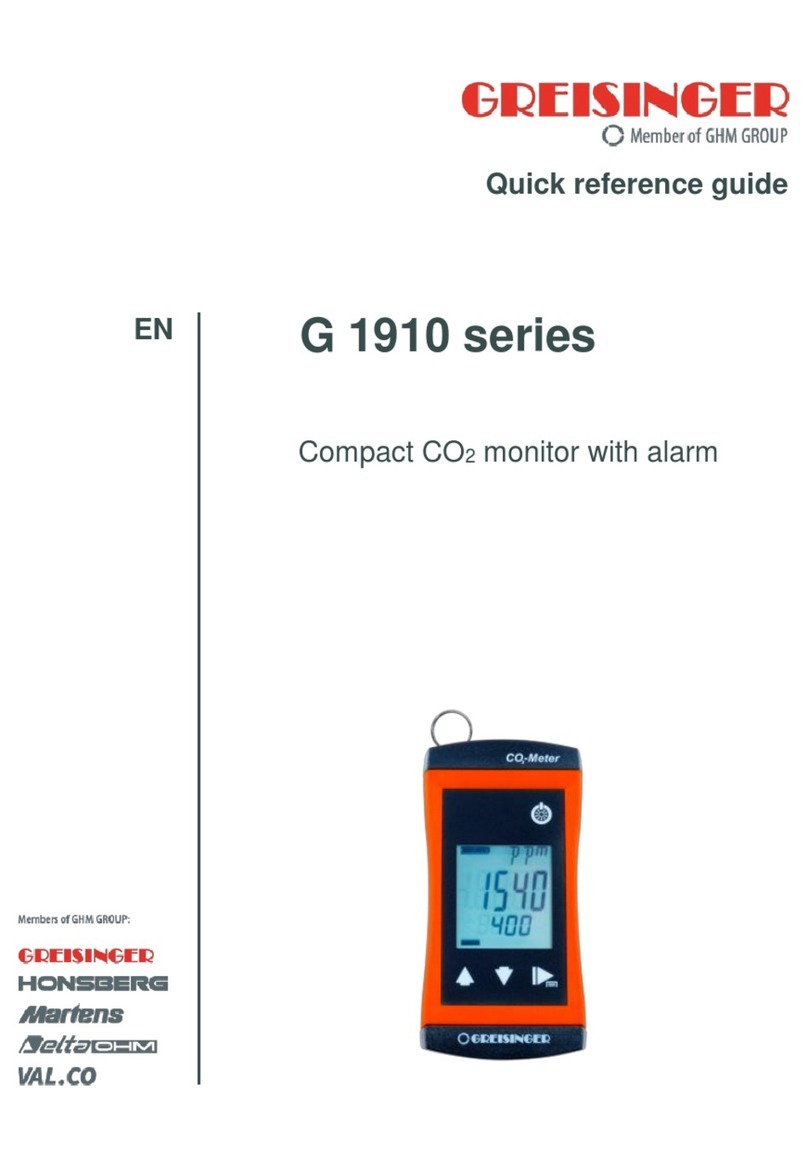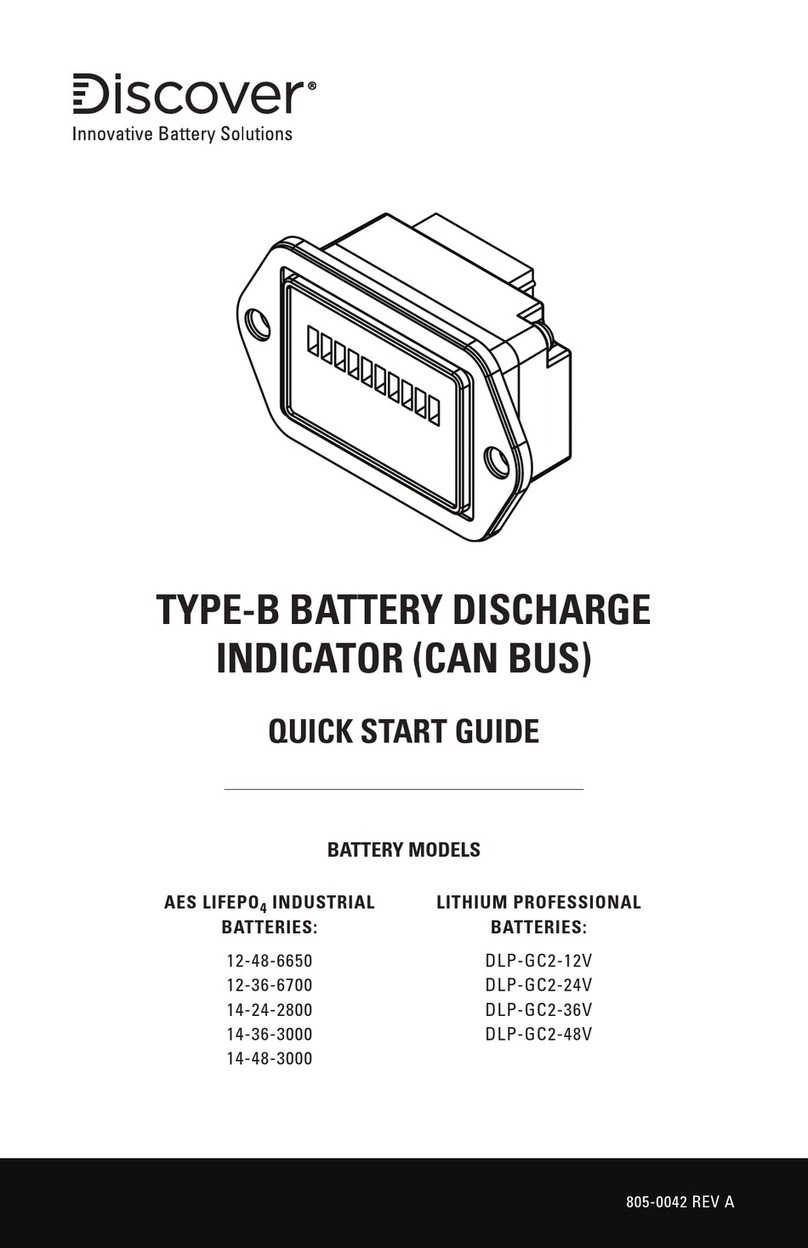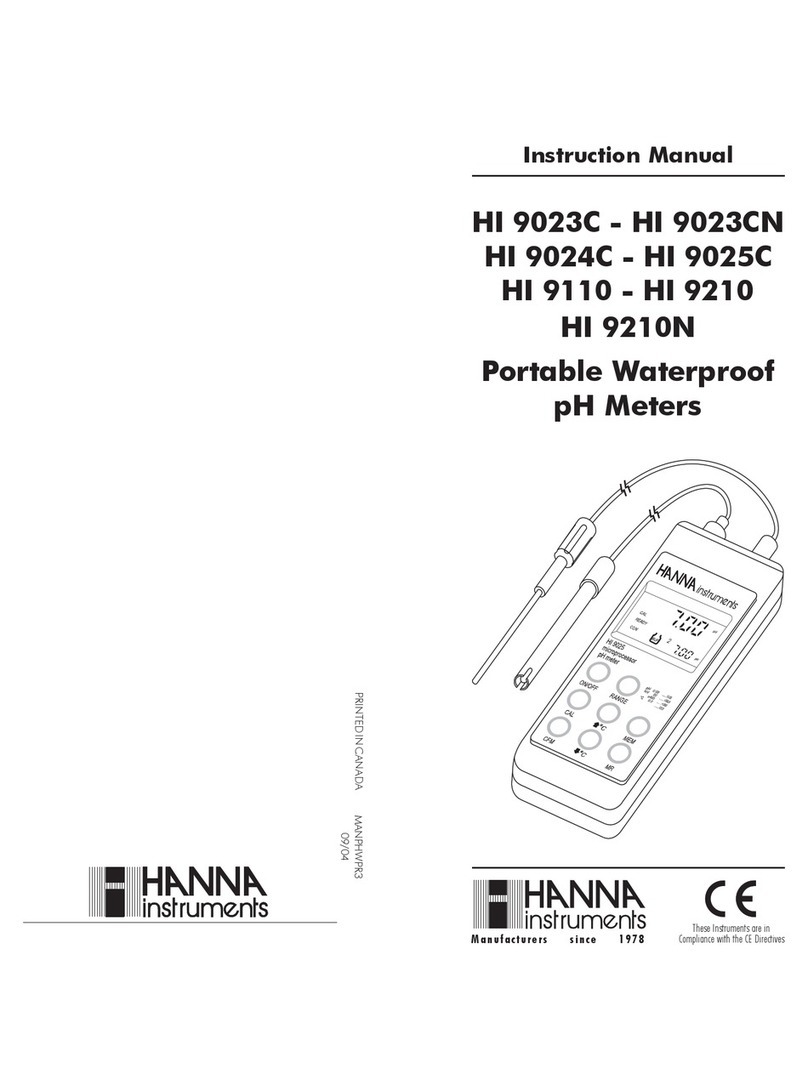PROVA 1660 Mounting instructions

Transformer Turns Ratio Meter
Software Manual
April 2015
Version: 201500416
Specifications are subject to change without notice.
Copyright © 2015 Prova Instruments Inc., All rights reserved.

Table of Contents
I
1.
Introduction ..................................................................................... 1-1
1.1
Operating Environment................................................. 1-1
1.2
Hardware ........................................................................ 1-1
1.3
Bluetooth Paring............................................................ 1-2
2.
Software Installation....................................................................... 2-1
2.1
Install Software .............................................................. 2-1
2.2
Connecting Procedures................................................ 2-2
3.
Software Operation......................................................................... 3-1
3.1
Start Executing Software .............................................. 3-1
3.2
Functions of Main Screen............................................. 3-2
3.3
VT/PT, CT Measurements & Parameter Setting .......... 3-3
3.4
Tool Bar........................................................................... 3-6
3.5
Turn Off the Software .................................................. 3-10

Introduction
1-1
1. Introduction
1.1 Operating Environment
* The Software (Application program) should be installed in the operation
system of Microsoft Windows 8 / 7 / Vista / XP.
* “NI-VISA Runtime Engine” should be installed (the Software will install it
automatically).
* “Bluetooth driver program” should be installed.
1.2 Hardware
* Personal Computer (PC): we recommend the processor of Pentium 4
Celeron 1.2GHz or above.
* RAM: we recommend 512MB or above.
* Screen resolution: requires 1024 x 768 pixels.
* Transformer Turns Ratio Meter. (“Meter” for short in this manual)
* PC should be installed with “USB Bluetooth Dongle” or “Bluetooth
Module”.
Note:
1. The spec. of “USB Bluetooth Dongle” or “Bluetooth Module” should be
Bluetooth 2.0 + EDR or Bluetooth 2.0 + EDR – compatible, and supports
SPP (Serial Port Profile).
2. The spec. of “USB Bluetooth Dongle” or “Bluetooth Module” can be Class
I or Class II. With Class I the wireless communication distance is
longer.
Introduction
1-2
1.3 Bluetooth Paring
First make sure the Bluetooth Driver is installed in the operation system of
PC. Turn on the Meter, click to enter the program and then click “Add a
Device”. After searching the device, select “BT SPP xxxxxx” to pair. Type
in 1234 when asked to enter pairing code. Some Bluetooth Dongles can
pair automatically, no need to enter paring codes. After paring, the Device
Manager will show “Bluetooth COM Ports”.

Introduction
1-3

Software Installation
2-1
2. Software Installation
2.1 Install Software
Execute setup.exe (which is in the software disc) to enter installation menu.
Click Transformer Turns Ratio Meter Software, then press Next button to
enter the procedures of Software installation. Please follow the instructions
to install the Software.
Remark:
1. After putting the software disc into CD-ROM drive, the installation menu
will display.
2. If the installation menu does not display, please manually choose
setup.exe (which is in the software disc) to perform installation menu.
3. After the Software has been installed, please restart the system.
Software Installation
2-2
2.2 Connecting Procedures
1. Turn on PC and the Meter.
2. Start the Software of Transformer Turns Ratio Meter.

Software Operation
3-1
3. Software Operation
3.1 Start Executing Software
Click Start -> All Programs -> Transformer Turns Ratio Meter,
choose “Transformer Turns Ratio Meter” or click the shortcut to start
executing the Software. (the initial screen is as below)
Remark:
1. If the communication State is ON, it means the Software can
communicate with the Meter correctly.
1
Software Operation
3-2
3.2 Functions of Main Screen
Remark:
1. VT/PT, CT measurements and parameter setting: there are 2 pages -
one is VT/PT, CT and the other is REF VT/PT, CT.
2. Tool bar: including File, Tools, Option, Help functions.
1
2

Software Operation
3-3
3.3 VT/PT, CT Measurements & Parameter Setting
There are 2 pages - one is VT/PT, CT and the other is REF VT/PT, CT.
A. VT/PT, CT Measurements
First turn the switch of the Meter to VT/PT or CT range.
A.1 NEW SAMPLE, CAL., 3 PHASE A/B/C, TEST buttons
TEST: Press this button to make the Meter perform TEST function.
Then the measurement values from the Meter will be saved in the
Sample records in the software.
Software Operation
3-4
NEW SAMPLE: Press this button to create a new blank sample, then
perform TEST function to get new measurement values.
CAL.: press this button to make the Meter perform CAL. (Phase Angle
Calibration) function.
3 PHASE A/B/C: when measuring 3-phase transformer, press this
button to switch among A phase, B phase and C phase.
A.2 Sample Time, Parameters, Measurement Values
Date Time: Sample recording time.
Name, Type, Frequency, Primary, Secondary: These are
transformer parameters and winding connection type.
Ratio, Deviation, Output, EC, Phase: These are transformer
measurement values.
Please refer to the operation manual of “Transformer Turns Ratio
Meter” for the definitions of the above-mentioned Parameters and
measurement Values.
A.3 Sample Status
Present Sample: select the sample number which is being viewed.
Sample: the total sample numbers till now.

Software Operation
3-5
B. REF VT/PT, CT Parameter Setting
First turn the switch of the Meter to REF VT/PT or REF CT range.
After type in the parameter values on the software, press Save button to
replace the parameters of the Meter by these values.
Press Save As button to save these values as a new file in the Meter.
Press Load button to re-download the present parameters of the Meter.
Please refer to the operation manual of “Transformer Turns Ratio Meter” for
more details about the Parameters.
If users do not save the newly typed-in values, the parameters will retrieve
the original values.
When there is no communication between the Meter and the software, the
functions of this page will not be available.
Software Operation
3-6
3.4 Tool Bar
A. File
New: Clear all the data in the Software (application program).
Open: Open a *.trm file which was previously saved.
Save As: Save all the data in the Software as a *.trm file.
Export: Export the data to a file which can be read by EXCEL. There are
two formats: CSV (*.csv) and Text (*.txt).
Print: Print out the current software screen to a printer. Press Apply button
then the selected printer will be the default printer for the Software.
Exit: exit the Software (application program).

Software Operation
3-7
B. Tools
B.1 FILE: display FILE window. Users can select a file format (among
VTM, CTM, VTR, CTR, BMP) for the File List. Click a file in the File List to
select it.
Refresh: Refresh File List.
Delete: Delete a selected file.
Rename: Rename a selected file.
Open: (1) Press Open button to open a selected file.
(2) Or double click a file in the File list to open it.
(3) Or click a file to select it; use the ↑& ↓buttons on the keyboard to
move to a file, then press Enter button on the keyboard to open the file.
B.2 Print LCD: Display Print LCD Window.
Software Operation
3-8
Read: Read the data displayed on the Meter LCD.
Save As: Save the data of the current software screen as a BMP file.
Print: Print out the current software screen to a printer.
B.3 Time Setting: Calibrate the Meter time by the current PC time.
B.4 Clear Memory: Clear the files (memory) of the Meter. When
performing this function, the Meter should be switched to REF VT/PT or REF
CT range.
B.5 Setup: Display Setup window.
Press Apply button to modify the parameters of the Meter.
Press Load button to reload the current parameters of the Meter.
The parameter details please refer to the operation manual.

Software Operation
3-9
B.6 Keyboard: Display Keyboard window. The buttons on the Keyboard
window can work exactly like the buttons on the Meter.
C. Option
On Line: If selected, when turning on the Software it will communicate with
the Meter. If not selected, when turning on the Software it will not
communicate with the Meter.
D. Help
About: Display the Software (version) information
Software Operation
3-10
3.5 Turn Off the Software
The correct procedures for turning off the Software are:
(1) Turn off the Software first.
(2) Then turn off the power of the Meter.
If the procedures are wrong, it will take about 20 sec. to turn off the
Software.
Table of contents
Other PROVA Measuring Instrument manuals