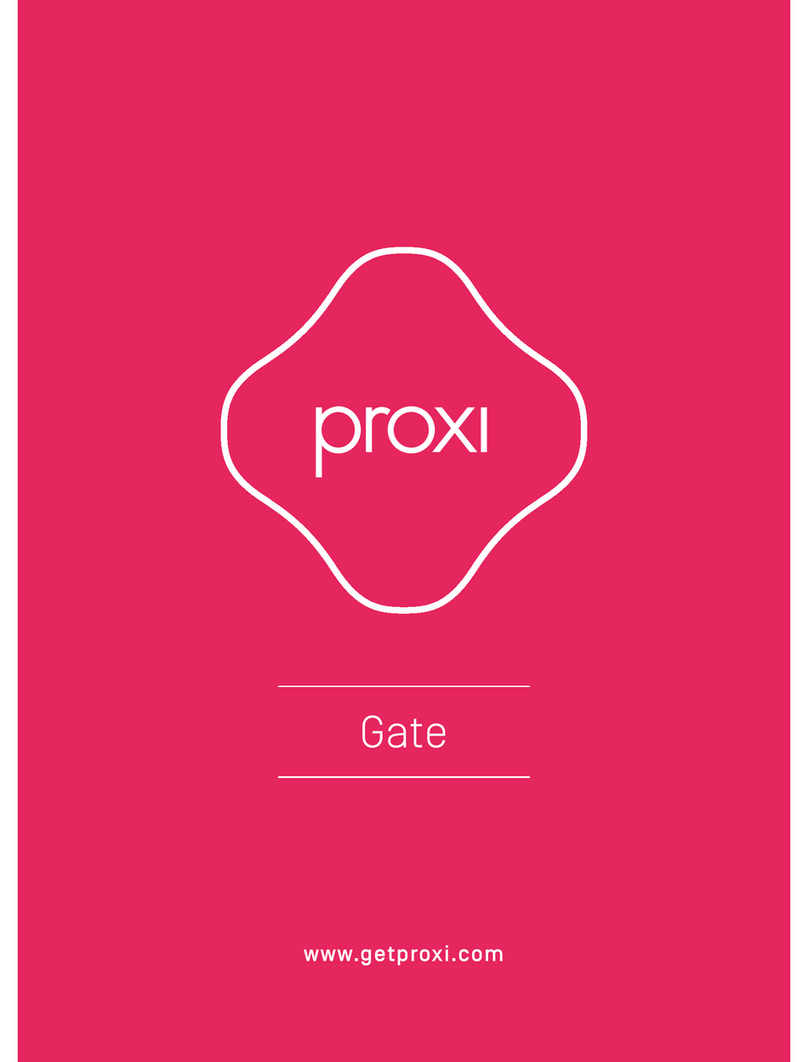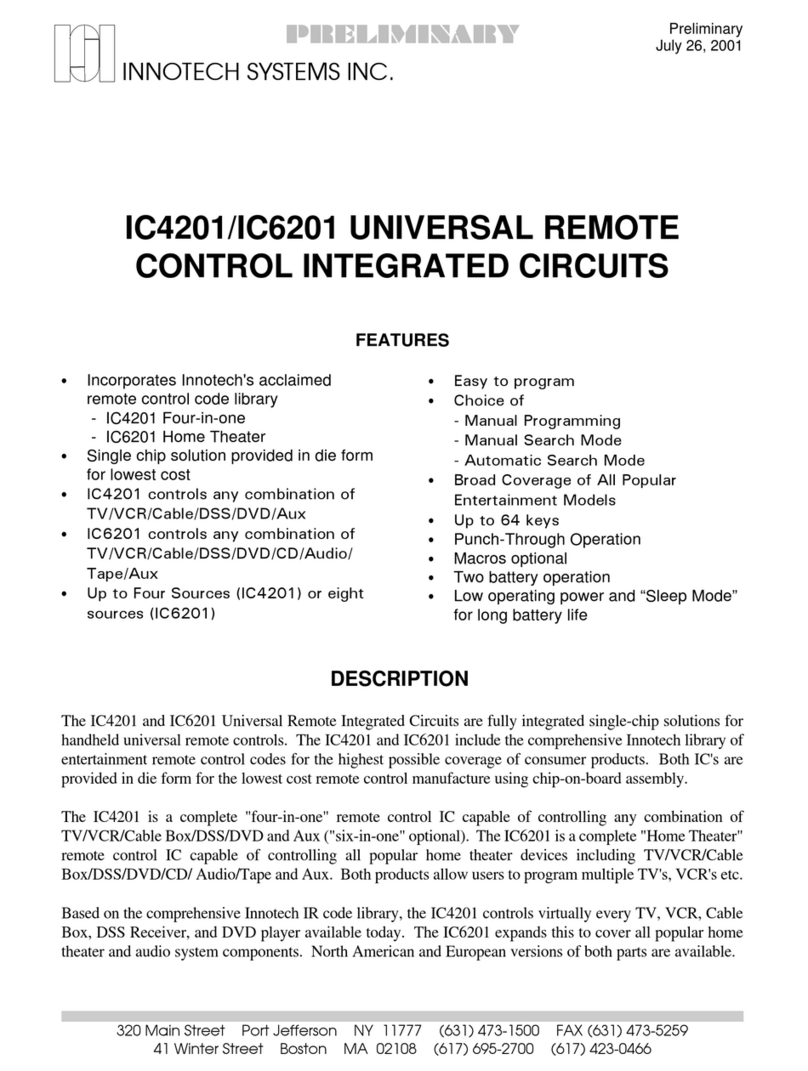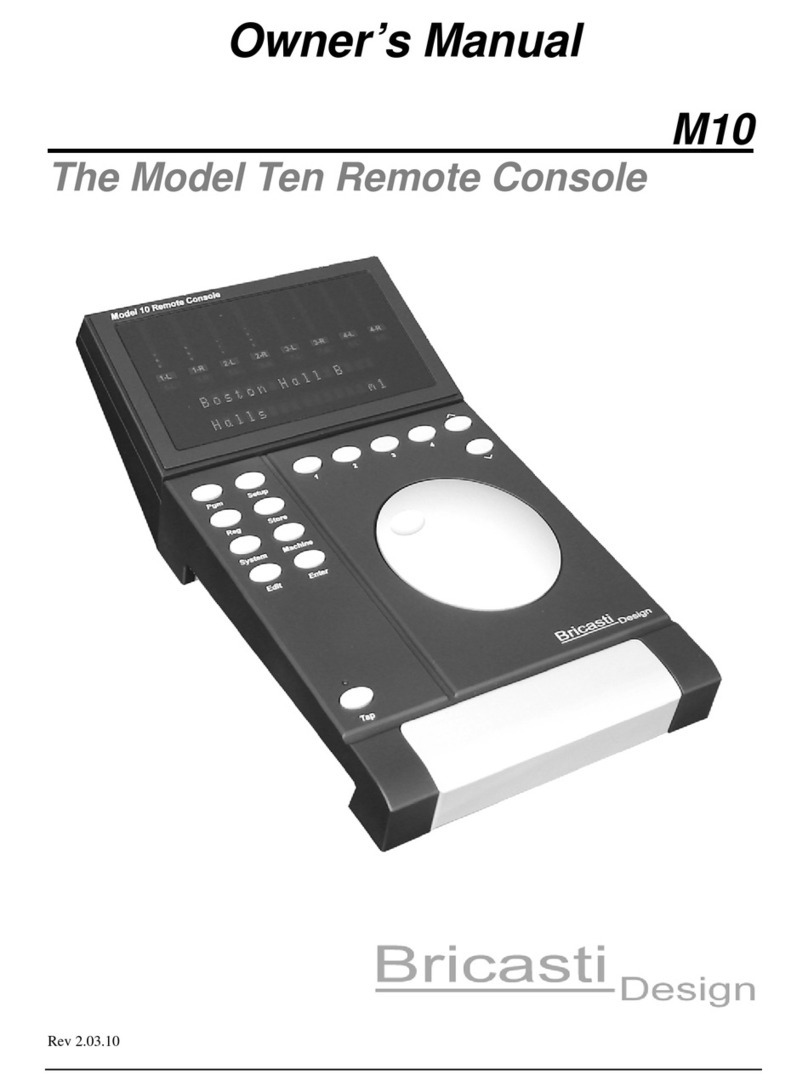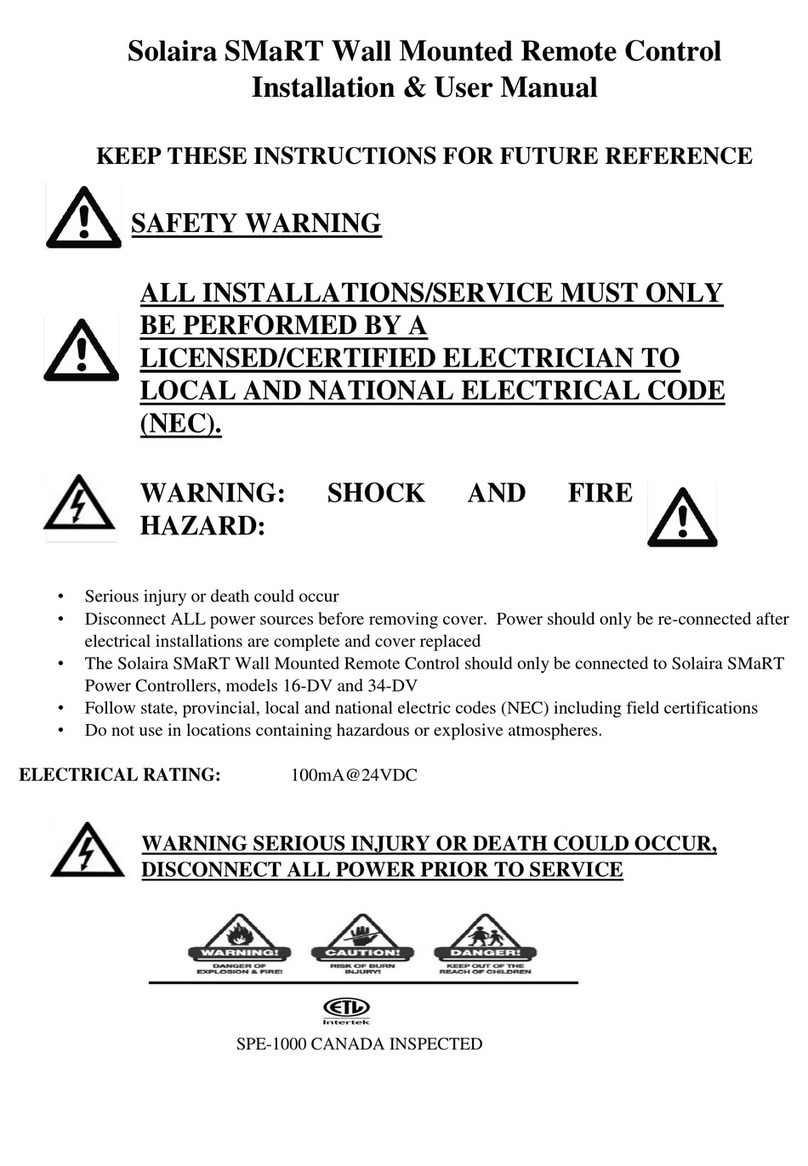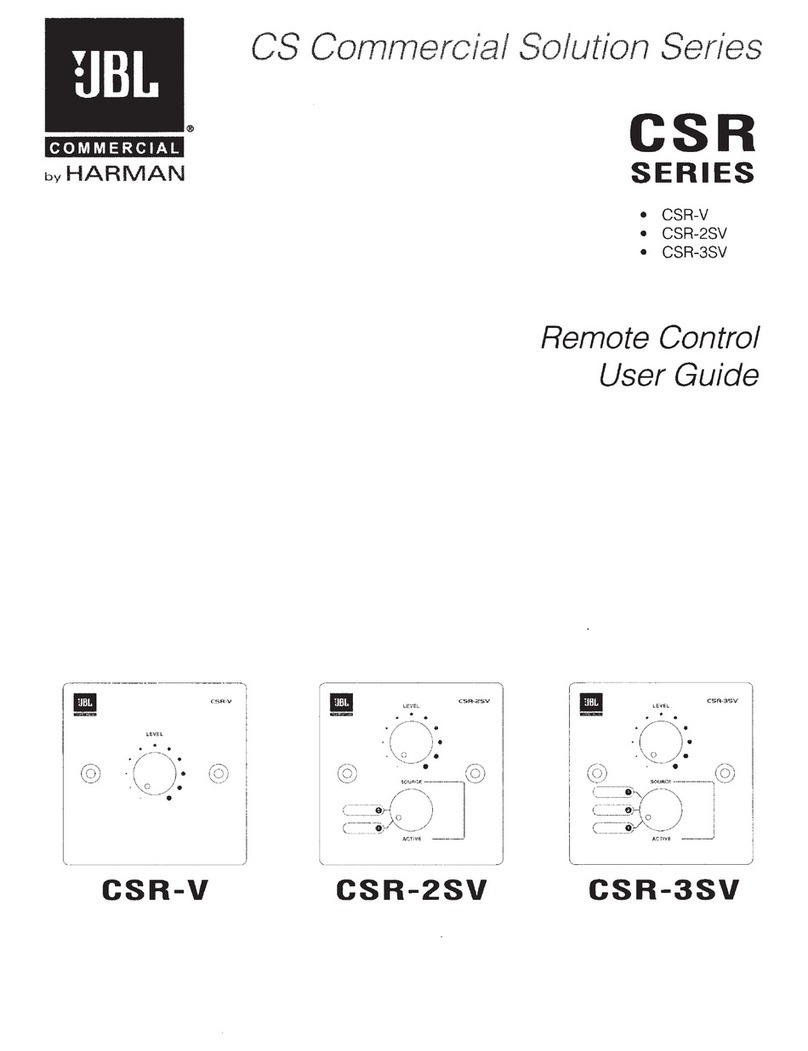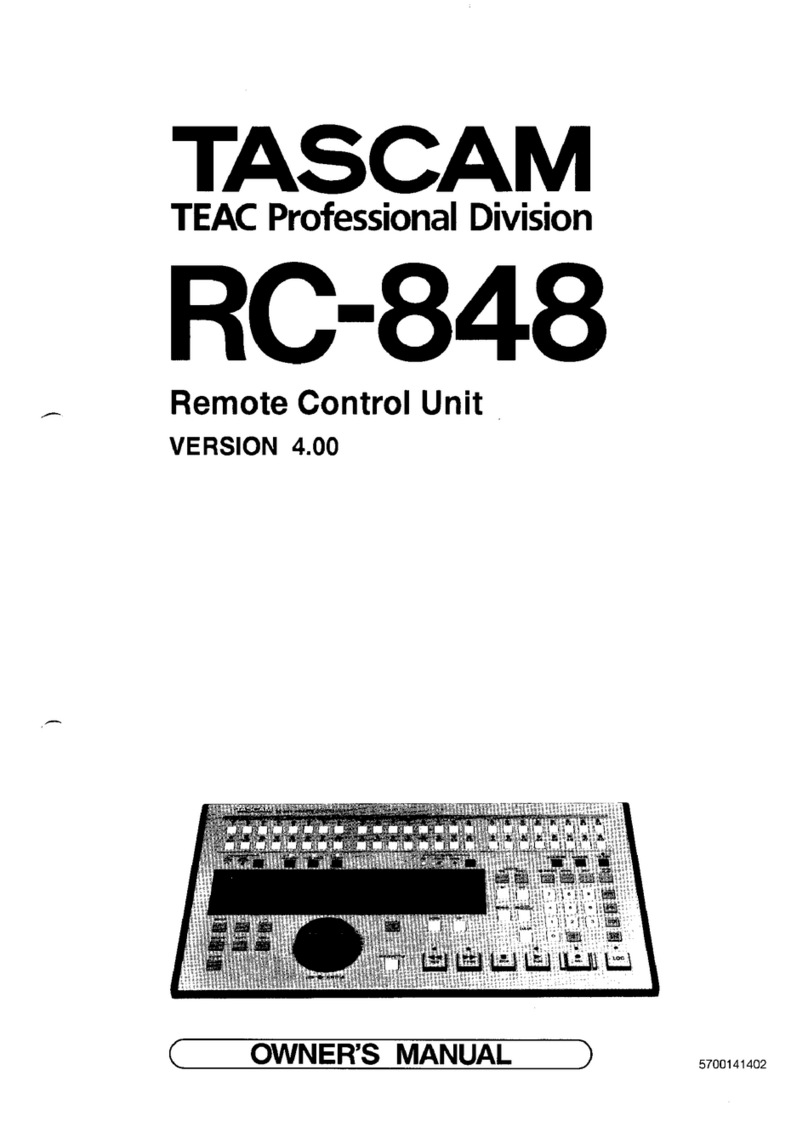Proxi gate User manual

–– Gate
User manual


English

Proxi Gate is a module sealed in a hermetic enclosure designed for use with automation
solutions for entry gates and doors. It allows you to control the position of the gate using
a Proxi mobile application.
Technical specifications:
rated power supply 9 ÷ 30 V AC/DC (any polarity)
power consumption 0.1 ÷ 1 W
outputs 2 × open collector (requires polarity/bias)
max. switching current 20 mA
max. polarization voltage 40 V DC
RF transmission Bluetooth Smart 4.0
frequency 2.4 GHz
signal power max. 10 dBm
receiver sensitivity -98 dBm
transmission type bidirectional
encryption AES
range max. 80 m
operating temperature -20 °C ÷ +50 °C
protection class IP 65
storage temperature -20 °C ÷ +50 °C
protected against overheating, output overloading
dimensions (without supplied antenna) 42 × 89 × 31 mm
antenna length / operational part 1 m / 25 mm
4
EN

EN
Installation instructions:
To connect Proxi Gate correctly, a power source of 9÷30 V AC or DC voltage is needed,
normally available on the connectors of the gate automation controller. More detailed
information is contained in the instructions for use of a specific controller model.
The Gate module has two operating modes: single-channel control (OUT1) or double-
channel control (OUT1 and OUT2), similar to the control used with one- or two-button
remote controls. The choice of the control mode depends on the configuration of the
gate automation controller.
The terminals of the Proxi Gate connector should be connected to the terminals of the
gate controller. The "OUT+" output is connected to a suitable input of the gate controller,
generally the input for manual control (usually labelled P.P.), or the input for an additional
radio receiver. "OUT -" is connected to the ground of the gate controller. The ground is
usually marked COM, GND or "-".
The location and description of the connectors depends on the model of gate controller.
5

6
Example connections:
A typical connection with a Nice MC424
(Note - COMMON has a positive potential)
A typical connection with a Beninca Core
EN

7
Example connections:
A typical connection with a Nice Robus 600 - two-button control
A typical connection with a FAAC 741
EN

8
Available working modes:
Factory:
The initial sale mode does not have a password. Upon activation of the device, the user is
required to set a password. Once this is completed, the user is given administrative
privileges. For safety reasons, the Gate has reduced range in this mode.
Private:
Set by the administrator. It grants access to the device to invited users only, while
remaining invisible to other people using the Proxi app. After securing the Gate with
a password, the administrator can share access to the device with other user groups and
grant administrator privileges. Each group is protected by a different access password.
Public:
Set by the administrator. Grants access to the Gate to all Proxi app users within its range.
Remotely controlling the Proxi Gate
with the Proxi app:
1. Download and install the Proxi app.
Android: http://getproxi.com/android
iOS: http://getproxi.com/ios
EN

The Proxi app requires a mobile device with Android operating system version 4.3 or
higher or iOS 7.0 or higher, supporting Bluetooth Smart technology.
2. Start the Proxi app. Once running, it starts searching for devices within range. The
screen will display a new item - Proxi Gate in factory mode. It is shown as a small icon in
the shape of a gear on the right side of the screen.[KOL
3. Click the gear icon in order to configure the device. For security reasons, to per-[KOL
form the process properly, a small distance between Gate and the mobile device is
required.
4. Click the "Set password" button and choose a password of at least 8 characters, which
will also be the administrator password.
Restoring the factory defaults:
Using a mobile application - for administrators only:
Tap the name of the device and then select: "Settings", "Factory Reset", and "Reset". When
you enter the administrator's password, the appliance returns to its default settings.
When use of a mobile application is not possible, or in case of loss of the administrator's
password:
Keep the button inside the enclosure pressed for 5 seconds, until the LED starts flashing
again with the changed frequency that is characteristic for factory mode.
9
EN

EN
10
Sharing the Proxi Gate with other users:
1. Start the Proxi app.
2. Choose the the device you want to share with another user.
3. Choose "Settings".
4. If private mode is set, select "Device Access", then "Share". If public mode is set, click
the silhouette with a plus sign icon in the upper right corner of the screen.ICON
5. Choose the group of users to share access with.
6. For groups like: "Family" and "Guest" set a new group password, consisting of at least
8 characters.
7. Choose the method of granting the access to the device: Dropbox, Bluetooth, Google
Drive, Email, Gmail, Skype, Wi-Fi Direct. Inform the group about the access password.
LED settings and indications:
factory mode flashing (0.1 s off / 2 s on)
public or private mode flashing (0.1 s on / 0.5 s off)

11
Gate software update:
To check whether the Gate has the latest software, use the Proxi app, tap the name of the
device, select "Settings" and then "Check for updates". The user will be informed about
available updates. When you select "Update Software", its latest version will be down-
loaded and installed on the Gate.
Safety:
The Gate Module includes built-in polymer fuses for the control outputs. Exceeding the
maximum permissible current results in a temporary interruption in operation. Wait a few
minutes (the time is dependent on the temperature) after the termination of the condi-
tions that activated the thermal protection and then the system will resume operation.
Technical support:
EN
Other manuals for gate
1
Table of contents
Other Proxi Remote Control manuals