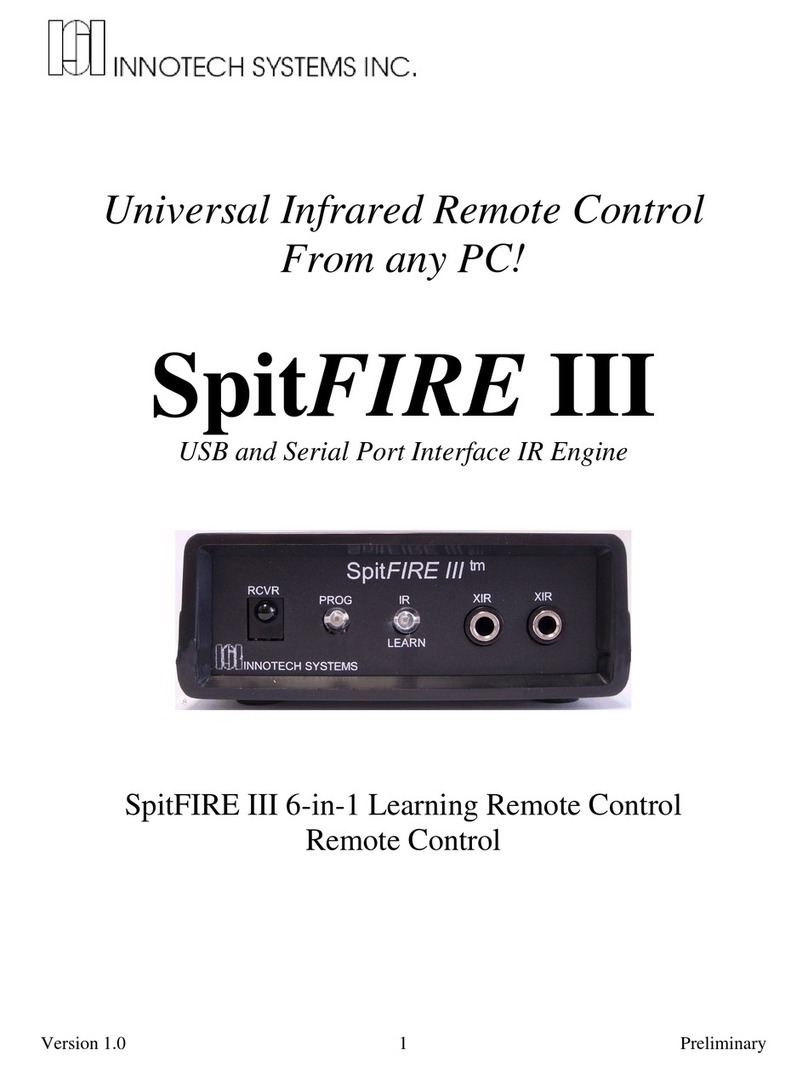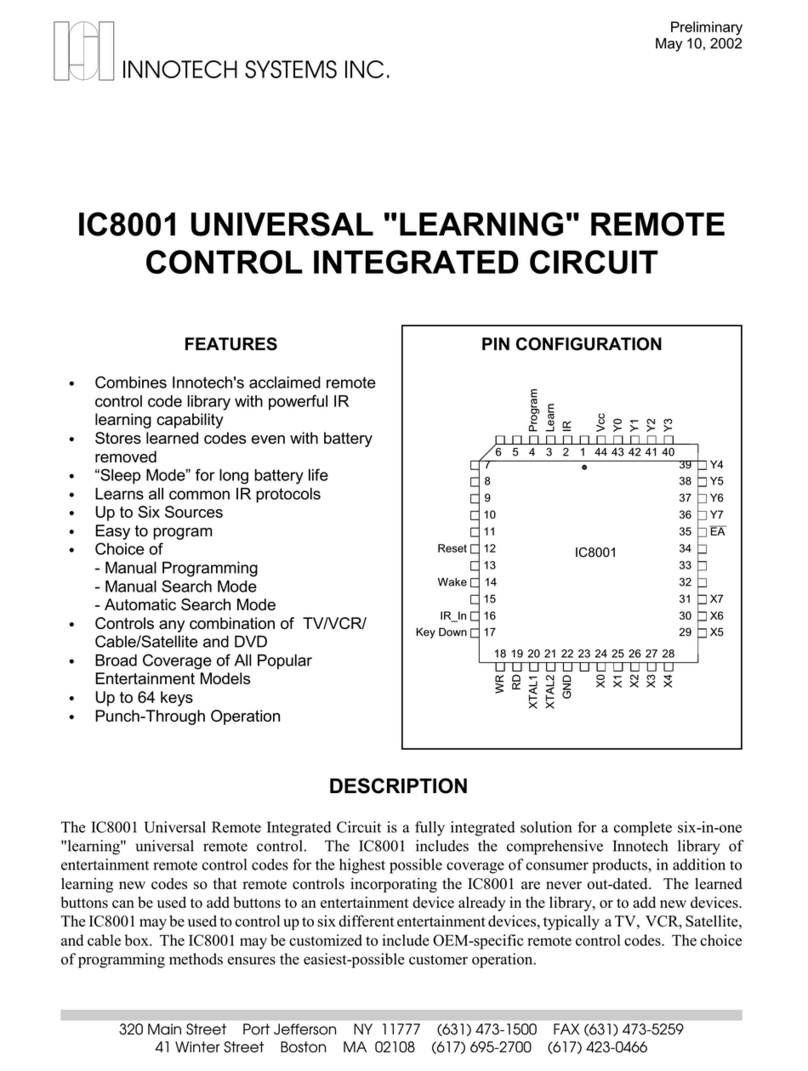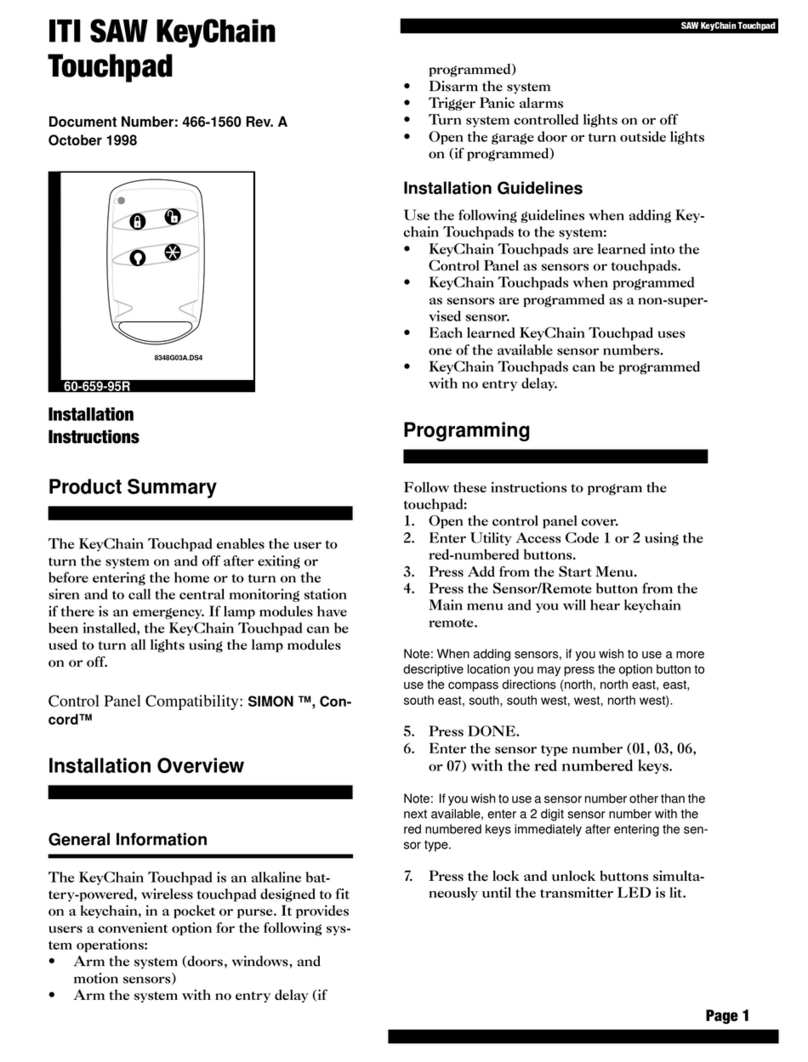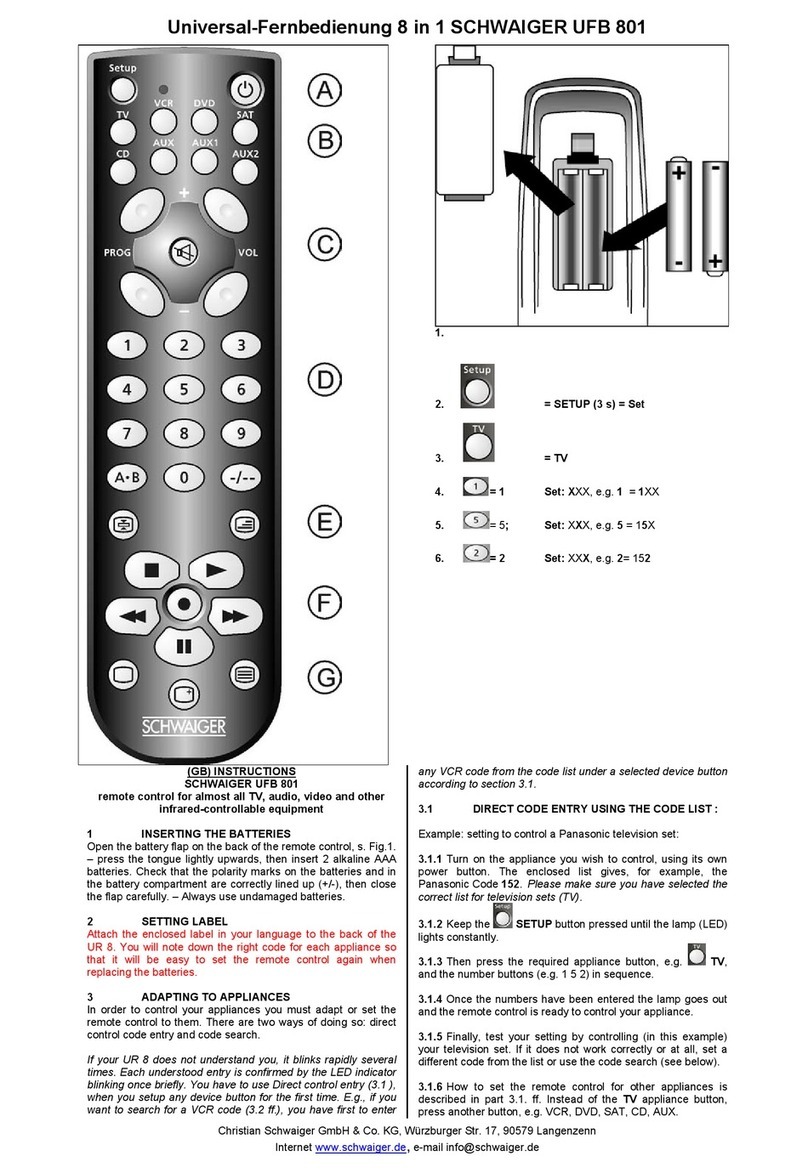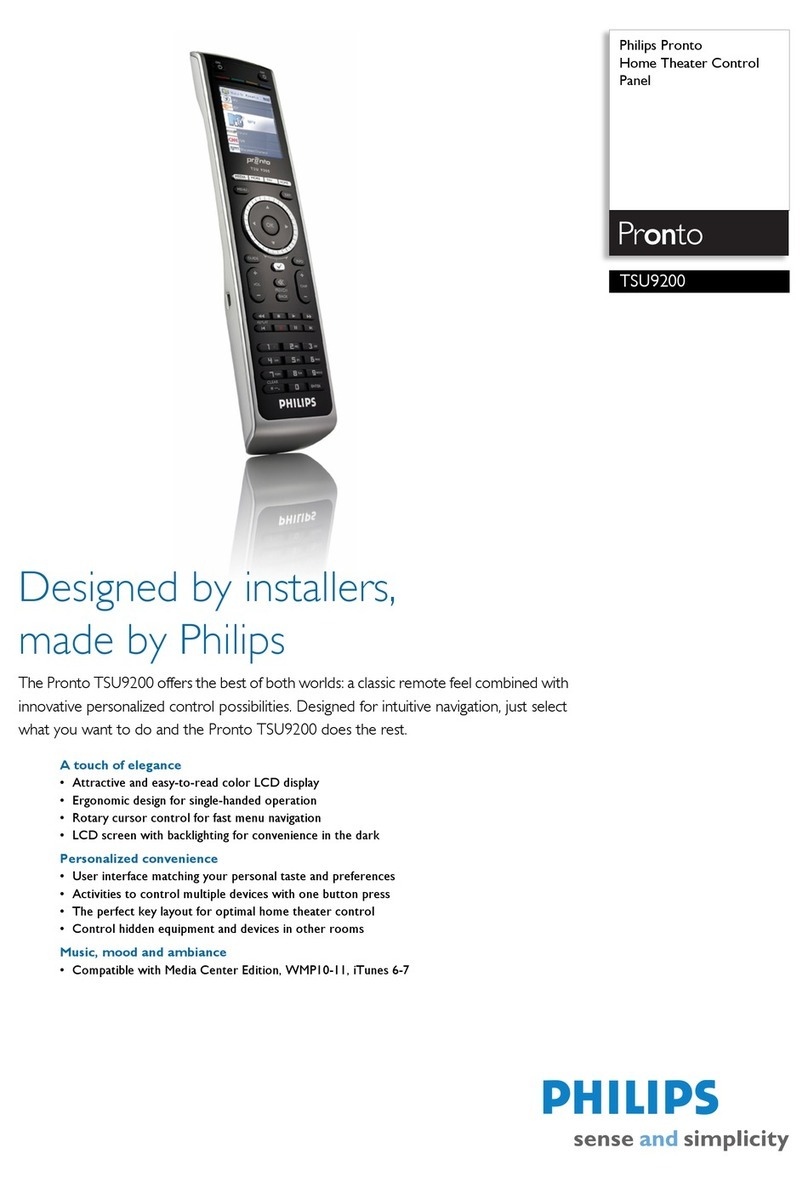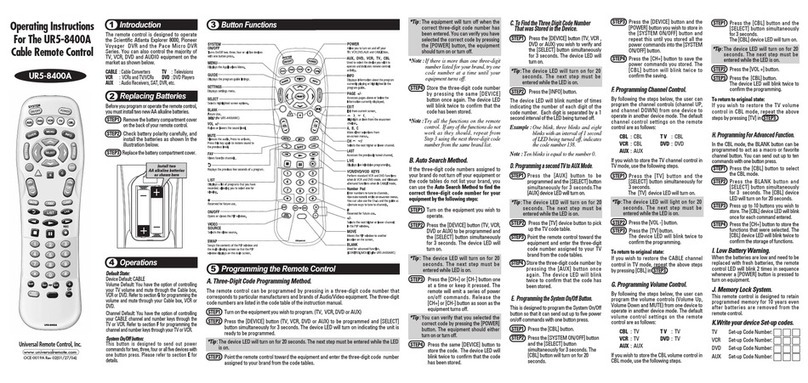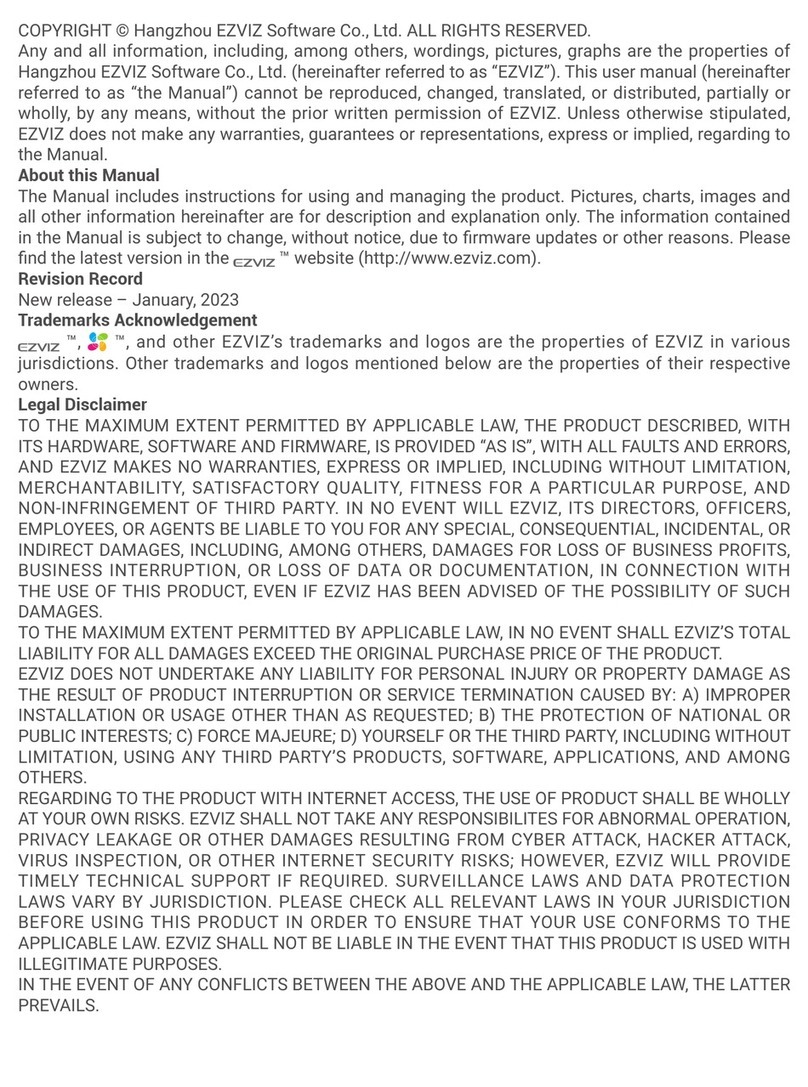Innotech IC4201 Operating instructions

PRELIMINARY
320 Main Street Port Jefferson NY 11777 (631) 473-1500 FAX (631) 473-5259
41 Winter Street Boston MA 02108 (617) 695-2700 (617) 423-0466
Preliminary
July 26, 2001
INNOTECH SYSTEMS INC.
IC4201/IC6201 UNIVERSAL REMOTE
CONTROL INTEGRATED CIRCUITS
FEATURES
CIncorporates Innotech's acclaimed
remote control code library
- IC4201 Four-in-one
- IC6201 Home Theater
CSingle chip solution provided in die form
for lowest cost
CIC4201 controls any combination of
TV/VCR/Cable/DSS/DVD/Aux
CIC6201 controls any combination of
TV/VCR/Cable/DSS/DVD/CD/Audio/
Tape/Aux
CUp to Four Sources (IC4201) or eight
sources (IC6201)
CEasy to program
CChoice of
- Manual Programming
- Manual Search Mode
- Automatic Search Mode
CBroad Coverage of All Popular
Entertainment Models
CUp to 64 keys
CPunch-Through Operation
CMacros optional
CTwo battery operation
CLow operating power and “Sleep Mode”
for long battery life
DESCRIPTION
The IC4201 and IC6201 Universal Remote Integrated Circuits are fully integrated single-chip solutions for
handheld universal remote controls. The IC4201 and IC6201 include the comprehensive Innotech library of
entertainment remote control codes for the highest possible coverage of consumer products. Both IC's are
provided in die form for the lowest cost remote control manufacture using chip-on-board assembly.
The IC4201 is a complete "four-in-one" remote control IC capable of controlling any combination of
TV/VCR/Cable Box/DSS/DVD and Aux ("six-in-one" optional). The IC6201 is a complete "Home Theater"
remote control IC capable of controlling all popular home theater devices including TV/VCR/Cable
Box/DSS/DVD/CD/ Audio/Tape and Aux. Both products allow users to program multiple TV's, VCR's etc.
Based on the comprehensive Innotech IR code library, the IC4201 controls virtually every TV, VCR, Cable
Box, DSS Receiver, and DVD player available today. The IC6201 expands this to cover all popular home
theater and audio system components. North American and European versions of both parts are available.

PRELIMINARY Page 2
320 Main Street Port Jefferson NY 11777 (631) 473-1500 FAX (631) 473-5259
41 Winter Street Boston MA 02108 (617) 695-2700 (617) 423-0466
DESCRIPTION OF PIN FUNCTIONS
Pad Number Symbol Function Description
IR Output IR LED output
Program Output Visible LED for program set up
Reset Input Power On Reset
SCL Input Input from optional serial EEPROM used for non-
volatile storage of programmed codes
SDA Output Output to optional serial EEPROM used for non-
volatile storage of programmed codes
XTAL1 Output Crystal Connection.
XTAL2 Input Crystal Connection.
GND Ground Ground
X0-X8 Keypad Keypad Row Connections
Y7-Y0 Keypad Keypad Column Connections
Vcc Power Positive battery connection (2.4 – 5.5 volts)
BUTTON DESCRIPTION
Device Buttons: [TV] [VCR] [C/SAT] [AUX],
(IC4201), [TV] [VCR] [C/SAT] [AUX] [CD]
[SAT] [Audio/Aux] [DVD] (IC6201). (Note: other
button combinations available). These buttons are
used to select the device to control. For example, the
[C/SAT] button switches the remote to
cable/satellitemodeand theremotecontrolfunctions
control the cable box. Pressing TV switches the
remote to TV mode. Some controls may function
even when their normal device is not selected (Punch
Through). For example, when in cable box mode,
the volume controls may still work with the televi-
sion, and the VCR controls may still control the
VCR. The availability of this feature depends on
what type of TV, VCR, and cable box.
[Power]This button is used to turn the TV, VCR,
or cable box on or off.
[CH+][CH-] Channel Up / Channel Down
[VOL+][VOL-] Raise or lower the volume.
[PLAY][FF][REW][PAUSE][STOP][REC] Play,Fast
Forward, Rewind, Pause, Stop. These operate as
conventional VCR/DVD/Tape transport controls,
but [REC] must be pressed twice to start recording.
[TV/VCR] TogglesbetweenTV andVCRfunctions.
[MUTE] This button turns muting on and off.
Numeric Pad: The numbers on this pad control
channel settings on TVS, VCRs, and cable boxes.
[ENTER] Some TVs require [ENTER] be pressed
when changing channels with the numeric pad.

PRELIMINARY Page 3
320 Main Street Port Jefferson NY 11777 (631) 473-1500 FAX (631) 473-5259
41 Winter Street Boston MA 02108 (617) 695-2700 (617) 423-0466
[PREV] Returns to the previous channel selected on
TV’s that support this function.
The [PROG][AUTO] Program and auto search but-
tons used for programming the remote to work with
your specific TV, VCR, and cable box. Program-
ming the remote is described later in this manual.
Note: additional buttons including [SCAN],
[Learn/M],[F1] - [F4],[CD],[SAT] [Audio/Aux],
[DVD] and other are optional and may be defined.
PROGRAMMING GUIDE
QUICK PROGRAMMING GUIDE
Press the device but-
ton for the device you
wish to program (1
flash)
[TV] or [VCR] or
[C/SAT] '
Press the PROG but-
ton (2 flashes) [PROG] ''
Input the correspond-
ing code from the
code list. (Flashes
once for each digit
pressed)
[1]'[2]'[3]'
When you have en-
tered the correct code,
press PROG.
(3 flashes)
[PROG] '''
Repeat steps 1-4 for
each device (TV,
VCR, or cable box.)
DETAILED PROGRAMMING GUIDE
To program a Device:
1. Select the device you wish to program with a
device key (TV, VCR, Cable). For instance to
program the VCR, press the VCR device button.
The light on the remote will flash once.
2. Press the [PROG] button. The light will flash
twice.
3. Find the correct code from the code list that
follows. If a brand has more than one code, the
first codes are the latest models.
4. Enter the correct code on the number pad. The
light will flash once for each key pressed.
5. Press the [PROG] button again to lock in the
code. The light should flash 3 times, and program-
ming is finished. For example, to program a Sony
TV:
First, find the Sony codes in the code list.
Then, try the first (latest model) code. Press:
[TV] [PROG] [0] [3] [8] [PROG]
When finished, try to operate the TV with the
remote. If the remote works with the TV, the
programming for the TV is finished. If the remote
does not work, try the next code: 141, and so-on,
until the correct code is found. If you cannot find
the correct code, refer to the Auto Search feature.

PRELIMINARY Page 4
320 Main Street Port Jefferson NY 11777 (631) 473-1500 FAX (631) 473-5259
41 Winter Street Boston MA 02108 (617) 695-2700 (617) 423-0466
SPECIAL FEATURES
The IC4201/IC6201 Universal Remote Control
Integrated Circuits have a number of special
features:
Punch Through
Punch Through allows TVS, VCRs, and cable box
controls to work at the same time. For example,
after you press the [C/SAT] or [VCR] buttons,
the volume controls would still work with the
television. Other functions may also work this
way. Availability of this feature varies depending
on the type of TV, VCR, and cable box used.
Priority Press™ (optional)
Priority Press™ is a unique feature that makes
remote controls using Innotech remote control IC's
simpler to use than other remote controls by
eliminating the traditional need to push the [TV],
[CBL],[VCR],or other device buttons every time
users wish to change what they are doing. With
Priority Press, users decide which entertainment
device they wish to use for common functions —
which they perform with just one button press.
PriorityPressreducesthenumberofbuttonpresses
required to perform a function.
Onceusershave programmed Priority Press, they
may never need to press the [TV/CD],[CBL],
[VCR/DVD], or [Audio/Aux] buttons again!
Read Back Programmed Code
The IC4201/IC6201 allows the remote control to
read back the codes selected for TV, VCR, and
cable box so users can written them down and used
for future reference. To do this:
1. Press the device key that you want the code read
back for. For example, if you want to get the code
for your TV, press the [TV] key.
2. Press [PROG]. The light should flash twice.
3. Press [1] and then [PROG].The light will
flash the number of the first digit of the code. For
instance, if the TV’s code is 567, the light will
flash five times. If a digit of code is zero, the light
will not flash.
4. Repeat the last two steps to get the second and
third digits of the TV code, by pressing [2] and
[PROG] forthesecond digit (light flashessixtimes)
and [3] and [PROG] for the third digit (light
flashes seven times). This procedure can then be
repeated for the VCR and cable box.
Substitute Devices
Users can substitute devices with universal remote
controls based on the IC4201/IC6201. All of the
three device buttons (TV, VCR, and C/SAT) can
be programmed as a TV, VCR, or cable box etc.
To program a TV on the VCR device button:
1. Press [VCR] and then [PROG].The light will
flash twice.
2. Instead of entering a VCR code, enter the TV
code for the desired TV. The light will flash once
for each digit.
3. Press [PROG], and the light will flash 3 times.
Now the VCR button will act as a second TV.
This works with all three devices, so it is possible
to program up to three TV’s, VCR’s, and cable
boxes. For example, to program a Sony TV in the
cable boxes place, press:
[C/SAT] [PROG] [0] [3] [8] [PROG]
Now the C/SAT button will act as a Sony TV.

PRELIMINARY Page 5
320 Main Street Port Jefferson NY 11777 (631) 473-1500 FAX (631) 473-5259
41 Winter Street Boston MA 02108 (617) 695-2700 (617) 423-0466
Auto Search For Correct Code
If users have trouble programming the remote, or
can’t find the correct code in the manual, the
remotecancyclethroughavailable codesrapidly to
help locate a usable code. It is recommended that
this feature be used only when all other methods
have failed, as users may have to cycle through
many codes before finding a usable one.
1. Manually turn on the device to control.
2. [TV] or [VCR] or [C/SAT] '
Press the device key for the device code being
searched for. For example, to search for a TV
code, press [TV] once. (1 Flash)
3. [PROG] ''
Press the [PROG] button once. (2 Flashes)
4. [AUTO] Press the Auto button. '
The remote control will now search through the
library for the target device code in 3 second
intervals. Every 3 seconds the user will be
prompted by the light flashing and the remote will
attempt to turn the power off.
When the device turns off, the user should
immediatelypressthe [PROG] key to save the code.
Check the other buttons to ensure they all work
with the target device. If they do not, repeat the
preceding auto search steps.
To stop Auto Search, press any key except
[AUTO].
Manual Search For Correct Code
The user can manually toggle through the device
codes to find the correct code for a TV, VCR or
Cable/Satellite.
1. Manually turn on the device.
2. [TV] or [VCR] or [C/SAT] '
Press the device key for the device code you want to
search for. For example, to search for a TV code,
press [TV] once. (1 Flash)
3. [PROG] ''
Press the [PROG] button once. (2 Flashes)
4. [0] '[0] '[0] '
Press [0] [0] [0] (Flashes once for each digit
pressed)
5. [PROG] '''
Press the [PROG] tochange to the nextdevice code.
Every time [PROG] is pressed, the device code will
increment..
6. [TV] or [VCR] or [C/SAT] '
Press the device key again to lock in the code.
NOTE: Some devices, such as cable boxes, may
not support power buttons on the remote. In this
case, you can substitute [CH+] or any other
supported button to test the code.
Macros (optional)
The IC4201/IC6201 can store up to four Macros.
(Additional macros are an additional option). The
four macro buttons are the [F1] - [F4] buttons.
Setting Up a Macro
1. Press the [Learn/M] (Learn Macro) button.
2. The LED will flash once.
3. Select one of the four macros by pressing your
choice of [F1] - [F4].The LED will flash twice.
4. Press the button sequence that you want to
program. NOTE: The remote will transmit IR
commands while you do this so you can see the
effect. The LED will light as it normally does

PRELIMINARY Page 6
320 Main Street Port Jefferson NY 11777 (631) 473-1500 FAX (631) 473-5259
41 Winter Street Boston MA 02108 (617) 695-2700 (617) 423-0466
when you press buttons.
5. End the macro by pressing the [Learn/M] key.
DEVICE CODES
For a code list of supported devices and associated
ISI codes, please contact Innotech Systems for the
document “Index of Device Codes.”
OPERATIONAL DESCRIPTION
MAXIMUM GUARANTEED RATINGS*
Operating Temperature Range ................................................ 0oC - 70oC
Storage Temperature Range .............................................-55oC to + 150oC
Voltage from any pin to VSS ..............................................-0.5 to VCC + 0.5
Voltage from VCC to VSS ....................................................-0.5 to +6.5
*Stresses above those listed could cause permanent damage to the device. This is a stress rating only and
functional operation of the device at any other condition above those indicated in the operation sections of this
specification is not implied.
DC ELECTRICAL CHARACTERISTICS (TA= 0oC - 70oC, VCC = 2.4V – 5.5 V)
SYMBOL PARAMETER MIN MAX UNIT COMMENT
VIL Input Voltage Low 0.2VCC-0.1 V
VIH Input Voltage High 0.2VCC+0.9 VExcept XTAL
VOL Output Voltage Low .45 VIOL=1.6mA
VOH Output Voltage High 2.4 VIOH=-60µA
ICC Power Supply Current 1mA Active
ICC Power Supply Current 1µA Sleep

PRELIMINARY Page 7
© Innotech Systems Inc. 2001 All Rights Reserved
320 Main Street Port Jefferson NY 11777 (631) 473-1500 FAX (631) 473-5259
41 Winter Street Boston MA 02108 (617) 695-2700 (617) 423-0466
S1 S2
S6 S7 S8 S10 S11
S14 S15 S16 S17 S18 S19
S22 S23 S24 S25
S30 S31 S32 S33 S35
Y0
XTAL1
XTAL2
RESET
27pf
27pf
.1µF
10µF
PN4403
10
10
PN2222
D1
SC303A
NEC
47K
47
56K
3V
Vcc
10µF
X0
X1
X2
X3
X4
LED
IR
Vcc
S3
S26 S27
S34
1µF 100µF
S9
S38 S39 S40 S41 S43S42
S46 S47 S48 S49 S51S50
S54 S55 S56 S57 S59S58
S12 S13
X5
X6
X7
GNDY1Y2Y3Y4Y5Y6Y7
1K
LED
SDA
SCL
SDA
SCL
5
6
A0
A1
A2 3
2
1
47
WP GND
Vcc8
56K
10K
S4 S5
S21
S20
S28 S29
S36 S37
S44 S45
S60 S61
S52 S53
24C64
EEPROM
(optional)
IC4201
IC6201
S62 S63 S64
Vcc
Vcc
Vcc
TYPICAL APPLICATION
FOUR FUNCTION REMOTE CONTROL
This manual suits for next models
1
Table of contents
Other Innotech Remote Control manuals
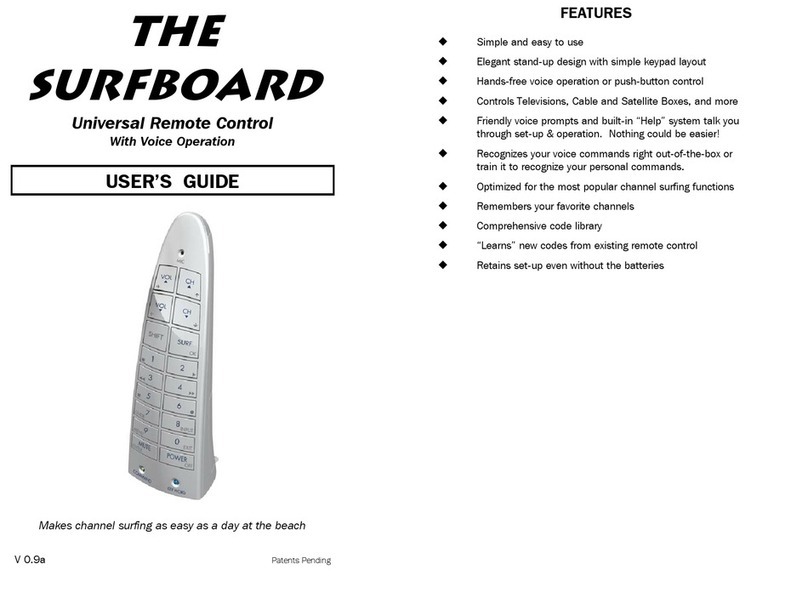
Innotech
Innotech SurfBoard User manual
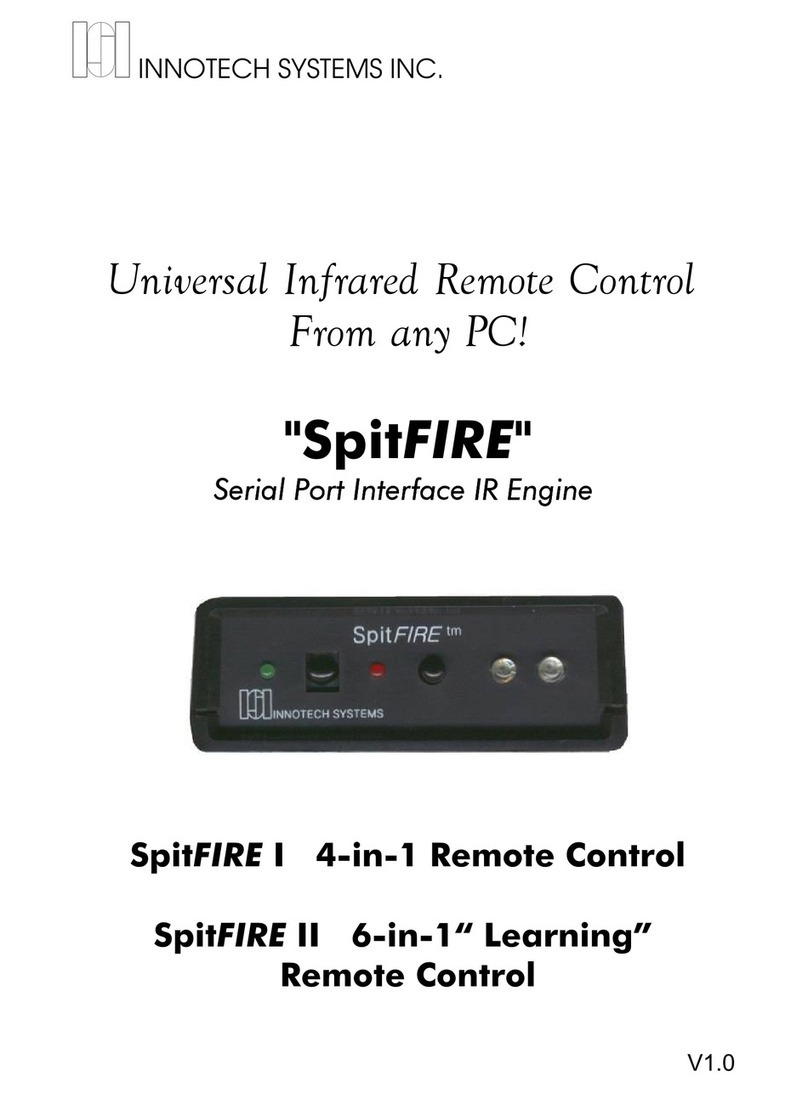
Innotech
Innotech SpitFIRE I User manual
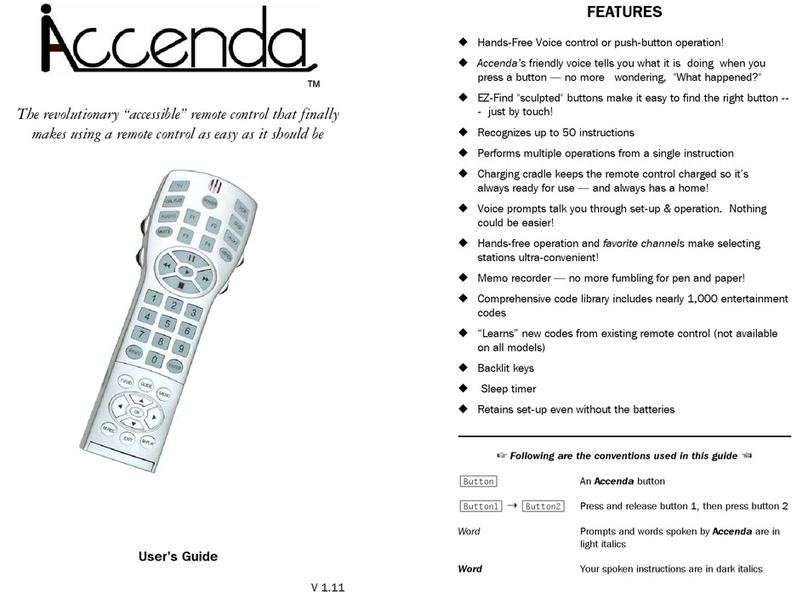
Innotech
Innotech Accenda User manual
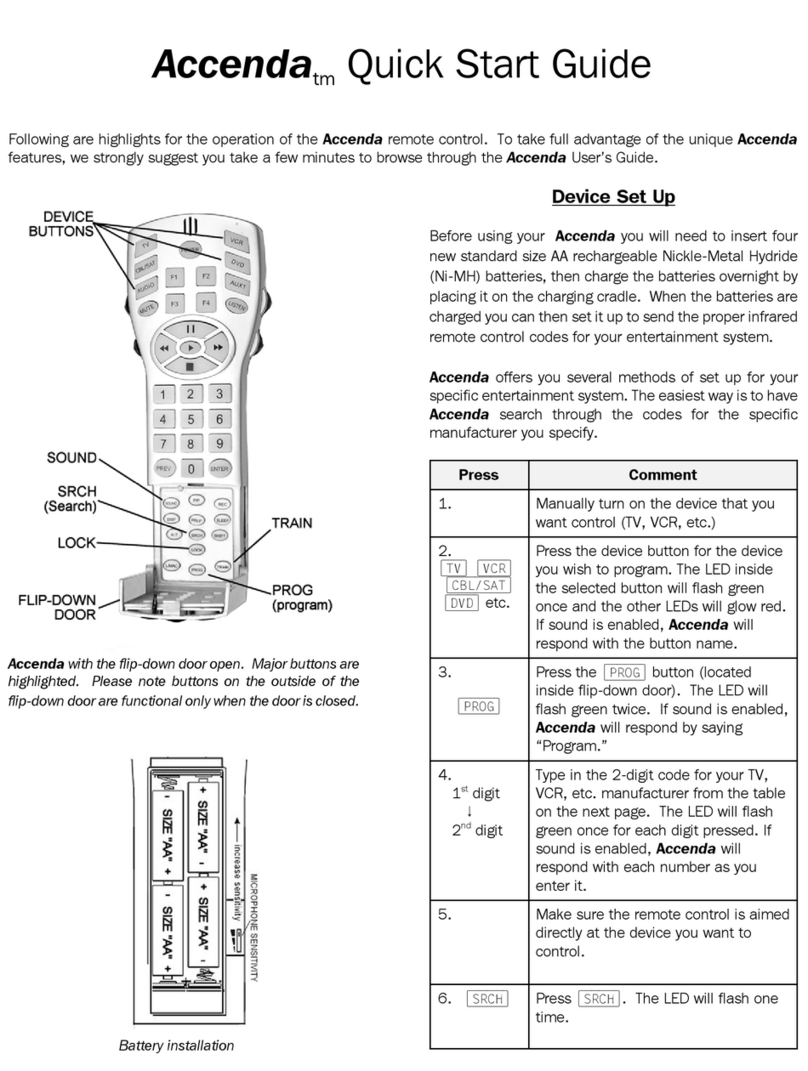
Innotech
Innotech Accenda User manual

Innotech
Innotech SpitFIRE I User manual
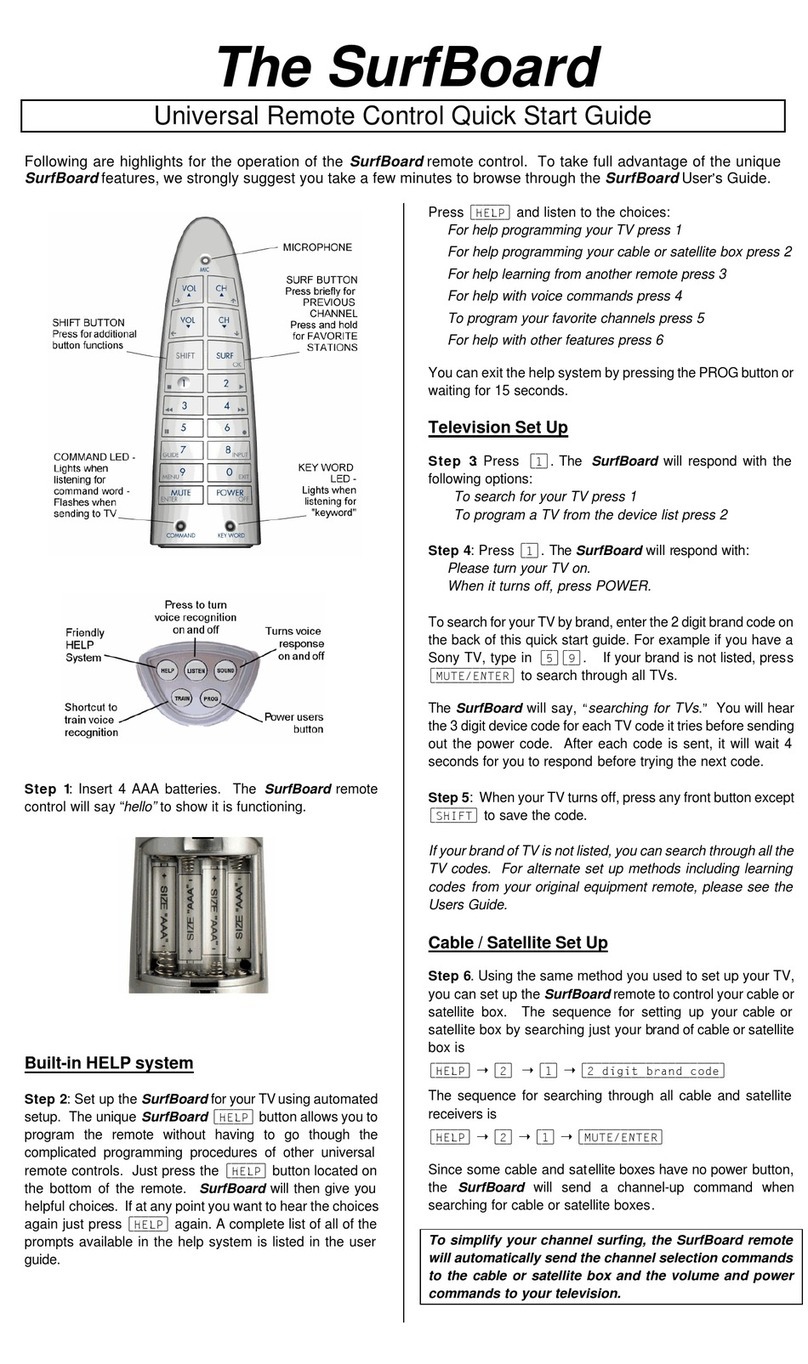
Innotech
Innotech SurfBoard User manual
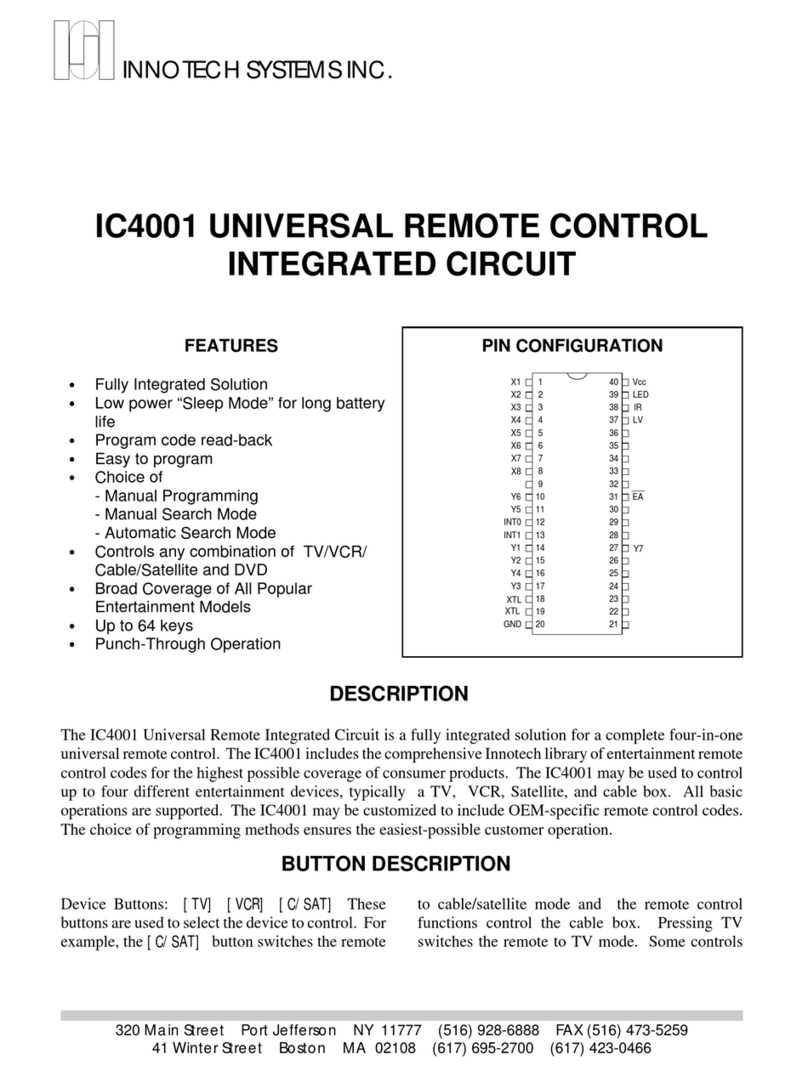
Innotech
Innotech IC4001 User manual

Innotech
Innotech Micro 3000 User manual
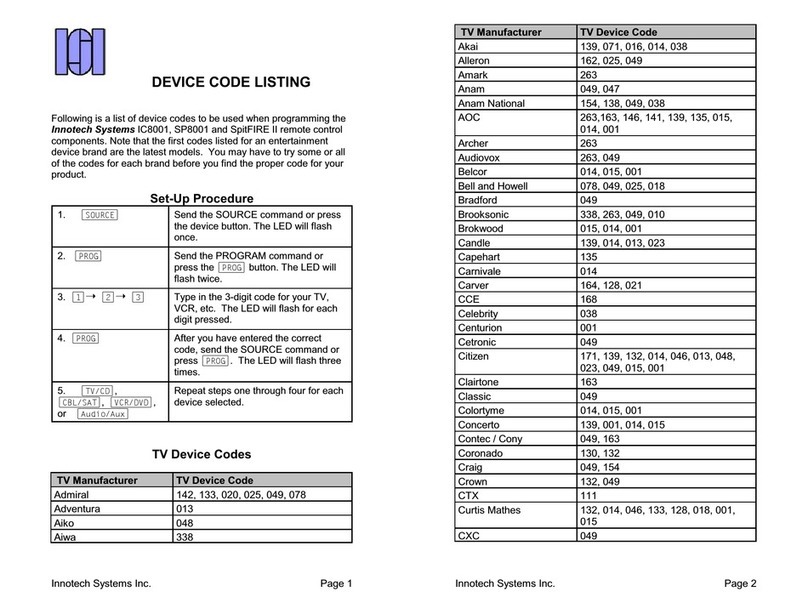
Innotech
Innotech SpitFIRE II Manual

Innotech
Innotech inVoca User manual