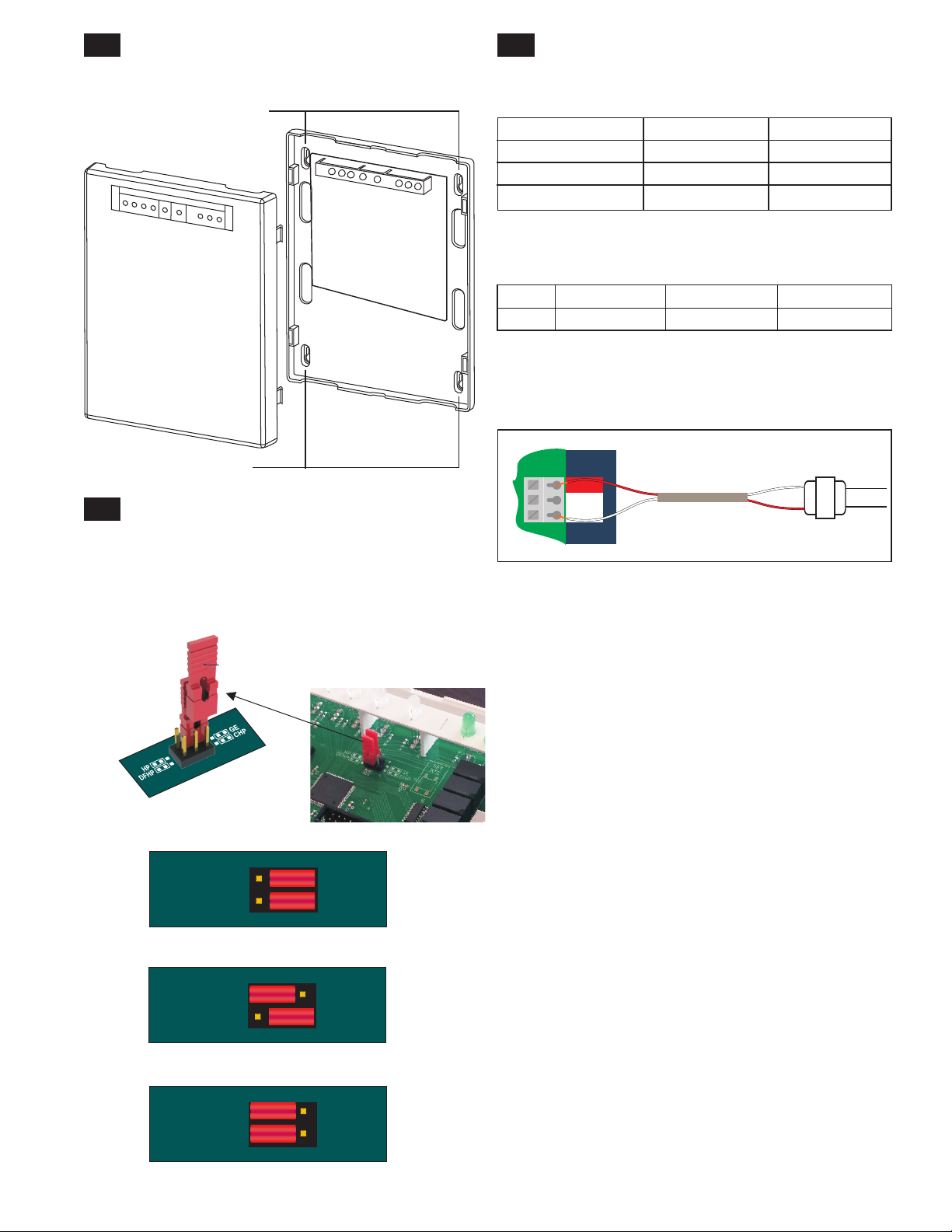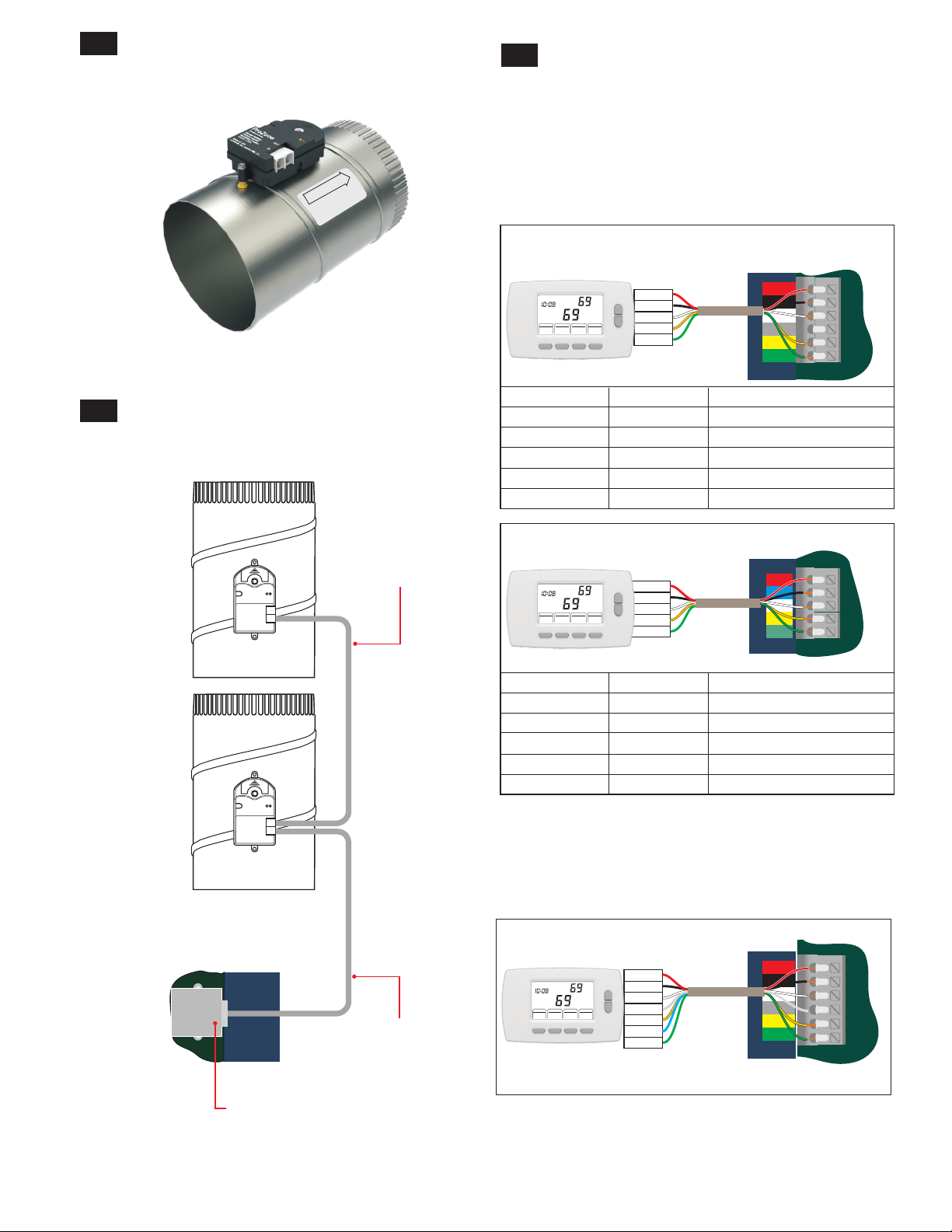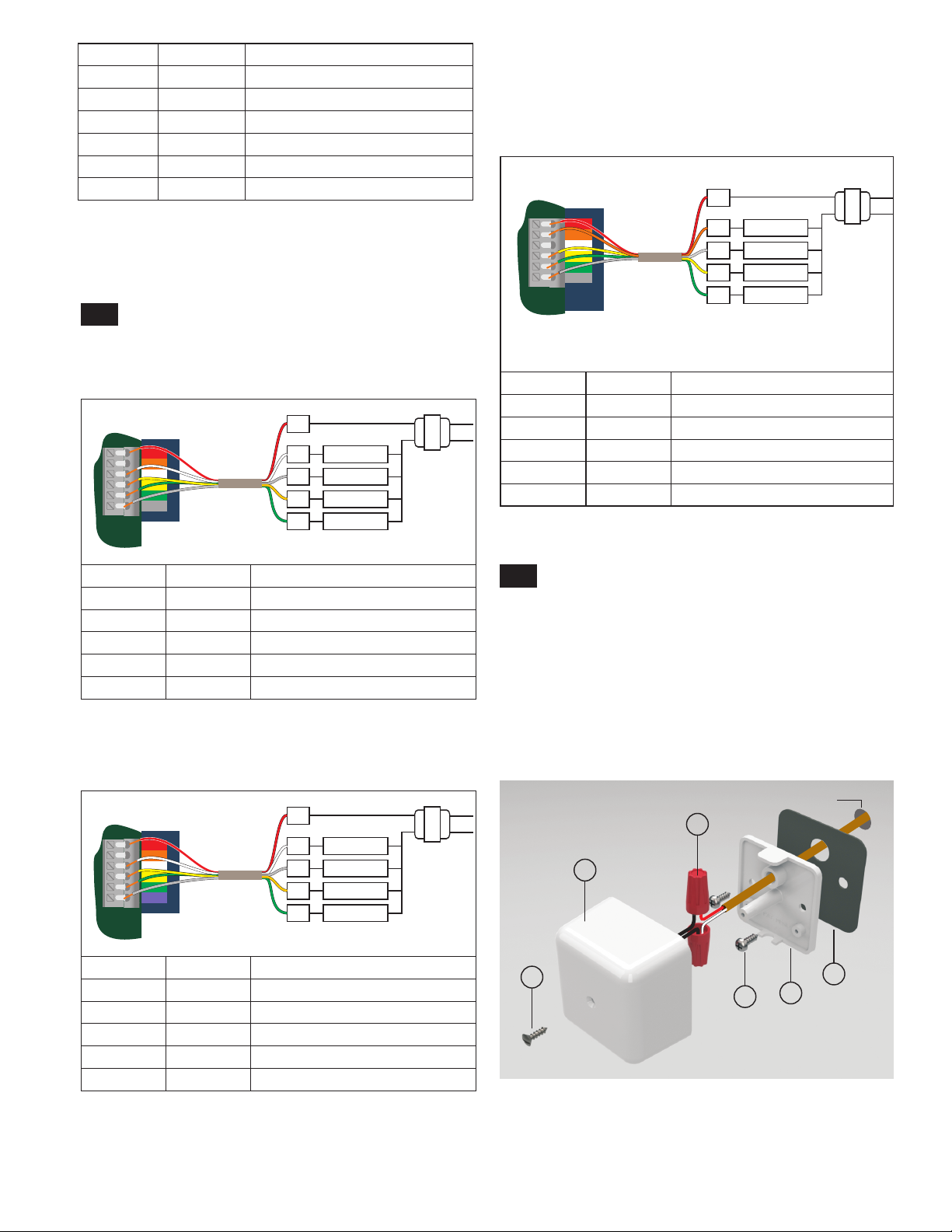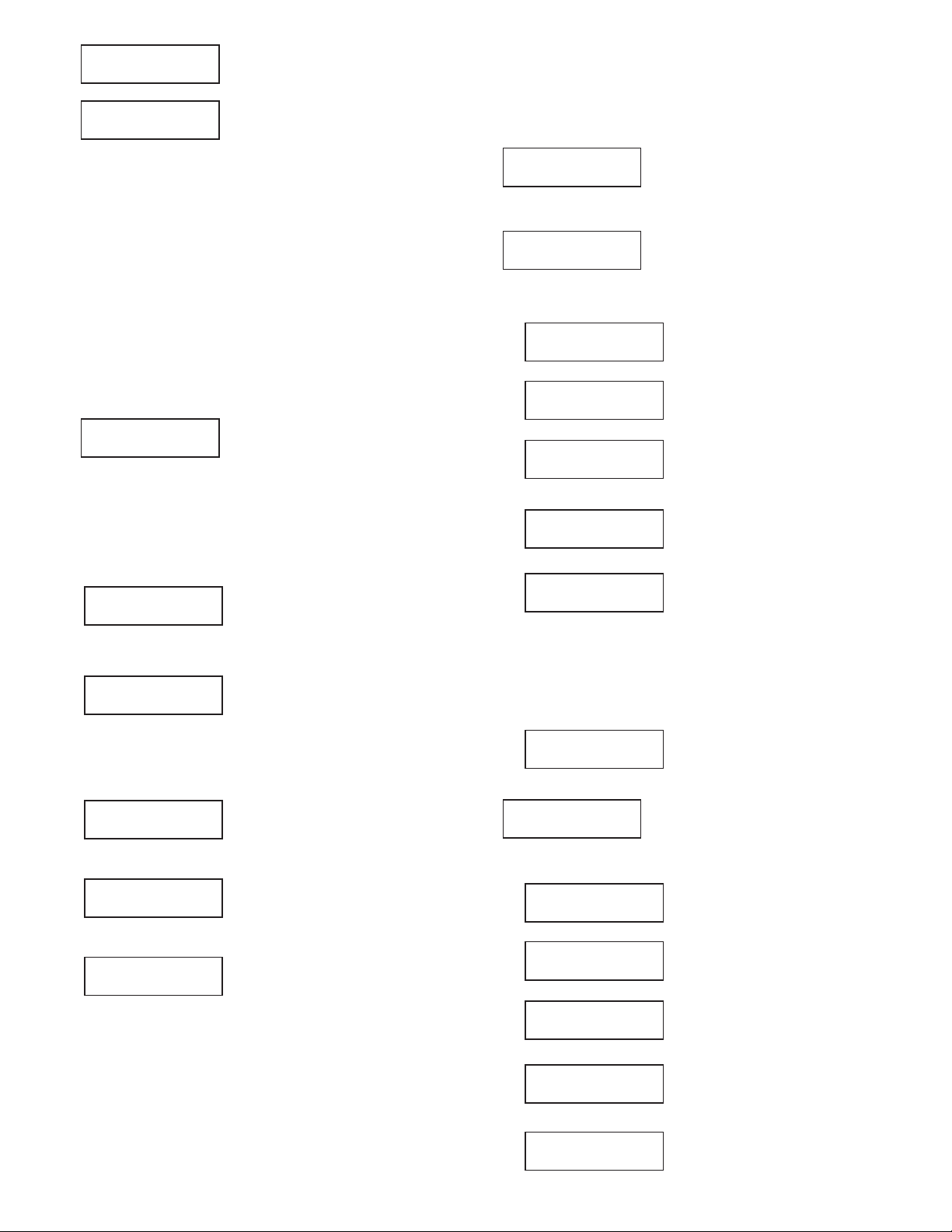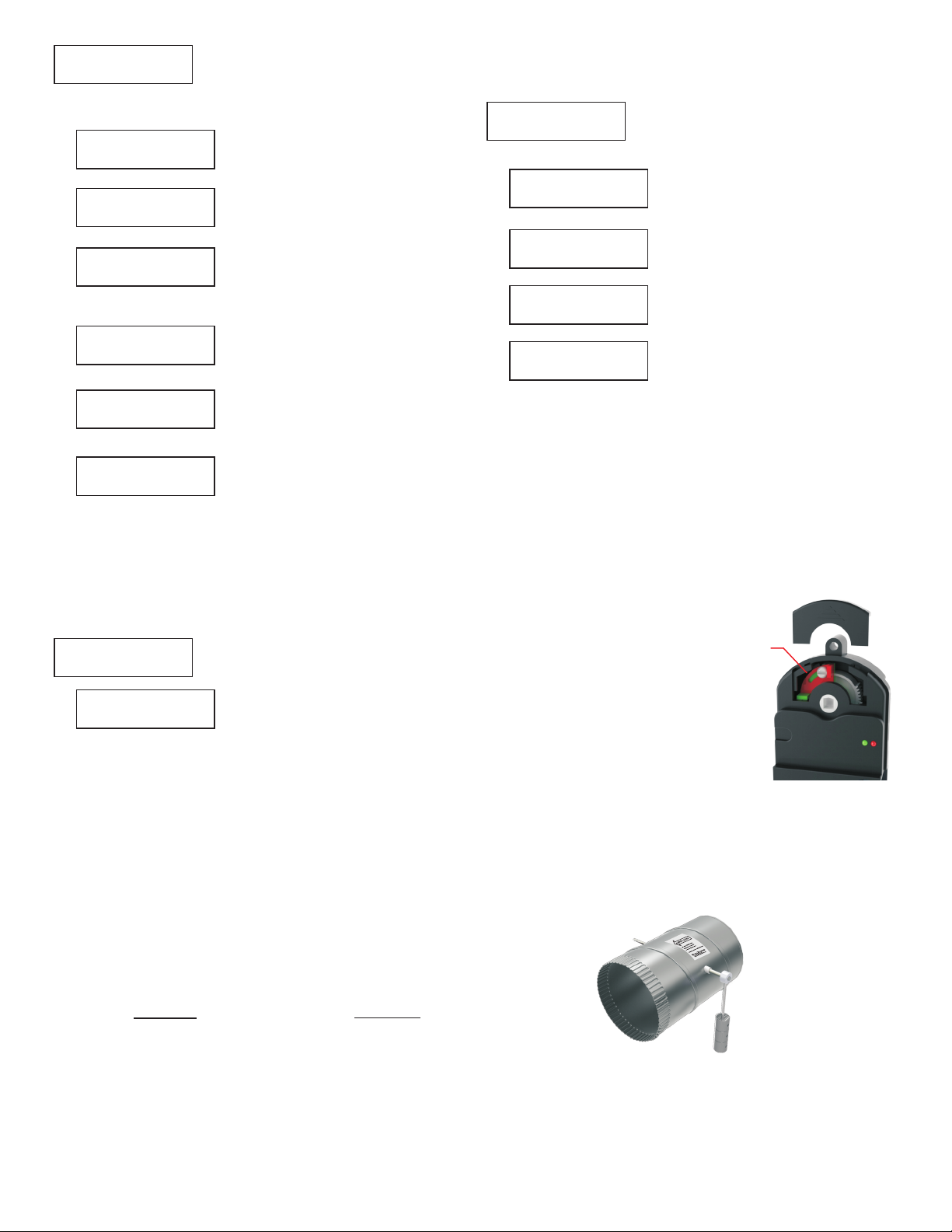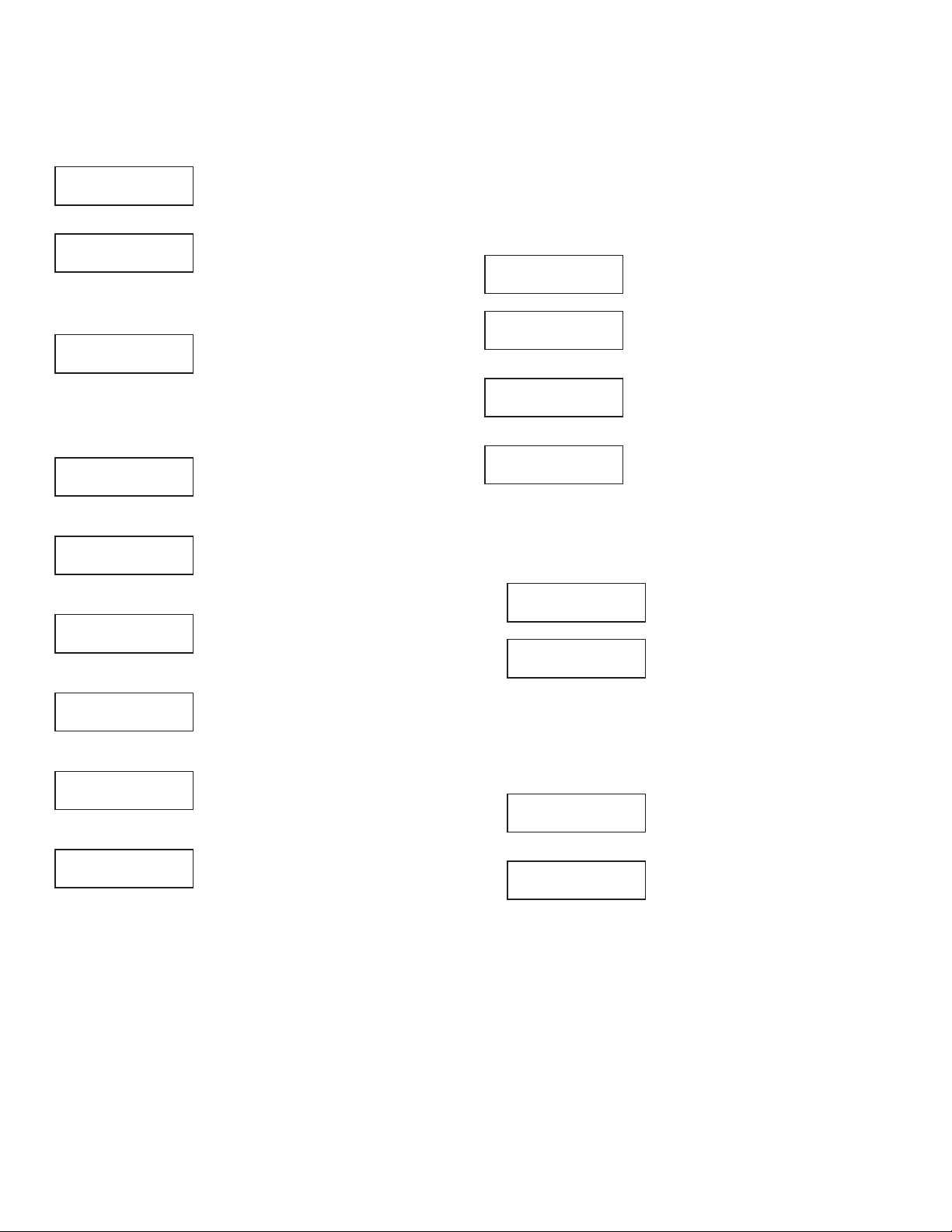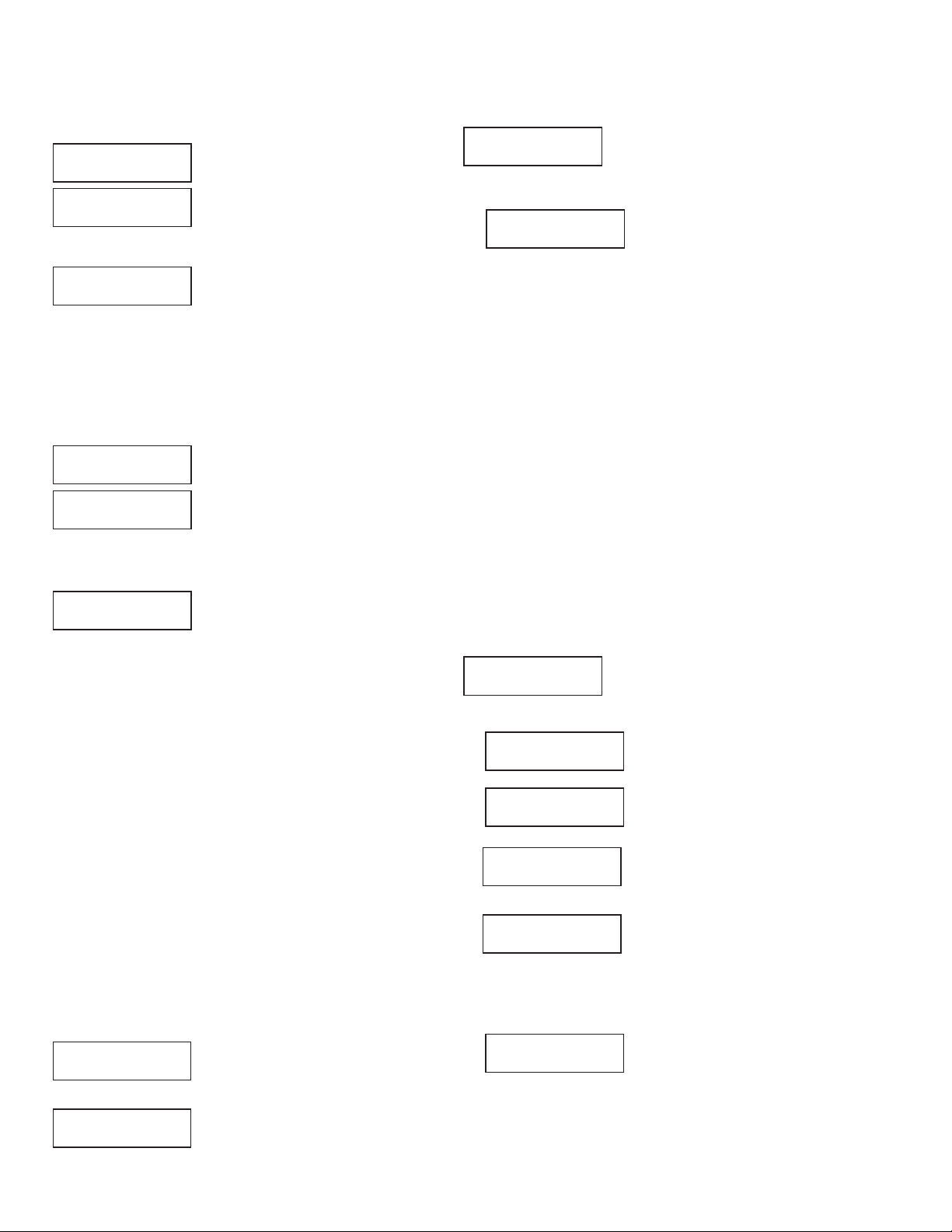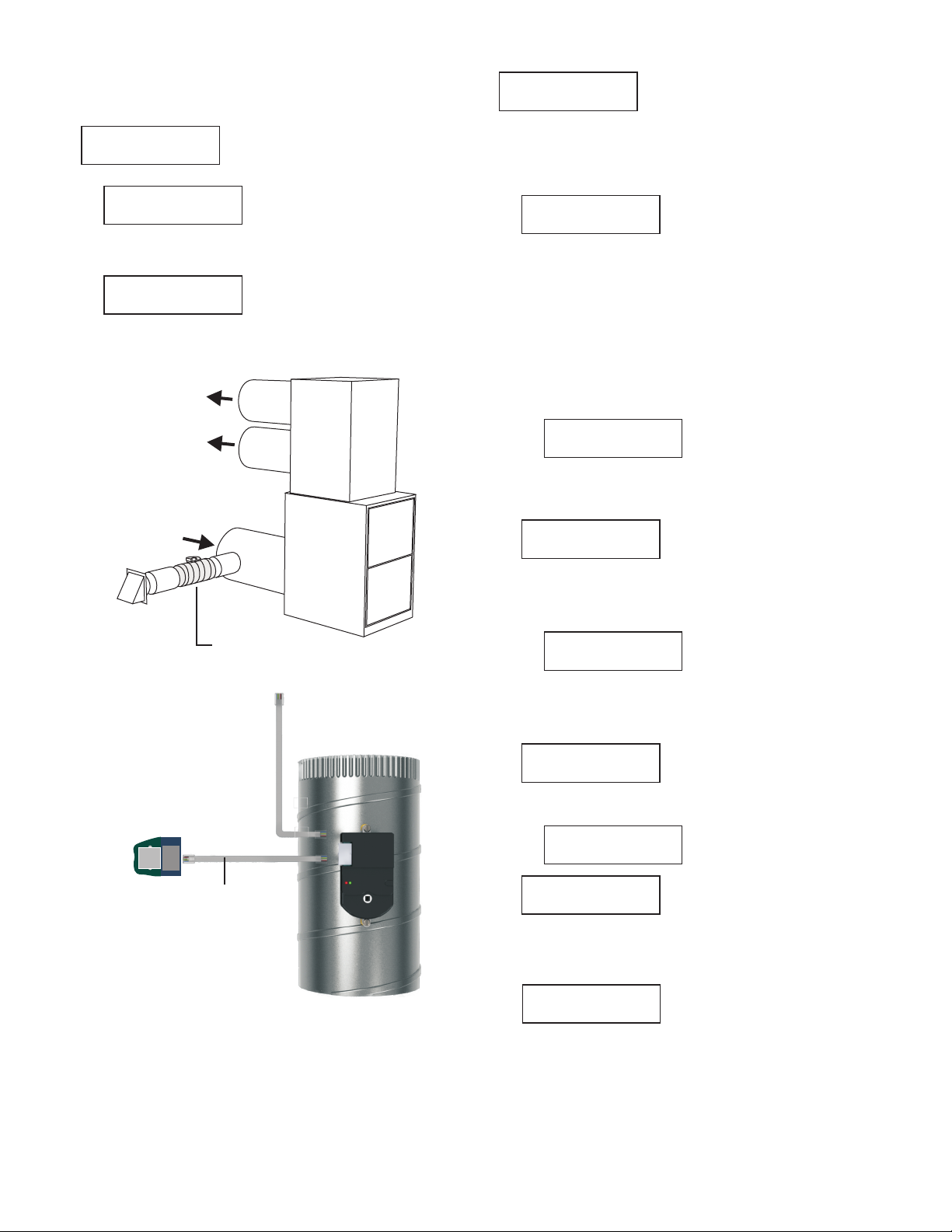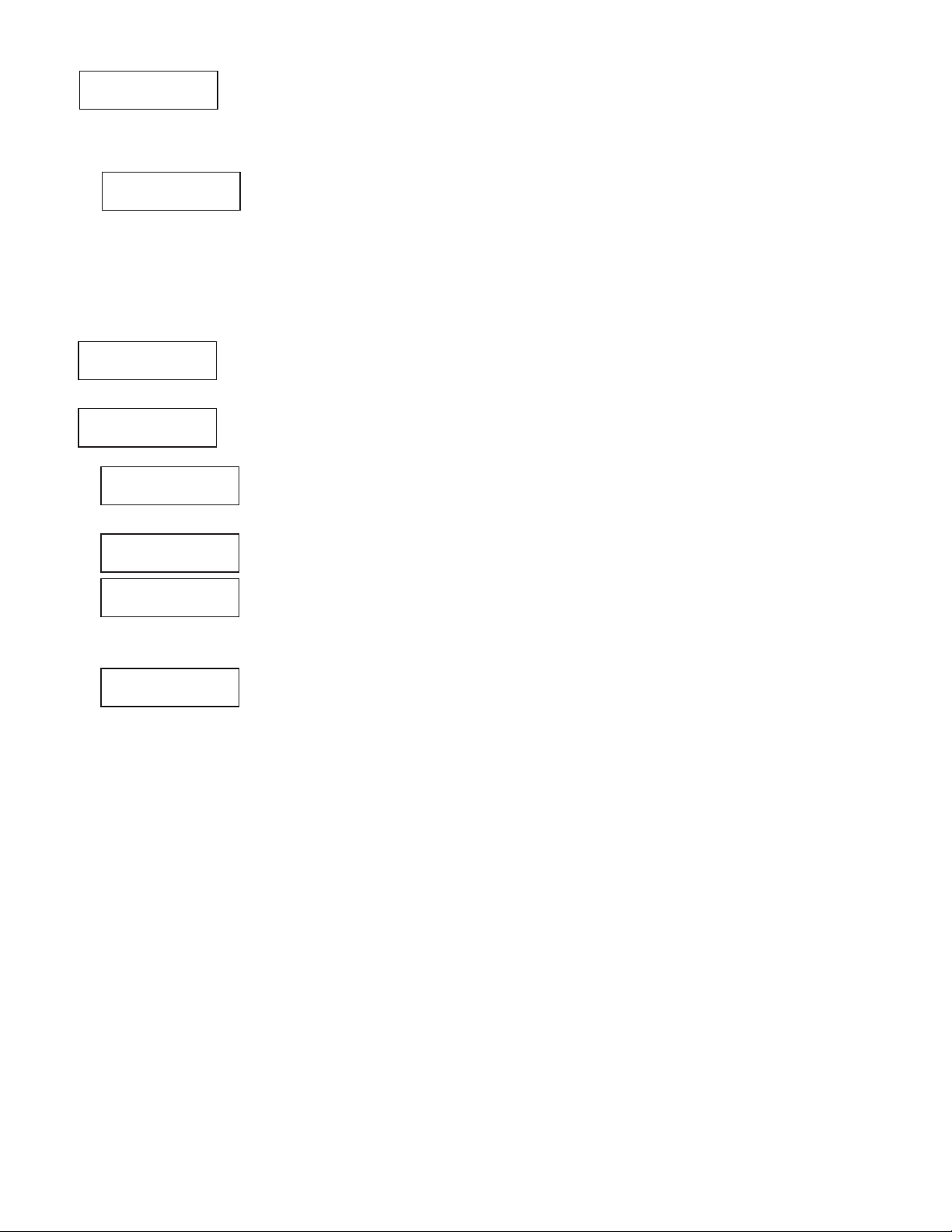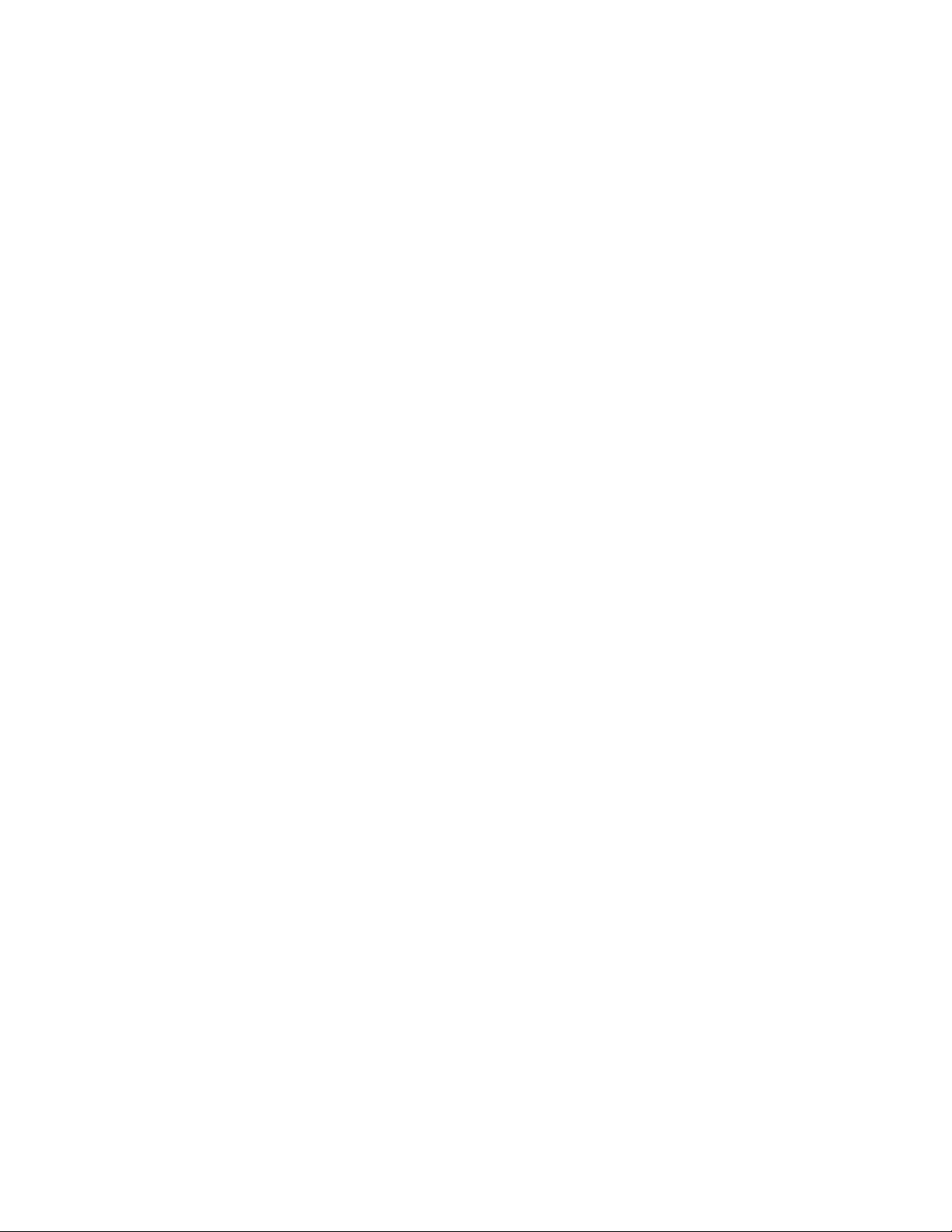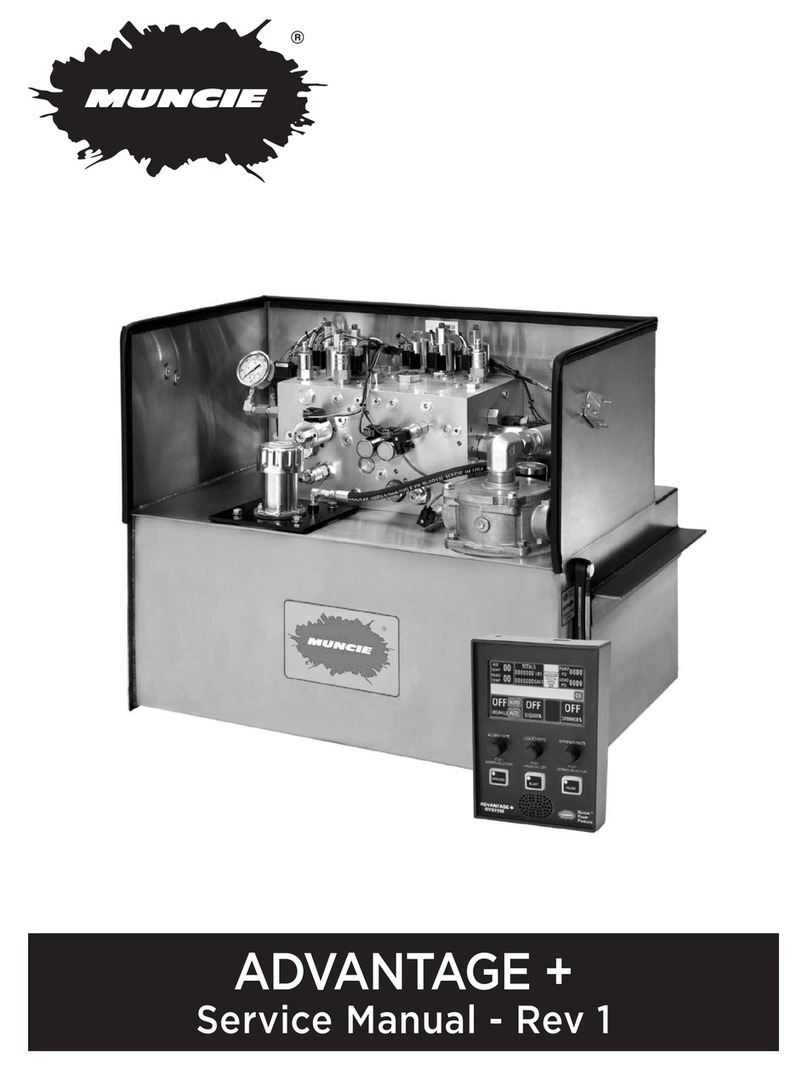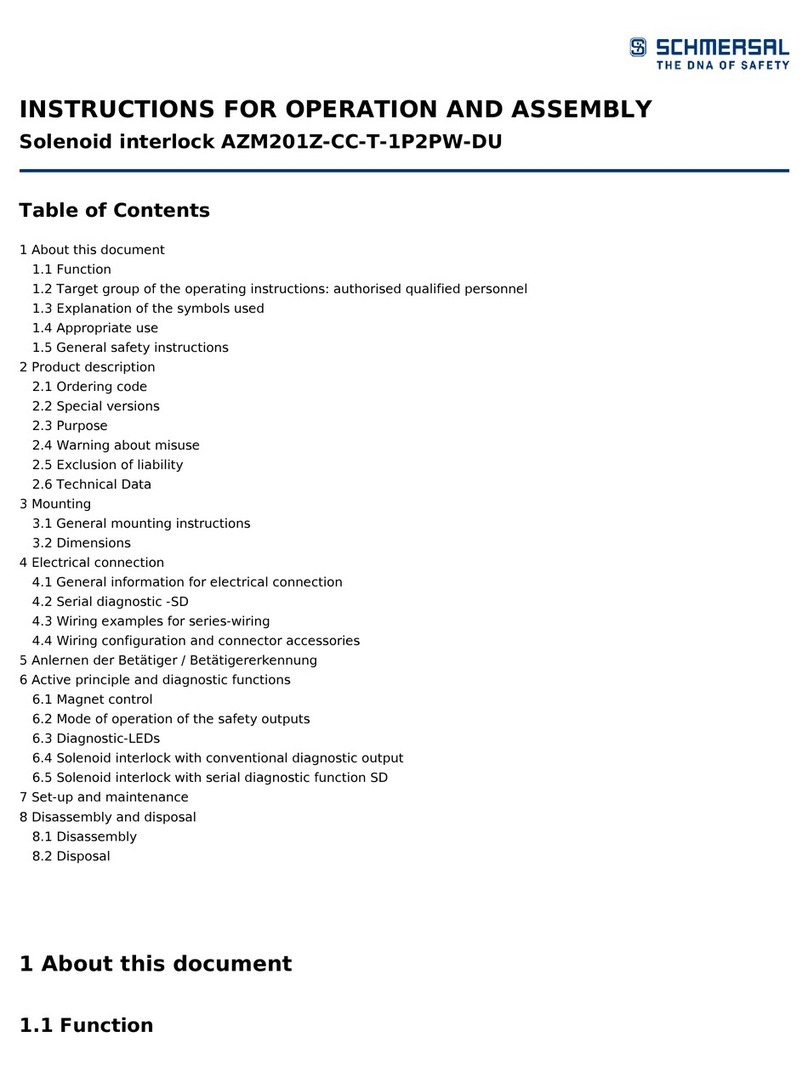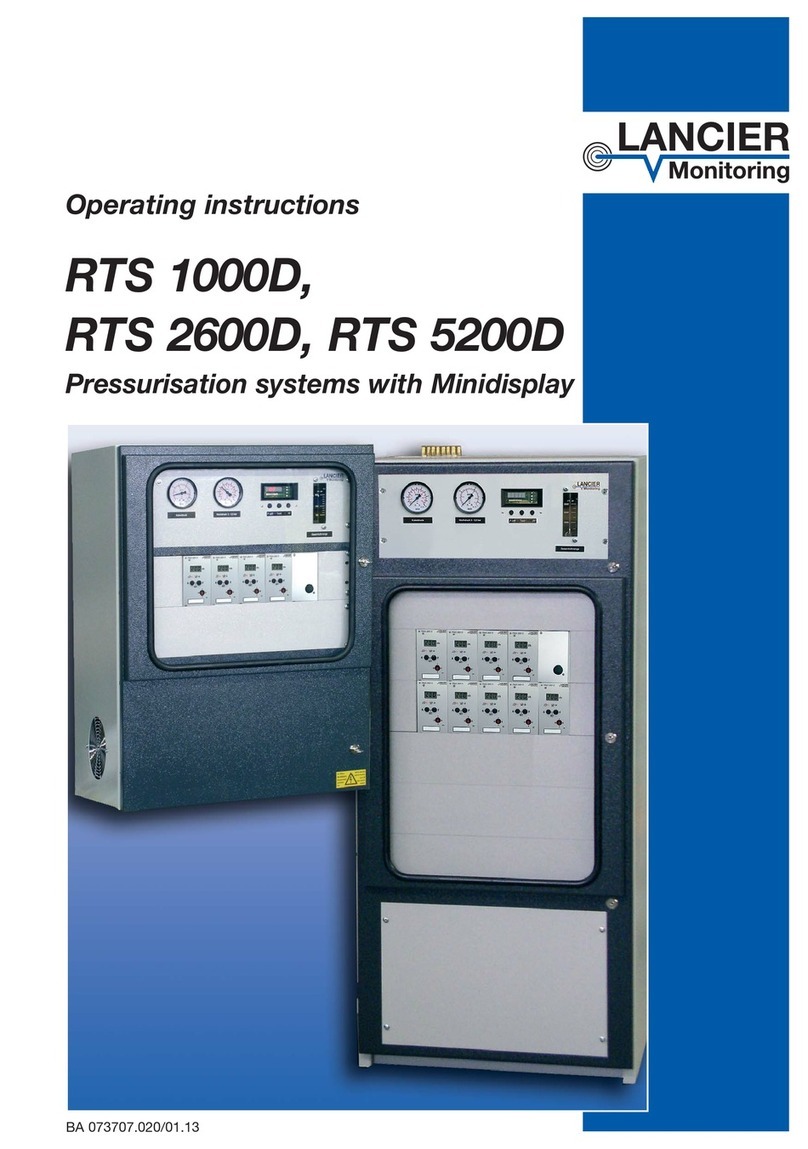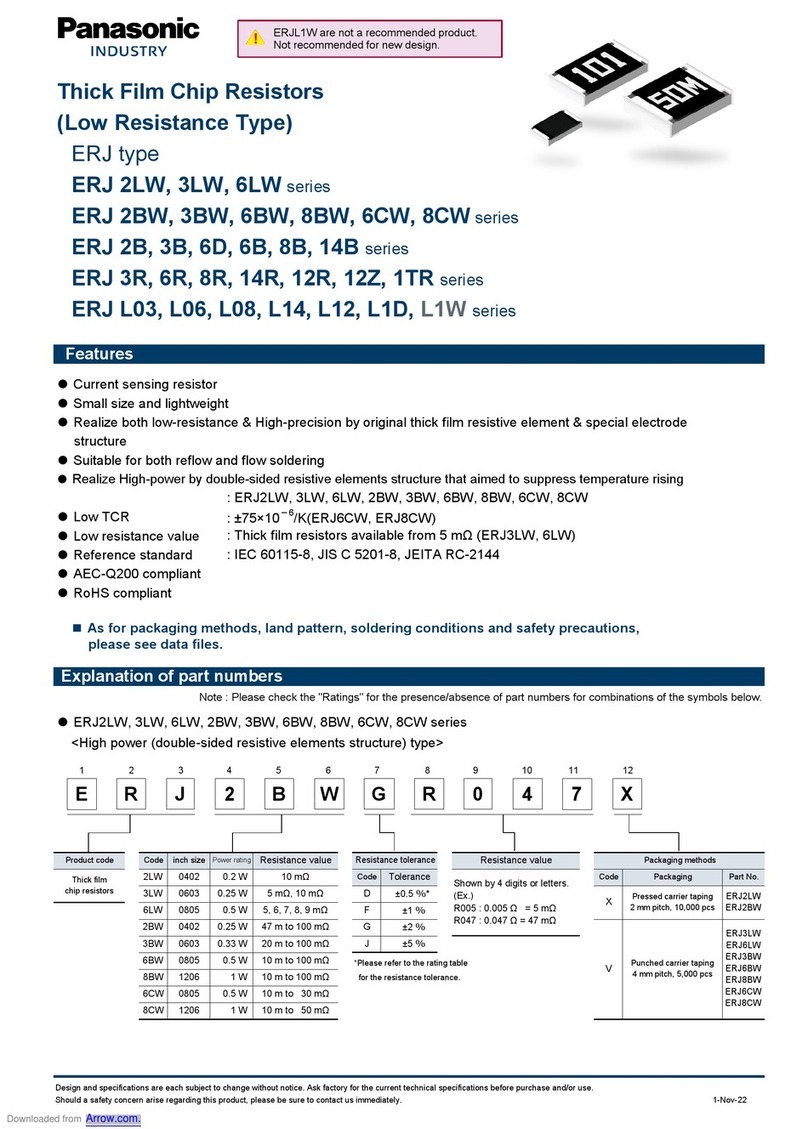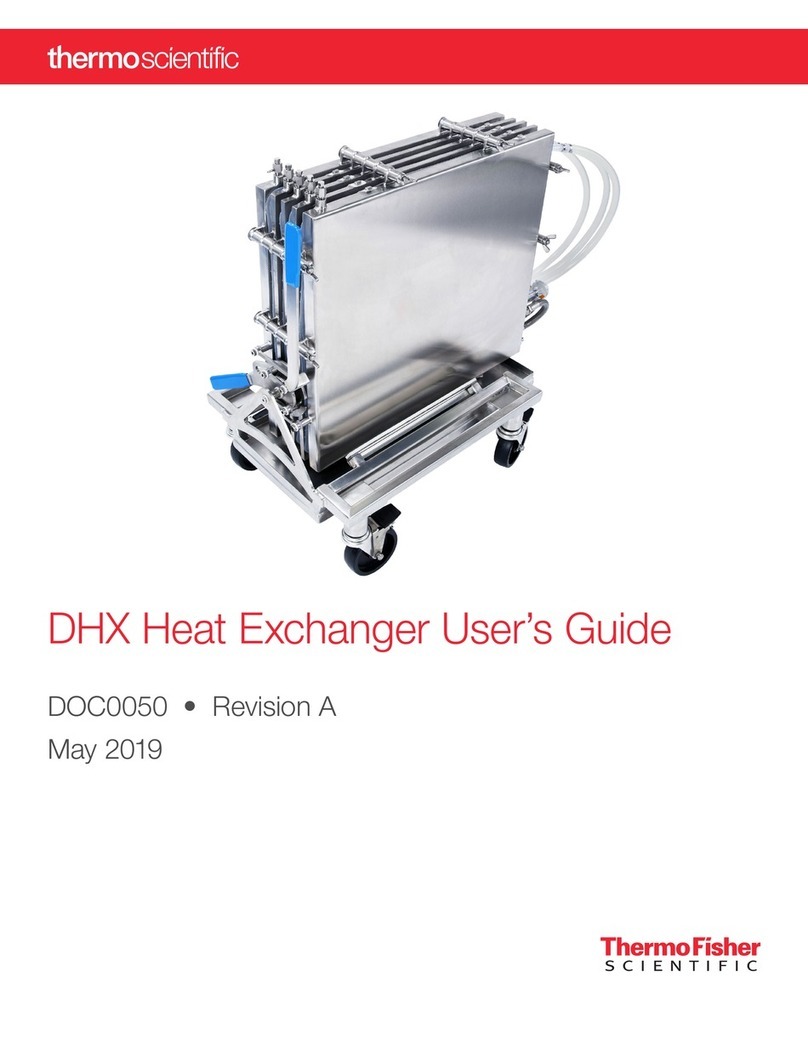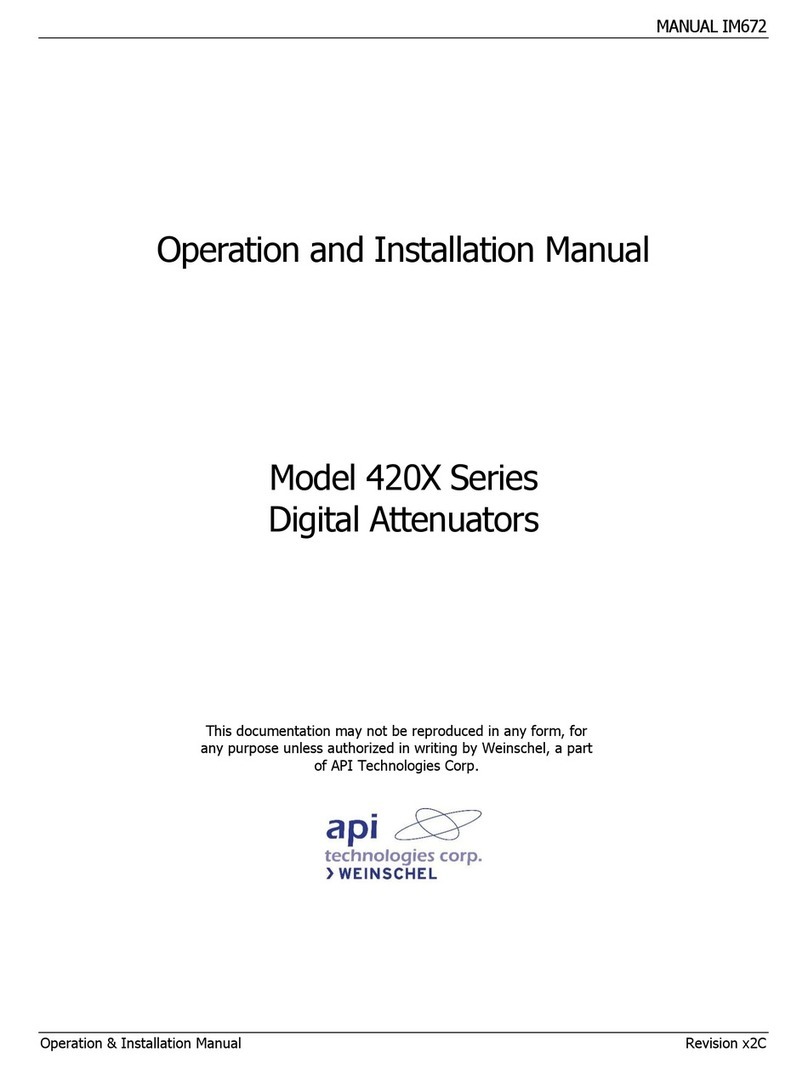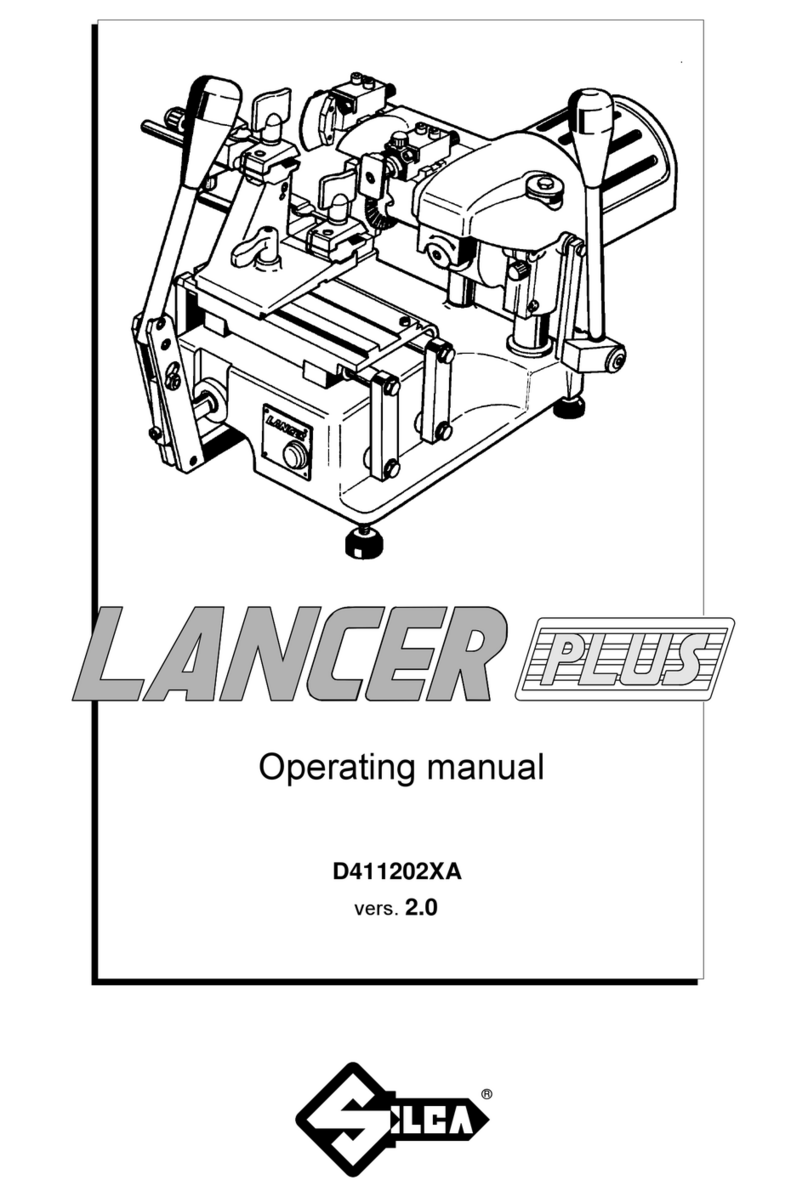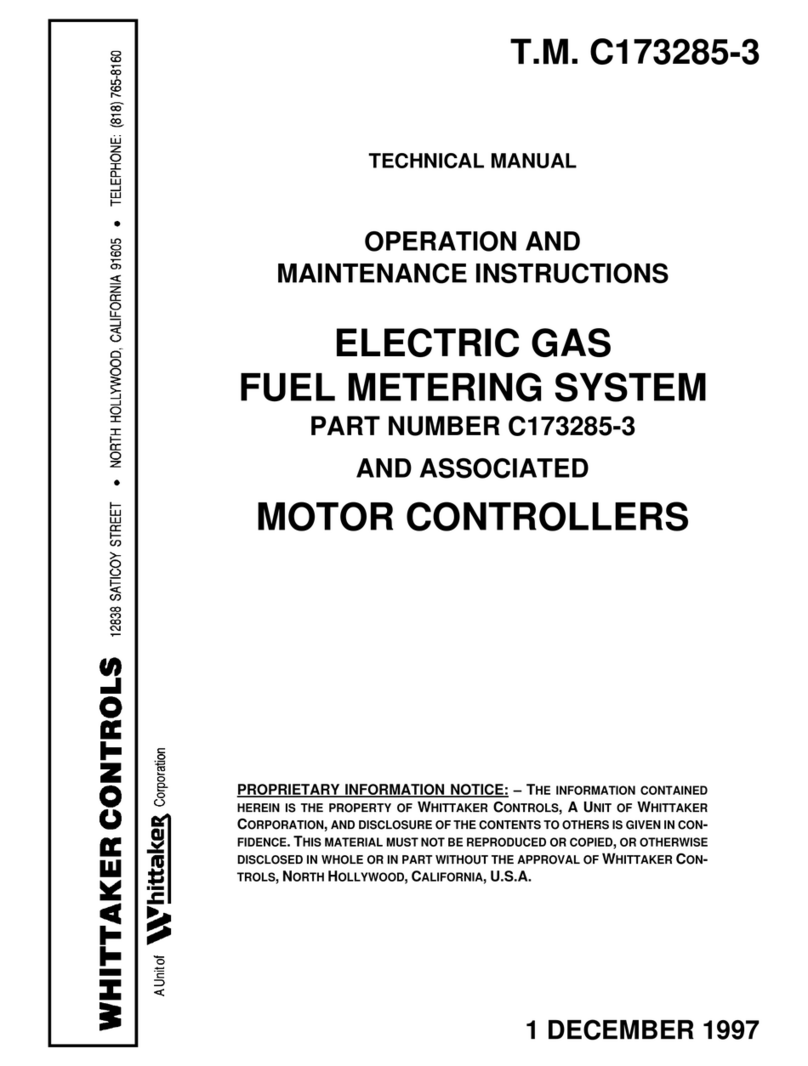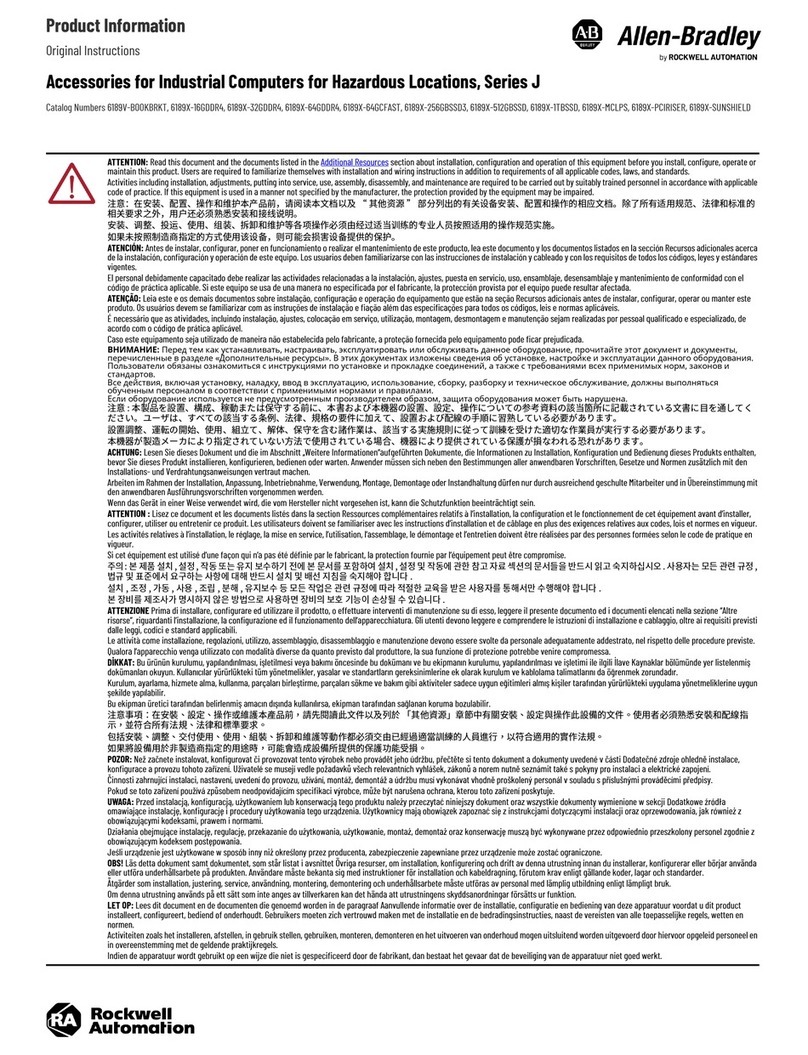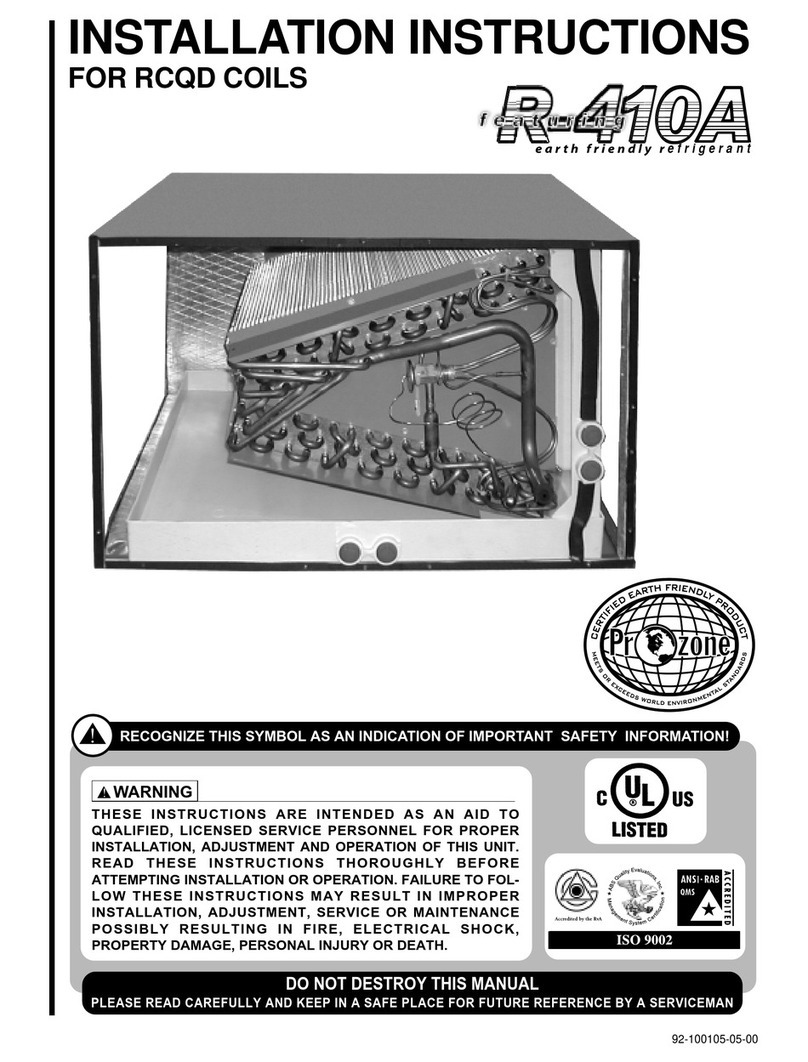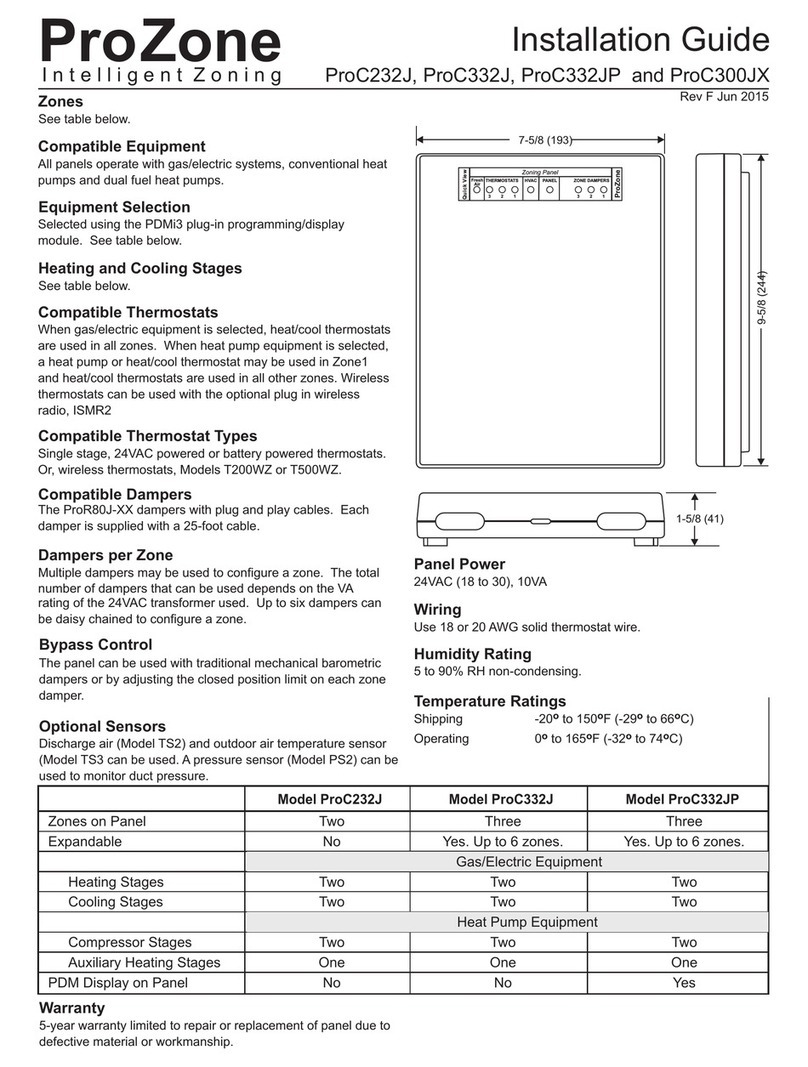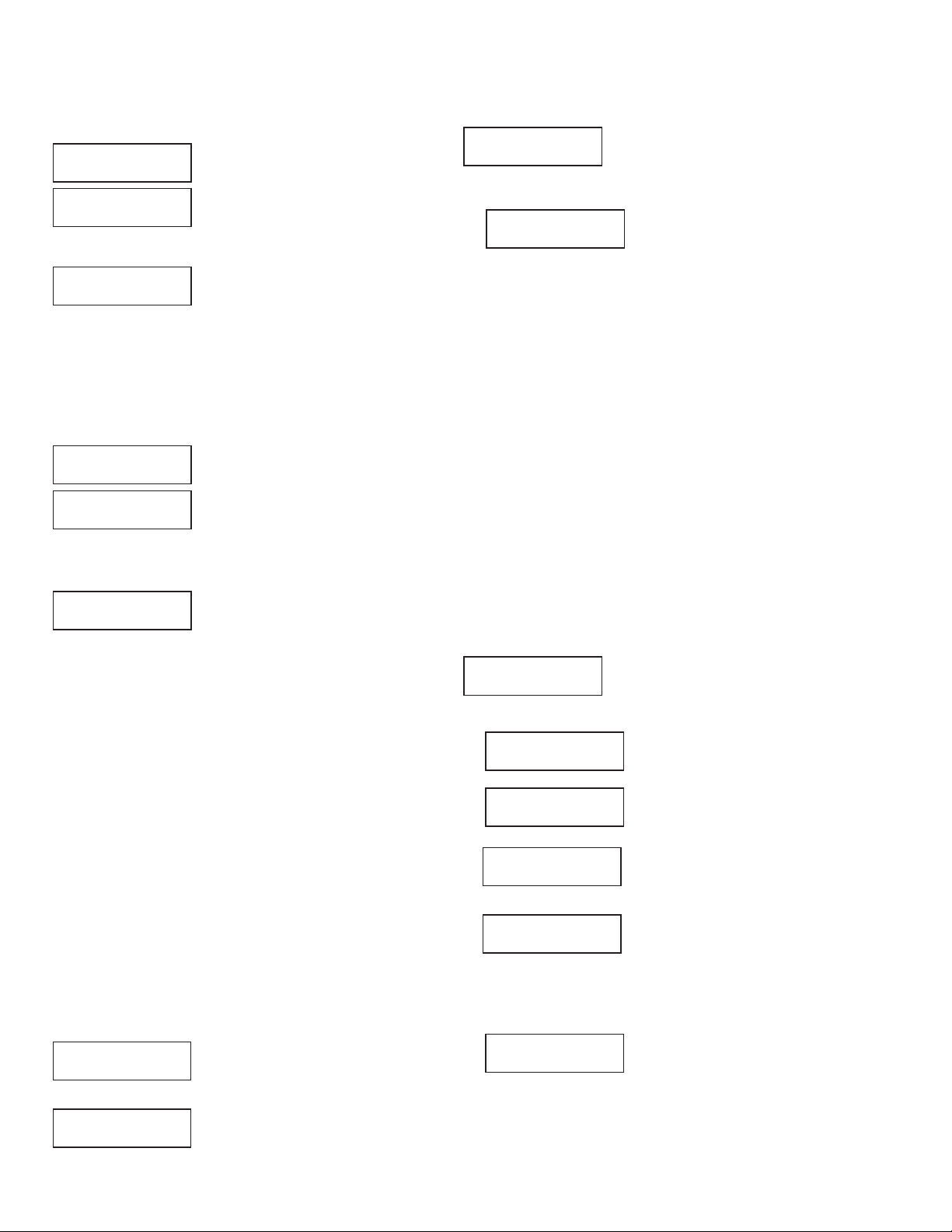
12
A damper can be used to bring outdoor air into the return to
maintain a healthy home. The equipment fan draws in the
outdoor air and mixes it with the return air from the home.
The panel attemps to fulfill the required fresh air during
heating and cooling calls. As the end of each hour
approaches, the panel will open the fresh air damper and
activate the indoor fan (G) if additional fresh air minutes are
required.
The PDMi3 allows the installer to directly set the minutes
per hour the fresh air damper is open or the PDMi3 can
calculate the required CFM of fresh air based on the area
of the home and the number of bedrooms.
Fresh air operation is factory set to Off.
If the contractor has calculated the CFM for fresh air and sized
the damper to operate for a number of minutes each hour, the
minutes can be directly entered.
The PDMi3 allows the installer to calculate the required CFM of
fresh air based on the area of the home and the number of
bedrooms. The calculated CFM is the CFM required if the fresh
air damper is continuously open and the indoor fan operating to
draw in fresh air.
The PDMi3 tutors the installer to set the area of the home in
square feet and the number of bedrooms. It then calculates and
displays the minimum amount of outdoor air required to meet the
requirement for the home. This is the amount required if the
indoor fan was running continuously.
If the fresh air intake is increased, the fresh air operation can
occur mostly during calls to minimize dis-comfort. The PDMi3 will
then display the number of minutes of fresh air operation required
each hour based on the minimum CFM and the selected CFM.
Fresh Air Control for Title24 and ASHRAE 62.2
Change or Set Fresh Air Operation
Direct Entry of Minutes per Hour of Fresh Air
PDMi3 Calculates Minutes per Hour of Fresh Air
Press Up or Down to set the area of
the home. Press NEXT to continue.
Press Yes to have the PDMi3 calculate
the fresh air requirements. Press No to
directly set the minutes per hour of fresh
air operation.continue.
Press Up or Down to set the
number of minutes the fresh air
damper and indoor fan must
operate each hour to meet the fresh
air requirements. Press NEXT to
continue.
Press Yes to enter the minutes of
fresh air operation required each
hour. Press No to select calculating
the CFM and minutes per hour.
Press Yes to change the Fresh Air
Option. Press no to continue to
another option.
Press Yes to turn the Fresh Air
Option On or No to turn it Off.
Press Up or Down to set the
bedrooms in the home. Press NEXT
to continue.
The PDMi3 shows the minimum CFM
required when the fresh air duct is
operating continuously.
Press Up or Down to adjust the fresh
air CFM. Increasing the CFM to 210
would lower the number of minutes
per hour of fresh air operation
allowing it to be accomplished during
calls. Press NEXT to continue.
The PDMi3 shows the number of
minutes of fresh air operation each
hour. Press Up or Down to adjust the
fresh air minutes each hour. Press
NEXT to continue to the next menu
selection.
Fresh Air Calc
Y/N
Fresh Air Enter
Min/Hr Y/N
Change Fresh Air
Option Y/N
Fresh Air Off
Y-On/N-Off
Area 2200
SqFt U/D/NEXT
Bedrooms 4
U/D/NEXT
Fresh Air 70
CFM U/D/NEXT
Fresh Air 20
Min/Hr U/D/NEXT
Fresh Air 20
Min/Hr U/D/NEXT
Fresh Air 210
CFM U/D/NEXT
Press Yes to select limiting upstaging
based on outdoor temperature.
Staging is controlled by the number of minutes heating or
cooling has been calling. The Timer monitors the continuous
call time and forces staging when the call time exceeds the
preset limits.
Staging can be disabled if the outdoor temperature exceeds
the preset limits.
Limit Staging Based on Outdoor Temperature
Press Yes to select timed upstaging.
Press Up or Down to set the number
of minutes of continuous call time
required to upstage to Stage2. Press
NEXT to continue.
Press Up or Down to set the number
of minutes of continuous call time
required to upstage to Stage3. Press
NEXT to continue to the next menu
selection.
Press Up or Down to set the outdoor
temperature to disable staging
heating. If the outdoor temperature is
above the limit, staging of heating is
disabled. Press NEXT to continue.
Press Up or Down to set the outdoor
temperature to disable staging
cooling. If the outdoor temperature
is below the limit, staging of cooling
is disabled. Press NEXT to continue
to the next menu selection.
Staging Based on Call Timer
Timed
UpStaging Y/N
Stage 2 20
Minutes U/D/NEXT
Stage 3 30
Minutes U/D/NEXT
Limit Staging
OD Temp Y/N
OD Temp Lmt 60
Heating U/D/NEXT
OD Temp Lmt 55
Cooling U/D/NEXT