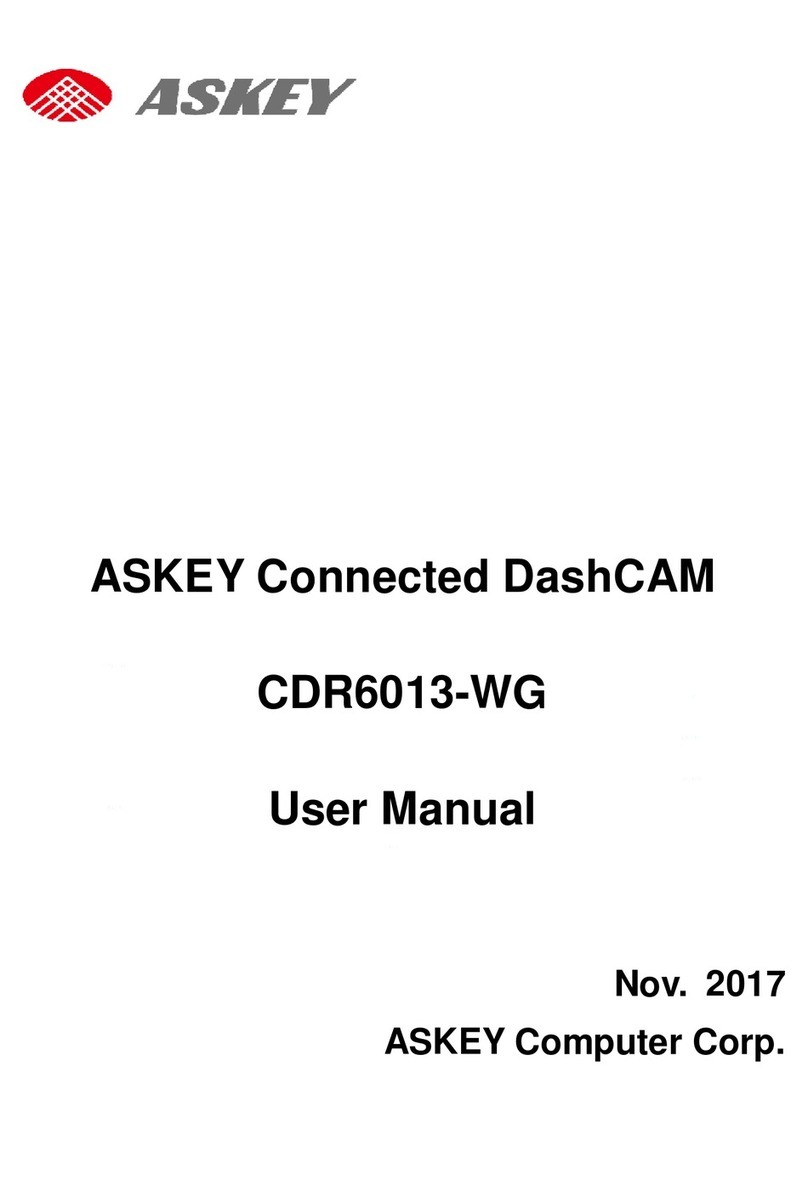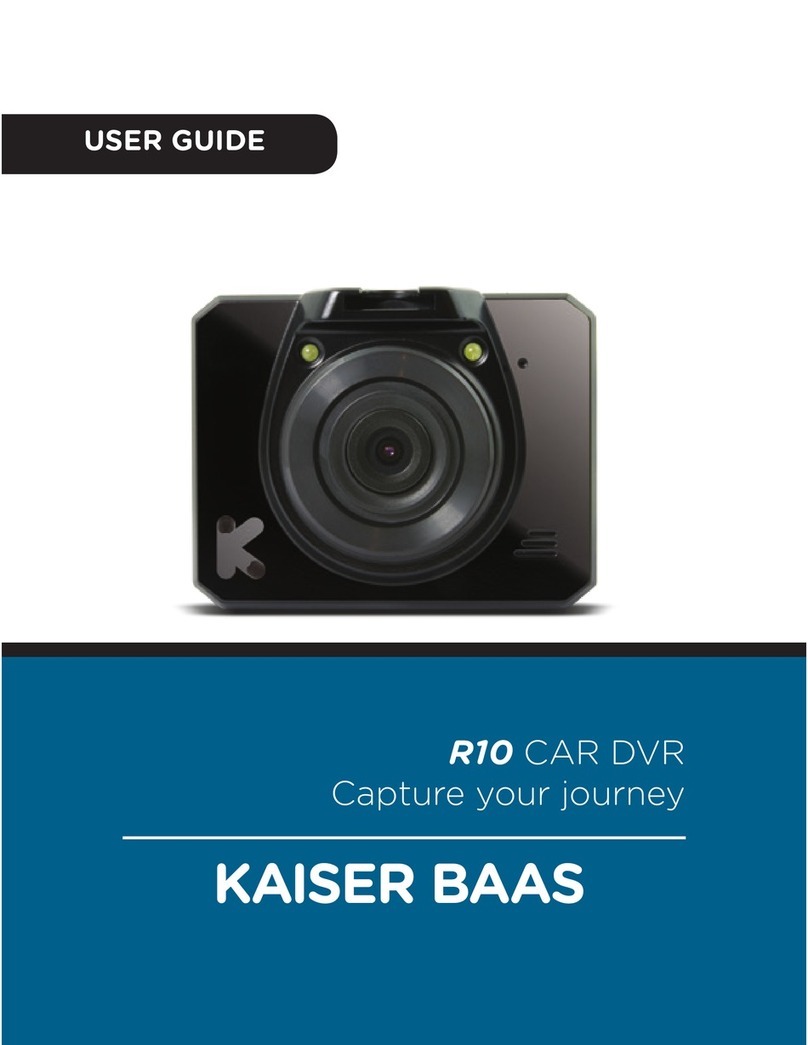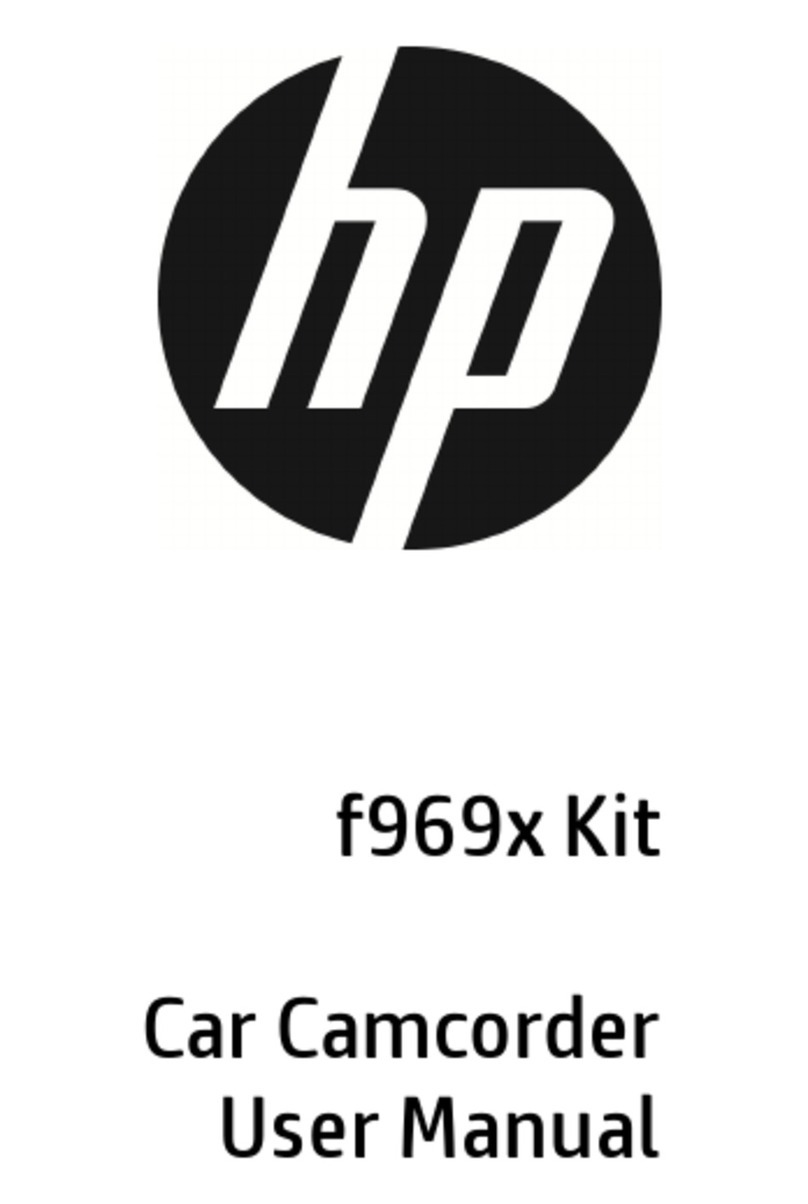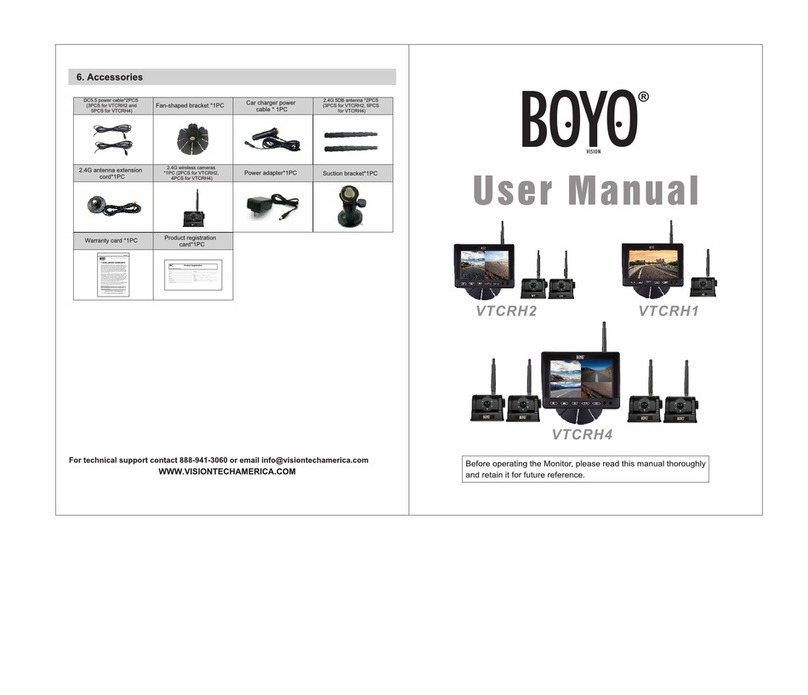Pruveeo F5 User manual

© 2018 PRUVEEO
All Rights
Re
s
er
v
ed
.
1
PRUVEEO
F5
DASH CAM
User Manual

© 2018 PRUVEEO
All Rights
Re
s
er
v
ed
.
2
Safety information
To prevent injury to yourself or others, or damage to your device, read all safety
information before using.
Warning
Failure to comply with safety warnings and regulations can result in serious injury or
death.
Pruveeo Dash Cam is not intended to be touched, modified, or calibrated while operating a
vehicle. Pruveeo is not responsible for any damages resulting from the user's misuse of
the camera.
Do not use damaged power cords or plugs, or loose electrical sockets. Faulty connections
can cause electric shock or fire.
Do not touch the car charger with wet hands or disconnect the charger by pulling the cord.
Doing so may result in electrocution.
Do not use a bent or damaged car charger. Doing so may cause electric shock or fire.
Do not use your device while it is charging or touch your device with wet hands. Doing so
may cause electric shock.
Do not short-circuit the charger or the device. Doing so may cause electric shock or fire, or
cause the battery to malfunction or explode.

© 2018 PRUVEEO
All Rights
Re
s
er
v
ed
.
3
Use only manufacturer-approved chargers, accessories, and supplies.
- Using generic chargers may shorten the life of your device or cause the device to
malfunction. They may also cause fire or cause the battery to explode.
- Use only the manufacturer-approved charger specifically designed for your device. Using
an incompatible charger can cause serious personal injury or damage to your device.
- Pruveeo cannot be responsible for the user's safety when using accessories or supplies
that are not approved by Pruveeo.
Do not drop the charger or device, or subject them to impact. Handle and dispose of the
charger and device with care.
- Never crush or puncture the device.
- Never dispose of the device in a fire.
- Never place the device in or on heating devices, such as microwave ovens, stoves, or
radiators. The device may explode if overheated. Follow all local regulations when
disposing of a used device.
- Avoid exposing the device to high external pressure, which can lead to an internal short
circuit and overheating.
Protect the device and charger from damage.
- Avoid exposing your device to excessive cold or heat. Extreme temperatures can damage
the device and reduce the charging capacity and life of your device.
- Do not allow children or animals to bite or chew the device. Doing so can result in fire or
explosion, and small parts can be a choking hazard. If children use the device, make sure
they use the device properly.
- Never use a damaged charger.
Do not handle a damaged or leaking Lithium Polymer Battery battery. For safe disposal of
your Lithium Polymer Battery battery, contact your nearest authorized service center.

© 2018 PRUVEEO
All Rights
Re
s
er
v
ed
.
4
Caution
Failure to comply with safety precautions and regulations can result in property damage,
serious injury or death.
Do not use your device near other electronic devices. Most electronic devices use radio
frequency signals. Your device may interfere with other nearby electronic devices.
Do not use your device near other devices that emit radio signals, such as sound systems
or radio towers. Radio signals from these may cause your device to malfunction.
Do not expose the device to heavy smoke or fumes. Doing so may damage the outside of
the device or cause it to malfunction.
If you notice strange smells or sounds coming from your device, or if you see smoke or
liquid leaking from the device, stop using the device immediately and take it to a Pruveeo
Service Center. Failure to do so may result in fire or explosion.
For your own safety, do not operate the controls of this product while driving. The
window mount is needed when using the recorder in a car. Make sure that you place the
recorder in a location where it will not obstruct the driver's view.
Always keep the camera lens clean, and ensure that the lens is not blocked by any object
or placed near any reflective material. If the car's windshield is tinted with a dark coating,
recording quality may be affected.

© 2018 PRUVEEO
All Rights
Re
s
er
v
ed
.
5
Do not store your device in excessively hot, cold, damp or dry locations. Doing so may
cause the screen to malfunction, result in damage to the device, or cause the battery to
explode.
Your device is recommended for use and store within a temperature range of 15 degrees
Fahrenheit to 150 degrees Fahrenheit, and a humidity range of 10% to 80%.
If your device becomes overheated, allow it to cool down before use. Prolonged exposure
of skin to an overheated device may cause low-temperature burn symptoms, such as red
spots or areas of darker pigmentation.
Install mobile devices and equipment with caution.
- Ensure that any mobile devices or related equipment installed in your vehicle are
securely mounted.
- Avoid placing your device and accessories in or near an airbag deployment area.
Improperly installed wired equipment can cause serious injury in a situation where airbags
inflate rapidly.
Do not drop your device or subject your device to impact. If the device is bent, deformed
or damaged, malfunction may occur.
Take care to maximum battery and charger life:
- Your device may wear out over time. Some parts and repairs are covered by the
warranty within the validity period, but damage or deterioration related to the use of
unapproved accessories is not.
Do not attempt to disassemble, repair, or modify your device.
- Any changes or modifications to your device can void your manufacturer's warranty. If
your device needs servicing, take it to an authorized Pruveeo Service Center.

© 2018 PRUVEEO
All Rights
Re
s
er
v
ed
.
6
Clean your device and charger by wiping with a towel or eraser. Do not use chemicals or
detergents. Doing so can discolor or corrode the outside of the device, and may result in
electric shock or fire.
Do not distribute copyright-protected material. Doing so without the permission of the
content owners may violate copyright laws. The manufacturer is not responsible or liable
for any legal issues that result from the user's illegal use of copyrighted material.
Correct disposal of this product
(applicable in countries with separate waste collection systems)
Waste Electrical & Electronic Equipment
This symbol, found on the device, accessories or accompanying literature, indicates that
the product and its electronic accessories (e.g. charger, headset, USB cable) should not be
disposed of with other household waste.
To prevent possible harm to the environment or human health from uncontrolled waste
disposal, please separate these items from other types of waste and recycle them
responsibly to promote the sustainable reuse of material resources.
Household users should contact either the retailer where they purchased this product, or
their local government office, for information on where and how they can take these
items for environmentally safe recycling.
Business users should contact their supplier and check the terms and conditions of the
purchase contract. This product and its electronic accessories should not be mixed with
other commercial wastes for disposal.

© 2018 PRUVEEO
All Rights
Re
s
er
v
ed
.
7
Disclaimer
Some content and services accessible through this device belong to third parties and are
protected by copyright, patent, trademark and/or other intellectual property laws. Such
content and services are provided solely for your personal non-commercial use.
You may not use any content or services in a manner that has not been authorized by the
content owner or service provider. Without limiting the foregoing, unless expressly
authorized by the applicable content owner or service provider, you may not modify, copy,
republish, upload, post, transmit, translate, sell, create derivative works, exploit, or
distribute in any manner or medium any content or services displayed through this device.
"THIRD PARTY CONTENT AND SERVICES ARE PROVIDED "AS IS." PRUVEEO DOES NOT
WARRANT CONTENT OR SERVICES SO PROVIDED, EITHER EXPRESSLY OR IMPLIEDLY,
FOR ANY PURPOSE. PRUVEEO EXPRESSLY DISCLAIMS ANY IMPLIED WARRANTIES,
INCLUDING BUT NOT LIMITED TO, WARRANTIES OF MERCHANTABILITY OR FITNESS
FOR A PARTICULAR PURPOSE. PRUVEEO DOES NOT GUARANTEE THE ACCURACY,
VALIDITY, TIMELINESS, LEGALITY, OR COMPLETENESS OF ANY CONTENT OR SERVICE
MADE AVAILABLE THROUGH THIS DEVICE AND UNDER NO CIRCUMSTANCES,
INCLUDING NEGLIGENCE, SHALL PRUVEEO BE LIABLE, WHETHER IN CONTRACT OR
TORT, FOR ANY DIRECT, INDIRECT, INCIDENTAL, SPECIAL OR CONSEQUENTIAL
DAMAGES, ATTORNEY FEES, EXPENSES, OR ANY OTHER DAMAGES ARISING OUT OF,
OR IN CONNECTION WITH, ANY INFORMATION CONTAINED IN, OR AS A RESULT OF
THE USE OF ANY CONTENT OR SERVICE BY YOU OR ANY THIRD PARTY, EVEN IF
ADVISED OF THE POSSIBILITY OF SUCH DAMAGES."

© 2018 PRUVEEO
All Rights
Re
s
er
v
ed
.
8
Third party services may be terminated or interrupted at any time, and Pruveeo makes no
representation or warranty that any content or service will remain available for any period
of time. Content and services are transmitted by third parties by means of networks and
transmission facilities over which Pruveeo has no control. Without limiting the generality
of this disclaimer, Pruveeo expressly disclaims any responsibility or liability for any
interruption or suspension of any content or service made available through this device.
Pruveeo is neither responsible nor liable for customer service related to the content and
services. Any question or request for service relating to the content or services should be
made directly to the respective content and service providers.

© 2018 PRUVEEO
All Rights
Re
s
er
v
ed
.
9
Warm Prompt
We recommend that you carefully read this manual before using the dash cam, then read
it again with the dash cam in your hands as this will help you to familiarize yourself with
its many features. The dash cam is constantly improved over time, so the specification of
the dash cam may change.
Please note that each button has multiple functions so please be careful which Buttons
you press in relation to each Mode / Function. There is no need to get frustrated because
you should only do this once in order to set it up in the way that you require.
1. Please ensure that the dash cam is SWITCHED OFF when you either insert or remove a
Micro SD Card, in order to avoid damage.
2. Please ensure that the Micro SD Card is inserted in the right way. If it is
inserted backwards, it might damage the dash cam and Card.
3. If the Micro SD Card is not compatible with the dash cam, please DO
NOT insert it again, as you will damage the Card and the dash cam. Please
buy the correct Card and then try again.
4. The dash cam supports the Micro SD card from 8GB to the highest 32GB, Class 10 only.
5. Adjust the position of the lens to ensure that you correctly record what you want.
6. We recommend a 32 GB Class 10 Micro SD Card for this dash cam.
7. In video recording mode, if you want to press Menu / Mode button, please stop
recording videos first by pressing the REC button.

© 2018 PRUVEEO
All Rights
Re
s
er
v
ed
.
10
8. When using the built-in power, the dash cam will prompt low power and save the
document then turn off automatically if the power is not enough.
9. We recommend using default factory settings, once the MENU has been set, then
connect the car charger to the unit and put into the card. Once the car is started, the
unit will automatically start recording. Once the car turns off, the unit will
automatically stop recording. Please note that your vehicle’s Cigarette Lighter Sockets
do not have any power when the ignition is switched OFF.
10. All dash cam models must be continuously connected to either a 12 or 24 Volt power
supply via a 5V 1A Charger because a LCD colour screen consumes a considerable
amount of power. That is why mobile phone / dash cam screens automatically go
blank when not being used - to save power. A fully charged battery will only power the
screen for a few minutes. It must always be connected to a power supply via a 5V 1A
Charger.
11. If you turn the option of SCREEN SAVER ON, in video recording mode, when the
screen is switched Off, the dash cam is still recording. You can turn the screen on by
pressing power button.
12. If you want to playback the videos, we recommend unplugging your micro SD card
and plugging into your PC with card reader. We recommend using Potplayer on
Windows OS, and Movist + VLC on MAC OS.
13. After several weeks of daily recording it may be necessary for you to format your
Micro TF Memory Card - if that is the case, please note that you will lose all of your
files, so please back up a copy on your computer first in a unique dash cam Folder that
you have created.

© 2018 PRUVEEO
All Rights
Re
s
er
v
ed
.
11
14. When your dash cam crashes / screen goes black, the phenomenon may be caused by
improper operation, crash, please press the R = Reset button, hole by the top corner,
gently with a cocktail stick. Just like you would do for a computer, printer, phone, etc.
15. Dash cam only supports the micro SD card with the FAT file format, please format
your micro SD card with the FAT32 file format on your PC first.
16. We recommend formatting your micro SD card once a month, and replace the micro
SD card every three months because the memory card has a certain number of reads
and writes, if it reaches the numbers, the micro SD card can't be used.

© 2018 PRUVEEO
All Rights
Re
s
er
v
ed
.
12
Product Structure Specification
1. Power button
2. Menu / Mode button
3. OK / Lock Video / WiFi button
4. REC video recording / Up button
5. MIC audio recording / Down key
6. REC indicator
7. Power indicator
8. WiFi indicator
9. USB slot
10. Microphone
11. TF card slot
12. Reset button

© 2018 PRUVEEO
All Rights
Re
s
er
v
ed
.
13
ON / OFF
* Press and hold for about 3 seconds to turn the
device on or off.
* Press to turn screen on / off.
Menu / Mode
* In standby mode, press ONE/TWICE to enter
settings, press again to EXIT.
* Press and hold for about 3 seconds to switch
between Recording / Photo / Playback modes.
OK / Lock video
/ WiFi button
* Recording Mode Hot Key: Emergency Lock.
Press to manually lock the video during
recording.
* Press to confirm a selection while in Setting
Mode.
*In standby mode, press and hold for about 3
seconds to start or exit the WiFi feature.
Video recording
/ Up
* Recording Mode Hot Key: Record
Press to start / stop recording.
* Press to navigate UP through options in
Settings Mode.
Audio recording
/ Down
* Recording Mode Hot Key: Mute
Press to mute / un-mute the microphone during
recording.
* Press to navigate DOWN through options in
Settings Mode.
Reset key
If the dash cam stops working, press and hold
for about 7 seconds to reset the dash cam.

© 2018 PRUVEEO
All Rights
Re
s
er
v
ed
.
14
Operating Instructions of Main Functions
Date/ Time Setup
1. Stop recording first, press MENU button TWICE to enter System
settings
2. Press the DOWN button to navigate to the "Date/Time" option
3. Press OK to enter date/time settings
4. Press the UP or DOWN button to change the highlighted number
5. Press OK to move to the next date/time segment and repeat step 4
6. Press OK again to confirm your entry
7. Press MENU to exit System Settings
Note: If the battery remains fully discharged or is removed from the
device, the time and date will be reset.
Emergency Lock
When recording the video, press [OK / Lock video / WIFI button] to
start the emergency lock, and the current video clip is stored as a
protected file.
One-click Silent Mode
When recording the video, if you do not want to record the sound, press
[Down] key to start mute mode, then the recording mark on the top of
the screen turns to the silent mark. Press again to turn the recording
function.
Video Record function
In standby mode, press the [REC] button to start recording, press the
[REC] button again to stop recording.

© 2018 PRUVEEO
All Rights
Re
s
er
v
ed
.
15
VIDEO SETTINGS
Resolution
Recommend setting: 720P
Use the following procedure to set the recording resolution:
1. Press MENU once to enter Video Settings
2. Press the UP or DOWN button to navigate to the "Resolution" option
3. Press OK to view available resolutions: 1080FHD/1920x1080,
720P/1280x720, etc.
4. Press the UP or DOWN button to make your selection
5. Press OK to confirm your entry
6. Press MENU to exit Video Settings
Loop Recording
Recommend setting: 1 Minute
With Loop Recording Mode enabled, the device will continuously erase
older video as it records new video, keeping only the images captured
over a user-selected time range. All video older than this range will be
replaced with new video. (Note: any locked video files on the memory
card will remain protected, and will not be automatically deleted during
Loop Recording.)
It is recommended that you reformat a memory card after every time
that images are transferred from it to a computer, or at least once a
month. This keeps important elements of data and file structure clean,
helping to prevent error messages and missing images.

© 2018 PRUVEEO
All Rights
Re
s
er
v
ed
.
16
Remember to always make backup copies of all important data stored
on the device. The manufacturer’s warranty does not cover loss of data
resulting from user actions.
1. Press MENU once to enter Video Settings
2. Press the UP or DOWN button to navigate to the "Loop recording"
option
3. Press OK to view the current selection: 1 min / 2 min / 3 min / OFF
4. Press the UP or DOWN button to make your selection
5. Press OK to confirm your entry
6. Press MENU to exit Video Settings
Date Stamp
You have the option to display the date and time in your videos. Note
that the date and time stamp cannot be removed from videos if this
feature was enabled at the time of recording.
1. Press MENU once to enter Video Settings
2. Press the UP or DOWN button to navigate to the "Date Label" option
3. Press OK to view the current ON/OFF status for this feature
4. Press the UP or DOWN button to enable or disable this feature
5. Press OK to confirm your entry
6. Press MENU to exit Video Settings

© 2018 PRUVEEO
All Rights
Re
s
er
v
ed
.
17
Light Frequency
Recommend setting: 60Hz
This option should be set according to the power supply specification
used in your country or geographical region (U.S. users should select the
"60Hz" option).
1. Press MENU twice to enter System Settings
2. Press the UP or DOWN button to navigate to the "Frequency" option
3. Press OK to view the current selection: 50Hz / 60Hz
4. Press the UP or DOWN button to make your selection
5. Press OK to confirm your entry
6. Press MENU to exit System Settings
Screen Protector
Recommend setting: 3 Minutes
Select a time duration for the screen to stay lit after recording starts.
1. Press MENU twice to enter System Settings
2. Press the UP or DOWN button to navigate to the "Screen Protector"
option
3. Press OK to view the current selection: Off / 3 min / 5 min / 10 min
4. Press the UP or DOWN button to make your selection
5. Press OK to confirm your entry
6. Press MENU to exit System Settings

© 2018 PRUVEEO
All Rights
Re
s
er
v
ed
.
18
Automatic shut-down
When enabled, this option allows the device to shut down automatically
if Recording Mode is not engaged.
1. Press MENU twice to enter settings
2. Press the UP or DOWN button to navigate to the "Automatic
shut-down" option
3. Press OK to view the current selection: 3min/5min/10min/OFF
4. Press the UP or DOWN button to make your selection
5. Press OK to confirm your entry
6. Press MENU to exit Settings
TV format
Recommend setting: NTSC
This feature will setup video output format.
1. Press MENU twice to enter Setup
2. Press the UP or DOWN button to navigate to the "TV format" option
3. Press OK to view the current selection: NTSC/PAL
4. Press the UP or DOWN button to make your selection
5. Press OK to confirm your entry
6. Press MENU to exit Settings

© 2018 PRUVEEO
All Rights
Re
s
er
v
ed
.
19
Format
Performing this operation will format memory card. Note: any files in
the memory card will be lost.
1. Press MENU twice to enter System Settings
2. Press the UP or DOWN button to navigate to the "Format" option
3. Press OK to view YES / NO confirmation for this operation
4. Press the UP or DOWN button to make your selection
5. Press OK to confirm your entry
6. Press MENU to exit System Settings
Using Wi-Fi and phone APP software download
With the dash cam built-in Wi-Fi, you can use your smart device as a remote camera,
viewfinder, and download files to your phone.
Downloading the Wi-Fi App
•The Wi-Fi app is available to download for free at the Apple App Store™ and Google
Play Store™.
•Android users: Enter the Google Play Store™, search for “Goplus cam”, download and
install, following this user manual to connect the Wi-Fi and operate.
•iPhone users: Enter the Apple App Store™, search for “Goplus cam”, download and
install, following this user manual to connect the Wi-Fi and operate.

© 2018 PRUVEEO
All Rights
Re
s
er
v
ed
.
20
Pairing the camera to your device
1. Turn on the camera and press the Wi-Fi Button
2. The LCD will show the Wi-Fi SSIN and password
3. Search for a Wi-Fi hotspot on your smart phone/tablet, select the network and you will
be prompted for a password; enter “12345678” to proceed
4. Once connected the camera’s LCD will enter sleep mode
5. Open the “Goplus cam” application
Website: www.pruveeo.us
Email: suppor[email protected]
Office Address: 5688 Whitehorn Way, Blaine, WA 98230
If you have any question, please contact us with no hesitation at
support@pruveeo.us for quick solutions. Every customer contact will be
issued within 24 hours.
Other manuals for F5
1
Table of contents
Other Pruveeo Dashcam manuals