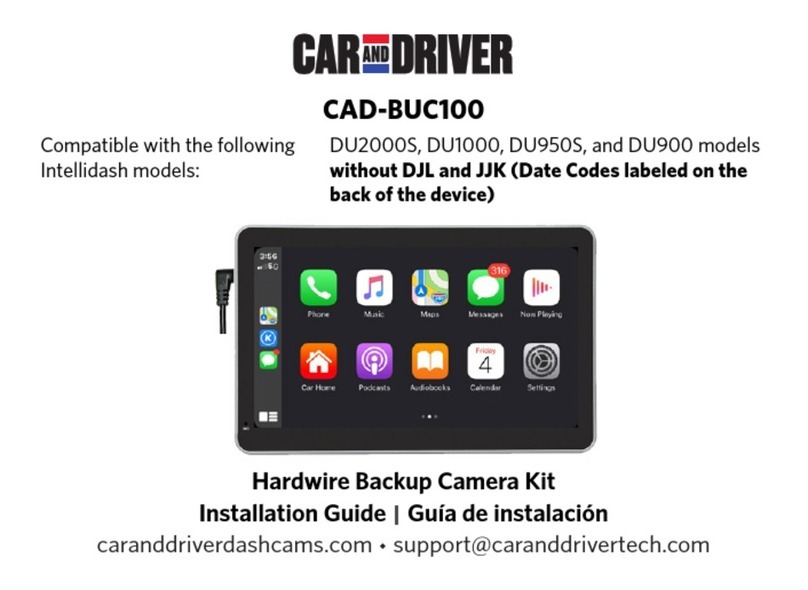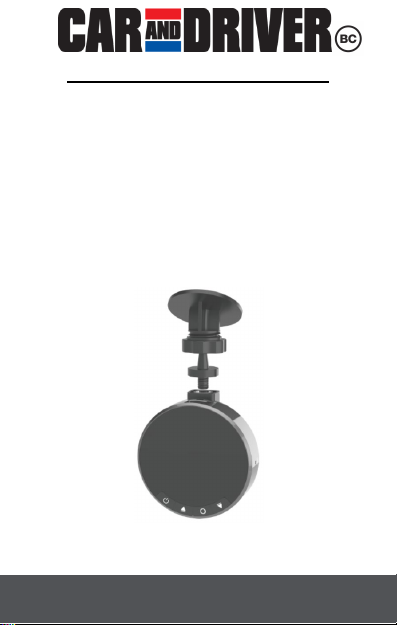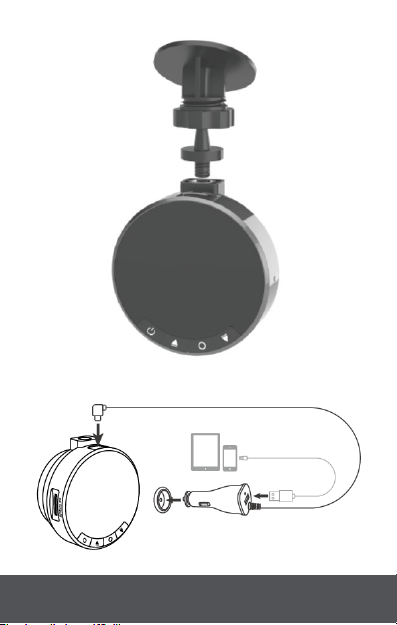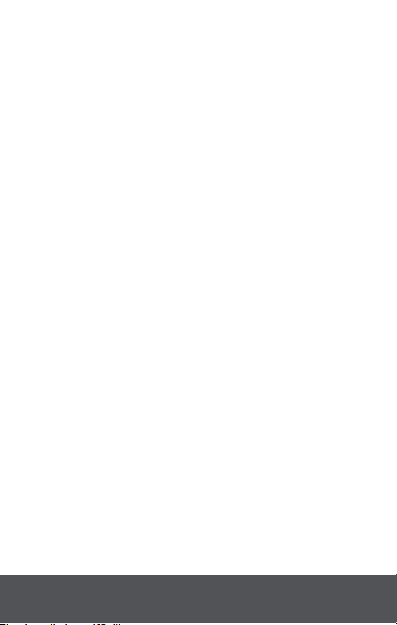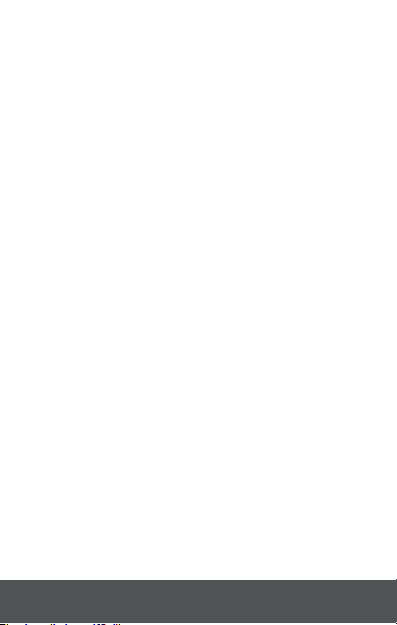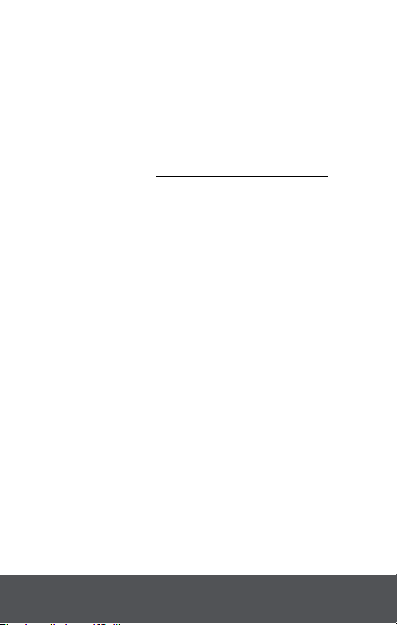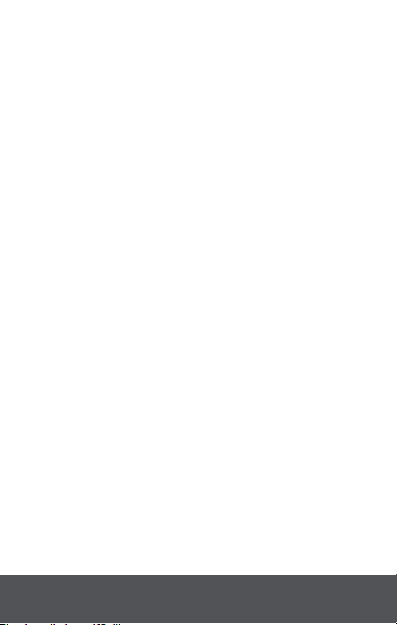10
SUMMIT ELECTRONICS LLC ONE YEAR LIMITED WARRANTY
SUMMIT ELECTRONICS LLC LIMITED WARRANTY (“Warranty”) ― For Product
Categories Listed in Chart Below (as applicable, “Product”) Before returning your
Product for service under this Warranty, please (i) read the instruction manual carefully.
If you are still having trouble with your Product, please contact Technical Support at
Warning: Some Products may contain components that are small enough to be
swallowed. Please keep out of reach of children.
Subject to the terms and conditions herein, SUMMIT ELECTRONICS LLC (hereinafter
called “SUMMIT ELECTRONICS LLC”) warrants to the original purchaser of the
Product (“Customer”) that for the applicable Warranty Period listed below, the Product
will be free from defects in material or workmanship under normal, non-commercial use
(“Defects”). Warranty Period encompasses, as listed below, separate “Coverage
Periods” for Parts and Labor, each Coverage Period for one year, to begin from the
original date of Customer purchase. If Customer returns a defective Product (or any
component thereof) during the applicable
Warranty Period, SUMMIT ELECTRONICS LLC will, at its option, during the specified
Coverage Periods for Parts and Labor (as applicable) either: (i) repair Product (or, as
applicable, any component thereof) or (ii) replace the Product (or, as applicable, any
component thereof) with a new or refurbished Product (or, as applicable, any
component thereof), in either case free of charge to Customer for Parts and/or Labor
(as applicable) during the specified Coverage Period only, and excluding applicable
shipping charges (noted below), for which the Customer is responsible. The foregoing
states the Customer’s exclusive remedy and SUMMIT ELECTRONICS LLC’s sole
liability for breach of the limited warranty contained herein.
This Warranty specifically excludes any Product (or, as applicable, any component
thereof) that has been subject to or Defects resulting from: (a) any neglect or misuse by
a Customer, an accident, improper application, violation of operating instructions for the
Product, any other Customer-induced damage, or the alteration or removal of any
Product serial number: (b) any modification or repair to Product (or, as applicable, any
component thereof) by any party other than SUMMIT ELECTRONICS LLC or a party
authorized in writing by SUMMIT ELECTRONICS LLC; (c) any damage to Product (or,
as applicable, any component thereof) due to power surges, incorrect electrical voltage,
misconnection to any device, or malfunction of any device used with the Product (or, as
applicable, any component thereof); (d) cosmetic damage to the Product (or, as
applicable, any component thereof) caused by normal wear and tear; (e) shipping
damage that occurs while the Product is in transit; (f) damage caused by heat sources,
sunlight, electromagnetic conditions, or other climatic conditions; or (g) any acts of God. Product is sold
to Customer for personal, non-commercial use only. Product is not warranted for Customer’s
commercial or rental use. In addition, Product is not warranted against failure, and should not be used
by Customer for any application where (i) there is a risk that any data stored on Product will be
breached or otherwise compromised, or (ii) the data stored on Product is relied upon for medical or
lifesaving applications. SUMMIT ELECTRONICS LLC disclaims any Warranty for any of the foregoing
uses to the fullest extent permitted by law. Customer assumes any and all risks associated with such
uses of Product, and agrees to indemnify SUMMIT ELECTR-ONICS LLC for any damages claimed
against SUMMIT ELECTRONICS LLC for such uses. EXCEPT FOR