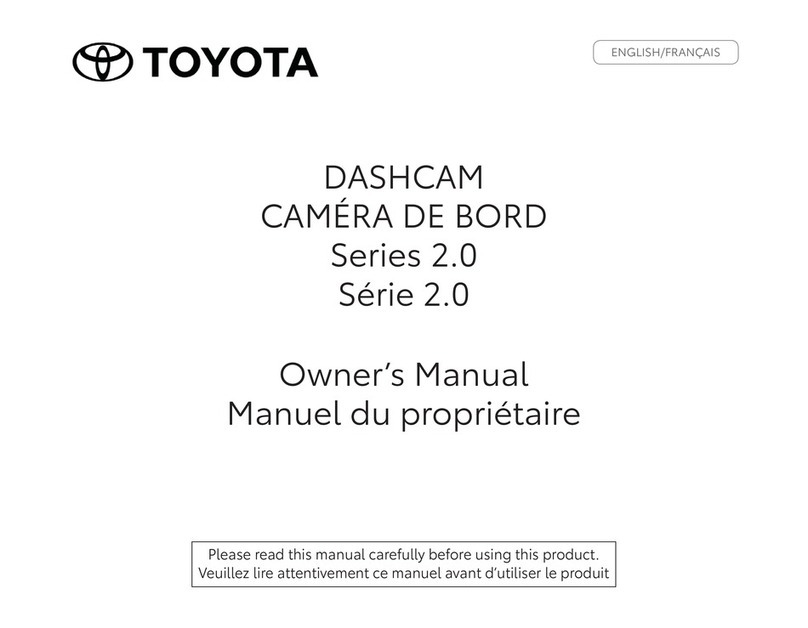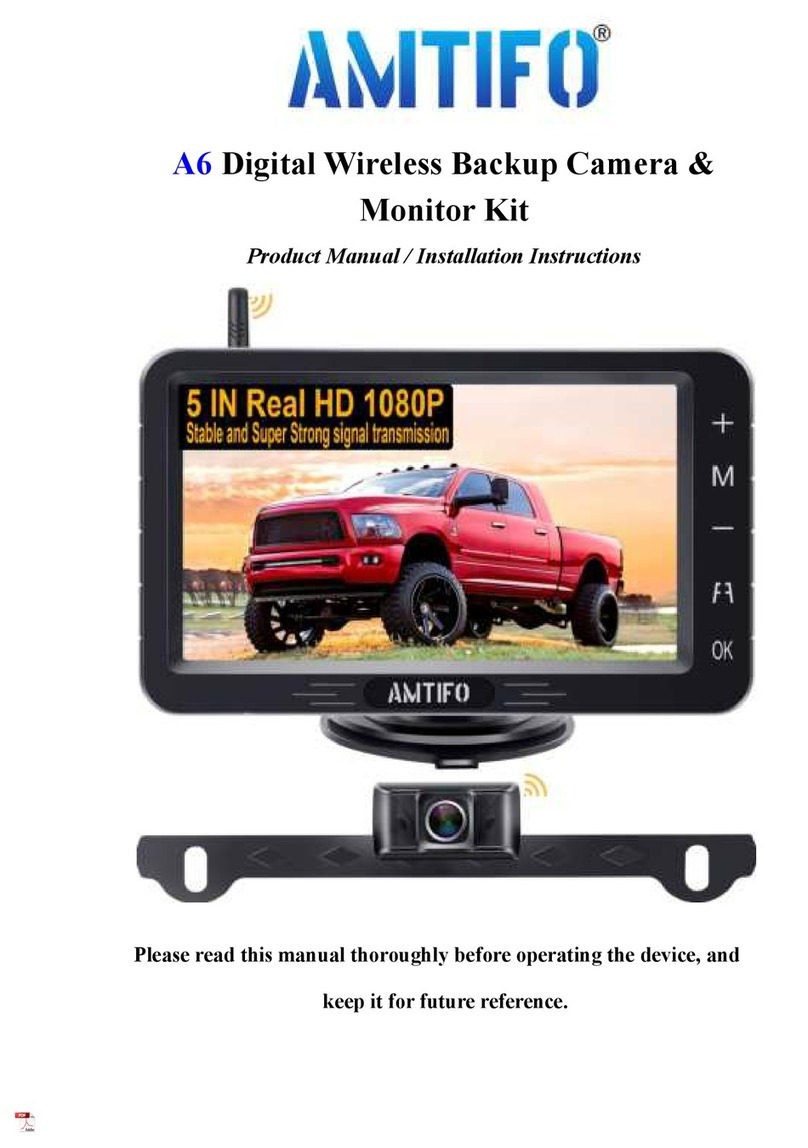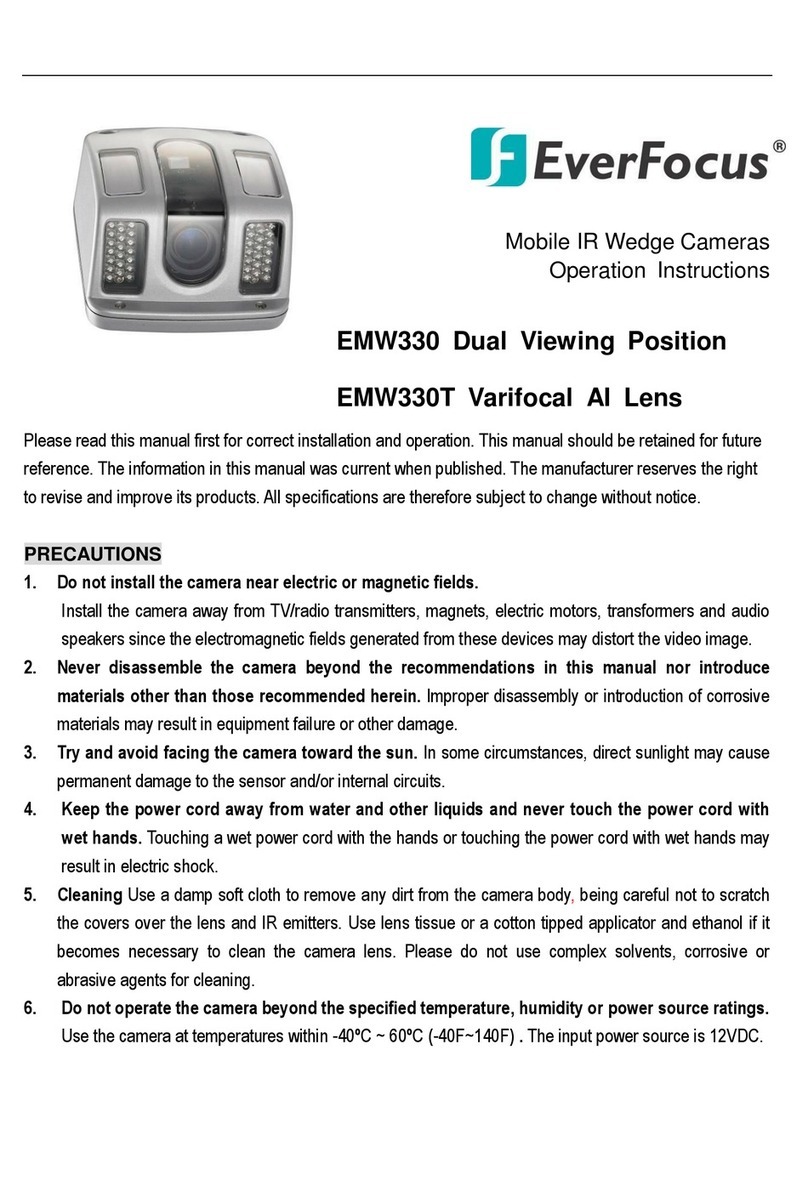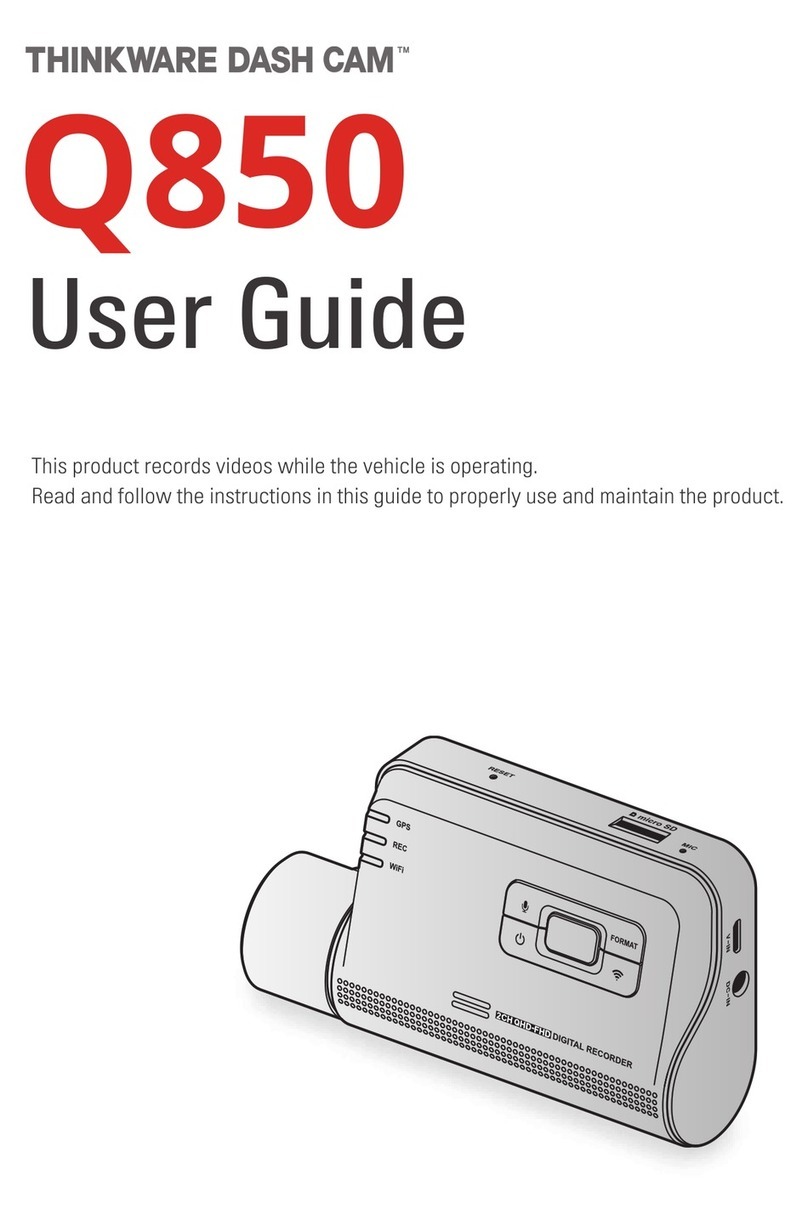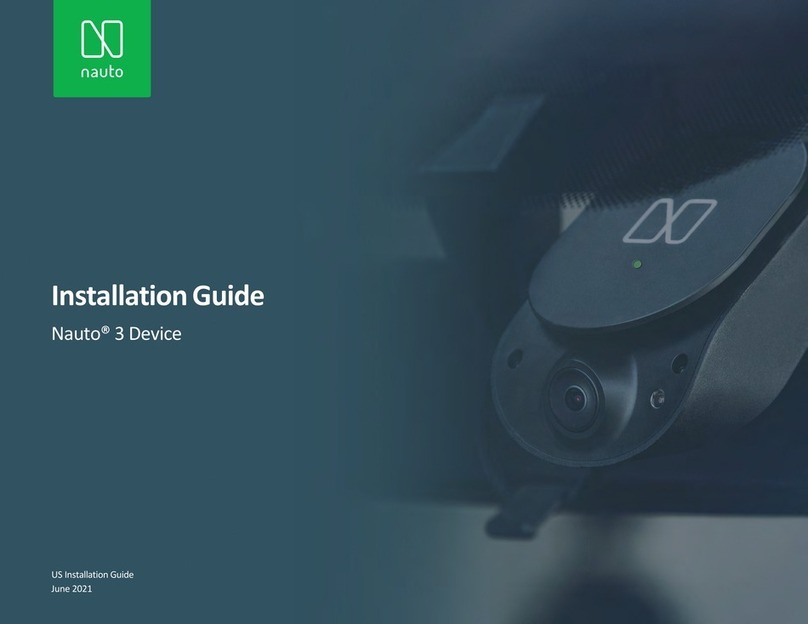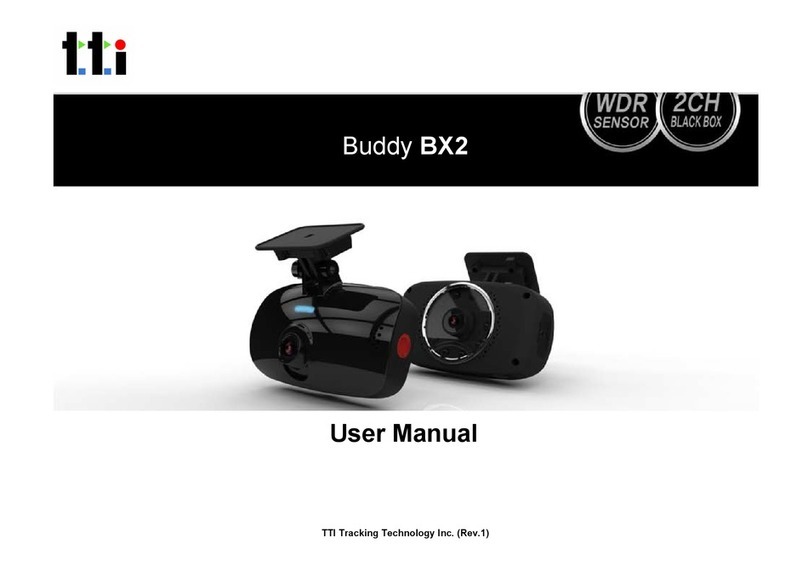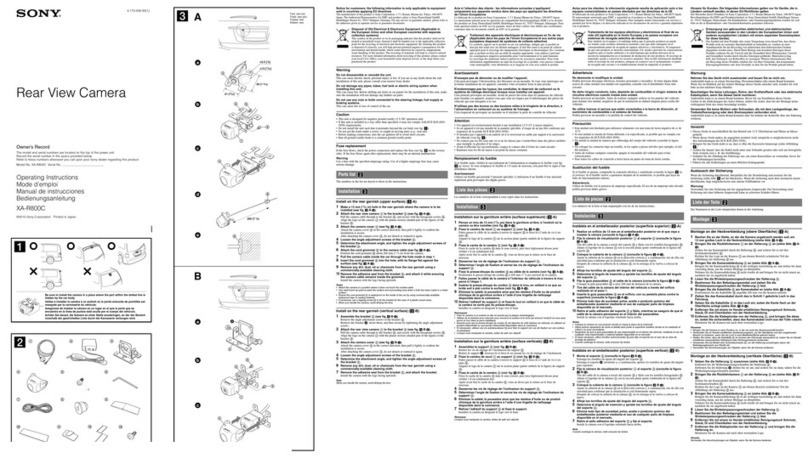Pruveeo MX2 User manual

© 2017 PRUVEEO
All Rights
Re
s
er
v
ed
.
1
PRUVEEO
USER MANUAL
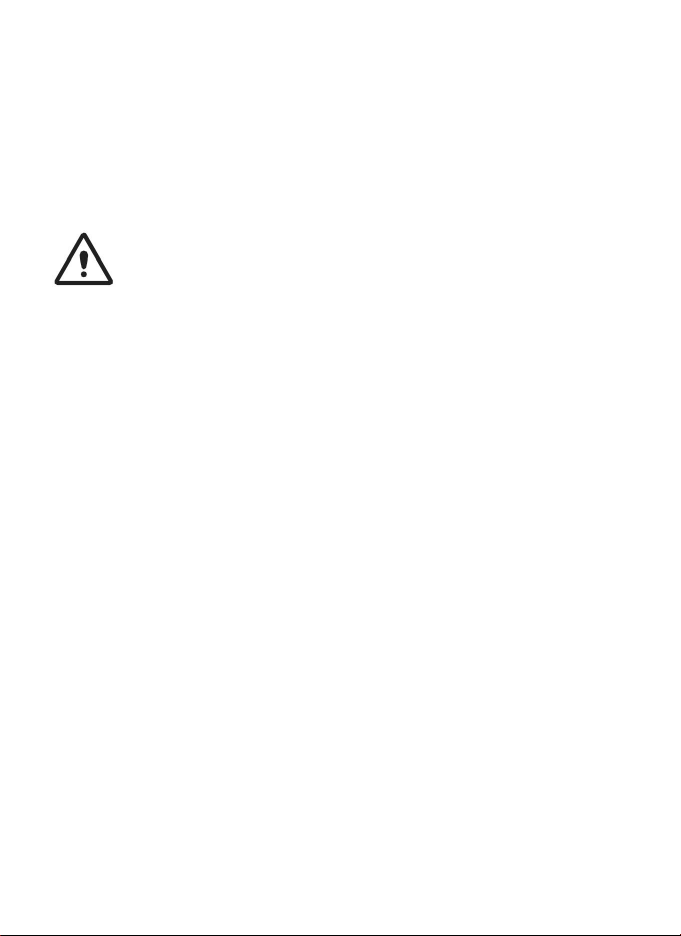
© 2017 PRUVEEO
All Rights
Re
s
er
v
ed
.
2
Safety information
To prevent injury to yourself or others, or damage to your device, read all safety
information before using.
Warning
Failure to comply with safety warnings and regulations can result in serious injury or
death.
Pruveeo Dash Cam is not intended to be touched, modified, or calibrated while operating
a vehicle. Pruveeo is not responsible for any damages resulting from the user's misuse of
the camera.
Do not use damaged power cords or plugs, or loose electrical sockets. Faulty connections
can cause electric shock or fire.
Do not touch the car charger with wet hands or disconnect the charger by pulling the
cord. Doing so may result in electrocution.
Do not use a bent or damaged car charger. Doing so may cause electric shock or fire.
Do not use your device while it is charging or touch your device with wet hands. Doing so
may cause electric shock.
Do not short-circuit the charger or the device. Doing so may cause electric shock or fire,
or cause the battery to malfunction or explode.

© 2017 PRUVEEO
All Rights
Re
s
er
v
ed
.
3
Use only manufacturer-approved chargers, accessories, and supplies.
- Using generic chargers may shorten the life of your device or cause the device to
malfunction. They may also cause fire or cause the battery to explode.
- Use only the manufacturer-approved charger specifically designed for your device. Using
an incompatible charger can cause serious personal injury or damage to your device.
- Pruveeo cannot be responsible for the user's safety when using accessories or supplies
that are not approved by Pruveeo.
Do not drop the charger or device, or subject them to impact. Handle and dispose of the
charger and device with care.
- Never crush or puncture the device.
- Never dispose of the device in a fire.
- Never place the device in or on heating devices, such as microwave ovens, stoves, or
radiators. The device may explode if overheated. Follow all local regulations when
disposing of a used device.
- Avoid exposing the device to high external pressure, which can lead to an internal short
circuit and overheating.
Protect the device and charger from damage.
- Avoid exposing your device to excessive cold or heat. Extreme temperatures can damage
the device and reduce the charging capacity and life of your device.
- Do not allow children or animals to bite or chew the device. Doing so can result in fire or
explosion, and small parts can be a choking hazard. If children use the device, make sure
they use the device properly.
- Never use a damaged charger.
Do not handle a damaged or leaking Lithium Polymer Battery battery. For safe disposal
of your Lithium Polymer Battery battery, contact your nearest authorized service center.
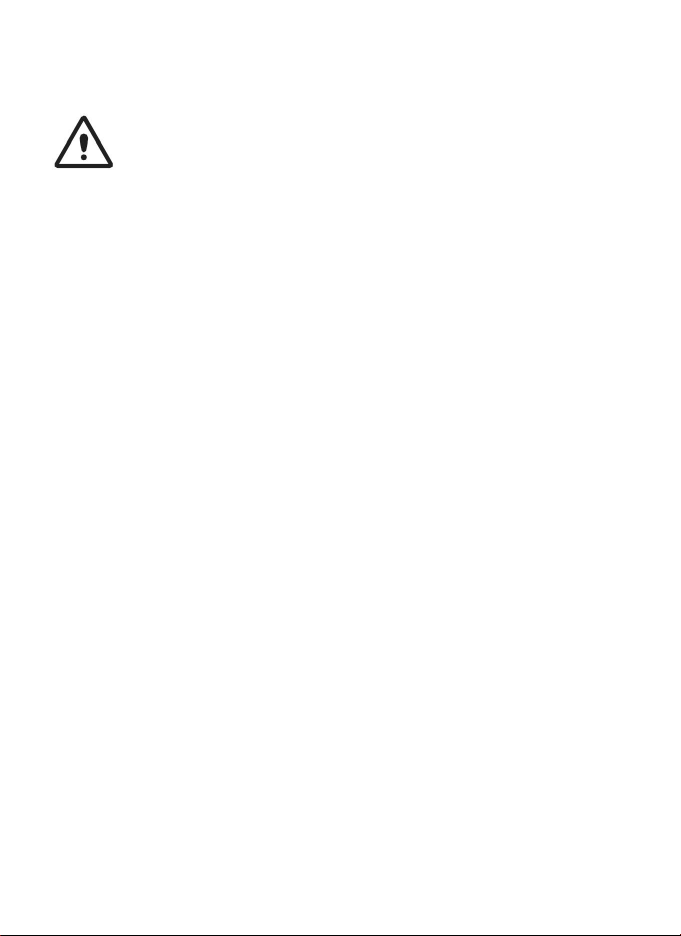
© 2017 PRUVEEO
All Rights
Re
s
er
v
ed
.
4
Caution
Failure to comply with safety precautions and regulations can result in property damage,
serious injury or death.
Do not use your device near other electronic devices. Most electronic devices use radio
frequency signals. Your device may interfere with other nearby electronic devices.
Do not use your device near other devices that emit radio signals, such as sound systems
or radio towers. Radio signals from these may cause your device to malfunction.
Do not expose the device to heavy smoke or fumes. Doing so may damage the outside of
the device or cause it to malfunction.
If you notice strange smells or sounds coming from your device, or if you see smoke or
liquid leaking from the device, stop using the device immediately and take it to a Pruveeo
Service Center. Failure to do so may result in fire or explosion.
For your own safety, do not operate the controls of this product while driving. The
window mount is needed when using the recorder in a car. Make sure that you place the
recorder in a location where it will not obstruct the driver's view.
Always keep the camera lens clean, and ensure that the lens is not blocked by any object
or placed near any reflective material. If the car's windshield is tinted with a dark coating,
recording quality may be affected.

© 2017 PRUVEEO
All Rights
Re
s
er
v
ed
.
5
Do not store your device in excessively hot, cold, damp or dry locations. Doing so may
cause the screen to malfunction, result in damage to the device, or cause the battery to
explode.
Your device is recommended for use and store within a temperature range of 15 degrees
Fahrenheit to 150 degrees Fahrenheit, and a humidity range of 10% to 80%.
If your device becomes overheated, allow it to cool down before use. Prolonged exposure
of skin to an overheated device may cause low-temperature burn symptoms, such as red
spots or areas of darker pigmentation.
Install mobile devices and equipment with caution.
- Ensure that any mobile devices or related equipment installed in your vehicle are
securely mounted.
- Avoid placing your device and accessories in or near an airbag deployment area.
Improperly installed wired equipment can cause serious injury in a situation where airbags
inflate rapidly.
Do not drop your device or subject your device to impact. If the device is bent, deformed
or damaged, malfunction may occur.
Take care to maximum battery and charger life:
- Your device may wear out over time. Some parts and repairs are covered by the
warranty within the validity period, but damage or deterioration related to the use of
unapproved accessories is not.
Do not attempt to disassemble, repair, or modify your device.
- Any changes or modifications to your device can void your manufacturer's warranty. If
your device needs servicing, take it to an authorized Pruveeo Service Center.

© 2017 PRUVEEO
All Rights
Re
s
er
v
ed
.
6
Clean your device and charger by wiping with a towel or eraser. Do not use chemicals or
detergents. Doing so can discolor or corrode the outside of the device, and may result in
electric shock or fire.
Do not distribute copyright-protected material. Doing so without the permission of the
content owners may violate copyright laws. The manufacturer is not responsible or liable
for any legal issues that result from the user's illegal use of copyrighted material.
Correct disposal of this product
(applicable in countries with separate waste collection systems)
Waste Electrical & Electronic Equipment
This symbol, found on the device, accessories or accompanying literature, indicates that
the product and its electronic accessories (e.g. charger, headset, USB cable) should not be
disposed of with other household waste.
To prevent possible harm to the environment or human health from uncontrolled waste
disposal, please separate these items from other types of waste and recycle them
responsibly to promote the sustainable reuse of material resources.
Household users should contact either the retailer where they purchased this product, or
their local government office, for information on where and how they can take these
items for environmentally safe recycling.
Business users should contact their supplier and check the terms and conditions of the
purchase contract. This product and its electronic accessories should not be mixed with
other commercial wastes for disposal.
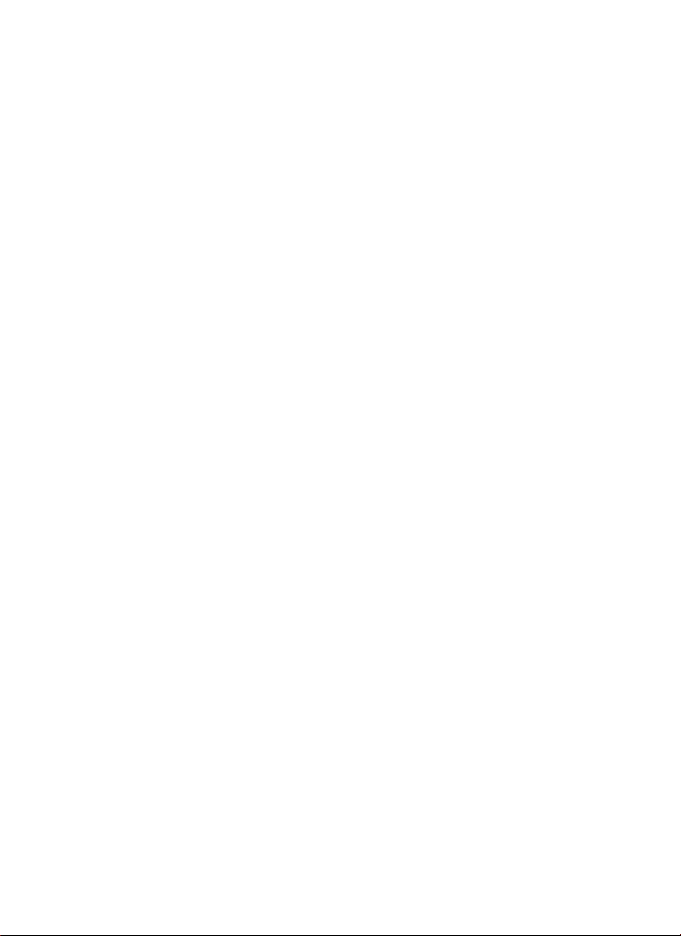
© 2017 PRUVEEO
All Rights
Re
s
er
v
ed
.
7
Disclaimer
Some content and services accessible through this device belong to third parties and are
protected by copyright, patent, trademark and/or other intellectual property laws. Such
content and services are provided solely for your personal non-commercial use.
You may not use any content or services in a manner that has not been authorized by the
content owner or service provider. Without limiting the foregoing, unless expressly
authorized by the applicable content owner or service provider, you may not modify, copy,
republish, upload, post, transmit, translate, sell, create derivative works, exploit, or
distribute in any manner or medium any content or services displayed through this device.
"THIRD PARTY CONTENT AND SERVICES ARE PROVIDED "AS IS." PRUVEEO DOES NOT
WARRANT CONTENT OR SERVICES SO PROVIDED, EITHER EXPRESSLY OR IMPLIEDLY,
FOR ANY PURPOSE. PRUVEEO EXPRESSLY DISCLAIMS ANY IMPLIED WARRANTIES,
INCLUDING BUT NOT LIMITED TO, WARRANTIES OF MERCHANTABILITY OR FITNESS
FOR A PARTICULAR PURPOSE. PRUVEEO DOES NOT GUARANTEE THE ACCURACY,
VALIDITY, TIMELINESS, LEGALITY, OR COMPLETENESS OF ANY CONTENT OR SERVICE
MADE AVAILABLE THROUGH THIS DEVICE AND UNDER NO CIRCUMSTANCES,
INCLUDING NEGLIGENCE, SHALL PRUVEEO BE LIABLE, WHETHER IN CONTRACT OR
TORT, FOR ANY DIRECT, INDIRECT, INCIDENTAL, SPECIAL OR CONSEQUENTIAL
DAMAGES, ATTORNEY FEES, EXPENSES, OR ANY OTHER DAMAGES ARISING OUT OF,
OR IN CONNECTION WITH, ANY INFORMATION CONTAINED IN, OR AS A RESULT OF
THE USE OF ANY CONTENT OR SERVICE BY YOU OR ANY THIRD PARTY, EVEN IF
ADVISED OF THE POSSIBILITY OF SUCH DAMAGES."
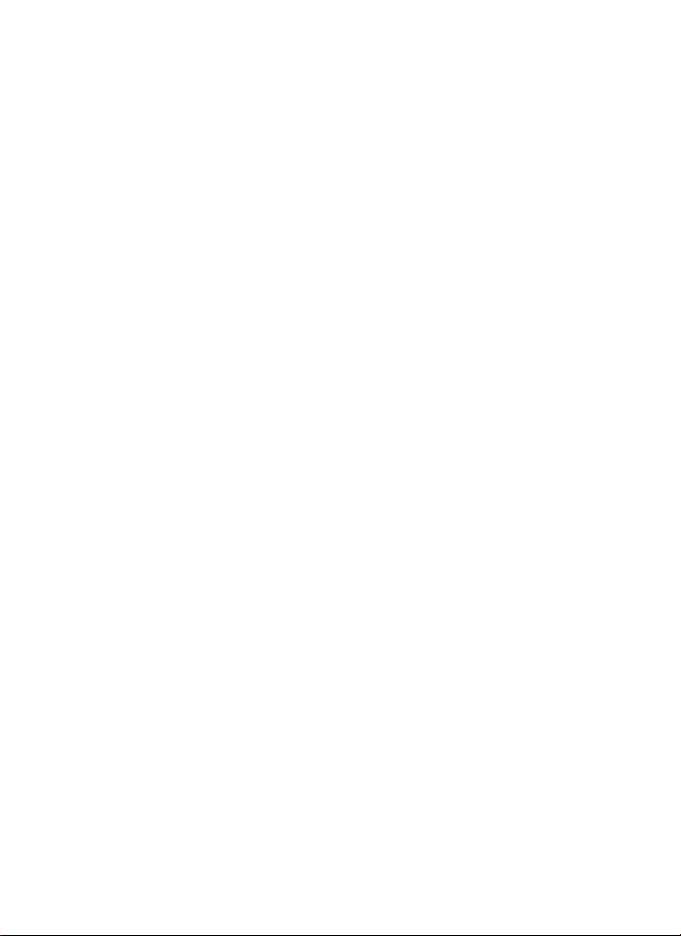
© 2017 PRUVEEO
All Rights
Re
s
er
v
ed
.
8
Third party services may be terminated or interrupted at any time, and Pruveeo makes no
representation or warranty that any content or service will remain available for any period
of time. Content and services are transmitted by third parties by means of networks and
transmission facilities over which Pruveeo has no control. Without limiting the generality
of this disclaimer, Pruveeo expressly disclaims any responsibility or liability for any
interruption or suspension of any content or service made available through this device.
Pruveeo is neither responsible nor liable for customer service related to the content and
services. Any question or request for service relating to the content or services should be
made directly to the respective content and service providers.

© 2017 PRUVEEO
All Rights
Re
s
er
v
ed
.
9
Warm Prompt
We recommend that you carefully read this manual before using the dash cam, then read
it again with the dash cam in your hands as this will help you to familiarize yourself with
its many features. The dash cam is constantly improved over time, so the specification of
the dash cam may change.
Please note that each button has multiple functions so please be careful which Buttons
you press in relation to each Mode / Function. There is no need to get frustrated because
you should only do this once in order to set it up in the way that you require.
1. Please ensure that the dash cam is SWITCHED OFF when you either insert or remove a
Micro TF Memory Card, in order to avoid damage.
2. Please ensure that the Micro TF Memory Card is inserted the right way. If it is
inserted backwards, it might damage the dash cam and TF Memory Card.
3. If you incorrectly insert the Micro TF Memory Card the dash cam will try and read it and
set it as its default storage device, but will not be able to read it.
4. If the Micro TF Memory Card is not compatible with the dash cam, please DO
NOT insert it again, as you will damage the TF Memory Card and
the dash cam. Please buy the correct Micro TF Memory Card and then try again.
5. The dash cam supports the Micro SD card from 8GB to the highest 32GB, Class 10 only.
6. Adjust the position of the lens to ensure that you correctly record what you want.
7. We recommend using a SanDisk Ultra Micro SDHC 32 GB Class 10 Memory Card.
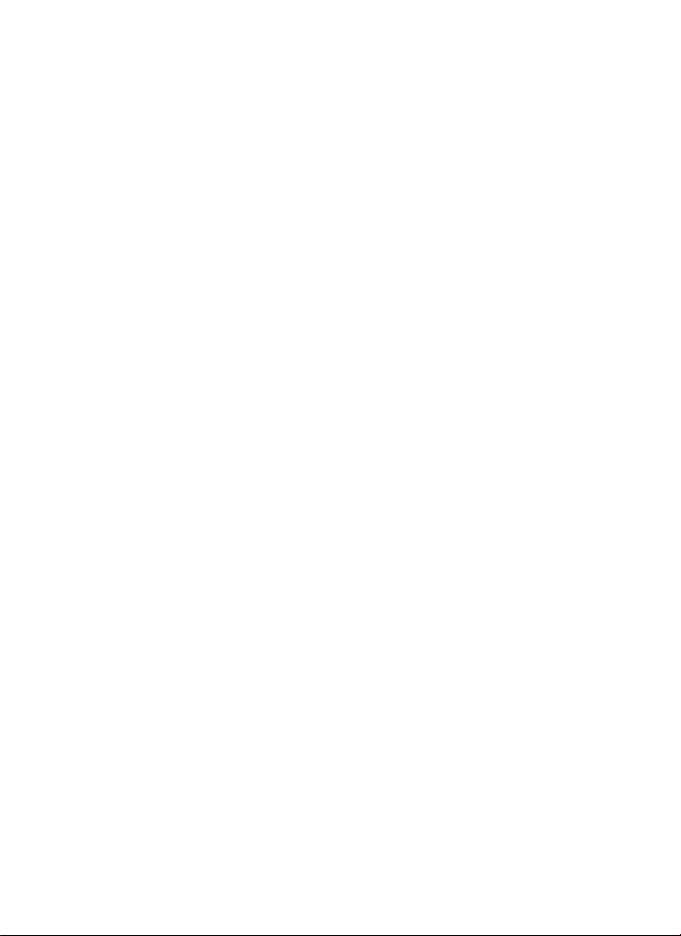
© 2017 PRUVEEO
All Rights
Re
s
er
v
ed
.
10
8. In video recording mode, if you want to press Menu / Mode button, please stop
recording videos first by pressing the REC button.
9. Please be careful and insert the TF Memory Card in the right way. Do not force the
Micro Memory Card in the slot as that is an indicator of the wrong way. Insert it until
the Micro TF Memory card clicks into place in the card slot.
10. Remove the Micro TF Memory Card. Please gently press down the Micro TF Memory
Card, by approximately 1mm until you hear the Micro TF Memory Card click, it will
then pop-up and can be removed.
11. Long press the Power Button for 3 seconds, then the screen lights up. The dash cam is
switched ON. Long press the Power Button for 3 seconds , then the dash cam is
switched OFF.
12. When charging, the LCD screen will show the charging icon, and stop flashing
when fully charged.
13. When using built-in power, the dash cam will prompt low power and save the
document then turn off automatically if the power is not enough.
14. We recommend using default factory settings, once the MENU has been set, then
connect the car charger to the unit and put in the card. Once the car is started, the
unit will automatically start recording. Once the car turns off, the unit will
automatically stop recording. Please note that your vehicle’s Cigarette Lighter Sockets
do not have any power when the ignition is switched OFF.
15. All dash cam models must be continuously connected to either a 12 or 24 Volt power
supply via a 5V 1A Charger because a LCD color screen consumes a considerable
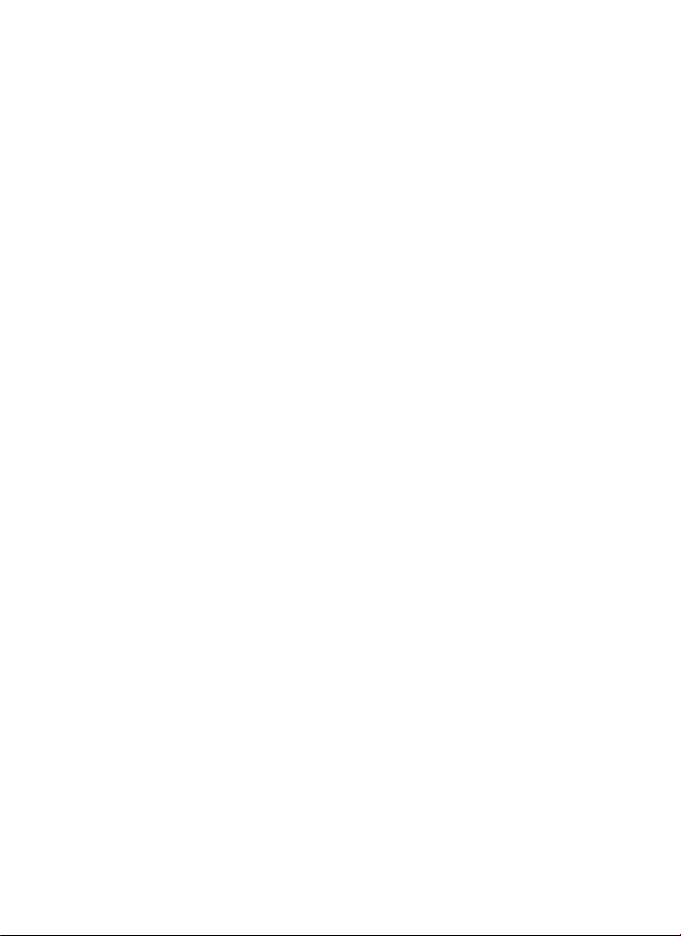
© 2017 PRUVEEO
All Rights
Re
s
er
v
ed
.
11
amount of power. That is why mobile phone / dash cam screens automatically go
blank when not being used - to save power. A fully charged battery will only power the
screen for a few minutes. It must always be connected to a power supply via a 5V 1A
Charger.
16. If you turn the option of SCREEN SAVER ON, in video recording mode, when the
screen is switched OFF, the dash cam is still recording. You can turn the screen on by
pressing any button.
17. If you want to watch your videos on a PC, we recommend that you carefully remove
the Micro TF Memory Card and insert it into a Card Reader either built into your
computer or purchased separately.
18. After several weeks of daily recording it may be necessary for you to format your
Micro TF Memory Card - if that is the case, please note that you will lose all of your
files, so please back up a copy on your computer first in a unique dash cam Folder that
you have created.
19. When your dash cam crashes / screen goes black, the phenomenon may be caused by
improper operation, or crash. Please press the R = Reset button, hole by the top
corner, gently with a cocktail stick. Just like you would do for a computer, printer,
phone, etc.
20. Please format TF card in the device firstly if you use a new TF card for the first time,
then you can use it.
21. Read/write life cycles of most Micro SD card are considerably shorter at 3,000 to
5,000 cycles per cell.

© 2017 PRUVEEO
All Rights
Re
s
er
v
ed
.
12
Appearance of Dash Cam
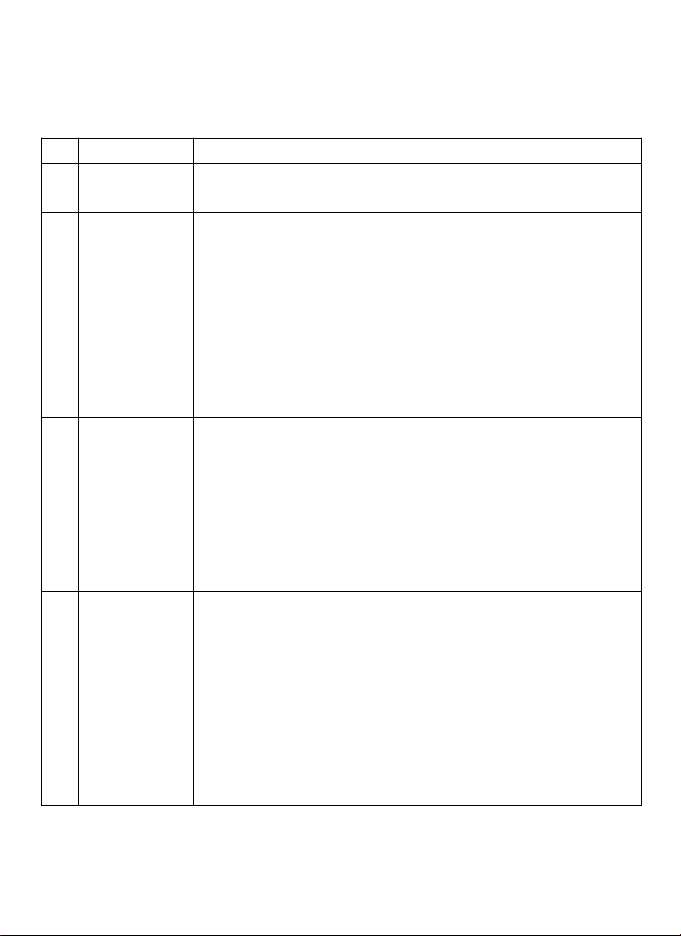
© 2017 PRUVEEO
All Rights
Re
s
er
v
ed
.
13
Button
Functions
1
Power
Press and hold the button for 3 seconds to turn ON or OFF the
device.
2
Menu
Function 1: In standby mode or photo-shooting mode, press the
button to enable the menu of related setting. In replay mode,
press the button to enter the menu of file deletion and formatting.
In standby mode, press the button
TWICE
to enter the menu of
system setting.
Function 2: In any mode, press and hold the button for 3 seconds
to turn off the backlight, and then press any button to turn the
backlight on.
3
Photo
Shooting
/
Mode
Switching
Function 1: In recording mode, press the button to enter
photo-taking mode and press it again to shoot 1 photo.
Function 2: In recording or photo-shooting mode, press and hold
the button to enter replay mode.
In replay mode, press the button to play/stop video and then press
and hold the button for 3 seconds to exit replay mode.
4
Emergency
Locking
/
Confirm
Function 1: In standby mode, press and hold the button for 3
seconds to enable motion detection, and then press and hold it
again to exit.
Function 2: During recording, press the button to enable the
emergency locking function.
Function 3: In recording/photo-shooting/replay mode, press
[Menu] to enable the menu and then confirm and save any setting
values.
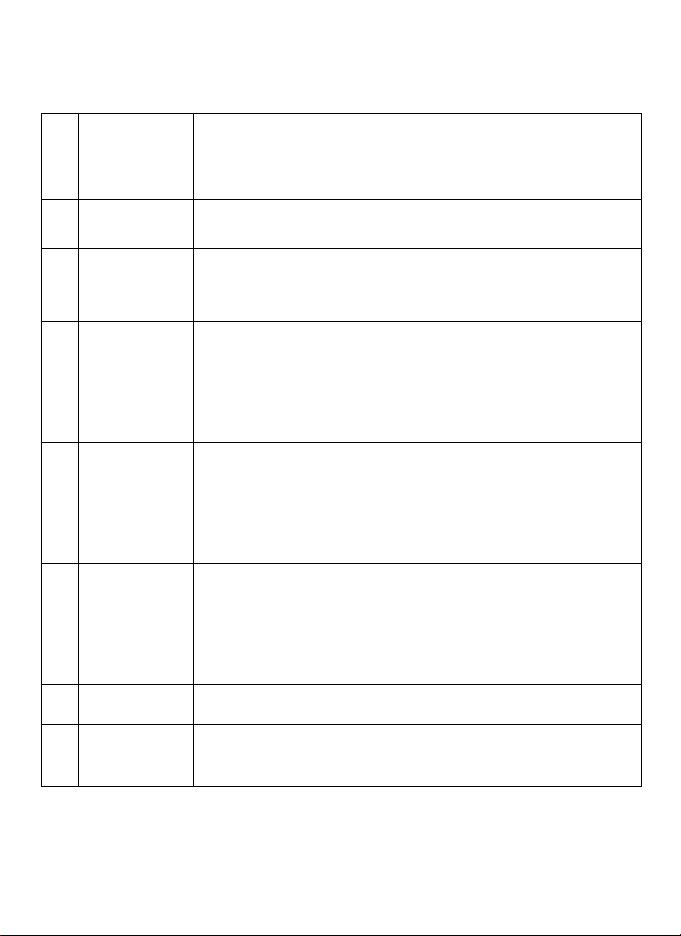
© 2017 PRUVEEO
All Rights
Re
s
er
v
ed
.
14
5
TF Card
Slot
TF memory cards up to 32GB memory are supported
for storing recorded videos and photos. Class 10
Cards are suggested.
6
Reset
In case of system down or halt, press the button to
restart the system.
7
AV-OUT
Interface
For connecting with TV or other display systems with AV functions
through AV lines and displaying videos and other information in
the recorder.
8
/
11
REC Button
UP Button
Function 1: In recording mode, press the button to start or stop
recording.
Function 2: When menu is enabled, press the button to select
menu items upwards. In replay mode, press the button to select
files upwards.
9
Image
Switching
Press and hold the button for 3 seconds to hide the menu and
display in full screen. After that, press and hold the menu for 3
seconds to restore display.
Press the button to switch to sub-screen, picture in picture or
independent display mode for left and right cameras.
10
Sound
Recording
/
Down
Button
Function 1: In recording state, press the button to turn on or off
sound recording.
Function 2: After enabling the menu, press the button to select
menu items downwards. In replay mode, press the button to select
files downwards.
12
USB Interface
It serves as the interface for charger when charging.
13
HDMI
Interface
(Optional function) For connecting HD wire and outputting audio
and video to HD TV.
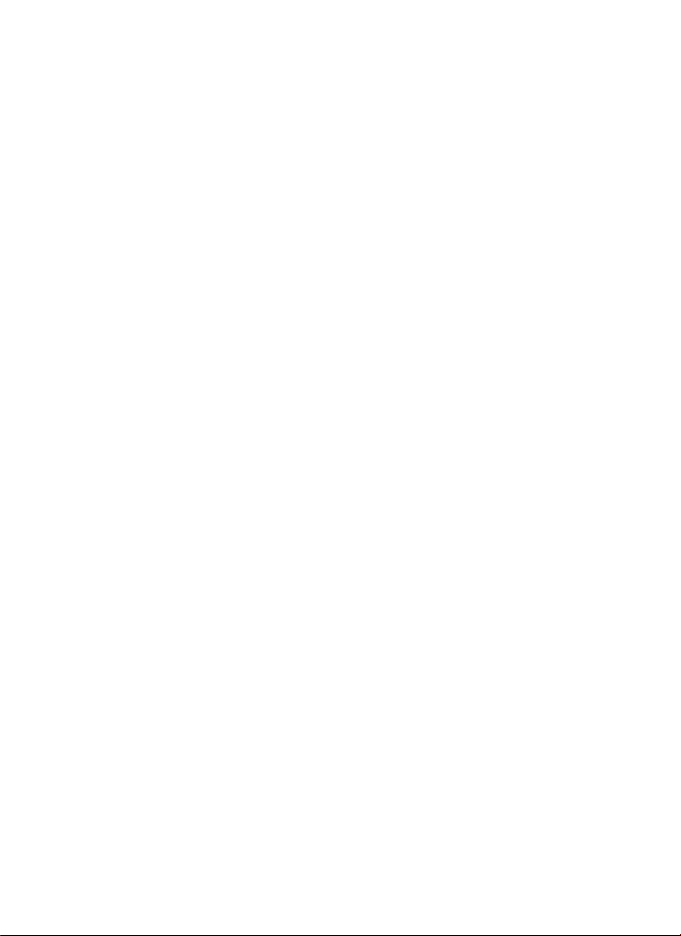
© 2017 PRUVEEO
All Rights
Re
s
er
v
ed
.
15
Operation Instructions for Main Functions
1. Setting correct date and time
Press [Menu] to enable the menu and then press it again to enter system setting. Select
“Date/time” and press [Confirm] for setting. The option where the cursor locates is the
settable option. Press [Scroll up] or [Scroll down] to adjust the value and press [Confirm]
to switch over the items. After setting, press [Menu] to exit.
2. Emergency locking
During recording, press [Emergency locking] to enable the emergency locking function and
the current video clip will be stored as a protected file.
3. One touch mute
During recording, if the user does not want to record sounds, press [Sound recording MIC]
to enable the mute function. When the function is enabled, the recording mark showing
on the top of the screen turns into the mute mark. Press the button again to enable sound
recording function.
4. Recording
In recording mode, press [Recording] to start recording and then press it again to stop
recording.
Notes: In first use, please format the TF card and set parameters as required.
5.Recording setting
In recording mode, press [Menu] to enable the main function table of the recording setting.
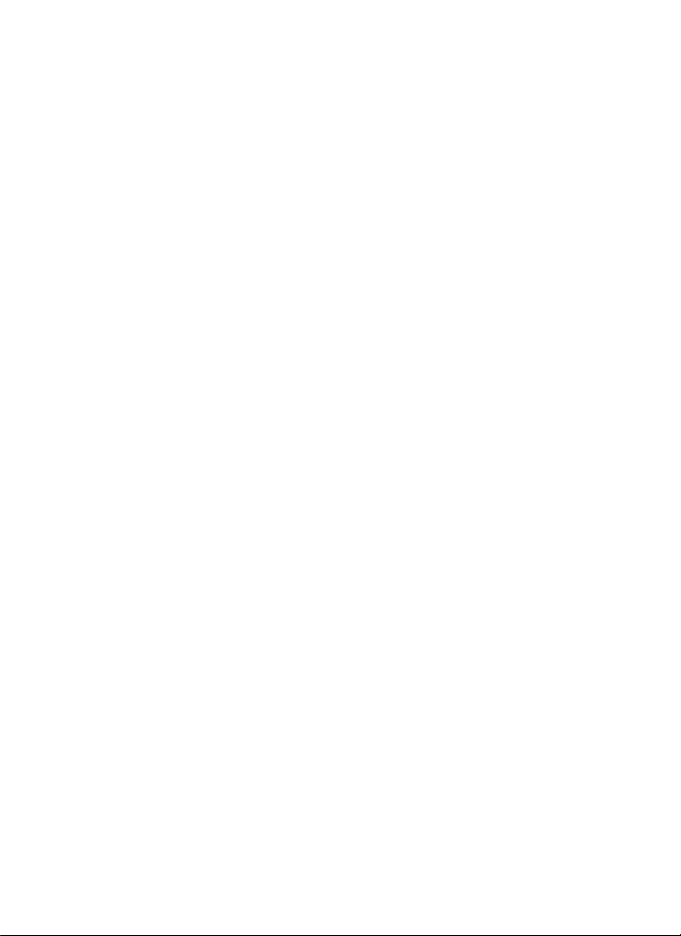
© 2017 PRUVEEO
All Rights
Re
s
er
v
ed
.
16
6. Resolution
This is for setting the frame size of video. The higher the resolution is, the larger the
frame size is, and the greater the storage space is occupied.
7. Loop recording
Videos are stored in clip forms. When the memory card is full, the oldest video will be
overridden and a cyclic recording state will be maintained. The menu time is the length of
a single clip. If “Close” is selected, cyclic recording will be disabled, recording will stop
when the card is full and a prompt showing “SD card is full” will display. We recommend
using the 1 minute option.
8.Timing watermark
Select “On” to generate timing watermark during recording and to display date and time
when playing the video. Select “Off” for not recording relevant information.
9. Recording audio
Select “On” to record sounds simultaneously while recording. Select “Off” to record video
without sound.
10. Power-on recording
Select “On” to record automatically after power on. Select “Off” to operate recording
manually after power on.
11. System Setting
1. In any mode, press [Menu] twice to enter the menu of system setting
2. Menu description
3. Auto power-off: Off / 1 min / 5 mins. The device will power-off automatically after a

© 2017 PRUVEEO
All Rights
Re
s
er
v
ed
.
17
specified time when it is in standby state and no more operations are carried out. Select
“OFF” to disable auto power-off function
4. Screen saver: Off / 3 mins / 5 mins / 10 mins. Select “Off” to keep the screen on. When
“3 mins / 5 mins / 10 mins” is selected, the screen backlight will turn off automatically
after a specified time when no operation is carried out while the device will still in normal
recording state
5. Key tone: On / off
6. TV mode: NTSC/PAL. To be selected as per different TV output mode
7. Date/Time: For modifying system date and time
Notes: In order to effective record the date and time for evidence-obtaining of accidents,
please set correct time before using this device
8. Frequency of light source: 50HZ/60HZ
9. Formatting: Confirm/cancel. Select “Confirm” to format the memory card
Notes: All the files (including the protected files) in memory card will be deleted after
formatting and can not be recovered. Please back-up important files before operation
10. Default setting: Cancel/confirm. Select “Confirm” to restore the default system values
and change the customized settings
11. Version: To query the current software version
Other manuals for MX2
1
Table of contents
Other Pruveeo Dashcam manuals