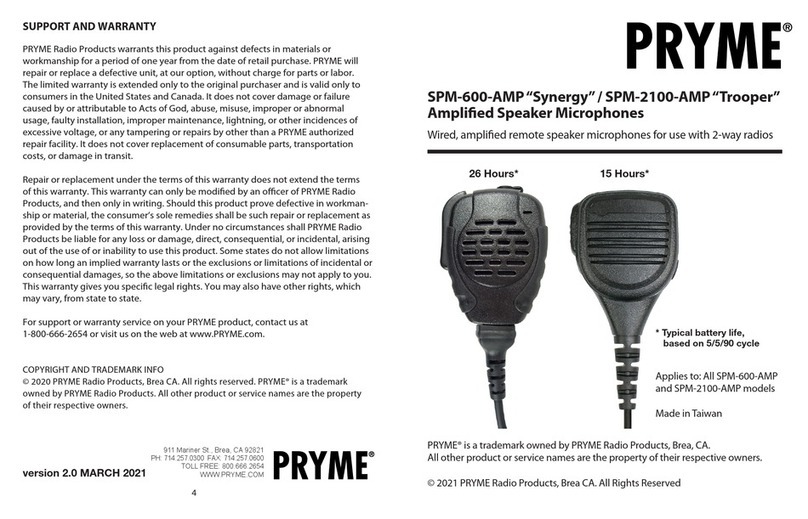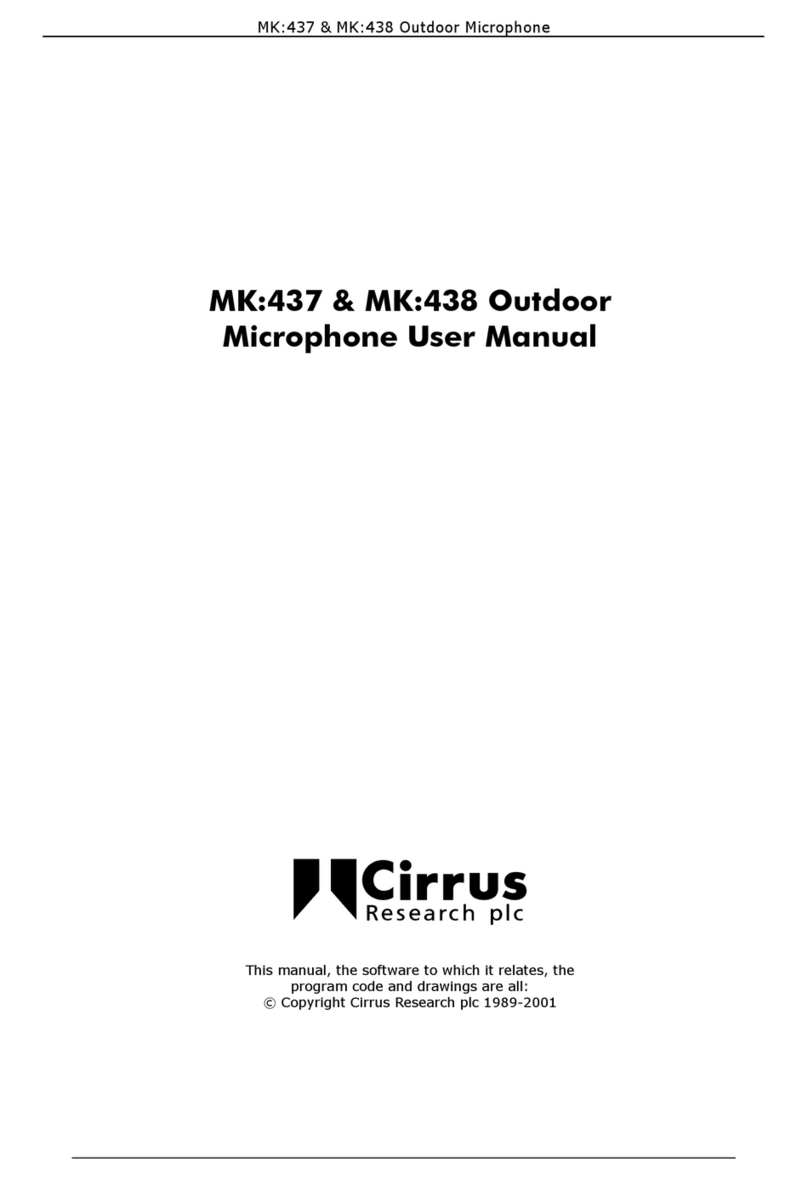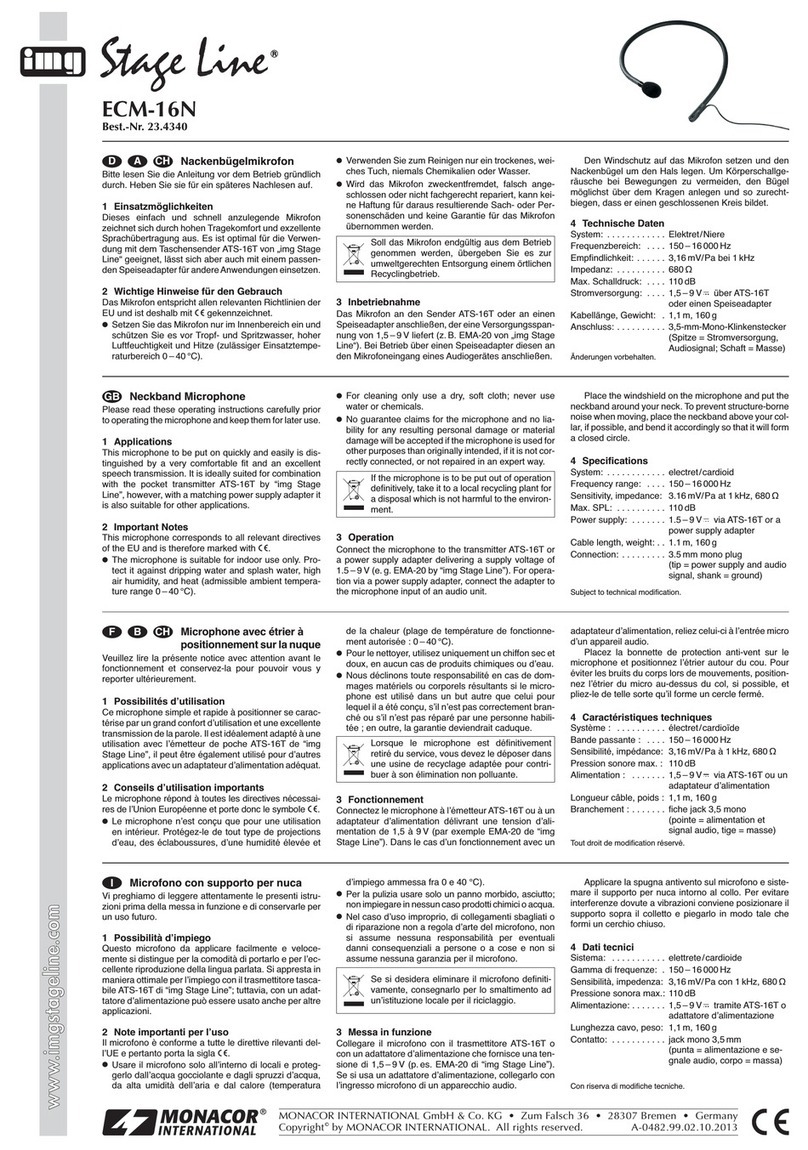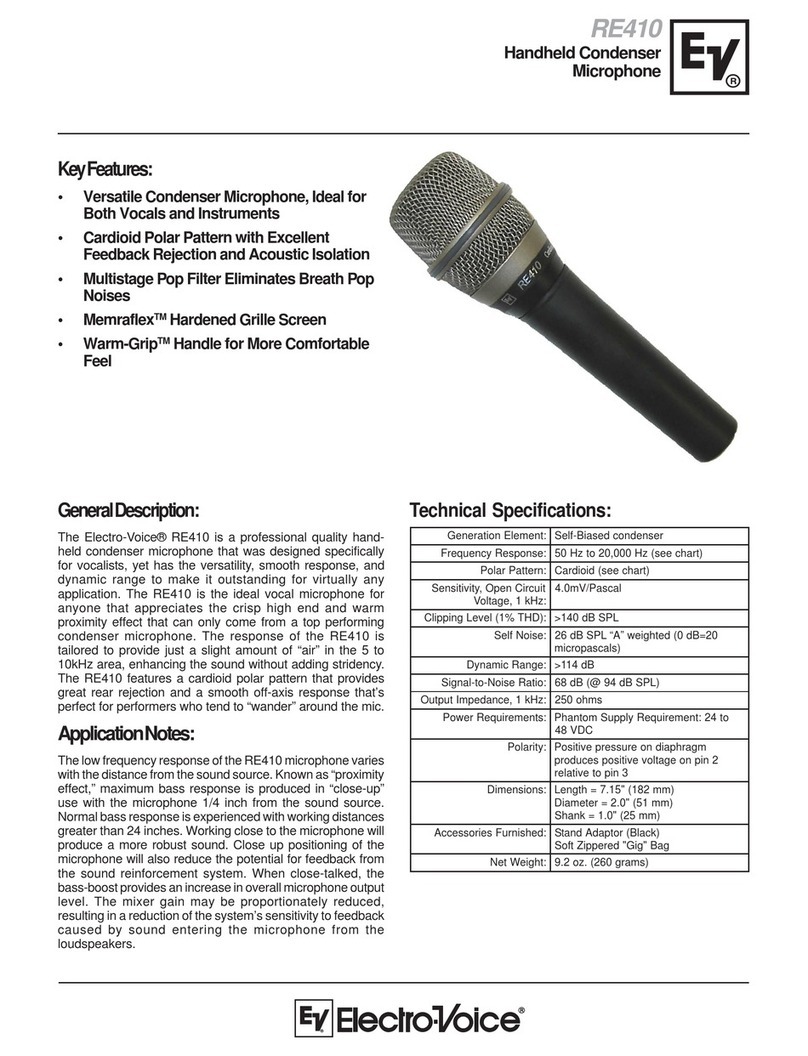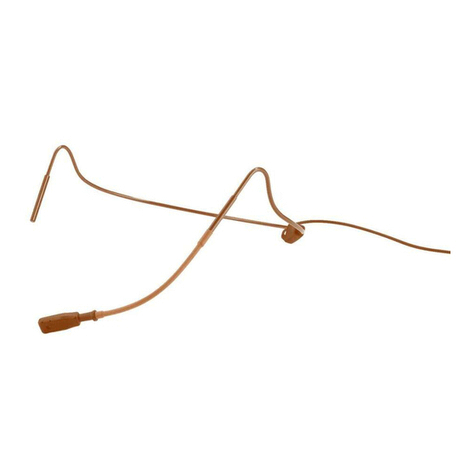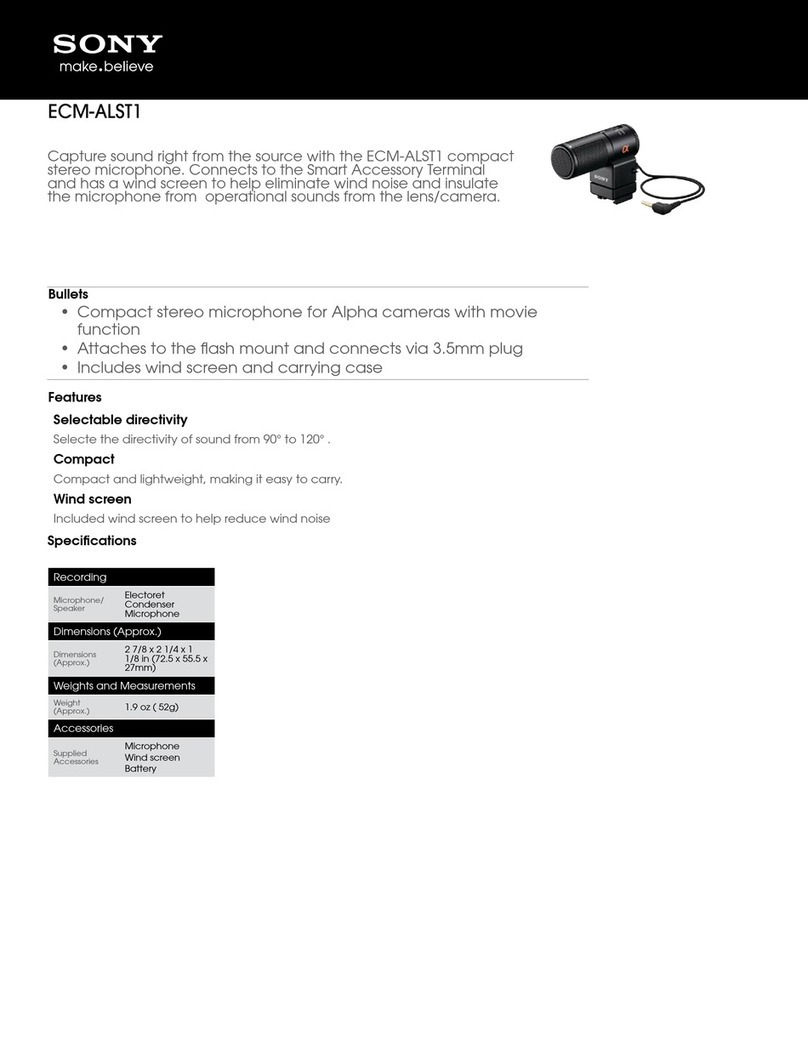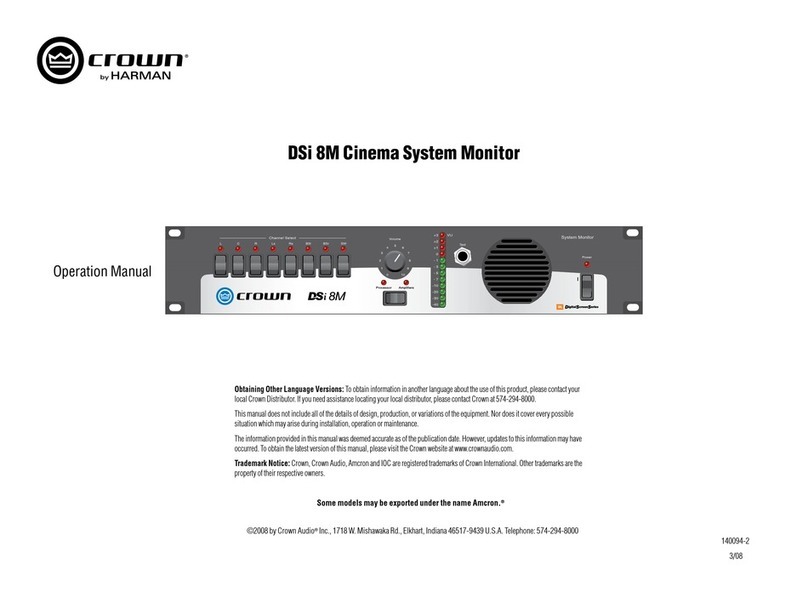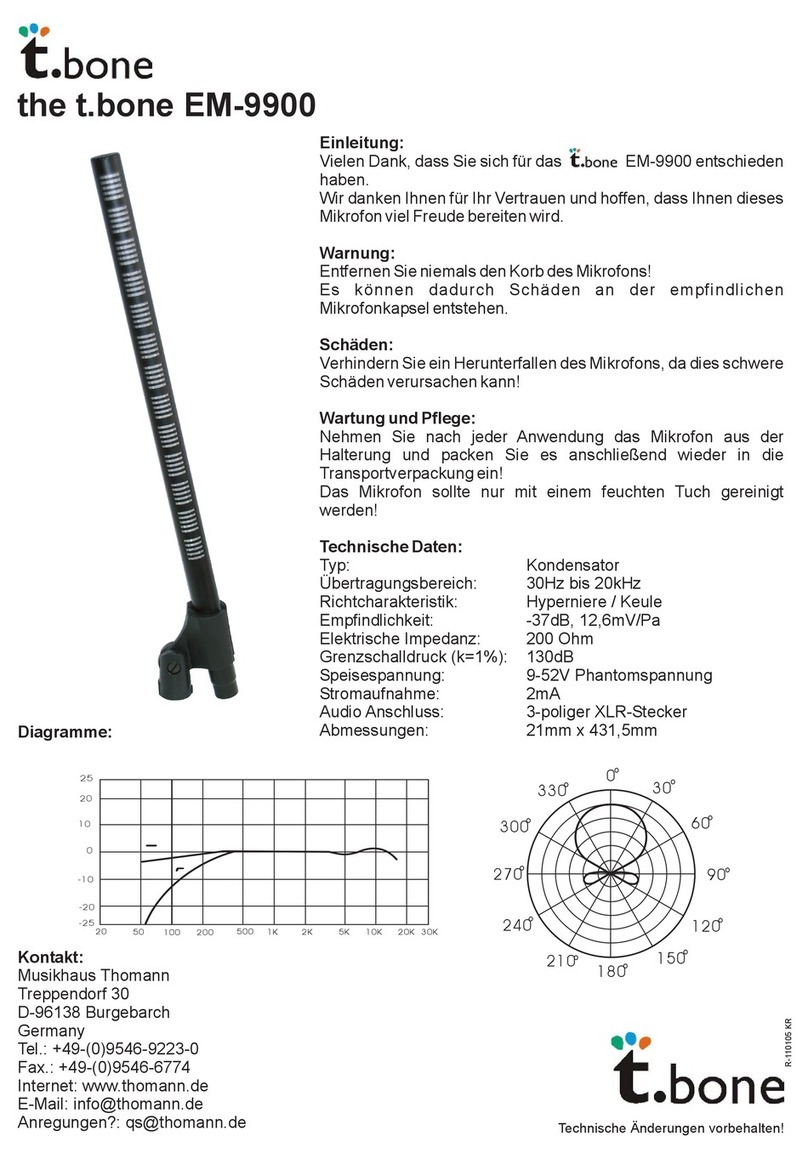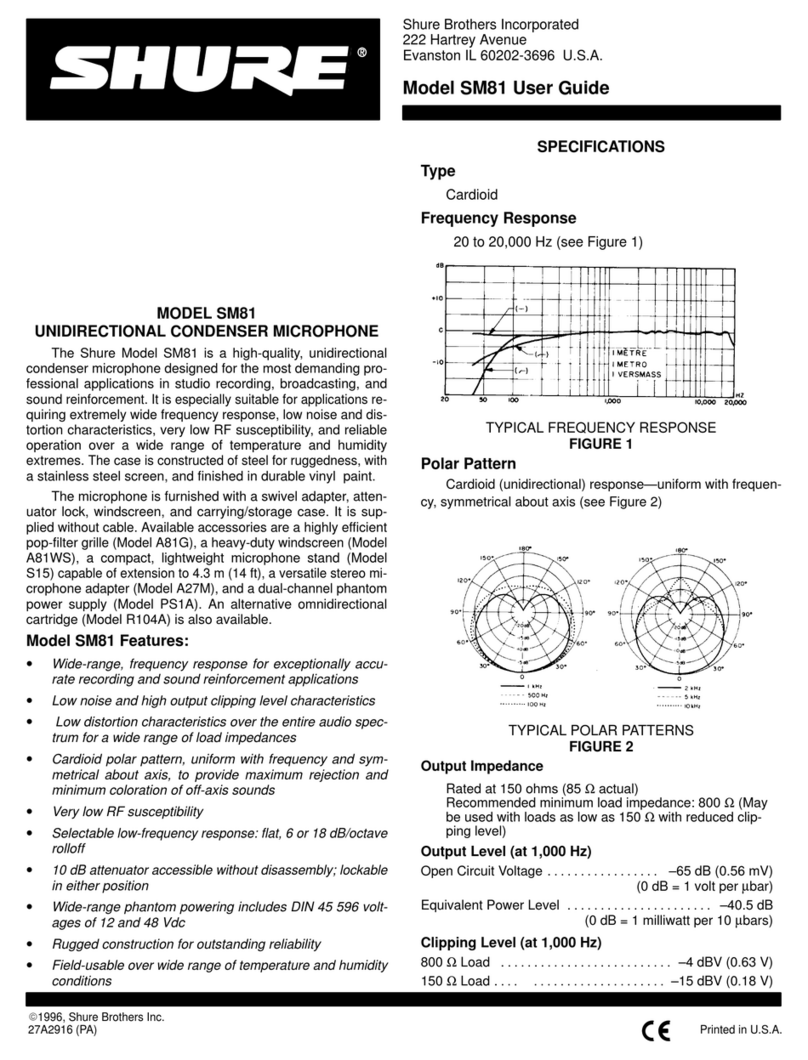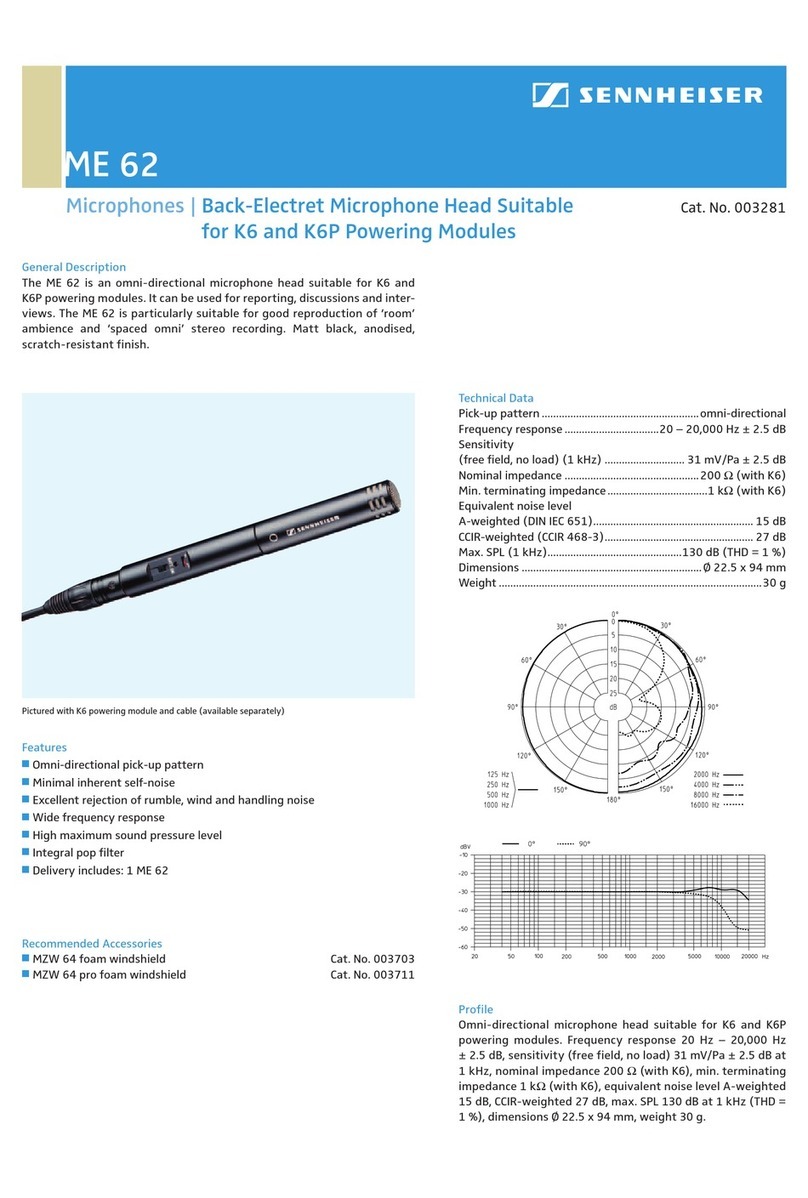PRYME PRYMEBLU BTH-300-ZD User manual

3 4
2
Controls and Connection
Federal Communication Commission Interference Statement
This equipment has been tested and found to comply with the limits for a Class B
digital device, pursuant to Part 15 of the FCC Rules. These limits are designed to
provide reasonable protection against harmful interference in a residential
installation. This equipment generates uses and can radiate radio frequency
energy and, if not installed and used in accordance with the instructions, may
cause harmful interference to radio communications. However, there is no
guarantee that interference will not occur in a particular installation. If this
equipment does cause harmful interference to radio or television reception, which
can be determined by turning the equipment o and on, the user is encouraged to
try to correct the interference by one of the following measures:
-Reorient or relocate the receiving antenna.
-Increase the separation between the equipment and receiver.
-Connect the equipment into an outlet on a circuit dierent from that to which
the receiver is connected.
-Consult the dealer or an experienced radio/TV technician for help.
FCC Caution: Any changes or modications not expressly approved by the party
responsible for compliance could void the user's authority to operate this
equipment.
This device complies with Part 15 of the FCC Rules. Operation is subject to the
following two conditions: (1) This device may not cause harmful interference, and
(2) this device must accept any interference received, including interference that
may cause undesired operation.
This equipment complies with FCC RF radiation exposure limits set forth for an
uncontrolled environment. To maintain compliance with FCC RF exposure
compliance requirements, please avoid direct contact to the transmitting antenna
during transmitting.
Version 1.00ZD AUGUST 2015
911 Mariner St., Brea, CA 92821
PH: 714.257.0300 FAX: 714.257.0600
TOLL FREE: 800.666.2654
WWW.PRYME.COM
PRYMEBLU®BTH-300-ZD
Bluetooth Microphone Kit
The BTH-300-ZD is a wireless lapel microphone kit
designed for use with Zello and other push-to-talk apps
on Android smart phones.
PRYMEBLU BTH-300-ZD
Made in Taiwan
KIT 1 SHOWN
PRYME® and PRYMEBLU® are trademarks owned by PRYME Radio Products, Brea CA.
All other product or service names are the property of their respective owners.
© 2015 PRYME Radio Products, Brea CA.All Rights Reserved
CHARGING THE BTH-300-ZD LAPEL MICROPHONE
The PRYMEBLU BTH-300-ZD lapel microphone has an internal Lithium Ion rechargeable battery pack
which must be charged prior to operation. A fully charged battery will provide approximately 10 hours
(or more) of operation before needing to be recharged. However, operating time can vary depending
on usage and the condition of the battery pack. Recharge the battery regularly.
EARPHONE/AUDIO
ACCESSORY
PRYME EH-1189SC
shown. Other
earphones/ audio
accessories are
listed below.
CLOTHING CLIP
The alligator-type clip secures
the PRYMEBLU BTH-300-ZD
lapel microphone to the
user’s clothing during use.
The clip can be rotated to
allow the mic to be better
positioned.
PUSH-TO-TALK
BUTTON
This button is used
to activate the
push-to-talk
feature of the
Zello app.
PHONE BUTTON
This button can be
used to manage
telephone functions
such as answering
or hanging up a call.
STATUS LED
The status LED ashes
messages that let the
user know the current
status of the device.
For a complete list of
the LED messages, see
page 7.
USB CHARGE JACK
This micro-USB jack is used to connect the supplied charge
cable to the BTH-300-ZD in order to recharge the device’s internal
lithium-ion battery pack.
VOLUME UP/DOWN BUTTONS
These buttons can be used to set the volume level of the
earphone connected to the BTH-300-ZD’s Earphone/Accessory
Jack.
BUILT-IN MICROPHONE
When the BTH-300-ZD is used
with a listen-only earphone,
this microphone picks up the
user’s voice audio to send
over- the-air. When an
accessory containing a
microphone is used, the
internal microphone is muted.
EARPHONE/ACCESSORY JACK
Any standard 3.5 mm mono or stereo listen-only earphone can
be plugged into this jack. Received calls will be heard over the
earphone. This jack can also be used with a 3.5 mm 4-conductor
(Apple iPhone compatible) audio accessory that contains both
an earphone and a microphone such as Apple part numbers
ME186LL/A, or MD827LL/A. (Not included.) When used with such
an accessory, received calls can be heard over the accessory
earphones and transmit audio will be taken from the accessory
microphone.
POWER BUTTON
Pressing this button for one second turns the PRYMEBLU
BTH-300-ZD lapel microphone on or o. This button is also
used to place the lapel microphone in pairing mode so
that it can be connected wirelessly to a cellular telephone.
To charge the PRYMEBLU BTH-300-ZD lapel microphone:
1. Ensure the PRYMEBLU Lapel Microphone is turned o using the Power Button.
2. Plug the supplied wall charger into a standard 120 volt AC outlet.
3. Plug the charge cable into the AC wall charger and then into the charge jack on the side of the lapel
microphone. You will need to remove the protective rubber cover that is inserted into the charge jack.
(To prevent dust and moisture from damaging your lapel microphone, always ensure this cover is in
place when you are not charging the lapel mic.)
4. Once the charging process has begun, the LED indicator on the back of the PRYMEBLU Lapel
Microphone will show a continuous red light. When the battery is done charging, the LED light will
turn o.
5. Typical charge time is approximately 4 hours. Actual charge time will vary depending on several
factors including the battery’s charge state, condition, and age.
6. Disconnect the charger from the lapel mic when charging is completed.
Charging Cautions:
- Use only the wall charger supplied by the
manufacturer. Do not use any other charger.
- Do not use a wall charger that appears
to be damaged. (Example: frayed wires,
melted plastic, etc.) Contact PRYME to
get a new manufacturer-approved
replacement charger.
- Do not tamper with or modify the
PRYMEBLU BTH-300-ZD lapel microphone or charger.
- Always turn the power switch to the o position
when charging the PRYMEBLU Lapel Microphone.
P-CBL-BT-USB charger cable and P-CHA-BT-USB
wall charger included with BTH-300-ZD.
CONNECTING AN AUDIO ACCESSORY TO THE BTH-300-ZD LAPEL MICROPHONE
The PRYMEBLU BTH-300-ZD lapel microphone has an internal
Lithium Ion rechargeable battery pack which must be charged
prior to operation. A fully charged battery will provide
approximately 10 hours (or more) of operation before
needing to be recharged. However, operating time can
vary depending on usage and the condition of the
battery pack. Recharge the battery regularly.
In order to be able to hear incoming signals
received by the cellular phone, the PRYMEBLU
BTH-300-ZD lapel microphone must be used
with a wired audio accessory that includes
an earphone. A PRYME EH-1189SC ear bud-style
earphone is included with the lapel microphone kit.
However, many dierent optional wired audio
accessories are also available.
To connect an audio accessory to the BTH-300-ZD lapel microphone:
1. Plug the audio accessory into the 3.5 mm audio jack located on the top of the PRYMEBLU
BTH-300-ZD lapel microphone. Make sure that the connector on the audio accessory is pushed all the
way into the jack on the lapel microphone.
2. You can adjust the volume of received signals by using the Volume Up and Volume Down buttons on
the lapel microphone or by adjusting the volume setting on the cellular telephone.
Optional Audio Accessories:
Although the BTH-300-ZD KIT 1 includes a PRYME ear bud-style earphone, it is possible to use a
dierent audio accessory, if you wish. The 3.5 mm audio jack on the lapel mic will accept any mono or
stereo earphone with a 3.5 mm audio plug. You can also use any 3.5 mm 4-conductor (Apple iPhone
compatible) audio accessory that includes both an earphone and a microphone, such as Apple part
numbers ME186LL/A, or MD827LL/A (not included). If the audio accessory has a built-in microphone,
transmit audio will be taken from the accessory microphone.
PRYME makes a variety of listen-only earphones and accessory microphones in dierent styles that
will work with the BTH-300-ZD:
MODEL
EH-1189SC
EH-1399SC Recon™
EH-3099SC Bullet™
EH-GH99SC G-Hook™
SPM-499D Ranger™
SPM-1599 Gladiator™
SPM-899B Highway™
KIT
BTH-300-ZD KIT 1
BTH-300-ZD KIT 2
BTH-300-ZD KIT 3
BTH-300-ZD KIT 4
BTH-300-ZD KIT 5
BTH-300-ZD KIT 6
BTH-300-ZD KIT 7
TYPE
Listen-only
Listen-only
Listen-only
Listen-only
Mic+Earphone
Mic+Earphone
Mic+Earphone
STYLE
Ear Bud Earphone
Acoustic Tube Earphone
Bullet Transducer Acoustic Tube Earphone
G-hook Swivel Earphone
Boom Mic Headset with D-ring Earphone
Throat Mic Headset with Acoustic Tube Earphone
Motorcycle Helmet Boom Mic Kit
TOP VIEW

8
65
7
PAIRING THE BTH-300-ZD WITH A SMARTPHONE
The BTH-300-ZD lapel microphone is designed to work with
smartphones running the Android operating system.
Prior to normal operation, the phone and lapel microphone
must be paired together using the following process:
1. When pairing the lapel microphone with a cellular phone, rst make sure that the BTH-300-ZD and
all other nearby Bluetooth devices are powered o before beginning.
2. Press and hold down the Power Button on the BTH-300-ZD for ve seconds, until the LED on the lapel
microphone ashes RED-BLUE-RED-BLUE continuously in sequence. The BTH-300-ZD lapel microphone is
now in pairing mode.
3. Activate the Bluetooth feature on your phone.
4. Activate the “scan/discover new Bluetooth devices” feature on the phone. The exact steps needed
to do this will vary depending on the brand/model of phone you are using.
5. Select the PRYMEBLU BTH-300-ZD from the list of Bluetooth devices shown on your phone. If the
phone asks for a passcode, enter “0000”. The phone may also prompt you to conrm the connection.
6. After a few seconds, the two devices should synch to one another. Once the PRYMEBLU lapel
microphone and phone are paired with each other, the status LED on the microphone will revert back
to a single blue ash every few seconds.
7. Once successfully paired, you will be able to make and receive telephone calls using the PRYMEBLU
BTH-300-ZD lapel microphone.
Reconnecting a Previously Paired Lapel Microphone and Cellular Phone
Once the PRYMEBLU BTH-300-ZD lapel microphone and cellular telephone have been successfully paired
together, both devices will remember that connection. The lapel microphone and phone will attempt to
reestablish their link whenever they are both powered on and in within range of each other. Re-establish-
ing this connection can take 10-60 seconds.
USING THE BTH-300-ZD LAPEL MICROPHONE
Once your PRYMEBLU BTH-300-ZD lapel microphone and cellular phone have been paired together:
Received calls and phone audio will be heard through the earphone that is plugged into your BTH-300-ZD
lapel microphone. The volume of received calls can be adjusted using the Volume Up and Volume Down
buttons on the lapel microphone or the volume control on the cellular phone.
As long as you are using a listen-only earphone, when transmitting or on a phone call, the operator’s voice
is picked-up by the microphone in the PRYMEBLU lapel microphone. If you are using a wired accessory
with a built-in microphone, the accessory microphone will be used instead.
Telephone functions are provided by using the BTH-300-ZD’s Phone Button.
NOTE: If you are using a wired accessory with phone control buttons (such as Apple ME186LL/A) with the
BTH-300-ZD, the phone control buttons on the accessory will NOT function and should not be pressed.
SUPPORT AND WARRANTY
PRYME Radio Products warrants this product against defects in materials or workmanship
for a period of one year from the date of retail purchase. PRYME will repair or replace a
defective unit, at our option, without charge for parts or labor. The limited warranty is
extended only to the original purchaser and is valid only to consumers in the United States
and Canada. It does not cover damage or failure caused by or attributable to Acts of God,
abuse, misuse, improper or abnormal usage, faulty installation, improper maintenance,
lightning, or other incidences of excessive voltage, or any tampering or repairs by other
than a PRYME authorized repair facility. It does not cover replacement of consumable parts,
transportation costs, or damage in transit.
Repair or replacement under the terms of this warranty does not extend the terms of this
warranty. This warranty can only be modied by an ocer of PRYME Radio Products, and
then only in writing. Should this product prove defective in workmanship or material, the
consumer’s sole remedies shall be such repair or replacement as provided by the terms of
this warranty. Under no circumstances shall PRYME Radio Products be liable for any loss or
damage, direct, consequential, or incidental, arising out of the use of or inability to use this
product. Some states do not allow limitations on how long an implied warranty lasts or the
exclusions or limitations of incidental or consequential damages, so the above limitations or
exclusions may not apply to you. This warranty gives you specic legal rights. You may also
have other rights, which may vary, from state to state.
For support or warranty service on your PRYME product, contact us at 1-800-666-2654 or
visit us on the web at www.PRYME.com.
COPYRIGHT and TRADEMARK INFO
© 2015 PRYME Radio Products, Brea CA. All rights reserved.
PRYME® and PRYMEBLU® are trademarks owned by PRYME Radio Products, Brea CA.
Apple is a trademark of Apple Inc.
All other product or service names are the property of their respective owners.
DISCLAIMER: The Bluetooth wireless link used by PRYMEBLU products is an open standard,
unsecured technology. As such, it is not recommended for rst-responder or other mission
critical users.
STATUS LED MESSAGES
The meanings of the various status LED messages shown by the PRYMEBLU BTH-300-ZD lapel
microphone are shown on the following table:
SPECIFICATIONS
MESSAGE MEANING
Device is o
Pairing mode
Device turned on
Device turned o
Not paired or link lost
Normal (paired) operation
PTT operation
Low battery
Charging
Charging is nished
LED INDICATION
No indication
Blue-Red-Blue-Red continuous
Two short blue ashes
Three red ashes, then o
One blue ash every 2 seconds
One blue ash every 6 seconds
Continuous red when PTT pressed
One red ash every 6 seconds
Continuous red (when connected to charger)
No indication (when connected to charger)
Dimensions:
Weight:
Bluetooth Version:
Bluetooth Proles:
Bluetooth Power Class:
Sensitivity:
Range (Typical):
Built-in Battery:
Standby Current Draw:
Standby Time:
Operating Time:
Operating Temperature Range:
65 x 30 x 12 mm
22 grams (excluding earphone)
3.0
HSP, HFP, A2DP, AVRCP
Class 2
-90 dB
10 meters (30 feet)
3.7V, 190 mAH Lithium-Ion
6 mA
50 hours (max)
10 hours (max)
-15° C to + 50° C
Setting Up the Zello App
To get the Zello app on your phone and set it up to work with the BTH-300-ZD lapelmicrophone,
do the following:
1. Install Zello from your Zello@Work network, or download the app from the Google Play store.
2. Make sure that your phone's Bluetooth radio is enabled, and that the lapel microphone is powered
on and that the microphone and phone are connected to each other.
3. Open Zello and go to Menu > Options > Under the Hood.
4. Under "Bluetooth PTT Control," choose "PTT-300". You should see a popup indicating the device
control has been activated. If you don't see it, you may need to power cycle the lapel microphone and
repeat this step.
5. Open the Talk screen in Zello (the screen with a big round button). In the bottom-left corner of the
screen, tap-hold and slide to the Bluetooth icon to activate the lapel microphone in Zello.
Using the BTH-300-ZD Lapel Microphone with Zello
Once setup, you will be able to use the lapel microphone with the Zello app, even if Zello is running the
background.
-To activate Zello’s push-to-talk feature, press and hold the PTT button on the lapel microphone.
-When Zello is transmitting a call, audio will be picked up by the internal microphone in the BTH-300
unless an audio accessory with a microphone is plugged into the lapel microphone. If such an an
accessory is plugged in, the accessory microphone will be used instead.
-Incoming calls received by Zello will be heard earphone or accessory that is plugged into the
BTH-300-ZD.
Call State
Incoming call
Incoming call
On a call
No call
Button Press
Press Phone Button once
Press and hold Phone Button for 5 seconds
Press Phone Button once
Press Phone Button once
Function
Answer call
Reject call
Hang up call
Activate voice dialer
Other PRYME Microphone manuals

PRYME
PRYME PRYMEBLU BTH-600-HA User manual
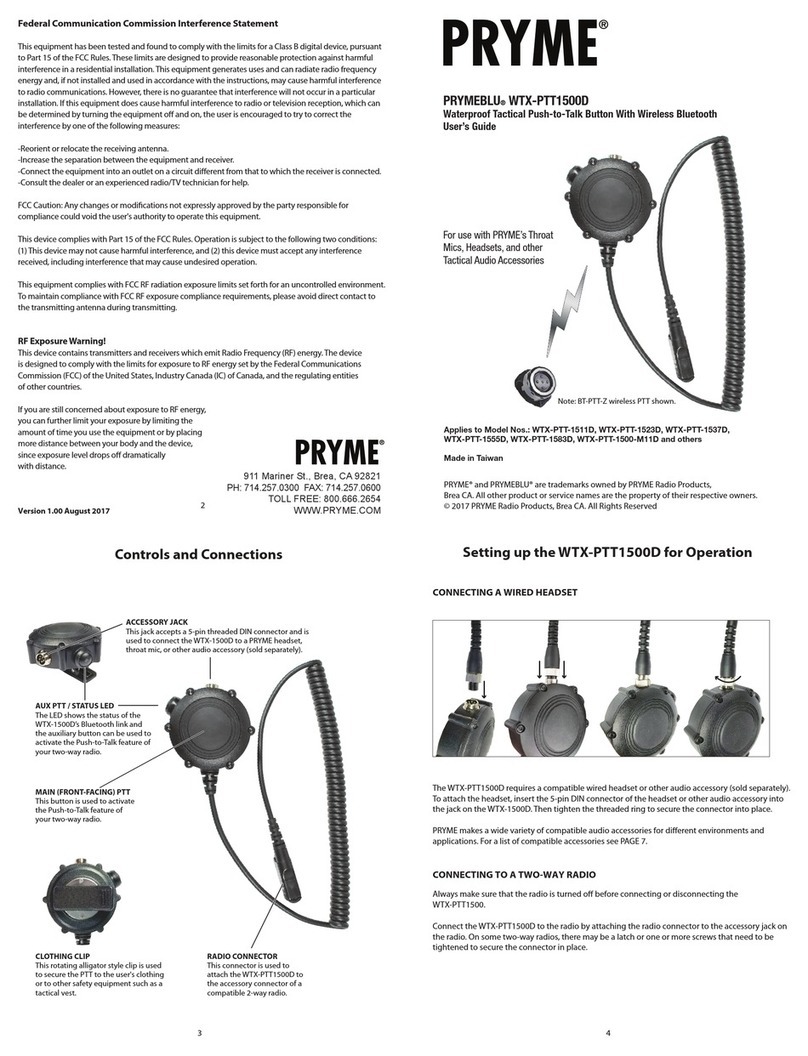
PRYME
PRYME PRYMEBLU WTX-PTT1500D User manual
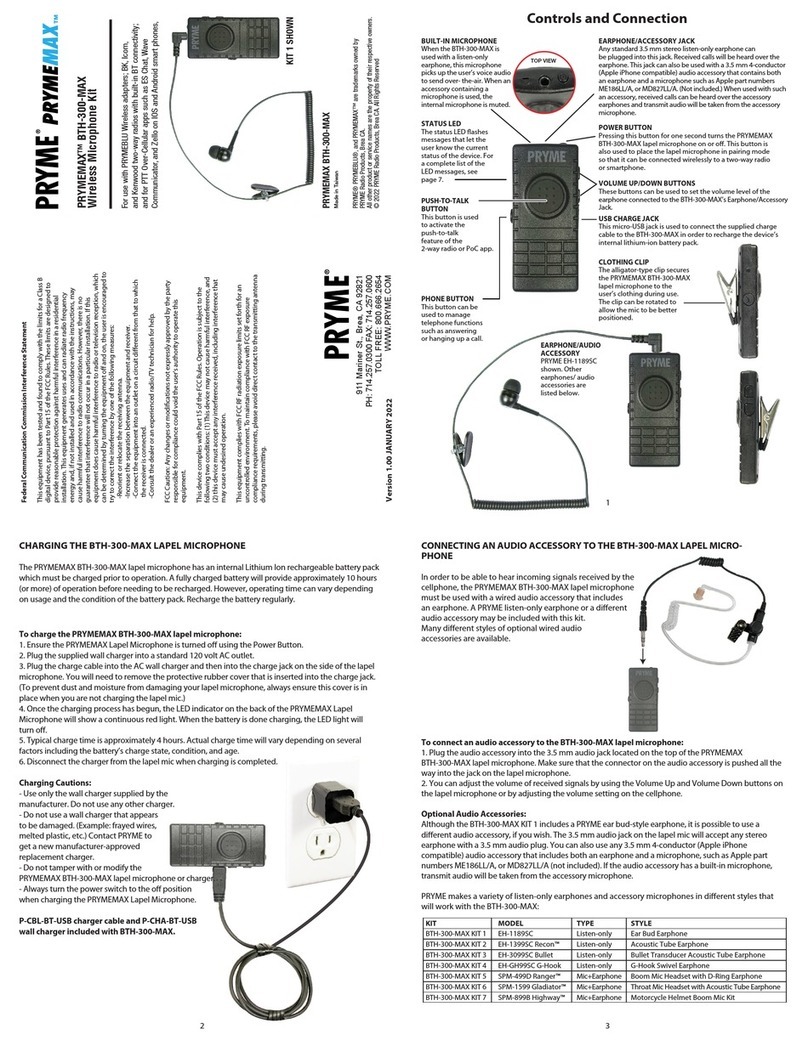
PRYME
PRYME PRYMEMAX BTH-300-MAX KIT 1 User manual
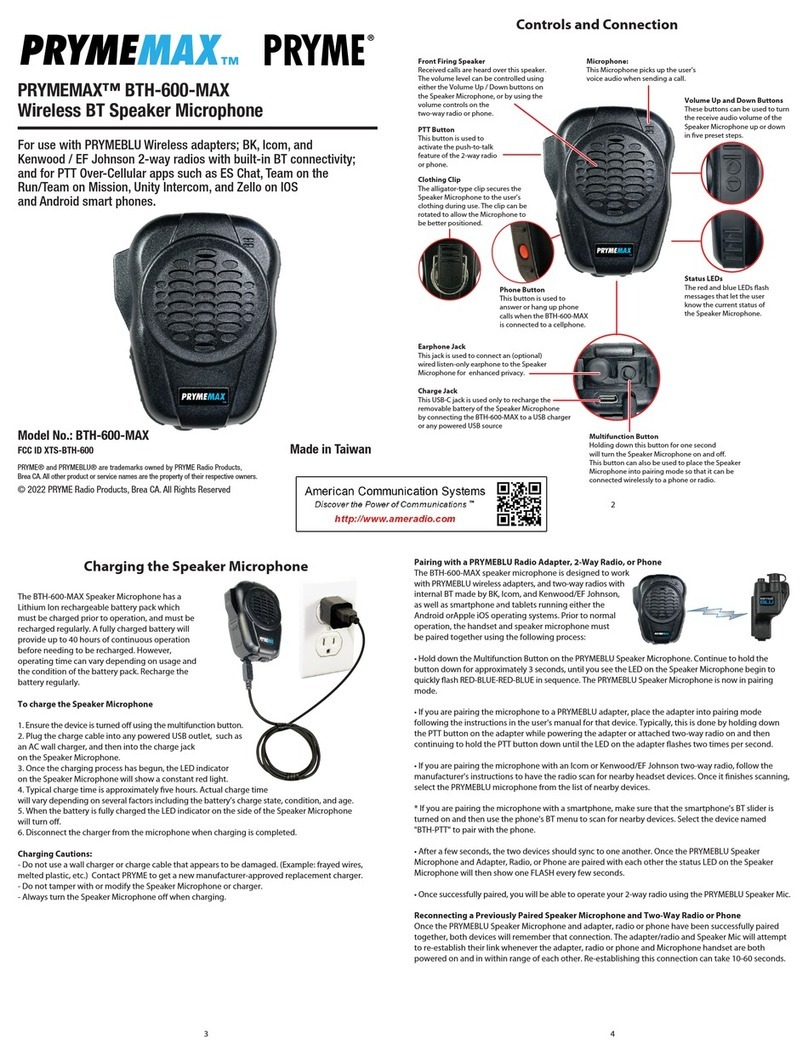
PRYME
PRYME PRYMEMAX BTH-600-MAX User manual

PRYME
PRYME PRYMEBLU BTH-600 User manual

PRYME
PRYME PRYMEBLU BTH-500-VOX User manual

PRYME
PRYME PRYMEBLU BTH-600-ZU-MOB User manual
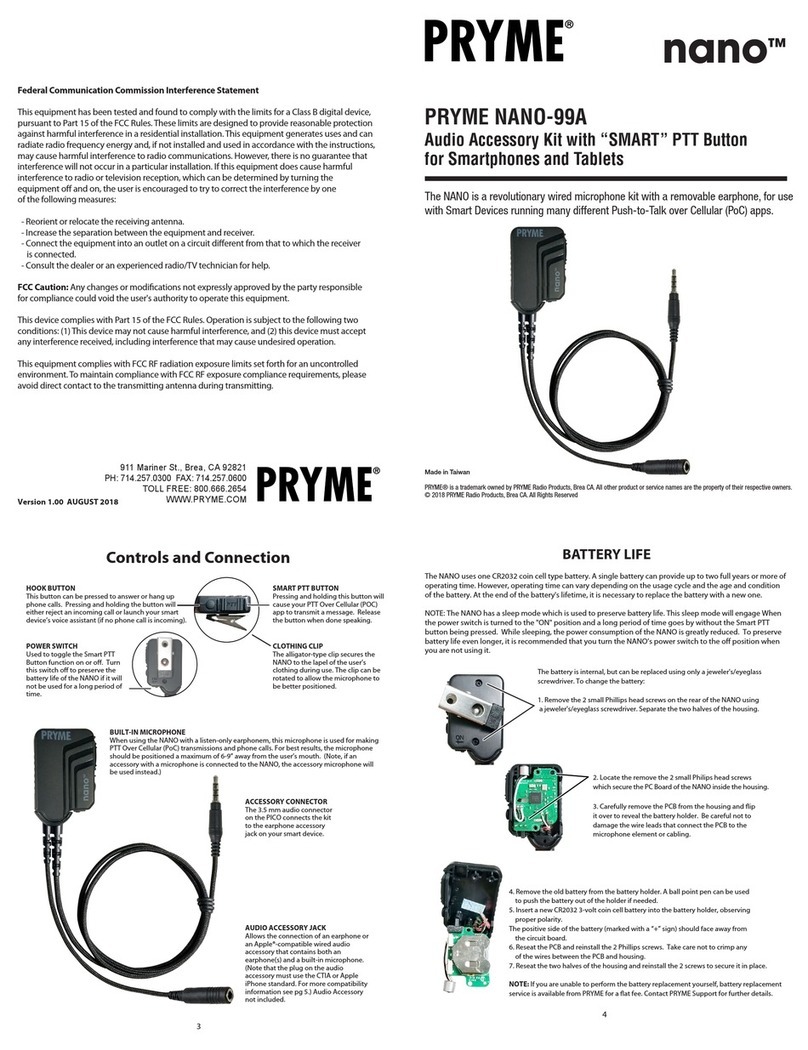
PRYME
PRYME nano 99A User manual
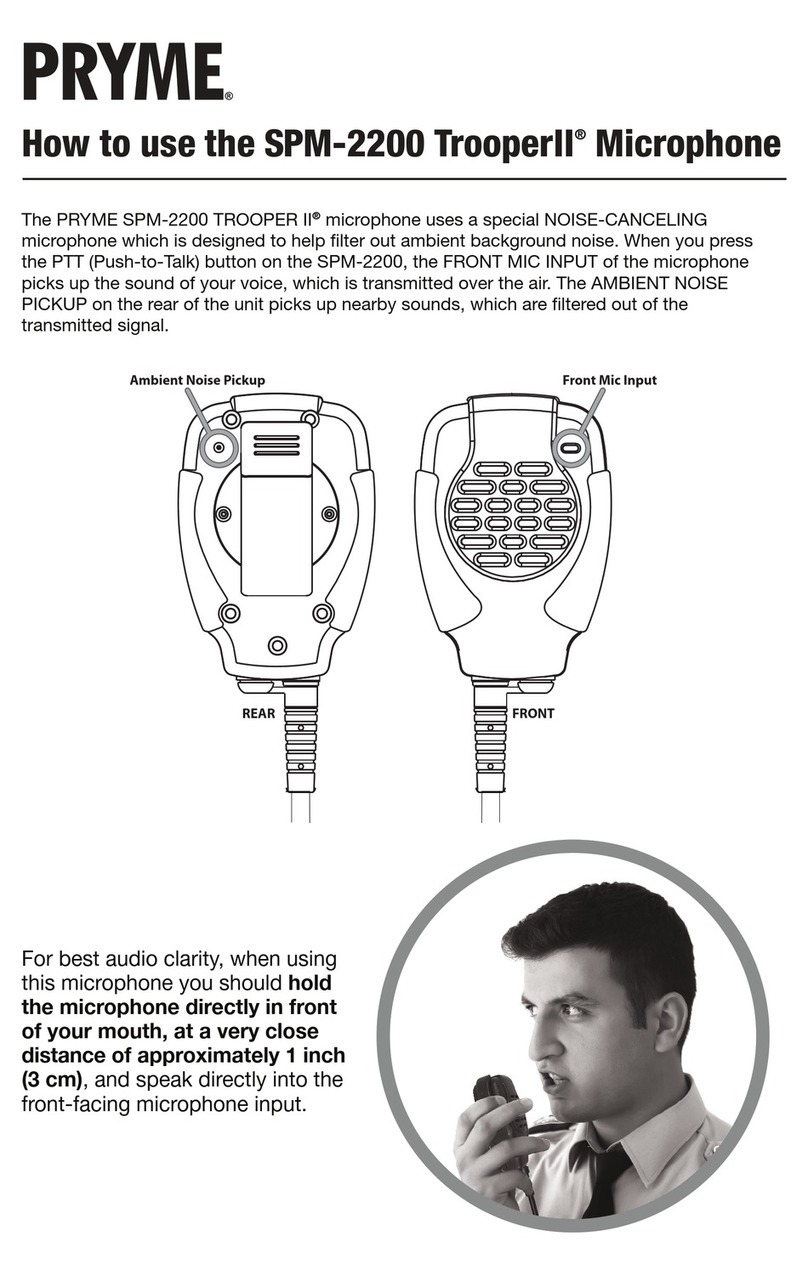
PRYME
PRYME SPM-2200 TrooperII User manual

PRYME
PRYME Trooper SPM-2100 User manual