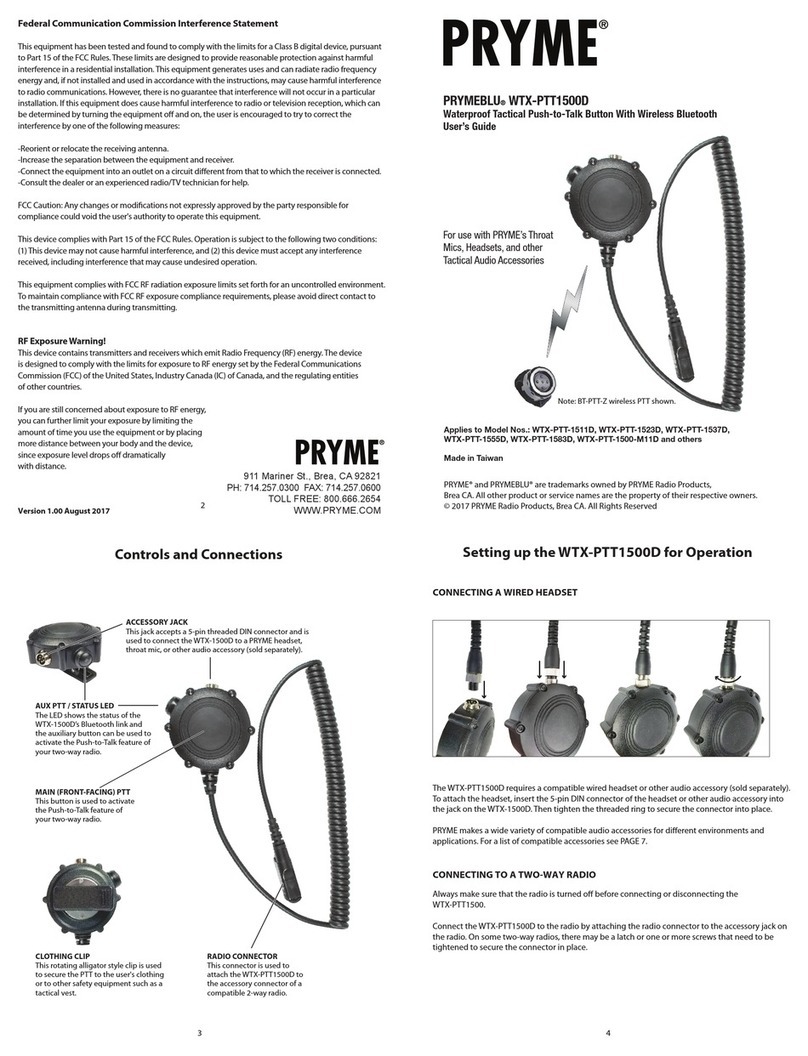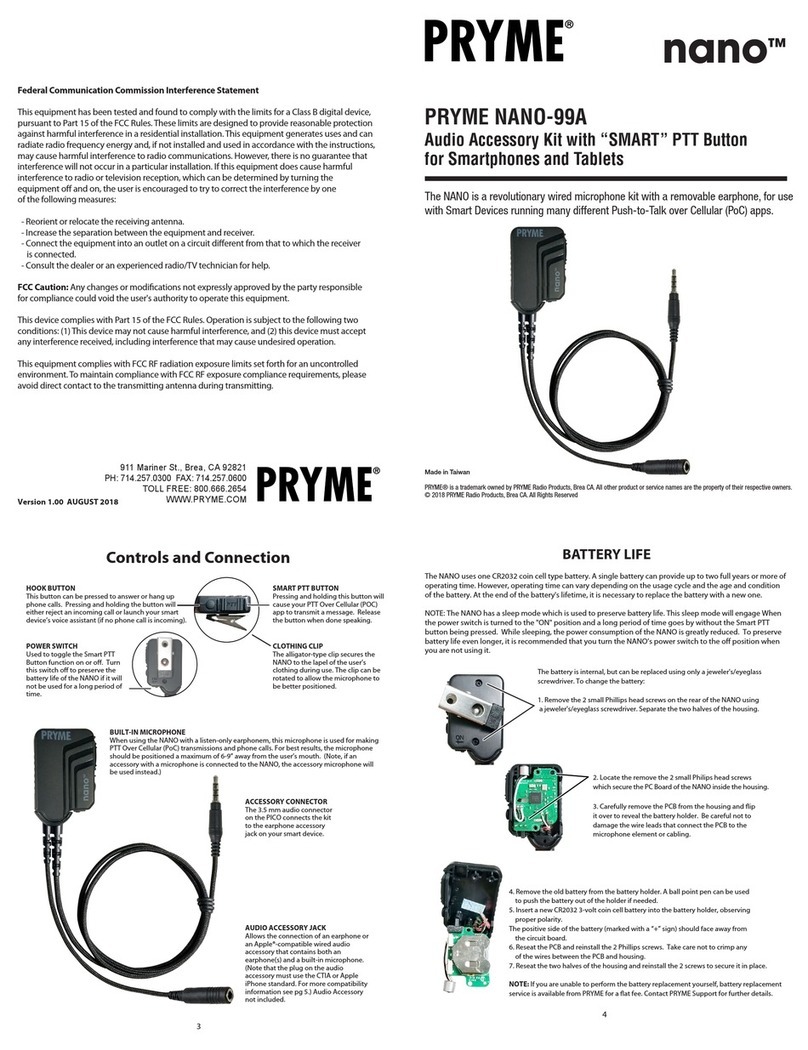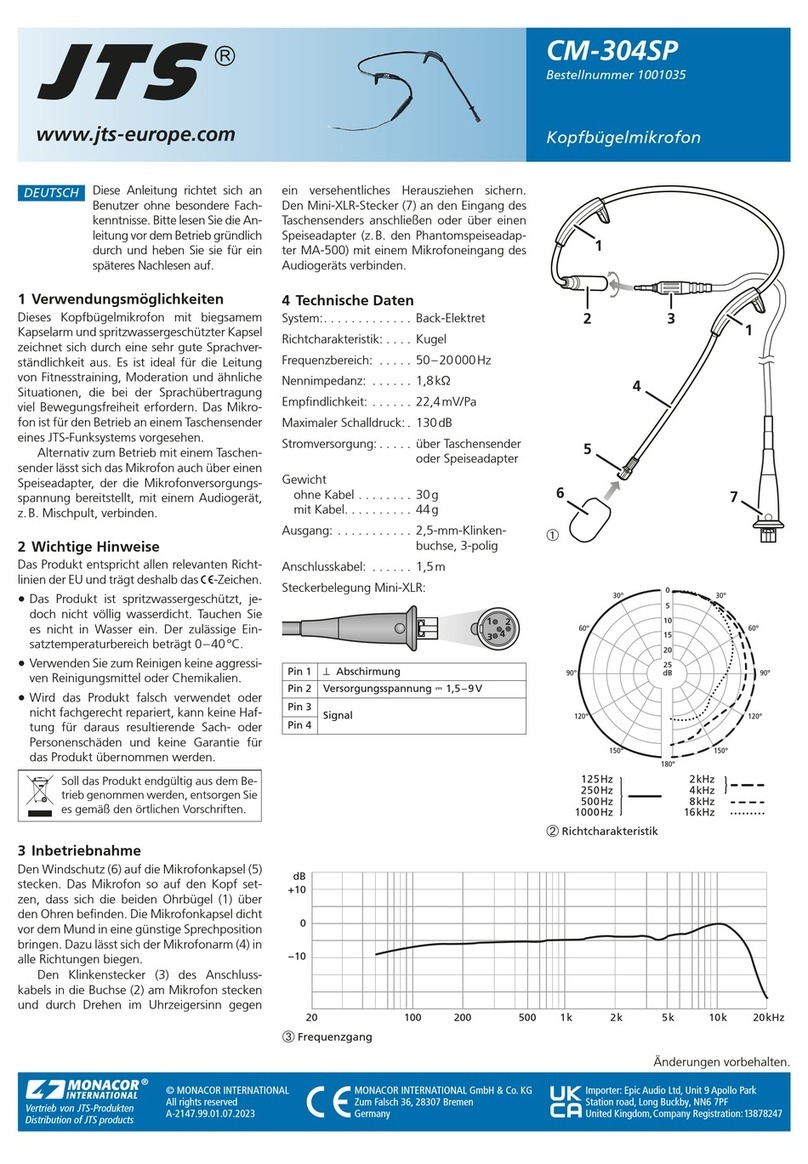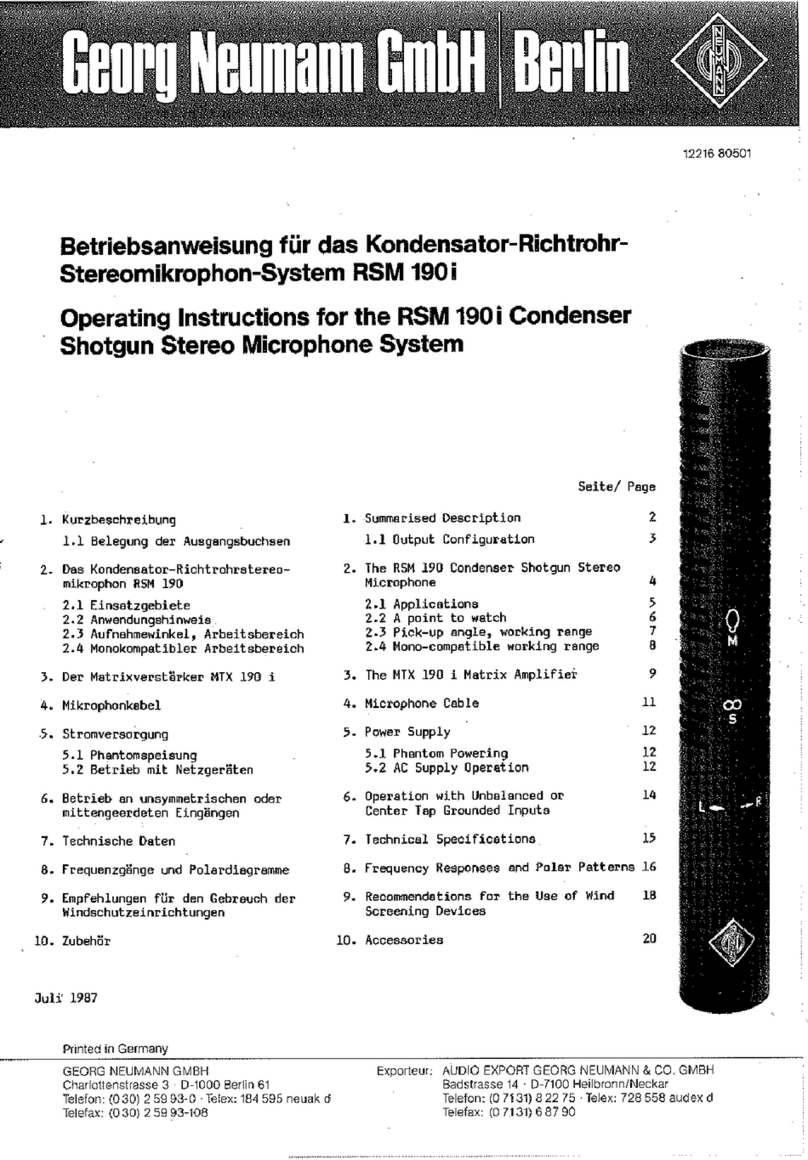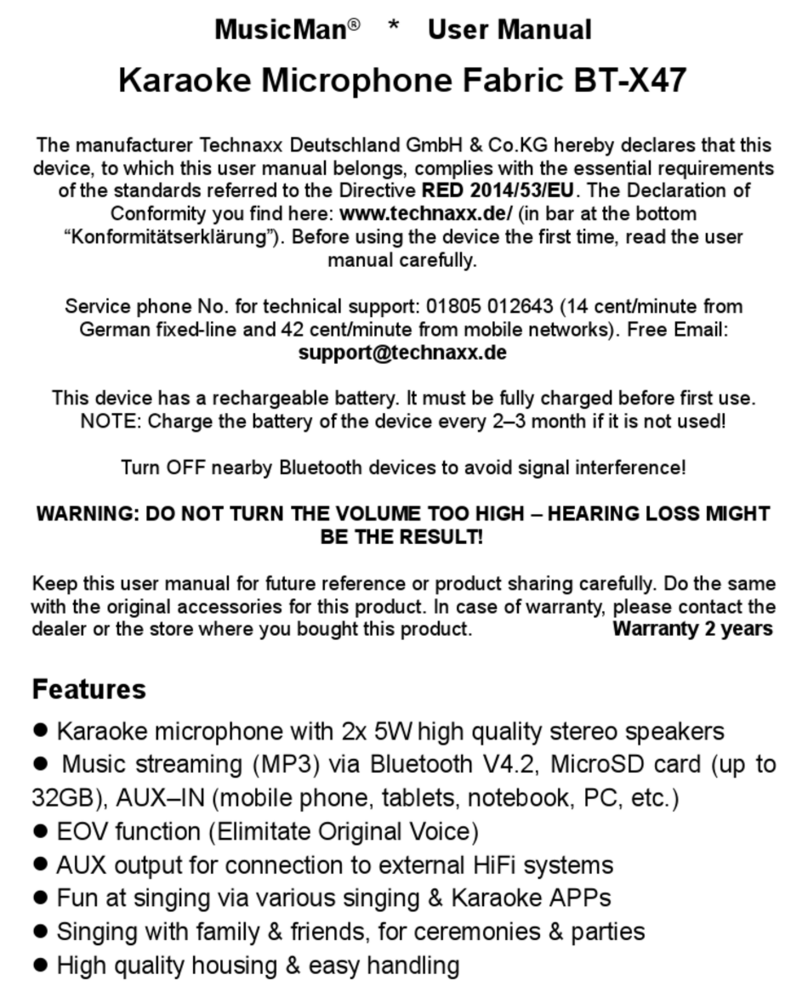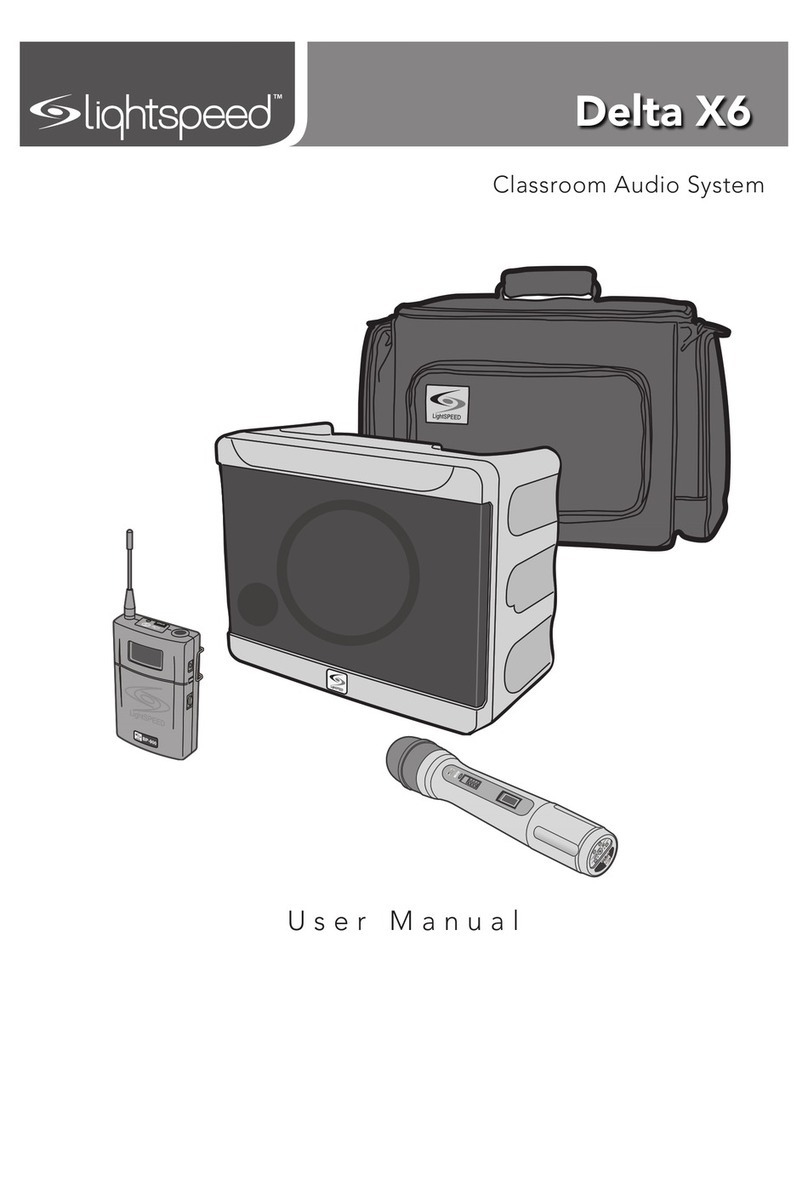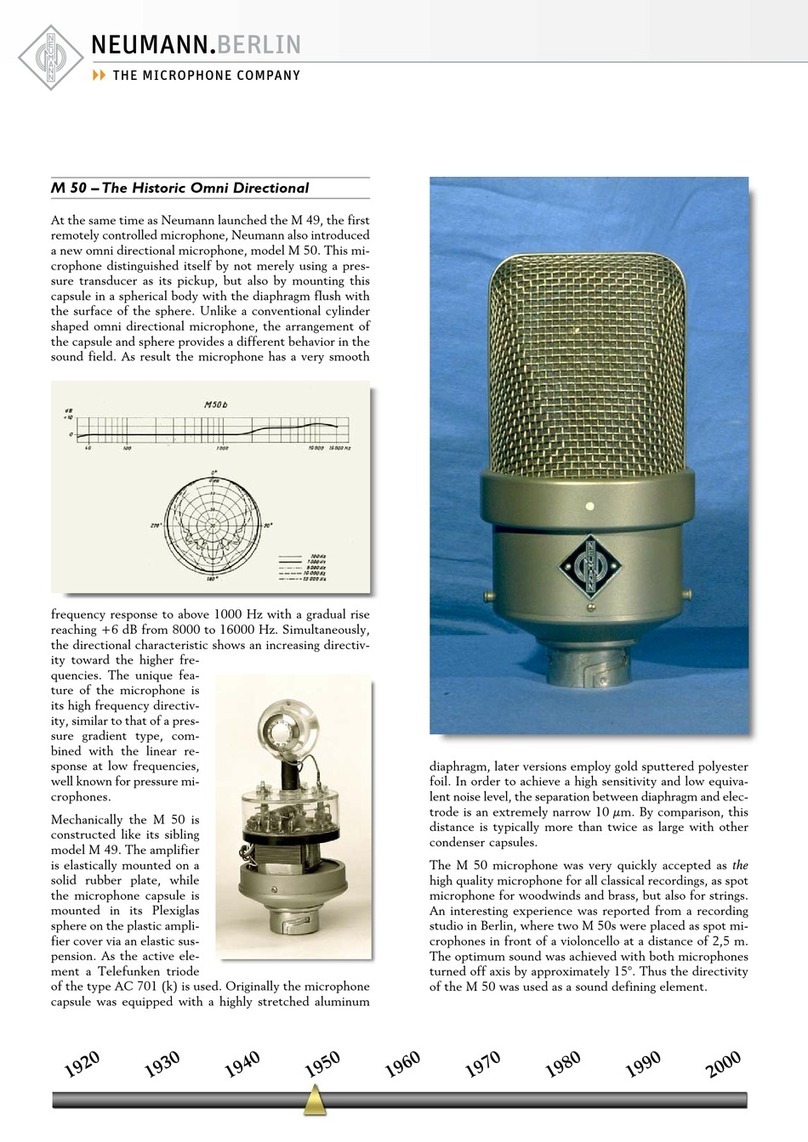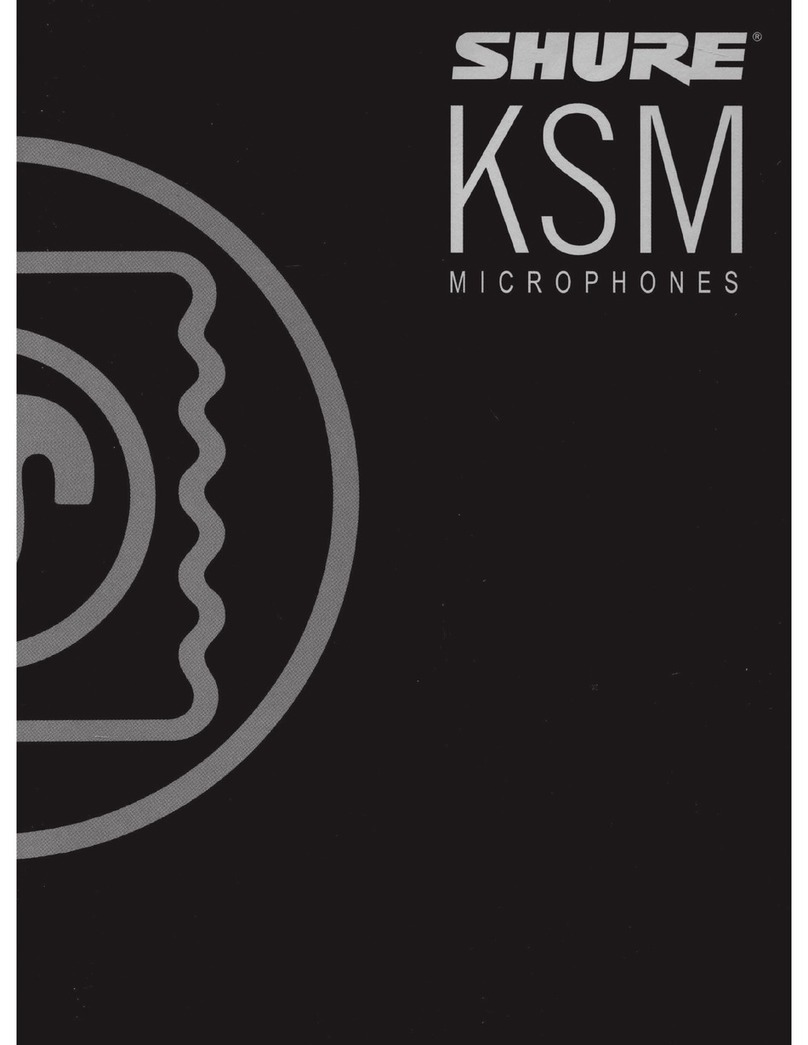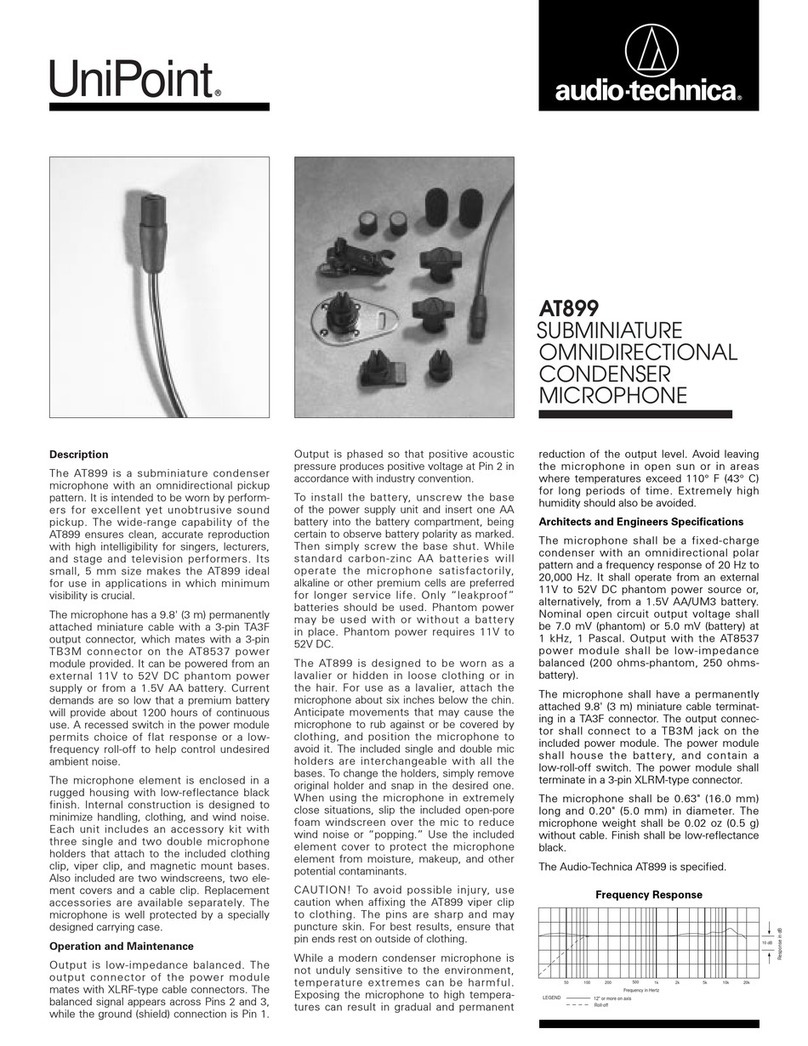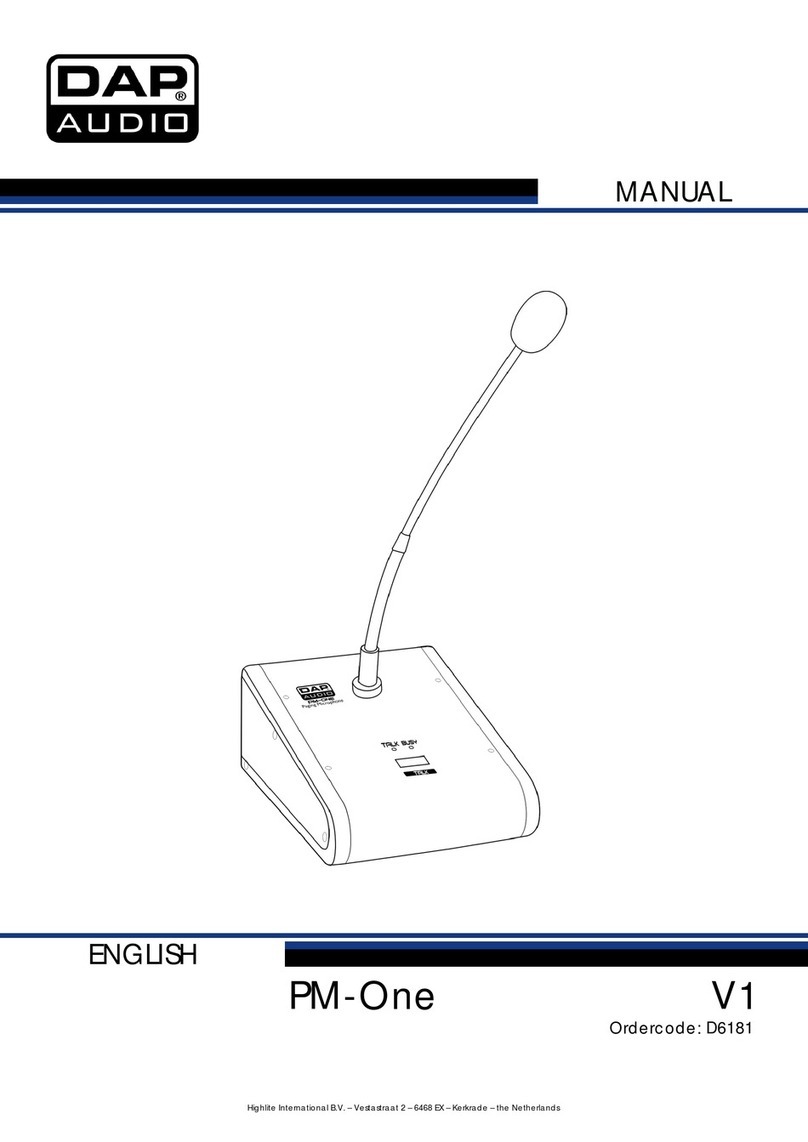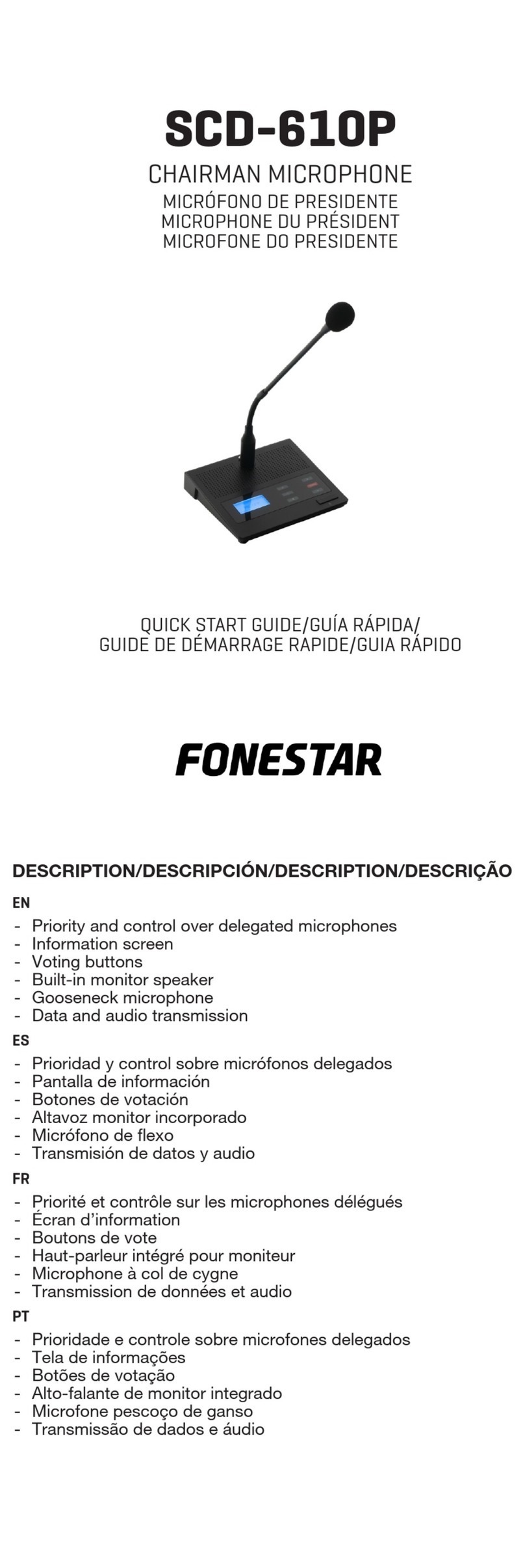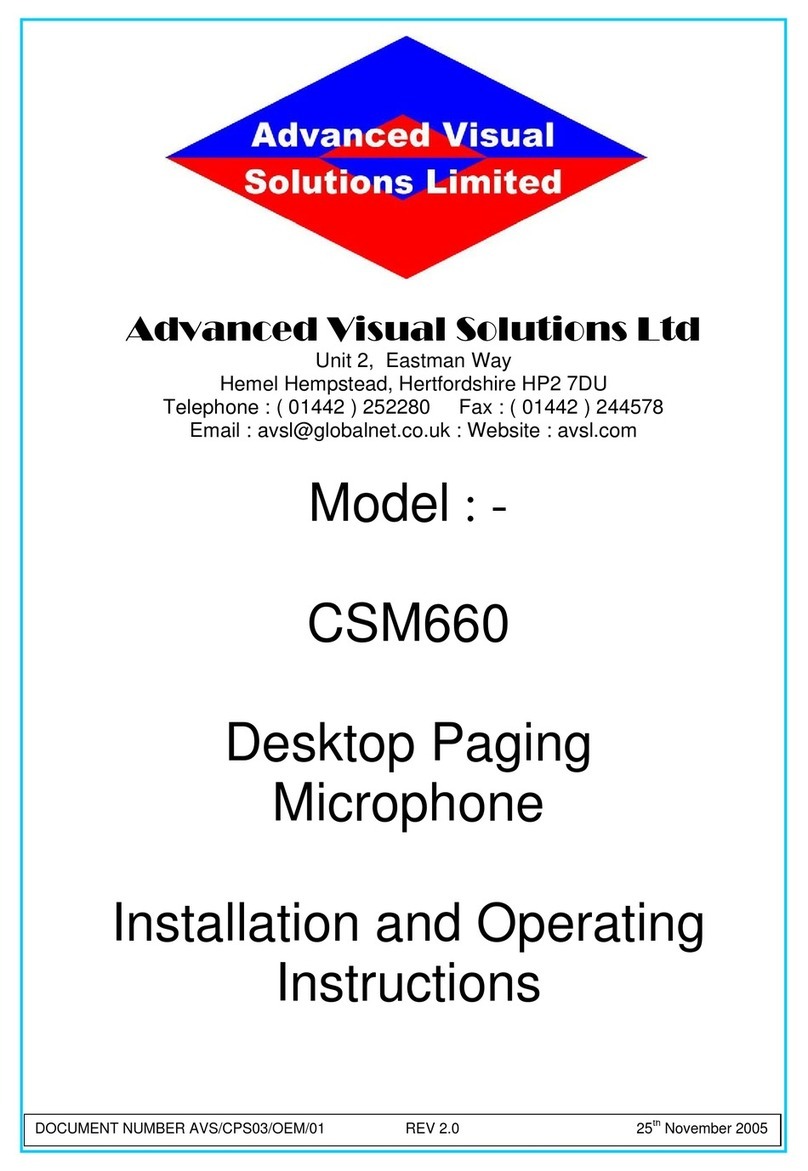PRYME PRYMEMAX BTH-600-MAX User manual

Pairing with a PRYMEBLU Radio Adapter, 2-Way Radio, or Phone
The BTH-600-MAX speaker microphone is designed to work
with PRYMEBLU wireless adapters, and two-way radios with
internal BT made by BK, Icom, and Kenwood/EF Johnson,
as well as smartphone and tablets running either the
Android orApple iOS operating systems. Prior to normal
operation, the handset and speaker microphone must
be paired together using the following process:
• Hold down the Multifunction Button on the PRYMEBLU Speaker Microphone. Continue to hold the
button down for approximately 3 seconds, until you see the LED on the Speaker Microphone begin to
quickly flash RED-BLUE-RED-BLUE in sequence. The PRYMEBLU Speaker Microphone is now in pairing
mode.
• If you are pairing the microphone to a PRYMEBLU adapter, place the adapter into pairing mode
following the instructions in the user's manual for that device. Typically, this is done by holding down
the PTT button on the adapter while powering the adapter or attached two-way radio on and then
continuing to hold the PTT button down until the LED on the adapter flashes two times per second.
• If you are pairing the microphone with an Icom or Kenwood/EF Johnson two-way radio, follow the
manufacturer's instructions to have the radio scan for nearby headset devices. Once it finishes scanning,
select the PRYMEBLU microphone from the list of nearby devices.
* If you are pairing the microphone with a smartphone, make sure that the smartphone's BT slider is
turned on and then use the phone's BT menu to scan for nearby devices. Select the device named
"BTH-PTT" to pair with the phone.
• After a few seconds, the two devices should sync to one another. Once the PRYMEBLU Speaker
Microphone and Adapter, Radio, or Phone are paired with each other the status LED on the Speaker
Microphone will then show one FLASH every few seconds.
• Once successfully paired, you will be able to operate your 2-way radio using the PRYMEBLU Speaker Mic.
Reconnecting a Previously Paired Speaker Microphone and Two-Way Radio or Phone
Once the PRYMEBLU Speaker Microphone and adapter, radio or phone have been successfully paired
together, both devices will remember that connection. The adapter/radio and Speaker Mic will attempt
to re-establish their link whenever the adapter, radio or phone and Microphone handset are both
powered on and in within range of each other. Re-establishing this connection can take 10-60 seconds.
3 4
Charging the Speaker Microphone
2
Controls and Connection
PRYMEMAX™ BTH-600-MAX
Wireless BT Speaker Microphone
For use with PRYMEBLU Wireless adapters; BK, Icom, and
Kenwood / EF Johnson 2-way radios with built-in BT connectivity;
and for PTT Over-Cellular apps such as ES Chat, Team on the
Run/Team on Mission, Unity Intercom, and Zello on IOS
and Android smart phones.
PRYME® and PRYMEBLU® are trademarks owned by PRYME Radio Products,
Brea CA. All other product or service names are the property of their respective owners.
© 2022 PRYME Radio Products, Brea CA. All Rights Reserved
Phone Button
This button is used to
answer or hang up phone
calls when the BTH-600-MAX
is connected to a cellphone.
To charge the Speaker Microphone
1. Ensure the device is turned off using the multifunction button.
2. Plug the charge cable into any powered USB outlet, such as
an AC wall charger, and then into the charge jack
on the Speaker Microphone.
3. Once the charging process has begun, the LED indicator
on the Speaker Microphone will show a constant red light.
4. Typical charge time is approximately five hours. Actual charge time
will vary depending on several factors including the battery’s charge state, condition, and age.
5. When the battery is fully charged the LED indicator on the side of the Speaker Microphone
will turn off.
6. Disconnect the charger from the microphone when charging is completed.
Charging Cautions:
- Do not use a wall charger or charge cable that appears to be damaged. (Example: frayed wires,
melted plastic, etc.) Contact PRYME to get a new manufacturer-approved replacement charger.
- Do not tamper with or modify the Speaker Microphone or charger.
- Always turn the Speaker Microphone off when charging.
The BTH-600-MAX Speaker Microphone has a
Lithium Ion rechargeable battery pack which
must be charged prior to operation, and must be
recharged regularly. A fully charged battery will
provide up to 40 hours of continuous operation
before needing to be recharged. However,
operating time can vary depending on usage and
the condition of the battery pack. Recharge the
battery regularly.
Model No.: BTH-600-MAX
FCC ID XTS-BTH-600 Made in Taiwan
Front Firing Speaker
Received calls are heard over this speaker.
The volume level can be controlled using
either the Volume Up / Down buttons on
the Speaker Microphone, or by using the
volume controls on the
two-way radio or phone.
Status LEDs
The red and blue LEDs flash
messages that let the user
know the current status of
the Speaker Microphone.
Multifunction Button
Holding down this button for one second
will turn the Speaker Microphone on and off.
This button can also be used to place the Speaker
Microphone into pairing mode so that it can be
connected wirelessly to a phone or radio.
Microphone:
This Microphone picks up the user’s
voice audio when sending a call.
PTT Button
This button is used to
activate the push-to-talk
feature of the 2-way radio
or phone.
Volume Up and Down Buttons
These buttons can be used to turn
the receive audio volume of the
Speaker Microphone up or down
in five preset steps.
Charge Jack
This USB-C jack is used only to recharge the
removable battery of the Speaker Microphone
by connecting the BTH-600-MAX to a USB charger
or any powered USB source
Earphone Jack
This jack is used to connect an (optional)
wired listen-only earphone to the Speaker
Microphone for enhanced privacy.
Clothing Clip
The alligator-type clip secures the
Speaker Microphone to the user’s
clothing during use. The clip can be
rotated to allow the Microphone to
be better positioned.

8
65
7
STATUS LED MESSAGES
The meanings of the various status LED messages shown by the Speaker Microphone are
shown on the following table:
Using the Speaker Microphone with your PTT App
If you are using the microphone with a PTT Over Cellular app on an IOS or Android smartphone,
you may need to complete some additional setup within the app itself. Once setup, you will be able
to use the speaker microphone with the push-to-talk app, even if the app is running the background.
Please see insert for instructions on how to set up the PTT button in Zello, Team on the Run/Team on
Mission, Unity Intercom, or ES Chat.
-To activate the app’s push-to-talk feature, press and hold the PTT button on the speaker
microphone.
-When the app is transmitting a call, audio will be picked up by the BTH-600-MAX’s built-in
microphone.
-Incoming calls received by Zello will be heard over the BTH-600-MAX’s built-in speaker or
through the optional earphone if you are using one.
Making and Receiving Phone Calls
You can also use the speaker microphone to make and receive phone calls.
-You can initiate a phone call by using the Phone Dialer app in the phone.
-Phone audio will be routed to the BTH-600-MAX’s built-in microphone and speaker (or earphone,
if you are using one).
-To answer an incoming call, press the Multifunction button on the speaker microphone.
-While on a call, you can press the Multifunction button on the speaker microphone to hang up
the phone and end the call.
LED INDICATION
Constant Red (while plugged into charger)
No indication (while plugged into charger)
Flashes red-blue-red-blue repeatedly
Two blue flashes every two seconds
One blue flash every two seconds
Constant red with one blue flash every two seconds
No indication
MEANING
Charge mode
Charging is finished
Pairing mode
Speaker Microphone is powered on but not paired
Speaker Microphone is powered and paired
PTT is pressed
Speaker Microphone is powered off
Federal Communication Commission Interference Statement
This equipment has been tested and found to comply with the limits for a Class B digital device,
pursuant to Part 15 of the FCC Rules. These limits are designed to provide reasonable protection
against harmful interference in a residential installation. This equipment generates uses and can
radiate radio frequency energy and, if not installed and used in accordance with the instructions, may
cause harmful interference to radio communications. However, there is no guarantee that interference
will not occur in a particular installation. If this equipment does cause harmful interference to radio or
television reception, which can be determined by turning the equipment off and on, the user is
encouraged to try to correct the interference by one of the following measures:
- Reorient or relocate the receiving antenna.
- Increase the separation between the equipment and receiver.
- Connect the equipment into an outlet on a circuit different from that to which the receiver is connected.
- Consult the dealer or an experienced radio/TV technician for help.
FCC Caution: Any changes or modifications not expressly approved by the party responsible for
compliance could void the user's authority to operate this equipment.
This device complies with Part 15 of the FCC Rules. Operation is subject to the following two
conditions: (1) This device may not cause harmful interference, and (2) this device must accept any
interference received, including interference that may cause undesired operation.
This equipment complies with FCC RF radiation exposure limits set forth for an uncontrolled
environment. To maintain compliance with FCC RF exposure compliance requirements, please avoid
direct contact to the transmitting antenna during transmitting.
RF Exposure Warning!
This device contains transmitters and receivers which emit Radio Frequency (RF) energy. The device
is designed to comply with the limits for exposure to RF energy set by the Federal Communications
Commission (FCC) of the United States, Industry Canada (IC) of Canada, and the regulating entities
of other countries.
If you are still concerned about exposure to RF energy,
you can further limit your exposure by limiting the
amount of time you use the equipment or by placing
more distance between your body and the device,
since exposure level drops off dramatically
with distance.
1.00 JUNE 2022
911 Mariner St., Brea, CA 92821
PH: 714.257.0300 FAX: 714.257.0600
TOLL FREE: 800.666.2654
WWW.PRYME.COM
OPTIONAL EAPRHONES
Although the BTH-600-MAX has a built-in speaker for listening to received calls, some users may
prefer to use a listen only earphone for enhanced privacy. The accessory jack on the Speaker
Microphone will accept any mono earphone with a 3.5 mm audio plug.
When an earphone is used, the
front-firing speaker is disabled.
PRYME EH-1389SC model shown.
Earphone sold separately.
PRYME sells a variety of listen-only earphones in
different styles that will work with the BTH-600-MAX.
SPECIFICATIONS
BT Version:
Speaker Output:
Receiver Sensitivity:
Power Class:
Range:
Display:
BT Profile:
Operating Voltage:
Battery Capacity:
Operating Time (Standby)
Operating Time (Typical)
Operating Time (Continuous Talk)
Push-to-Talk Function:
Operating Temperature:
V4.1 fully qualified
2 watts
-82 dBm (typ.)
BT class 2
10 meters
Blue, Red, and Green
HSP / HFP / A2DP / AVRCP
5 VDC
1,020 mAH
> 30 days
> 80 hours
> 40 hours
Built-in
-4°F to +120°F (approx.)
Model
EH-389SC
EH-389XC
EH-1289SC
EH-1289XC
EH-1389SC
EH-1389XC
EH-1399X
EH-GH89-SC
Model
Rubber Ear Hook
Rubber Ear Hook
Plastic D-Ring
Plastic D-Ring
Acoustic Tube
Acoustic Tube
Acoustic Tube
G-Hook (swivel)
Cable Length/Type
15” Coiled
25” Coiled
15” Coiled
25” Coiled
15” Coiled
30” Straight
30” Straight
10” Coiled
Connector
3.5mm right angle
3.5mm right angle
3.5mm right angle
3.5mm right angle
3.5mm right angle
3.5mm right angle
3.5mm right straight
3.5mm right angle
SUPPORT AND WARRANTY
PRYME Radio Products warrants this product against defects in materials or workmanship for a
period of one year from the date of retail purchase. PRYME will repair or replace a defective unit,
at our option, without charge for parts or labor. The limited warranty is extended only to the
original purchaser and is valid only to consumers in the United States and Canada. It does not
cover damage or failure caused by or attributable to Acts of God, abuse, misuse, improper or
abnormal usage, faulty installation, improper maintenance, lightning, or other incidences of
excessive voltage, or any tampering or repairs by other than a PRYME authorized repair facility.
It does not cover replacement of consumable parts, transportation costs, or damage in transit.
Repair or replacement under the terms of this warranty does not extend the terms of this
warranty. This warranty can only be modified by an officer of PRYME Radio Products, and then
only in writing. Should this product prove defective in workmanship or material, the consumer’s
sole remedies shall be such repair or replacement as provided by the terms of this warranty.
Under no circumstances shall PRYME Radio Products be liable for any loss or damage, direct,
consequential, or incidental, arising out of the use of or inability to use this product. Some states
do not allow limitations on how long an implied warranty lasts or the exclusions or limitations of
incidental or consequential damages, so the above limitations or exclusions may not apply to
you. This warranty gives you specific legal rights. You may also have other rights, which may vary,
from state to state.
For support or warranty service on your PRYME product, contact us at 1-800-666-2654 or visit us
on the web at www.PRYME.com.
COPYRIGHT AND TRADEMARK INFO
© 2022 PRYME Radio Products, Brea CA. All rights reserved.
PRYME®, PRYMEBLU® and PRYMEMAX™ are trademarks owned by PRYME Radio Products, Brea CA.
Android is a trademark of Google Inc.
Apple is a trademark of Apple Inc.
iOS is a trademark of Cisco Systems and is used by Apple Inc. under license.
ZELLO is a trademark of Zello, Inc..
Team on the Run and Team on Mission are trademark of STREAMWIDE SA
Unity Intercom is a trademark of Audivero LLC
ESChat is a registered trademark of San Luis Aviation, Inc.
BK Radios is a trademark of Relm Wireless Corporation
EF Johnson is a registered trademark of EF Johnson Technologies, Inc.
Icom is a trademark of Icom Inc.
Kenwood is a registered trademark of JVCKENWOOD Corporation
DISCLAIMER: The BT wireless link used by PRYMEBLU products is an open standard, unsecured
technology. As such, it is not recommended for first-responder or other mission critical users.

Setting up Zello (Android)
1. Make sure that your phone's BT radio is enabled, and that
the speaker microphone is powered on and that the microphone and
phone are connected to each other.
2. Open Zello and go to Menu > Options > Under the Hood.
3. Under "BT PTT Control," choose "BTH-PTT". You should
see a popup indicating the device control has been activated. If you
don't see it, you may need to power cycle the speaker microphone
and repeat this step.
4. Open the Talk screen in Zello (the screen with a big round button).
In the bottom-left corner of the screen, tap-hold and slide to the
BT icon to activate the speaker microphone in Zello.
Setting up Zello (iOS)
1. Make sure that your phone's BT radio is enabled, and that
the speaker microphone is powered on and that the microphone
and phone are connected to each other.
2. Open Zello and go to: Settings > PTT Button > Wireless Zello Button.
3. Make sure that the “Wireless Button Service” is turned on by sliding
the button to the right.
4. Press and hold the PTT button on the BTH-600-MAX.
5. Select “PTT-Z” from the list of PTT devices shown on the screen.
6. Open the Talk screen in Zello (the screen with a big round button).
Pressing the PTT button the Push-to-Talk device should now cause
Zello to transmit.
To get the WAVE Communicator app on your phone, download the app
from the Google Play store or Apple App Store.
For Android phones the PTT function of the BTH-600-MAX can be enabled to work with the Wave Communica-
tor app in one of two different ways, either using Serial Port Protocol (SPP) over conventional BT or using a
special version of BT called BT Low Energy (BLE). The BLE option can only be used with handsets that have
hardware support for BLE and are using Android version 5.0 (Lollipop) or newer.
Choose the option that is right for your phone and follow the instructions below:
Setting up WAVE Communicator (iOS)
1. Make sure that your phone's BT radio is enabled, and that the speaker microphone is
powered on and that the microphone and phone are connected (paired) to each other.
2. Open WAVE Communicator and log in using your username and password.
3. Tap on the More Options symbol “ ” in the top right hand corner of the app and then tap “App Settings.”
3. Press and hold the PTT button on the BTH-600-MAX speaker microphone.
4. Make sure that “Use BT Device for PTT” is selected. If it isn’t, tap it to select it.
5. Tap on “BT Device to Use” and then select “PTT-Z” from the list.
6. Release the PTT button on the BTH-600-MAX.
Setting up WAVE Communicator (optional, Android - BT Low Energy)
1. Make sure that your phone’s BT radio is enabled, and that the speaker microphone is powered
on and that the microphone and phone are connected (paired) to each other.
2. Press and hold the PTT button on the BTH-600-MAX speaker microphone.
3. On your phone, go to Settings > BT. Select “Search for Devices” from the phone’s BT menu.
The phone will scan for nearby BT devices and a list showing the names of nearby BT devices
will be shown on the screen.
4. Choose “PTT-Z” from the list.
5. Keep the phone and speaker mic near each other and wait a few seconds. The devices will pair to each other.
6. Open WAVE Communicator and log in using your username and password.
7. Tap on the More Options symbol “ ” in the top right hand corner of the app and then tap “App Settings.”
8. Make sure that “Use BT Device for PTT” is selected. If it isn’t, tap it to select it.
9. Tap on “BT Device to Use” and then select “PTT-Z” from the list.
10. Release the PTT button on the BTH-600-MAX.
App Setup (ZELLO) App Setup (Wave Communicator)
To get the Zello app on your phone, install Zello from your
Zello@Work network, or download the app from the Google Play
store or Apple App Store
A B
Setting up WAVE Communicator (Android-SPP)
1. Make sure that your phone's BT radio is enabled, and that the speaker
microphone is powered on and that the microphone and phone are
connected (paired) to each other.
2. Open WAVE Communicator and log in using your username and
password.
3. Tap on the More Options symbol “ ” in the top right hand corner of the
app and then tap “App Settings.”
4. Make sure that “Use BT Device for PTT” is selected. If it isn’t, tap it to
select it.
5. Tap on “BT Device to Use” and then select “BTH-PTT” from the list.
6. The app will then prompt you to press the PTT button on the
BTH-600-MAX to confirm that the setup was successful.
1.00.MAX JANUARY 2022
© 2022 PRYME Radio Products, Brea CA. All Rights Reserved
Other PRYME Microphone manuals
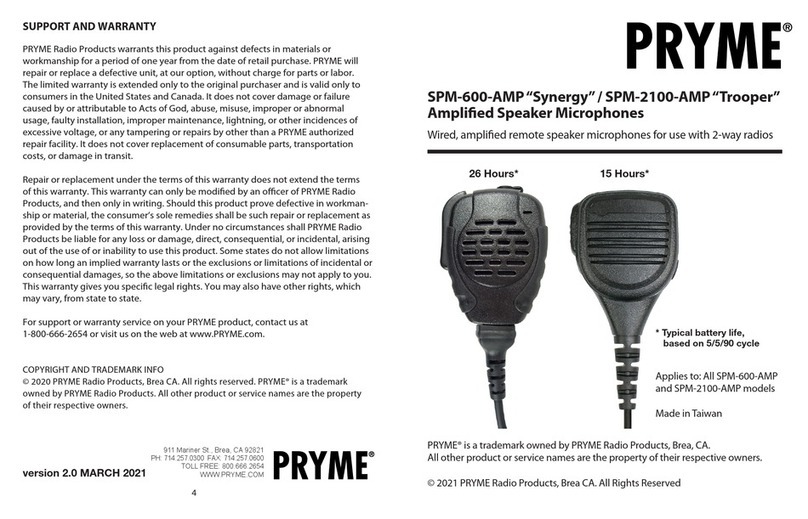
PRYME
PRYME Synergy User manual
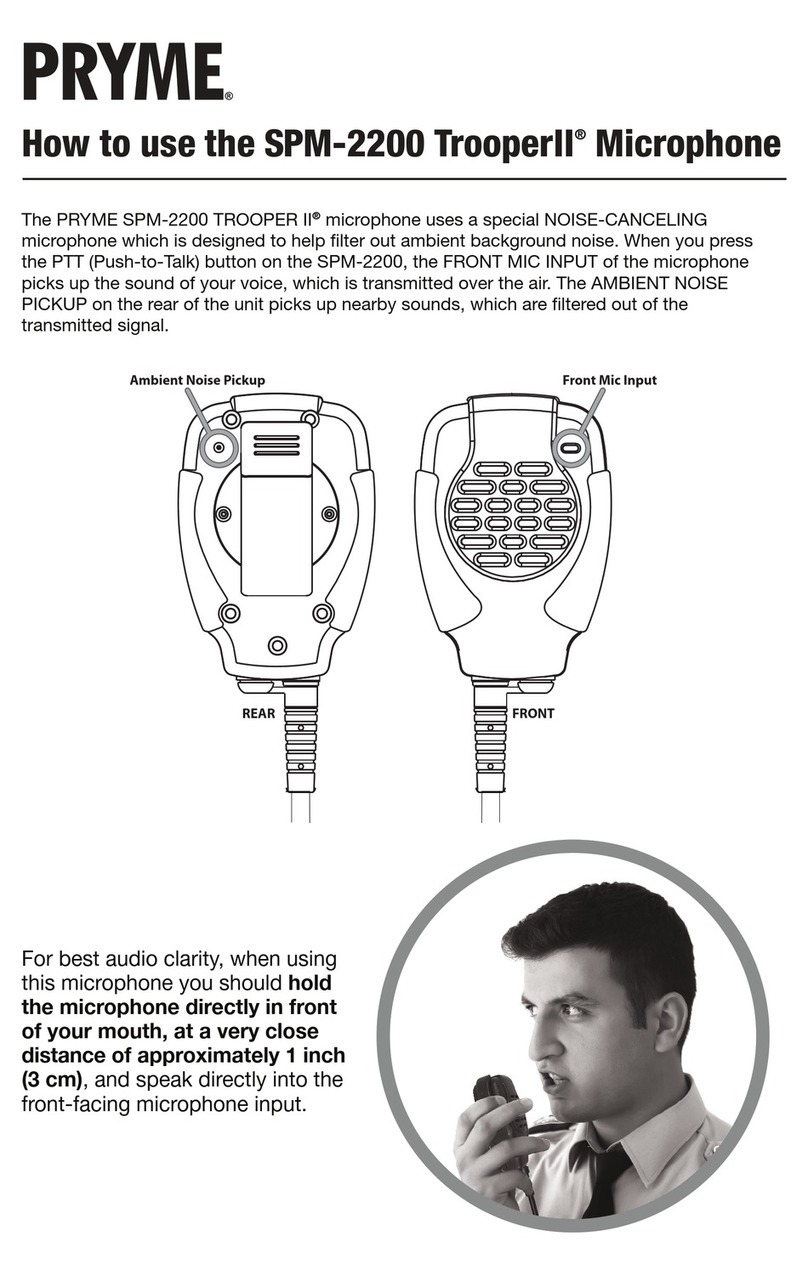
PRYME
PRYME SPM-2200 TrooperII User manual

PRYME
PRYME PRYMEBLU BTH-600-HA User manual
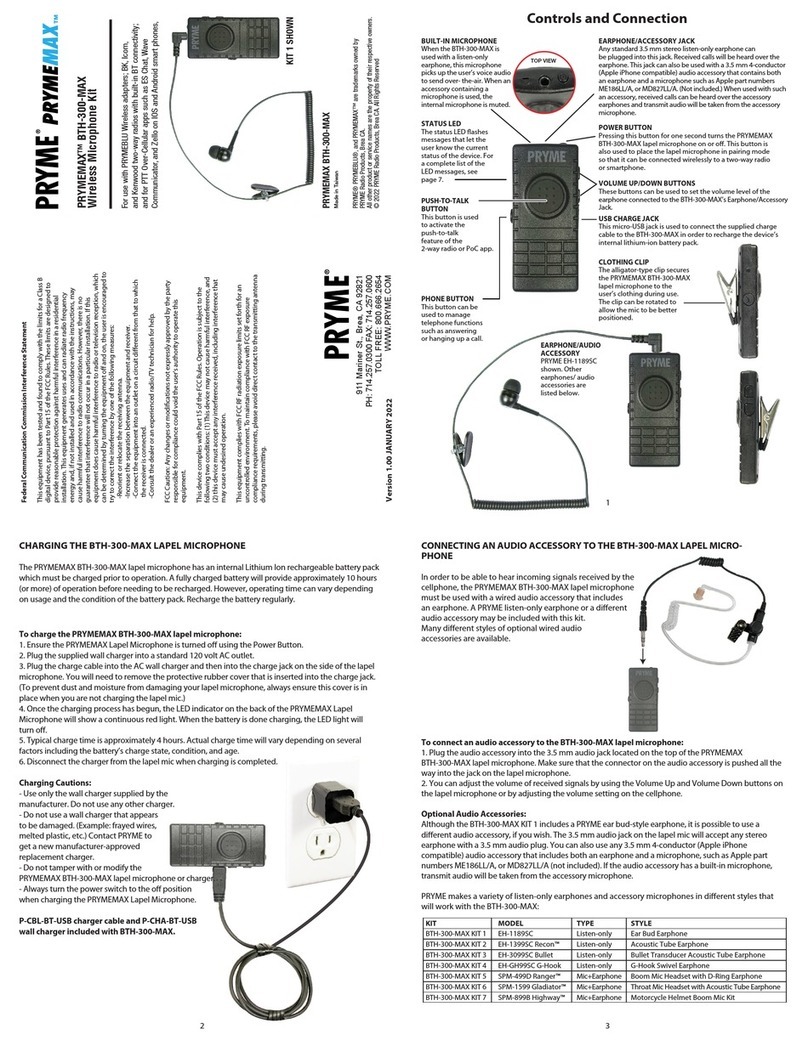
PRYME
PRYME PRYMEMAX BTH-300-MAX KIT 1 User manual

PRYME
PRYME PRYMEBLU BTH-600 User manual

PRYME
PRYME PRYMEBLU BTH-500 User manual

PRYME
PRYME Trooper SPM-2100 User manual
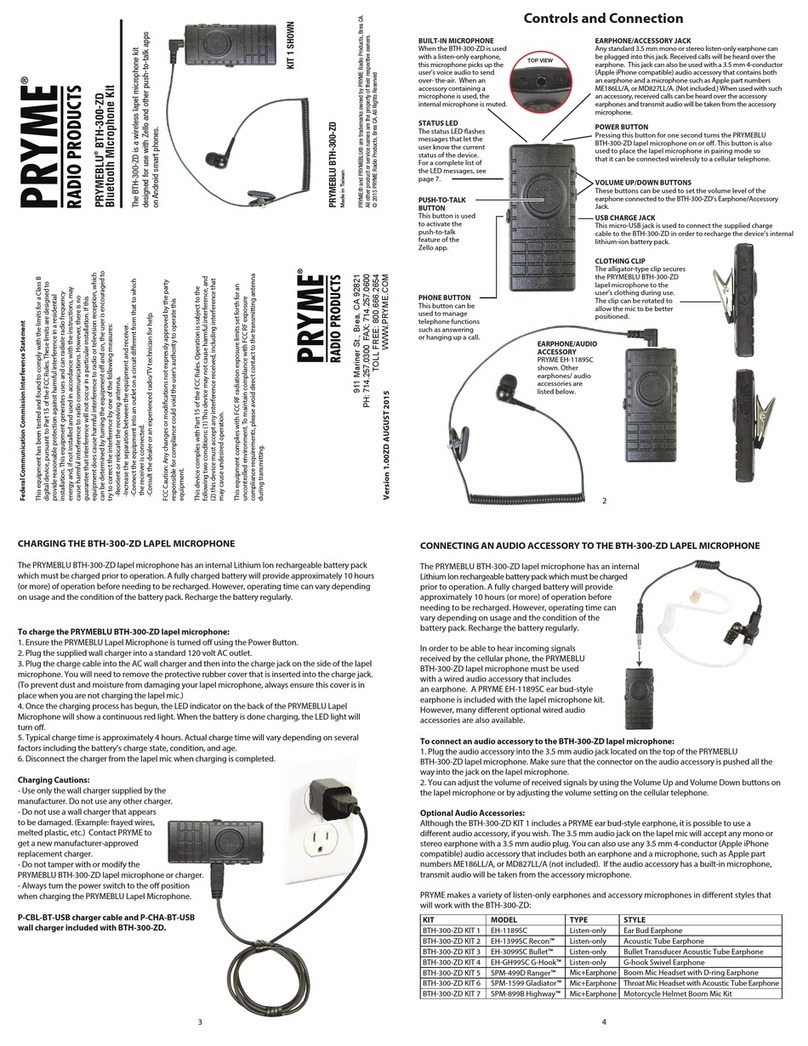
PRYME
PRYME PRYMEBLU BTH-300-ZD User manual

PRYME
PRYME PRYMEBLU BTH-600-ZU-MOB User manual

PRYME
PRYME PRYMEBLU BTH-500-VOX User manual