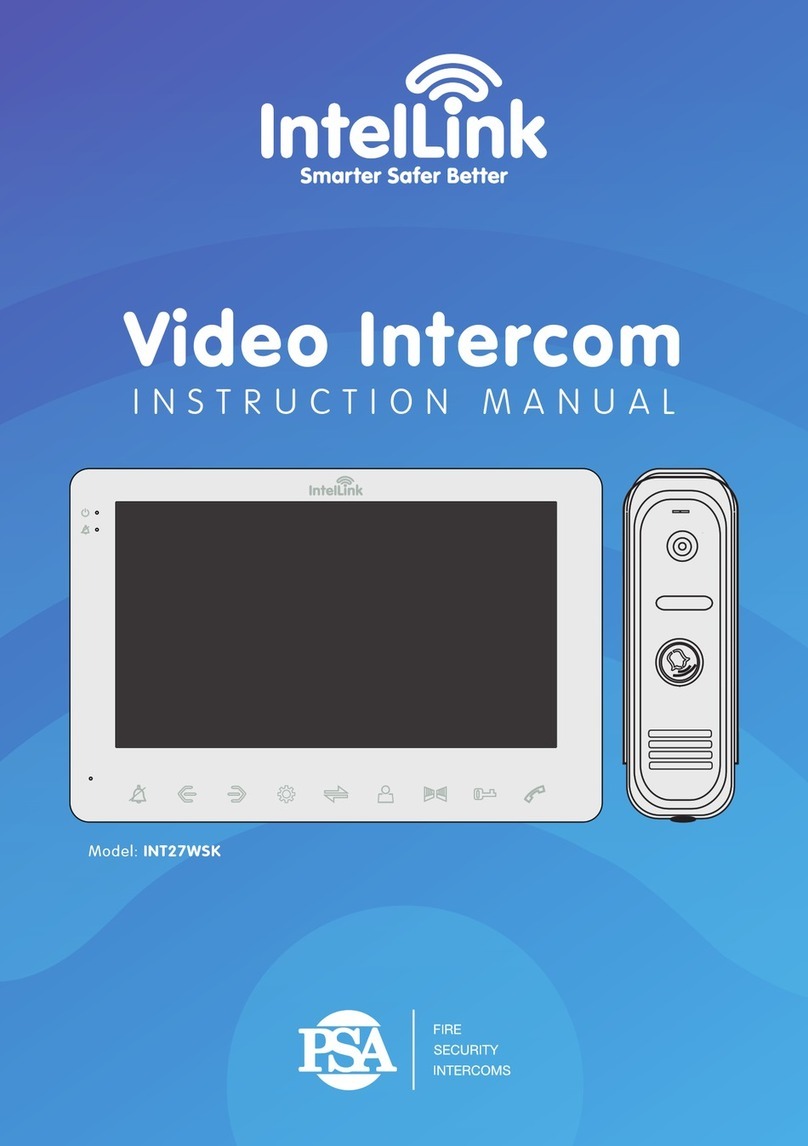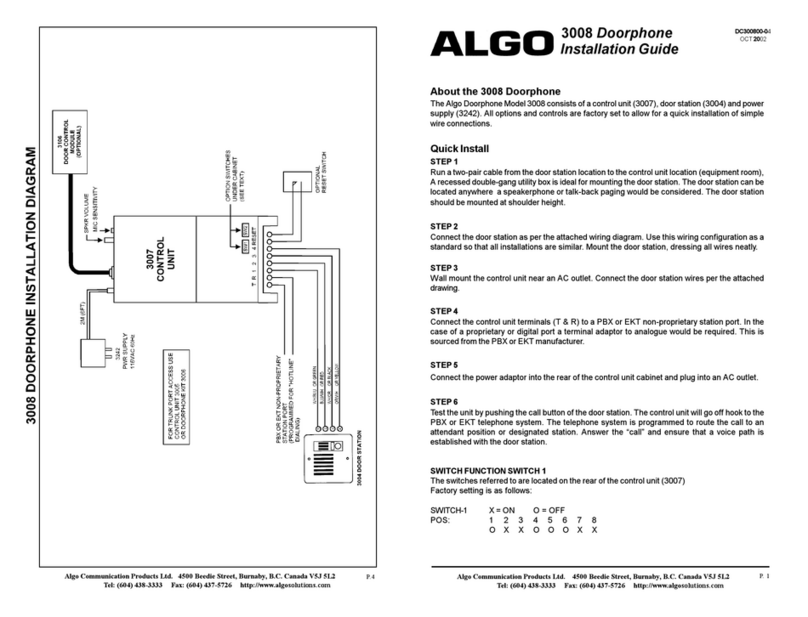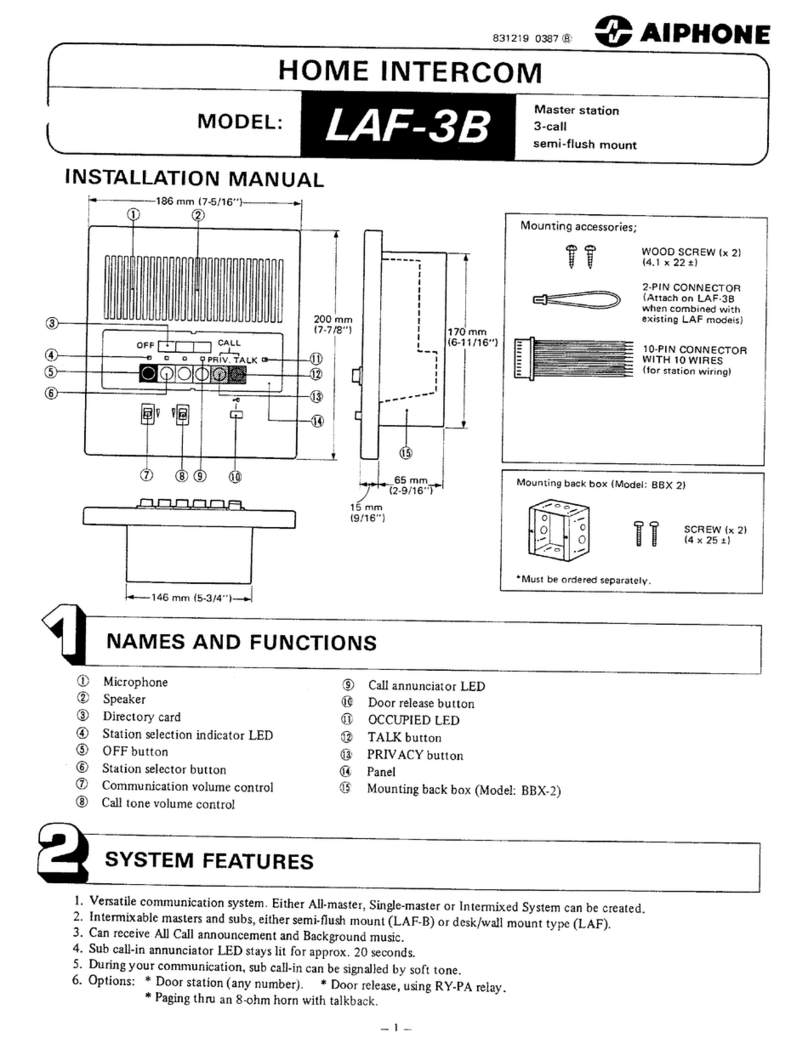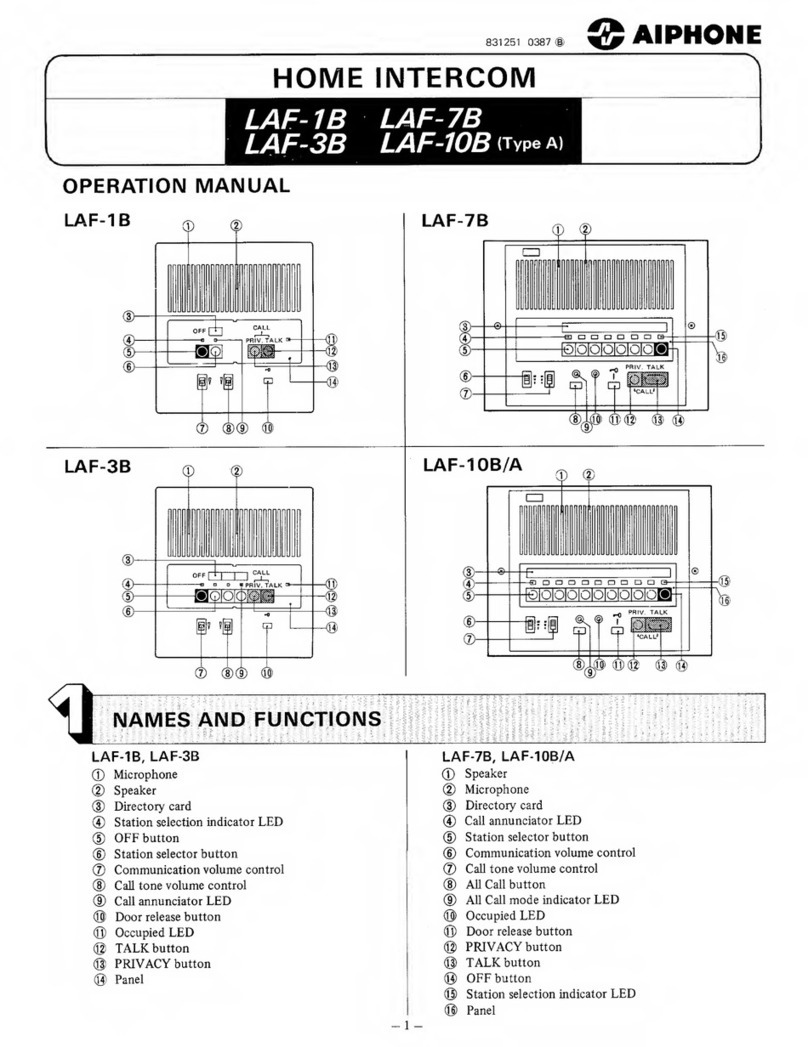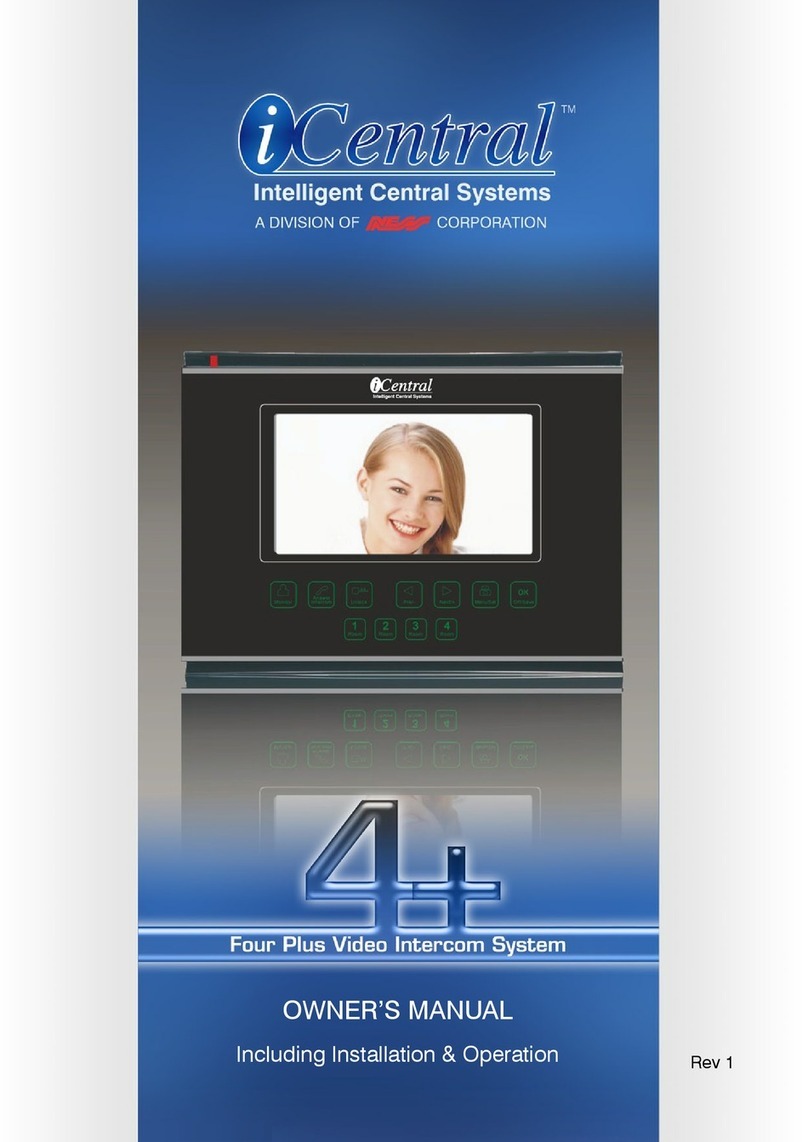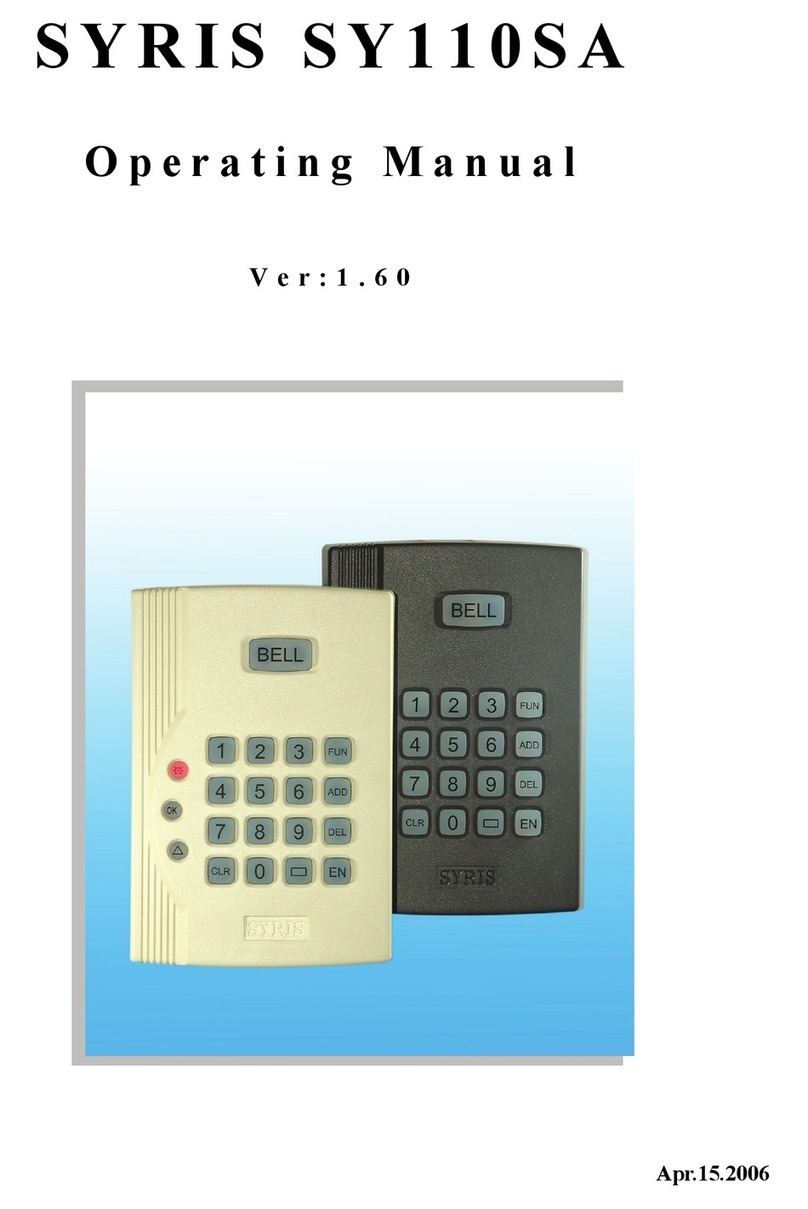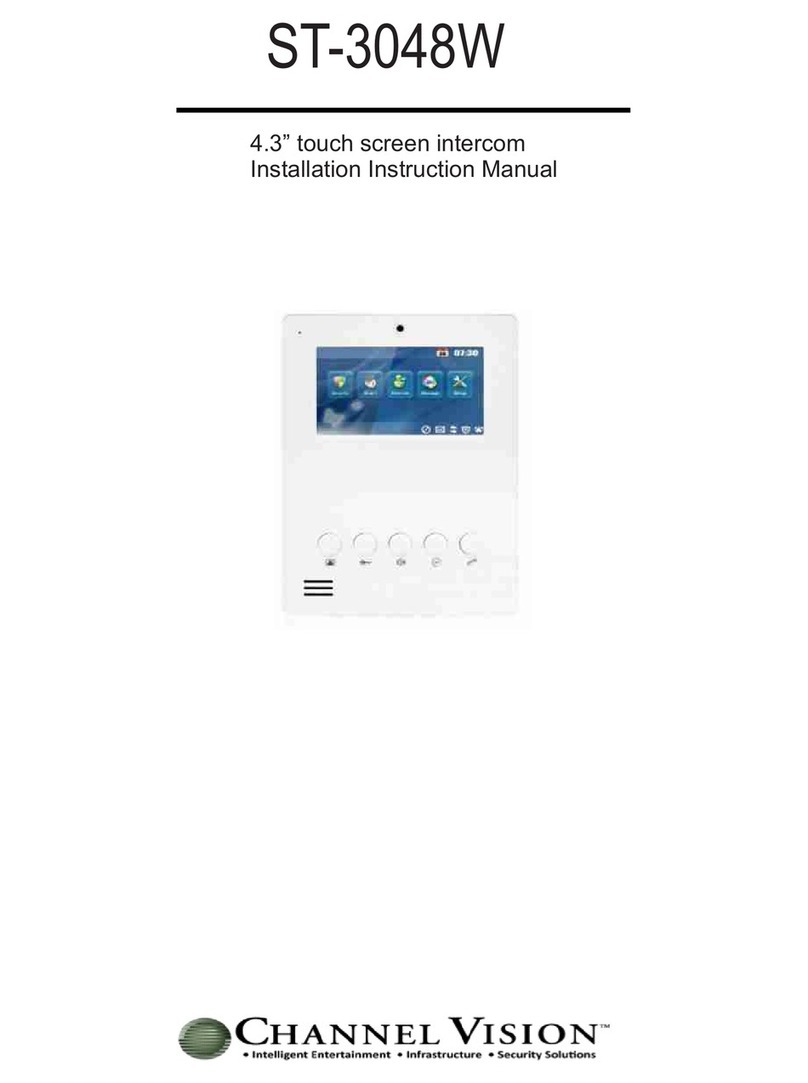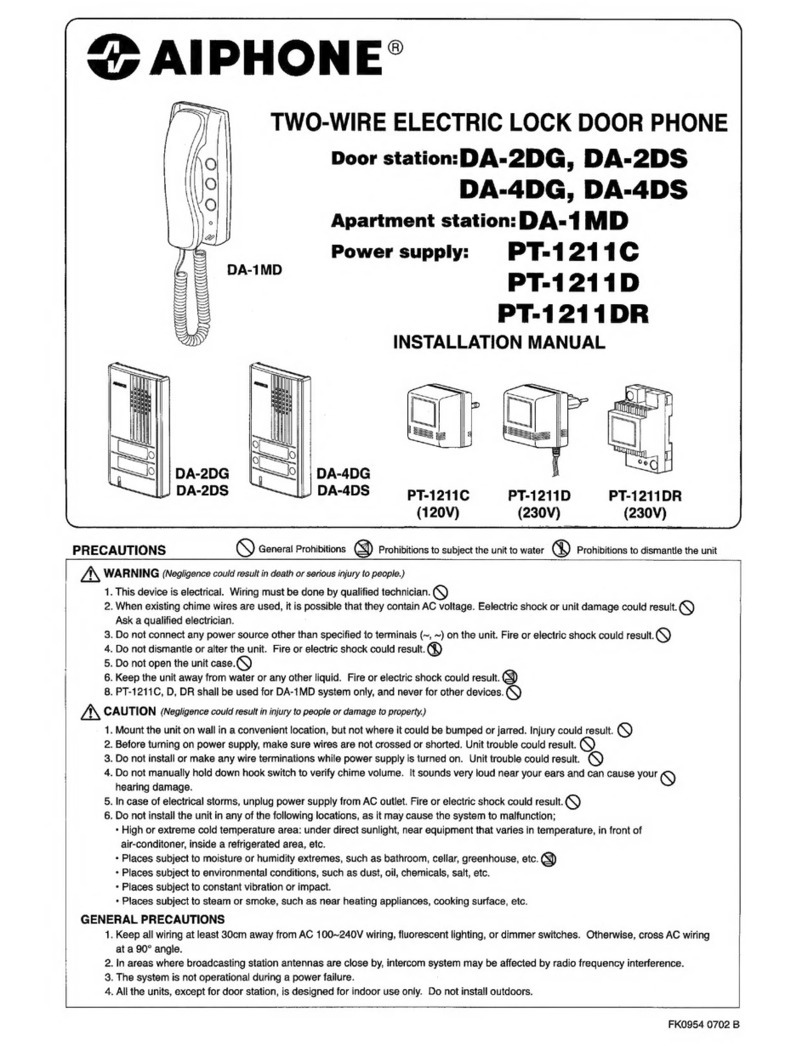PSA panacom PAN930MHD User manual

PAN930SKHD


Motion Detection

One Door Staon
One indoor monitor One rain cover & angle bracket
Accessory pack
One adapter
One bracket for indoor monitor
Picture memory when MicroSD card fied (MicroSD card
not supplied)
Digital Photo Frame (Displays photos from MicroSD Card)
IP 65 surface Door Staon
Support 128GB TF (MicroSD) card for pictures or video
recording
Moon picture recording when MicroSD card installed
(MicroSD card not supplied)

48mm 17.5mm
133mm
3.DOOR STATION SPECIFICATION
Power source
Front of surface mount
camera PAN931SCHD

4.INSTALLATION OF DOOR STATION
to Door Station specification for regulator location)

Displays visitor’s image & monitor settings
Transmits voice to outdoor camera
MicroSD card slot
Microphone
TFT display
Insert an MicroSD card for recording, for use with Digital Photo
Frame & media playback

7"TFT LCD
PAL/NTSC system
Resolution
System
Power
Operating Temperature
Installation
MicroSD Card Capacity
Video Input Signal
Motion Detection
System
Funciton
Intercom Mode
Power Consumption
Monitor
1024*600 pixels
Specifications
External 12VDC (100-240VAC plugpack)
Max.1200mA
Analog call: half duplex
Supports 6 indoor units, 2 Door Stations, and 2 CCTV cameras
Additional Features
0~+50℃
2GB~128GB class 10TF card (Micro SD) Note: read/write
speed ≥Class10
Surface mount
4 channel motion detection
CVBS CVI TVI AHD 1080P
Unlocking/Monitoring/Internal intercom/Transfer Call/History
Playing/Clock/Leave message/ Background music

Keep a distance of 30cm or more from AC power to avoid
electrical interference.
Avoid installation of the device near strong radiation source,
eg. TV, DVR, Pcs etc.
Do not drop, shake or knock the device to avoid damage
to its components.

Keep intercom wires more than 30cm away from AC mains power to avoid
interference The electric lock is not included in the package, Use 12VDC
electric strike only. Do not exceed 500mA.
Panacom
Cable Requirements
1. CAT5e or CAT6 network cable connection mode:
CAT5e or CAT6***
*** Cable distance≤50 meters
BLK
BRN, BLU
RED
BRN/WHT, BLU/WHT
GRN/WHT,ORG/WHT
WHT YEL
GRN ORG




CAM1 and CAM2 each have an alarm input. If an ALM and GND cables are shorted together,
its NO-alarm will activate. The Indoor monitor will continue to ring for 120 seconds until
button is pressed. The monitor will then return to Standby mode.
For models with installed MicroSD card, an alarm will also trigger a snapshot or recording
(depending on which setting is selected). The recording time is 120 seconds, or until
button is pressed. The monitor will then return to Standby mode.
There is an alarm input for each of the two camera channels. Each alarm input can be
configured to accept either a Normally Closed (NC) or Normally Open (NO) alarm inputs;
or be turned OFF.
A NO-alarm input will trigger an alarm event when the ALM & GND cables are shorted
together. Conversely, a NC-alarm will trigger an alarm event when the ALM & GND
cables are disconnected (open circuit).
WHITE=ALM
BLACK=GND
YELLOW=VIDEO

Start conversation
with Door Station
The visitor presses
the Call button on
Door Station 2
Note:
Note:
Note:
Door Station and Indoor
monitor can hear the ring
tone, default ring tone time
30s.
If the Monitor has a SD card installed, and if the
incoming call is not answered within 30seconds, the
Door Station will prompt he visitor with "Please leave
a message" & record a 30sec video before returning
to Standby. (The following Door Settings must first be
set:
If the call buttons of two or more door stations are
pressed at the same time, only the 1st Door station
will ring; whereas the other will not respond. Once
the monitor returns to standby mode, press the call
button again.
Record Mode: Video
Message (recording): ON
To unlock the lock while on a call, press button.
*
*
1. The conversation will automatically end 20seconds after an Unlock command is sent.
2. While ringing, a call can be cancelled by pressing and holding the door bell button for 5 seconds.
3.The monitor with the installed MicroSD Card will record the entire call. (Ensure its “Record
Mode” is set to “Video”)
4.The user can manually take a snapshot while talking to the Door Station, provided the monitor
has an installed MicroSD Card.
5. While in conversation, there will be text and voice prompts when Door Station 2 calls the
indoor monitor or triggers the alarm.
6.An incoming call from a Door Station will interrupt any local activity of a Monitor, and put
the monitor into Call mode.
The visitor presses
the Call button on
Door Station 1
Press the Talk
button on indoor
monitor
Press the Unlock
button on indoor
monitor
Press the Hang up button
on indoor monitor

1.Thedurationofmonitoringis1minuteforanDoorStationand5minutesforaCamera.
Afterthatperiod,themonitorautomaticallyreturnstoStandbystatus.
Usethisfeaturetoselectanddisplayvideofromanexternaldevice.Tapthescreentoenter
theMainmenu.TaptheMonitoricontoshowselectionsformonitoring(Door1,Door,Camera1
andCamera2).TapaDoororCameraicontostartmonitoringthatdevice.
2.WhenmonitoringaDoorstation,theindoormonitorcanhearsoundsfromthatDoor
station,buttheDoorstationcannothearfromtheindoormonitor.
4.Whileonmonitorstatus,tapinorderofDoor1,CAM1,Door2,CAM2toswitchimage.
5.PressbuttontoendmonitoringortalkingandreturntoStandbymode.
1.Ifadevice(eg.Camera2)isselectedformonitoring,butthereisnoattacheddevice,no
Imagewillbedisplayed.
2.Ifyouareusingtwoindoorunits,bothcansimultaneouslymonitorthesamedoorstation.
Thesameimagewillbedisplayedonbothmonitors.
3.IfacallbuttonispressedwhileamonitorisinMonitoringmode,themonitorwillswitchto
Callmodeinresponsetotheincomingcall.
4.WhileinMonitoringmode,theindoormonitorwillnotautomaticallyrecordvideoor
takesnapshots.Ifrequired,theusercandothismanually.
3.WhilemonitoringtheDoorStation,theusercan:
TapbuttontotalktotheDoorStation.
Taporbuttontoopenthelock
Tapbuttontosnapshotaphoto
Tapbuttontorecordavideo
Tapbuttontoadjustthecallvolume,screenbrightness,contrast,saturation.
*
*
*
*
*

Internal communication function requires at least two indoor and one Door Station to be connected.
At least 2 indoor units are required.
The selected monitor
will ring
Press the Answer button of
the receiving monitor to
accept the incoming call
Door Station calls indoor
monitor and conversation
is underway
Press the Answer button
of the receiving
monitor to accept
the incoming call
Press Transfer Call
button to see choice
of extensions to transfer the call to.
Note: The selected extension must be online
and connected correctly for a successful transfer.
The selected monitor will ring
TapthemonitortoentertheMain
Menupage.TaptheIntercomicon
toseealistofmonitors.
While on an internal call, the volume & screen
settings cannot be adjusted.
Tap to select a
Monitor to call. The number
corresponds to the Monitor DeviceID.

14.MOTION DETECTION
2. In Standby mode, tap the Master Monitor > Setting > System Setting > select MD preview
switch to start motion detection preview.
3. Once motion detection (MD) is enabled for a Door Station (or a camera), any movement in
front of the door (or camera) will trigger an MD event. If the “Motion Detection Preview” is
turned ON, the Monitor will display an image while recording. Otherwise, no image is
displayed but it continues to record in the background.
Motion detection with following conditions:
1. In Standby mode, tap the Master monitor(DeviceID:1) > Setting > Door (or Camera ) >
Select Device > Select motion detection switch to turn on motion detection.
1. Motion Detection is only active for the device (eg. Door1) if its Motion Detection turned ON.
Movement on other devices is ignored.
2.If more than one Motion Detection channel is active, the first device to detect motion will
be displayed first. Motion detected on other devices will wait for the first device to finish its
motion detection period, before they can be serviced in turn.
3. If the Master Monitor is installed with a suitable MicroSD card, it will make snapshot or record
video automatically while motion detection activated.
4. While the Digital Photo Frame is running: If the Motion Detection Preview is ON, a motion
detection event will interrupt the Digital Photo Frame display. However if the Motion Detection
Preview is OFF, only a "Motion Detection" notification message is displayed.
Note: The default motion detection recording time is 20 seconds. The motion detection event
expires after this period.

15.1 STANDBY MODE
The Clock mode interface has two sections: year/month/date/hour/minute; Talk record/
message record/ motion detection record/alarm record shortcut keys.
Standby mode: clock mode, digital photo frame mode.
15.1.1 Clock Mode
15.1.2 Digital Photo Frame Mode
1). The monitor will exit Menu mode and return to Standby Mode after 1 minute, if there is no
user activity.
2). In Clock Mode, the display will switch off after 1 minute if there is no user activity.
3). After the screen had been turned off, tap the Monitor to display the Clock Mode (assuming
the Clock is turned ON in System setting, and the Digital Photo Frame mode is turned OFF).
4). If there are unread messages, Call History records, or motion detection or alarm records,
the number of unread messages will appear against its icon in the Standby screen.
5). In Clock Mode, the user can tap a shortcut key to directly view the messages.
The Digital Photo Frame, if turned ON, will start automatically on return to Standby Mode.
It will play the pictures stored on the optional MicroSD card.
When a MicroSD card is first inserted into the MicroSD card slot, please format the MicroSD card
using the Monitor Admin menu to create the system directories on the MicroSD card. Place your
photos into the “USER\Photo” folder on the MicroSD card for the Digital Photo Frame to display them.
15.MENU OPERATIONS

15.2 MAIN MENU
All
In Standby Mode, tap the monitor to enter the Main Menu. The Main Menu includes icons for
Setting, Monitoring, Event, Home, Lock & Standby. To return to Standby mode, tap the Back
Arrow button or Standby icon.
After entering this page, you will see 6 icons. The first five are other extensions except the
local device. Tap on a numbered icon to call an extension. Or tap the “All” icon to call all indoor
units. If "All" is selected, then all Monitors will ring. However only one Monitor can answer the
call and start a conversation.
15.2.1 Intercom
Intercom
Event
Setting
Silent
Monitor
Lock
Media
Standby
This manual suits for next models
2
Table of contents
Other PSA Intercom System manuals