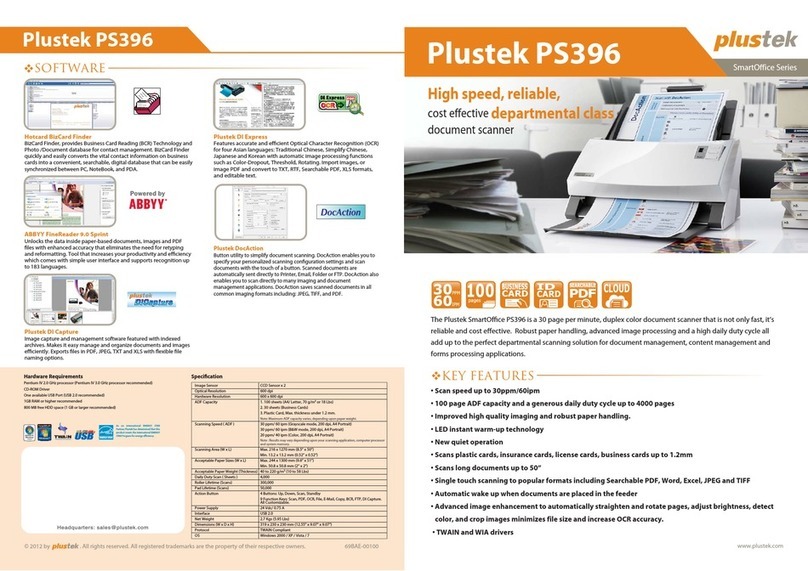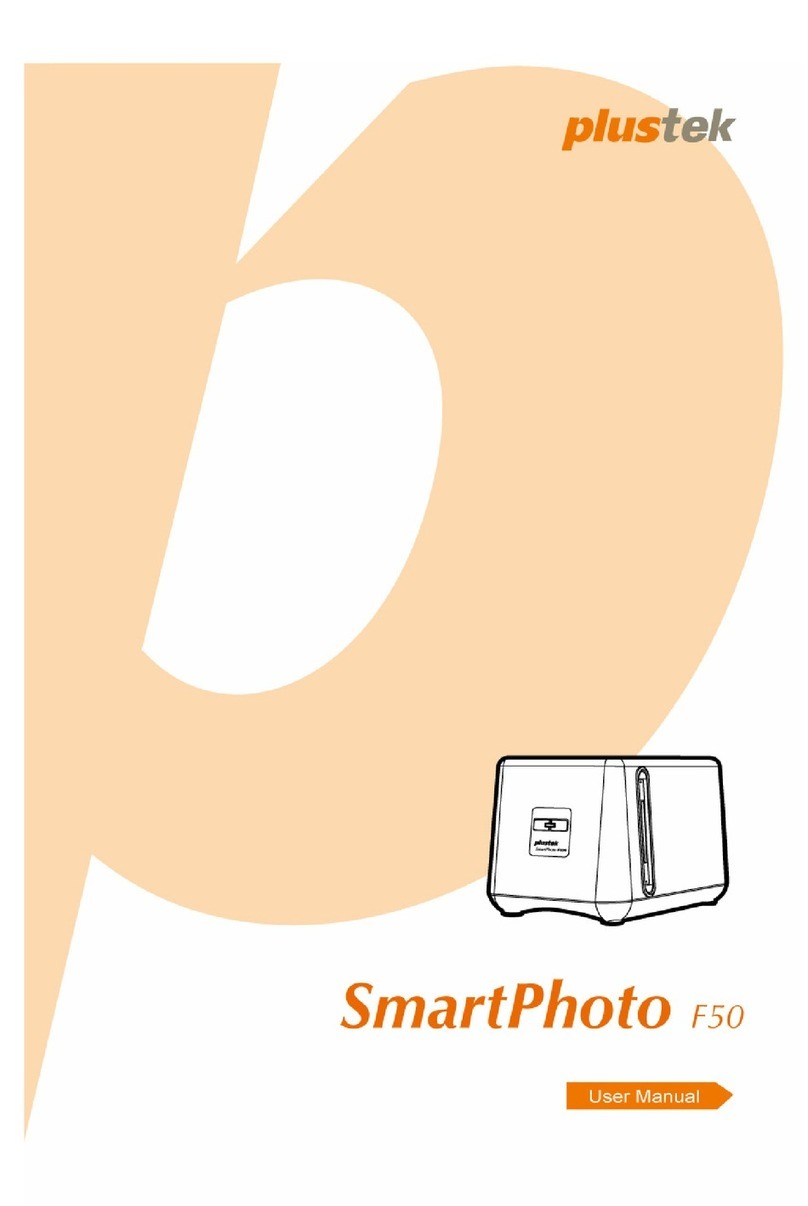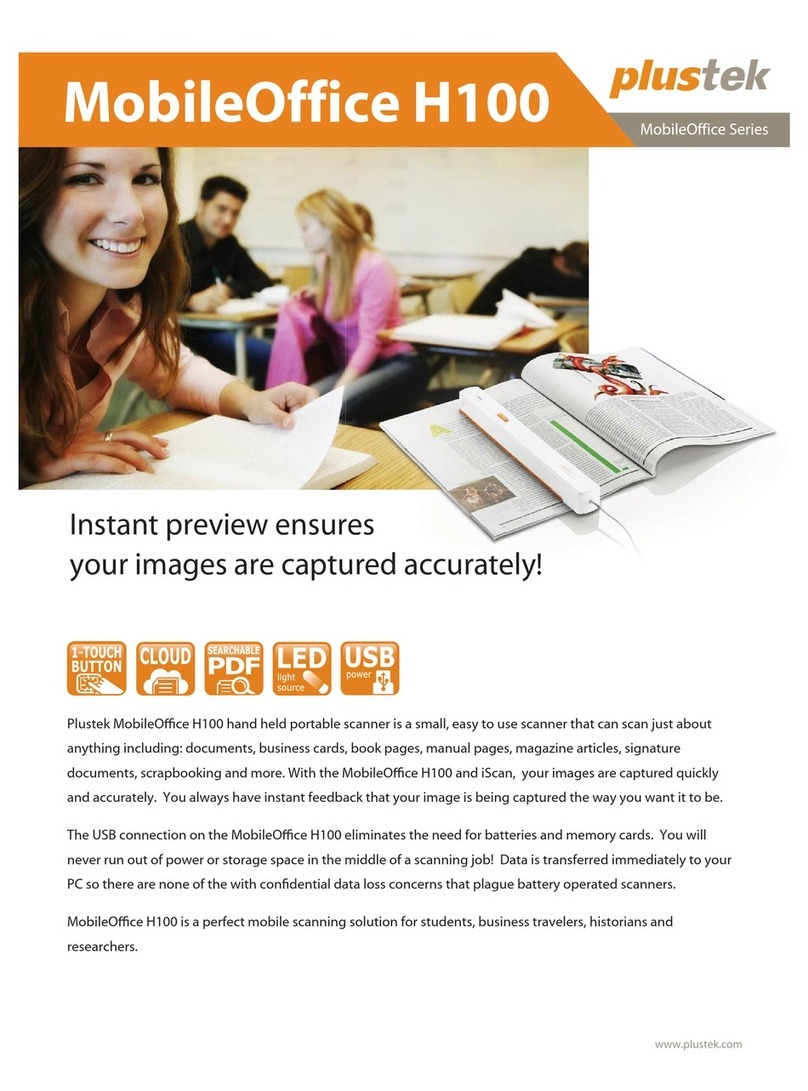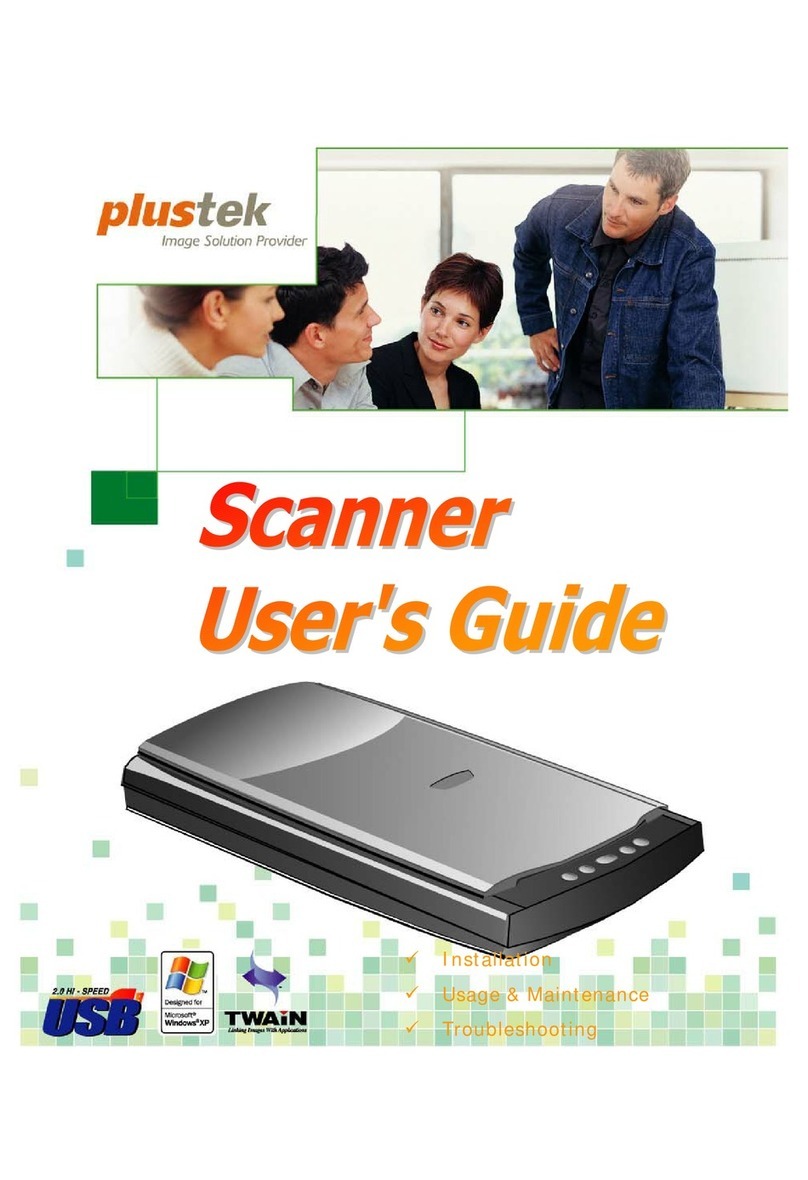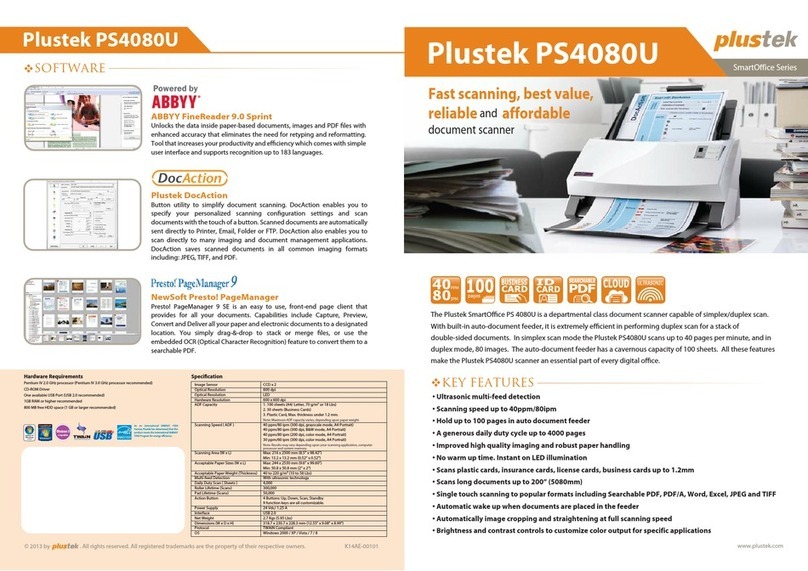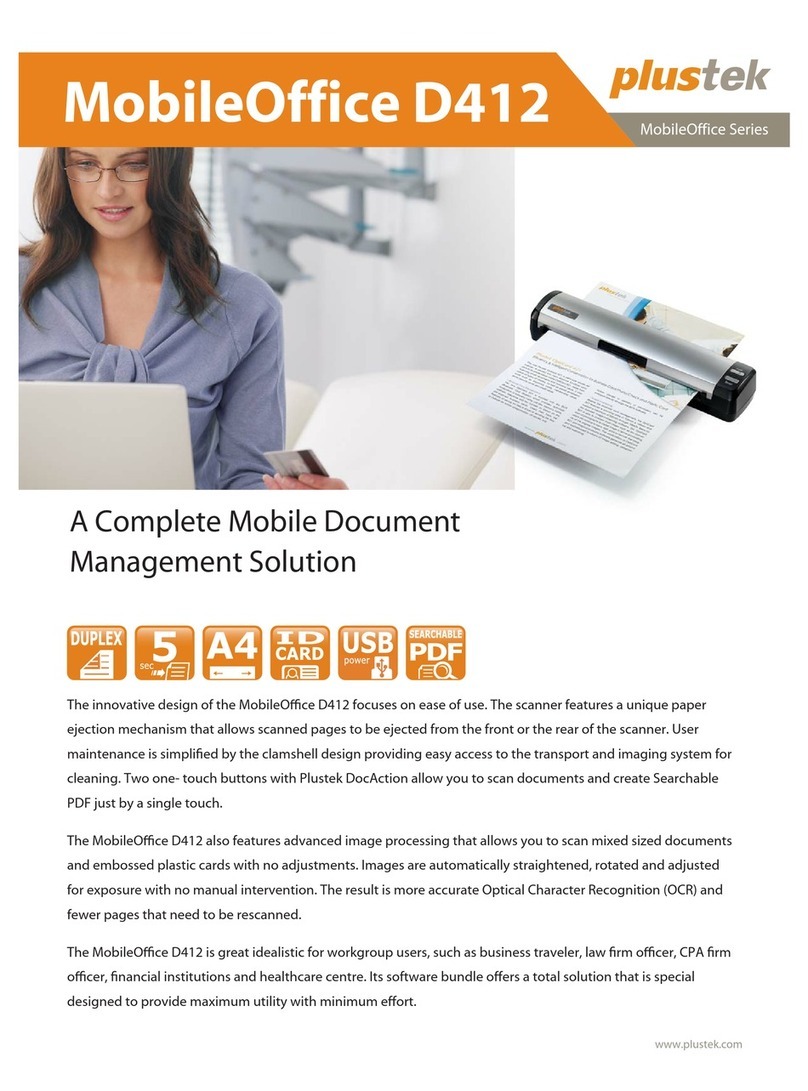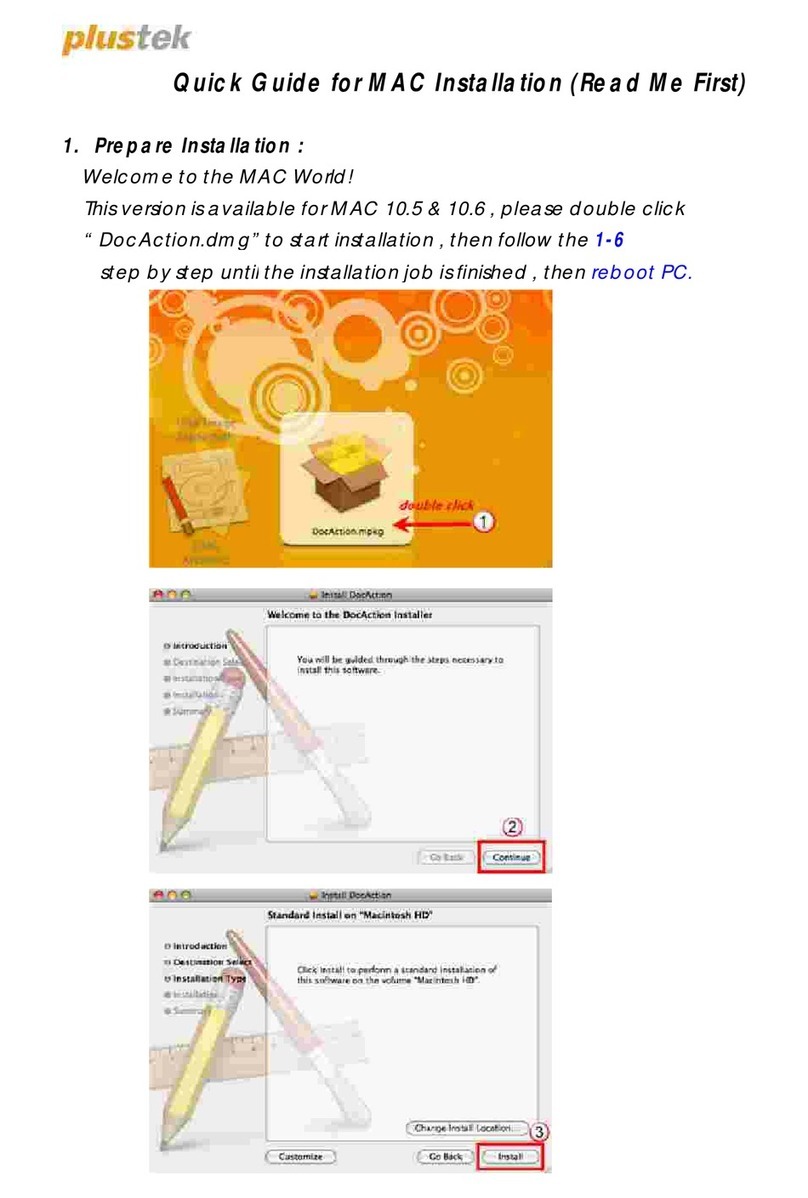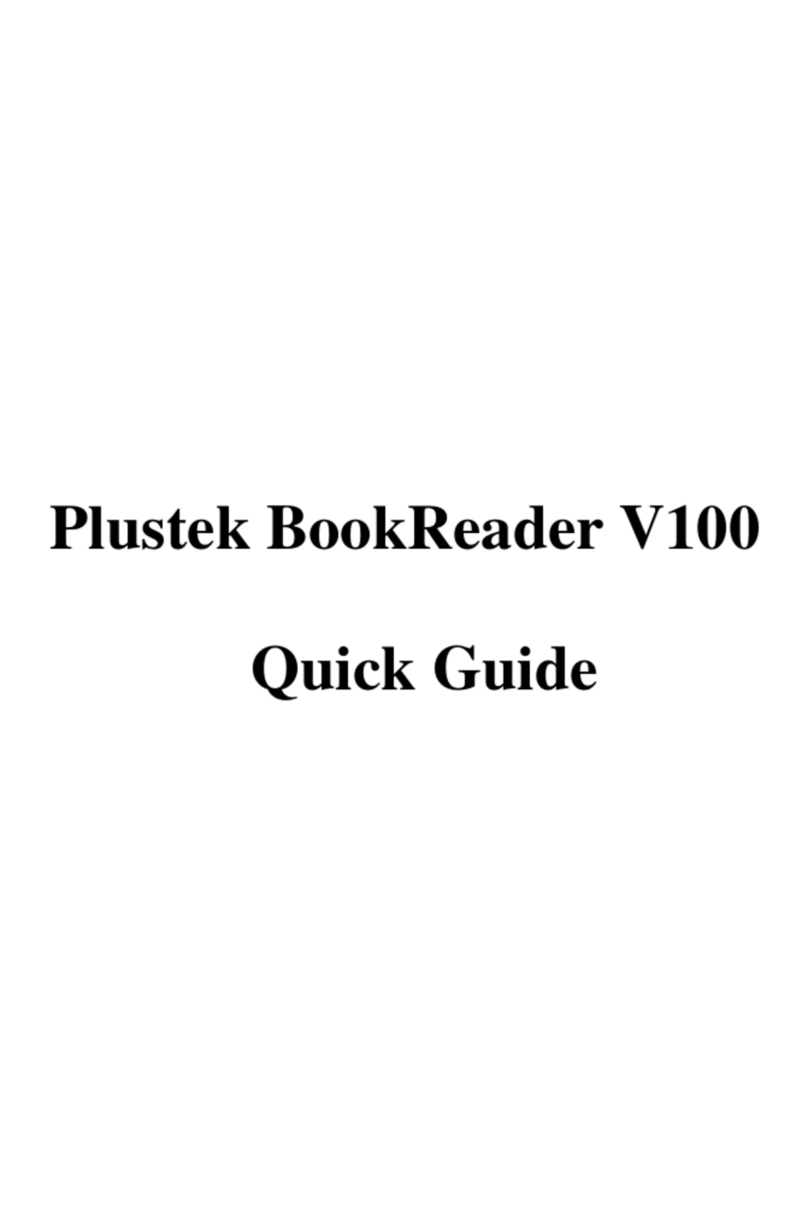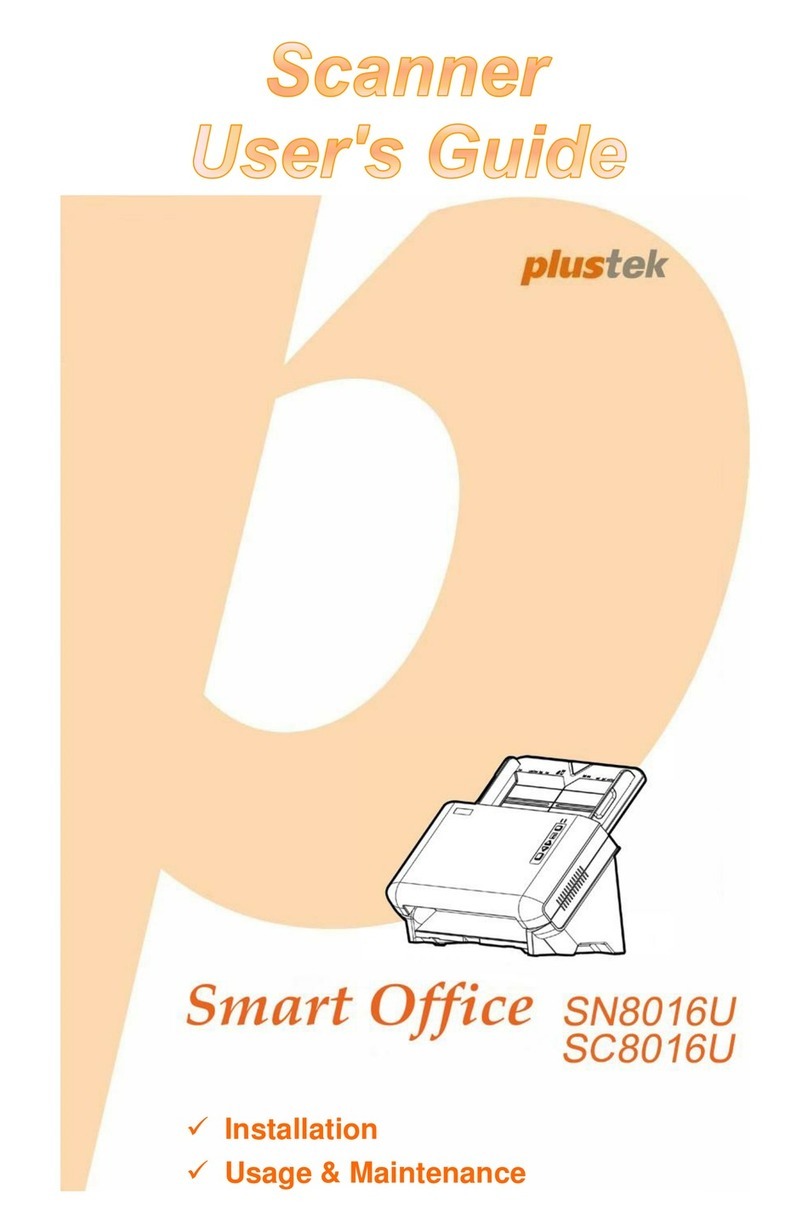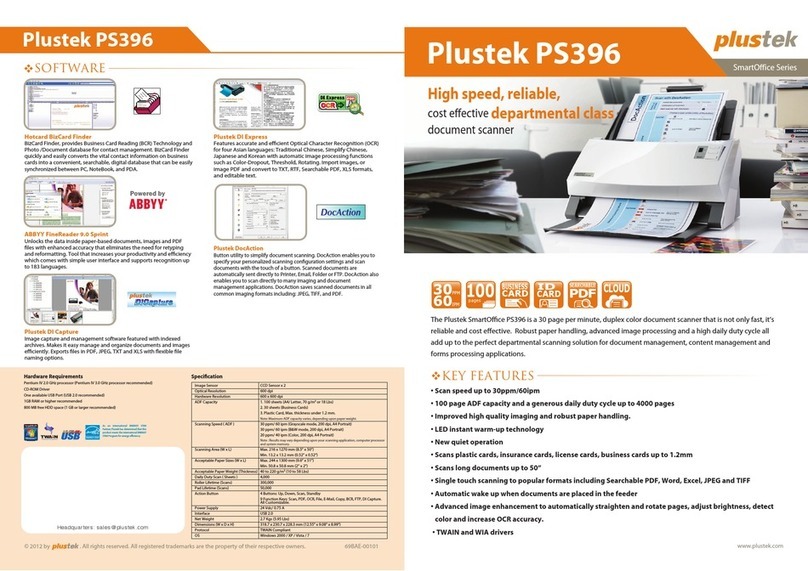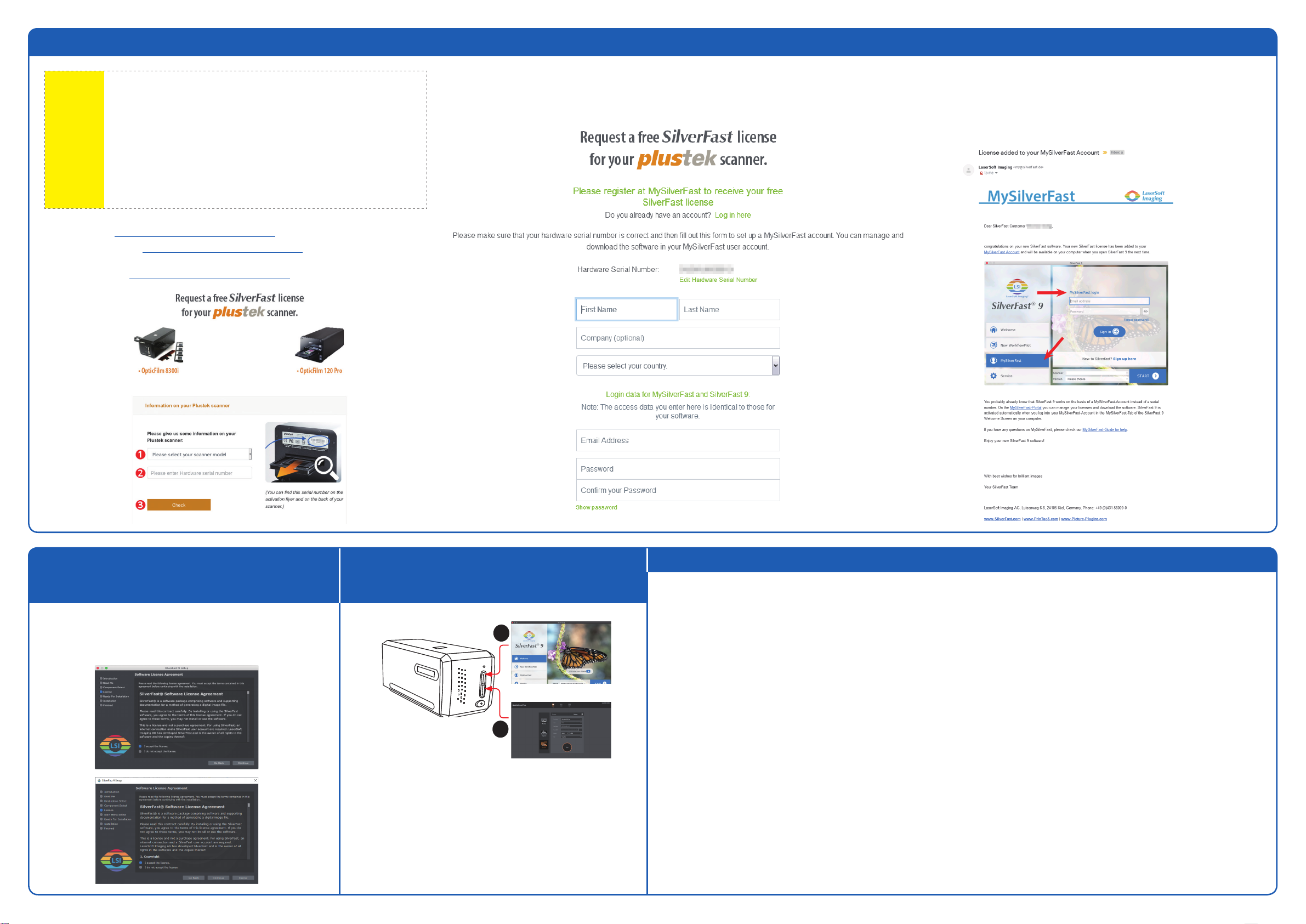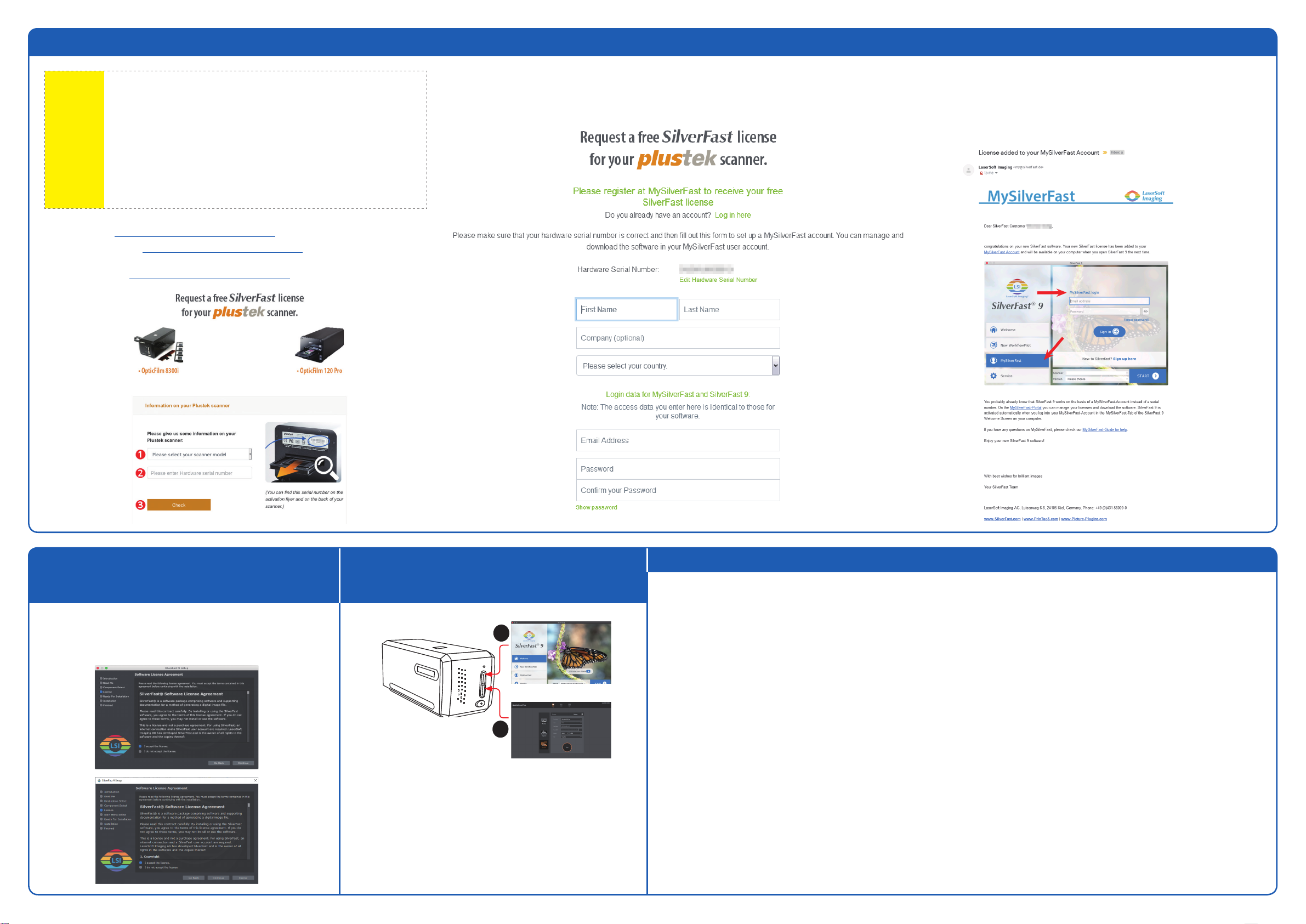
SilverFast Installation Operating the Scanner FAQ
● SilverFast installieren ● Umgang mit dem Scanner
● Instalando SilverFast ● Utilizar el escáner
You can install SilverFast from your MySilverFast portal or from USB stick:
Sie können SilverFast von Ihrem MySilverFast portal oder von einem USB-
Stick installieren:
Se puede instalar SilverFast desde su MySilverFast portal o desde una
memoria USB:
Mac OS
Windows OS
1
2
[IntelliScan] button: Launch SilverFast software
[QuickScan] button: Launch QuickScan Plus software
[IntelliScan]-Taste: Benutzung des SilverFast Launchers
[QuickScan]-Taste: Benutzung des QuickScan Plus Launchers
Botón [IntelliScan]: Usando el Ejecutable SilverFast
Botón [QuickScan]: Usando el Ejecutable QuickScan Plus
1. Why can’t I start the SilverFast software?
Check if the Image Source is blank, if it is blank:
a. Make sure the USB cable and power cord are connected properly.
b. Check if your scanner is properly listed under [Imaging Devices] in [Device Manager].
2. How to do the SilverFast software reset?
a. Click [Service Dialog] in the SilverFast welcome screen.
b. Select [Software reset] resets this software to the factory settings. (All saved settings will be lost as well.)
3. Is the iSRD function not available on B/W lm?
iSRD can be used with conventional colour negatives (developed using the C41 process), colour slides (developed using the E6 process) and paper proofs.
Due to the silver content in conventional black and white negatives and slides, these can’t be retouched using iSRD.
1. Warum kann ich die SilverFast-Software nicht starten?
Überprüfen Sie, ob die Bildquelle leer ist, wenn sie leer ist:
a. Stellen Sie sicher, dass das USB-Kabel und das Netzkabel richtig angeschlossen sind.
b. Überprüfen Sie, ob Ihr Scanner unter [Bildverarbeitungsgeräte] im [Geräte-Manager] richtig aufgeführt ist.
2. Wie können die Einstellungen von SilverFast vollständig zurückgesetzt werden?
a. Klicken Sie im SilverFast-Willkommensbildschirm auf [Service].
b. Wählen Sie [Software-Reset], um diese Software auf die Werkseinstellungen zurückzusetzen. (Alle gespeicherten Einstellungen gehen ebenfalls verloren.)
3. Ist iSRD (Infrarotscan) geeignet für Schwarzweißlm?
Nein, iSRD sollte nur bei Farbnegativen (entwickelt nach C-41-Prozess) oder bei Farbdias (entwickelt nach E-6-Prozess) angewendet werden. Der Silberanteil
in der Emulsion handelsüblicher Schwarzweißlme führt zu einer Streuung der Infrarotstrahlen, weshalb sich im Scanergebnis Artefakte bilden können. Wir
empfehlen daher Schwarzweißlm nicht mit iSRD, sondern mit SRDx zu scannen.
1. ¿Por qué no puedo iniciar el software SilverFast? Compruebe si el origen del imagen está en blanco, si está en blanco:
a. Asegúrese de que el cable USB y el cable de alimentación estén conectados correctamente.
b. si. Compruebe si su escáner se encuentra en la lista correcta en [Dispositivos de imágenes] en [Administrador de dispositivos].
2. ¿Cómo restablecer el software SilverFast?
a. Haga clic en [Diálogo de servicio] en la pantalla de bienvenida de SilverFast.
b. si. Seleccione [Restablecer software] restablece este software a la conguración de fábrica. (Todos los ajustes guardados también se perderán).
3. ¿La función iSRD no está disponible en película B / W?
iSRD se puede usar con negativos de color convencionales (desarrollados usando el proceso C41), diapositivas de color (desarrolladas usando el proceso E6)
y pruebas en papel. Debido al contenido de plata en negativos y diapositivas en blanco y negro convencionales, estos no se pueden retocar con iSRD.
SilverFast Activation ● SilverFast Aktivierung ● Activación de SilverFast
Attention
●It takes about 10 mins to install SilverFast software.
●You have to create and login with a MySilverFast account.
●Please make sure there is internet connection.
● Die Installation der SilverFast Software dauert etwa 10 Minuten.
●Sie müssen ein MySilverFast Konto erstellen und sich mit diesem
anmelden.
● Bitte stellen Sie sicher, dass eine Internetverbindung besteht, während Sie
die SilverFast Software installieren.
●Lleva unos 10 minutos para instalar el software SilverFast.
●Es necesario crear una cuenta de MySilverFast y acceder a ella.
● Por favor, asegúrese de que hay conexión a Internet mientras instala el
software SilverFast.
1. Visit the website www.silverfast.com/activation-plustek to request license.
1. Rufen Sie die Webseite www.silverfast.com/activation-plustek auf und folgen Sie den
Anweisungen.
1. Visite la página web www.silverfast.com/activation-plustek y siga las instrucciones.
2. Enter the necessary information to create a MySilverFast account.
2. Geben Sie die die notwendigen Informationen ein, um ein MySilverFast Konto zu erstellen.
2. Ingrese la información necesaria para crear una cuenta MySilverFast.
3. You will receive an email to inform you that the license has already been added to your
MySilverFast account.
3. Wenn die Registrierung abgeschlossen ist, erhalten Sie eine E-Mail, die Sie darüber informiert,
dass die Lizenz bereits zu Ihrem MySilverFast Konto hinzugefügt wurde.
3. Si se ha completado el registro, recibirá un correo electrónico para informarle de que la licencia
ya se ha añadido a su cuenta de MySilverFast.