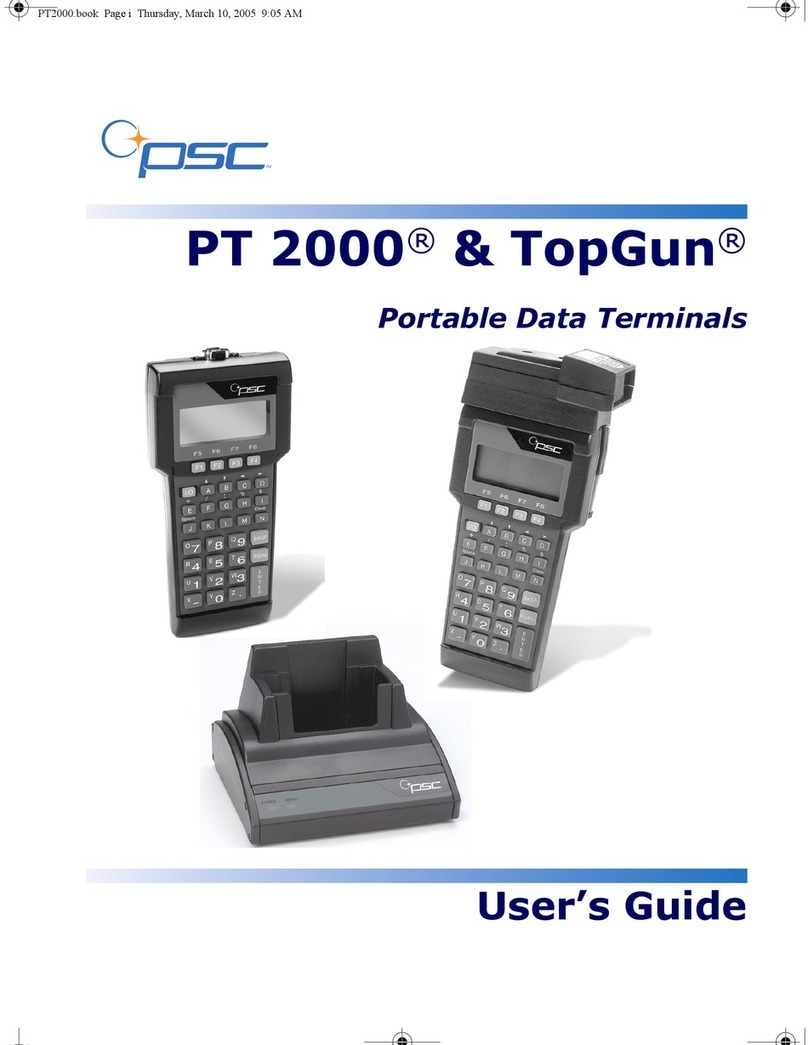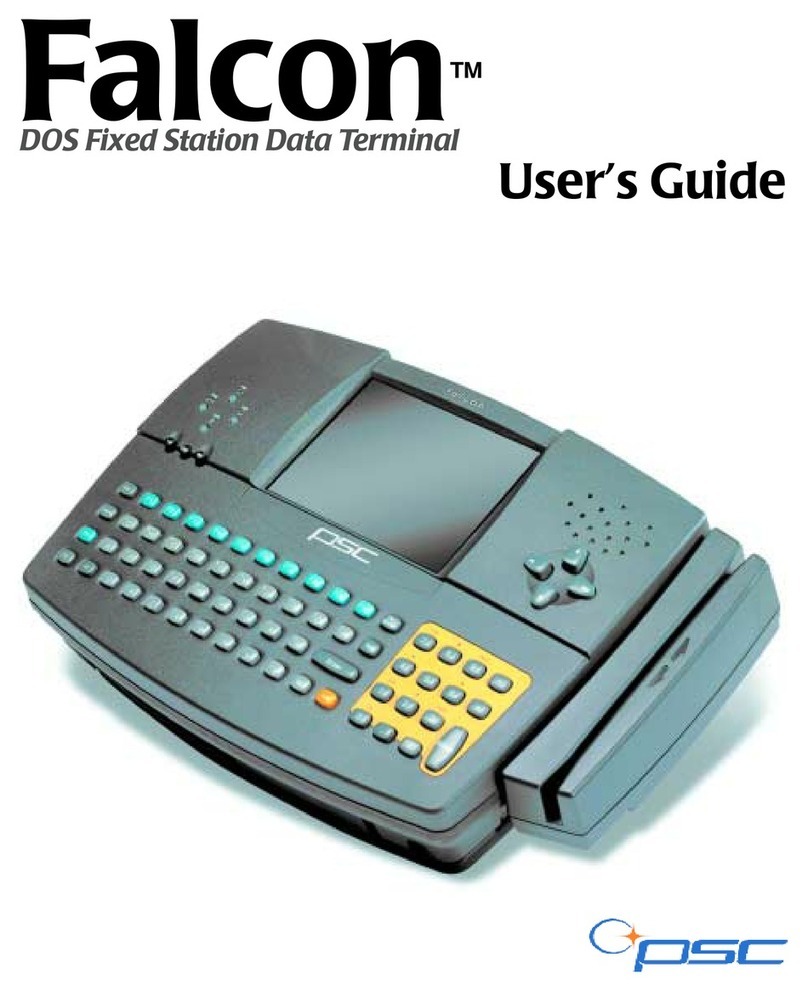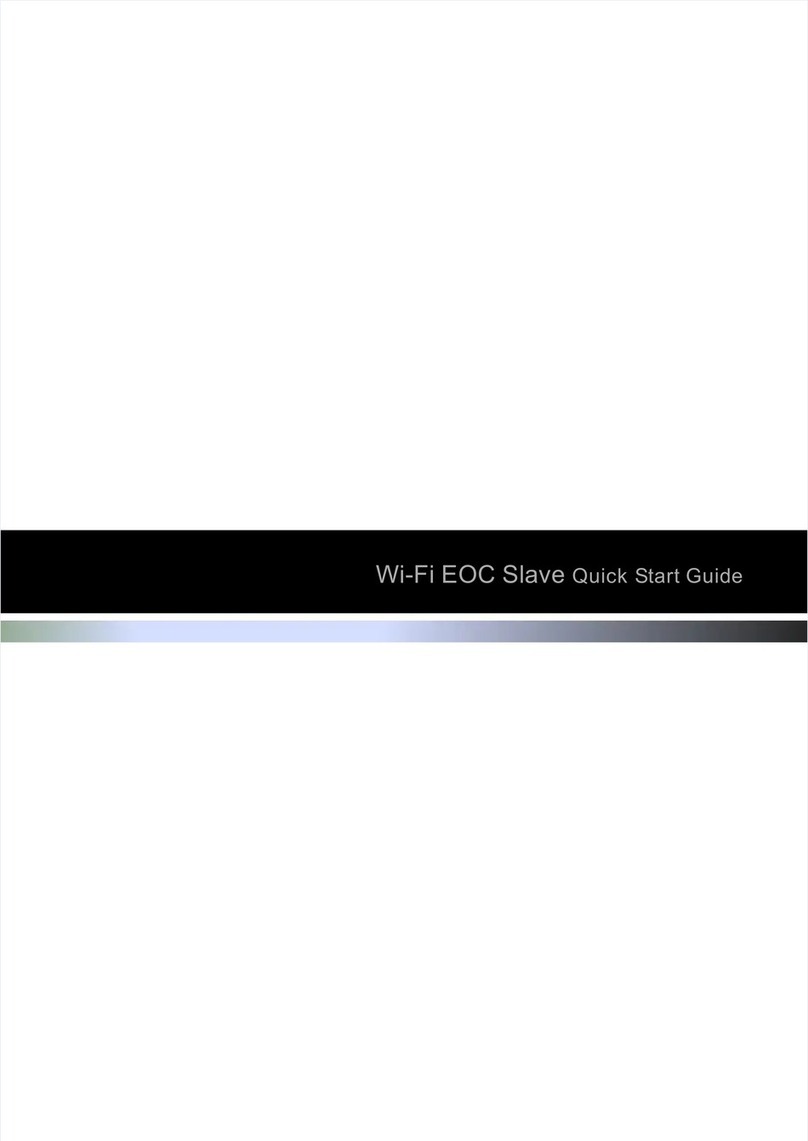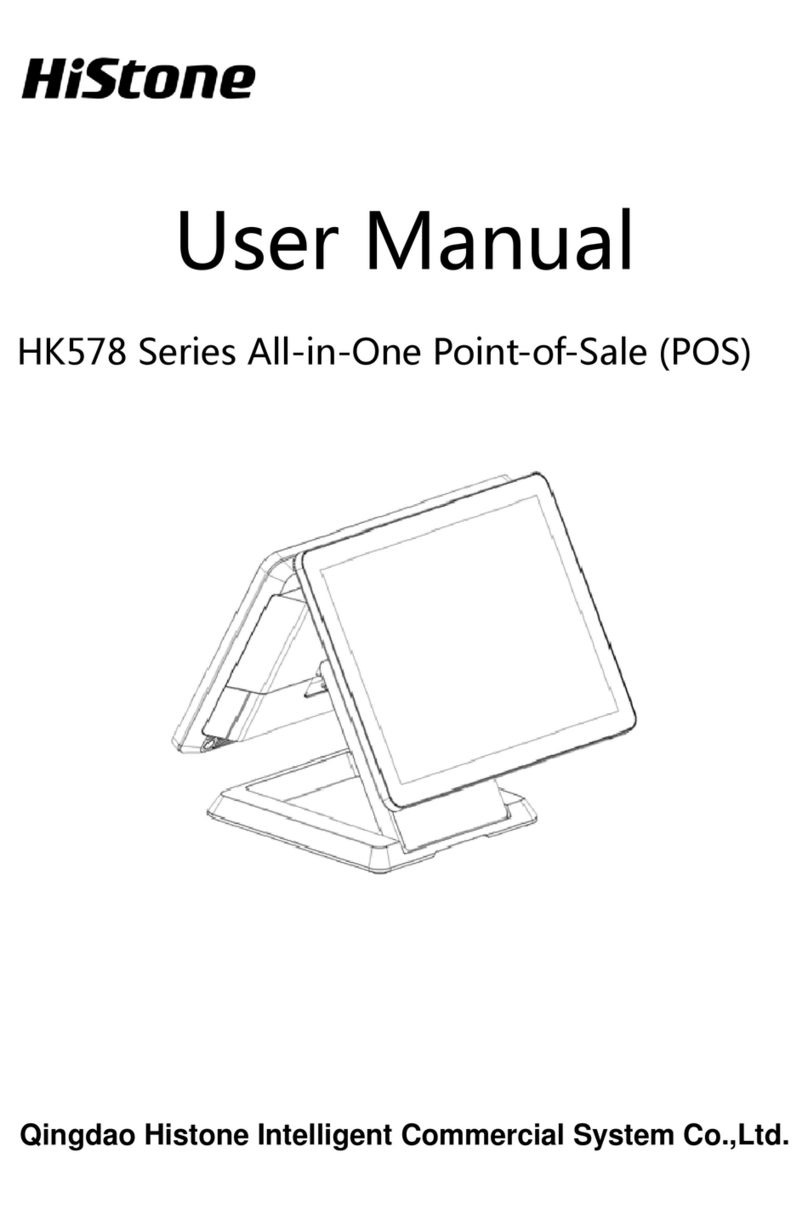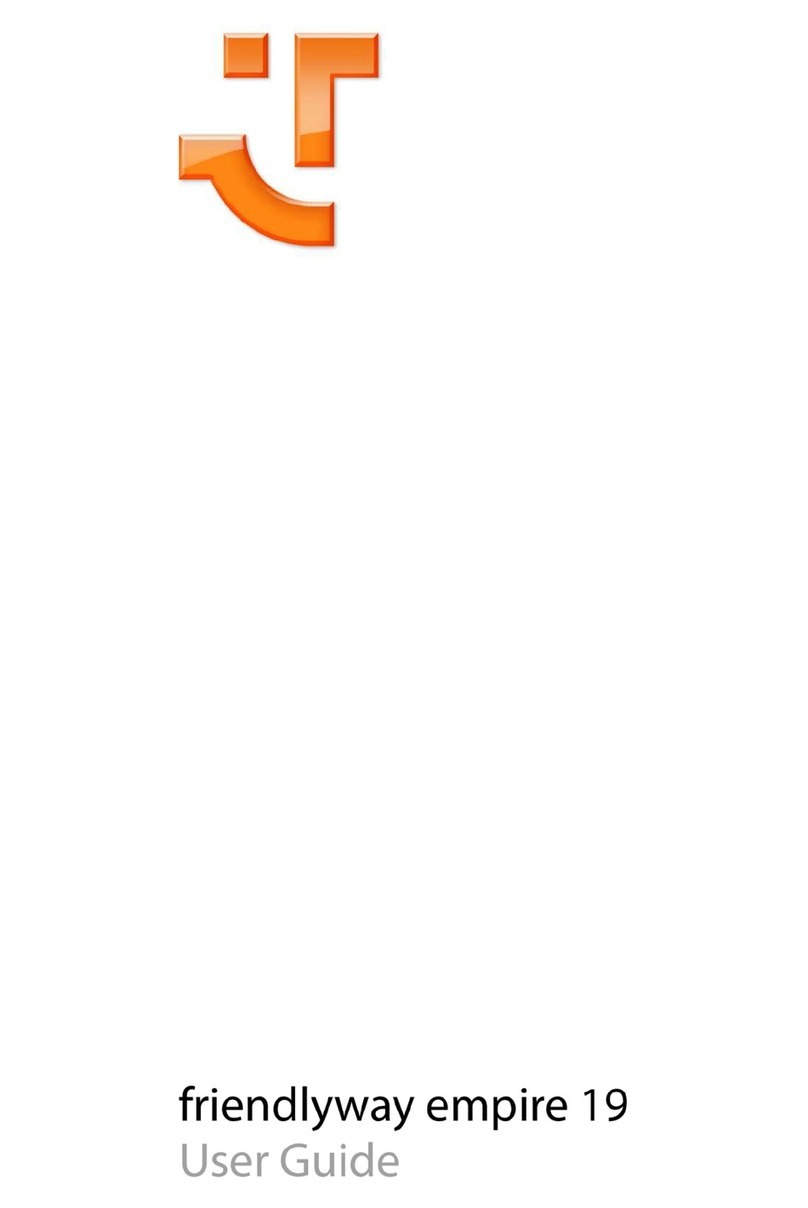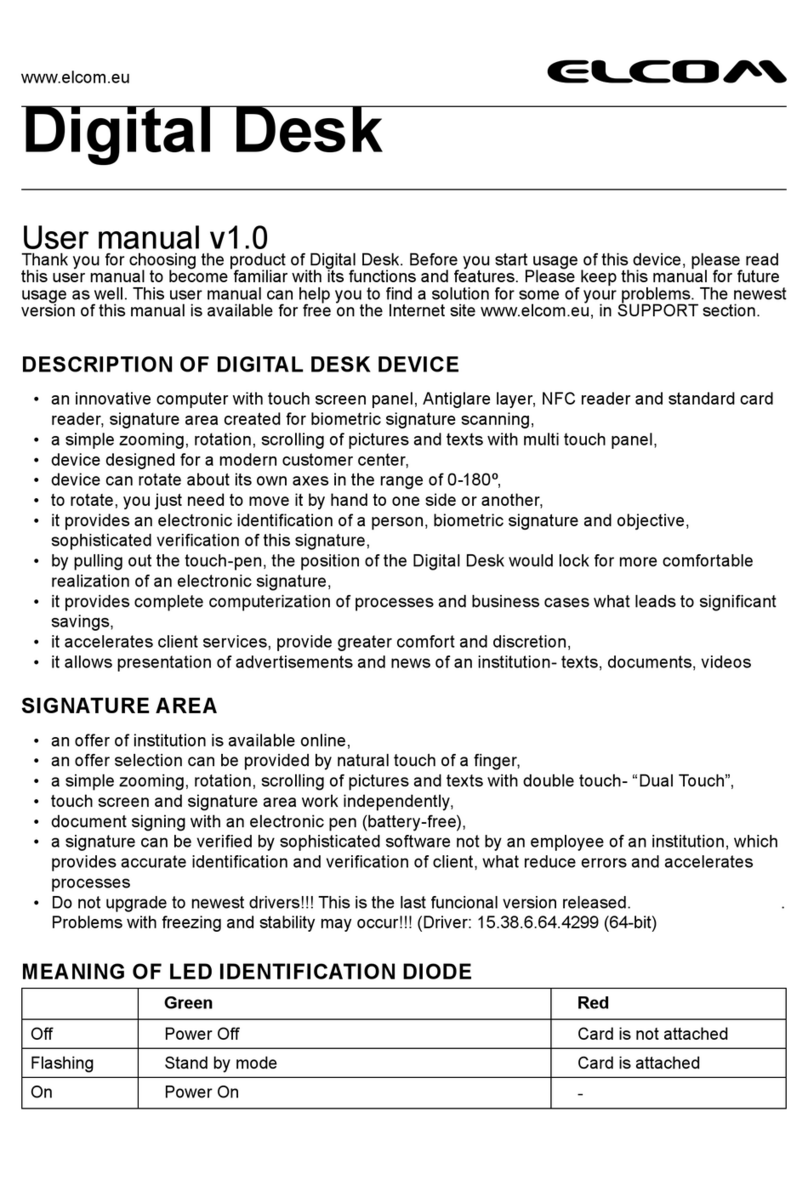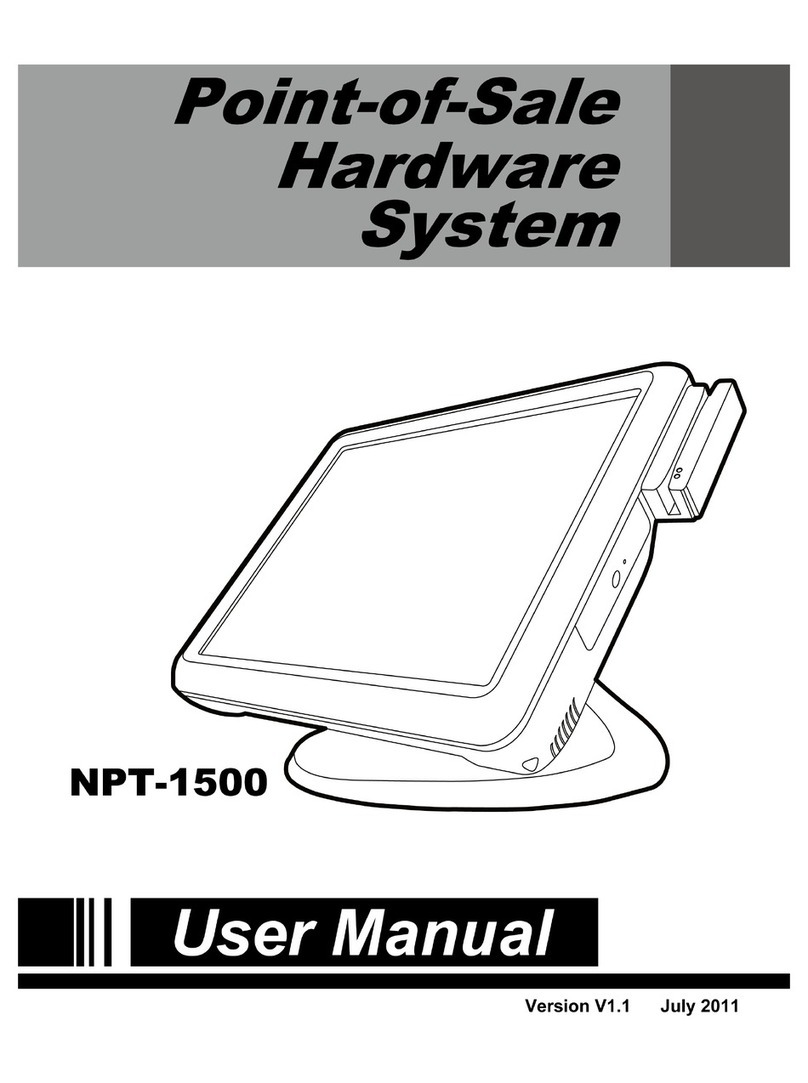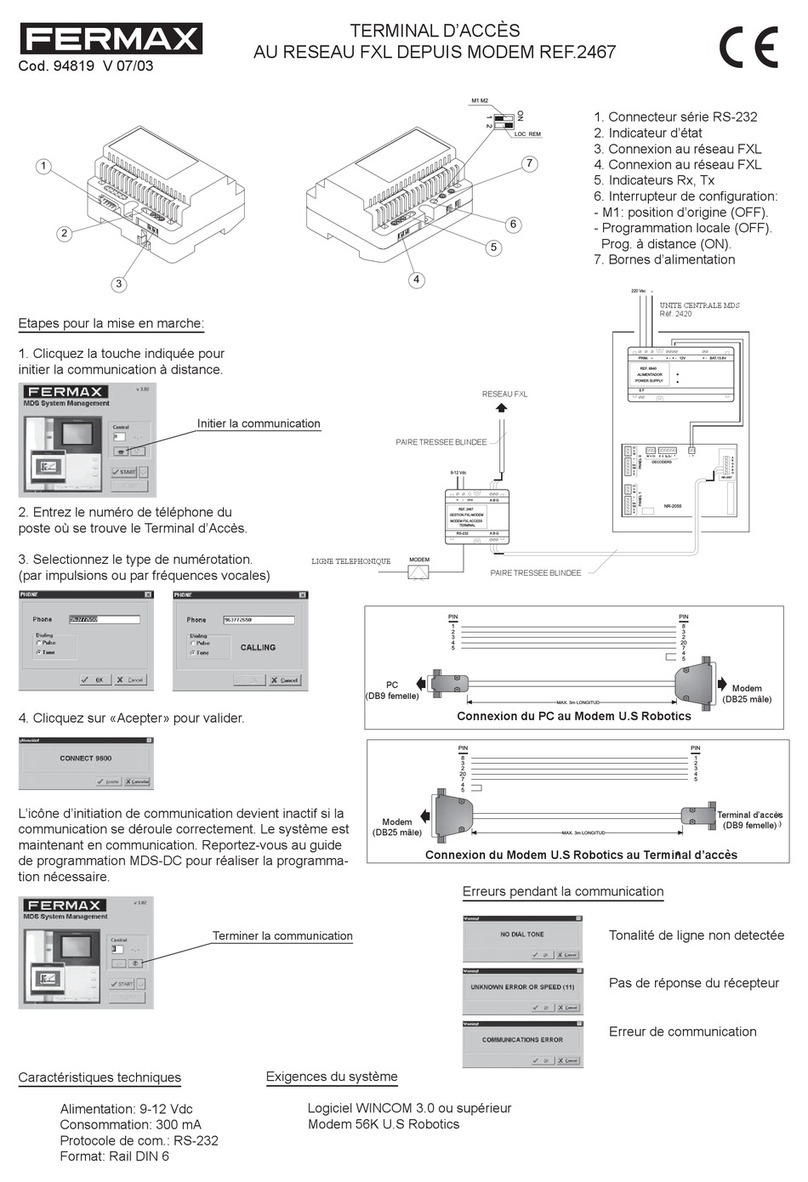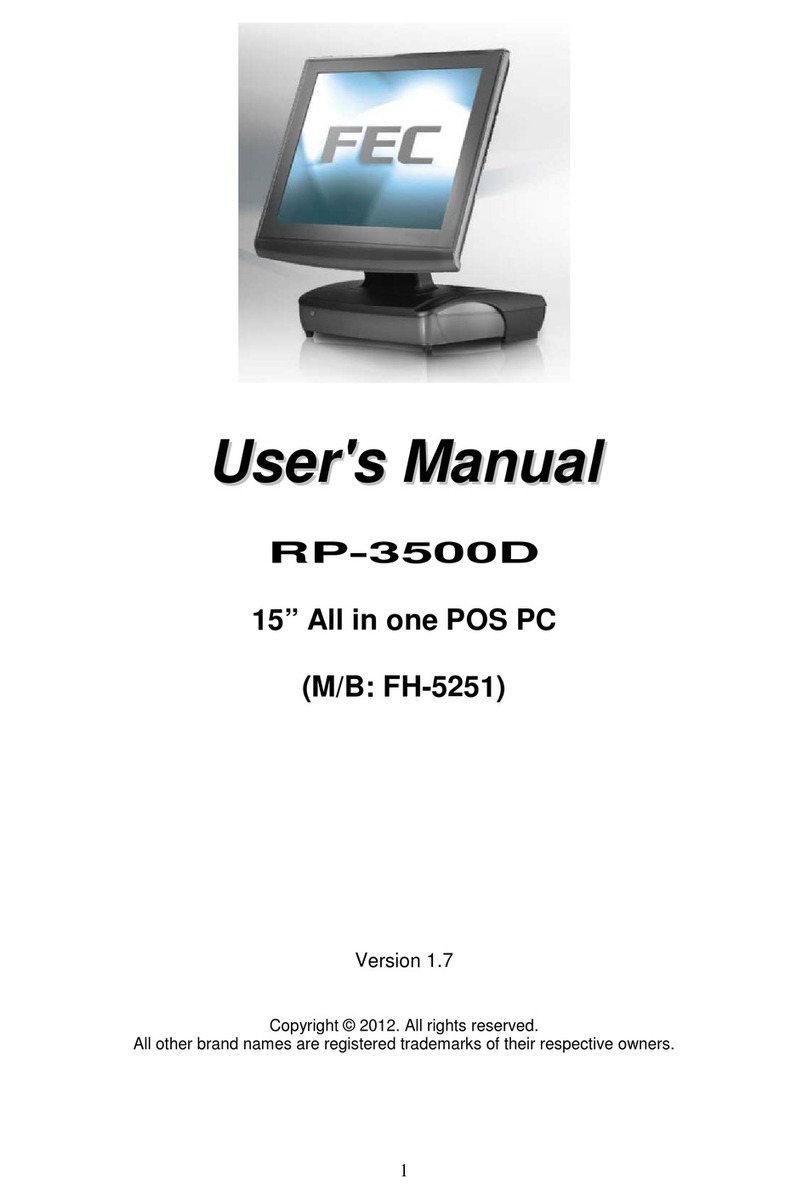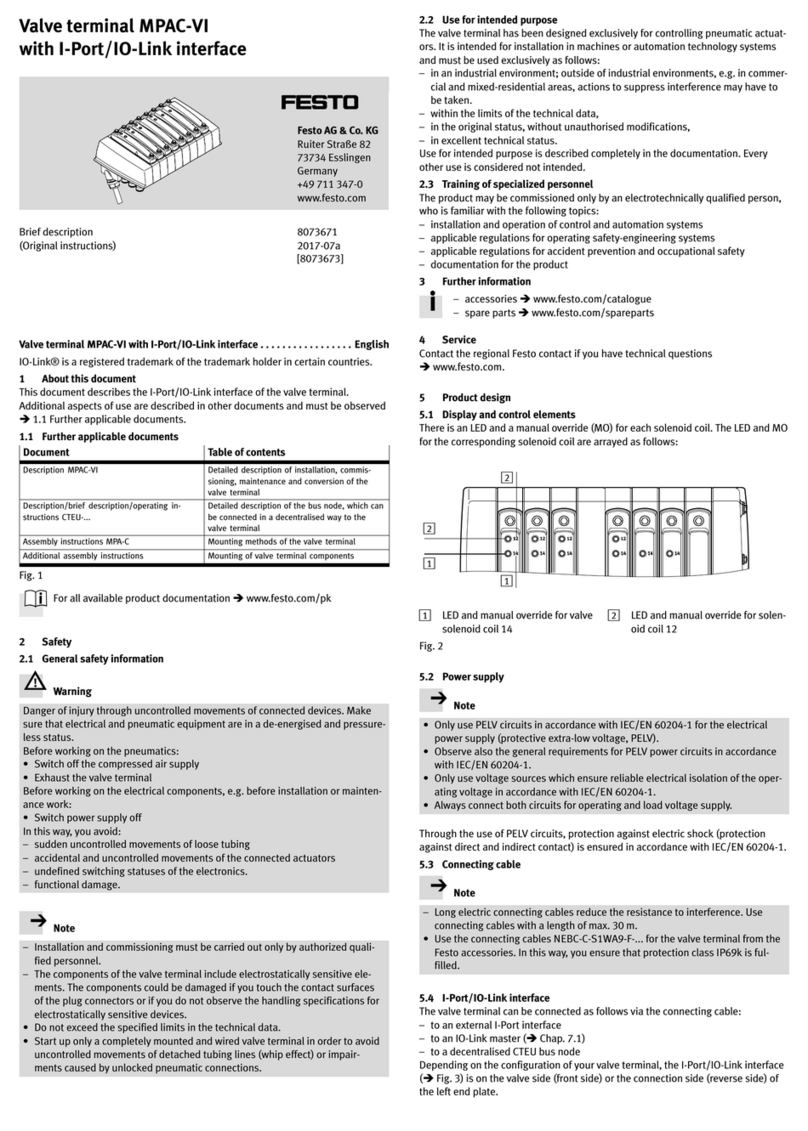PSC Falcon 51X User manual

TM
Falcon™
DOS Fixed Station Data Terminal
User’s Guide
FSTuser.book Page 1 Wednesday, September 12, 2001 11:40 AM

FSTuser.book Page 2 Wednesday, September 12, 2001 11:40 AM

FALCON
DOS Fixed Station Terminals
USER’SGUIDE
FSTuser.book Page 1 Wednesday, September 12, 2001 11:40 AM

Falcon DOS Fixed Station Data Terminal
User’s Guide
Second Edition © PSC 2001
All rights reserved. No part of this work may be reproduced, transmitted, or stored in
any form or by any means without prior written consent, except by a reviewer, who
may quote brief passages in a review, or as provided for in the Copyright Act of 1976.
Falcon™ is a trademark of PSC, Inc.
Datalight®is a registered trademark of Datalight, Inc., and ROM-DOS™ is a
trademark of Datalight, Inc.
PhoenixCARD Manager Plus ©1993, 1994 Phoenix Technologies Ltd.
Microsoft Windows®, Windows®NT, Windows®ME, Windows®95, Windows®98,
and Windows®2000 are registered trademarks of Microsoft Corporation.
Many of the designations used by manufacturers and sellers to distinguish their
products are claimed as trademarks. Where these designations appear here and the
authors were aware of a trademark claim, the designations have been printed with a
trademark (™) symbol.
The information contained in this document is subject to change without notice.
00-658-00 (Rev. B)
September 2001
FSTuser.book Page 2 Wednesday, September 12, 2001 11:40 AM

User’s Guide i
CONTENTS
Preface: About this Guide ...................................................................................iii
Overview ......................................................................................... iv
Style Conventions............................................................................. v
Document Conventions ............................................................ v
Keys and Keystroke Conventions .............................................. v
Chapter 1: Introduction to Falcon Fixed Station Terminals....................... 1
Overview .......................................................................................... 2
Product Labeling .............................................................................. 2
Power Requirements......................................................................... 3
Radio Frequency Interference ........................................................... 4
Chapter 2: Falcon Basics .......................................................................................... 5
Overview .......................................................................................... 6
Turning the Unit On ....................................................................... 7
First-Time Use .......................................................................... 7
“Please Wait” Messages ............................................................. 8
The Falcon Applications................................................................... 8
FSTuser.book Page i Wednesday, September 12, 2001 11:40 AM

Contents
ii Falcon Fixed Station Terminal
Chapter 3: The Falcon Keypad .............................................................................. 9
Falcon 510 Keypad vs. a PC Keyboard ...........................................10
Input Modes...................................................................................12
Repeating Keystrokes ......................................................................13
International Characters..................................................................14
Chapter 4: The Falcon Viewport .........................................................................15
Overview ........................................................................................16
Adjusting the Contrast....................................................................16
Status LEDs....................................................................................17
Navigation Buttons.........................................................................18
Moving the Viewport Display.........................................................19
Chapter 5: Troubleshooting, Care and Technical Support .......................21
Troubleshooting .............................................................................22
Bar Codes ................................................................................22
Serial Communications ...........................................................23
Care and Cleaning ..........................................................................23
Technical Support ..........................................................................24
Index........................................................................................................vii
FSTuser.book Page ii Wednesday, September 12, 2001 11:40 AM

Preface:
About this Guide
PREFACE CONTENTS
Overview ................................................................... vi
Style Conventions..................................................... vii
Document Conventions ........................................ vii
Keys and Keystroke Conventions........................... vii
FSTuser.book Page iii Wednesday, September 12, 2001 11:40 AM

About this Guide
iv Falcon Fixed Station Terminal
Overview
This book provides information about Falcon DOS fixed station data
terminals for first-time users. The focus of this manual is:
!Basic use of the Falcon
!Entering data from the Falcon keypad
!Viewport panning and contrast
For additional information about Falcon DOS fixed station data
terminals, including instructions on transferring files from a Falcon to a
PC, refer to the Falcon DOS Fixed Station Data Terminals Advanced
User’s Guide.
FSTuser.book Page iv Wednesday, September 12, 2001 11:40 AM

Style Conventions
User’s Guide v
Style Conventions
Document Conventions
Formatting conventions are used throughout this guide as a method of
providing consistency for notes, cautions, and warnings.
Notes Notes appear throughout the manual to provide additional information
on a topic, including technical details, exceptions to instructions and
other pertinent information. These notes are identified by the notepad
symbol to the right and bold italics text.
Cautions Cautions indicate recommendations or important information for the
user to know before proceeding. They can also indicate where certain
actions could cause damage to the unit. They are identified by the
exclamation mark in a triangle and bold italics text. This text appears in
gold bold italics text if the user is viewing the manual in electronic PDF
form on their computer.
Warnings Warnings indicate a danger of injury to the user. They are identified by
the exclamation mark in a triangle and bold italics text. This text
appears in red bold italics text if the user is viewing the manual in
electronic PDF form on their computer.
Keys and Keystroke Conventions
Portable keys and keystroke conventions are used throughout this
manual to identify the difference between a key on the portable and
keystrokes input by the user. Brackets such as: “<Scan>”indicate a key
on the Falcon Portable. Data or keystrokes entered by the user are
printed in a monospaced typeface.
FSTuser.book Page v Wednesday, September 12, 2001 11:40 AM

FSTuser.book Page vi Wednesday, September 12, 2001 11:40 AM

CHAPTER CONTENTS
Overview.....................................................................2
Product Labeling ........................................................2
Power Requirements ...................................................3
Radio Frequency Interference ..................................... 4
1
Introduction to Falcon
Fixed Station Terminals
FSTuser.book Page 1 Wednesday, September 12, 2001 11:40 AM

Introduction to Falcon Fixed Station Terminals
2Falcon Fixed Station Terminal
Overview
This chapter provides an introduction to the Falcon 510 DOS fixed
station data terminals. It provides the following information:
!Product labels and safety information
!Power supply specifics
!FCC information on radio frequency interference
For information on Falcon portables, refer to the Falcon DOS Portable
Data Terminals User’s Guide.
Product Labeling
Figure 1-1: Bottom View of the Falcon 510 and Label
FSTuser.book Page 2 Wednesday, September 12, 2001 11:40 AM

Power Requirements
User’s Guide 3
Power Requirements
The Falcon requires a listed LPS power source which provides power
directly to the unit. This unit is an accessory that can be ordered from
PSC.
AC Adaptor Specifications
Electrical
Input: 100-250 VAC at 47-63 Hz, 0.4 AMP
Output: 7.5 VAC, 2 AMP
Battery: NiCD 3.6v, 600mA-L
Output Connector
Coaxial-type, center conductor positive/out conductor negative.
Note: Use only PSC power supplies approved for the Falcon Fixed
Station Terminal.
Note: The power supply is available with a country-specific IEC
cord.
FSTuser.book Page 3 Wednesday, September 12, 2001 11:40 AM

Introduction to Falcon Fixed Station Terminals
4Falcon Fixed Station Terminal
Radio Frequency Interference
This device complies with Part 15 of the FCC Rules. Operation is
subject to the following two conditions:
1. This device may not cause harmful interference, and
2. This device must accept any interference received, including
interference that may cause undesired operation.
This Class A digital apparatus complies with Canadian ICES-003.
Cet appareil numérique de la Classe A est confirme àla norme
NMB-003 du Canada.
This equipment has been tested and found to comply with the limits for
a Class A digital device, pursuant to Part 15 of the FCC Rules. These
limits are designed to provide reasonable protection against harmful
interference in a residential installation. This equipment generates, uses
and can radiate radio frequency energy and, if not installed and used in
accordance with these instructions, may cause harmful interference to
radio communications. However, there is no guarantee that interference
will not occur in a particular installation. If this equipment does cause
interference to radio or television reception, which can be determined by
turning the equipment off and on, the user is encouraged to try to
correct the interference by one or more of the following measures:
!Reorient or relocate the receiving antenna.
!Increase the separation between the equipment and receiver.
!Connect the equipment into an outlet on a circuit different from
which the receiver is connected.
!Consult the dealer or an experienced radio/TV technician for
help.
FSTuser.book Page 4 Wednesday, September 12, 2001 11:40 AM

2
Falcon Basics
CHAPTER CONTENTS
Overview .................................................................... 6
Turning the Unit On .................................................. 7
First-Time Use......................................................... 7
“Please Wait”Messages............................................ 8
The Falcon Applications............................................. 8
FSTuser.book Page 5 Wednesday, September 12, 2001 11:40 AM

Falcon Basics
6Falcon Fixed Station Terminal
Overview
Falcon DOS fixed station terminal (Falcon 510) is designed to collect
data using several different methods:
!Badge readers
!Magnetic stripe readers
!Wands and pens
!Lasers and CCDs
!RF (radio frequency) and Wired Networks
!Serial port communications from a PC
!Modem connection
Figure 2-1: Top View of the Falcon 510
Power Key
Viewport
Speaker
Function Keys
Arrow Keys
Status LEDs
FSTuser.book Page 6 Wednesday, September 12, 2001 11:40 AM

Turning the Unit On
User’s Guide 7
Turning the Unit On
!Turn the Falcon 510 on by pressing the Power key (On button),
located above the Alpha-numeric keypad, and to the left of the
viewport. Figure 2-1 shows the location of the Power key.
!The On button does not turn the unit off. If the Power key is
pressed while the unit is turned on, there is no effect.
!The only way the unit can be turned off is by removing the main
power supply or activation of the Auto-Off Timeout.
!The default setting is to never time-out. Time-outs can be
established by using the PM.COM utility or installing an
application which establishes a timeout.
First-Time Use
The first time the Falcon 510 is turned on, the following message may
be displayed:
This message appears with normal operation and does not indicate a
problem. Press the Enter key, and the Falcon 510 continues to boot up.
Initial power-up or
critical data loss.
Drive D formatted.
Press any key...
Note: Connect the backup battery prior to initial use of the Falcon.
Refer to page 4 of the Falcon Fixed Station Terminal
Installation Guide for more information on the backup
battery.
FSTuser.book Page 7 Wednesday, September 12, 2001 11:40 AM

Falcon Basics
8Falcon Fixed Station Terminal
“Please Wait”Messages
The Falcon 510 performs operations on the PC card installed in the unit
whenever it is turned off or on.
!The Falcon 510 displays a message in reverse video to indicate
that it is turning off or on.
!Wait until the message disappears before using the unit.
The Falcon Applications
When shipped from the factory, every Batch (non-networked) Falcon
unit is programmed with several applications collectively known as
PAL2. If the Falcon has been customized, it may be programmed with
other (or additional) applications.
For information on using PAL2, see the Falcon Portable Applications
Library User’s Guide. When using another application, contact the
system administrator for instructions.
FSTuser.book Page 8 Wednesday, September 12, 2001 11:40 AM

3
The Falcon Keypad
CHAPTER CONTENTS
Overview .................................................................. 16
Adjusting the Contrast ............................................. 16
Status LEDs.............................................................. 17
Navigation Buttons .................................................. 18
Moving the Viewport Display .................................. 19
FSTuser.book Page 9 Wednesday, September 12, 2001 11:40 AM

The Falcon Keypad
10 Falcon Fixed Station Terminal
Falcon 510 Keypad vs. a PC Keyboard
The Falcon 510 has a 69-key keyboard, similar to the keyboard of a
standard PC. The keys of the Falcon 510 keypad provide equivalents to
almost all the keys found on a PC keyboard when used individually or in
combination.
Figure 3-1: The Keypad for the Falcon 510
The keys shown in Table 3-1: appear on a PC keyboard but are not used
on the Falcon 510:
Table 3-1: Keys on a PC with no equivalents on the Falcon 510
F11 Caps Lock*
F12 Scroll Lock
Left Shift* Pause/Break
Right Shift* Print Screen/SysReq
Right Alt Num Lock
Right Ctrl
*The Falcon’s Caps key provides the functions of these keys.
FSTuser.book Page 10 Wednesday, September 12, 2001 11:40 AM
This manual suits for next models
1
Table of contents
Other PSC Touch Terminal manuals