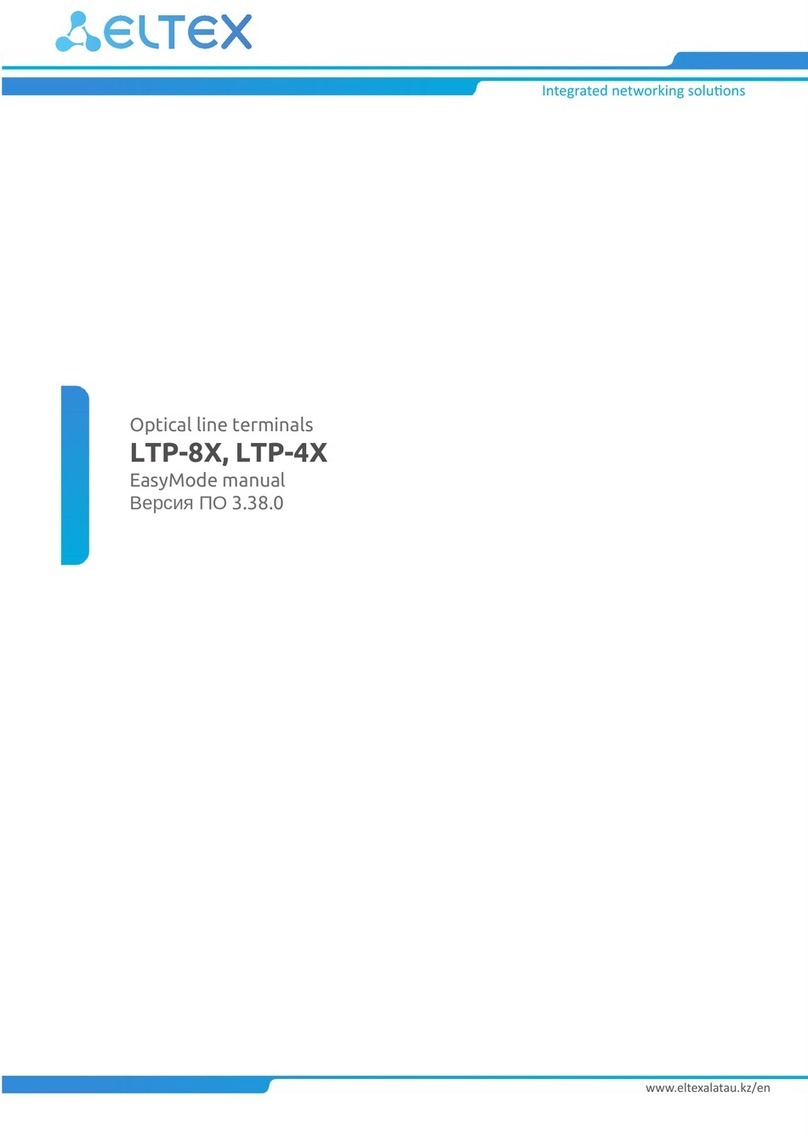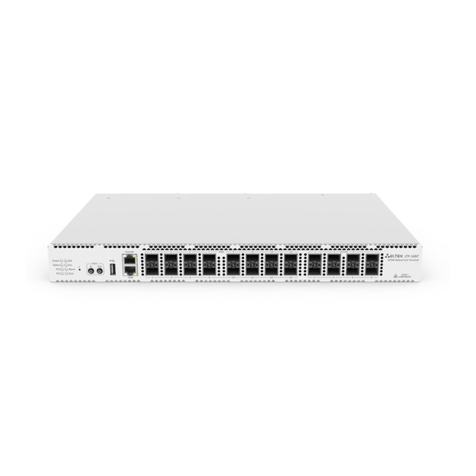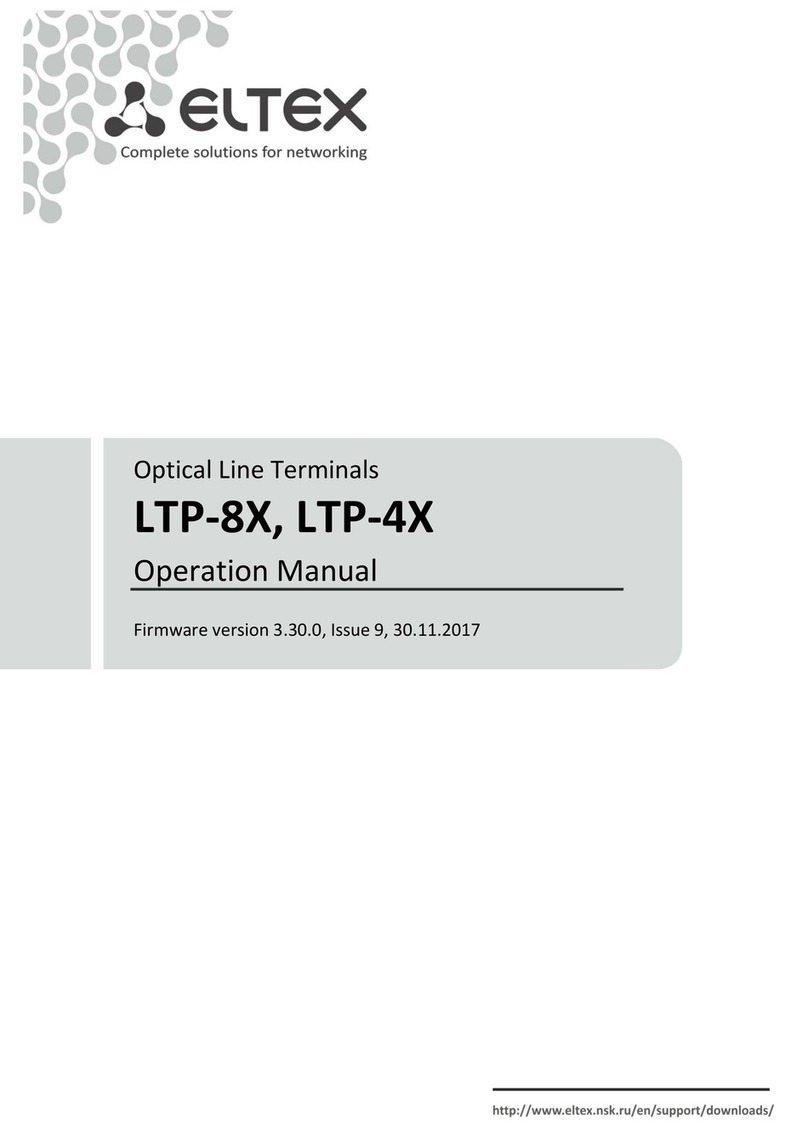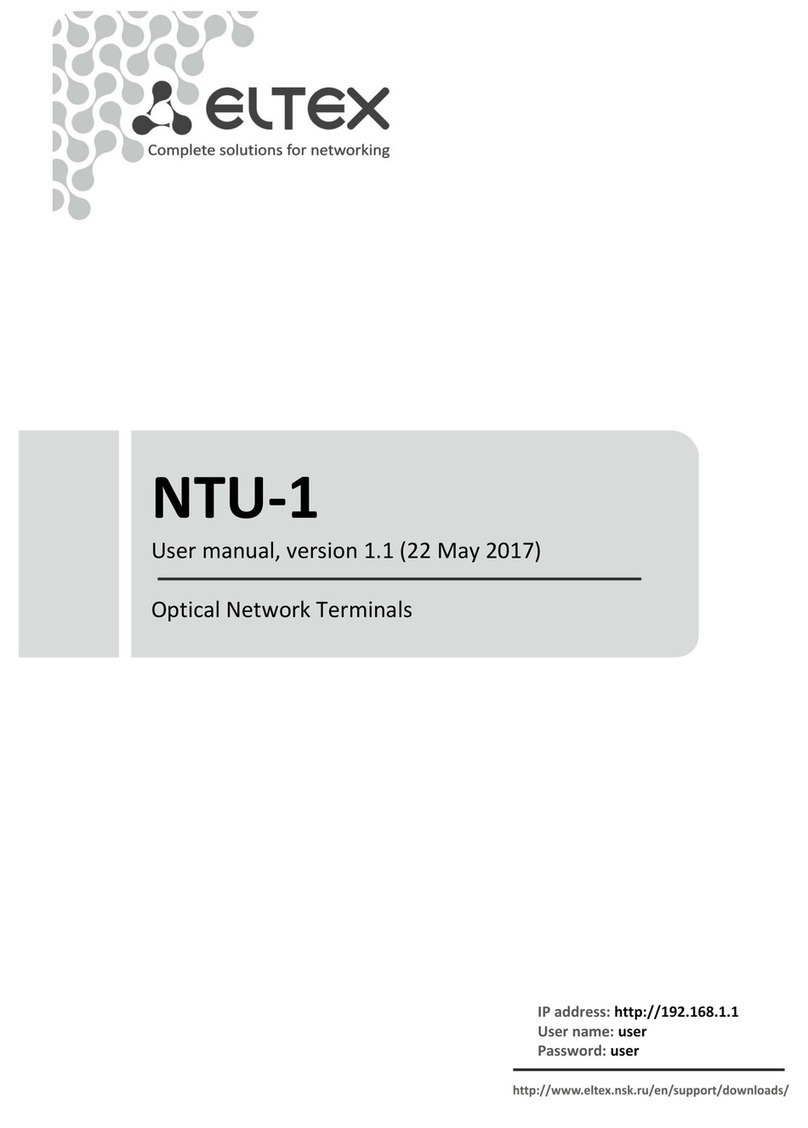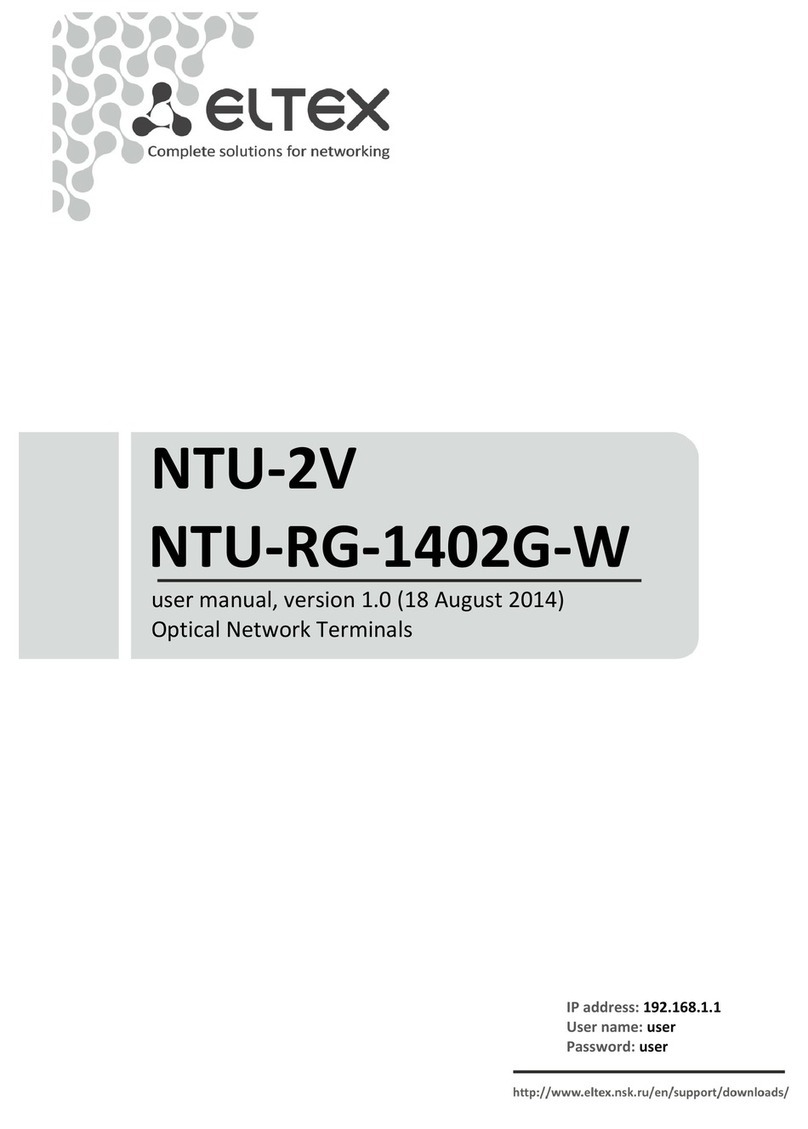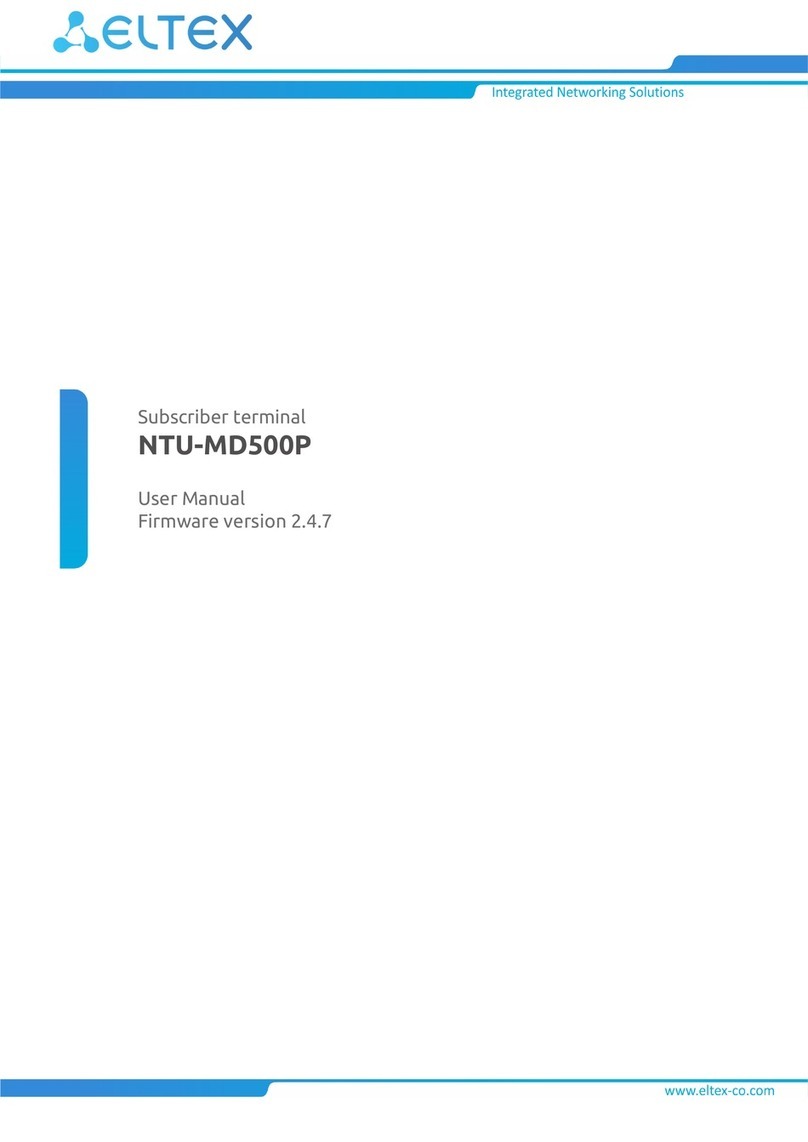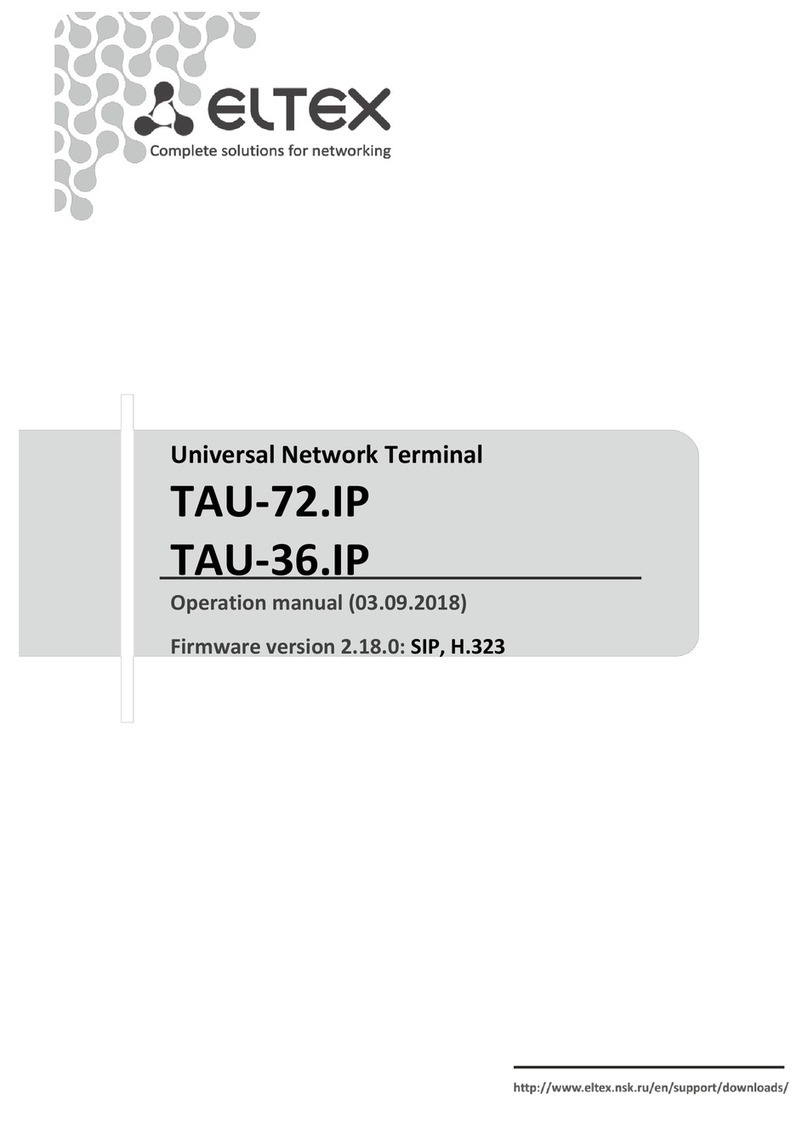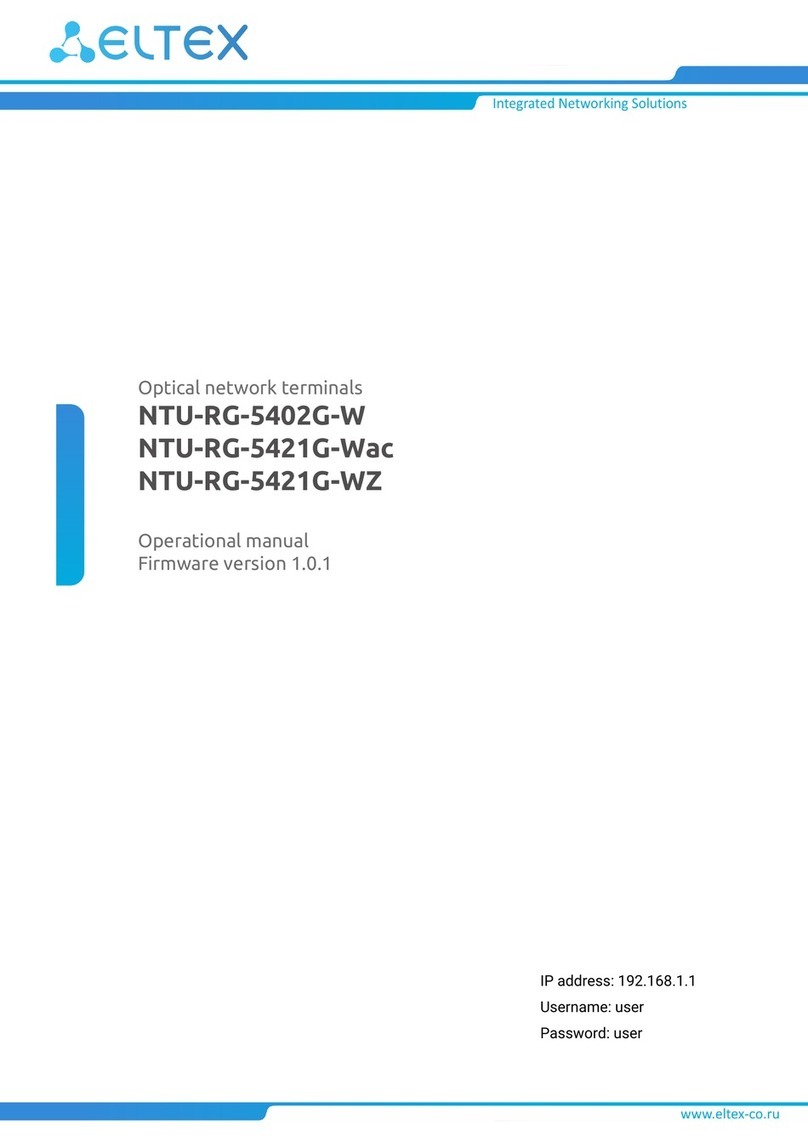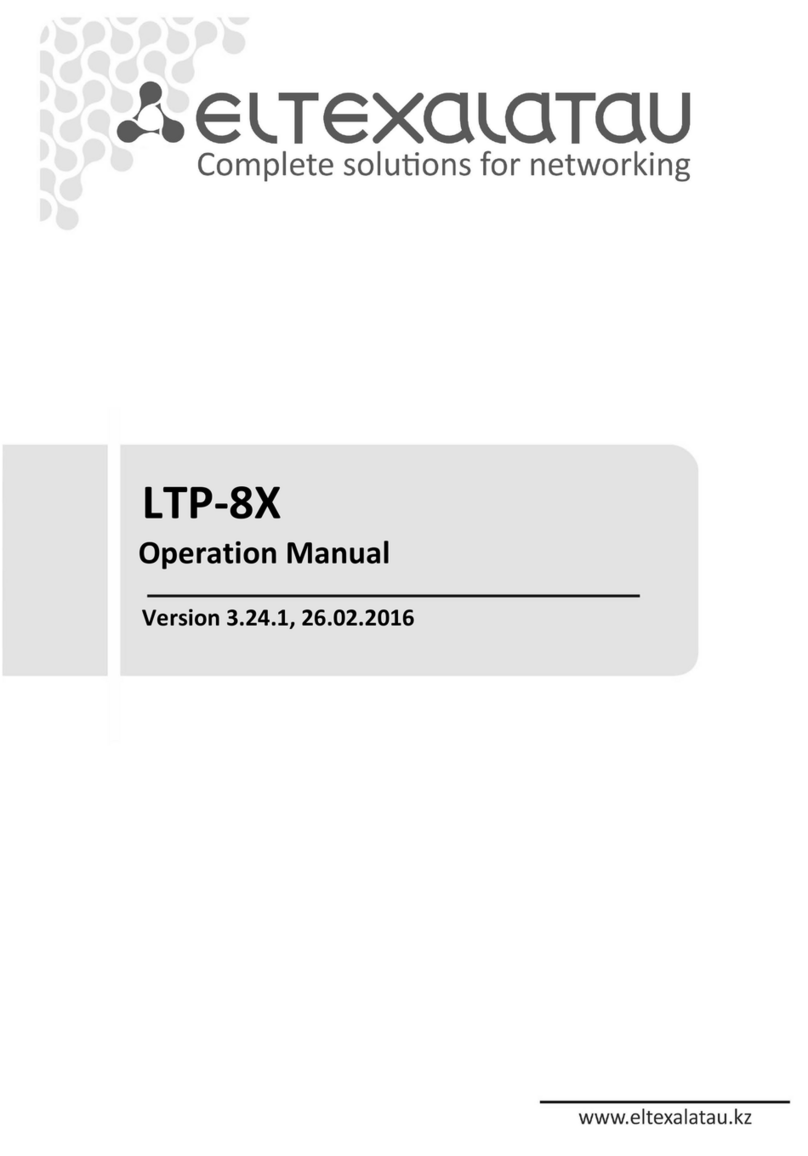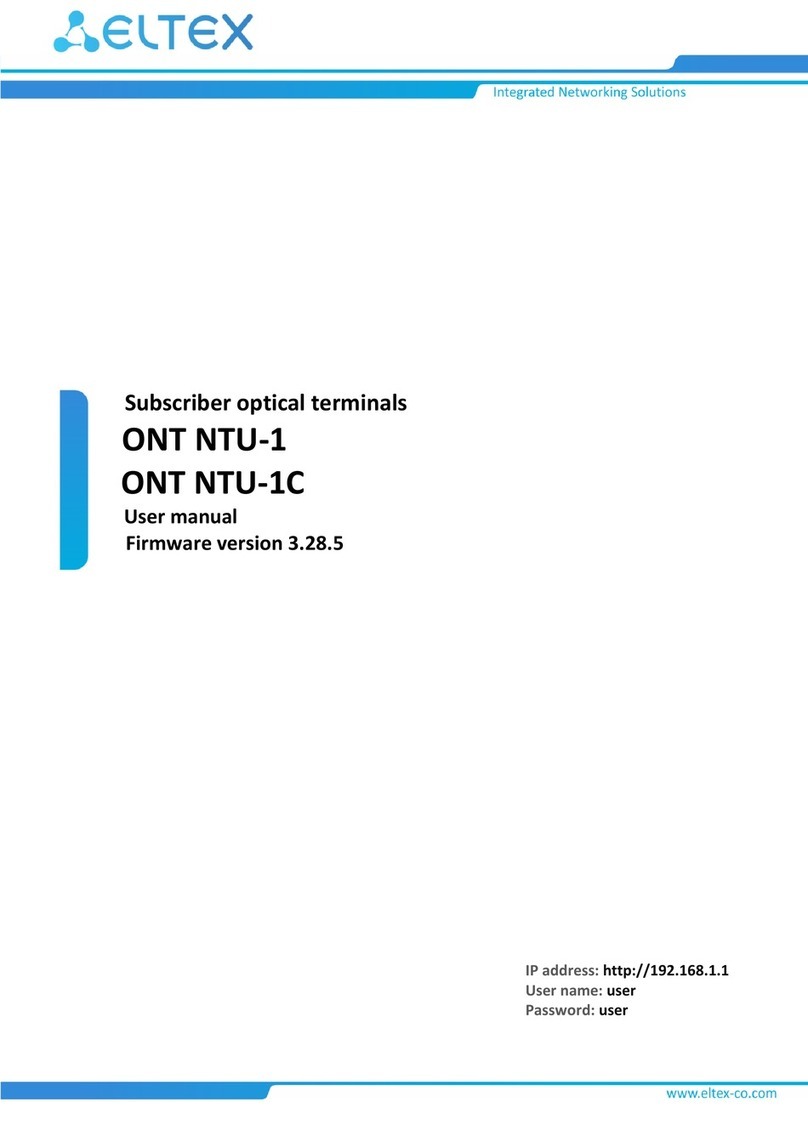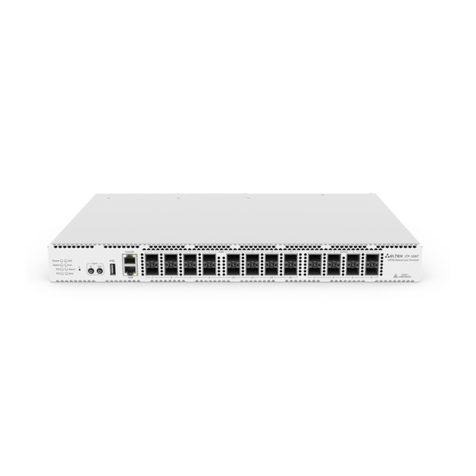NTU-RG-54xx. User manual (user)
2 Product Description
2.1 Purpose
NTU-RG GPON ONT (Gigabit Ethernet Passive Optical Network) devices represent high-performance user
terminals designed to establish a connection with upstream passive optical network equipment and to provide
broadband access services to the end user. GPON connection is established through the PON interface, while
Ethernet interfaces are used for connection of terminal equipment.
The key GPON advantage is the optimal use of bandwidth. This technology is considered as the next step in
provisioning of new high-speed Internet applications at home and office. Being developed for network
deployment inside houses or buildings, these ONT devices provide robust connection with high throughput and
at long distances for users living and working at remote apartment and office buildings.
An integrated router allows local network equipment to be connected to a broadband access network. The
terminals protect PCs from DoS and virus attacks with the help of firewall and filter packets to control access
based on ports and MAC/IP addresses of source and target.Users can configure a home or office web site by
adding a LAN port into DMZ. Parental Control enables filtration of undesired web sites, blocks domains and
allows for compilation of a schedule of Internet use. Virtual private network (VPN) provides mobile users and
branch offices with a protected communication channel for connection to a corporate network.
FXS port enable IP telephony and provide various useful features such as display of caller ID, three-way
conference call, phone book, and speed dialling. This makes dialling and call pick-up user friendly.
USB ports can be used for USB-enabled devices (USB flash drives, external HDD).
Network router NTU-RG-5402G-W provides the connection via b/g/n Wi-Fi standard and ensures 2.4 GHz
operation of the device. NTU-RG-5421G-Wac, NTU-RG-5421G-WZ, NTU-RG-5421GC-Wac network routers allow
Wi-Fi clients to be connected using IEEE 802.11a/b/g/n/ac standard. 802.11ac standard support ensures data
transfer rate of 1.3Gbps and allows wireless network to be used for delivery of modern high-speed servicesto
client equipment. Two integrated Wi-Fi network controllers enable simultaneous 2.4 GHz and 5 GHz dual-band
operation.
NTU-RG-5421G-WZ comes with 'Smart Home' controller.
"Smart Home" controller allows organizing an energy-efficient wireless channel specifically for remote control.
Unlike Wi-Fi and other IEEE 802.11 data transmission standards, designed mainly for large streams of
information, the 'Smart Home' technology operates in the frequency range up to 1 GHz and is optimized for
transmitting simple control commands with low delays (for example, turn on/off , change the volume,
brightness, etc.). Selection of low radio-frequency range results from the small quantity of potential interfering
sources (unlike the loaded 2.4 GHz band within which it is necessary to resort to measures that reduce
potential interference from various wireless home appliances – Wi-Fi, ZigBee, Bluetooth).
'Smart Home' controller is intended to create low-cost and energy-efficient consumer electronics, including
battery-powered devices such as remote controls, smoke detectors and temperature, humidity, motion sensors
as well as other security sensors.
NTU-RG-5421GC-Wac device has an integrated RF output, to which a TV is connected to watch analog or
digital cable television (if the service is provided by the carrier).