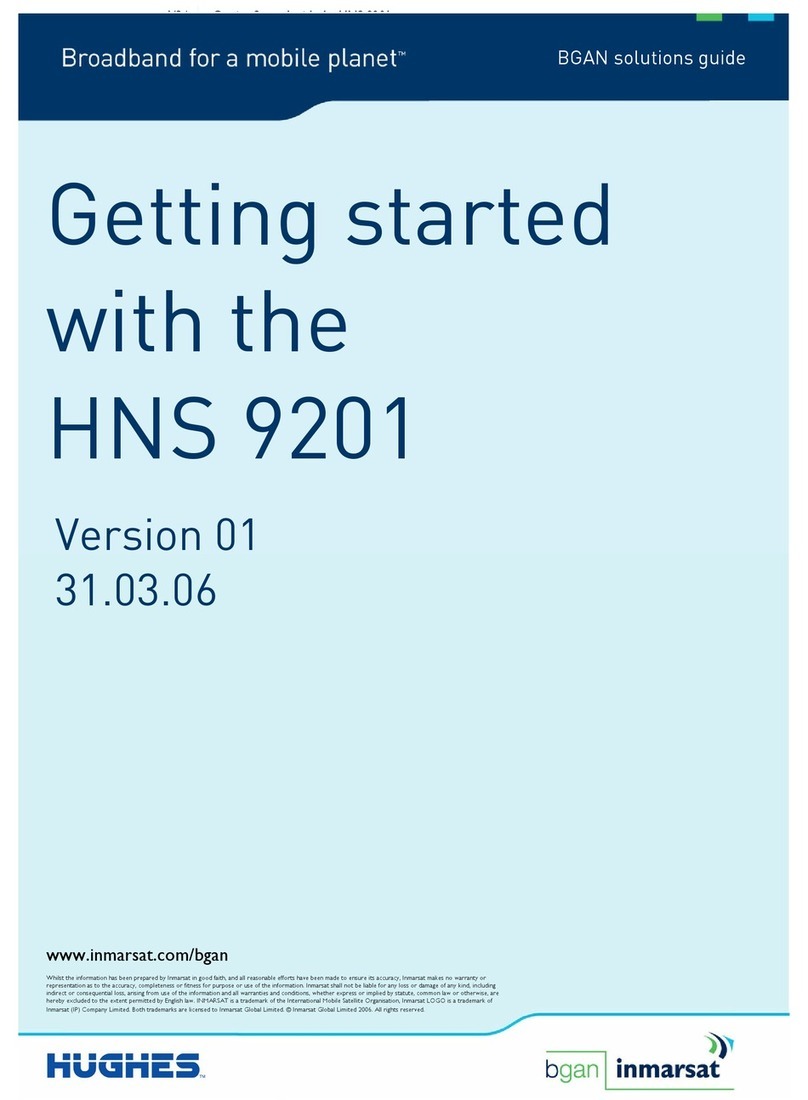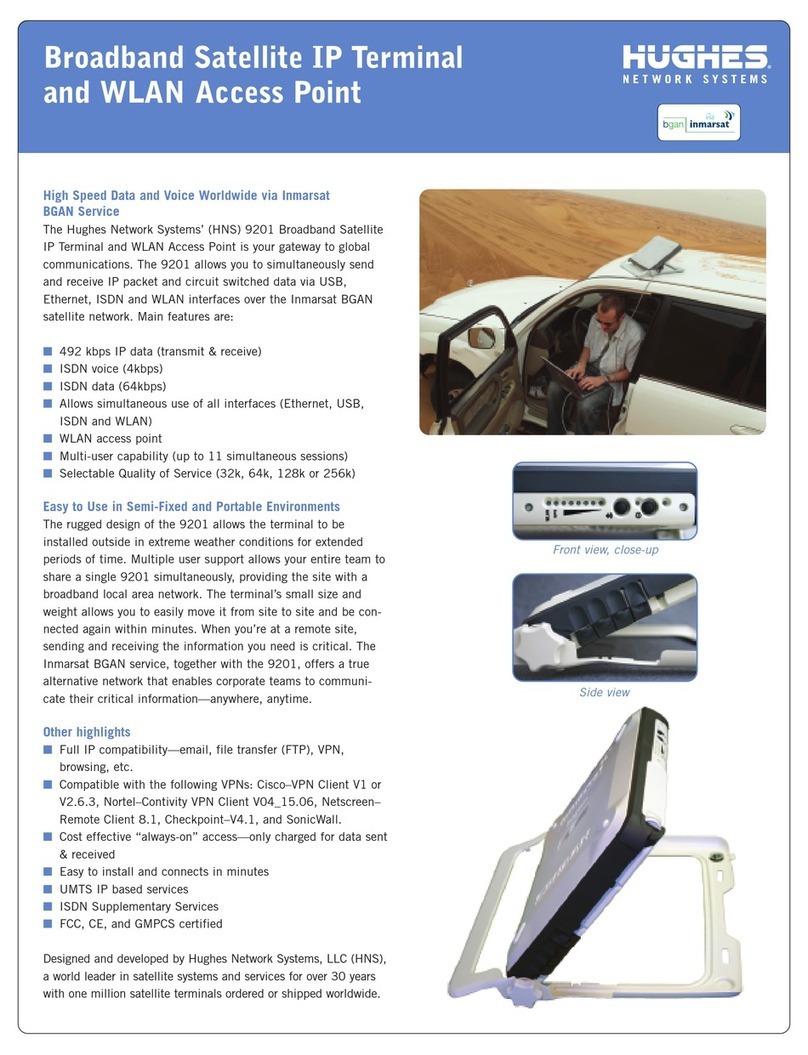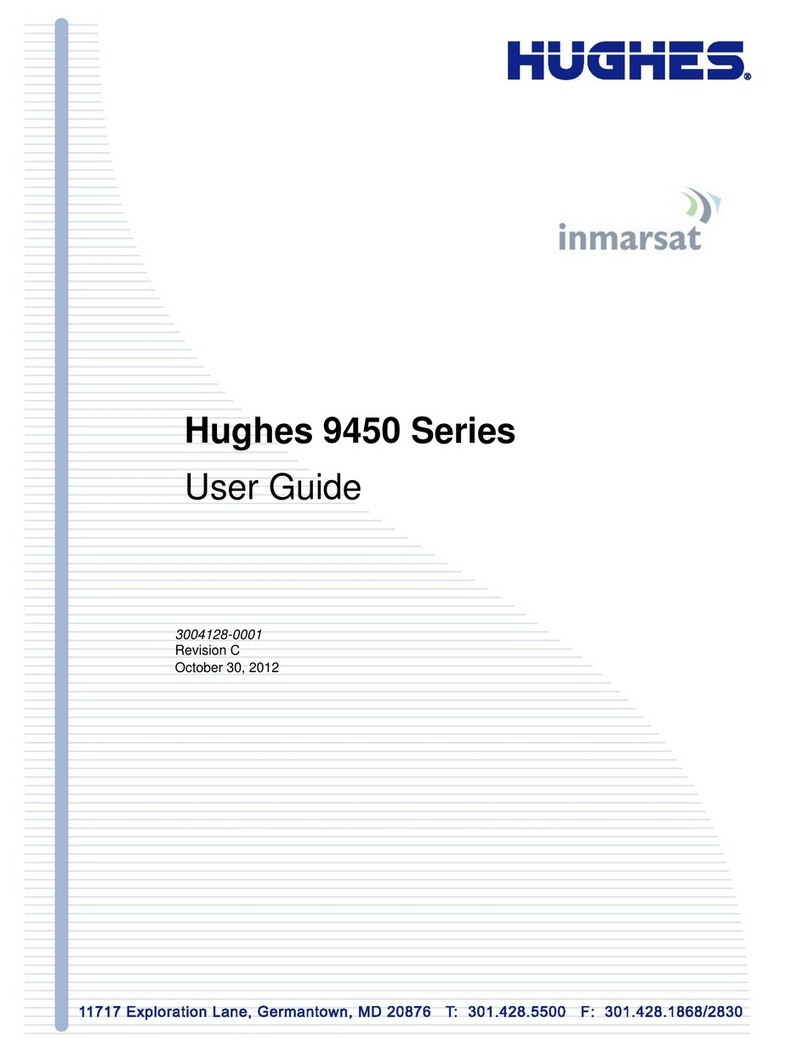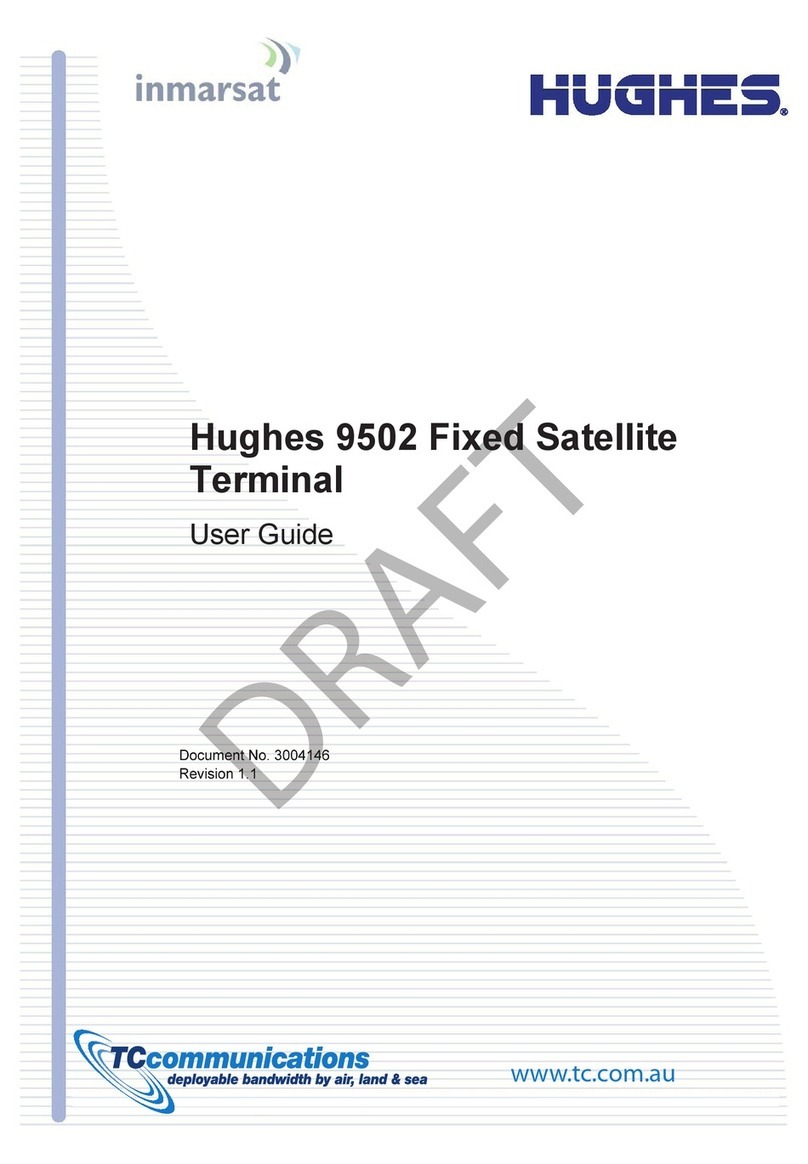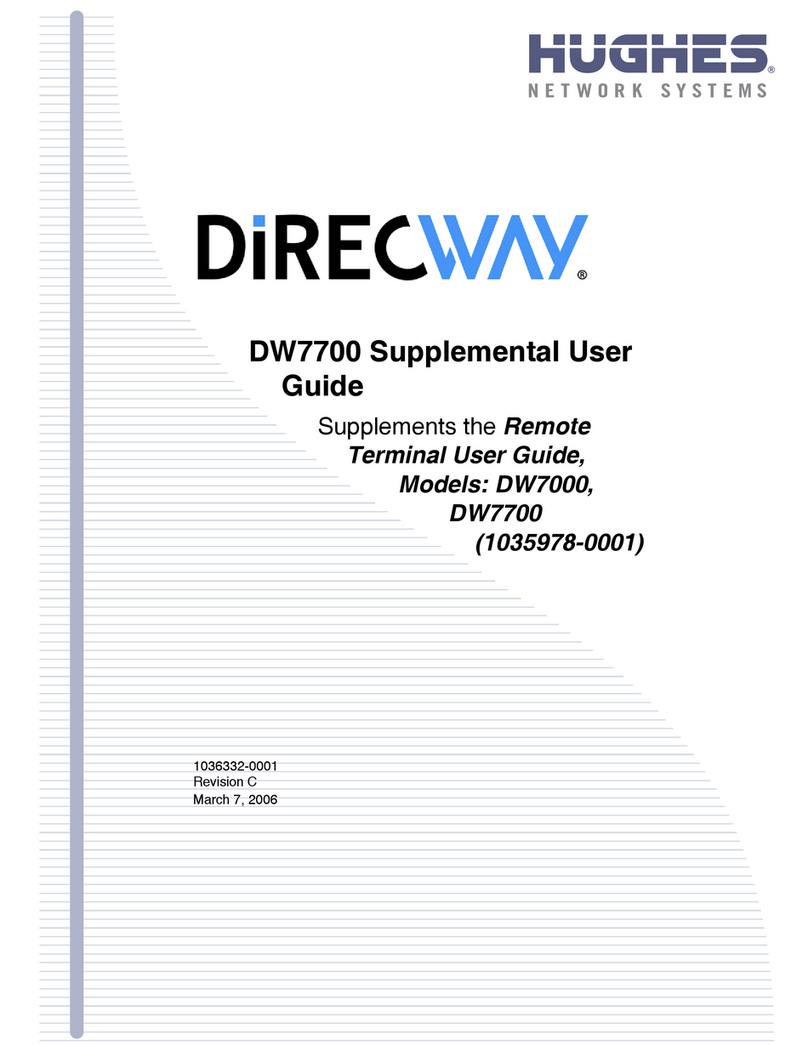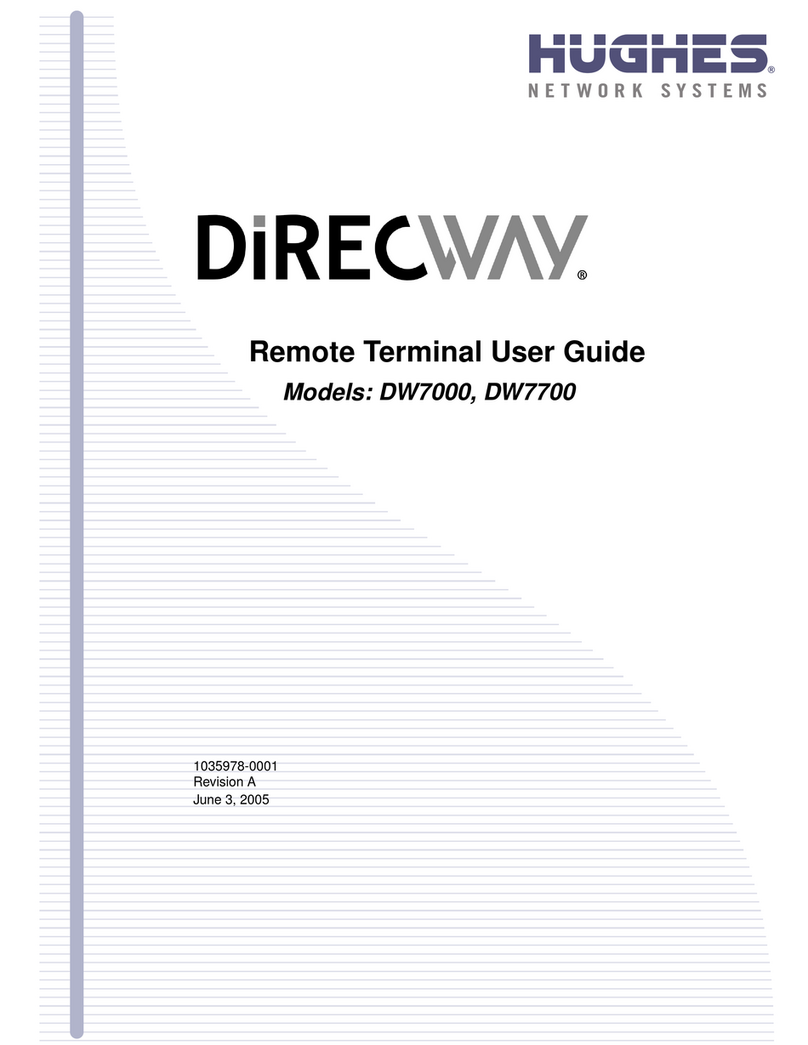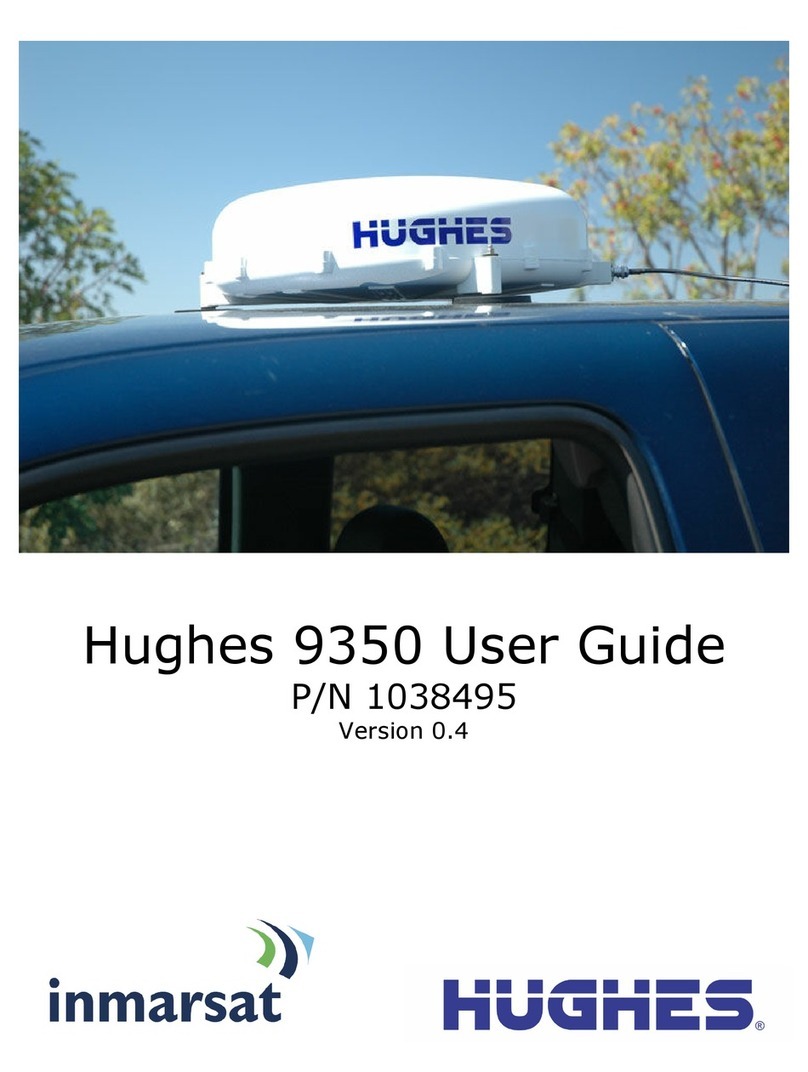• Figures
1037076-0001 Revision C vii
Figures
Chapter 2
1. Inventorying HN7000S upgrade kit components . . . . . . . . . . . . . . . . . . . . . . . . .3
2. Uninstalling a DW4000 . . . . . . . . . . . . . . . . . . . . . . . . . . . . . . . . . . . . . . . . . . . .6
3. Uninstalling a DW6000/DW7000 . . . . . . . . . . . . . . . . . . . . . . . . . . . . . . . . . . . .8
Chapter 3
4. Attaching the HN7000S terminal to the pedestal base . . . . . . . . . . . . . . . . . . . .10
5. Connect Your Modem via Ethernet screen. . . . . . . . . . . . . . . . . . . . . . . . . . . . .12
6. Selecting the Connections tab. . . . . . . . . . . . . . . . . . . . . . . . . . . . . . . . . . . . . . .13
7. Accessing LAN settings . . . . . . . . . . . . . . . . . . . . . . . . . . . . . . . . . . . . . . . . . . .14
8. Accessing proxy settings: Netscape . . . . . . . . . . . . . . . . . . . . . . . . . . . . . . . . . .15
9. Network Connections . . . . . . . . . . . . . . . . . . . . . . . . . . . . . . . . . . . . . . . . . . . . .16
10. Local Area Connection Properties . . . . . . . . . . . . . . . . . . . . . . . . . . . . . . . . . . .17
11. Internet Protocol Properties dialog. . . . . . . . . . . . . . . . . . . . . . . . . . . . . . . . . . .17
12. Network and Dialup Connections. . . . . . . . . . . . . . . . . . . . . . . . . . . . . . . . . . . .18
13. Local Area Connection Properties . . . . . . . . . . . . . . . . . . . . . . . . . . . . . . . . . . .19
14. Internet Protocol Properties . . . . . . . . . . . . . . . . . . . . . . . . . . . . . . . . . . . . . . . .20
15. Control Panel . . . . . . . . . . . . . . . . . . . . . . . . . . . . . . . . . . . . . . . . . . . . . . . . . . .21
16. Network window . . . . . . . . . . . . . . . . . . . . . . . . . . . . . . . . . . . . . . . . . . . . . . . .22
17. TCP/IP Properties . . . . . . . . . . . . . . . . . . . . . . . . . . . . . . . . . . . . . . . . . . . . . . . .22
18. Gateway tab . . . . . . . . . . . . . . . . . . . . . . . . . . . . . . . . . . . . . . . . . . . . . . . . . . . .23
19. Mac System Preferences menu. . . . . . . . . . . . . . . . . . . . . . . . . . . . . . . . . . . . . .24
20. Mac Network screen. . . . . . . . . . . . . . . . . . . . . . . . . . . . . . . . . . . . . . . . . . . . . .24
21. Select DHCP from the Configure drop-down menu . . . . . . . . . . . . . . . . . . . . .25
22. Connecting component cables . . . . . . . . . . . . . . . . . . . . . . . . . . . . . . . . . . . . . .26
23. Are You Upgrading Your Modem Hardware? screen . . . . . . . . . . . . . . . . . . . .28
24. Broadband Satellite - Registration screen . . . . . . . . . . . . . . . . . . . . . . . . . . . . .29
25. Broadband Satellite - Antenna Location screen . . . . . . . . . . . . . . . . . . . . . . . . .29
26. Entering your SAN and PIN. . . . . . . . . . . . . . . . . . . . . . . . . . . . . . . . . . . . . . . .31
27. HughesNet Registration screen . . . . . . . . . . . . . . . . . . . . . . . . . . . . . . . . . . . . .32
28. Recording registration information . . . . . . . . . . . . . . . . . . . . . . . . . . . . . . . . . .33
29. Restarting the HN7000S remote terminal . . . . . . . . . . . . . . . . . . . . . . . . . . . . .34
30. HughesNet Tools home page . . . . . . . . . . . . . . . . . . . . . . . . . . . . . . . . . . . . . . .35
31. HN7000S front panel LEDs . . . . . . . . . . . . . . . . . . . . . . . . . . . . . . . . . . . . . . . .37
32. Successful ping test . . . . . . . . . . . . . . . . . . . . . . . . . . . . . . . . . . . . . . . . . . . . . .38