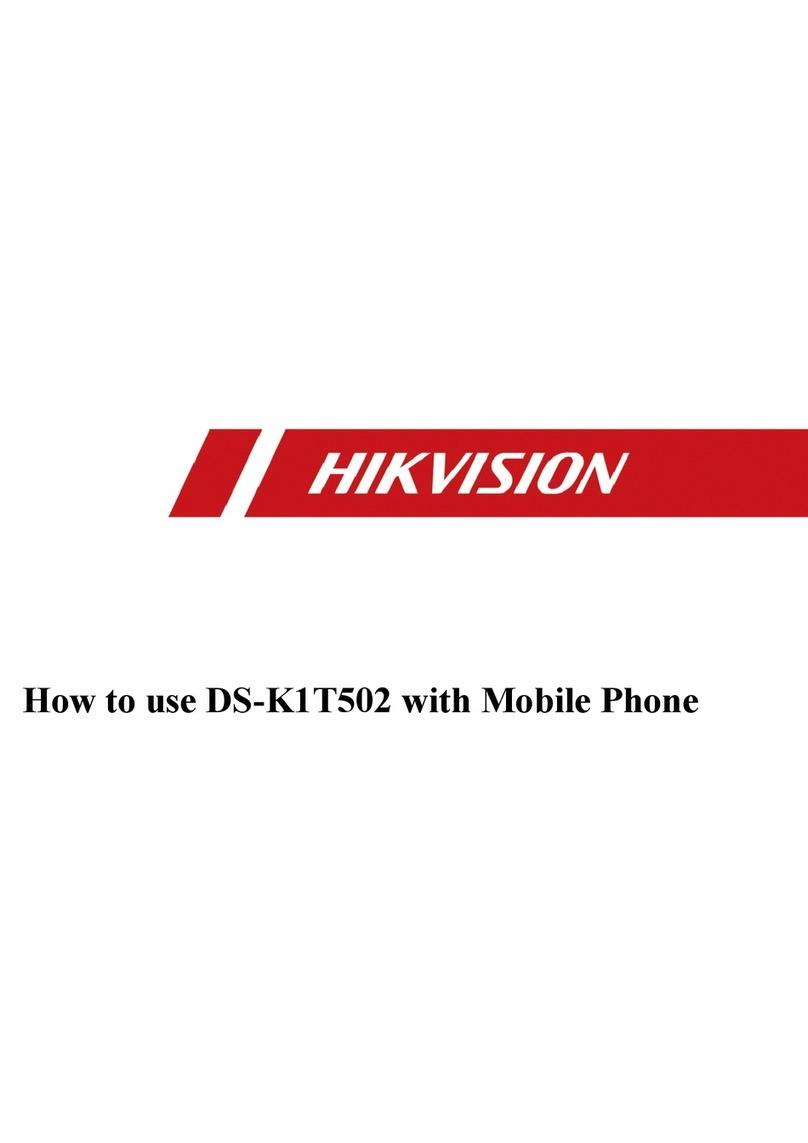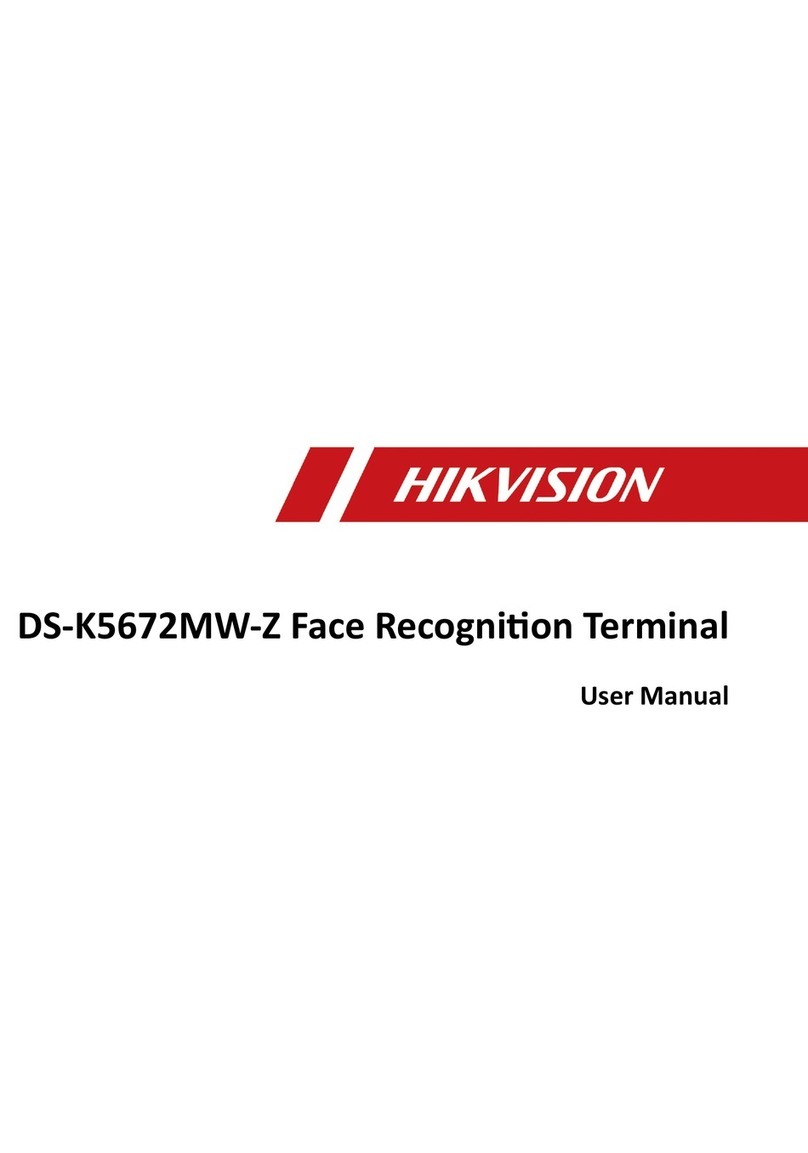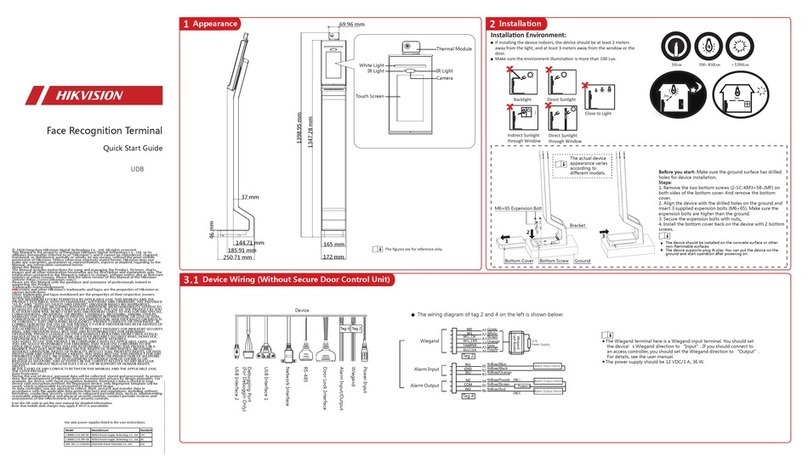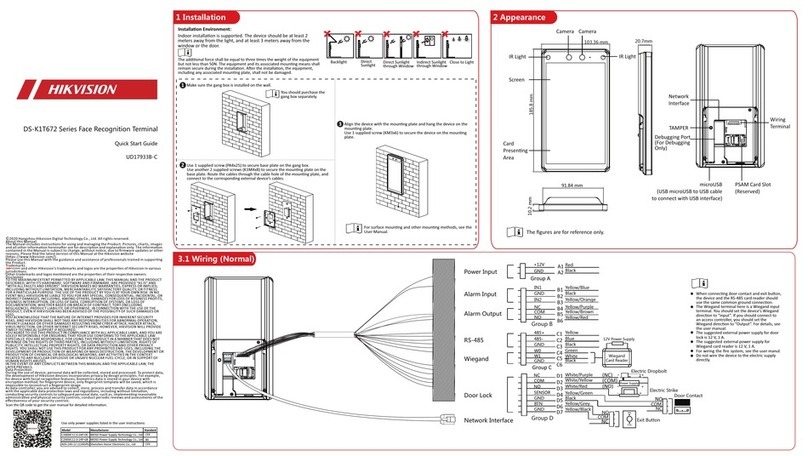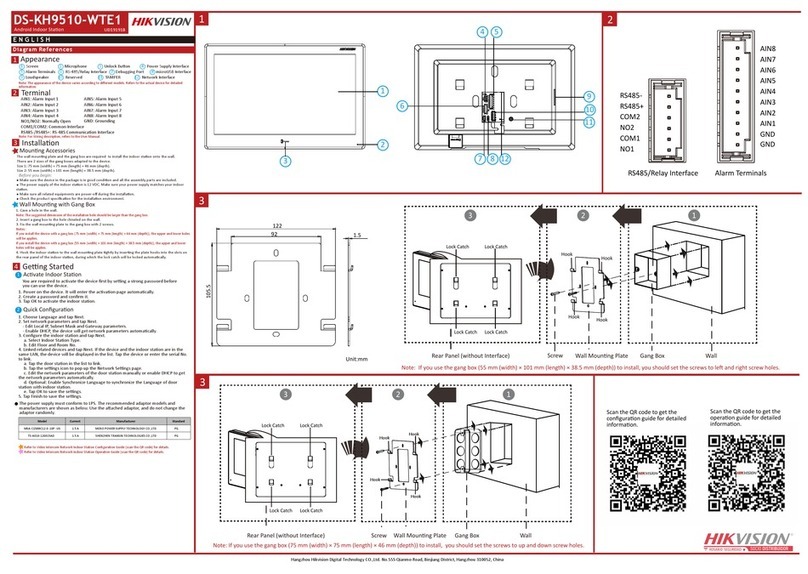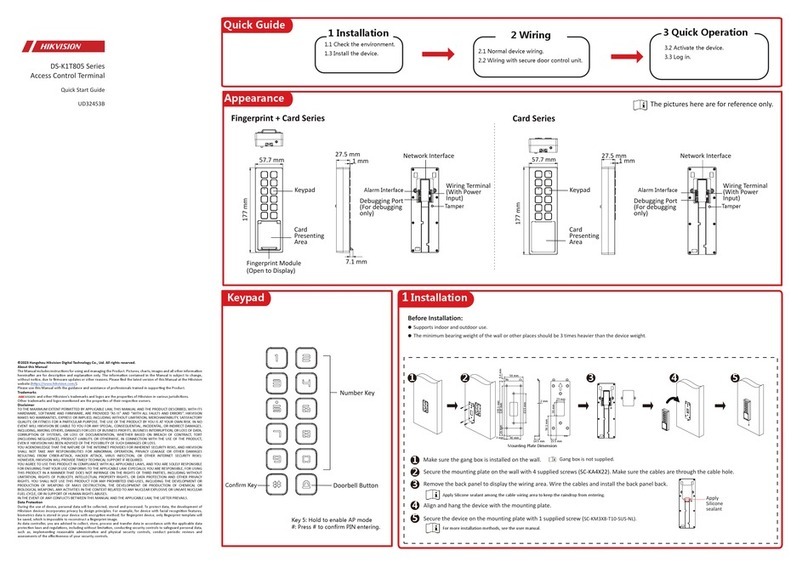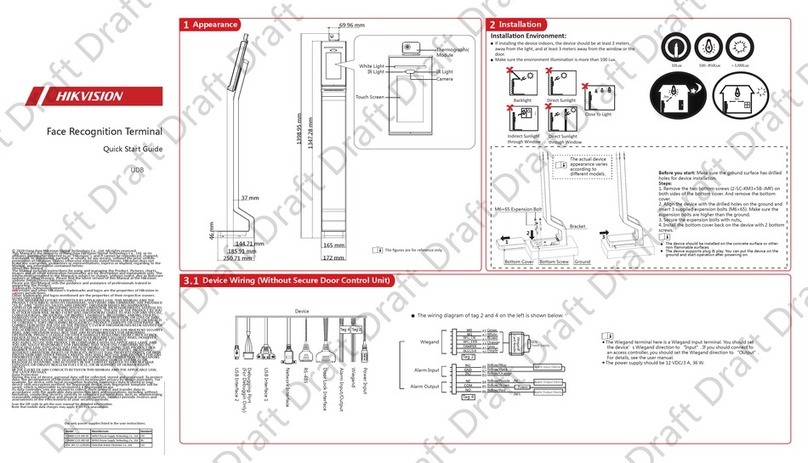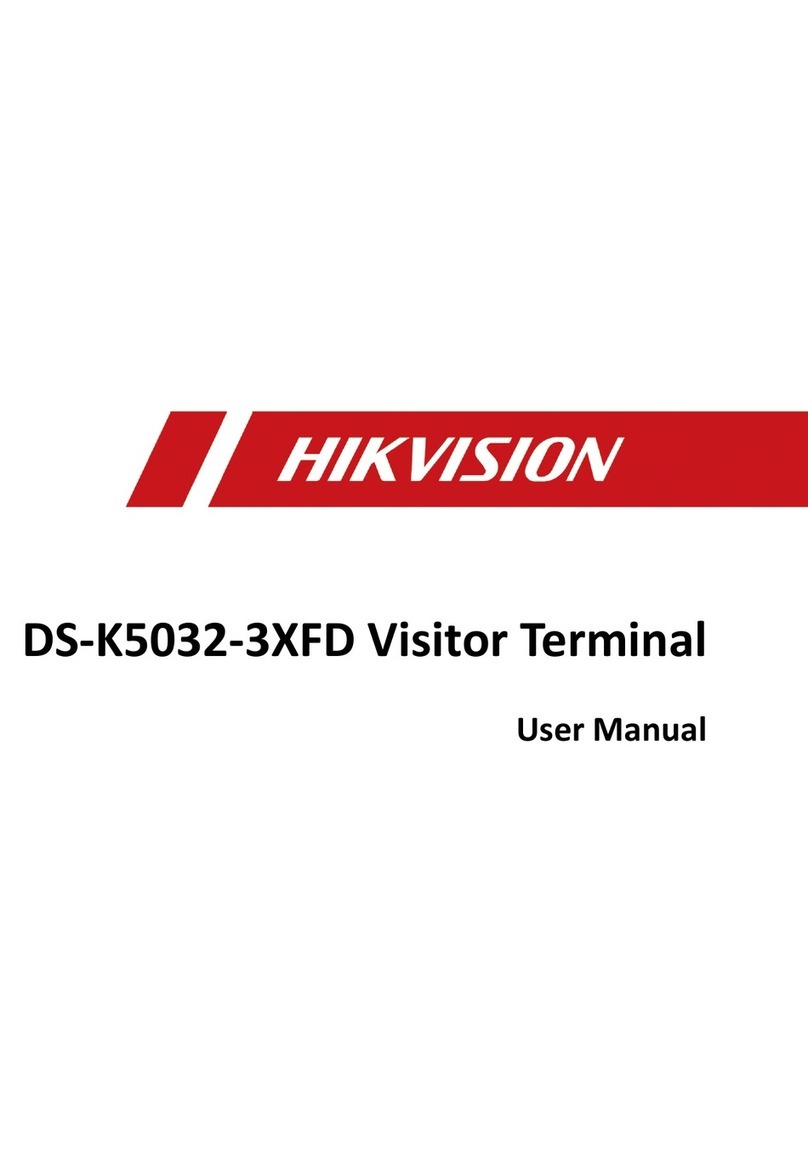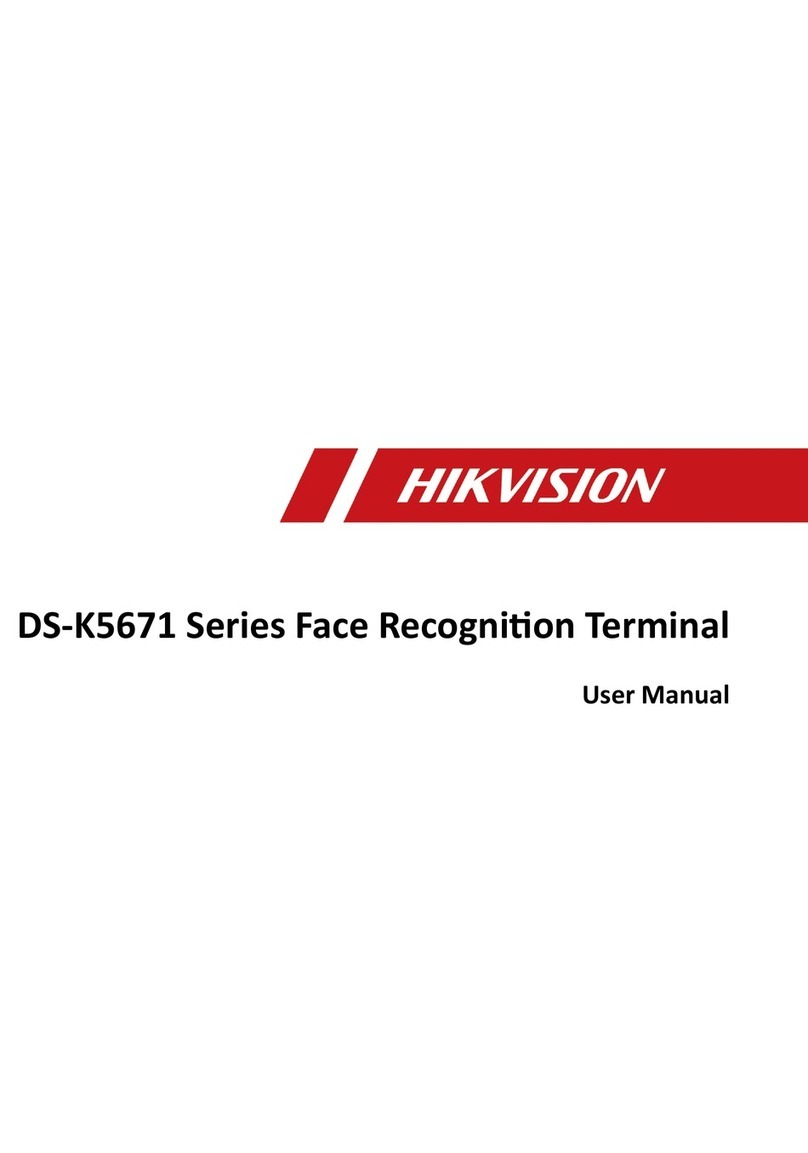Activation
Activating via Device
Power on and wire the network cable aer installaon. You should acvate the device
before the first login.
If the device is not acvated yet, it will enter the Acvate Device page aer powering on.
Steps:
1. Create a password and confirm the password.
2. Tap Acvate to acvate the device.
Note: For other acvaon methods, see the device user manual.
1. Tap the sengs icon at the lower right corner of the inial
page and input the acvaon password to enter the main page.
2. Enter the User Management page, tap + to enter the Add User
page.
4. Tap Face and collect the face informaon according to the
instrucons.
You can view the captured picture at the upper right corner of
the page. Make sure the face picture is in good quality and size.
For details about the ps and posions when collecng or
comparing the face picture, see the contents on the right.
5. If the picture is in good condion, tap Save to save the picture.
Or tap Try Again to take another face picture.
6. Tap to save the sengs.
Go back to the inial page to start authencaon.
For other authencaon methods, see the device user manual.
Adding Face Information Positions When Collecting/
Comparing Face Picture
(Recommended Distance: 0.5m)
Tips When Collecting/
Comparing Face Picture
Expression
Posture
Size
1.4m
0.5m
1.4m
Too High
Too Low
Too Close Too Far
1.4m
0.5m
1.4m
Make sure your face is in the middle of the collecng window.
Correct Tilt RaiseSide Bow
0.5m 0.5m
激活设备
Activate Device
Password
Confirm
8 to 16 characters.
Passwords should be the same.
Activate
Recommended Height:
1.43m to 1.90m
Correct Too Close Too Far
1.4m
Too
Close Too
Far
Correct
0.5m
Height:
1.43m to 1.90m
Move
Back and Forth
Note: Two or more of the following characters
are allowed: digit, number, and symbol.
Note: Only the devices with the fingerprint module support the
fingerprint related funcons.
Recommended:
Use 1:1 Face Matching when the face is hard to recognize.
Use other authencaon methods if the device if affected by the light
or other items.
1:1 Matching: The device will compare the captured face picture with
the ones in the database.
1:N Matching: The device will compare the captured face picture with
the input employee ID linked face picture.
Regulatory Information
This product and - if applicable - the supplied accessories too are
marked with "CE" and comply therefore with the applicable
harmonized European standards listed under the RE Direcve
2014/53/EU, the EMC Direcve 2014/30/EU, the RoHS Direcve
2011/65/EU.
2012/19/EU (WEEE direcve): Products marked with this
symbol cannot be disposed of as unsorted municipal waste in
the European Union. For proper recycling, return this product to
your local supplier upon the purchase of equivalent new
equipment, or dispose of it at designated collecon points. For
more informaon see: www.recyclethis.info
2006/66/EC (baery direcve): This product contains a baery
that cannot be disposed of as unsorted municipal waste in the
European Union. See the product documentaon for specific
baery informaon. The baery is marked with this symbol,
which may include leering to indicate cadmium (Cd), lead (Pb),
or mercury (Hg). For proper recycling, return the baery to your
supplier or to a designated collecon point. For more
informaon see: www.recyclethis.info
Industry Canada ICES-003 Compliance
This device meets the CAN ICES-3 (B)/NMB-3(B) standards requirements.
This device complies with Industry Canada licence-exempt RSS standard(s). Operaon is
subject to the following two condions:
(1) this device may not cause interference, and
(2) this device must accept any interference, including interference that may cause
undesired operaon of the device.
Le présent appareil est conforme aux CNR d'Industrie Canada applicables aux appareils
radioexempts de licence. L'exploitaon est autorisée aux deux condions suivantes :
(1) l'appareil ne doit pas produire de brouillage, et
(2) l'ulisateur de l'appareil doit accepter tout brouillage radioélectrique subi, même si
le brouillage est suscepble d'en compromere le fonconnement.
Under Industry Canada regulaons, this radio transmier may only operate using an
antenna of a type and maximum (or lesser) gain approved for the transmier by
Industry Canada. To reduce potenal radio interference to other users, the antenna type
and its gain should be so chosen that the equivalent isotropically radiated power
(e.i.r.p.) is not more than that necessary for successful communicaon.
Conformément à la réglementaon d'Industrie Canada, le présent émeeur radio peut
fonconner avec une antenne d'un type et d'un gain maximal (ou inférieur) approuvé
pour l'émeeur par Industrie Canada. Dans le but de réduire les risques de brouillage
radioélectrique à l'intenon des autres ulisateurs, il faut choisir le type d'antenne et
son gain de sorte que la puissance isotrope rayonnée équivalente (p.i.r.e.) ne dépasse
pas l'intensité nécessaire à l'établissement d'une communicaon sasfaisante.
This equipment should be installed and operated with a minimum distance 20cm
between the radiator and your body.
Cet équipement doit être installé et ulisé à une distance minimale de 20 cm entre le
radiateur et votre corps.
FCC Conditions
This device complies with part 15 of the FCC Rules. Operaon is subject to the
following two condions:
1. This device may not cause harmful interference.
2. This device must accept any interference received, including interference that may
cause undesired operaon.
EU Conformity Statement
FCC Information
Please take aenon that changes or modificaon not expressly approved by the party
responsible for compliance could void the user’s authority to operate the equipment.
FCC compliance: This equipment has been tested and found to comply with the
limits for a Class B digital device, pursuant to part 15 of the FCC Rules. These limits are
designed to provide reasonable protecon against harmful interference in a residenal
installaon. This equipment generates, uses and can radiate radio frequency energy
and, if not installed and used in accordance with the instrucons, may cause harmful
interference to radio communicaons. However, there is no guarantee that interference
will not occur in a parcular installaon. If this equipment does cause harmful
interference to radio or television recepon, which can be determined by turning the
equipment off and on, the user is encouraged to try to correct the interference by one
or more of the following measures:
—Reorient or relocate the receiving antenna.
—Increase the separaon between the equipment and receiver.
—Connect the equipment into an outlet on a circuit different from that to which the
receiver is connected.
—Consult the dealer or an experienced radio/TV technician for help.
This equipment should be installed and operated with a minimum distance 20cm
between the radiator and your body.
Device Wiring (With Secure Door Control Unit)
Keep your expression naturally when collecng or comparing face pictures,
just like the expression in the picture on the right.
In order to get a good quality and accurate face picture, posion your face
looking at the camera when collecng or comparing face pictures.
Do not wear hat, sunglasses, or other accessories
that can affect the facial recognion funcon.
Do not make your hair cover your eyes, ears, etc.
and heavy makeup is not allowed.
STRONG PASSWORD RECOMMENDED–
We highly recommend you create a strong password of your own choosing
(using a minimum of 8 characters, including upper case leers, lower case
leers, numbers, and special characters) in order to increase the security of
your product. And we recommend you reset your password regularly,
especially in the high security system, reseng the password monthly or
weekly can beer protect your product.
Secure Door Control Unit
Wiring Terminal
Note: The secure door control unit should connect to an external power supply seperately.
Exit Buon
Power Input
SENSOR
BUTTON
B1
B2
B3
B4
Green/Brown
Black
Green/Black
Black
Lock Output
NC C1
C2
C3
COM
NC
White/Purple
White/Black
White/Red
Red
Black Door Magnec
Exit Buon
NO
Power
Electric Dropbolt
Electric Strike
Sensor Input
Face Recognition Terminal
4
2.2 3
Scan the QR code to get the user manual
for detailed inforamon.
Note that mobile data charges may apply
if Wi-Fi is unavailable.
Use only power supplies listed in the user instrucons:
Model Manufacturer Standard
C2000IC12.0-24P-DE
C2000IC12.0-24P-GB
MOSO Power Supply Technology Co., Ltd. CEE
MOSO Power Supply Technology Co., Ltd. BS
ADS-24S-12 1224GPG Shenzhen Honor Electronic Co., Ltd. CEE
NO
Biometric recognion products are not 100% applicable to
an-spoofing environments. If you require a higher security level,
use mulple authencaon modes.
If you adopt mulple authencaon modes, you should
authencate other methods before authencang face.