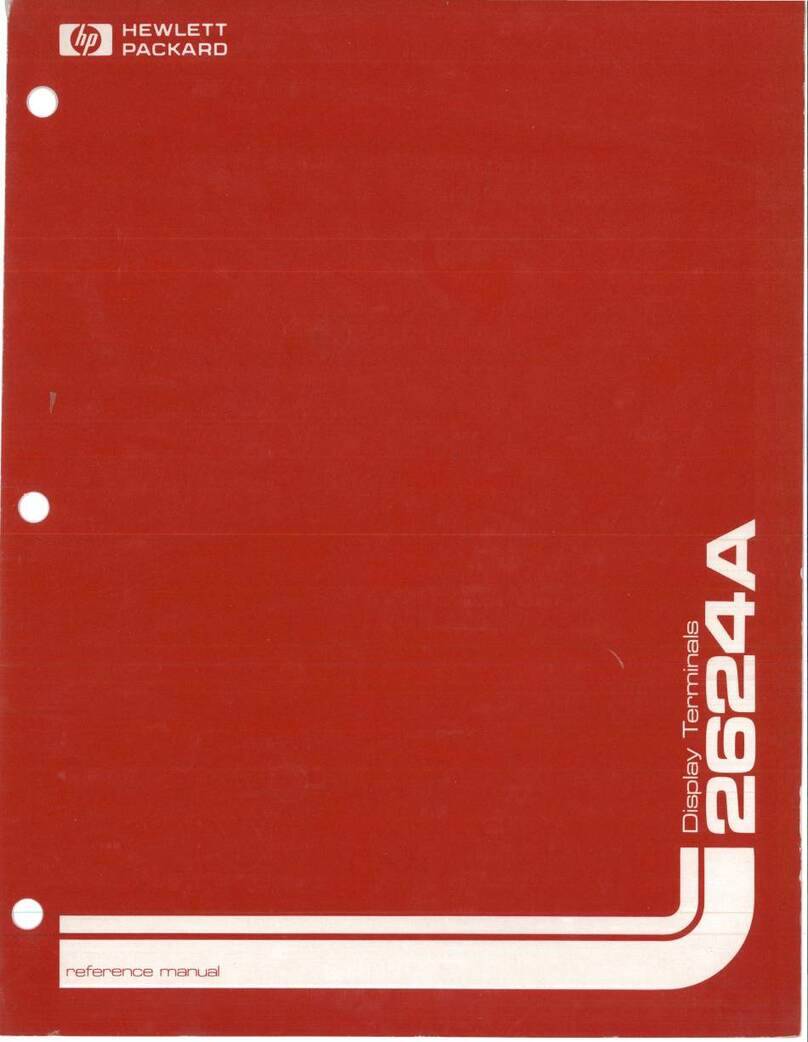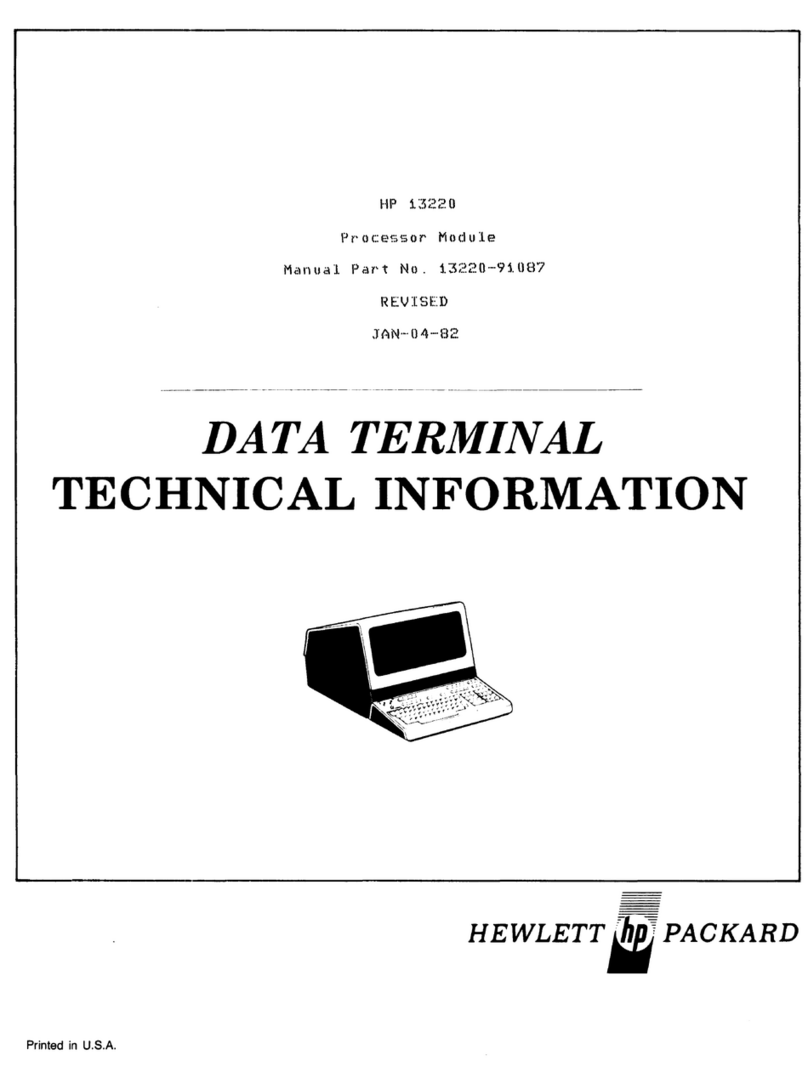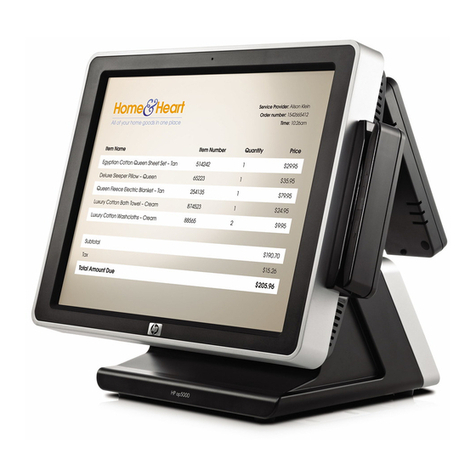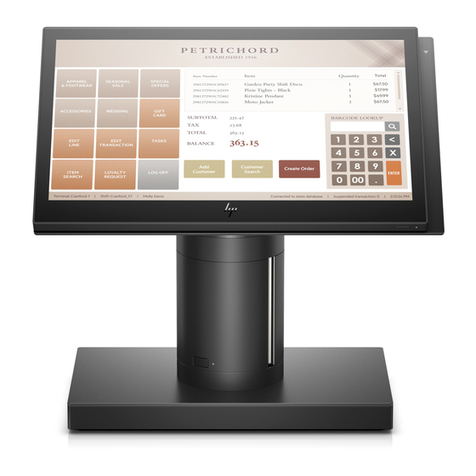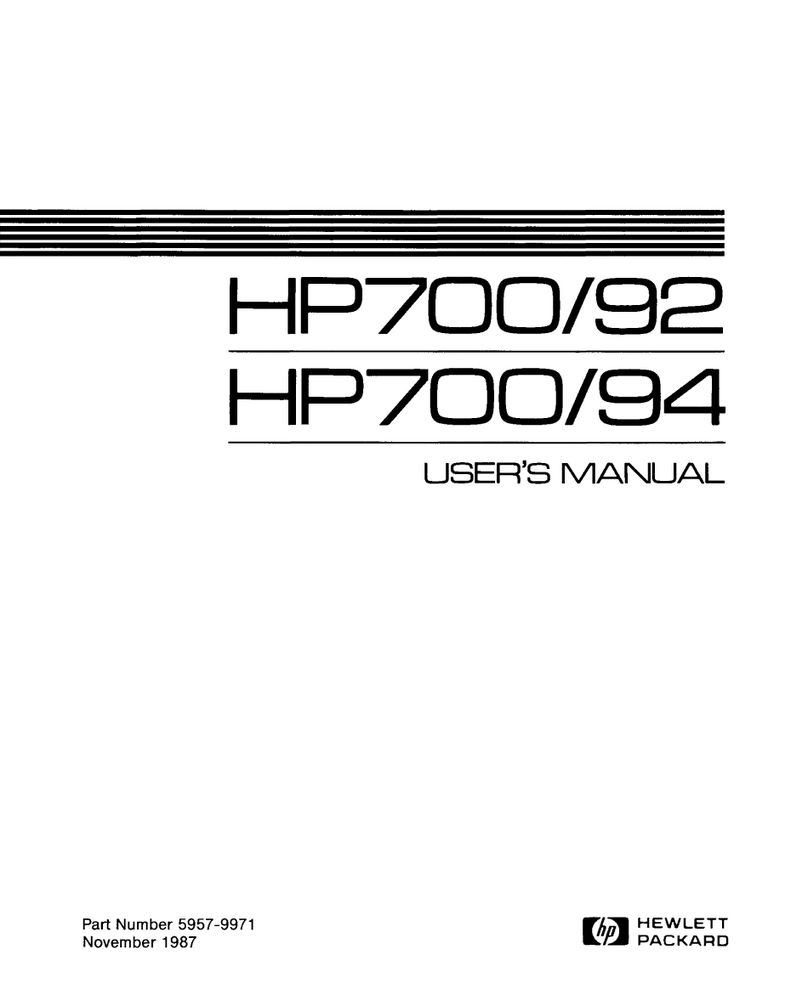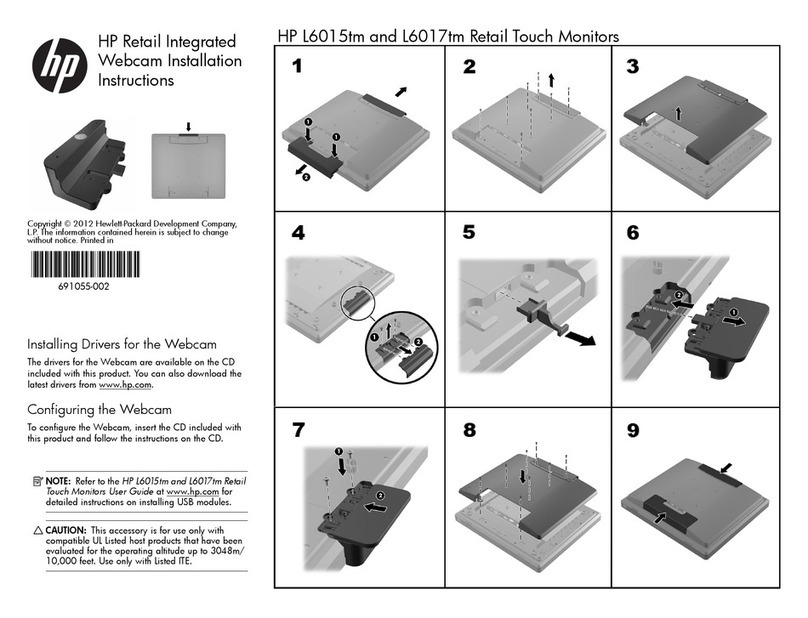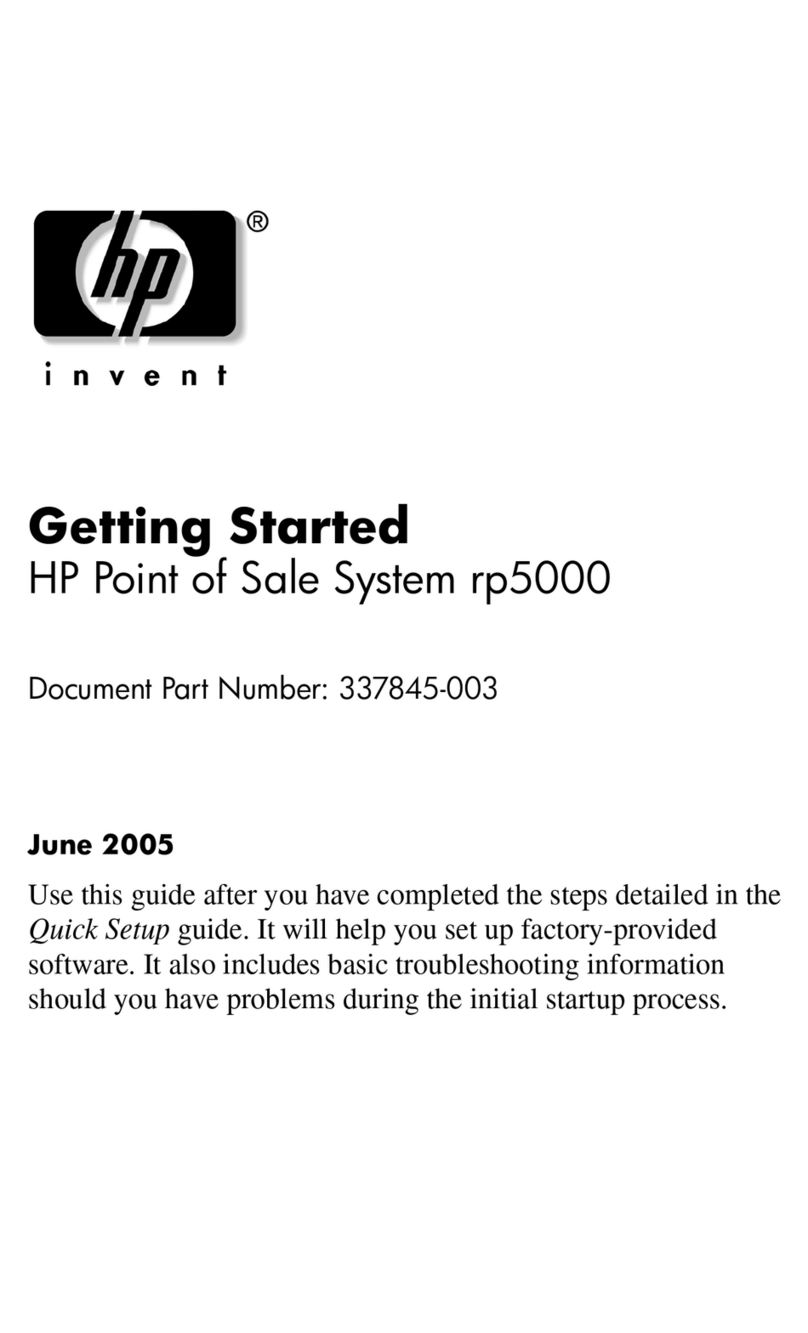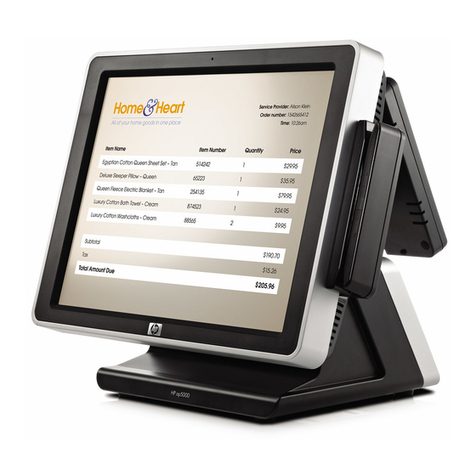Clear Display 4-18
Clear Line 4-19
Setting and Clearing Margins 4-19
Setting and Clearing Tabs 4-20
Tab
4-21
Back Tab 4-22
Display Enhancements
4-22
Section
5
DESIGNING AND
USING
FORMS
Introduction ...............................
5-1
Data Fields
on
aData Entry Form . . . . . . . . . . .
5-2
Protected Data Fields
5-2
Unprotected Data Fields
5-2
Transmit-Only Fields
5-2
Security Fields
5-2
How
to Design Data Entry Forms . . . . . . . . . . .
5-3
Line Drawing Character Set . . . . . . . . . . . .. . .
5-3
Drawing Forms Using the Function Keys
...
5-4
Transmit Modified Fields .................
5-6
Defining Fields Programmatically
5-6
How
to Transfer Forms from the Screen
to aHost Computer . . . . . . . . . . . . . . . . . . . . . . .
5-7
Enabling and Disabling Format Mode . . . . . . . . 5-9
Terminal Operation in Format Mode
5-9
Cursor Behavior
5-9
Display Control Functions in
Format Mode . . . . .. . .. . . . . .. . . .. . . . . .. . .
5-9
How
to Send Format Mode Data
to aHost Computer 5-10
Section
6
PERIPHERAL
DEVICES
Introduction . . . . . . . . . . . . . . . . . .. . . . . . . . . . . . .
6-1
Supported Plotters .........................
6-2
Supported External Printers
6-3
External Device Installation
6-3
Plotter Control
6-7
External Printer Operations 6-7
Selecting the External Printer as the
Destination Device
..
. . . . . . . . . . . . . . . . . . . . . .
6-7
Paper Movement 6-8
Record Mode
..
. . .. . .. . . . .. . . . .. . . . . . .. . .. .
6-8
Data Logging Modes
6-9
Log
Top Mode ...........................
6-9
Log
Bottom Mode 6-10
Terminal to Printer Data Transfers
6-11
Copy Line . . . . . . . . . . . . . . . . . . . . . . . . . . . . . . 6-11
Copy Page
6-12
Copy
All
6-12
Copy the Entire Active Workspace 6-13
ii
Computer to Printer Data Transfers 6-13
Binary Data Transfer 6-13
ASCII Data Transfer 6-14
Determining ifYour Escape Sequence
Command Has Been Successfully
Performed.
6-
14
Section
7
DATA COMMUNICATIONS
Introduction ...............................
7-1
Point-to-Point or Multipoint 7-2
Point-to-Point Considerations 7-4
Hardwired Connections ...................7-5
Modem Connections 7-6
Point-to-Point Installation 7-6
Point-to-Point Cabling 7-7
Point-to-Point Configuration 7-10
Point-to-Point Programming Information 7-10
Character Mode 7-10
Multicharacter Transfers 7-10
'Start and Stop Bits
7-11
Parity Checking 7-11
Receive Buffer 7-12
Receive Errors 7-12
Local/Remote Modes 7-12
Full Duplex Operation 7-13
Pacing Mechanisms 7-13
Multipoint Considerations 7-15
Asynchronous/Synchronous Decisions . . . . . 7-16
Hardwired Modem Decisions 7-16
Hardwired Connections 7-18
Modem Connections 7-18
Multipoint Installation 7
-19
Multipoint Cabling 7-20
Multipoint Configuration ................
..
7-23
Multipoint Programming Information .......7-23
Polling and Selecting 7-23
Character Mode Transfers 7-30
Block Mode Transfers 7-31
Multipoint Operating States 7-38
HP
Multipoint Protocol Control
Sequences .............................7-40
Monitor Mode ........................
..
7-43
Malfunction in aMultipoint Environment ...7-46
Section
8
STATUS
Introduction ...............................
8-1
Status Transfer Handshaking 8-2
Status Transfer Priority 8-3
Terminal Identification .....................8-3
Interpreting Status .........................8-3
."