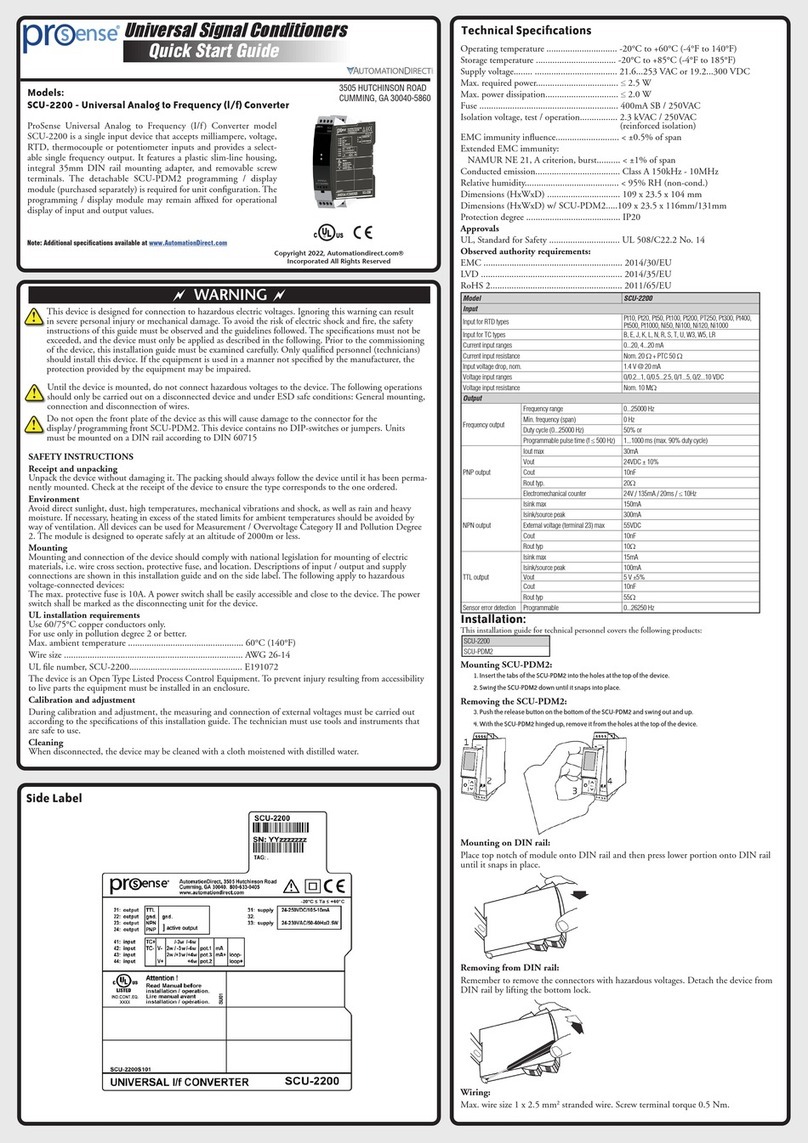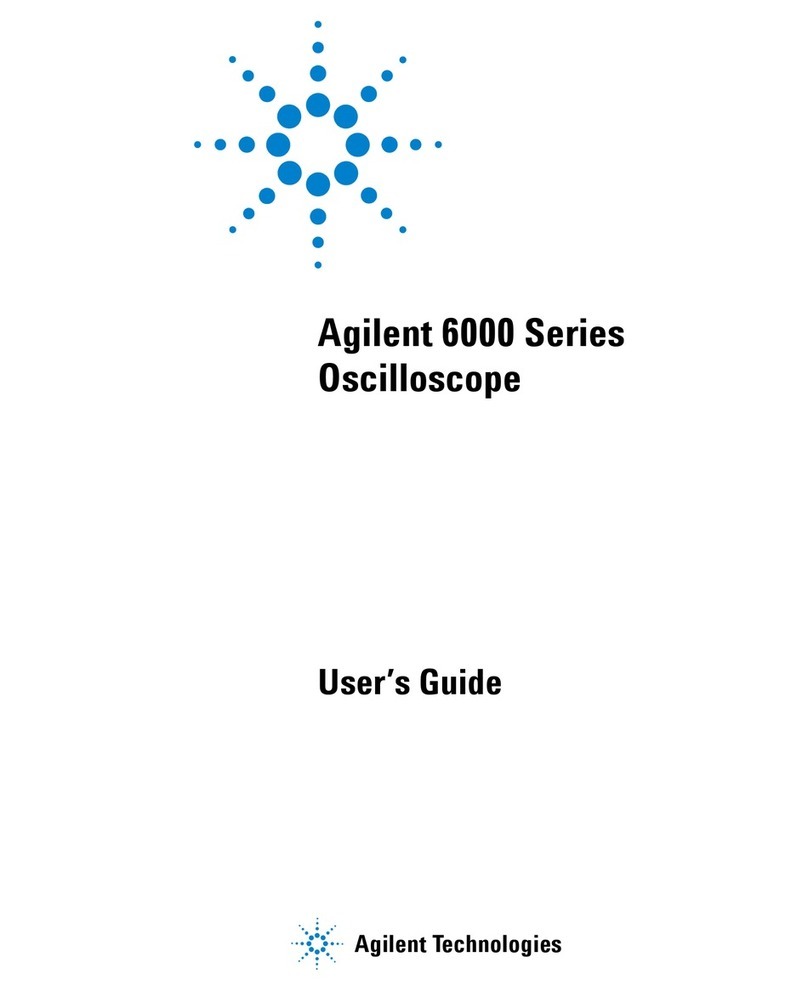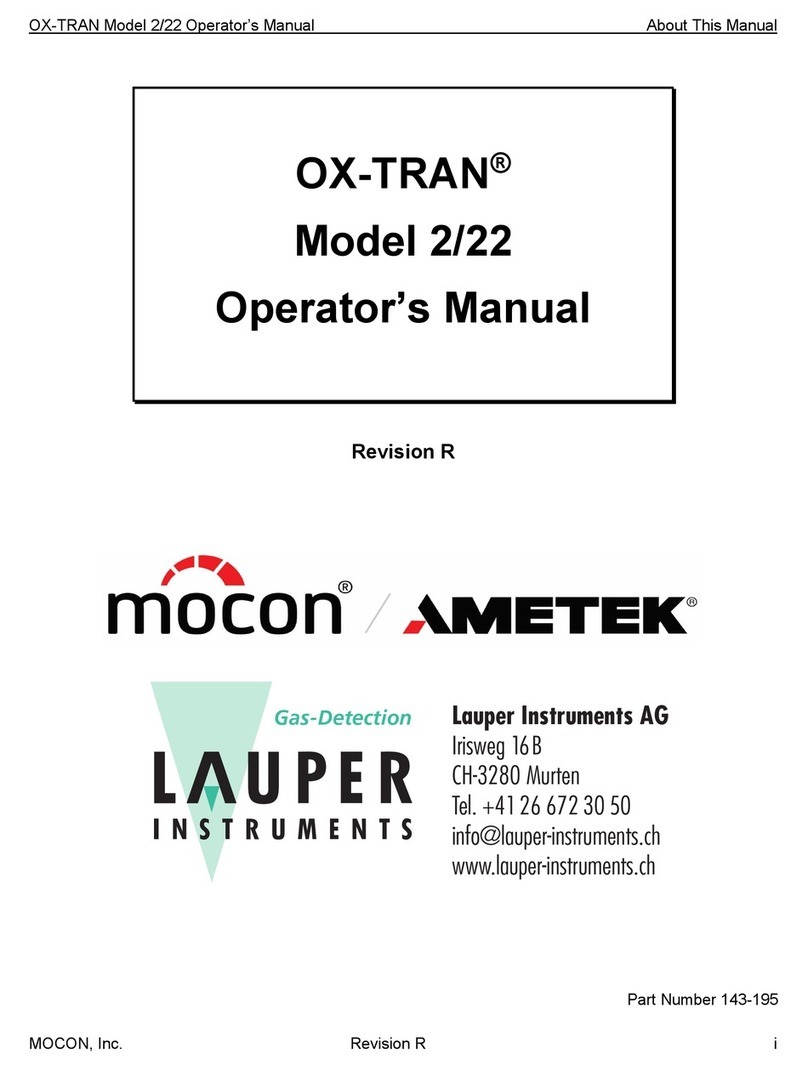Revision 2.0
Power Standards Lab 980 Atlantic Ave, Alameda CA 94501, USA
Tel ++1-510-522-4400 Fax ++1-510-522-4455 www.powerstandards.com
Background
After April 6th, 2019, when the microPMU is powered off and back on, reconfigured, or rebooted, the
micro-synchrophasor measurements will be time-stamped with the wrong date and time and report the
year as 1999, instead of the present UTC date and time. The problem will not show if the microPMU is
left powered on and not restarted.
All microPMU devices will need to have firmware 3.7.319.04.25 or above installed regardless of whether
they exhibit this symptom. The minimum required firmware can be retrieved from the download center
of the PSL website (https://www.powerstandards.com/download/psl_firmware_3-7-3-19-04-25/).
How to Install the Fix
Step 1:
First check the time reported by the microPMU. This can be done through the display screen of the
device.
From the home screen of the display, tap on System, then Date/Time (examples below).
If the time reported reflects today’s date, apply the firmware update via USB (see the microPMU
Instruction Manual for details on applying the firmware file). Otherwise, continue to the next steps.
Once the firmware update is complete and the device has rebooted, verify the firmware version number
reported by the device matches version number in the name of the update file. Also make sure the
reported date/time is reflecting today’s date.